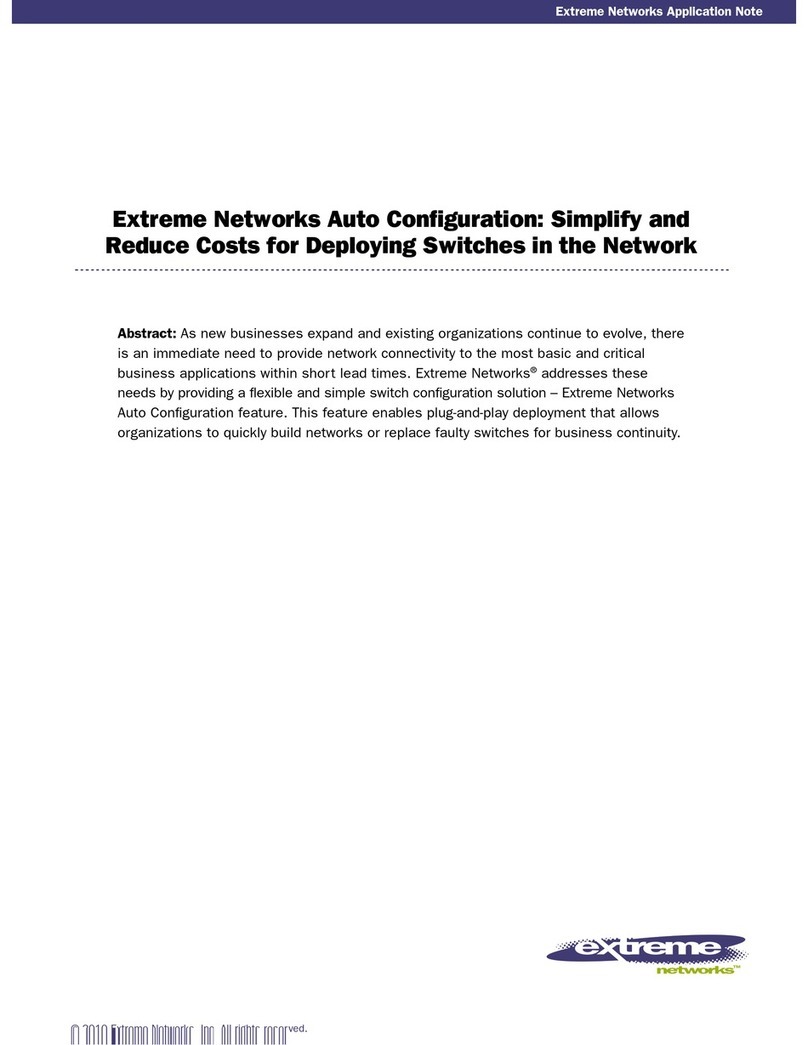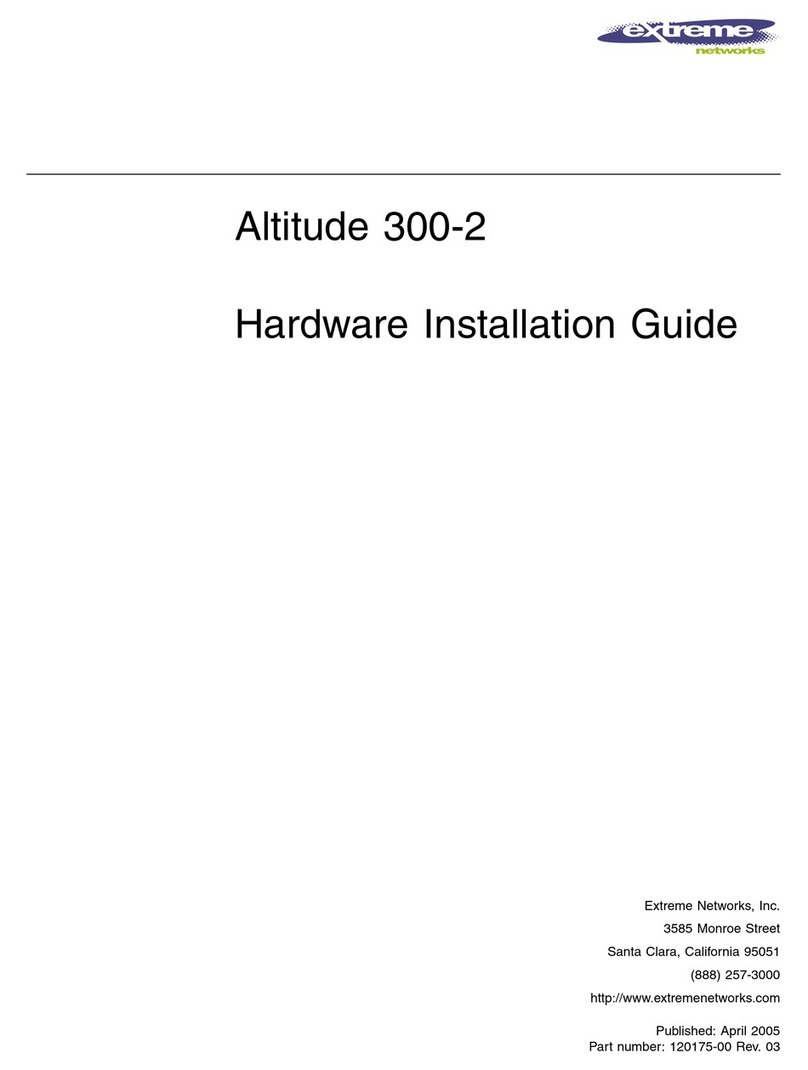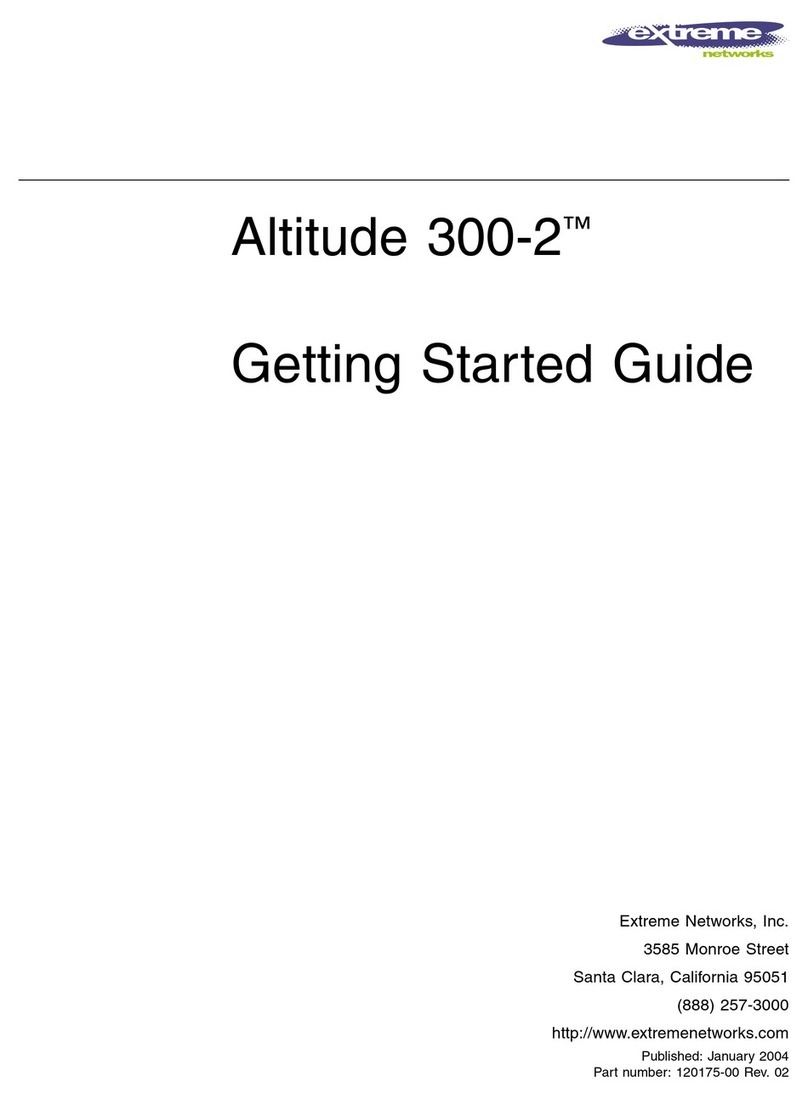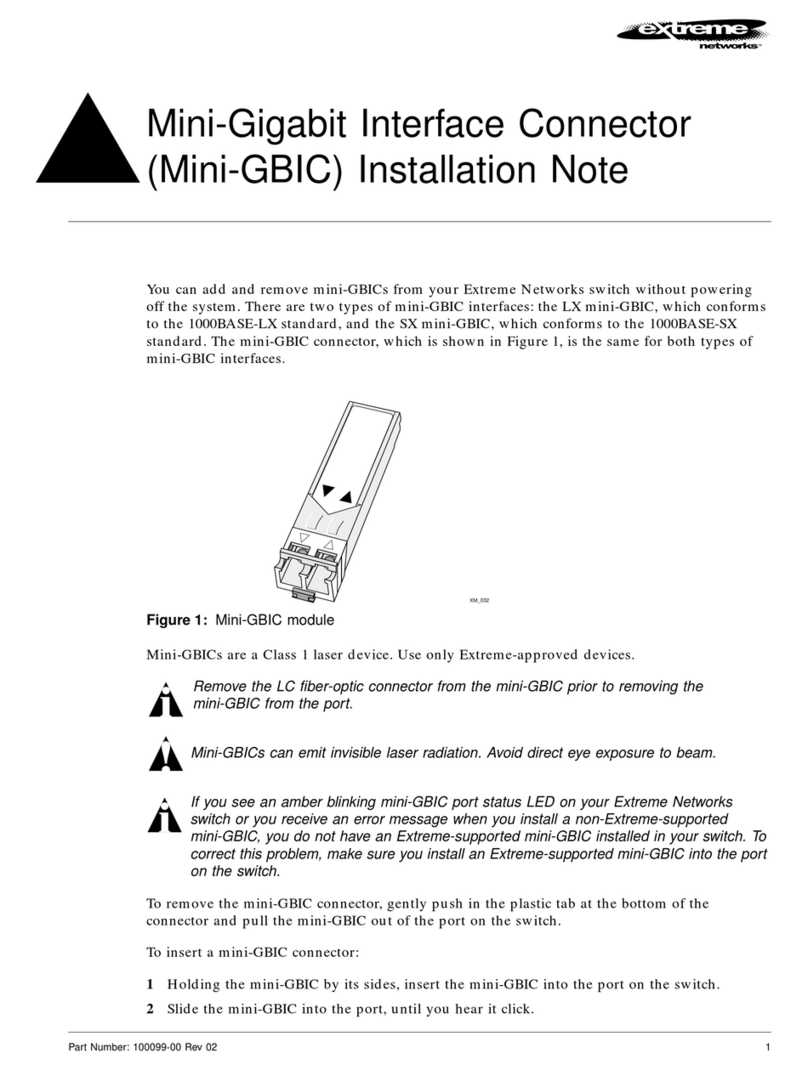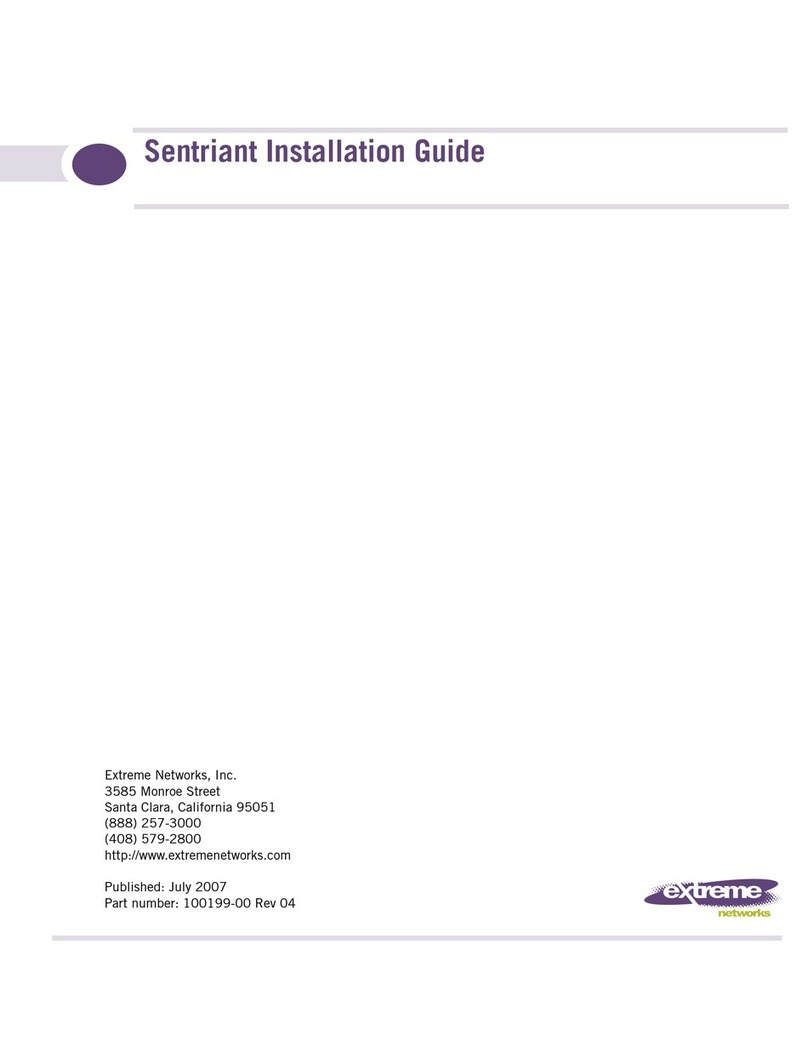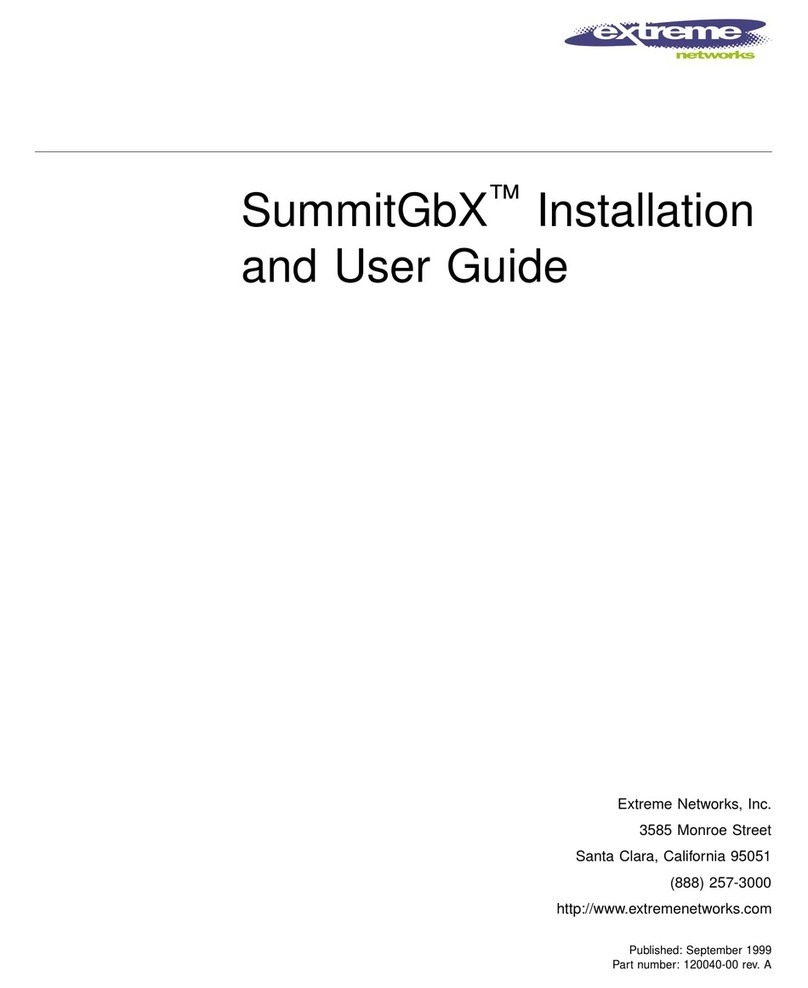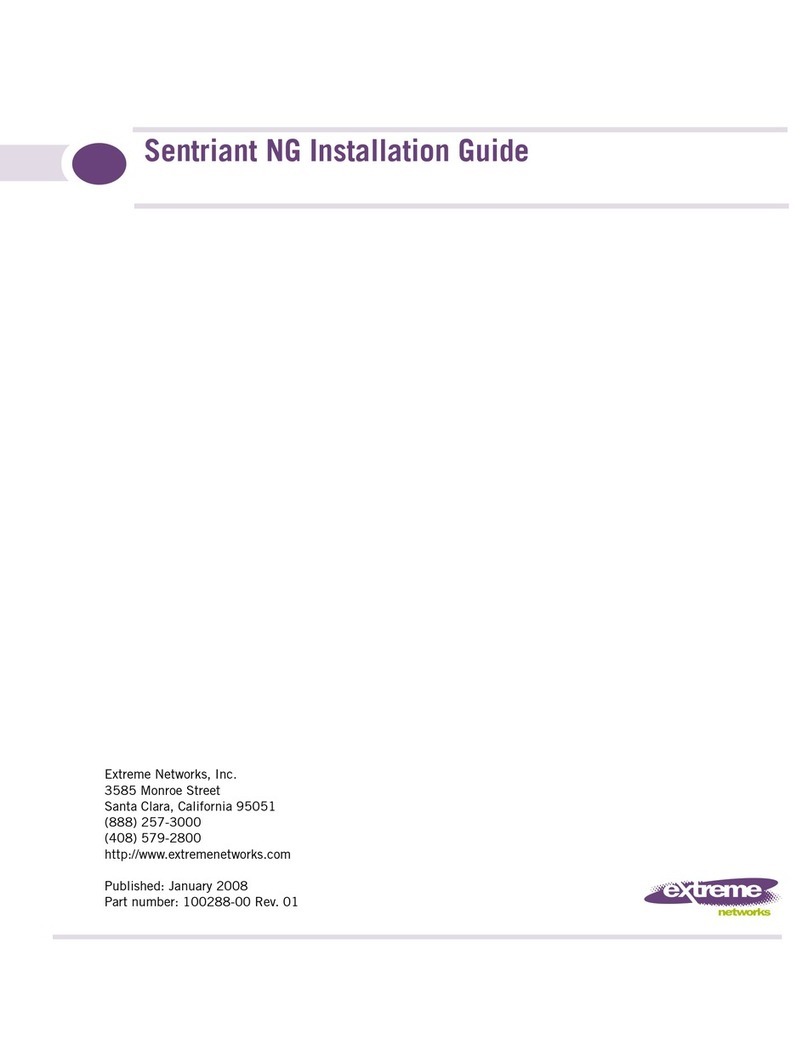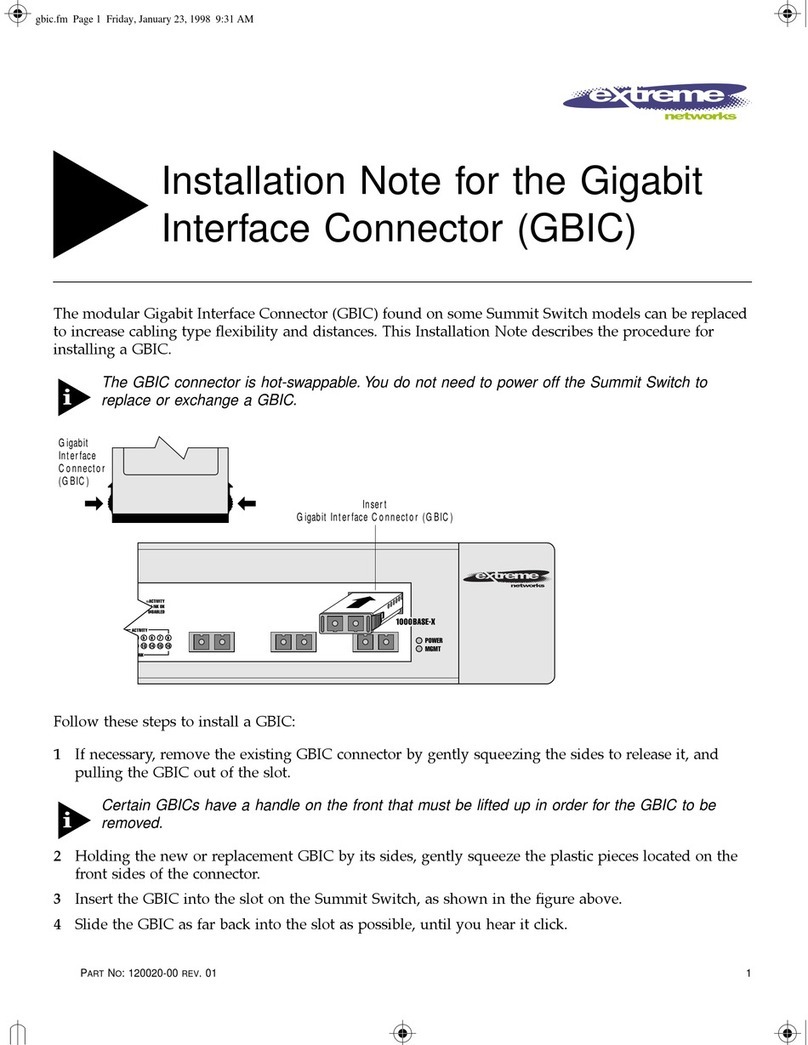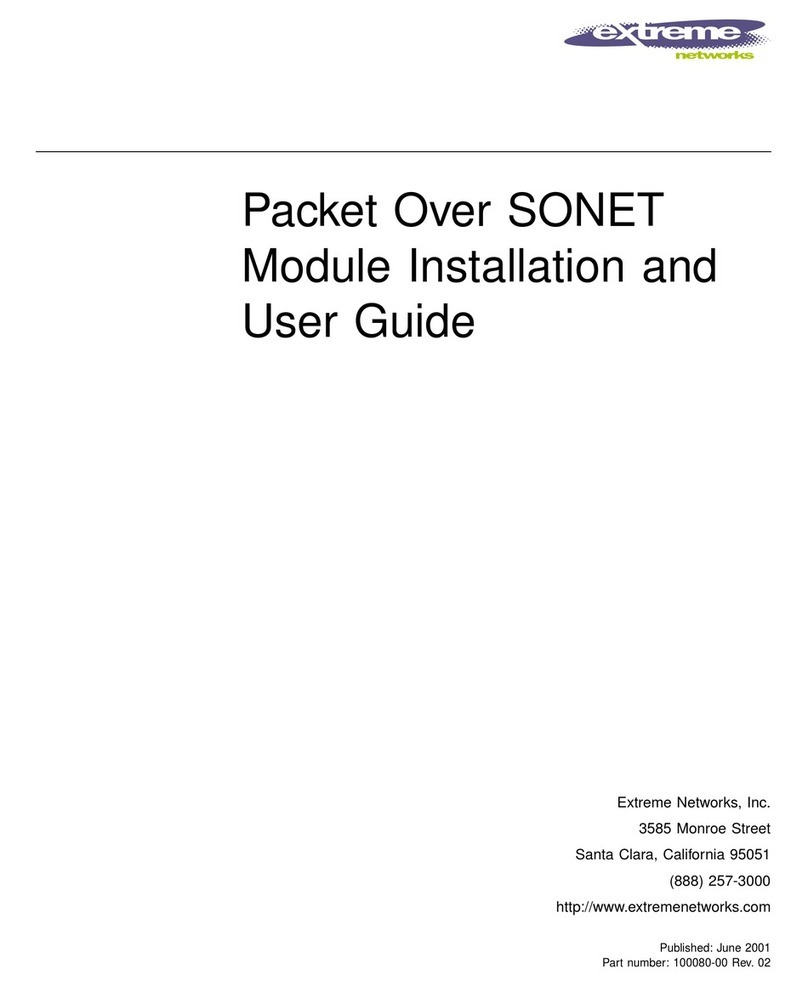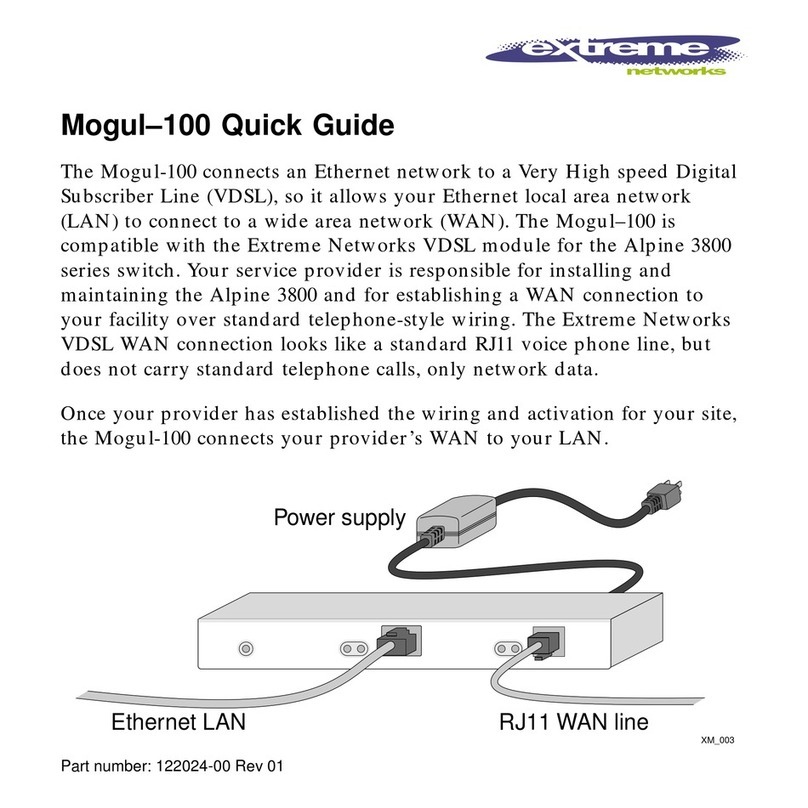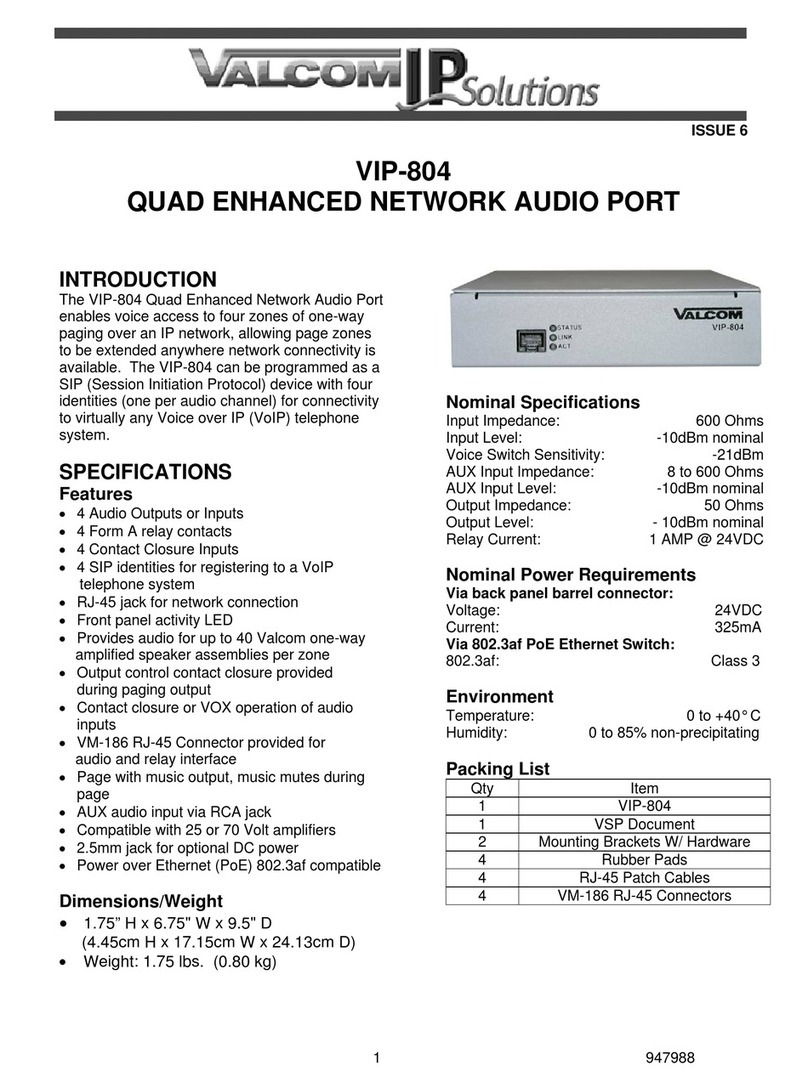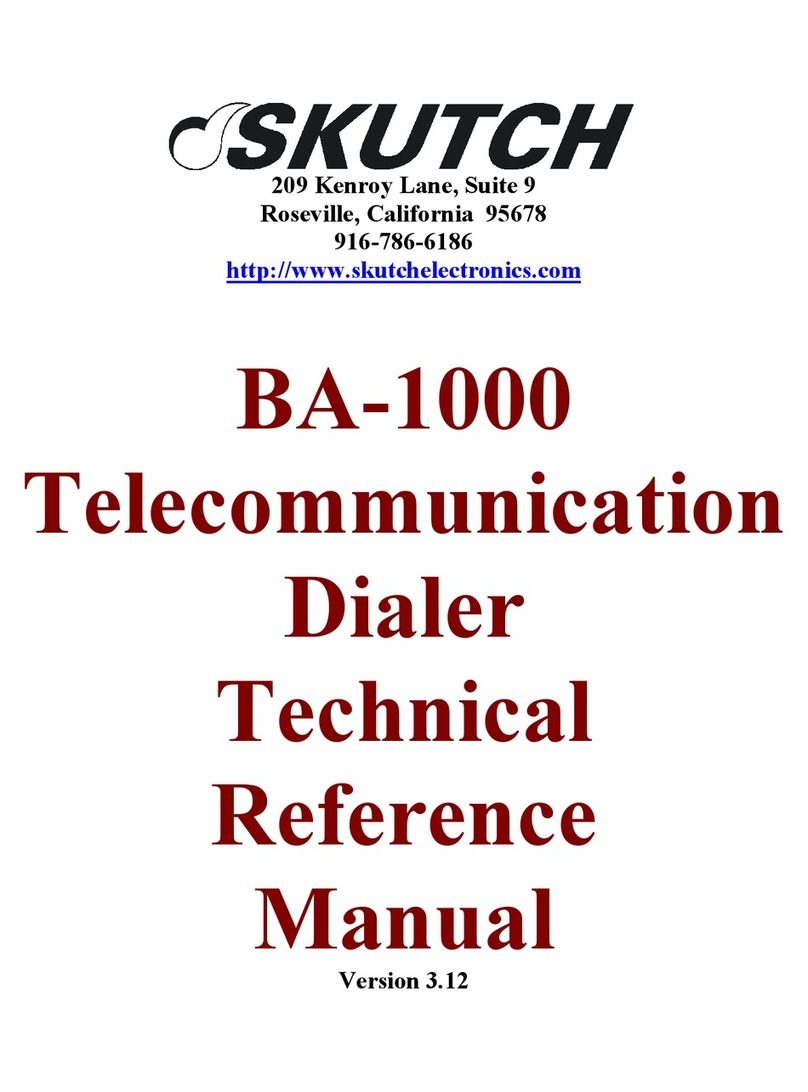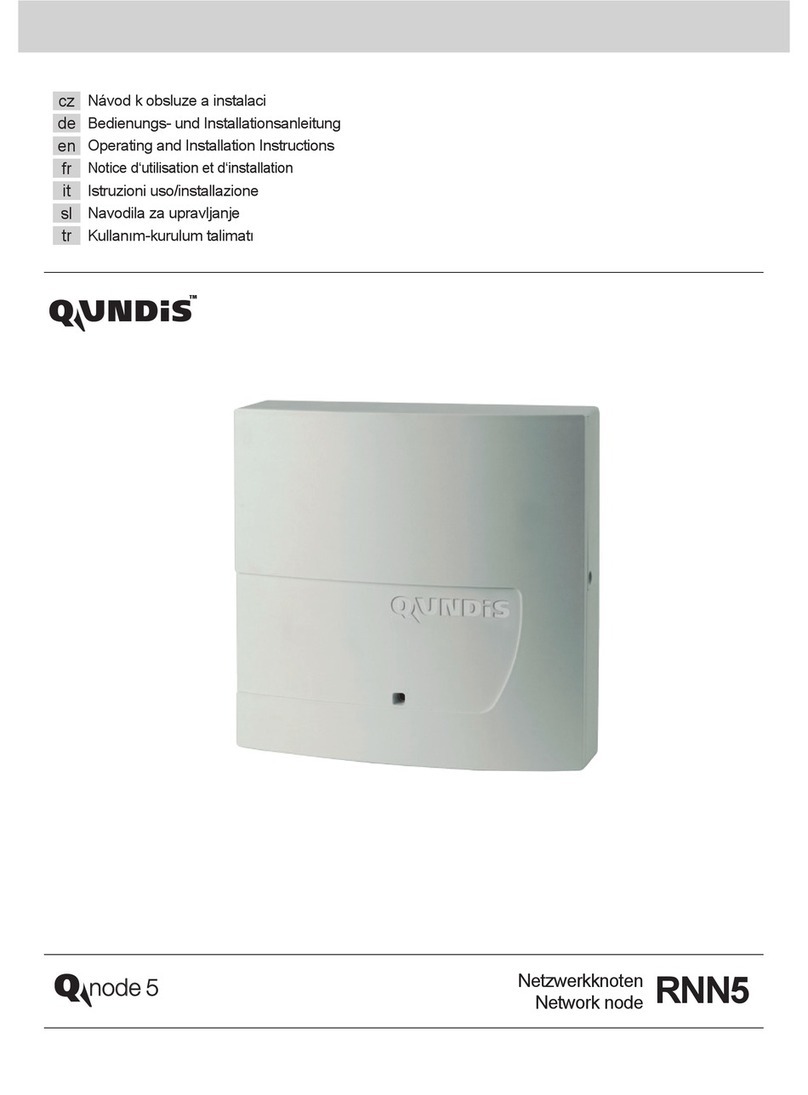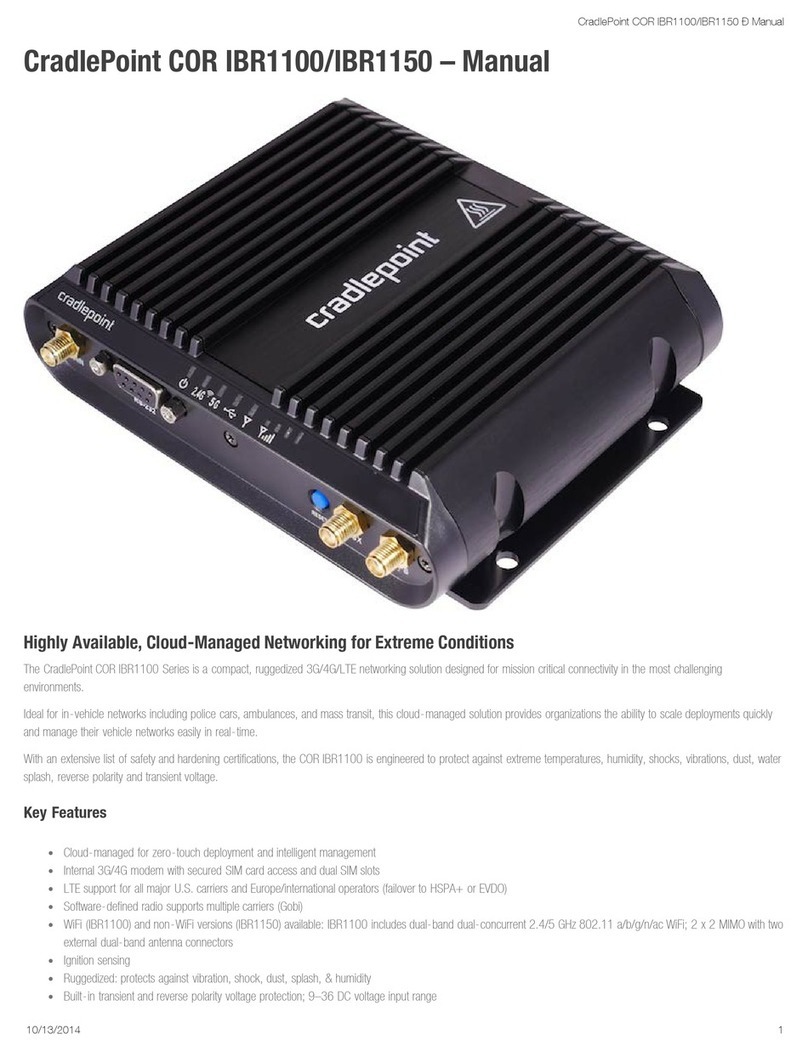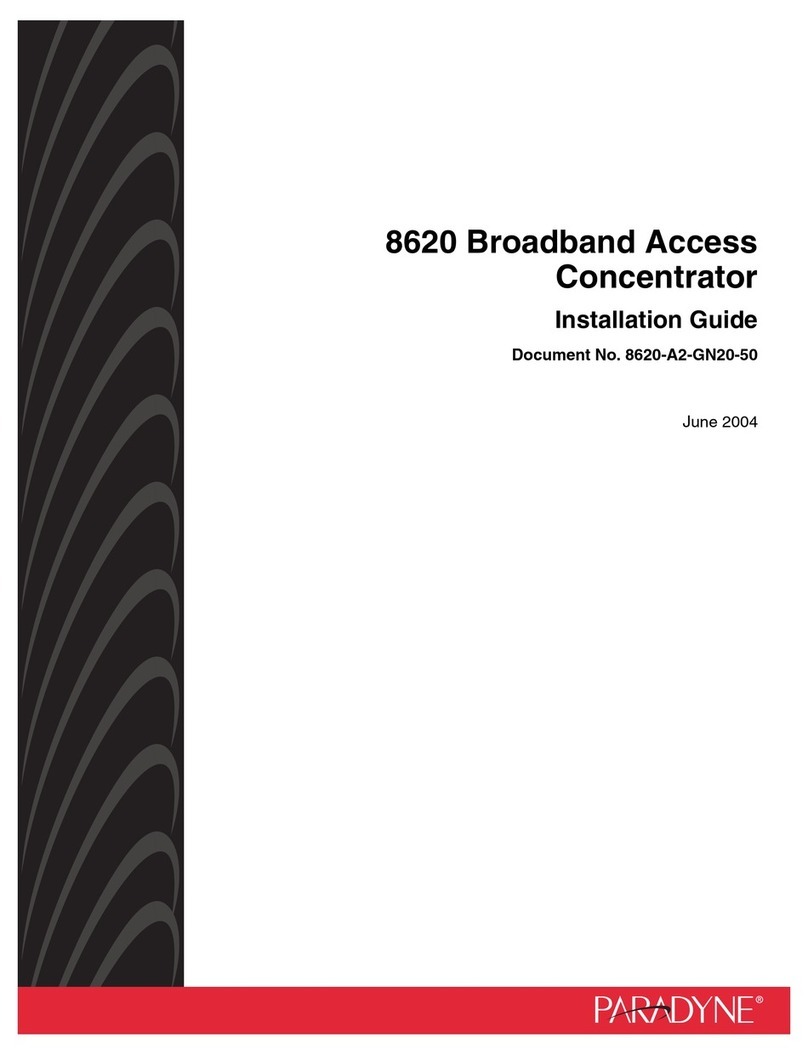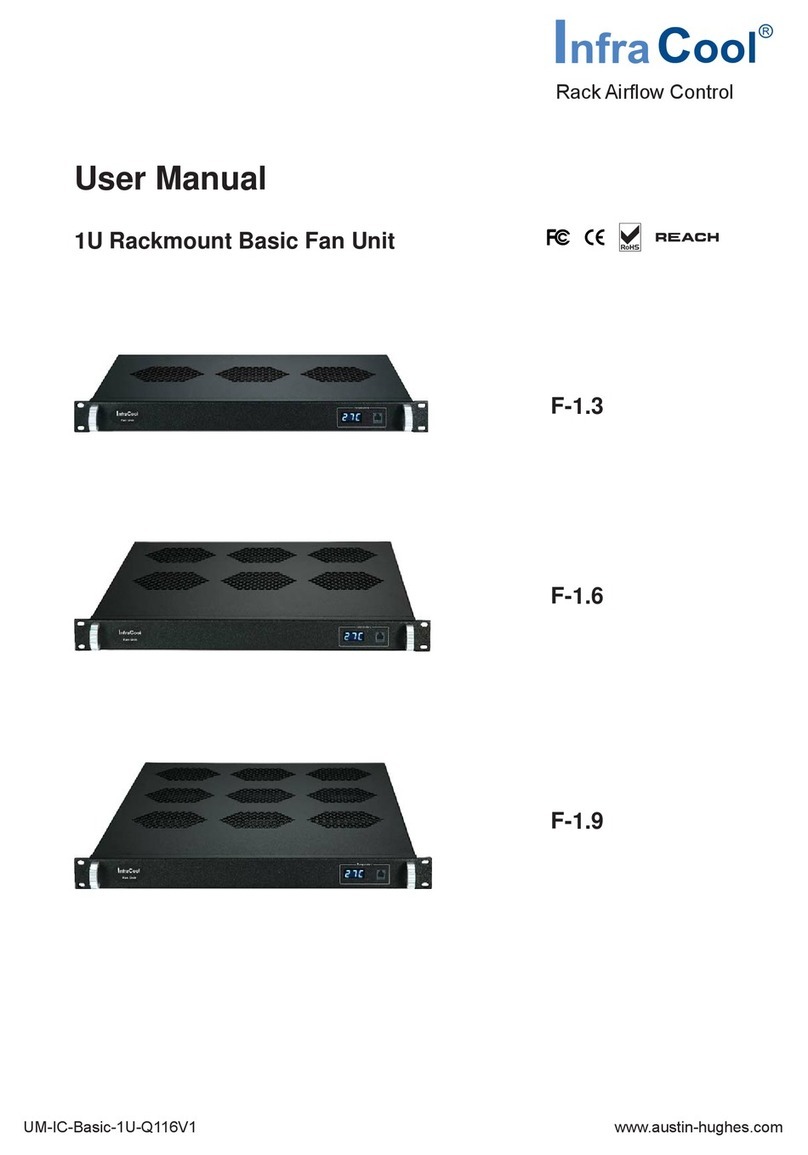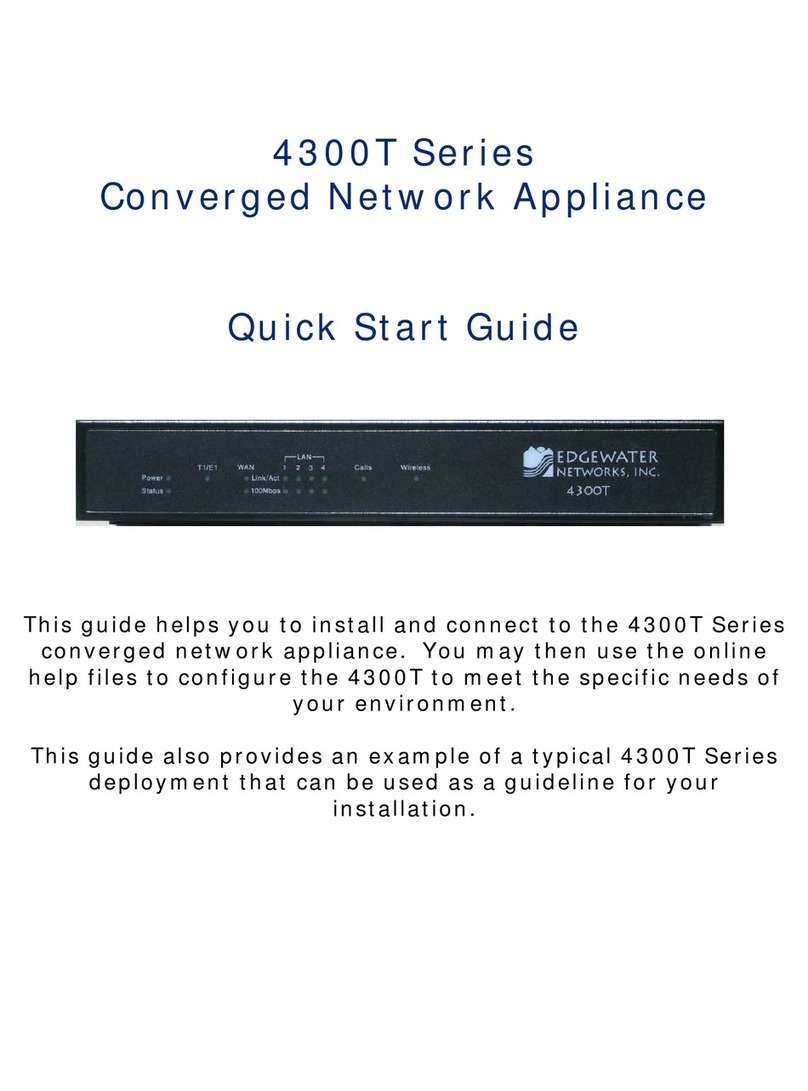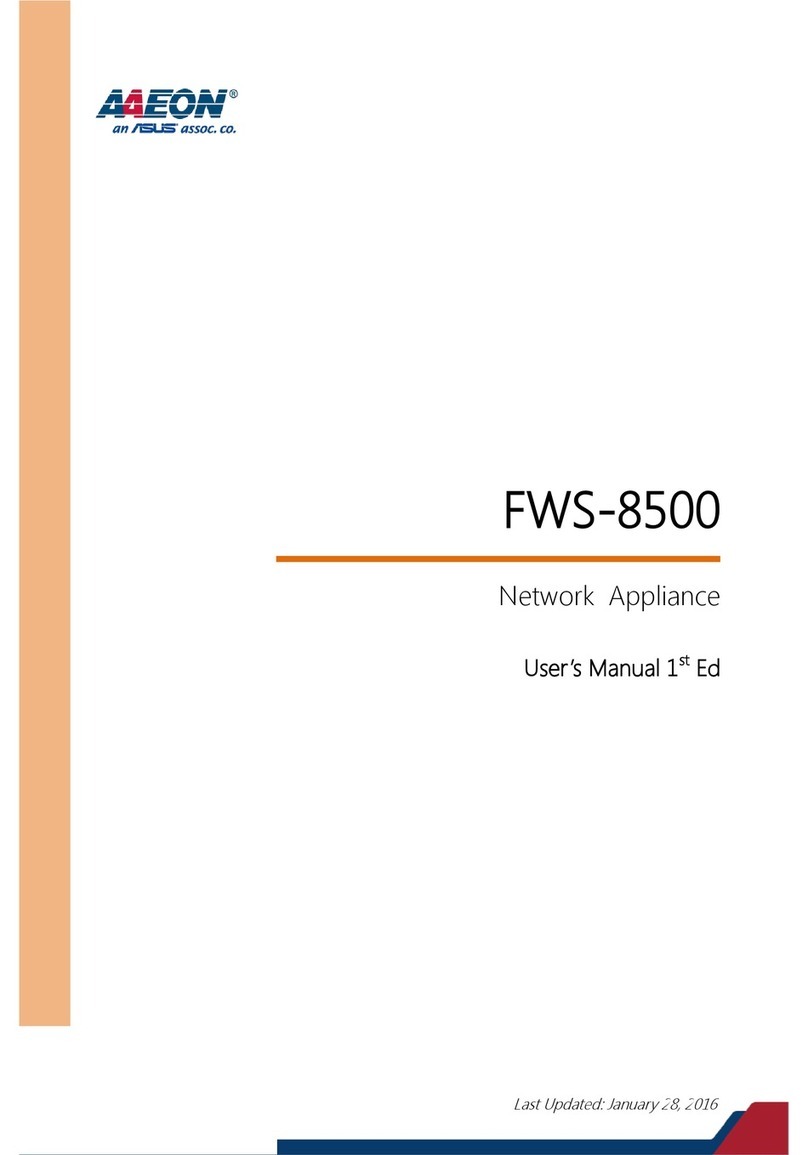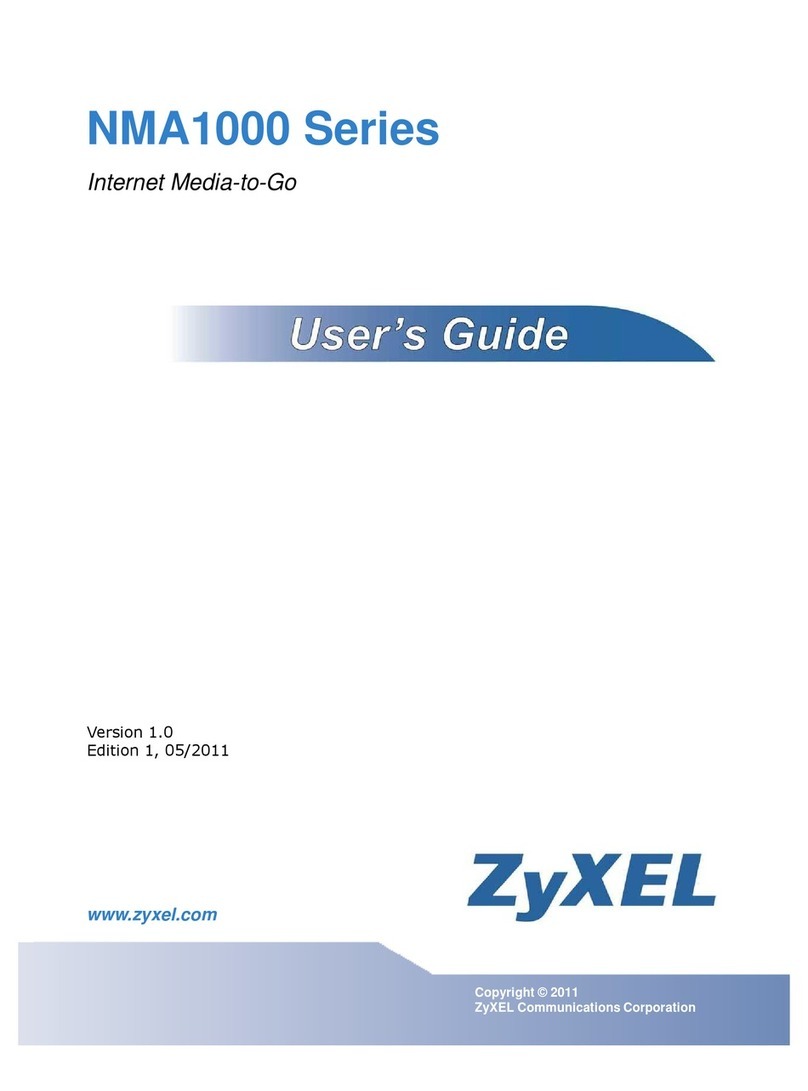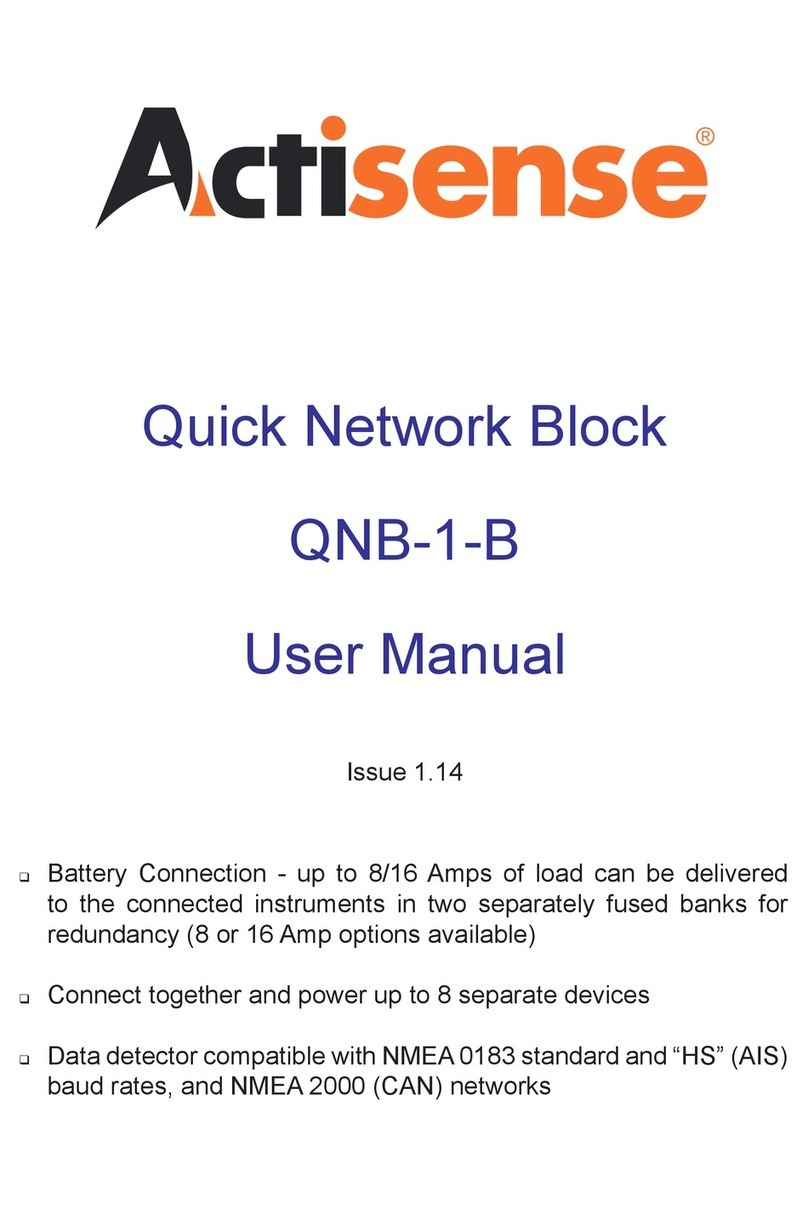Sentriant AG Installation Guide, Version 5.0 5
List of figures
Figure 1: Single-server Installation, Quarantine Method, Inline ..................................................12
Figure 2: Multiple-server Installation, Quarantine Method, Inline ...............................................12
Figure 3: Single-server Installation, Quarantine Method, DHCP, Flat Network..............................13
Figure 4: Multiple-server Installation, Quarantine Method, DHCP ...............................................13
Figure 5: Single-server Installation, DHCP Mode, Simple Example .............................................15
Figure 6: Single-server Installation, DHCP Mode, Complex Example ...........................................16
Figure 7: Single-server Installation, Endpoint Static Route Enforcement .....................................17
Figure 8: 802.1x Enforcement................................................................................................18
Figure 9: Single-server Installation, Ethernet Card Installation, Inline.........................................19
Figure 10: Single-server Installation, Ethernet Card Installation, DHCP ........................................19
Figure 11: Single-server Installation, Ethernet Card Installation, 802.1x.......................................20
Figure 12: Internet Explorer Security Warning Message...............................................................32
Figure 13: IE Security Message Options ....................................................................................32
Figure 14: IE Security Warning Pop-up Window..........................................................................32
Figure 15: IE Internet Options, Advanced Tab............................................................................33
Figure 16: Install Screen, Boot Prompt......................................................................................43
Figure 17: Install Screen, Installation Confirmation ....................................................................44
Figure 18: Install Screen, Network Configuration for eth0 ...........................................................45
Figure 19: Install Screen, Miscellaneous Network Settings ..........................................................45
Figure 20: Install Screen, Hostname Configuration .....................................................................46
Figure 21: Install Screen, Time Zone Selection ..........................................................................47
Figure 22: Install Screen, Root Password...................................................................................47
Figure 23: Install Screen, Database Password ............................................................................48
Figure 24: Install Screen, Installation Type................................................................................49
Figure 25: Install Screen, NTP Server Settings...........................................................................49
Figure 26: Install Screen, Installation Progress ..........................................................................50
Figure 27: Install Screen, Installation Type Screen .....................................................................51
Figure 28: Install Screen, Installation Type................................................................................52
Figure 29: Install Screen, Node Installation Settings ..................................................................53
Figure 30: Security Alert Window..............................................................................................54
Figure 31: Accept License Agreement Window ...........................................................................54
Figure 32: Enter Management Server Settings Window................................................................55
Figure 33: Enter License Key Window .......................................................................................57
Figure 34: Create Administrator Account Window .......................................................................57
Figure 35: Sentriant AG Home Window .....................................................................................58
Figure 36: Enforcement Clusters & Servers ................................................................................59
Figure 37: Add Enforcement Cluster Window .............................................................................60
Figure 38: Add Enforcement Server Window ..............................................................................61
Figure 39: System Configuration, Enforcement Clusters & Servers Window ...................................62
Figure 40: System Configuration Window, Management Server Option..........................................63