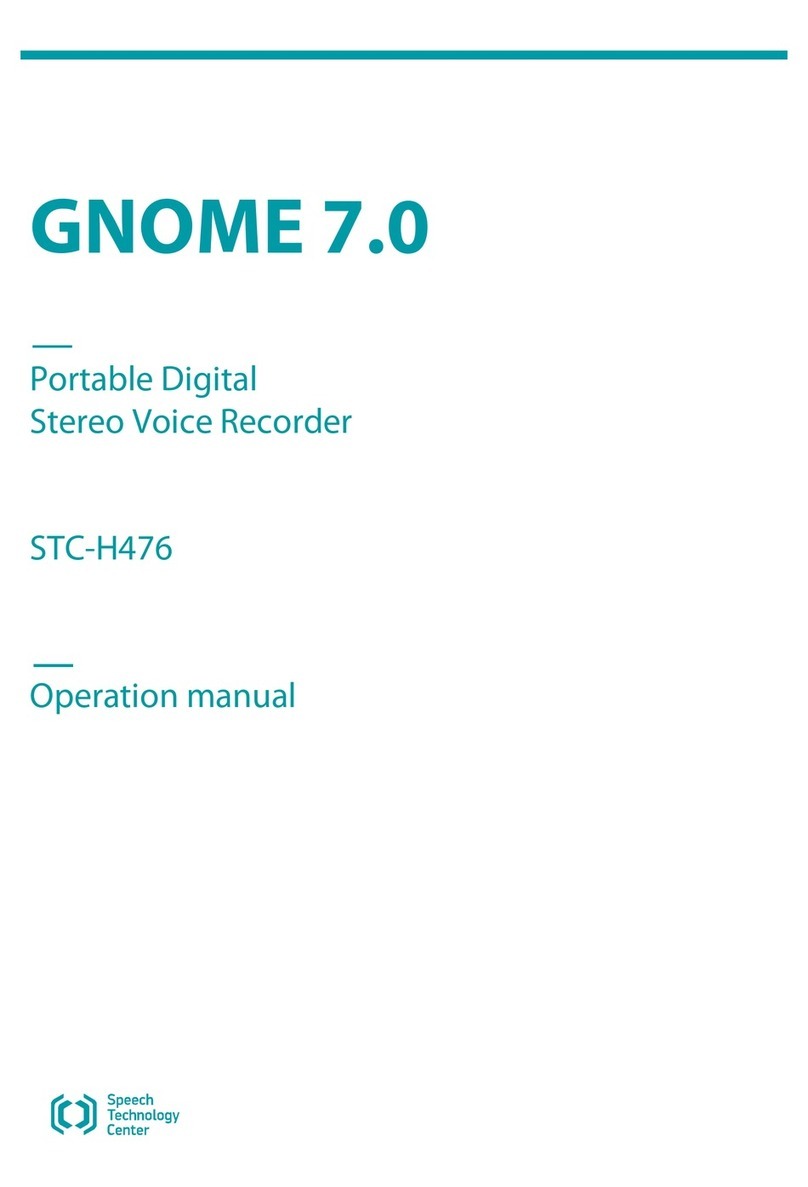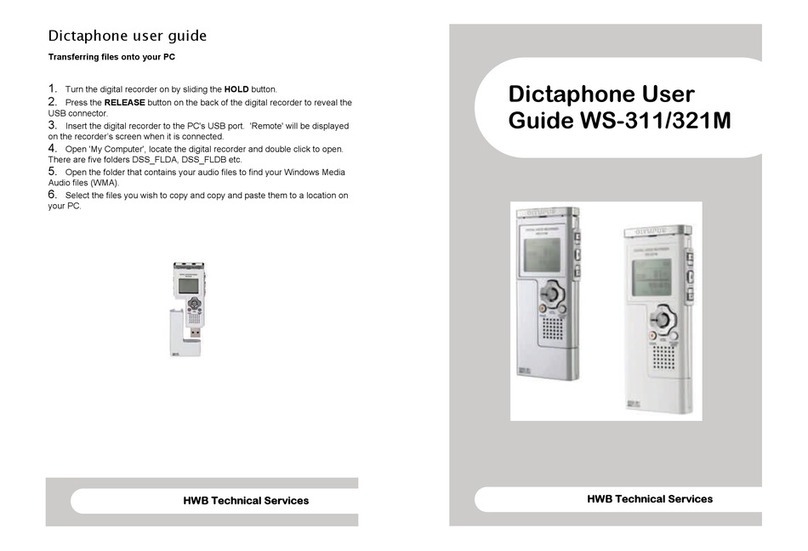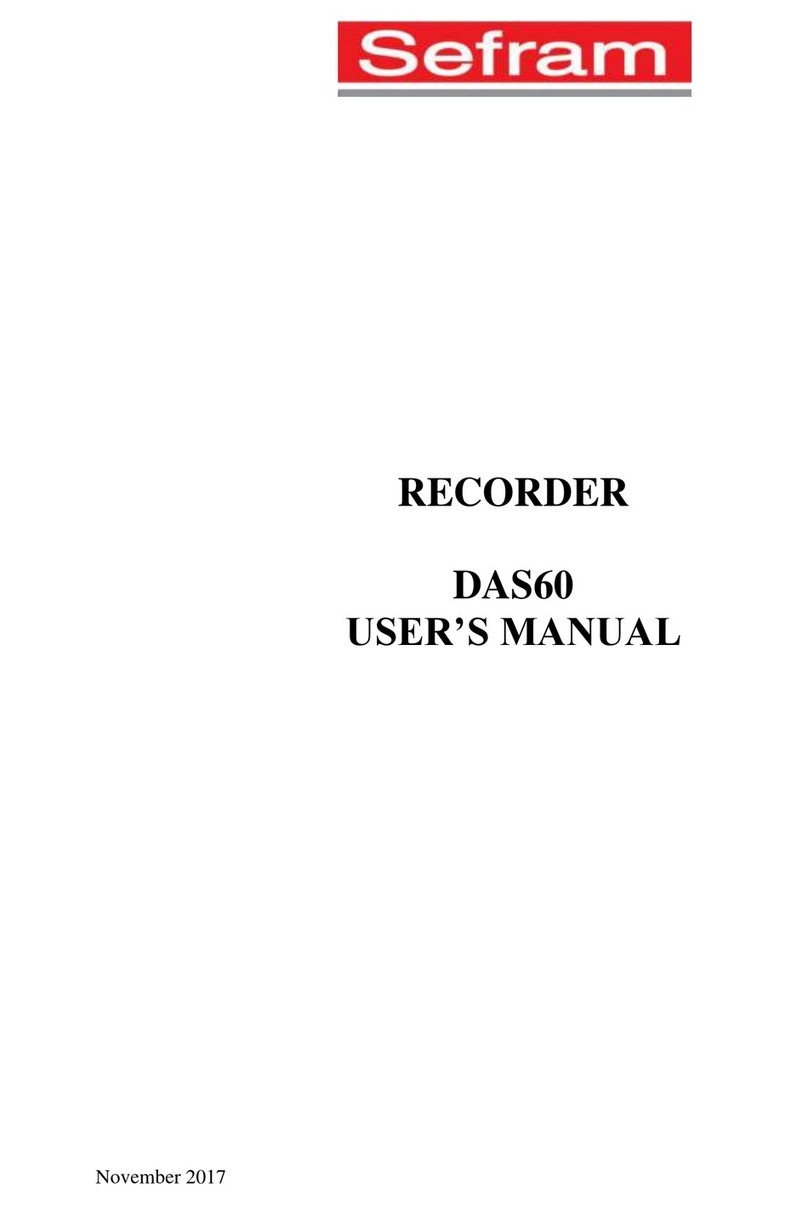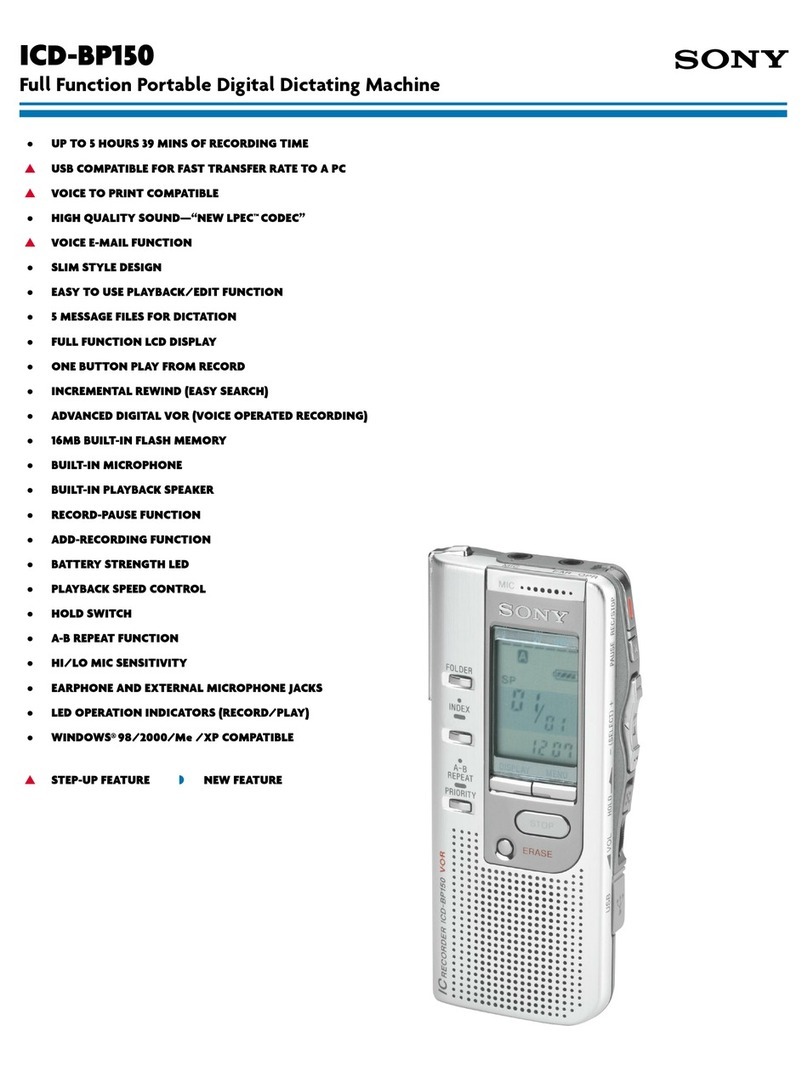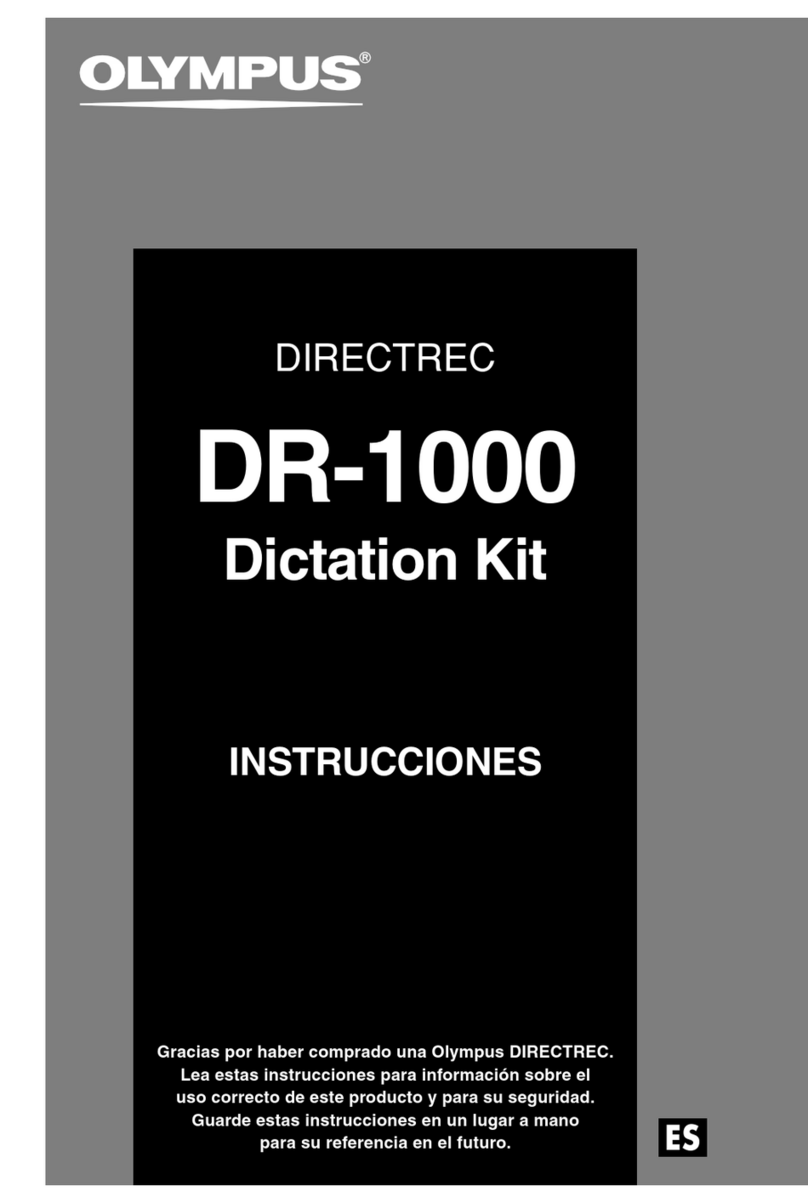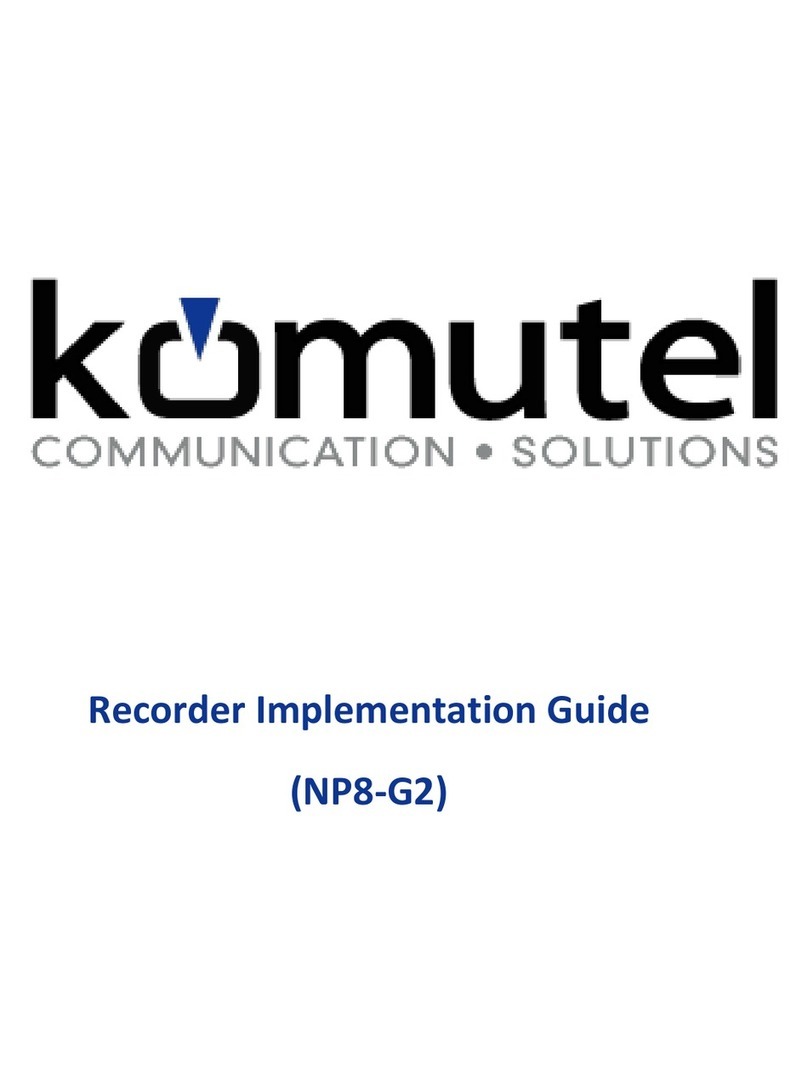Speech Technology Center Gnome-Nano II User manual

Operation Manual
Gnome-Nano II
Ultra-Small Digital Stereo Recorder
STC-H713
Operation Manual

Gnome-Nano II
Note to Customer
Before getting started, please read this Operation Manual carefully. The Operation Manual will allow you to
use this device properly and safely.
In case you have any questions regarding device operation and use, please feel free to contact STC
Support or local resellers.
To contact Technical Support, use the following email: support@speechpro.com
Saint Petersburg
Phone: +7 (812) 325-88-48
Fax +7 (812) 327-92-97
Moscow
Phone: +7 (495) 669-74-40
Fax +7 (495) 669-74-44
You can also open a support ticket with us via our web portal: http://www.speechpro.com/support_form/
The manufacturer retains the right to issue amendments to this Operation Manual following any
improvements to device design without any prior notification.
Speech Technology Center does not warrant that this Manual is error free. This Manual may not include
some last-minute upgrades.
Any such amendments will be published in a new Operation Manual edition, as well as on STC website:
http://www.speechpro.com.
Recent version of the Operation Manual is supplied on CD.

Operation Manual
3
Contents
CONTENTS
BASIC DETAILS ........................................................................................................................ 61
1.1 Manufacturer Contacts ................................................................................................................................................... 6
1.2 Service Maintenance and Technical Support ........................................................................................................... 6
DEVICE PURPOSE..................................................................................................................... 72
2.1 Purpose and Scope of Use............................................................................................................................................. 7
2.2 Legal Warning ................................................................................................................................................................... 7
DATA PROTECTION ................................................................................................................. 83
SCOPE OF SUPPLY................................................................................................................... 94
4.1 Standard Package............................................................................................................................................................. 9
SPECIFICATIONS.................................................................................................................... 105
RECORDER DESIGN................................................................................................................ 116
6.1 Control Units, Indicators and Switches.....................................................................................................................11
6.2 Device Memory...............................................................................................................................................................11
6.3 Microphone set...............................................................................................................................................................12
6.4 USB Connecting Cable..................................................................................................................................................12
6.5 Headphone Adapter......................................................................................................................................................13
6.6 Power supply...................................................................................................................................................................13
6.6.1 Built-in Battery ........................................................................................................................................................ 13
6.6.2 Battery Charge........................................................................................................................................................13
OPERATING THE DEVICE........................................................................................................ 147
7.1 Default Configuration ...................................................................................................................................................14
7.2 Getting Started................................................................................................................................................................14
7.3 Audio Recording.............................................................................................................................................................14
7.3.1 Recording Hints ......................................................................................................................................................14
7.3.2 Manual Recording .................................................................................................................................................15
7.3.3 Volume-Triggered Recording (VOX) ....................................................................................................................16
7.3.4 Scheduled Recording Mode.................................................................................................................................. 16
7.3.5 Loop Recording ......................................................................................................................................................17
7.3.6 Recording Duration ...............................................................................................................................................17
7.4 Recording Playback and Deletion..............................................................................................................................17
7.4.1 Recording Playback ...............................................................................................................................................17
7.4.2 Deleting Recordings...............................................................................................................................................17
7.5 The RESET Button...........................................................................................................................................................18
SOFTWARE............................................................................................................................. 198
8.1 Gnome-Nano II Software Features.............................................................................................................................19
8.2 Software Installation ......................................................................................................................................................19
8.2.1 System Requirements ............................................................................................................................................19
8.2.2 Driver Installation................................................................................................................................................... 19
VOICE RECORDER MANAGER................................................................................................. 219
9.1 Getting Started................................................................................................................................................................21
9.2 Application Main Screen ..............................................................................................................................................21
9.3 Overview...........................................................................................................................................................................22
9.3.1 Main Screen: Overview Area.................................................................................................................................22
9.3.2 Getting Public Key ..................................................................................................................................................23
9.3.3 Digital Signature Verification...............................................................................................................................23
9.3.4 Watermark Check .................................................................................................................................................. 24
9.3.5 Formatting Device Memory ................................................................................................................................. 25

Gnome-Nano II
4
9.3.6 Writing Manager to the Device............................................................................................................................25
9.3.7 Updating Device Firmware................................................................................................................................... 26
9.3.8 The About Option................................................................................................................................................... 26
9.4 Device Settings ...............................................................................................................................................................26
9.4.1 The Settings Area....................................................................................................................................................27
9.4.2 Signal Source .......................................................................................................................................................... 28
9.4.3 The Sampling Rate Area........................................................................................................................................ 28
9.4.4 Recording Format .................................................................................................................................................. 29
9.4.5 Volume-Triggered (VOX) Recording .................................................................................................................... 29
9.4.6 Gain Control............................................................................................................................................................30
9.4.7 Loop Recording ......................................................................................................................................................30
9.4.8 Real-Time Monitoring............................................................................................................................................31
9.4.9 Watermarks.............................................................................................................................................................31
9.4.10 Scheduled Recording...........................................................................................................................................31
9.4.11 Multifunction Button........................................................................................................................................... 32
9.4.12 LEDs Status............................................................................................................................................................ 32
9.4.13 Profiles.................................................................................................................................................................... 32
9.4.14 Change Password................................................................................................................................................33
9.4.15 Deleting Recordings after Entering Invalid Password....................................................................................34
9.4.16 Setting Device Time .............................................................................................................................................35
9.5 Recordings .......................................................................................................................................................................36
9.5.1 The Recordings Area ..............................................................................................................................................36
9.5.2 Toolbar.....................................................................................................................................................................36
9.5.3 Recording List..........................................................................................................................................................37
9.5.4 Recording Playback ...............................................................................................................................................37
9.5.5 Deleting Recordings...............................................................................................................................................37
9.5.6 Copying Files to PC................................................................................................................................................. 38
9.5.7 Digital Signature ....................................................................................................................................................38
9.6 Exiting the Application .................................................................................................................................................38
KNOWN ISSUES AND TROUBLESHOOTING .......................................................................... 3910
OPERATING CONDITIONS.................................................................................................... 4011
TANSPORTATION AND STORAGE CONDITIONS................................................................... 4112
MANUFACTURER WARRANTY.............................................................................................. 4213
CERTIFICATE OF ACCEPTANCE............................................................................................ 4314

Operation Manual
5
INTRODUCTION
Typographic Conventions
The following typographic conventions are applicable to this Manual:
Formatting
Description
Normal Guide body text
Bold Used for marking out software component names, as well as interface element
names (headers, buttons, etc.).
Bold Italic Indicates file names and access paths.
Menu selection is marked with an arrow (Menu Option), meaning you should access the Menu first
and then select an Option.
Below there is a notification layout used in the Manual according to notification severity level.
Links to other documents in the body text.
Notes, important notices, and instructions obligatory for fulfilling.
Not fulfilling these requirements may potentially lead to hardware and software
malfunctions and failures.
Trademarks
Windows®is a trademark of Microsoft® Corporation.
Other company and product names mentioned in this document are the property of their respective owners.

Gnome-Nano II
6
BASIC DETAILS1
1.1 Manufacturer Contacts
Title Gnome-Nano II Ultra-Small Digital Stereo Recorder STC-H713
Manufacturer: Speech Technology Center Limited
Address: 4A Ul. Krasutskogo, 196084, Saint Petersburg
Phone: (812) 325-88-48
Fax: (812) 327-92-97
1.2 Service Maintenance and Technical Support
To contact Technical Support, use the following methods:
Email:
support@speechpro.com
Web Portal:
http://www.speechpro.com/support_form
When contacting our Technical Support, please include the following details into your call/ticket:
•Device name and serial number;
•Supplementary hardware: microphone set, headphones, etc.;
•Firmware version;
•Detailed issue description.

Operation Manual
7
DEVICE PURPOSE2
2.1 Purpose and Scope of Use
Gnome-Nano II Ultra-Small Digital Stereo Recorder STC-H713 is a professional sound recording unit
providing high-quality mono and stereo speech signal recording under difficult acoustic conditions.
The device ensures perfect recording quality in any environment, both indoors (meetings, conferences,
interviews) and outdoors.
Its small dimensions and weight, as well as user-friendly controls, make it usable for a wide range of
customers.
Recording process can be performed via either one onboard or two external microphones as well as from
third-party hardware line outputs.
You can select a source signal manually. The recorded sound is stored on the device internal flash memory.
Recording process may be controlled both manually and automatically.
Connecting the device to a PC enables recorded data playback, copying recordings to PC hard drive and
changing recorder options.
2.2 Legal Warning
Recordings made with the device are acceptable for speaker identification or other forensic purposes.
Before using the device, you are encouraged to make yourself familiar with any laws and regulations
regarding voice recording applicable to your country.

Gnome-Nano II
8
DATA PROTECTION3
To protect recorded data from unauthorized access, key recorder features (deleting recorded data, modifying
recording options, saving and playing recordings on a PC) can only be performed by means of special
software.
If required, the access to recorded data stored on device may also be protected with a password. It is
recommended using at least four digits for password. Password is set and changed by a user. By default,
password is not set. Moreover, the user can enable the option of deleting all recordings from device memory
after entering invalid password five times in a row. For more information on password settings, please refer to
Section 9.4.14.
After copying data to PC hard drive, recorded data authentication is enabled via digital signature (see
Section 9.3.3).

Operation Manual
9
SCOPE OF SUPPLY4
4.1 Standard Package
Title Quantity
Gnome-Nano II Ultra-Small Digital Stereo Recorder STC-H713 1
AC power supply 1
Micro USB cable 1
Line-in cable 1
Headphone adapter 1
Microphone set with a remote control 1
Compact headphones 1
Specialized Manager software for Gnome-Nano II recorder STC-H713 1
Operation Manual 1
Shipping box 1

Gnome-Nano II
10
SPECIFICATIONS5
Spec Value/Description
Number of channels
2
Number of built-in microphones
1
Internal hard drive space
16 GB
Number of microphone inputs
2
Number of line inputs
2
Recording standard
mono/stereo 16 or 24 bit PCM
Data compression
μ- law/А- law
Sampling rate
8000, 11025, 16000, 22050,
32000, 44100 Hz
Nonlinear distortion coefficient (at 1 kHz, with 16
kHz sampling rate, with no compression 24 bit
PCM)
line input 0.01 ± 0.009 %
microphone input 0.01 ± 0.009 %
Signal-to-noise ratio (at 1 kHz, with 16 kHz
sampling rate, with no compression 24 bit PCM)
line input 93 ± 3 dB
microphone input 83 ± 5 dB
Dynamic range of recorded signals (at 1 kHz, with
16 kHz sampling rate, with no compression 24 bit
PCM)
line input
93 ± 3 dB
microphone input 83 ± 5 dB
Frequency response unevenness
1 ± 0.8 dB
Depth of AGC 35 ± 5 dB
Internal microphone type Electret
Battery life
Recording duration with settings 8 kHz, mono, 16 bit
PCM
24 h
in the VOX 70 h
Standby mode (schedule) 4000 h
Maximum recording duration into a built-in 16 GB memory (Mono mode, 16 bit
PCM, 32 kHz sampling rate)
64 h
Maximum recording duration into a built-in 16 GB memory (Stereo mode, 24 bit
PCM, 16 kHz sampling rate)
44 h
PC connection interface USB 2.0
USB mode High-speed
Dimensions 51.7х34.7х8.8 mm, ± 1.0 mm
Case metal
Weight (battery included) 30 ± 5 g
OS Compatibility Microsoft®Windows XP, 7, 8, 10

Operation Manual
11
RECORDER DESIGN6
6.1 Control Units, Indicators and Switches
The recorder comes in a black metal case. Device overall view with indication of parts is shown on Figure 1.
Device part description is listed in Table 1.
Figure 1: Indication of parts and controls.
Table 1: Device part description.
No Marking Title
1
Built-in microphone
2 Mic connector
3 Recording slide switch
4
Multifunction button (erase or playback)
5 Micro USB connector
6
LED
7
RST
RESET button
6.2 Device Memory
For data storage, the 16GB embedded non-volatile memory system eMMC is used in the device. The storage
keeps audio data for at least 10 years when the device is shut down.
Device storage is divided into 2 sections: a section with pre-recorded device driver and the application, and a
section for storing audio data. You can delete all recordings from the device manually or use supplied
software for selecting and erasing files (Section 7.4.2).
5
3
2
1
7
4
6

Gnome-Nano II
12
6.3 Microphone set
There are two microphone set options (Figure 2).
Figure 2: Microphone sets.
Both microphone sets include two mics (2) and a remote control (5). Mic cables of left and right channels (3)
are marked with different colors: left channel mic is marked with a darker color.
To prevent accidental disconnection from the device connector (2in Figure 1), the microphone plug (1) is
fitted up with plunger pin. Each Type 2 microphone is also supplied with a wire loop (4) for fastening it to
clothes.
External microphones can be connected to the voice recorder to increase stereo base and recording quality.
Figure 3: Connecting external microphones.
While connecting external mics, make sure the
PUSH sign (Figure 3) on the plug faces the special
symbol .
When disconnecting the cable from the recorder, first press the
PUSH button on the plug and then pull the plug out.
Non-compliance with the instructions above when
plugging in/out external microphones may lead to
jack failure and recorder malfunction.
6.4 USB Connecting Cable
Figure 4: USB connection cable.
The recorder is connected to PC with a standard MicroUSB
cable (as shown on Figure 4).

Operation Manual
13
6.5 Headphone Adapter
Figure 5: Headphone adapter.
A standard headphone set can be connected to the device
by means of a micro USB jack 3.5mm adapter (shown in
Figure 5).
6.6 Power supply
6.6.1 Built-in Battery
The voice recorder is powered by a built-in 320 mAh Li-ion battery. While recording, power consumption
amounts to 13 mA; in the Volume-Triggered (VOX) Recording mode, power consumption is up to 4 mA.
Minimum power consumption amounts up to 50 μA in the timer mode.
After approximately a year of continuous usage, you might need to replace the battery due to the battery
wear-out. To replace the battery, please contact Speech Technology Center technical support.
6.6.2 Battery Charge
The voice recorder battery is charged from an external power source (AC/DC 220V/5V) or PC USB port.
Maximum battery charge current is 300 mA; full charge may take up to 5 hours.
When charging the recorder from your PC USB port, you need to consider the following: in case the current in
the port is lower than expected or several devices are connected to a port at the same time, you may
experience temporary connection issues.
The red LED (6in Figure 1) will light up and remain on continuously until the battery is fully charged.
After the battery is fully charged, the process will be automatically finished and the LED indicator will go
down.
In case the charger is still plugged, after certain battery discharge (or if the battery is not fully charged)
additional charging will start automatically.
In case the external power supply is powered on and off cyclically, an attempt to start additional charge will
be performed.
Charge your device after the purchase or if you have not used your recorder for a long time.
To prevent battery failure due to over-discharging, follow these simple rules:
If you do not use Gnome-Nano II for an extended period of time, fully charge the battery at least
once a month.
Recharge the battery after each intensive recording session.

Gnome-Nano II
14
OPERATING THE DEVICE7
7.1 Default Configuration
Voice recorder comes complete with an integrated fully charged battery, so that you can get started
immediately using manual (active) mode or connecting it to PC. In the manual mode, the voice recorder can
only perform data recording, playback and deletion. Once enabled for the first time, Gnome-Nano II starts
recording with the following default settings:
•Mono recording;
•16 kHz sampling rate;
•PCM 16;
•0 dB input gain control (manual);
•Signal input via internal microphone;
•Password not enabled, date/time not set.
7.2 Getting Started
Before using your Gnome-Nano II, please do the following:
•Connect the device to PC using a PC connection cable (see Section 6.5);
•Install the software from the installation CD (see Section 8.2);
•Set current date/time;
•Configure recording options in accordance with the acoustic environment (see Section 9.4.15);
•Enable and enter your password to protect Gnome-Nano II settings from unauthorized access, if
required (see Section 9.4.14);
•Plug in external microphone, if required (see Section 6.3).
Before connecting your voice recor
der to PC, make sure the PC case is effectively grounded.
Grounding is strictly recommended if you intend to connect your voice recorder to the PC and
an external signal source at the same time.
It is not recommended connecting multiple Gnome-Nano II recorders to the PC at a time. This
may cause the Manager application failures and malfunction.
Before connecting the second voice recorder you should disconnect the first one.
7.3 Audio Recording
7.3.1 Recording Hints
Voice can be recorded in the PCM* 16 or 24 bit format without compression or with A-law or μ-law
compression.
* Pulse-code modulation (PCM) is a digital representation of an analog signal that takes samples of the amplitude of the
analog signal at regular intervals.

Operation Manual
15
To obtain high-quality audio recording, we suggest you follow the guidelines below.
You are not recommended starting recording while the device is connected to PC USB port.
Otherwise, the recorder disconnects from PC and the recording process will be enabled. Because
of PC interference of 5 V, you may experience poor audio recording quality.
After the device memory is 50%-
100% full, you are recommended formatting the device
memory instead of deleting recordings one by one in order to
extend flash memory life
(see Section 9.3.5).
The best mic recording performance can be achieved with PCM 24 bit and 22050 Hz sampling rate. Stereo
recording with high sampling rate provides speech intelligibility and excellent audio quality even in noisy
environment.
Mono recording mode involves audio recording through only one internal or external mic input (left
channel).
To prevent data losses, use volume-triggered recording mode only if input signal level is stable and
predictable.
Place microphones as close to the signal (speech) source as possible (but not closer than 0.5 m) and as far
from the acoustic and electromagnetic noise sources as possible. The closer the microphones are placed to
the acoustic signal (speech) source, the smaller the reverberation (echo) will be and the higher gain level and
speech intelligibility will be achieved.
During stereo recording, external microphones must be placed at least 15 cm away from each other. Try to
place the microphones in such a way as to avoid vibration, and rubbing against other surfaces.
External microphones are more sensitive and at the same time can be easily concealed (under a jacket lapel,
shirt collar, on the cuff). At the same time, they are subject to external electromagnetic interferences.
Avoid permanent contact of the device or external microphones with rough surfaces (such as table, car body,
walls, etc.).
7.3.2 Manual Recording
Recording can be started/stopped both manually and automatically.
To start recording manually, move the ON/OFF slide switch (3in Figure 1) to the REC position (or the
remote control switch in the ON position). To stop recording, move back the ON/OFF switch to the STOP
position or remote control to the OFF position.
The remote control replicates the positions of the ON/OFF slide switch (3in Figure 1). See the description in
the table below:
The remote control position Position of the switch (3in Figure 1) Recording mode
ON REC Recording is on
ON STOP Recording is on
OFF REC Recording is on
OFF STOP Stopped

Gnome-Nano II
16
7.3.3 Volume-Triggered Recording (VOX)
To enable the volume-triggered recording mode (VOX), do the following:
•Enable this mode while configuring recording parameters and set recording volume thresholds (see
Section 9.4.5);
•Move the recording slide switch located on the device case (3in Figure 1) to the REC position or
the remote control switch to the ON position.
•Recording session will begin once the input signal level exceeds the specified start/stop threshold.
Recording stops once the volume level drops below the threshold and remains low over a specified
time.
•To stop a volume-triggered recording, move the slide switch to the STOP position or move remote
control switch to the OFF position. The volume-triggered recording mode can be used in
combination with the scheduled recording mode (see Section 7.3.4).
7.3.4 Scheduled Recording Mode
Use scheduled recording mode when the exact start and stop time of a recording session is known
beforehand. It is useful for recording conferences, meetings, etc. This mode is especially handy if the
recording situation does not allow you to operate the device manually.
This mode allows you to start a recording session automatically at any desired time using built-in timers. To
enable the scheduled recording mode, while configuring the device parameters (see Section 9.4.10), do the
following:
•Activate one or several timers;
•Set the desired start and stop time for each recording session.
If multiple timers are enabled and the end of one recording session overlaps the beginning of
the next recording session, the device will record both sessions into one audio file.
In this case, manual recording controls usually have higher priority over the timer settings. If the button is not
locked, you can stop a scheduled recording by moving the switch button (3in Figure 1) first to the REC, and
then into the STOP position.
If the switch is disabled, you cannot stop the scheduled recording manually. Thus, the scheduled recording
will be stopped according to the timer, after the memory gets full or if the battery gets fully discharged. This
option is especially helpful while recording crucial information or important data as it ensures the STOP
switch will not be accidentally moved.
Scheduled recording mode can be used in combination with the volume-triggered recording mode (see
Section 7.3.3).
When both scheduled and volume-triggered recording modes are on, recording session starts as
soon as the volume level exceeds the specified threshold within the time frame set in the timer
settings.

Operation Manual
17
7.3.5 Loop Recording
In the loop-recording mode, audio data is recorded into a specified flash memory segment in the loop. Once
this segment is full, the data recorded in the very beginning of the recording session will start being replaced
with the new data. Loop recording duration can be specified in hours and minutes (see Section 9.4.7).
Maximum loop duration cannot exceed 2 GB.
Loop recording may be used in combination with any other recording mode.
7.3.6 Recording Duration
Recording duration depends on the specified parameters and available memory. Table 2 lists approximate
recording time for different recording modes and sampling rate values.
Table 2: Recording duration for various modes and sampling rate values.
Mode Recording duration with the sampling rate
22050 Hz
8000 Hz
μ-law 8 bit, mono 196 h 541 h
μ-law 8 bit, stereo 98 h 270 h
PCM 24 bit, mono 64 h 180 h
PCM 24 bit, stereo 32 h 90 h
Note, that any recording exceeding 2 GB will be divided into 2 files automatically. Maximum
recording size is 2 GB.
7.4 Recording Playback and Deletion
You can delete and play back recordings stored in the device memory either using device controls or by
means of the managing application.
Playback and deletion process with Voice Recorder Manager is described in Section 9.5.
To play back or delete recording with multifunction button on the device case (4in Figure 1), you must assign
the relevant function in the application (see Section 9.4.11).
This way, you can play back only the last recorded audio file.
By default, the button 4in Figure 1 performs playback.
7.4.1 Recording Playback
If the playback function is enabled, to listen to the last recording stored in the memory, plug in the adapter
(Figure 5) and earphones into the jack on the device case and press the button (4in Figure 1). To stop
playback, press the button again.
7.4.2 Deleting Recordings
If the erase function is selected, to quickly erase all recordings from the voice recorder memory, press the
multifunction button (4in Figure 1) and hold it down for about 3 seconds. The red LED (6in Figure 1) will
indicate the process of file deletion and will go down as soon as all files are erased. All recordings will be
removed from the voice recorder memory.

Gnome-Nano II
18
Deleted data cannot be recovered.
In case the password is enabled, you cannot delete recordings from the device storage with the
multifunction button.
7.5 The RESET Button
The RESET button located on the device case (7in Figure 1), is used for recorder reboot. The RESET button is
located in the small pin sized hole. You will need a paper clip to actually press the button. After pressing
RESET, all user settings will remain intact.
Do not use needles and other sharp objects as they can damage the button and its functions will
no longer be available.

Operation Manual
19
SOFTWARE8
8.1 Gnome-Nano II Software Features
After connecting the device to the PC, you can use it as a FAT32 external memory unit. Nevertheless, to
access all functions, you will need the software that comes with the recorder: device drivers and the Voice
Recorder Managerapplication.
The device configuration is performed via Manager.
Voice Recorder Manager enables the following:
•Viewing device information (serial number, available memory size, battery charge level, etc.).
•Setting recording options (recording format, signal source, gain control, etc.).
•Viewing the list of recordings and performing standard set of operations (playback, deletion and
copying).
8.2 Software Installation
8.2.1 System Requirements
The minimum system requirements for Manager are:
•PC with available USB port and a CD drive;
•CPU: Intel Pentium III;
•RAM: 256 Mbyte;
•Audio I/O sound card;
•Headphones;
•Mouse, keyboard;
•At least 16 GB of free hard disk space to store recorded data.
8.2.2 Driver Installation
To be able to work with the Voice Recorder Manager application, first you must install the drivers that come
with the device on the CD. The drivers can also be recorded in the device storage.
Only a user with administrator rights can install the drivers.
Password must be disabled before installing the drivers. Before installing the drivers, make sure
the recorder is not protected with a password.
Connect your device to your PC and, if required, insert the installation CD or open the relevant section on the
device storage once the system detects the recorder.
The following instruction describes installation process for Windows 7.

Gnome-Nano II
20
Figure 6: Device manager.
•Select the relevant driver (it must be compatible
with your OS) from the CD or recorder storage
and launch it.
•Once the driver is installed, you must restart your
OS to apply the changes.
•Run Device manager. To do so, open the Start
menu , select Control Panel Hardware
and Sound Device Manager.
•
If the driver is installed successfully, the device
will show up in the Device Manager dialog
(Figure 6):
1. In the Disk drivers section as STC Product USB
Device;
2. In the Portable devices
section as
GNMN2_ХХХХХ
, where ХХХХХ stands for device
serial number;
3. In the Ports (COM & LTP)
section as
Communications Port.
It is not required to install Voice Recorder Manager. To run the application, double-click on the
Manager.exe file.
Table of contents
Other Speech Technology Center Voice Recorder manuals