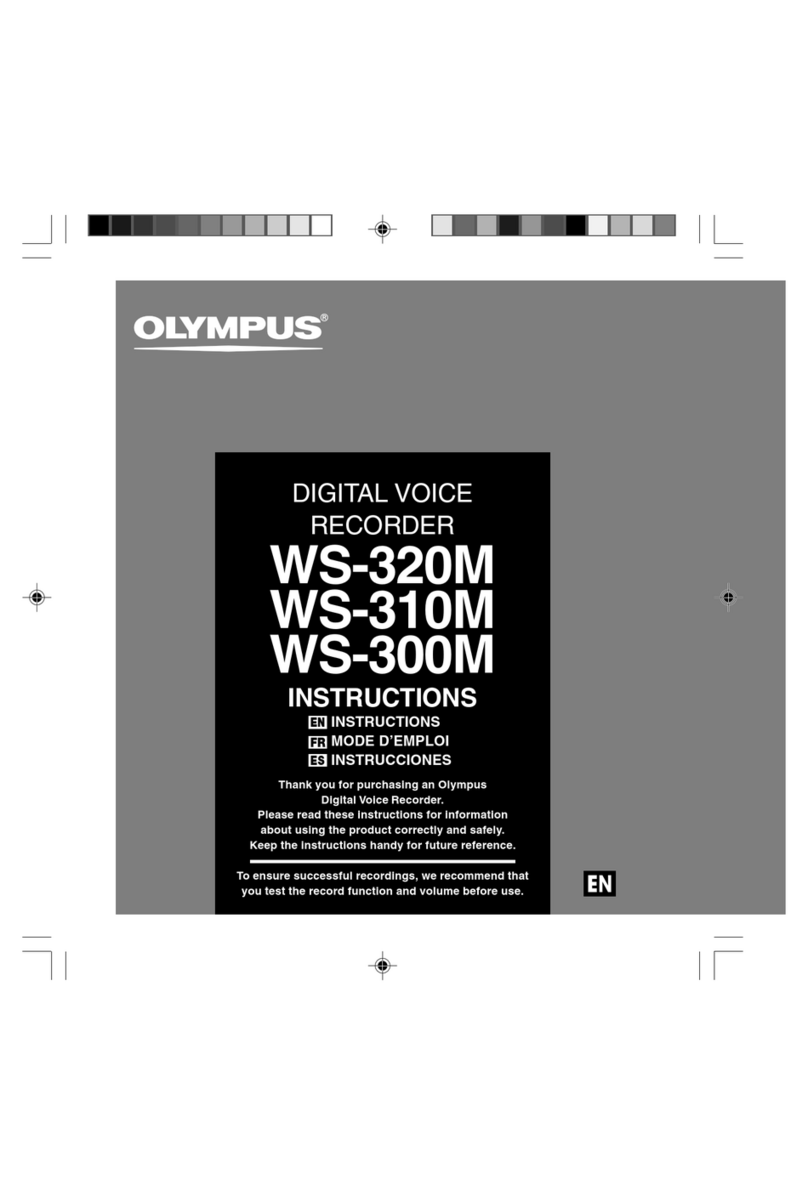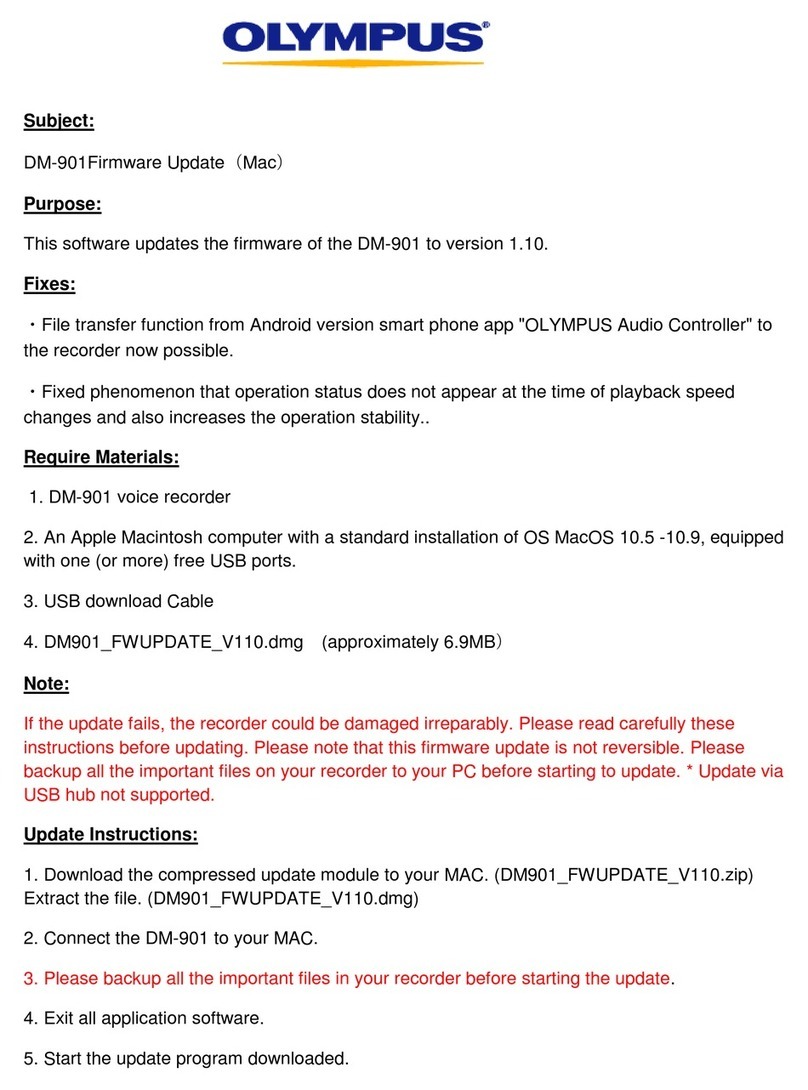Olympus WS-321M - 1 GB Digital Voice Recorder User manual
Other Olympus Voice Recorder manuals
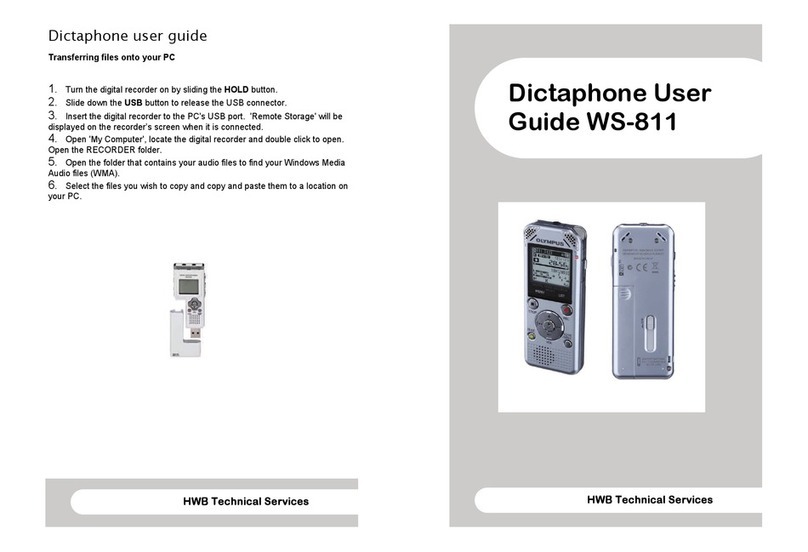
Olympus
Olympus WS-811 User manual

Olympus
Olympus DS 30 User manual
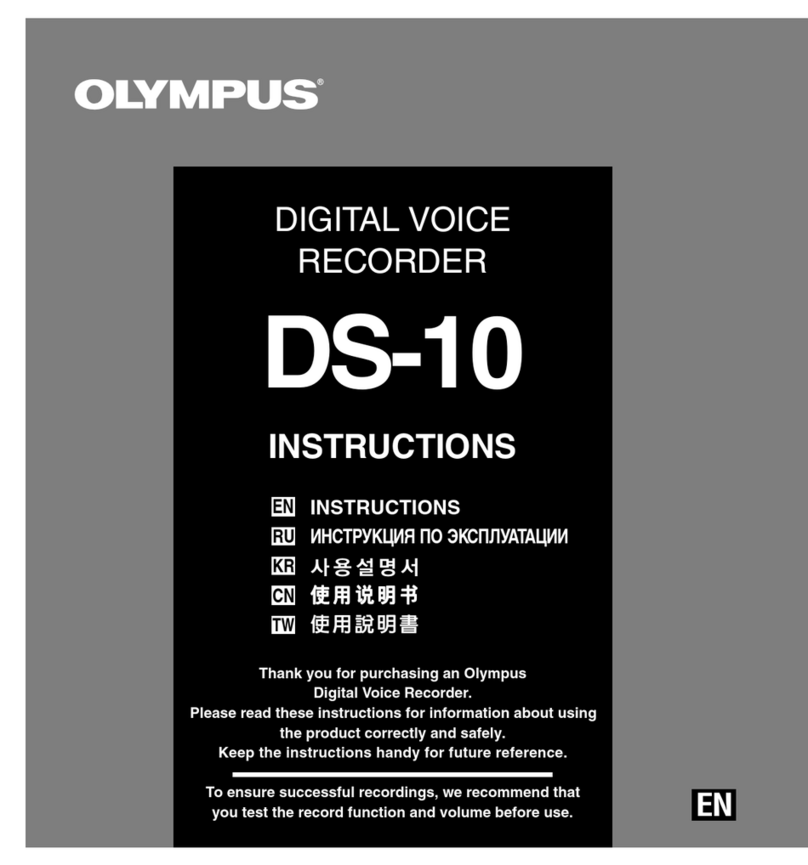
Olympus
Olympus DS-10 User manual

Olympus
Olympus DM-550 Operating and maintenance manual
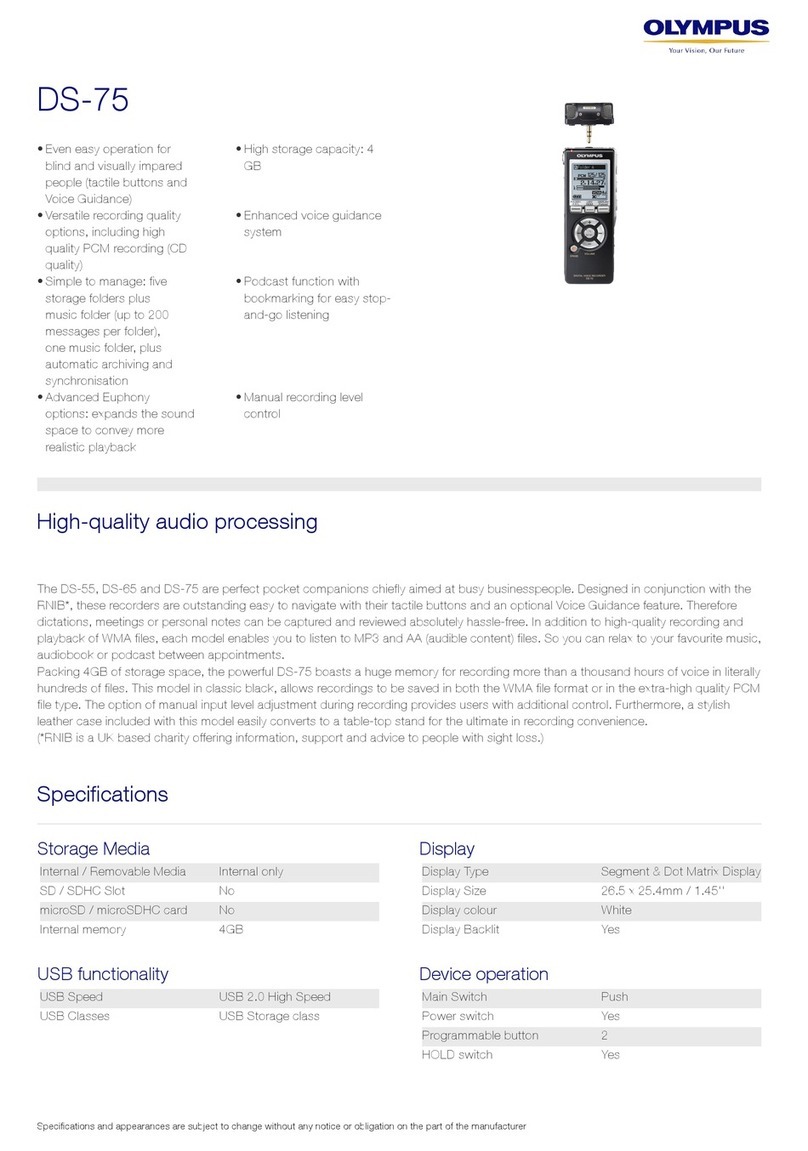
Olympus
Olympus DS-75 User manual

Olympus
Olympus DM-550 User manual

Olympus
Olympus VN-722PC User manual

Olympus
Olympus VN-8000PC User manual
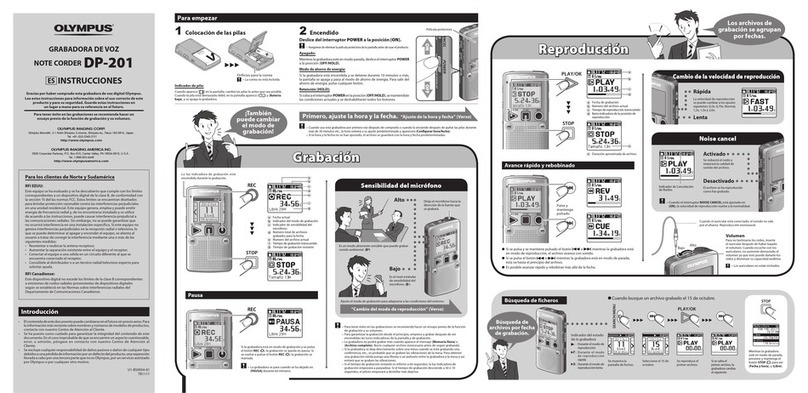
Olympus
Olympus DP-201 Setup guide

Olympus
Olympus WS-331M User manual
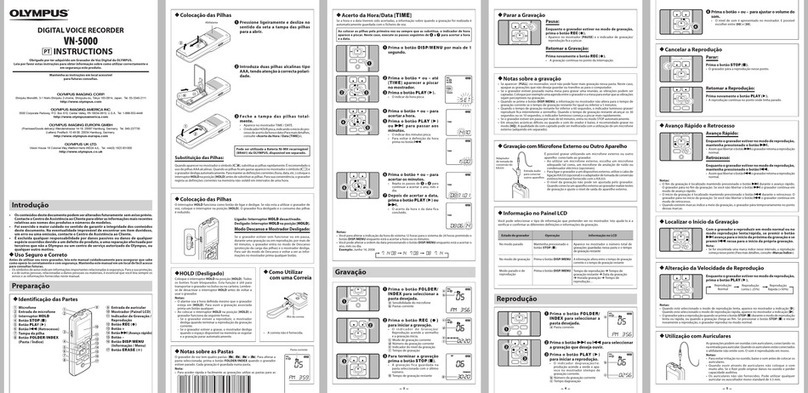
Olympus
Olympus VN-5000 User manual

Olympus
Olympus DM 620 Setup guide

Olympus
Olympus DM 620 Instruction Manual
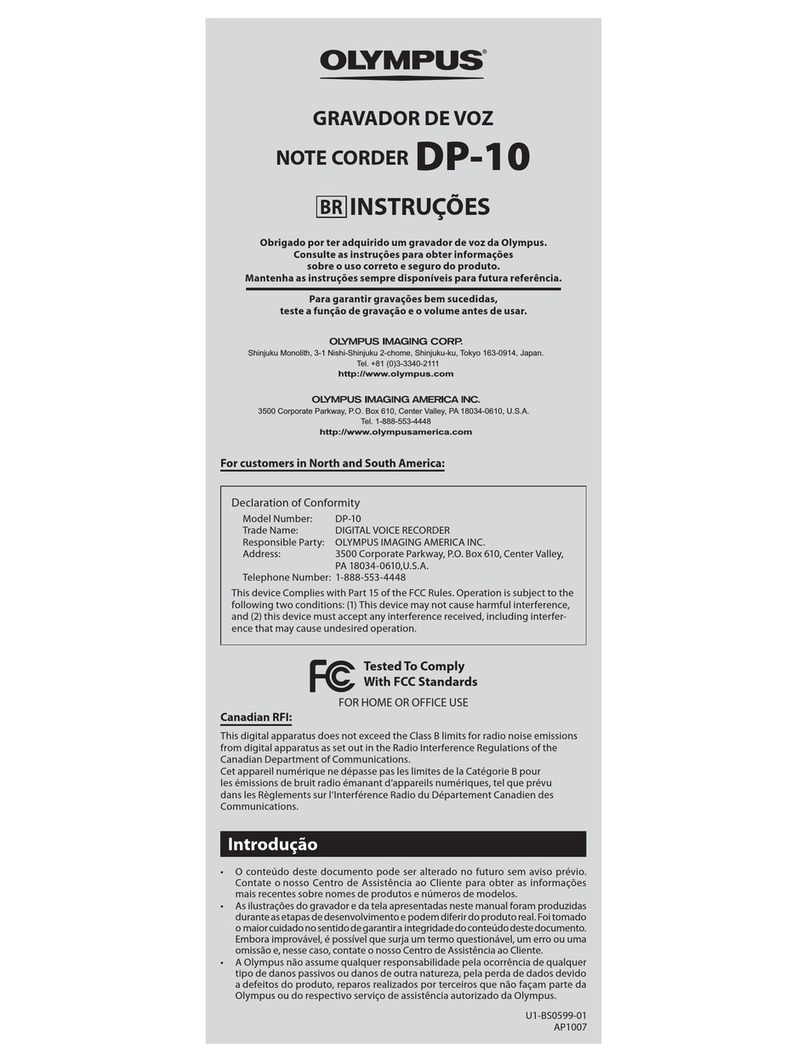
Olympus
Olympus DP-10 User manual
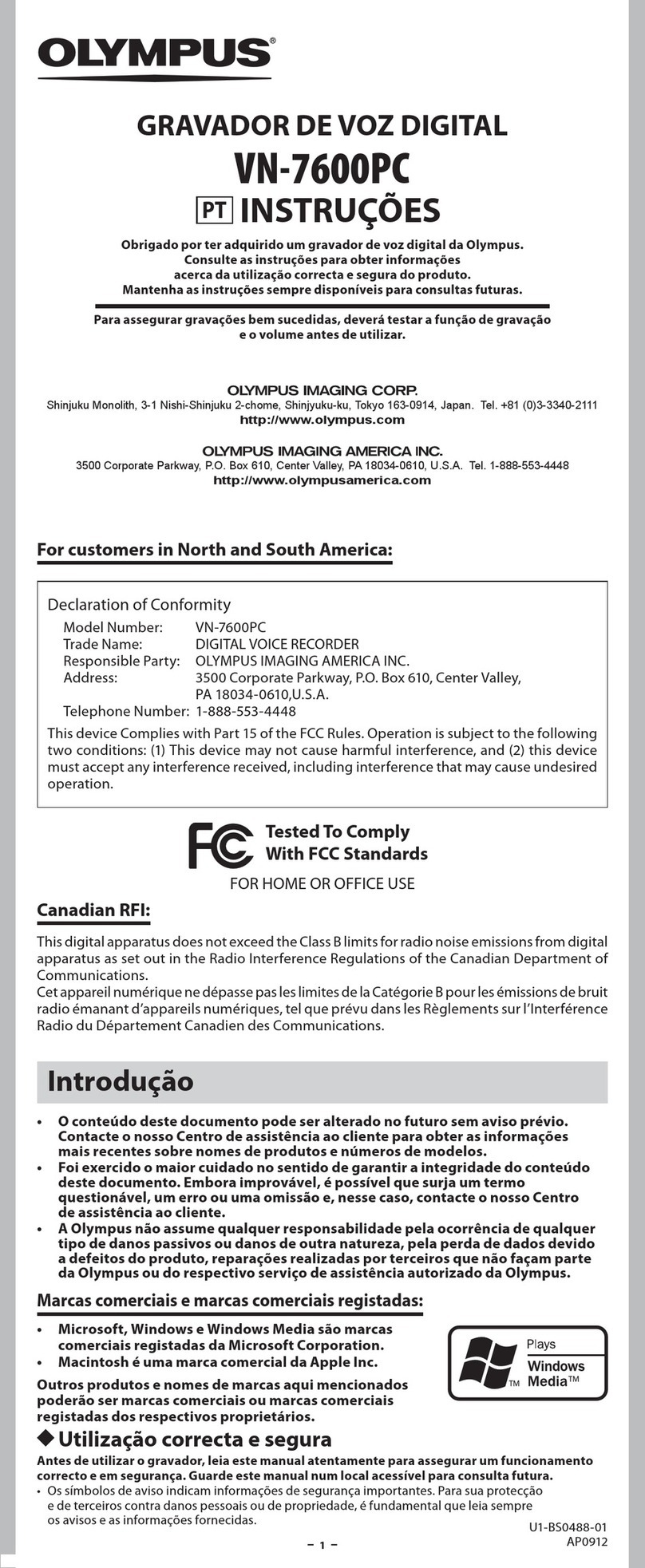
Olympus
Olympus VN-7600PC User manual

Olympus
Olympus VN-6500PC User manual

Olympus
Olympus DM-4 Setup guide

Olympus
Olympus VN-7100 User manual

Olympus
Olympus WS 600S Setup guide
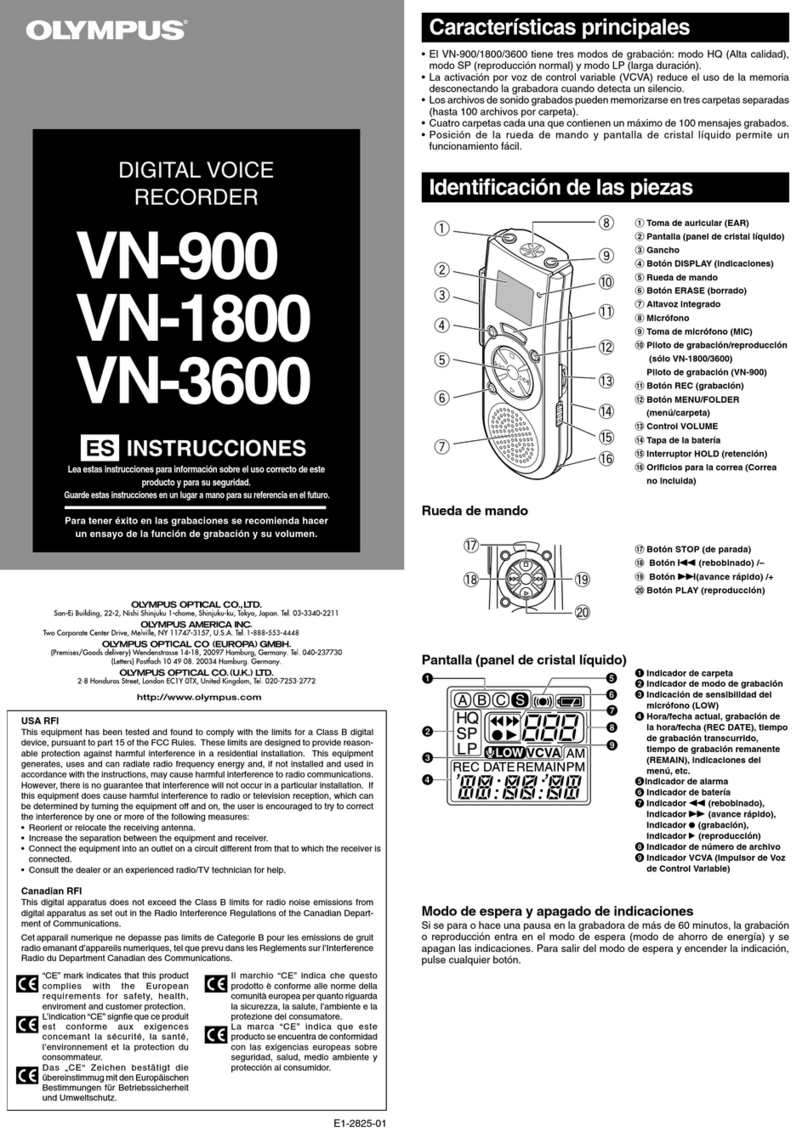
Olympus
Olympus VN-1800 User manual
Popular Voice Recorder manuals by other brands

TS-market
TS-market EDIC-mini Tiny16 B43 Short operating instructions

Xtend
Xtend Voice Logger Analog Line installation manual

Aiwa
Aiwa IC-M120 operating instructions

Radio Shack
Radio Shack Digital Recorder owner's manual

EDIC-mini
EDIC-mini Card Series Short Operating Instruction

Sony
Sony ICD-UX533F quick start guide