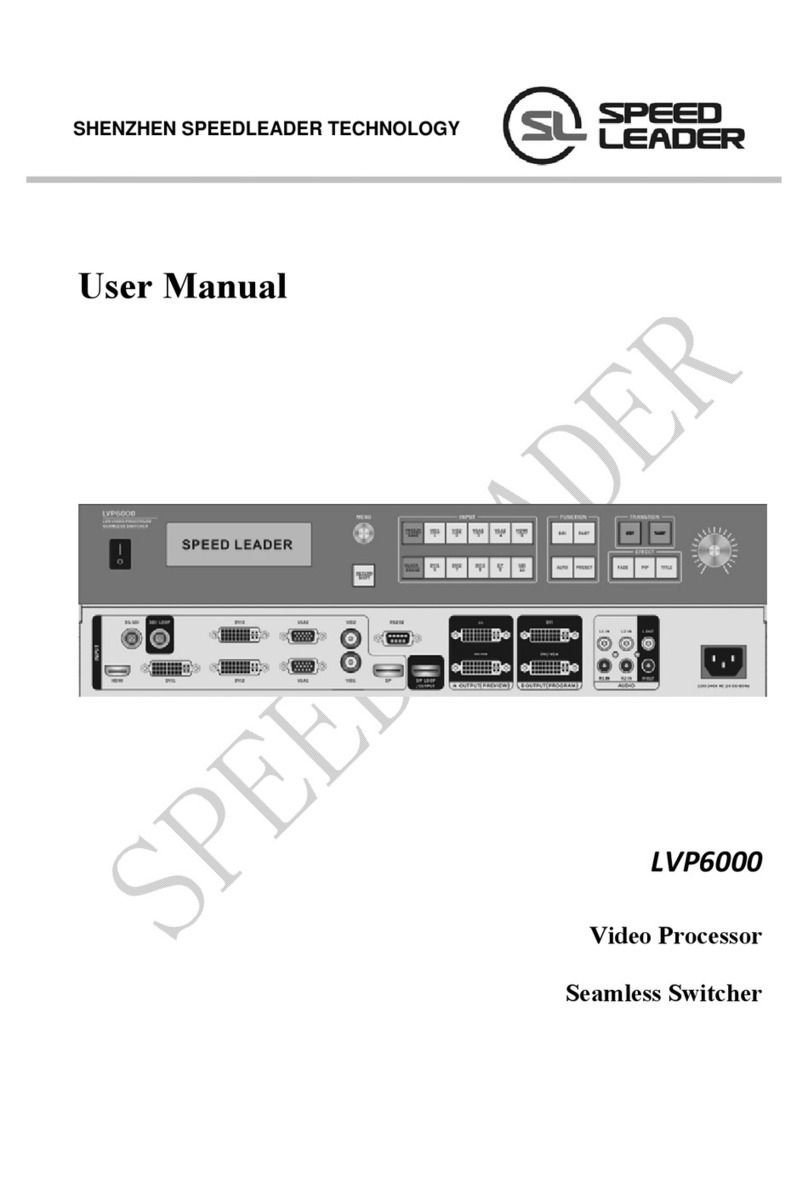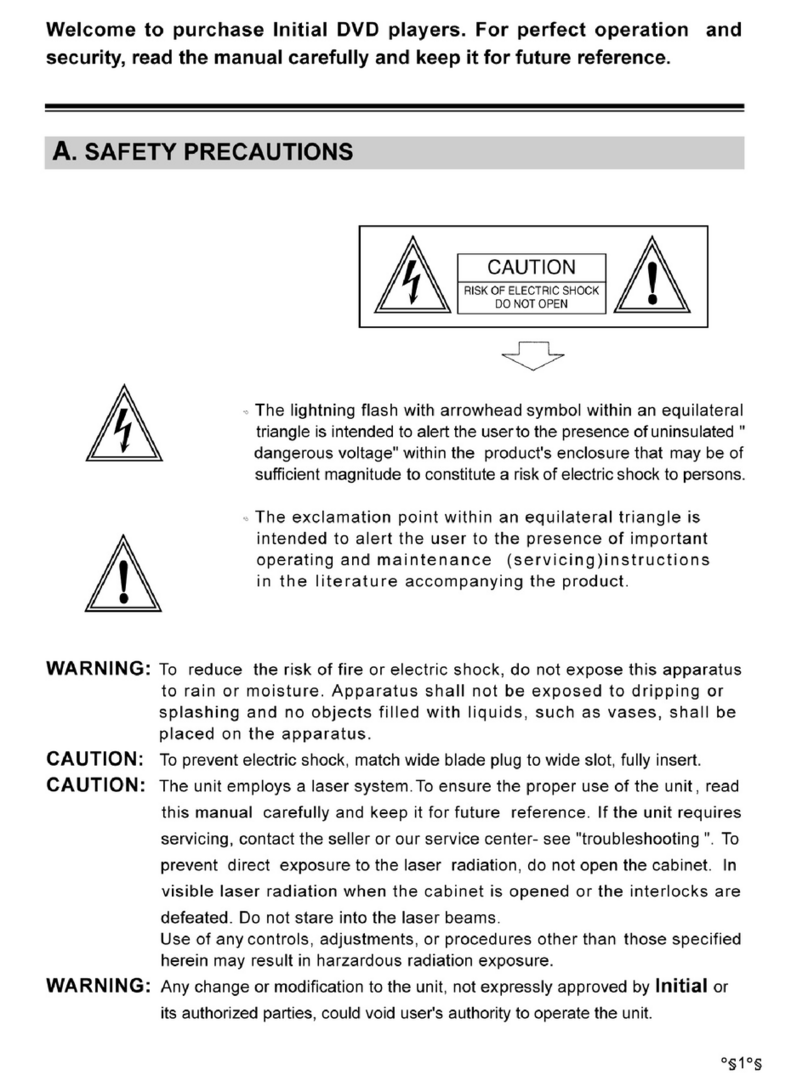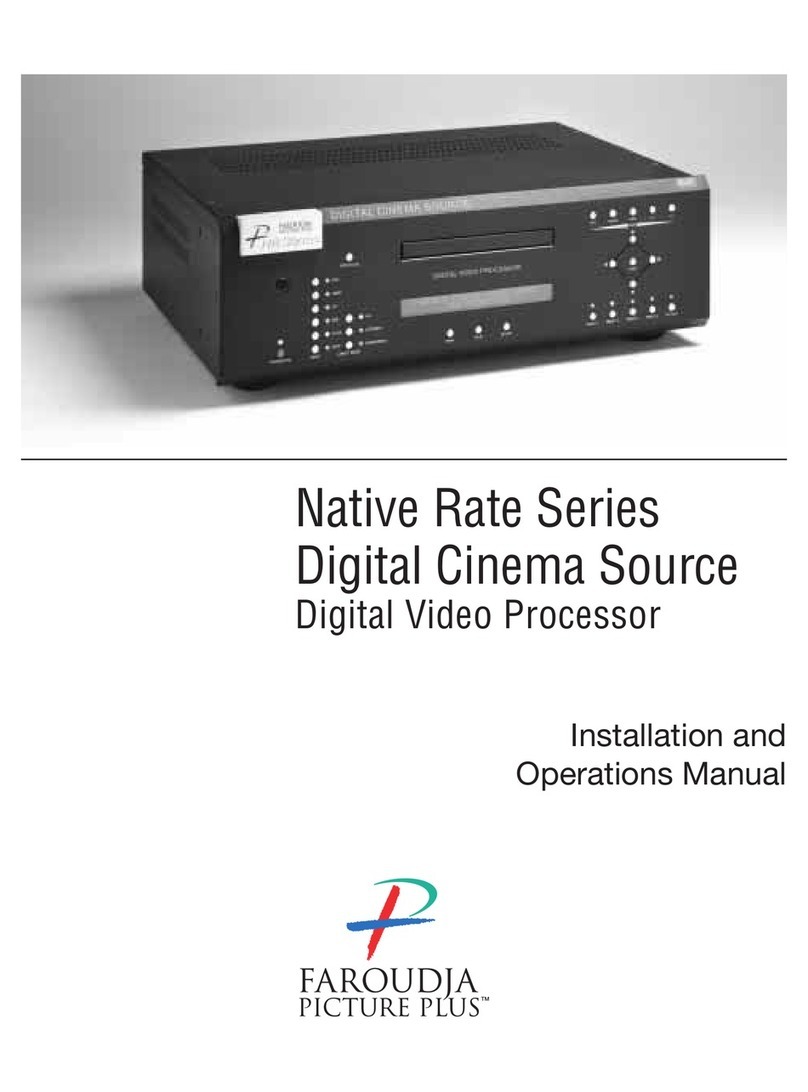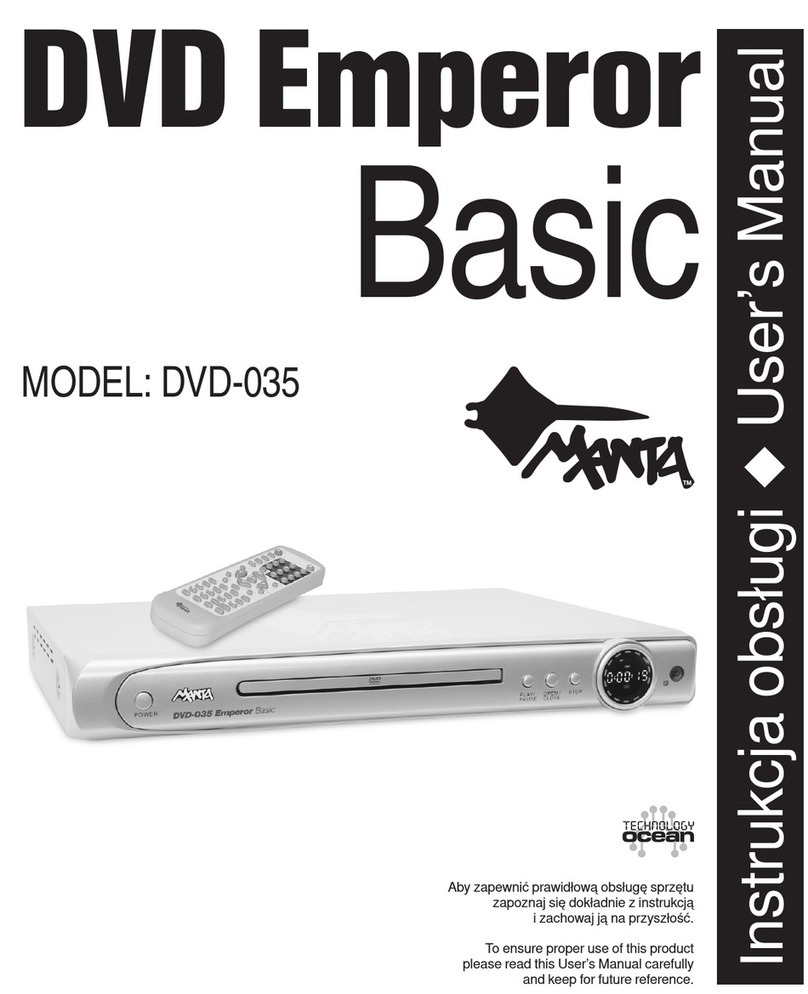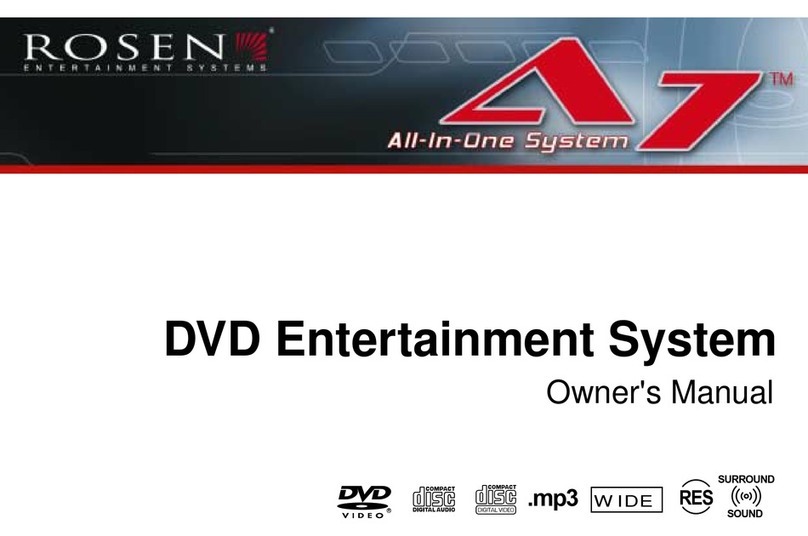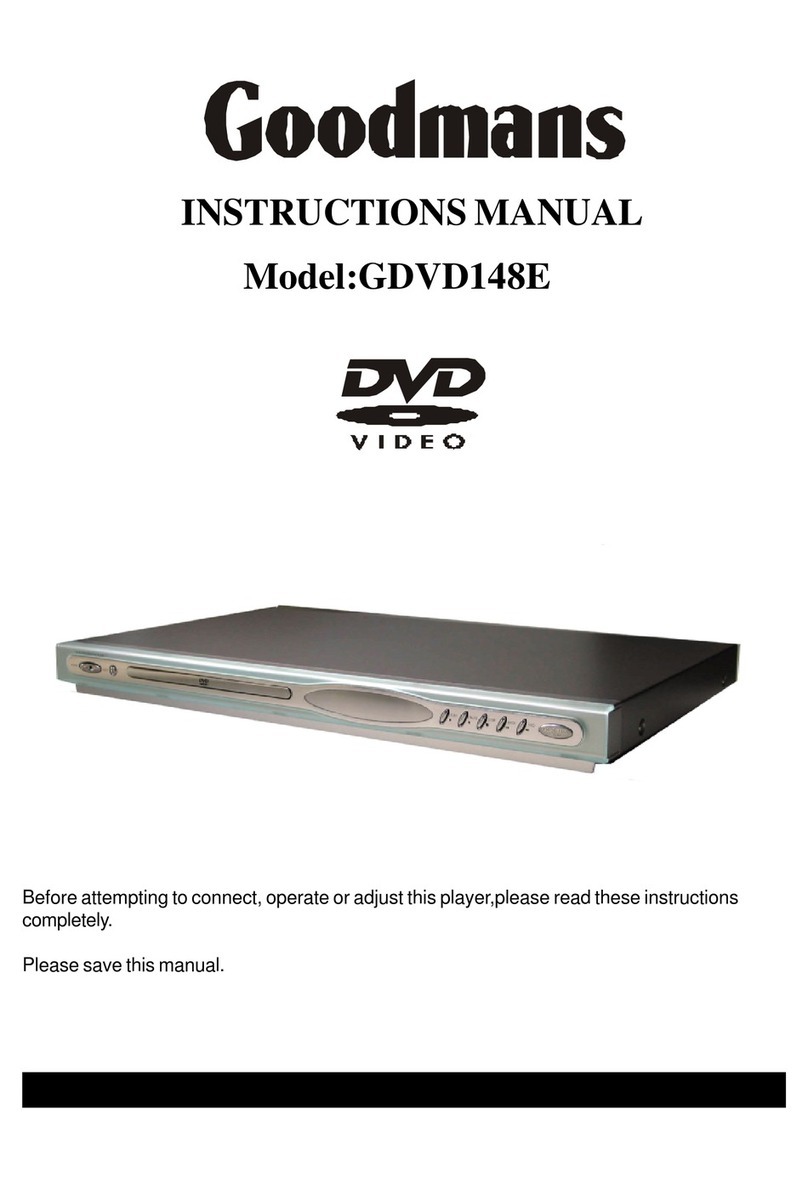SPEED LEADER DVX602 User manual

User Manual
DVX602
LED Video Processor
Speed Leader

1
Contents
About This Manual..................................................................................................3
Trademarks..............................................................................................................3
Safety Precautions...................................................................................................4
Accessories..............................................................................................................5
Product Models........................................................................................................6
Overview.................................................................................................................7
Panel........................................................................................................................9
Front Panel ......................................................................................................9
Button Combinations.............................................................................11
Rear Panel......................................................................................................12
Application Scenarios............................................................................................13
Menu Introduction.................................................................................................14
Default Menu.................................................................................................14
Main Menu....................................................................................................15
Image Setting.........................................................................................................16
Image Setting Shortcut..................................................................................17
Window and Crop..................................................................................................18
Window Setting Shortcut...............................................................................19
Crop...............................................................................................................19
Crop Setting Shortcut....................................................................................20
Output Resolution..................................................................................................21
LED.......................................................................................................................22
Function Setting ....................................................................................................24
Overview .......................................................................................................24
Setting EDID.................................................................................................25
PIP.........................................................................................................................26
PIP Setting Shortcut.......................................................................................28
Advanced Setting ..................................................................................................29
Internal Test...................................................................................................29
System Information...............................................................................................30
Operation Guide....................................................................................................31

2
Splicing Setting .............................................................................................31
Function Setting.....................................................................................31
Equal Splicing .......................................................................................32
Unequal Splicing...................................................................................33
PIP Mode Setting...........................................................................................34
PIP Parameter Setting............................................................................34
Keying Mode.........................................................................................35
Presetting Scenarios...............................................................................................36
Specifications ........................................................................................................38
Trouble Shooting...................................................................................................40

3
About This Manual
Without written permission of the Company, no unit or individual may imitate,
reproduce or copy this Manual, in full or in part. This Manual shall not be
distributed or used for any commercial purposes in any form (electronic,
mechanical, photocopy, recording or other possible forms).
The product specifications and information mentioned in this Manual are for
reference only and are subject to change without notice. Unless specifically
agreed, this Manual is for guidance only. No statement or information in this
Manual constitutes guarantee in any form.
Trademarks
VGA and XGAare registered trademarks of IBM.
VESA is a trademark of Video Electronics Standards Association.
HDMI mark and High-Definition Multimedia Interface are trademarks of HDMI
Licensing LLC.

4
Safety Precautions
This device must be connected to a ground wire.
This device must use voltage with rated power. Ensure the error of the input
voltage is ±10%.
Do not connect the AC power cable to an AC power cable that may cause
excessive noise.
Use this device in an environment with an ambient temperature between
-10℃and 40℃and a relative humidity of 90% or below.
Do not use this device in certain special circumstances, such as places near
heat sources, which may cause damage of the device due to overheat. Use
this device in a place with good ventilation, and prevent the vent of the
device from being blocked.
Do not expose this device to any place where accidental collision or vibration
may occur. If it will be used in a place with vibration, reinforce the device.
Do not place foreign objects, e.g. water or metal into the device, which will
cause damage to the device and result in a fire.
In case any irregular or abnormal phenomenon is found, switch off the power
immediately, disconnect the AC power cable, and handle the phenomenon by
referring to “Troubleshooting Guidance”.
In case of any damage, do not disassemble the device. Contact the
maintenance department of Speed Leader.

5
Accessories
Item
Name
Qty
DVX602
1
AC power cable
1
User manual
1
Qualified
Certificate
1
Warranty Card
1
M3*6 round
head screw
2
Φ5*18 copper
cylinder
2
Table 4-1 Package content
* Accessories can be defined based on customer requirements.

6
Product Models
Model
Description
DVX602
Basic
DVX602S
Basic + Expanding 1x3G - SDI input
DVX602SD
Basic + Expanding 1x3G - SDI input,
Expanding Program output DVI/VGA
DVX602SF
Basic + Expanding 1x3G - SDI input,
Expanding Program output SDI/DVI/VGA/VID
DVX602F
Basic + Program output SDI/DVI/VGA/VID
DVX602D
Basic + Expanding Program output DVI/VGA
DVX602T
Basic + Expanding 2x3G - SDI input
DVX602TD
Basic + Expanding 2x3G - SDI input,
Expanding Program output DVI/VGA
DVX602TF
Basic + Expanding 2x3G - SDI input, Expanding Program
output SDI/DVI/VGA/VID
Table 4-2 Product models

7
Overview
DVX602 series video processor is a high-performance LED video processor
that uses the 30-bit digital signal processing technology, advanced deinterlacing
signal processing and real Seamless Switch technology for professional
demonstration. It supports 1080p and 1920x1200@60Hz full HD resolution
output (up to 2304x1152@60Hz). Point-to-point pixel adjustment can be realized.
It can receive several types of video input formats, such as 3G-SDI, HDMI, DVI,
VGA, and SD video.
DVX602 Series Video Processor supports signal interconnection. Through simple
splicing setup, ultra high resolution displaying can be realized without an
expensive splicing controller.
The seamless switch between single-window and dual-window function and
fade-in fade-out effects are provided to enhance and present demonstration
pictures of professional quality.
A number of test patterns are provided, including square, color bar, gray scale,
alternate pixel, white field, full red, full green, full blue, etc.
The position, size, etc. of picture-in-picture are adjustable and can be controlled
arbitrarily.
Picture-in-picture Any Size Any Position
Seamless Switch
Splicing LED Video Processor
Internal Test Patterns for Calibration and Setup

8
DVX602 Series Video Processor uses high performance 30-bit Faroudja® DCDI
multi-stage scaling engine to convert the resolution of pictures to a lower or
higher one for signals of various definitions, as well as the professional ACC and
ACM video processing engine to present you with a completely new visual
enjoyment.
2 BNC inputs, 2 VGA inputs, 2 DVI inputs, 1 HDMI input, 1 RS232
communication port, 2 3G-SDI inputs (optional).
DVX602 provides three independent video outputs for preview, program, and
LED.
An intuitive LCD interface and the clear key indicators simplify the installation
and control of the system.
DVX602 supports multiple scenarios to be saved and invoked, which is easy to
realize.
Preset Scenarios
Output Interfaces
Input Interfaces
Broadcast-Quality Multi-Stage Scaling Engine
Convenient Keys on the Panel

9
Panel
Front Panel
SN
Name
Operation
1
LCD display
Show menu and current information.
2
Knob (up)
Select up/down/left/right menus and adjust the
parameters. Press this knob for confirmation.
Knob (down)
Select up/down and adjust the parameters. Press this
knob for confirmation.
3
MENU
Enter the main menu or return to the previous menu.
ENTER
Confirm an operation or switch between submenus.
It can be used in combination with other buttons for
specific function as well.
4
PIP
Picture-in-picture button. Press and hold this button
for one second to enter PIP parameters setting
menu. Press the ENTER button to switch the
current operation interface.
CROP
Cropping button. Press and hold this button for one
second to enter CROP parameters setting menu.
Press the ENTER button to switch the current
operation interface.
1
2
3
4
5
6
7

10
PART
Full or Part shortcut key. Press and hold this button
for one second to enter window parameters setting
menu. Press the ENTER button to switch the
current operation interface.
BRIGHT
Adjust image brightness and contrast
PRESET
Scenario switch button. Press the ENTER button to
switch the current operation mode.
5
FREEZE
Freeze or unfreeze a window. In scenario mode, this
operation is realized by the number key 1.
HDMI
Select HDMI channel. In scenario mode, this
operation is realized by the number key 6.
VID1
Select composite video 1 channel. In scenario mode,
this operation is realized by the number key 2.
VID2
Select composite video 2 channel. In scenario mode,
this operation is realized by the number key 7.
VGA1
Select VGA 1 channel. In scenario mode, this
operation is realized by the number key 3.
VGA2
Select VGA 2 channel. In scenario mode, this
operation is realized by the number key 8.
DVI1
Select DVI 1 channel. In scenario mode, this
operation is realized by the number key 4.
DVI2
Select DVI 2 channel. In scenario mode, this
operation is realized by the number key 9.
SDI1
Select SDI 1 channel. In scenario mode, this
operation is realized by the number key 5.
SDI2
Select SDI 2 channel. In scenario mode, this
operation is realized by the number key 0.
6
PGM
Preview and program switch
7
CUT
Immediately switch
FADE
fade-in and fade-out
BLACK
Program/LED output channel black screen
Table 7-1 Descriptions of front panel

11
Button Combinations
ENTER +CROP :
Restore the crop parameters for selected preview/program output back to default
values. Reset the crop parameters of the selected preview/program to default.
ENTER +PART :
Restore the window parameters for selected preview/program output back to
default values. Reset the window parameters of the selected preview/program to
default.
ENTER +BRIGHT :
Restore the image brightness/contrast parameters for selected preview/program
output back to default values. Reset the brightness/contrast of the selected
preview/program to default.

12
Rear Panel
SN
Port
1
Video input
DVX602 can receive 2* VGA, 2*DVI,
1*HDMI, 2* VID and 2*SDI (optional)
signal source simultaneously.
2
COM port
One RS-232 port
3
Program output
Expanding program output DVI/VGA and
SDI/DVI/VGA/VID
4
DVI loop-out port
One DVI 1 loop-out port
5
LED output
Two DVI-I output ports
6
Preview output
Two DVI-I output ports
7
Sending card
interface
Reserved for installing a sending card
8
AC power socket
100~240VAC, 50Hz/60Hz
Power switch
"I" indicates power-on; "O" indicates
power-off.
Table 7-2 Description of rear panel
1
4
7
3
8
6
5
2

13
Application Scenarios
Application 1
Application 2

14
Menu Introduction
Default Menu
DVX602 provides a convenient menu system. Figure 9-1 shows the default
menu that appears after DVX602 is powered on. The user can observe the current
preview signal source, program signal source and other important information via
the default menu.
MENU
Power-on
Speed Leader
DVX602
Main menu
Preview Program
DVI2 DVI1
No sync No sync
FADE
1.0S
Figure 9-1 Menu Flowchart

15
Main Menu
Under the default menu, press the MENU button to enter the main menu of
DVX602. Figure 9-2 is the first-level menu of the main menu system displayed on
LCD and the user can enter the next menu quickly by the rotary knob.
The main menu is composed of 8 submenus and they are shown in two pages.
Turn the knob to select a menu item and press ENTER or press the knob to enter
the submenu. Press ENTER again to return to the main menu. Press MENU
return to the previous menu.
※Note: Under the main menu, both the knobs have the same function
(switching to a preceding or next menu item). When you switch to the last
menu item, continuing to turn the knob will not go back to the first menu
item.
Figure 9-2 Main menu
Turn the knob to
switch to next
menu item

16
Image Setting
Item
Operation
Output Channel
Knob adjustment: Preview/Program/LED/PIP
Brightness
Knob adjustment: 0~64~127
Contrast
Knob adjustment: 0~64~127
Color
Knob adjustment: 0~64~127
Amplitude Red
Knob adjustment: 0~255
Green
Knob adjustment: 0~255
Blue
Knob adjustment: 0~255
CutOff Red
Knob adjustment: 0~31
Green
Knob adjustment: 0~31
Blue
Knob adjustment: 0~31
Reset
Press ENTER or press the knob to enter the Resetting
menu and restore the image parameters for the selected
output channel back to default values.
Figure 10-1 Image setting submenu
Table 10-1 Parameters of the image setting submenu

17
Note: Image brightness, contrast, color saturation, and color can be saved
separately in the parameters of the signal source which the output selected.
The parameters of each input signal source is saved without interference.
For example, brightness and contrast for preview output VGA1 are 78 and 87
respectively; brightness and contrast for preview output VGA2 are 65 and 68
respectively; brightness and contrast for LED output VGA1 are 69 and 70
respectively; brightness and contrast for LED output VGA2 are 72 and 83
respectively.
Image Setting Shortcut
To set image parameters in a convenient way, press BRIGHT to enter the
shortcut menu.
Figure 10-2 shows the brightness and contrast for the selected preview output
channel. Turn the knob to change the values. Press PGM to switch between
preview outputs and program outputs.
Press ENTER +BRIGHT to reset the image brightness/contrast parameters
for selected preview/program channel back to default values.
Figure 10-2 Image setting shortcut menu

18
Window and Crop
Item
Operation
Output Channel
Knob adjustment: Preview/Program/LED/PIP
Window Adjust
Knob adjustment: Enable/Disable
Window H Width
Knob adjustment
Window V Height
Knob adjustment
Window H Start
Knob adjustment
Window V Start
Knob adjustment
Window Reset
Press ENTER or press the knob to enter the
Resetting menu and reset the window parameters for
the selected output channel back to default values.
Crop Adjust
Knob adjustment: Enable/Disable
Crop H Width
Knob adjustment
Crop V Height
Knob adjustment
Crop Reset
Press ENTER or press the knob to enter the
Resetting menu and reset the crop parameters for the
selected output channel back to default values.
Figure 11-1 Window and crop submenu
Table 11-1 Parameters of the window and crop submenu

19
Note: Window parameters and crop parameters can be saved separately
in the parameters of the signal source which the output selected. The
parameters of each input signal source is saved without interference.
Window Setting Shortcut
To set window parameters in a convenient way, press PART –the partial
window switch. The switch is turned on when the button is lighted up. Press and
hold PART for one second to enter the shortcut menu.
Figure 11-2 shows the window parameters of the selected signal under the
preview output channel. Turn the knob to change window width and height. Press
ENTER to switch between window size and start position; press PGM to switch
between preview outputs and program outputs.
Press ENTER +PART to reset the window parameters of the signal which
the preview/program selected.
Crop
This function is to display the cropped part of an image. Users can change
crop size and position.
Figure 11-2 Window shortcut menu
Table of contents
Other SPEED LEADER DVD Player manuals