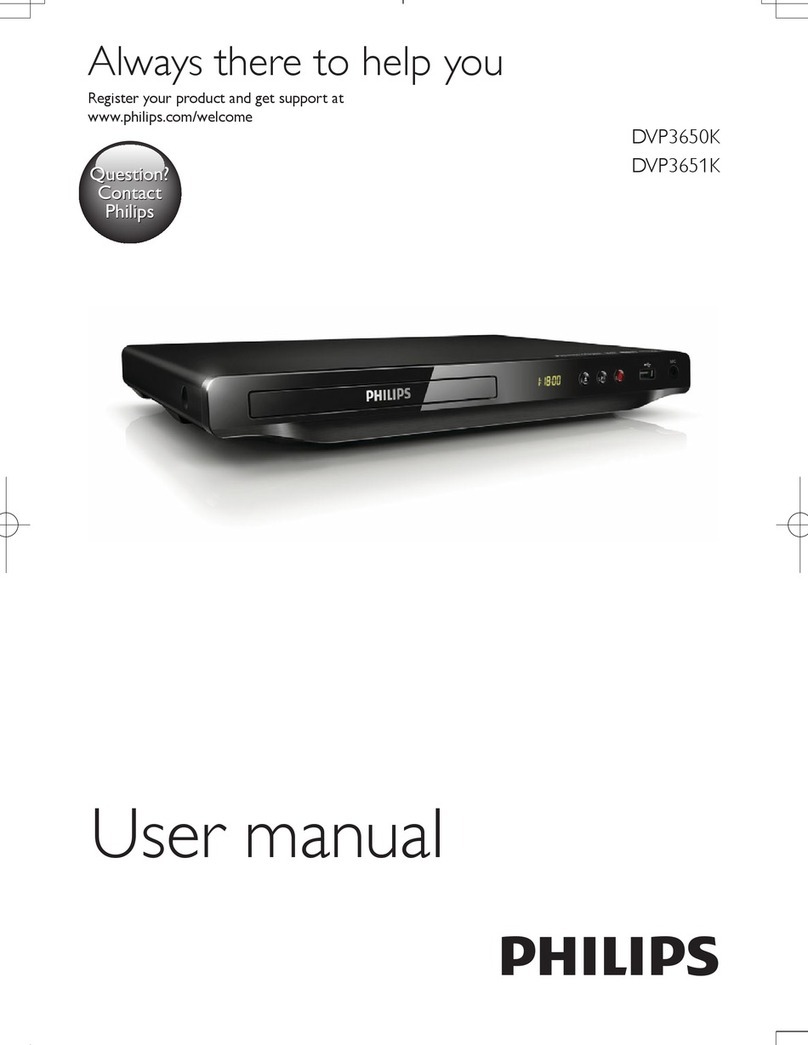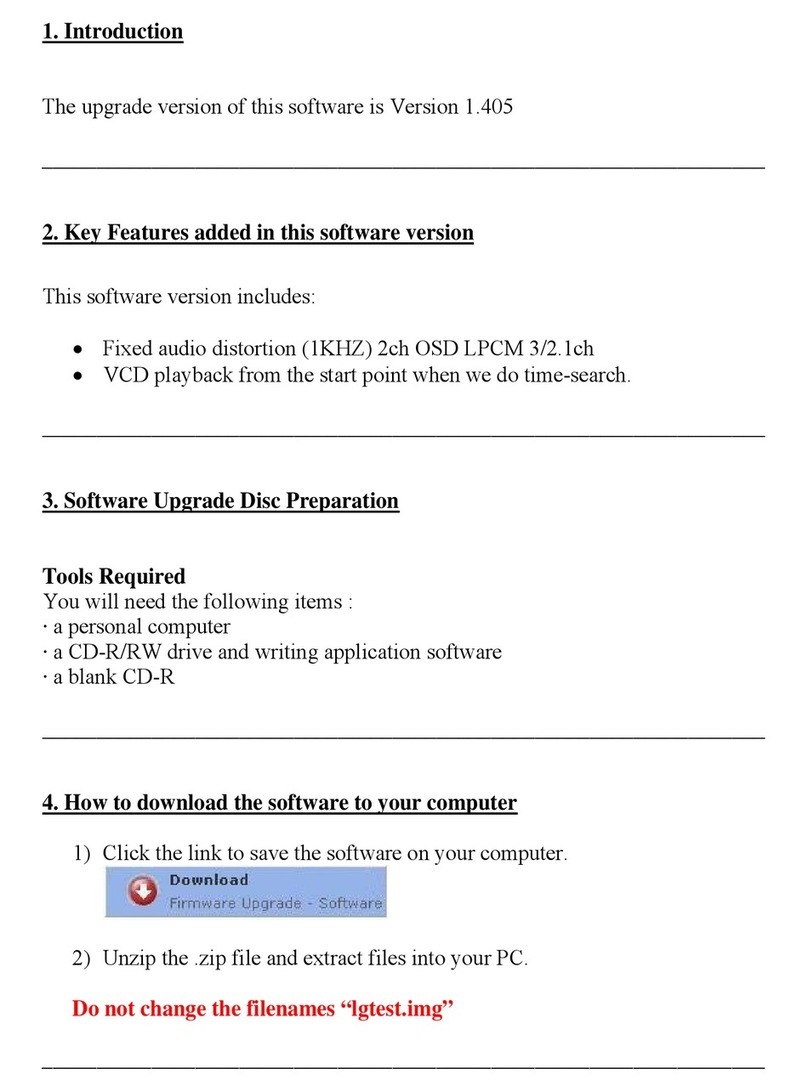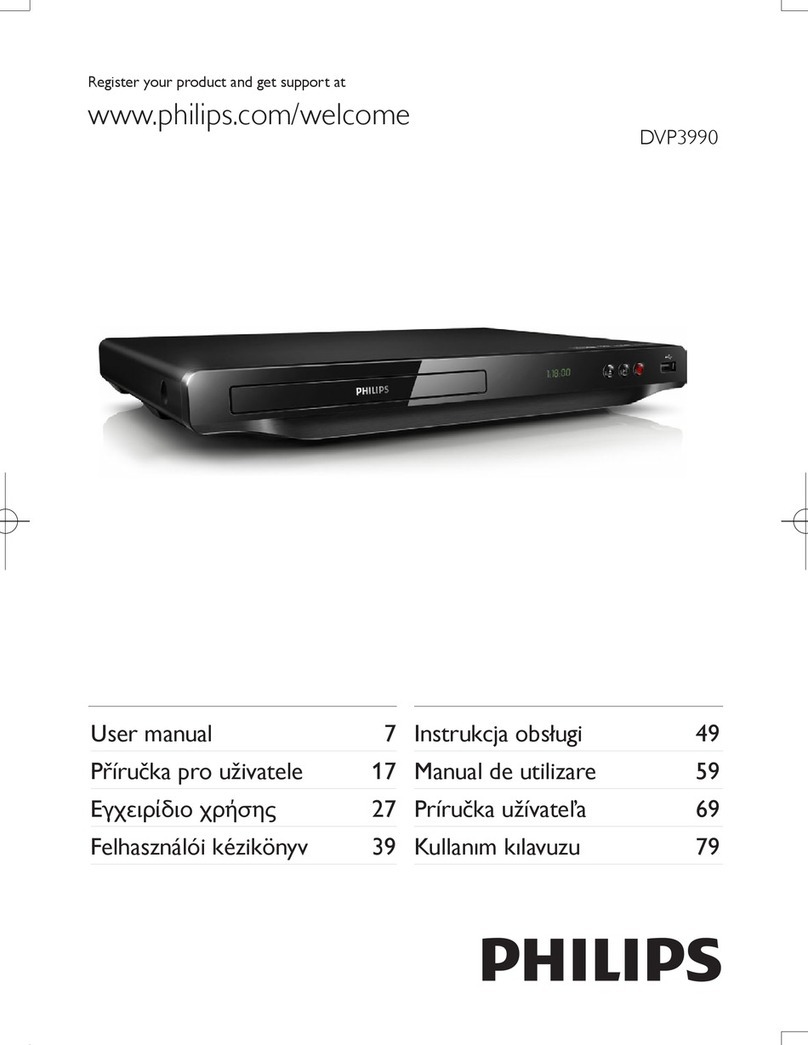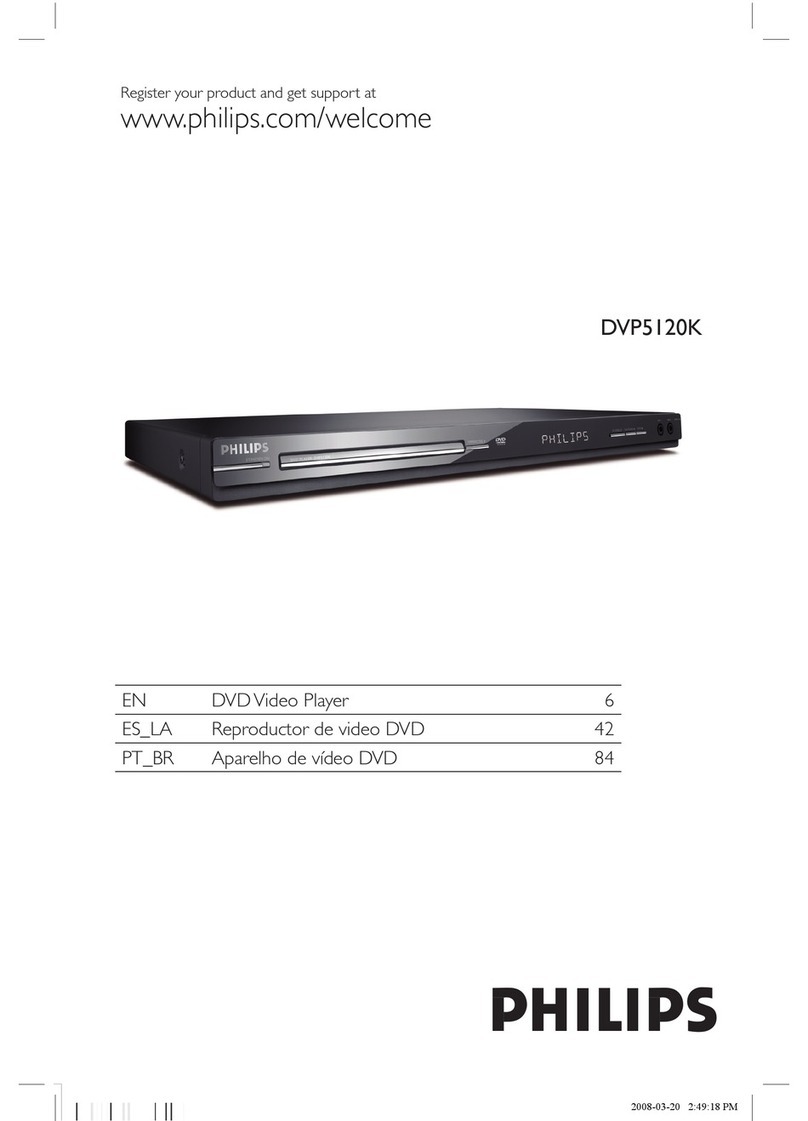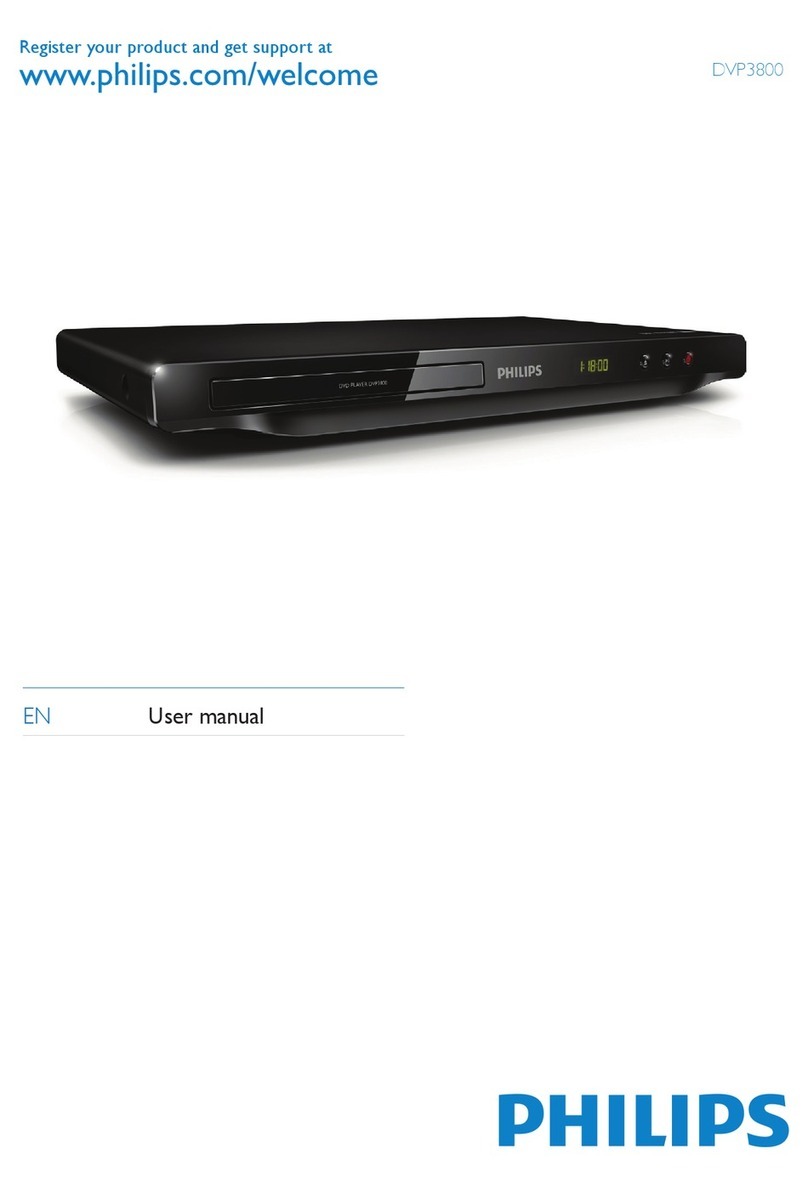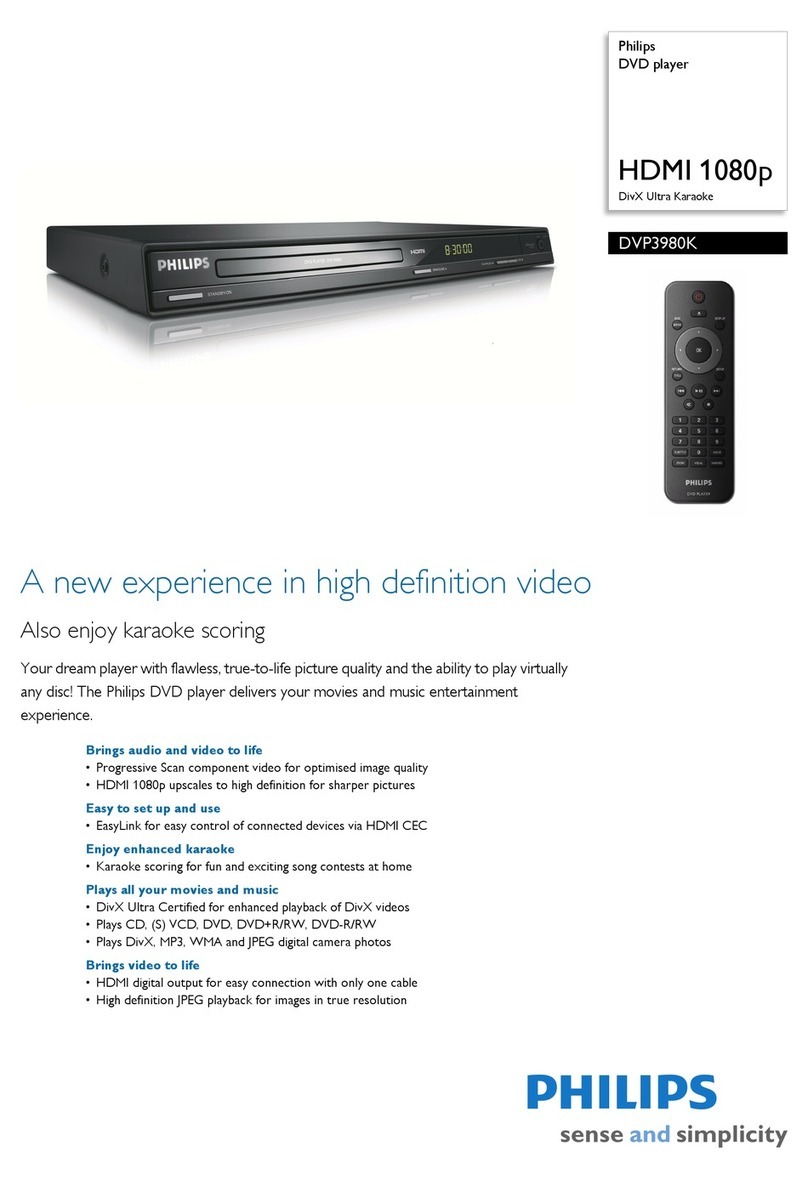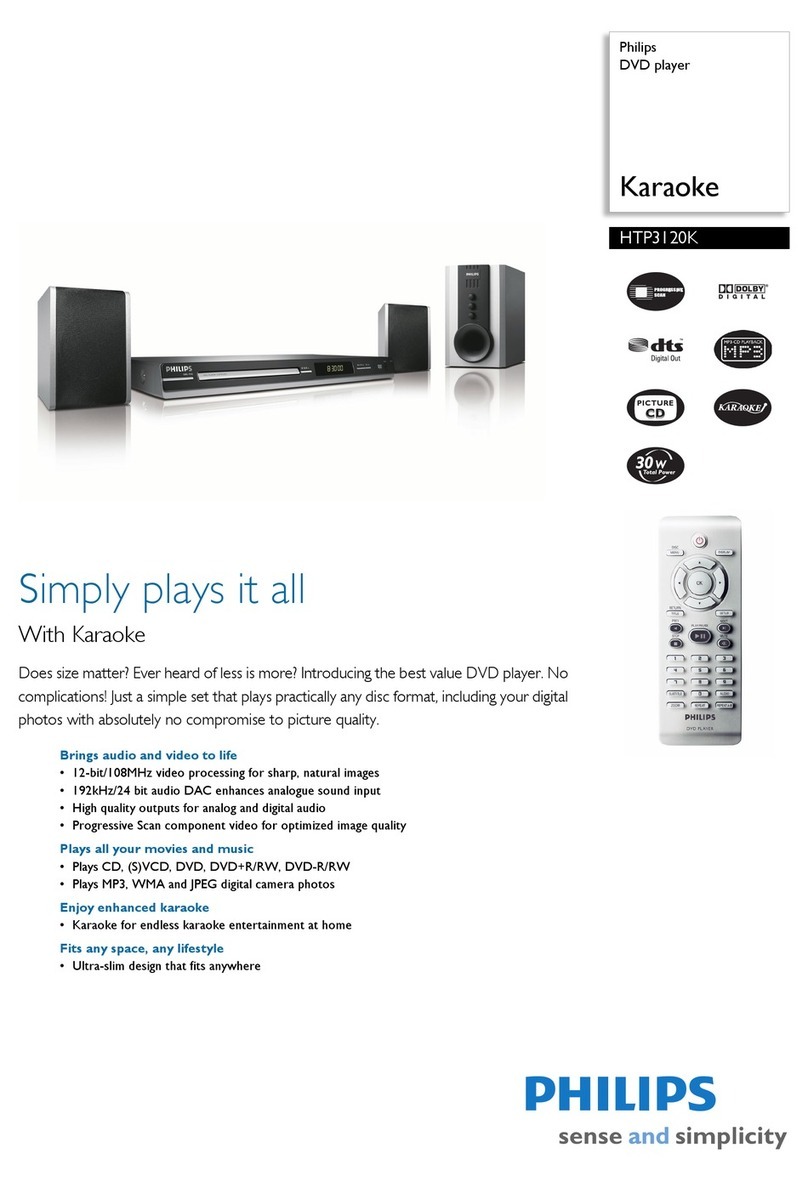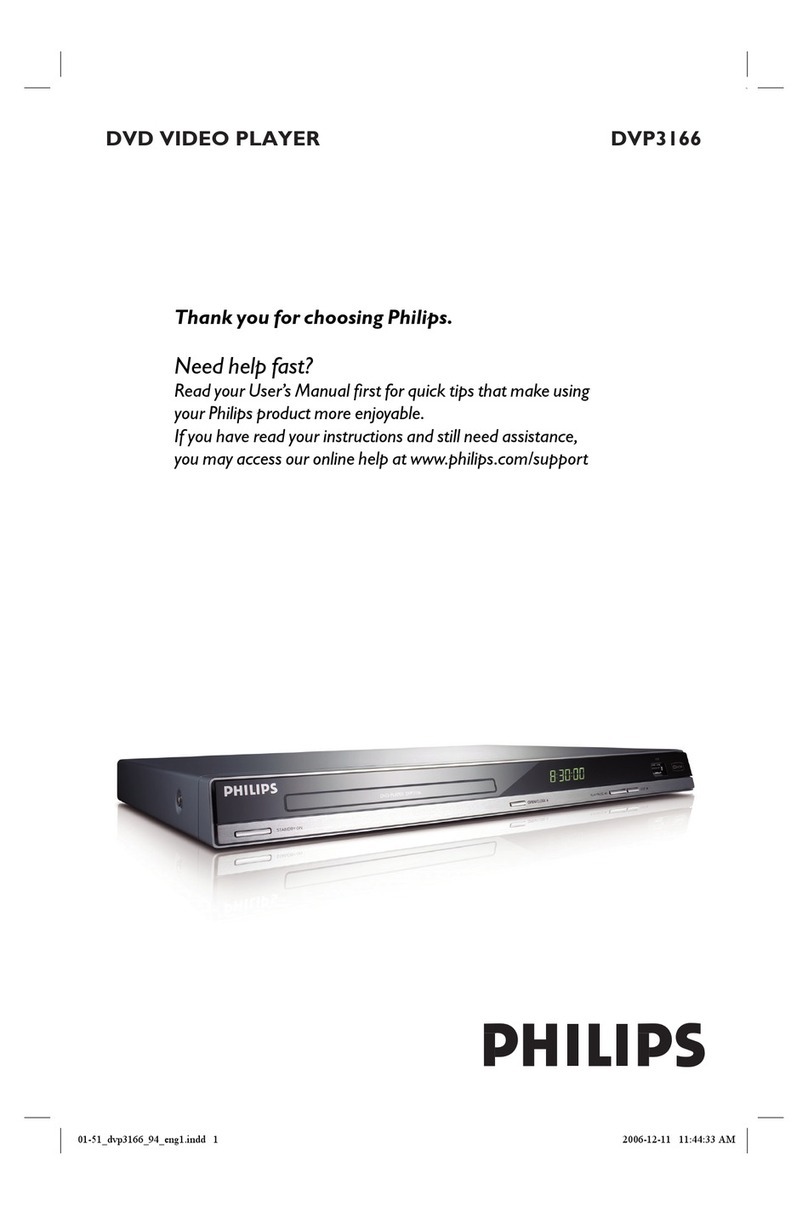English
10 INSTALLATION
Installation
Connections - back side of your
DVD recorder
- Please refer to your TV set, VCR, Stereo System and
any other User Manual(s) as necessary to make the
optimal connections.
- Do not connect the power until all other connections
are made.
- Do not connect your DVD recorder to your TV set
via your VCR, because the video quality could be
distorted by the copy protection system.
- For better sound reproduction you can connect the
recorder audio outputs to your amplifier, receiver,
stereo system or A/V equipment. For this see
‘Connecting to A/V receiver or A/V amplifier’.
Caution:
Do not connect the recorder’s audio output to
the phono input of your audio system in order to
avoid damage to your equipment.
Connecting to the antenna
lRemove the antenna (aerial) cable plug from your
TV set and insert it into the antenna socket at the
back of the DVD recorder.
lPlug one end of the antenna (aerial) cable supplied (1)
into the TV socket on the DVD recorder and the other
end into the antenna input socket on your TV set.
The antenna connection transmits TV channels through
the Recorder to the TV, you still need a video
connection to send DVD playback from the Recorder to
the TV. See ‘Connecting to a TV’ set.
Connecting to a TV set
To obtain the highest possible picture and sound quality
from your TV set it is recommended to use the SCART
connector on both DVD recorder and TV set.
lConnect the bottom SCART connector (EXT 1) to
the TV set, using the SCART cable supplied (2) as
shown in the drawing. f your TV set is equipped
with EasyLink or Cinema Link, make sure you use
the correct SCART connector. For this refer to the
user manual of your TV set.
f your TV set is not equipped with a SCART connector,
you can connect the DVD recorder with the S-video
(Y/C) sockets.
S-video (Y/C) connection
lConnect the S-video output socket to the
corresponding input socket on the TV set, using the
supplied S-video cable (3).
lConnect the audio Left (white) and Right (red)
output sockets to the corresponding sockets on the
TV set using the audio cable supplied (5).
f your TV set is not equipped with S-video sockets, then
connect the DVD recorder with the CVBS sockets to
your TV set.
Video (CVBS) connection
lConnect the Video (CVBS) output socket (yellow)
to the corresponding input socket on the TV set
using the video cable supplied (4).
lConnect the audio Left (white) and Right (red)
output sockets to the corresponding sockets on the
TV set using the audio cable supplied (5).