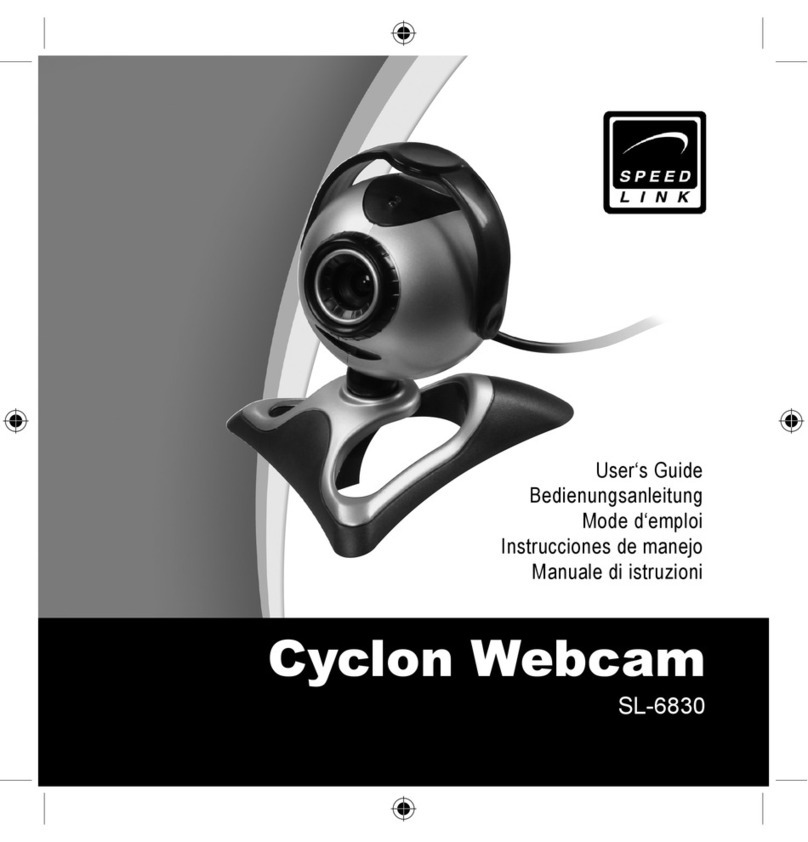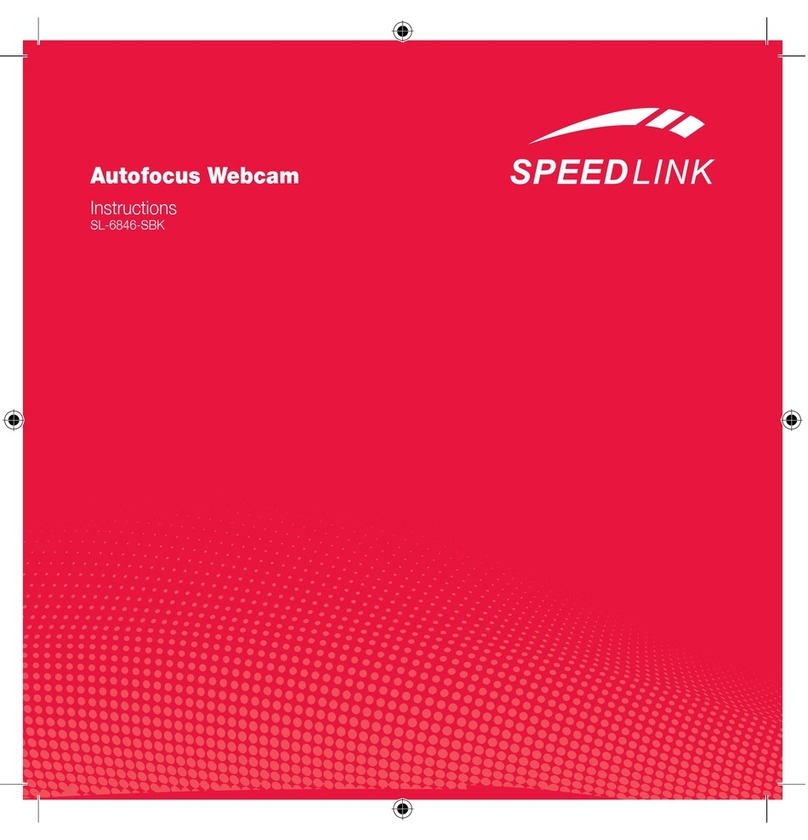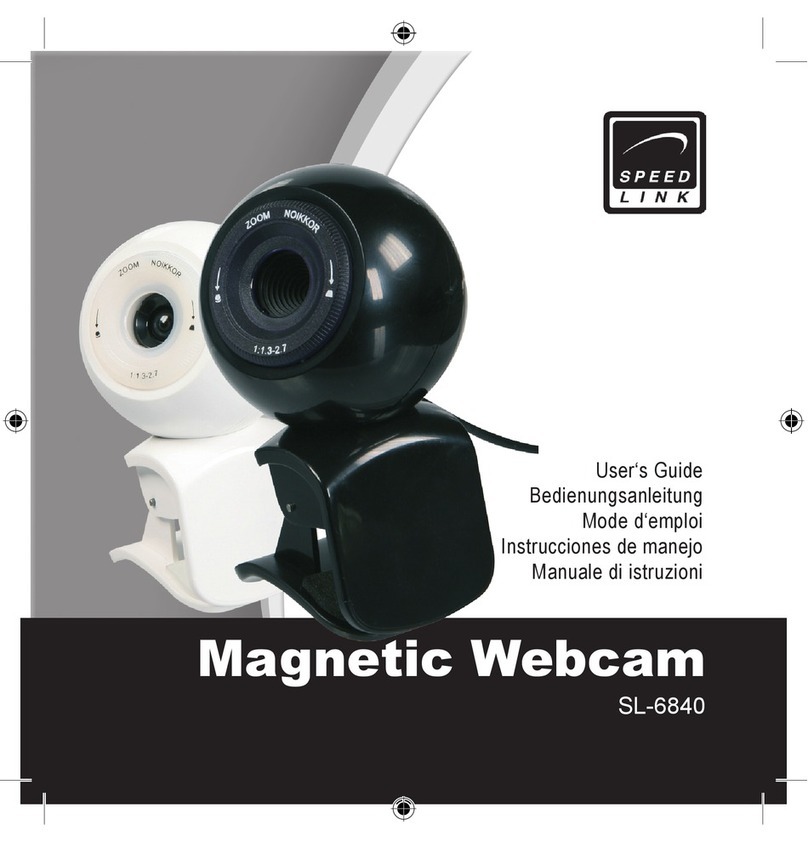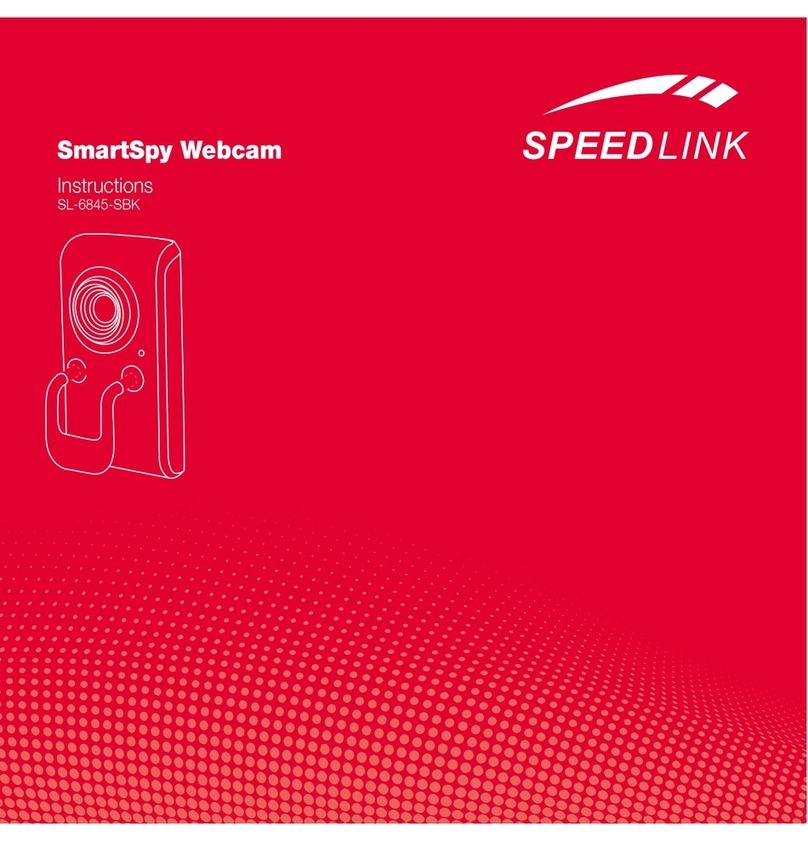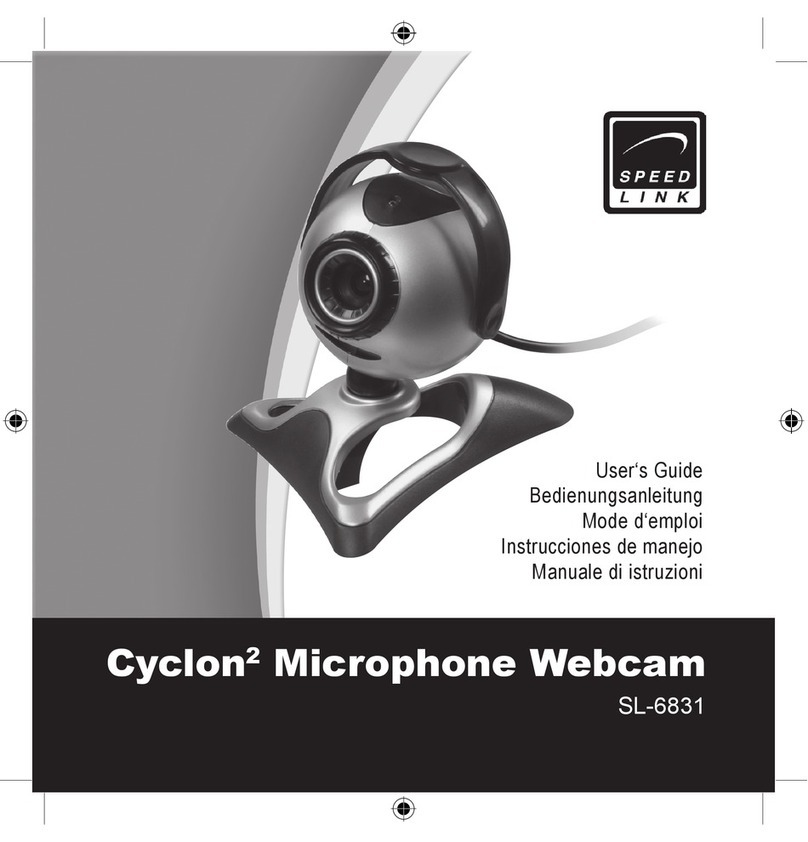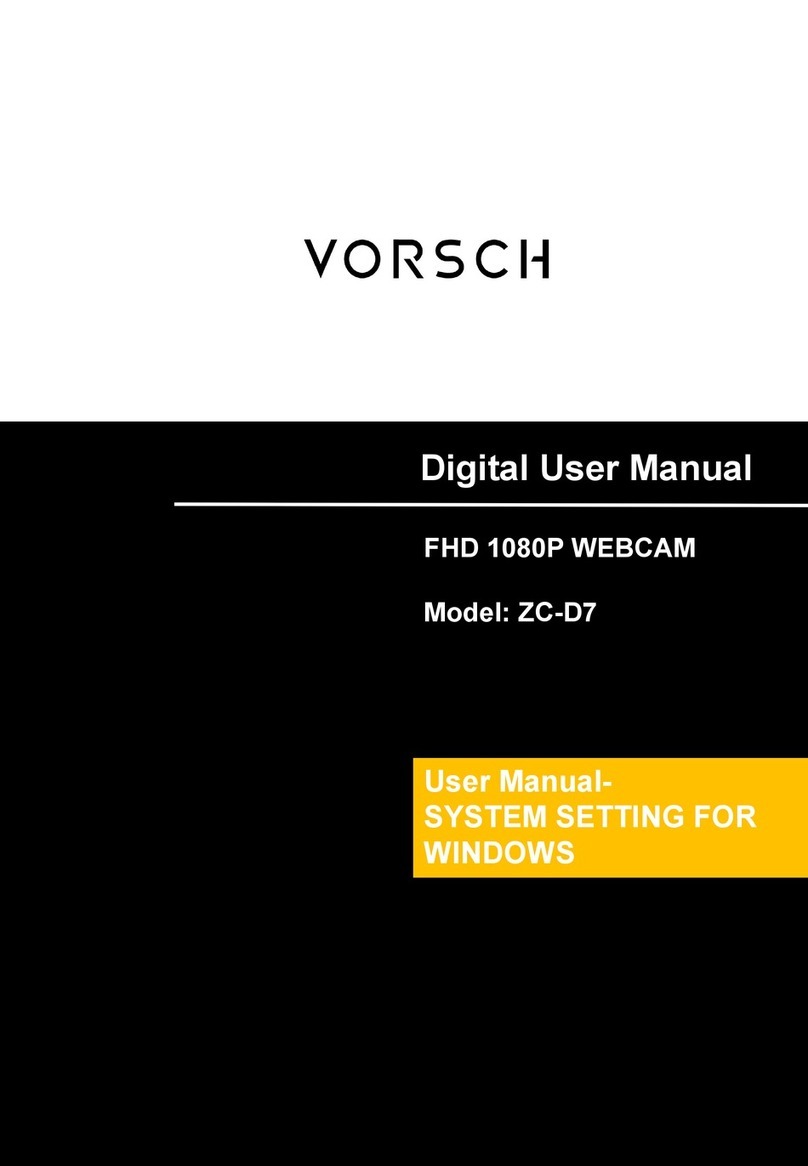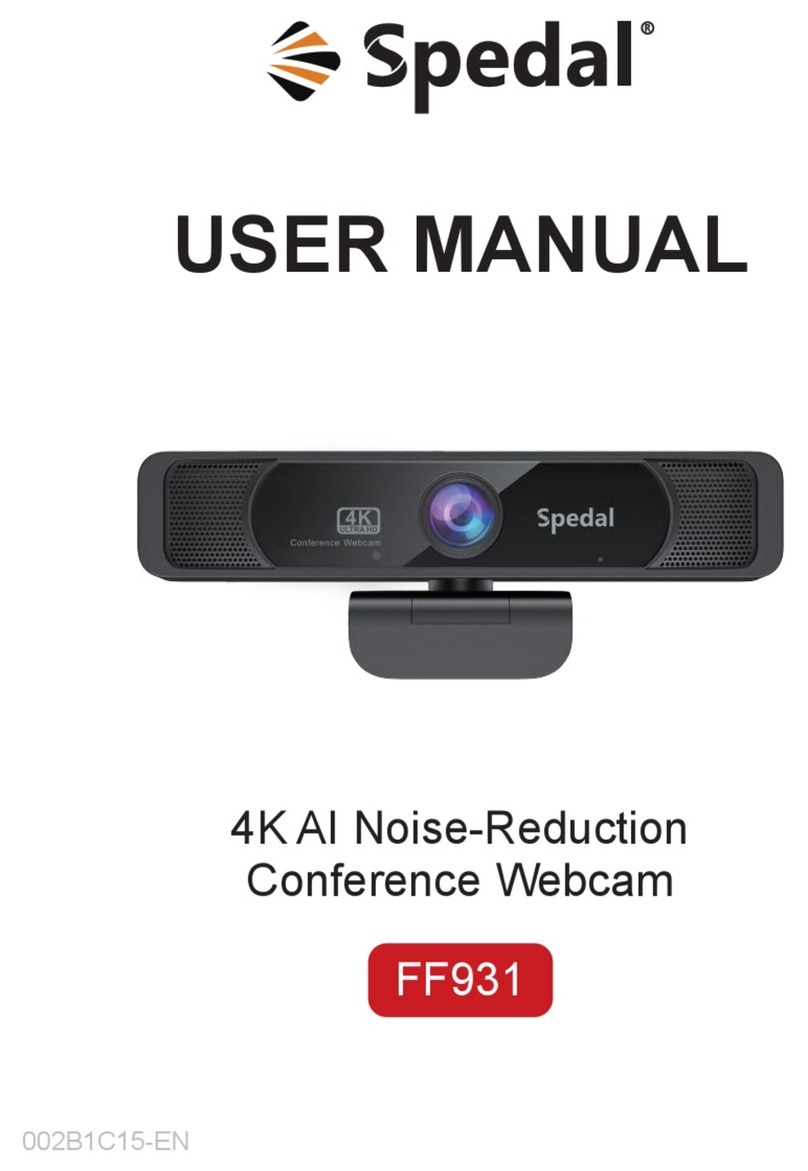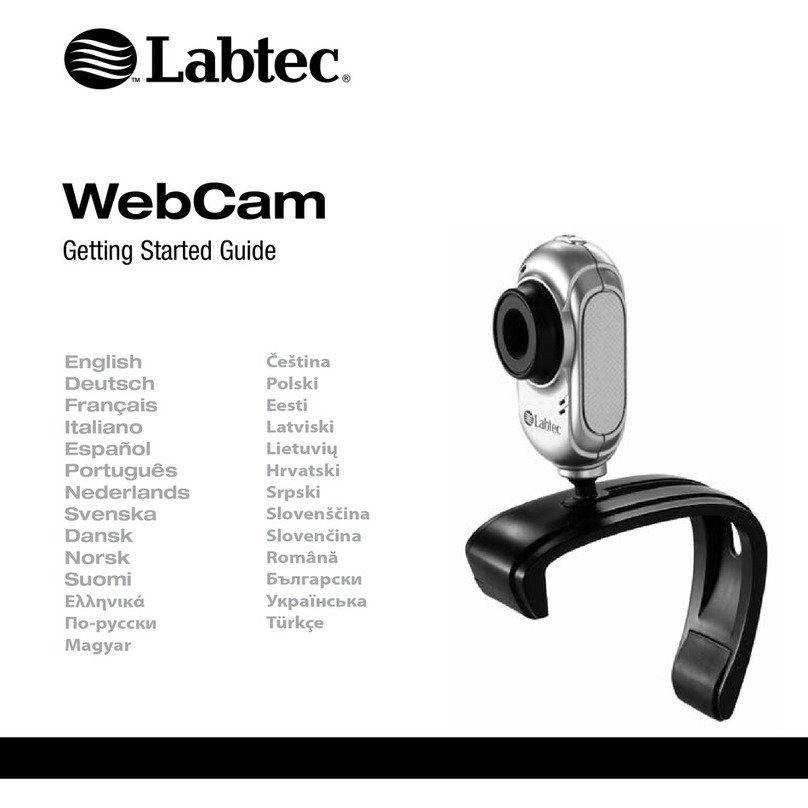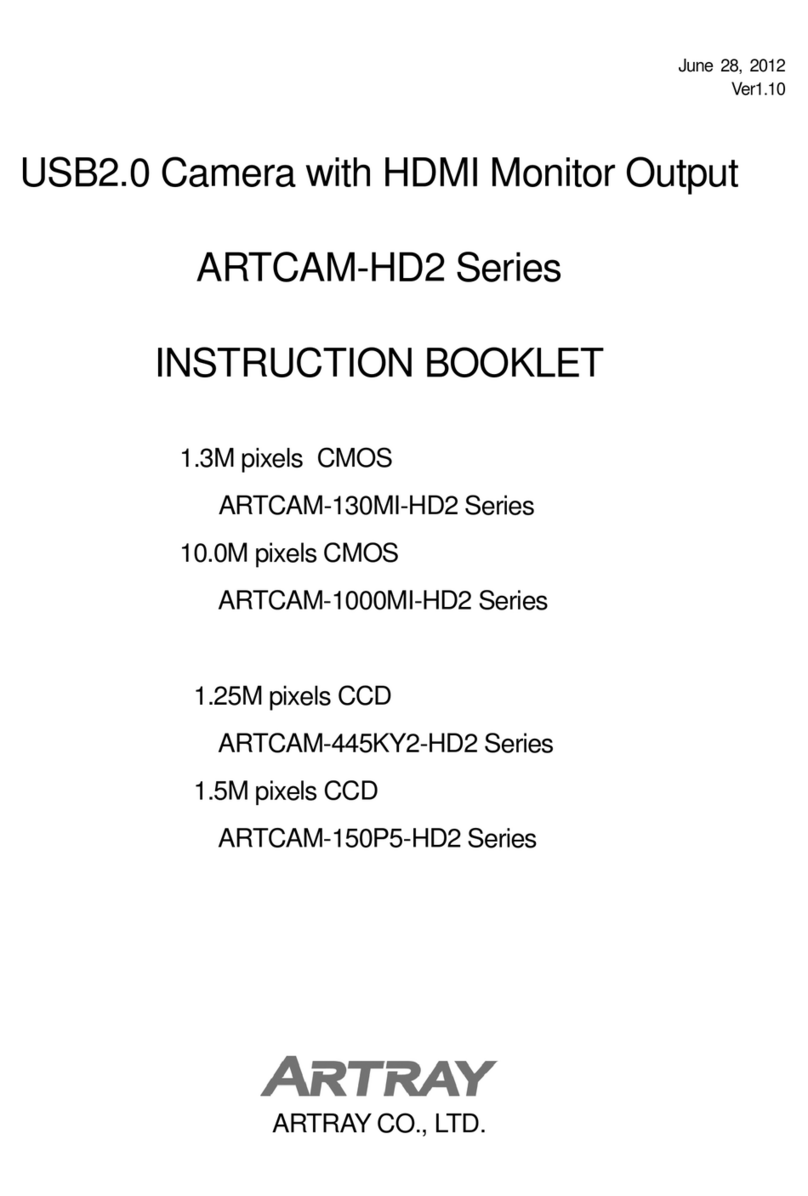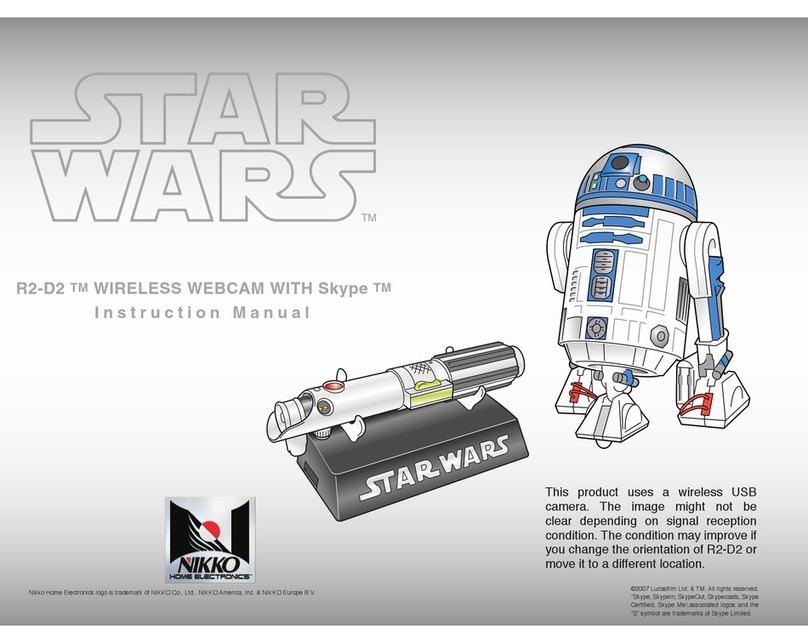Speed Link VD-1504-SWT User manual

1
USER´S GUIDE
34-37
30-33
26-29
22-25
18-21
14-17
10-13
06-09
02-05

2
PACKUNGSINHALT
Webcam
Treiber-CD
Dieses Handbuch
POSITIONIERUNG
Auf dem Schreibtisch:
Sie können für die Positionierung auf dem
Schreibtisch entweder nur das Kameragehäu-
se oder auch den Aufstellrahmen aufstellen.
Unten stehende Abbildungen 1 und 2 zeigen die
beiden Varianten.
INBETRIEBNAHME
Abb. 1
Abb. 2
Abb. 3
An Monitoren und Notebooks:
Klappen Sie den Rahmen auf und stellen Sie die
Kamera wie in Abbildung 3 auf Ihren Monitor.
Schieben Sie den Aufstellrahmen mit der Kante
an den Monitor und drehen Sie den Rahmenfuß,
bis er am Monitor anliegt.
AUSRICHTUNG
Die Laplace We bcam verfügt über ein horizontal
schwenkbares Linsengehäuse, damit Sie
seitliche Abweichungen Ihrer Sitzposition zur
Ausrichtung des Monitors ausgleichen können.
Berühren Sie zur Drehung des Linsengehäuses
möglichst nicht die Linse selbst, um die
Bildqualität nicht zu beeinträchtigen. Das
Gehäuse ist um +/- 15° schwenkbar.
SCHUTZFOLIE
Entfernen Sie die Schutzfolie von der Linse,
bevor Sie die Kamera in Betrieb nehmen.
Ansonsten kann die Bildqualität beeinträchtigt
werden.
DE

3
TREIBERFUNKTIONEN
Anschluss
ACHTUNG: Installieren Sie unbedingt erst
den Treiber von der CD, bevor Sie die Webcam
anschließen.
Legen Sie die Treiber-CD in Ihr CD-ROM
Laufwerk. Sollte nach dem Einlegen der
CD das Startmenü nicht erscheinen, öffnen
Sie bitte den Explorer, klicken Sie auf Ihr
CD-ROM-Laufwerk und doppelklicken Sie auf
die Datei „setup.exe“. Klicken Sie auf „Driver
Installation“. Folgen Sie den Anweisungen
auf dem Bildschirm. Sobald die Installation
abgeschlossen ist, können Sie die Webcam an
Ihren Computer anschließen.
Sollte Windows Sie fragen, ob die Installation
trotz nicht bestandenem Logo-Test fortgeführt
werden soll, klicken Sie auf „Installation
fortsetzen“.
Nach der Installation befindet sich unten
rechts in der Task-Leiste ein Kamerasymbol.
Klicken Sie auf dieses Symbol, um das
Konfigurationsfenster zu starten und
Einstellungen an der Webcam vorzunehmen.
Wenn Sie nun die Snapshottaste betätigen,
öffnet sich das mitinstallierte Capture-
Programm.
Die Webcam verfügt über Funktionstasten
am Gehäuse, mit denen Sie bequem per
Tastendruck Fotos schießen oder die Kamera
stumm schalten können. Die einzelnen
Funktionen dieser Tasten können Sie im
Treibermenü einstellen. Öffnen Sie dazu das
Startmenü und klicken Sie auf Programme >
VaD Laplace Webcam > Control Center:
SNAPSHOT TASTE
Flash Light Off: Das Blitzlicht löst nicht
aus, wenn Sie ein Foto machen.
Flash Light On: Das Blitzlicht löst immer
aus, wenn Sie ein Foto machen.
Flash Light Auto: Die Kamera ermittelt
automatisch die Helligkeit der Umgebung
und entscheidet, ob das Blitzlicht
ausgelöst wird.
MUTE TASTE
Microphone: Bei Tastendruck wird nur
das Mikrofon ausgeschaltet, die Kamera
nimmt weiterhin auf. Das Mikrofon
funktioniert nur, wenn die Webcam Daten
überträgt.
Camera: Bei Tastendruck wird nur die
Kamera ausgeschaltet, das Mikrofon
nimmt weiterhin auf.
Camera + Microphone: Bei Tastendruck
werden Kamera und Mikrofon
ausgeschaltet.
INBETRIEBNAHME
DE

4
TREIBERFUNKTION SICHERHEIT
DE
NACHTBELEUCHTUNG
Die Nachtbeleuchtung ist bei Anschluss
der Webcam ausgeschaltet.
Betätigen Sie die Beleuchtungstaste, um
die Nachtbeleuchtung zu aktivieren.
Drücken Sie zum Ausschalten der
Nachtbeleuchtung die Beleuchtungstaste
ein weiteres Mal.
Bedenken Sie, dass die Nachtbeleuchtung nur
funktioniert, wenn die Webcam Daten überträgt
(siehe dazu Absatz STATUS-LED).
STATUS-LED
Bei Datenübertragung der Kamera an ein
Messaging-Programm leuchtet die Status-LED
konstant. Sobald Sie die Kamera und/oder das
Mikrofon über die Mute-Taste ausschalten,
blinkt die Status-LED. Ein erneutes Betätigen
der Mute-Taste aktiviert die Übertragung. Die
LED leuchtet wieder konstant.
SELECT SNAPSHOT SAVE DIRECTORY
Wählen Sie hier aus, in welchem Verzeichnis Ihre
Fotos abgespeichert werden sollen. Wählen Sie
das Verzeichnis, indem Sie auf die Schaltfläche
klicken. Navigieren Sie in dem sich öffnenden
Fenster zum gewünschten Verzeichnis oder
erstellen Sie ein neues Verzeichnis und klicken
Sie auf OK.
FEUCHTIGKEIT
Verwenden Sie das Gerät nur in trockenen und
geschlossenen Räumen. Verwenden Sie das
Gerät niemals in der Nähe von Wasser und
halten Sie es von Feuchtigkeit, tropfenden oder
spritzenden Flüssigkeiten fern, um Schäden zu
vermeiden.
WÄRMEQUELLEN
Betreiben Sie das Gerät niemals in direkter Nähe
zu Wärmequellen wie Heizungen, Verstärkern
oder anderen Wärme ausstrahlenden Geräten.
Das Gerät könnte überhitzen und erheblichen
Schaden erleiden.
FEHLERBESEITIGUNG/REPARATUR
Versuchen Sie nicht, das Gerät selbst zu
warten oder zu reparieren. Überlassen Sie
jegliche Wartungsarbeiten dem zuständigen
Fachpersonal. Nehmen Sie keine Veränderungen
am Gerät vor. Dadurch verlieren Sie jegliche
Garantieansprüche.
03

5
KORREKTE ENTSORGUNG DIESES
PRODUKTS
(Elektromüll)
Anzuwenden in den Ländern der Europäischen
Union und anderen europäischen Ländern mit
einem separaten Sammelsystem
Die Kennzeichnung auf dem Produkt bzw. auf
der dazugehörigen Literatur gibt an, dass es
nach seiner Lebensdauer nicht zusammen
mit dem normalen Haushaltsmüll entsorgt
werden darf. Entsorgen Sie dieses Gerät bitte
getrennt von anderen Abfällen, um der Umwelt
bzw. der menschlichen Gesundheit nicht durch
unkontrollierte Müllbeseitigung zu schaden.
Recyceln Sie das Gerät, um die nachhaltige
Wiederverwertung von stofflichen Ressourcen
zu fördern.
Private Nutzer sollten den Händler, bei dem das
Produkt gekauft wurde, oder die zuständigen
Behörden kontaktieren, um in Erfahrung zu
bringen, wie sie das Gerät auf umweltfreundliche
Weise recyceln können.
Gewerbliche Nutzer sollten sich an Ihren
Lieferanten wenden und die Bedingungen des
Verkaufsvertrags konsultieren. Dieses Produkt
darf nicht zusammen mit anderem Gewerbemüll
entsorgt werden.
ENTSORGUNG
DE

6
On monitors and notebooks:
Fold out the stand and place the webcam on your
monitor as shown in Figure 3. Place the lipped-
edge of the stand over the front edge of the
monitor and rotate the stand base until it rests
on the back of the monitor.
ALIGNMENT
The Laplace webcam features a horizontally
rotatable lens casing which allows you to adjust
for sideways differences in your seating position
in relation to the alignment of the monitor. If
possible, avoid touching the lens itself when
turning the lens casing in order not to affect
picture quality. The casing can be swivelled by
+/- 15°.
PROTECTIVE FILM
Remove the protective film from the lens before
using the webcam otherwise picture quality may
be affected.
PACKAGE CONTENTS
• Webcam
• Driver CD
• This user manual
POSITIONING
On the desktop:
You can position the webcam on the desktop
either using the webcam casing itself or the
stand as well. Figures 1 and 2 below show both
options.
GETTING STARTED
Ill. 1
Ill. 2
Ill. 3
GB

7
Connecting
PLEASE NOTE: It is essential that you install
the driver on the CD before connecting the
webcam.
Insert the driver CD into your CD-ROM drive.
If the start menu doesn‘t appear after the
CD has been inserted then open Windows
Explorer, click on your CD-ROM drive and
double click on the file “setup.exe”. Click on
“Driver Installation”. Follow the on-screen
instructions. You may connect the webcam
to your computer as soon as the software
installation process is completed.
If Windows asks if the installation should
continue despite not passing Windows Logo
testing click on “Continue Anyway”.
After installing the software a camera symbol
will appear in the bottom right hand corner of
the screen in the Taskbar. Click on this symbol
to open the configuration window in order to
adjust the webcam settings.
If you now press the snapshot button the co-
installed capture program will launch.
The webcam features buttons integrated
into the casing which allow you to easily take
snapshots or mute the built-in microphone
at a touch of a button. You can configure the
individual functions of these buttons in the
driver menu. To do that, open the Start Menu
and click on Programs > VaD Laplace Webcam
> Control Center:
SNAPSHOT BUTTON
Flash Light Off: The flash isn’t triggered
when you take a picture.
Flash Light On: The flash is always
triggered when you take a picture.
Flash Light Auto: The webcam
automatically determines the brightness
and surrounding light levels and decides
whether to trigger the flash or not.
MUTE BUTTON
Microphone: When the button is pressed
only the microphone is switched off; the
webcam will continue to record images.
The microphone will only work if the
webcam is transmitting data.
Camera: When the button is pressed the
camera is switched off; the microphone
will continue to record sounds.
Camera + Microphone: When the button
is pressed both the camera and
microphone are switched off.
DRIvER FUNCTIONS
GB

8
NIGHT ILLUMINATION
Night illumination is switched off by
default when the webcam is connected.
Press the illumination button to activate
night illumination.
Press the illumination button again to
deactivate night illumination.
Please note that night illumination only
works if the webcam is transmitting data
(see also the section STATUS LED).
STATUS LED
When the camera is transmitting data to a
messaging program the status LED will remain
constantly lit. As soon as you deactivate the
camera and/or the microphone using the Mute
button the status LED will flash. Pressing the
Mute button again activates the transmission.
Consequently, the LED will remain constantly
lit again.
SELECT SNAPSHOT SAVE DIRECTORY
Here you can select the directory your photos
are to be stored in. Select the directory by
clicking on the button. In the window that opens,
navigate to the desired directory or create a new
directory and click on OK.
MOISTURE
Only use the unit in dry, interior rooms. Do not
operate the device near water and keep it away
from damp areas and areas where liquids are
likely to drip or be sprayed in order to prevent
damage occurring.
HEAT SOURCES
Do not operate this device in the direct vicinity
of sources of heat such as heaters, amplifiers or
other devices which radiate heat. The device may
overheat and suffer considerable damage.
TROUBLESHOOTING/REPAIRS
Do not attempt to service or repair the product
yourself; leave any maintenance to qualified
experts. Do not attempt to modify the product in
any way as doing so will invalidate the warranty.
SAFETy
GB
03

9
CORRECT DISPOSAL OF THIS PRODUCT
(Electronic waste)
To be applied in countries of the European Union
and other European countries with a separate
collection system.
The markings on the product and on the
associated literature show that this product
must not be disposed of together with normal
household waste at the end of its useful life.
Please dispose of this device separately from
other waste in order not to cause harm to
the environment or human health through
uncontrolled refuse disposal.
Recycle the device to facilitate the sustainable
recycling of material resources.
Private users should contact the dealer from
whom the product was bought, or the authorities
responsible for recycling, to find out how to
recycle the device in an environmentally friendly
way.
Commercial users should ask their suppliers and
consult the sales contract terms. This product
must not be disposed of together with other
commercial waste.
DISpOSAl
GB

10
les deux variantes.
Sur les moniteurs et ordinateurs portables :
Dépliez le cadre et placez la caméra sur le
moniteur comme indiqué sur l’illustration 3.
Poussez le bord du cadre contre le moniteur et
tournez le pied du cadre jusqu’à ce qu’il touche
le moniteur.
ORIENTATION
La webcam Laplace possède un boîtier de
lentille orientable horizontalement afin de
pouvoir compenser vos déplacements latéraux
par rapport au moniteur lorsque vous êtes assis.
Pour tourner le boîtier de la lentille, ne touchez
pas la lentille elle-même dans la mesure du
possible afin de ne pas nuire à la qualité de
l’image. Le boîtier est orientable de +/- 15°.
FILM PROTECTEUR
Retirez le film protecteur de la lentille avant
de mettre en marche la caméra. Dans le cas
contraire, cela pourrait nuire à la qualité de
l’image.
CONTENU DE L’EMBALLAGE
• Webcam
• CD avec pilote
• Ce manuel
POSITIONNEMENT
Sur le bureau :
Pour le positionnement sur le bureau, vous
pouvez utiliser soit juste le boîtier de la
caméra, soit également le cadre support. Les
illustrations 1 et 2 ci-dessous vous montrent
MISE EN SERvICE
FR

11
FONCTIONS DU pIlOTE
Raccordement
ATTENTION : commencez toujours par installer
le pilote qui se trouve sur le CD avant de
raccorder la webcam.
Insérez le CD du pilote dans le lecteur de CD-
ROM. Si le menu de démarrage ne s’affiche pas
lorsque vous insérez le CD, ouvrez l’Explorer,
cliquez sur le lecteur de CD-ROM et double-
cliquez sur le fichier « setup.exe ». Cliquez sur «
Driver Installation ». Suivez les instructions qui
s’affichent à l’écran. Dès que l’installation est
terminée, vous pouvez raccorder la webcam à
votre ordinateur.
Si Windows vous demande si vous souhaitez
poursuivre l’installation même si le logiciel n’a
pas réussi le test permettant d’obtenir le logo
Windows, cliquez sur « Continuer l’installation ».
Après installation, vous voyez un symbole de
caméra en bas à droite dans la barre des tâches.
Cliquez sur ce symbole pour ouvrir la fenêtre
de configuration et procéder aux réglages de la
webcam.
Si vous actionnez alors la touche Snapshot
(capture d’écran), le programme de capture
d’écran installé avec l’application s’ouvre.
La webcam possède des touches de fonction sur
le boîtier qui vous permettent de prendre des
photos d’une simple pression de touche ou de
couper le son de la caméra. Vous pouvez régler
les différentes fonctions de ces touches dans
le menu du pilote. Pour cela, ouvrez le menu
Démarrer et cliquez sur Programmes > VaD
Laplace Webcam > Control Center :
TOUCHE SNAPSHOT
Flash Light Off : le flash ne se déclenche
pas quand vous prenez une photo.
Flash Light On : le flash se déclenche à
chaque fois que vous prenez une photo.
Flash Light Auto : la caméra détermine
automatiquement la luminosité ambiante
pour décider si le flash doit être
déclenché.
TOUCHE MUTE
Microphone : lorsque vous appuyez sur
cette touche, seul le microphone est
désactivé, la caméra continue à filmer. Le
microphone ne fonctionne que quand la
webcam transmet des données.
Camera : lorsque vous appuyez sur cette
touche, seule la caméra est désactivée, le
microphone continue à enregistrer.
Camera + Microphone : lorsque vous
appuyez sur cette touche, la caméra et le
microphone sont désactivés.
FR

12
ÉCLAIRAGE DE NUIT
L’éclairage de nuit est éteint lors du
raccordement de la webcam.
Appuyez sur la touche d’éclairage pour
activer l’éclairage de nuit.
Pour éteindre l’éclairage de nuit, appuyez
à nouveau sur la touche d’éclairage.
Nous attirons votre attention sur le fait
que l’éclairage de nuit ne fonctionne que si la
webcam transmet des données (voir à ce sujet le
paragraphe VOYANT D’ÉTAT).
VOYANT D’ÉTAT
Le voyant d’état est allumé en continu lorsque
la caméra envoie des données à un programme
de messagerie. Dès que vous éteignez la caméra
et/ou le microphone en appuyant sur la touche
Mute, le voyant d’état clignote. Lorsque vous
appuyez à nouveau sur la touche Mute, cela
active la transmission. Le voyant est alors à
nouveau allumé de manière continue.
SELECT SNAPSHOT SAVE DIRECTORY
Sélectionnez ici le répertoire dans lequel
les photos doivent être sauvegardées. Pour
sélectionner le répertoire, cliquez sur le bouton
. Dans la fenêtre qui s’ouvre à l’écran, allez dans
le répertoire de votre choix ou créez un nouveau
répertoire et cliquez sur OK.
HUMIDITÉ
N’utilisez l’appareil que dans des locaux secs et
fermés. N’utilisez jamais l’appareil à proximité
d’eau et gardez-le à l’abri de l’humidité
(éclaboussures ou égouttement) pour prévenir
toute dégradation.
SOURCES DE CHALEUR
N’utilisez jamais l’appareil à proximité de
sources de chaleur telles que des radiateurs,
des amplificateurs ou d’autres appareils
émetteurs de chaleur. L’appareil risquerait
de surchauffer et de subir des dommages
considérables.
ÉLIMINATION DES ERREURS/RÉPARATIONS
N’essayez pas de réparer ou d’entretenir vous-
même l’appareil. Confiez tous les travaux de
maintenance à un technicien qualifié. N’apportez
aucune modification à l’appareil. Cela annulerait
toute possibilité de recours en garantie.
SéCURITé
FR
03

13
ÉLIMINATION CORRECTE DE CE PRODUIT
(Déchets électroniques)
À appliquer dans les pays de l’Union européenne
et dans les autres pays européens avec un
système de tri des déchets
Le marquage figurant sur ce produit et sur les
documents correspondants indique qu’il ne
doit pas être placé avec les ordures ménagères
courantes à l’issue de sa durée de vie. Veuillez
séparer cet appareil des autres déchets pour
ne pas nuire à l’environnement et à la santé des
personnes par une élimination non contrôlée des
déchets.
Recyclez l’appareil pour encourager la
récupération durable des ressources
matérielles.
Les utilisateurs privés peuvent contacter
le vendeur auprès duquel ils ont acheté le
produit ou les autorités compétentes pour
savoir comment recycler l’appareil de manière
respectueuse de l’environnement.
Les utilisateurs professionnels doivent
s’adresser à leurs fournisseurs et consulter les
conditions qui figurent dans le contrat de vente.
Ce produit ne doit pas être placé avec d’autres
déchets industriels.
élIMINATION
FR

14
Ajustar a monitores y portátiles:
Abre el soporte y coloca la cámara como indica
la figura 3 sobre el monitor. Acerca el soporte
con el borde hacia el monitor y gira el pie hasta
que quede ajustado al monitor.
ENFOQUE
La webcam Laplace dispone de una carcasa
de giro horizontal para poder equilibrar las
desviaciones de su posición básica y enderezar
las imágenes en el monitor. Procura no tocar
la lente cuando gires el objetivo para no influir
en la calidad de la imagen. El objetivo se gira
en +/- 15°
LAMINA PROTECTORA
Retira la lámina que protege la lente, antes de
poner la cámara en funcionamiento. Podría
repercutir sobre la calidad de la imagen si se te
olvida retirarla.
CONTENIDO DEL PACK
• Webcam
• CD con controlador
• Este manual
COLOCACIÓN
Sobre tu mesa de trabajo:
Para la colocación sobre tu mesa de trabajo
puedes servirte de la carcasa de la cámara
o utilizar el soporte que viene adjunto. Las
figuras 1 y 2, que se encuentran más abajo,
muestran ambas opciones.
ES
pUESTA EN
FUNCIONAMIENTO

15
CONFIGURACIóN
Conexión
¡ATENCIÓN!: Procede primero a instalar el
controlador desde el CD, antes de conectar la
cámara.
Inserta el CD del controlador adjunto en la
unidad de CDs de tu ordenador. Si el menú de
inicio no aparece automáticamente; haz clic en
Explorador de Windows, haz clic en tu unidad de
CD-ROM y luego doble clic en el archivo „setup.
exe“. Haz clic en Driver instalación/controlador.
Sigue las instrucciones que aparecen en
pantalla. Una vez finalizada la instalación,
puedes conectar la webcam a tu ordenador.
Si Windows pregunta si debe continuar la
instalación aunque no haya pasado el test del
logotipo de Windows, haz clic en „Continuar
instalación“.
Tras haber concluido la instalación, encontrarás
a la derecha, en la barra de tareas, un icono de
cámara. Haz clic en este icono para iniciar la
ventana de configuración y proceder a los ajustes
de la cámara.
Si activas el botón de instantáneas, se abre el
programa Capture ya instalado.
La Webcam dispone de botones de funciones
sobre la carcasa con los que podrás tomar
sencillamente fotos pulsando un botón o
silenciar la cámara. Las diferentes funciones de
estos botones las puedes configurar en el menú
del controlador. Abre para ello el menú de inicio
y haz clic en Programas >. VaD Laplace Webcam
> Control Center:
BOTÓN DE INSTANTÁNEAS
Flash Light Off: La luz del flash no se
activa cuando sacas una foto.
Flash Light On: La luz del flash se activa
cuando sacas una foto.
Flash Light Auto: La cámara calcula
automáticamente la intensidad de luz del
ambiente y decide si se ha de disparar el
flash o no.
BOTÓN SILENCIO
Microphone: Al pulsar el botón se
desconecta el micrófono, pero la cámara
sigue su grabación. El micrófono sólo
funciona, cuando la webcam transmite
datos.
Camera: Al pulsar el botón se desconecta
la cámara, pero el micrófono sigue
grabando.
Camera + Microphone: Al pulsar el botón
se desconectan la cámara y el micrófono.
ES

16
ILUMINACIÓN NOCTURNA
La iluminación nocturna está
desconectada al enchufar la webcam.
Para activar la iluminación nocturna, hay
que pulsar el botón de la iluminación.
Para desconectar esta iluminación
nocturna, vuelve a pulsar este mismo
botón.
Ten en cuenta que la iluminación nocturna sólo
funciona si la cámara está transmitiendo datos
(véase el párrafo STATUS LED).
STATUS LED (LED DE ESTADO)
En la transmisión de datos de la cámara a
un programa messaging, el LED se enciende
en continuo. Si desconectas la cámara y/o el
micrófono pulsando el botón mute (silencio),
el LED parpadea. Si vuelves a pulsar el botón
silencio se reactiva la transmisión. El LED
vuelve a encender en continuo.
SELECCIONAR CARPETA PARA GUARDAR
INSTANTÁNEAS
Selecciona la carpeta en la que quieres guardar
tus fotos instantáneas. Selecciona la carpeta
haciendo clic en el cuadro correspondiente.
Navega dentro de la ventana abierta hasta la
carpeta que prefieres, o crea una nueva y haz
clic a continuación en OK/Aceptar.
HUMEDADES
Utiliza este dispositivo sólo en lugares secos
y cerrados. Mantén el aparato alejado del
agua y de humedades, líquidos que goteen o
salpiquen y de la lluvia, evitarás así daños en
este dispositivo.
FUENTES DE CALOR
No uses este dispositivo cerca de fuentes
caloríficas tales como calefacciones, estufas u
otras fuentes que despidan o irradien calor. El
dispositivo podría calentarse en exceso y verse
afectado y estropeado.
ELIMINACIÓN DE ANOMALÍAS/REPARACIÓN
No intentes en ningún caso la reparación
o mantenimiento de este dispositivo. Deja
cualquier trabajo de mantenimiento en manos
de personal especializado. No hagas cambios en
el aparato. De lo contrario perderás la garantía
que te ampara.
SEGURIDAD
ES
03

17
RECICLADO DE ESTE PRODUCTO
(Aparatos eléctricos y electrónicos
desechables)
De obligado cumplimiento en países de la Unión
Europea y en otros países de Europa con sistema
de separación de basuras.
En las características del producto o en
las instrucciones anexas se indica que esté
producto tras su vida útil, no debe arrojarse
a la basura común doméstica. Deposítalo en
los contenedores destinados para ello con el
fin de no agredir al medio ambiente ni atentar
contra la salud, eliminando residuos de forma
incontrolada.
Recicla este dispositivo para mejorar la
recuperación de materiales valiosos y de
recursos útiles para todos.
Los usuarios particulares deberían contactar
con el establecimiento en el que han adquirido el
aparato o con las autoridades locales para saber
cómo reciclar este producto de la manera menos
agresiva para el medio ambiente.
Los comerciales se pondrán en contacto con sus
proveedores y deberán consultar las condiciones
generales del contrato de compra-venta. Este
producto no debe arrojarse a la basura común ni
con otros productos industriales de desecho.
RECIClAjE
ES

18
ВВод В эксплуатацию
Раскройте раму и установите камеру, как
показано на рисунке 3, на монитор. Надвиньте
раму кромкой на монитор и поворачивайте
ножку рамы до тех пор, пока она не будет
прилегать к монитору.
ВЫРАВНИВАНИЕ
Вебкамера Laplace располагает
поворачиваемым в горизонтальном
направлении корпусом с объективом, чтобы
можно было обеспечить компенсацию Вашего
положения сидя при смещении в сторону по
отношению к монитору. При поворачиваании
корпуса камеры не прикасайтесь к самому
объективу, чтобы не ухудшить качество
изображения. Корпус может поворачиваться
на +/- 15°.
ЗАЩИТНАЯ ПЛЕНКА
Снимите защитную пленку с объектива,
начинайте эксплуатировать камеру только
после этого. В противном случае качество
изображения может ухудшиться.
КОМПЛЕКТ ПОСТАВКИ
• Вебкамера
• Компактдиск с драйверами
• Это руководство
РАСПОЛОЖЕНИЕ
На письменном столе:
Для расположения на письменном столе
можно использовать только корпус камеры
или также раму. На приведенных ниже
рисунках 1 и 2 показаны оба варианта.
На мониторах и ноутбуках:
RU

19
Функции драйВероВ
Подключение
ВНИМАНИЕ: Перед подключением вебкамеры
обязательно проинсталлируйте драйвер с
компактдиска.
Вложите CD с драйверами в CD-ROM-
дисковод компьютера. Если после того, как
CD окажется в дисководе, стартовое меню не
появится, откройте Проводник, нажмите на
CD-ROM-дисковод, а затем два раза нажмите
на файл „setup.exe“. Кликните по „Driver
Installation“. Следуйте указаниям, которые
будут появляться на мониторе. Как только
инсталляция будет завершена, к компьютеру
можно подключать вебкамеру.
Если Windows задаст вопрос, нужно ли
продолжать инсталляцию несмотря на
не пройденный тест Logo, нажмите на
„Продолжить инсталляцию“.
После инсталляции внизу справа на панели
задач будет находиться символ камеры.
Кликните по этому символу, чтобы открыть
окно конфигурирования и произвести
настройку вебкамеры.
Если кликнуть по кнопке для мгновенных
снимком, откроется проинсталлированная
вместе с драйвером программа захвата
изображенияю.
У вебкамеры есть кнопки на корпусе, с
помощью которых можно делать снимки или
выключить звук. Отдельные функции этих
кнопок можно настроить в меню драйвера. Для
этого откройте стартовое меню и нажмите на
Программы > Вебкамера VaD Laplace > Control
Center:
КНОПКА SNAPSHOT
Flash Light Off: Вспышка не срабатывает,
когда вы делаете снимок.
Flash Light On: Вспышка всегда
срабатывает, когда вы делаете снимок.
Flash Light Auto: Камера автоматически
определяет яркость окружения и
принимает решение о том, нужна ли
вспышка.
КНОПКА MUTE
Microphone: При нажатии кнопки
микрофон выключается, камера
продолжает снимать. Микрофон
функционирует только в том случае,
если вебкамера передает данные.
Camera: При нажатии кнопки камера
выключается, микрофон продолжает
записывать.
Camera + Microphone: При нажатии
кнопки камера и микрофон
выключаются.
RU

20
НОЧНОЕ ОСВЕЩЕНИЕ
Ночное освещение при подключении
вебкамеры выключается.
Нажмите на кнопку освещения, чтобы
активизировать ночное освещение.
Для выключения ночного освещения
нажмите на кнопку освещения еще раз.
Помните о том, что ночное освещение
функционирует только в том случае,
если вебкамера передает данные (см.
также абзац СВЕТОДИОД ИНДИКАЦИИ
СТАТУСА).
СВЕТОДИОД ИНДИКАЦИИ СТАТУСА
При передаче данных из камеры в программу
передачи сообщений светодиод индикации
статуса горит постоянно. Как только
вебкамера и/или микрофон отключаются
кнопкой Mute, светодиод индикации статуса
начинает мигать. Повторное нажатие на
кнопку Mute включает передачу данных.
Светодиод индикации статуса опять начинает
гореть постоянно.
SELECT SNAPSHOT SAVE DIRECTORY
Здесь вибирается, в каком каталоге будут
сохраняться сделанные фотографии.
Выберите каталог, для этого нажмите кнопку.
Перейдите в открывшемся окне в нужный
каталог или создайте новый каталог и
нажмите OK.
Влажность
Используйте устройство только в сухих
и закрытых помещениях. Никогда не
используйте прибор вблизи от воды, он не
должен подвергаться воздействию влаги,
на него не должны попадать капли и брызги,
иначе он может выйти из строя.
ИСТОЧНИКИ ТЕПЛА
Никогда не эксплуатируйте прибор вблизи от
источников тепла, таких как отопительные
приборы, усилители или других приборов,
которые излучают тепло. Прибор может
перегреться и выйти из строя.
УСТРАНЕНИЕ НЕПОЛАДОК/РЕМОНТ
Не пытайтесь самостоятельно осуществлять
уход за прибором или ремонтировать его.
Этим должны заниматься соответствующие
специалисты. Ничего не изменяйте в приборе.
Из-за этого прекращается гарантия.
Безопасность
RU
03
Table of contents
Languages:
Other Speed Link Webcam manuals