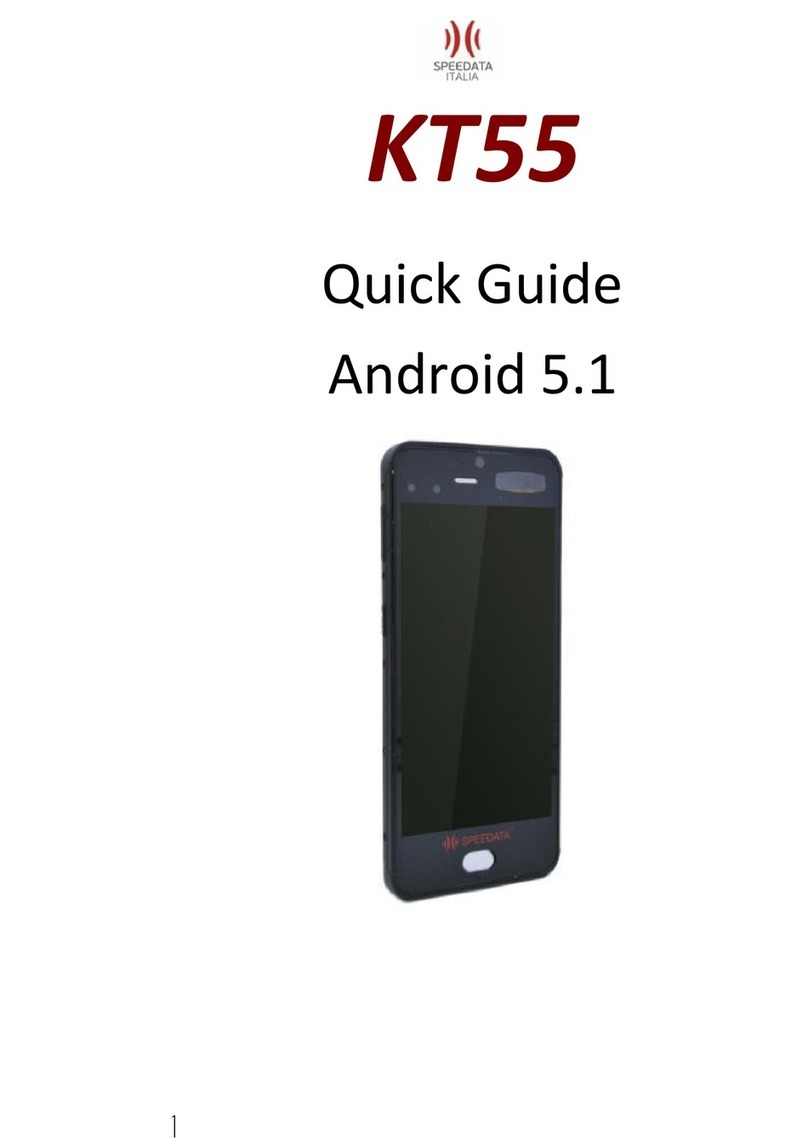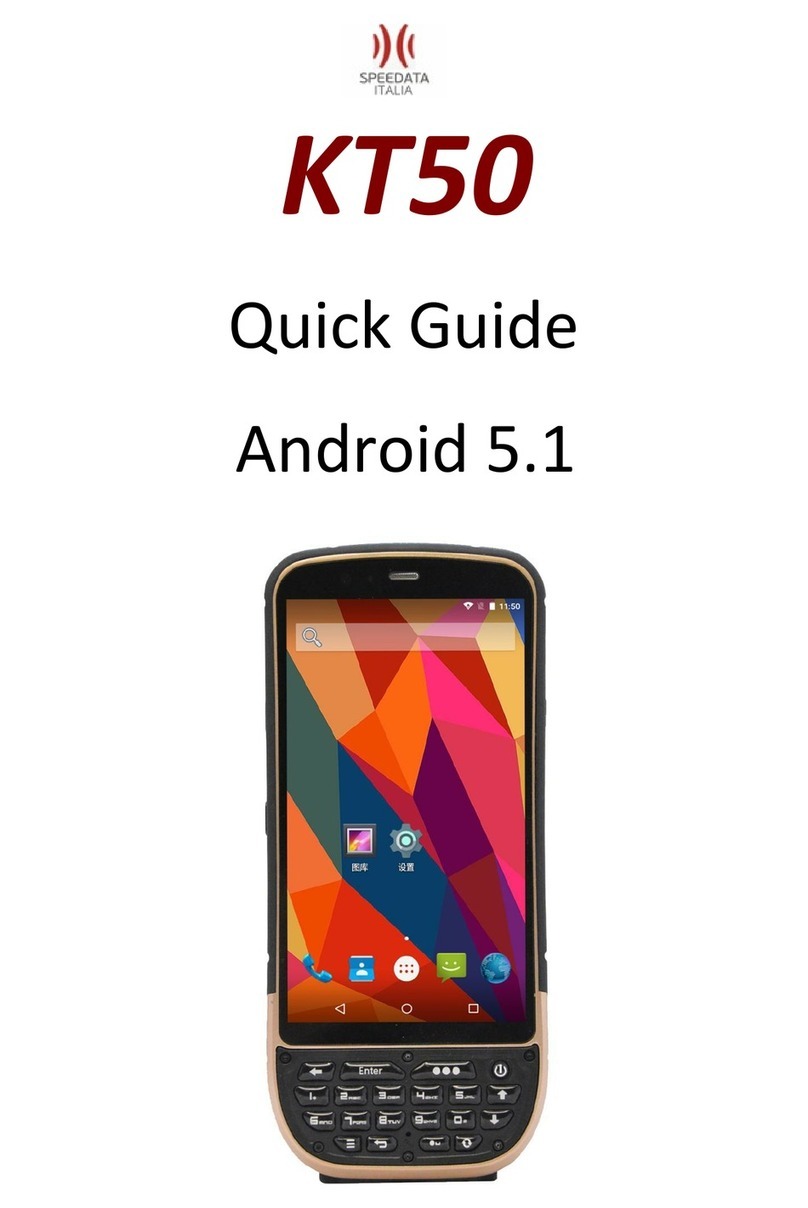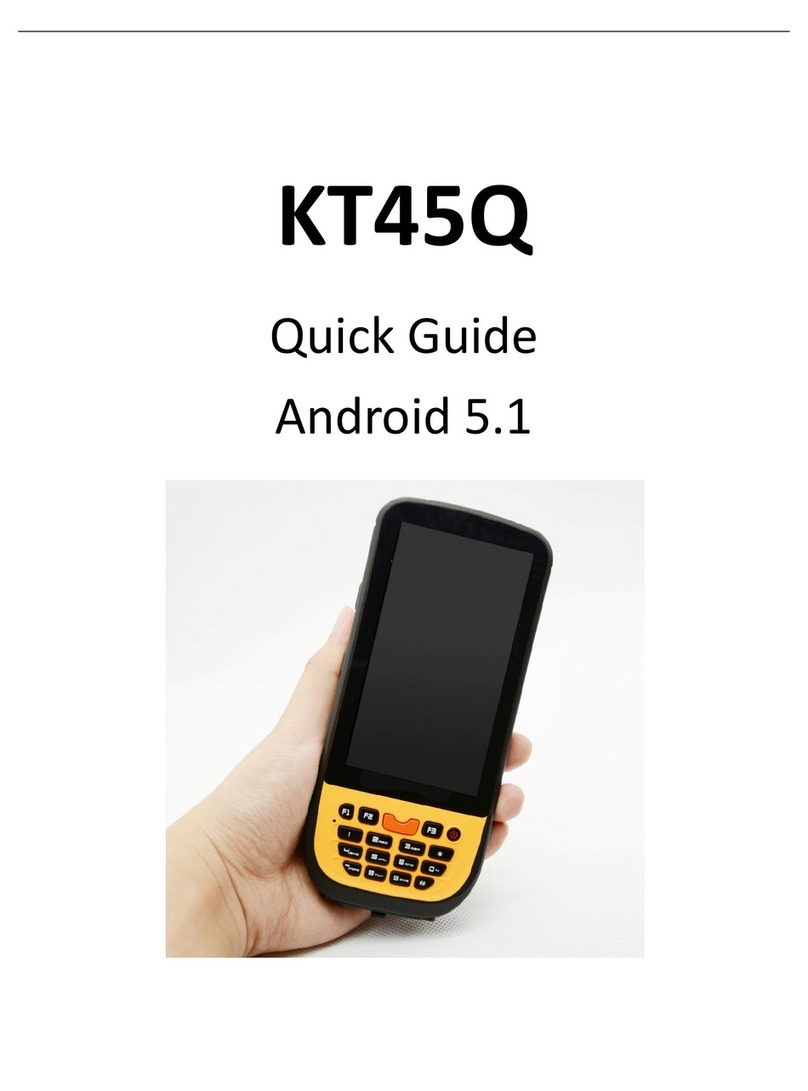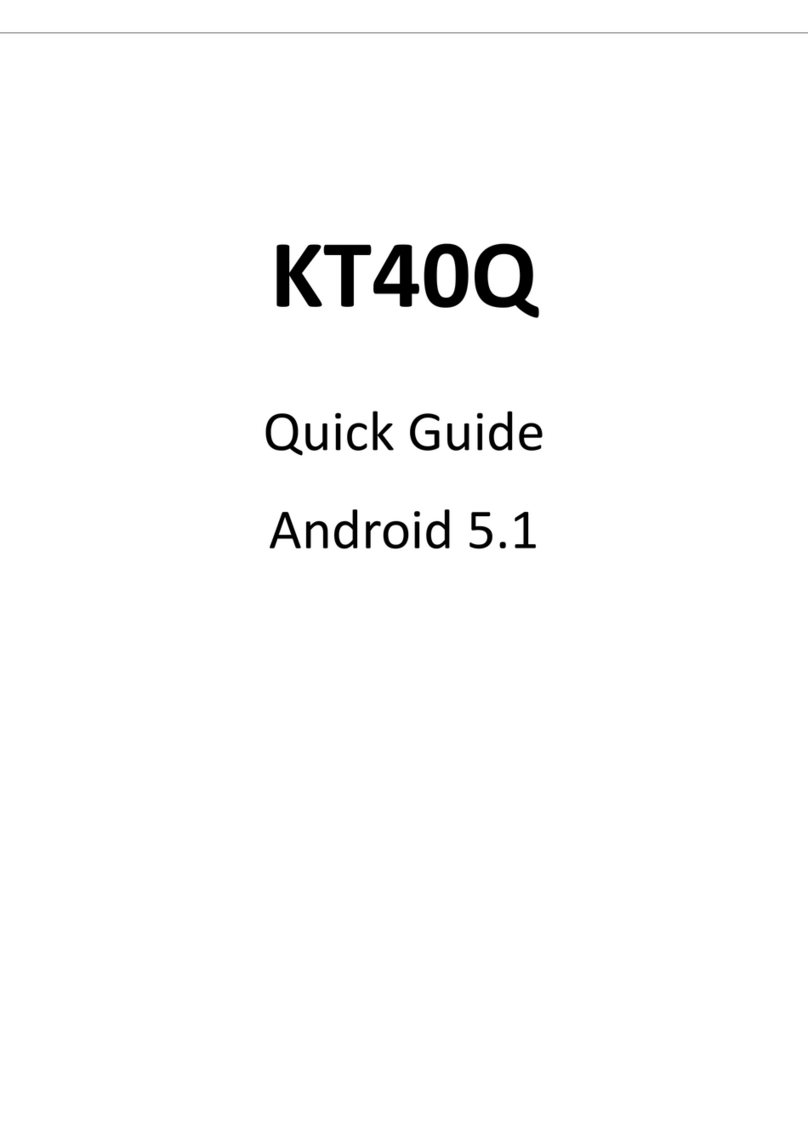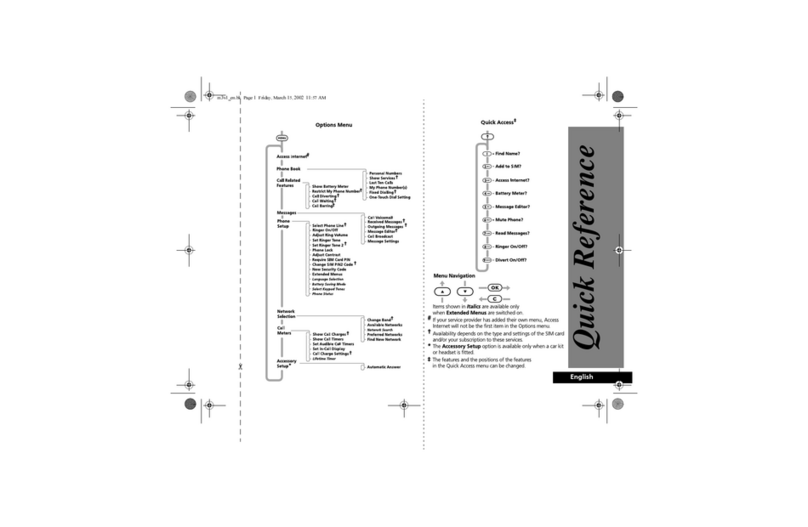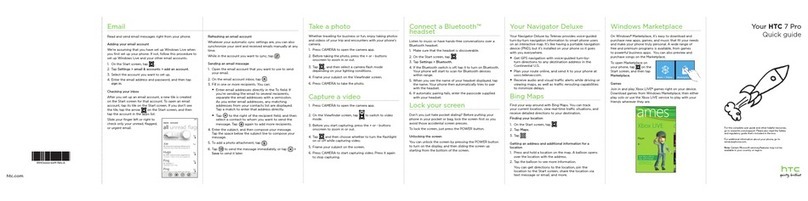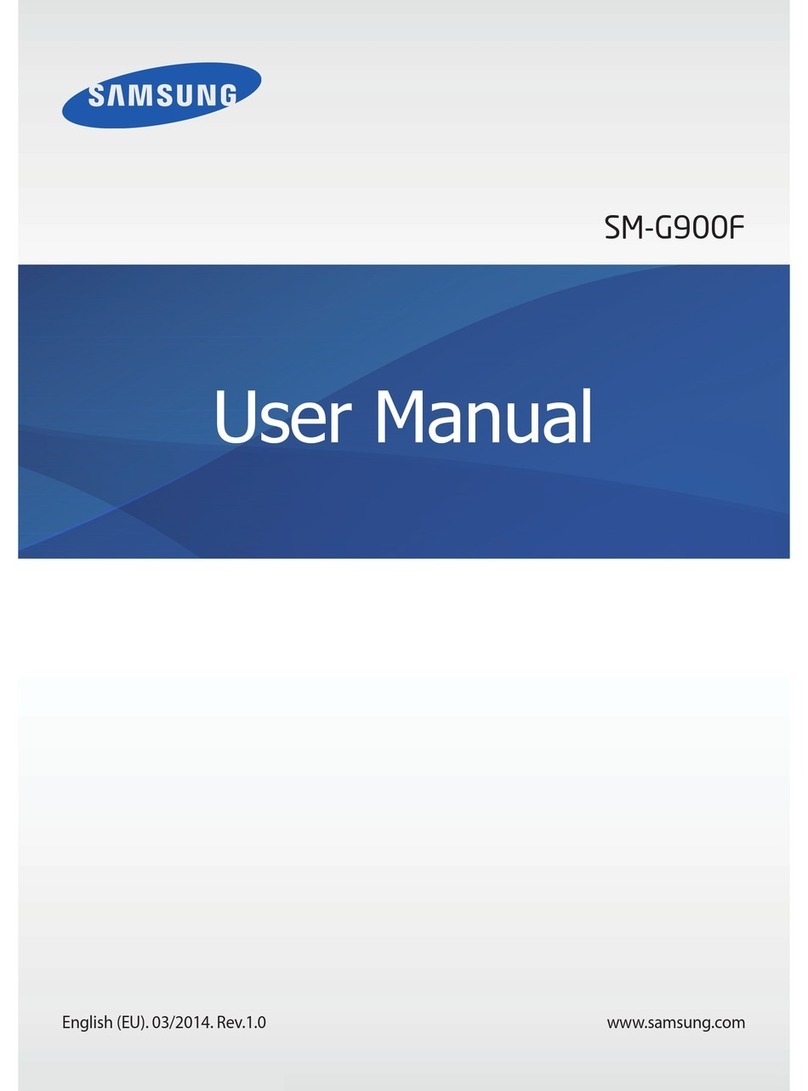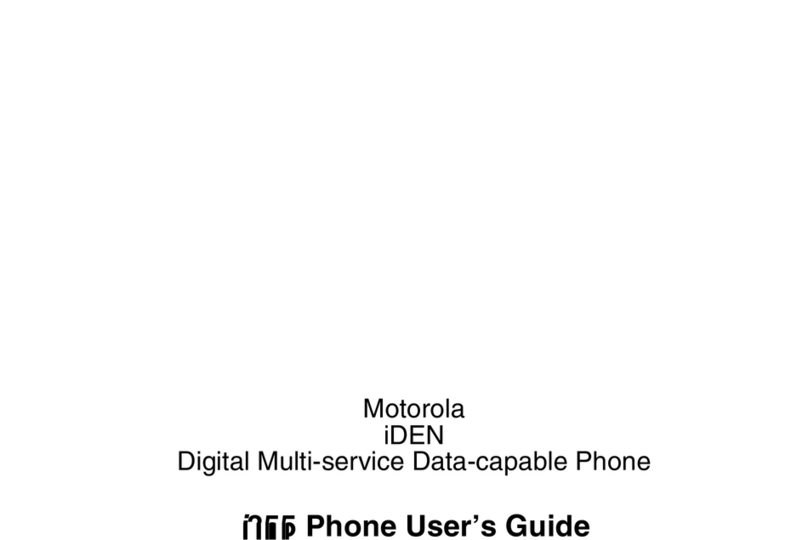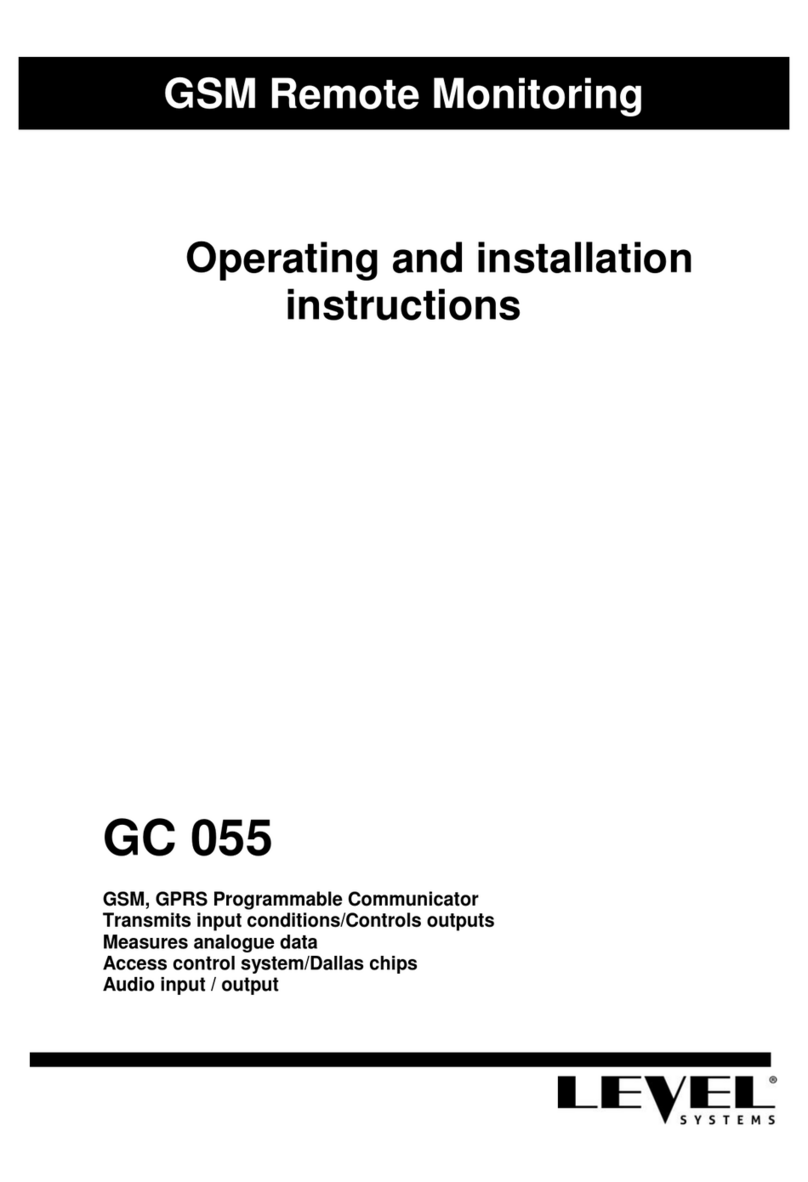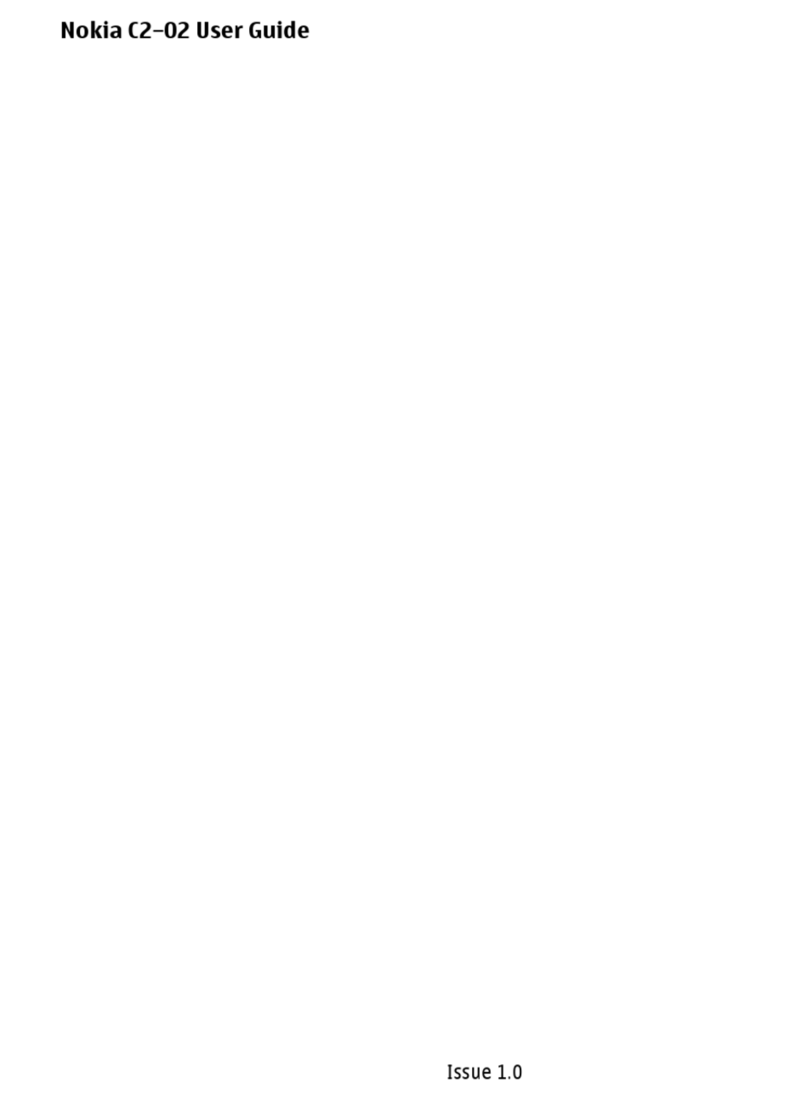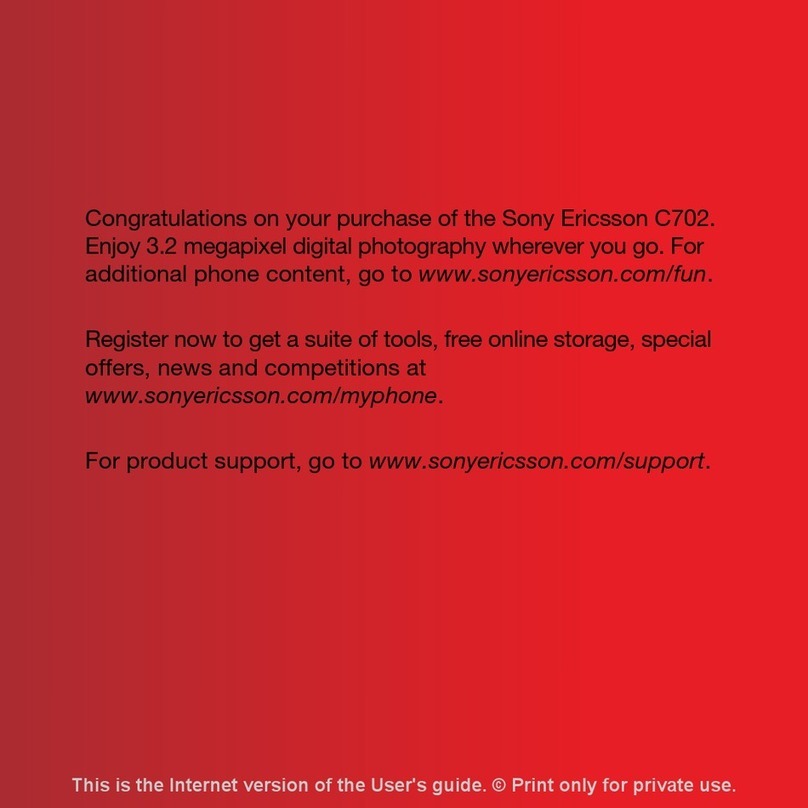Speedata KT40 User manual

KT40
Quick Guide
Android 5.1
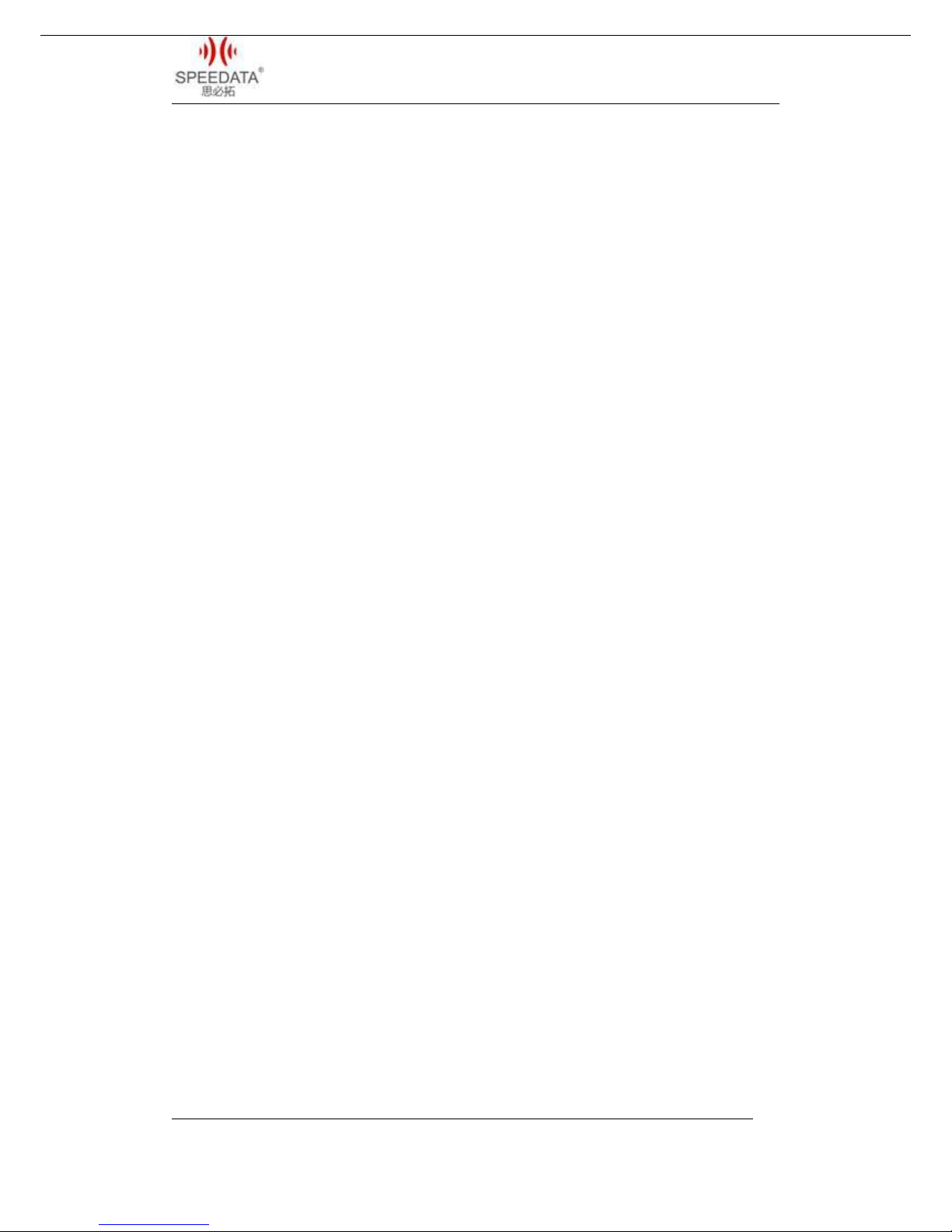
KT40 Quick Guide V1.0
Speedata Group LTD
T:(86)010 8234 6858 F:(86)010 8234 6858w w w . s p e e d a t a . c n
CATALOGUE
KT40 SPECIFICATION...............................................................................................................3
1 EXTERNAL STRUCTURE DESCRIPTION.......................................................................4
2 HOME SCREEN..................................................................................................................5
2.1 Notification Bar Icons............................................................................................. 6
3 OPERATION INSTRUCTIONS......................................................................................... 7
3.1 Dialing........................................................................................................................ 7
3.3 Shortcut Menu of Notification Bar........................................................................9
3.4 File Transfer Instructions.................................................................................... 10
3.5 Main Menu...............................................................................................................11
3.6 Settings Menu......................................................................................................... 14
3.7 Wireless Network.................................................................................................. 15
3.8 Focus Scanning....................................................................................................... 16
3.9F1 Key on the keyboard............................................................................................. 17
4.0RFID(optional)........................................................................................................ 17
4 CUSTOMER SERVICE AND TECHNICAL SUPPORTER................................................ 18

KT40 Quick Guide V1.0
Speedata Group LTD
T:(86)010 8234 6858 F:(86)010 8234 6858w w w . s p e e d a t a . c n
KT40SPECIFICATION
BASIC INFORMATION
CPU Cortex-A53 1.3 GHz Quad core
STORAGE&MEMORY Flash 8GB RAM 1GB
OS Android 5.1
CONNECTIVITY
1.Bluetooth: v3.0+HS/v4.1
2.WIFI: 802.11 b/g/n 2.4G
3.GPRS /HSPA/EDGE
GPS MODULE GPS
PC CONNECTOR USB 2.0 High-Speed
SCREEN
SCREEN SIZE 4.0’’ LCD
SCREEN RESOLUTION 480*800
TOUCH SCREEN TYPE Capacitive Touch screen
VEDIO FUNCTION
MAIN CAMERA 800MP
FOCUS MODE Auto
SENSOR TYPE CMOS
FLASH LED
COMMUNICATION MODULE
COMMUNICATION
SPECTRUM
Support two cards
2G GSM:850/1900 Mhz(B2 B5 )
3G WCDMA:850/1900Mhz( B2 B5)
4G FDD-LTE : 2600 MHz (B7)
BARCODE SCANNER
1D SCANNER Honeywell: N4313
2D SCANNER
Honeywell: N6603(1D/2D)
Motorola: SE4500(1D/2D)
Newland: EM3095(1D/2D)
RFID READER
FREQUENCY HF 13.56MHz
PROTOCOL 14443A/B, 15693, Mifare NFC
PHYSICAL SPEC
SIZE 166mm*74mm*20mm
BATTERY 4300mAh, 3.8V
900/1800 Mhz(EU band)

KT40 Quick Guide V1.0
Speedata Group LTD
T:(86)010 8234 6858 F:(86)010 8234 6858w w w . s p e e d a t a . c n
WORK ENVIRONMENT
WORK TEMPERATURE -20℃~60℃
HUMIDITY RANGE 5%~95%(no condensation)
DROP SPECIFICATION Within the scope of operation,all 6 sides can withstand the impact of falling to
sement floor from 1.5m in height
SCROLL
SPECIFICATION
1000 times 0.5m, 6 rolling contact sides
SEAL GRADE IP65
1 EXTERNAL STRUCTURE DESCRIPTION

KT40 Quick Guide V1.0
Speedata Group LTD
T:(86)010 8234 6858 F:(86)010 8234 6858w w w . s p e e d a t a . c n
2 HOME SCREEN

KT40 Quick Guide V1.0
Speedata Group LTD
T:(86)010 8234 6858 F:(86)010 8234 6858w w w . s p e e d a t a . c n
Home screen shows some important information, such as missed calls
and messages. Touch the shortcut menu to make a call, take photos,
check or send messages directly and so on.
2.1 Notification Bar Icons
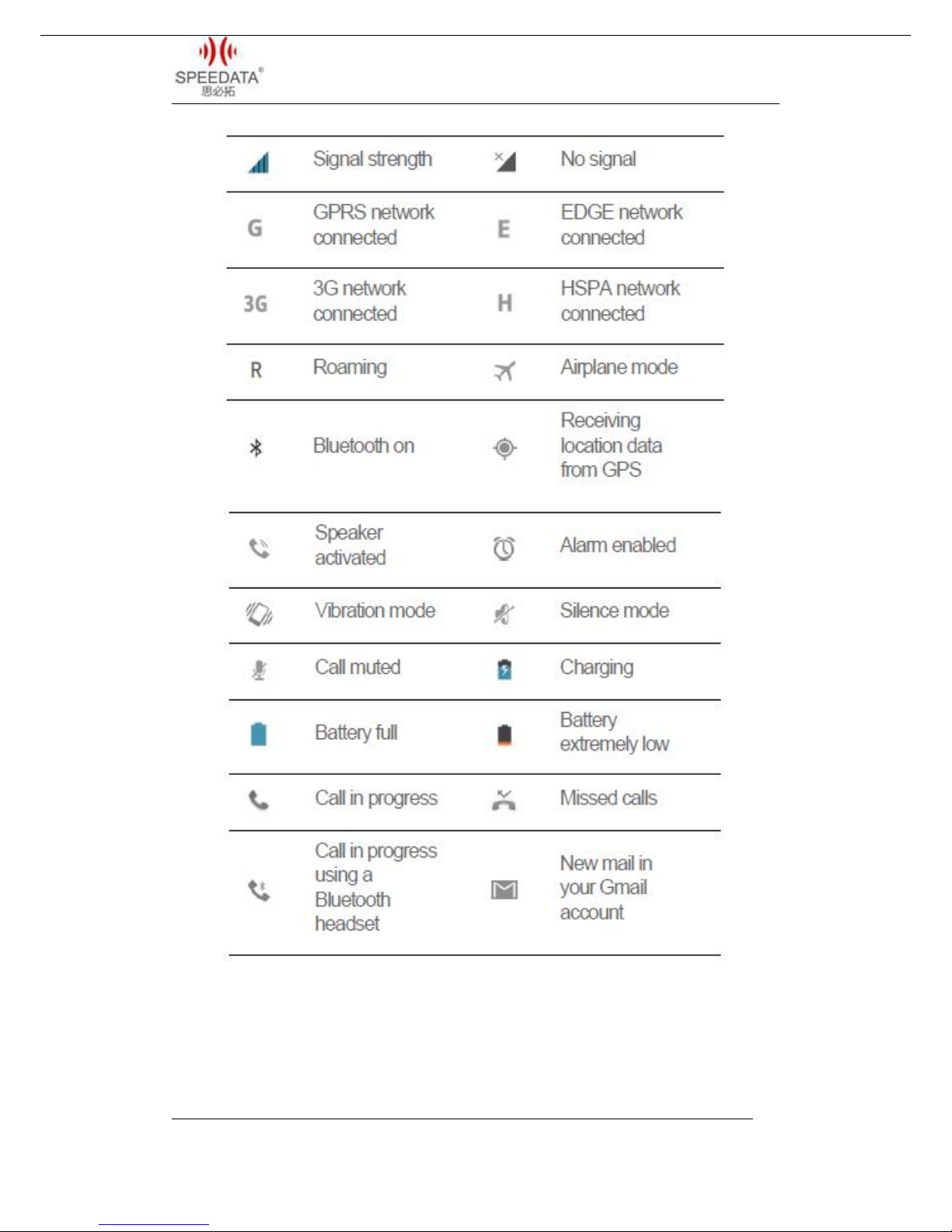
KT40 Quick Guide V1.0
Speedata Group LTD
T:(86)010 8234 6858 F:(86)010 8234 6858w w w . s p e e d a t a . c n
3 OPERATION INSTRUCTIONS
3.1 Dialing

KT40 Quick Guide V1.0
Speedata Group LTD
T:(86)010 8234 6858 F:(86)010 8234 6858w w w . s p e e d a t a . c n
Click Phone at Home Screen into dial interface. As shown in the
figure.
You can use the Virtual Dial or press the buttons on device to
input number in the input field. Click the number you input to call.
Delete error input by delete button. Call Log can view all related records.
And you can see all saved phone number in Contacts.
3.2 CAMERA
Click camera icon to take pictures and do a set with the setting
button at the bottom left corner.

KT40 Quick Guide V1.0
Speedata Group LTD
T:(86)010 8234 6858 F:(86)010 8234 6858w w w . s p e e d a t a . c n
You can click the direction arrow on the left side to change
different scene modes.
You can find your taken pictures in Gallery.
3.3 Shortcut Menu of Notification Bar
Slide down the Notification Bar two times from the top of the
device or slide down it one time and click the circular icon at the top
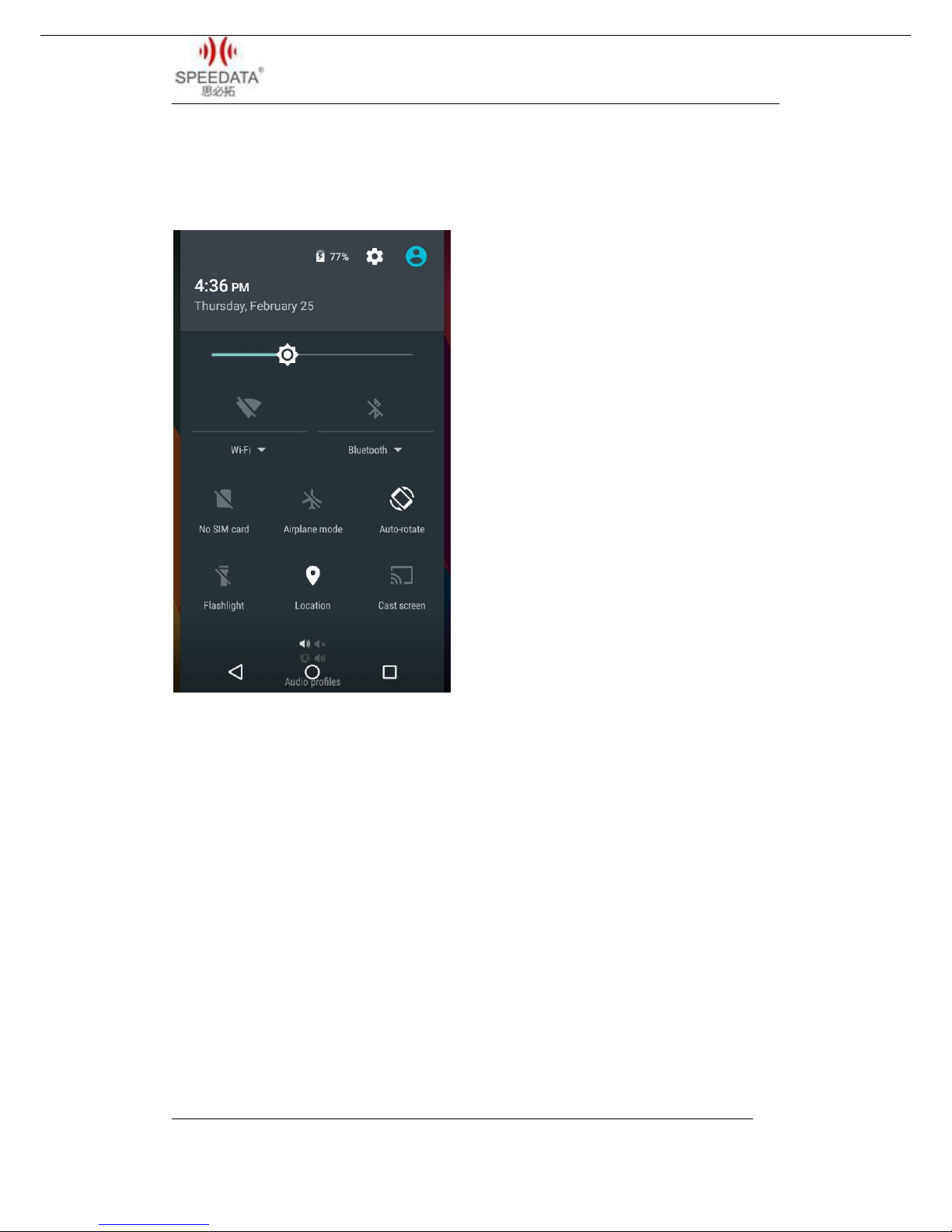
KT40 Quick Guide V1.0
Speedata Group LTD
T:(86)010 8234 6858 F:(86)010 8234 6858w w w . s p e e d a t a . c n
right corner, you will see the following interface and you can set Wi-Fi,
bluetooth etc. directly.
There are prompts about connect USB cable and SIM card status.
Clicking Setting Button could enter system settings directly.
3.4 File Transfer Instructions
Make sure there’s a SD card in default card slot, check USB
debugging and the specific process is Settings {}Developer

KT40 Quick Guide V1.0
Speedata Group LTD
T:(86)010 8234 6858 F:(86)010 8234 6858w w w . s p e e d a t a . c n
optionsUSBdebugging(It’s checked in default). Connect device and PC
with USB cable and you will see the first picture after sliding down the
Notification Bar.
Click USB connected to get into the second interface. Click Turn
on USB storage and android robot will turn into orange after connecting
successfully, a removable storage device will display on computer. You
can read and write the memory card like operation U disk now. You can
install applications by memory card. Firstly copy installation files(*.apk)
of app to SD card, then Turn off USB storage and find the file in SD card,
the specific process is MenuFile Manager. Click and install it.
3.5 Main Menu
Click Menu in Home Screen, you’ll see the first picture below.
All about system apps, settings and installed third-party apps are
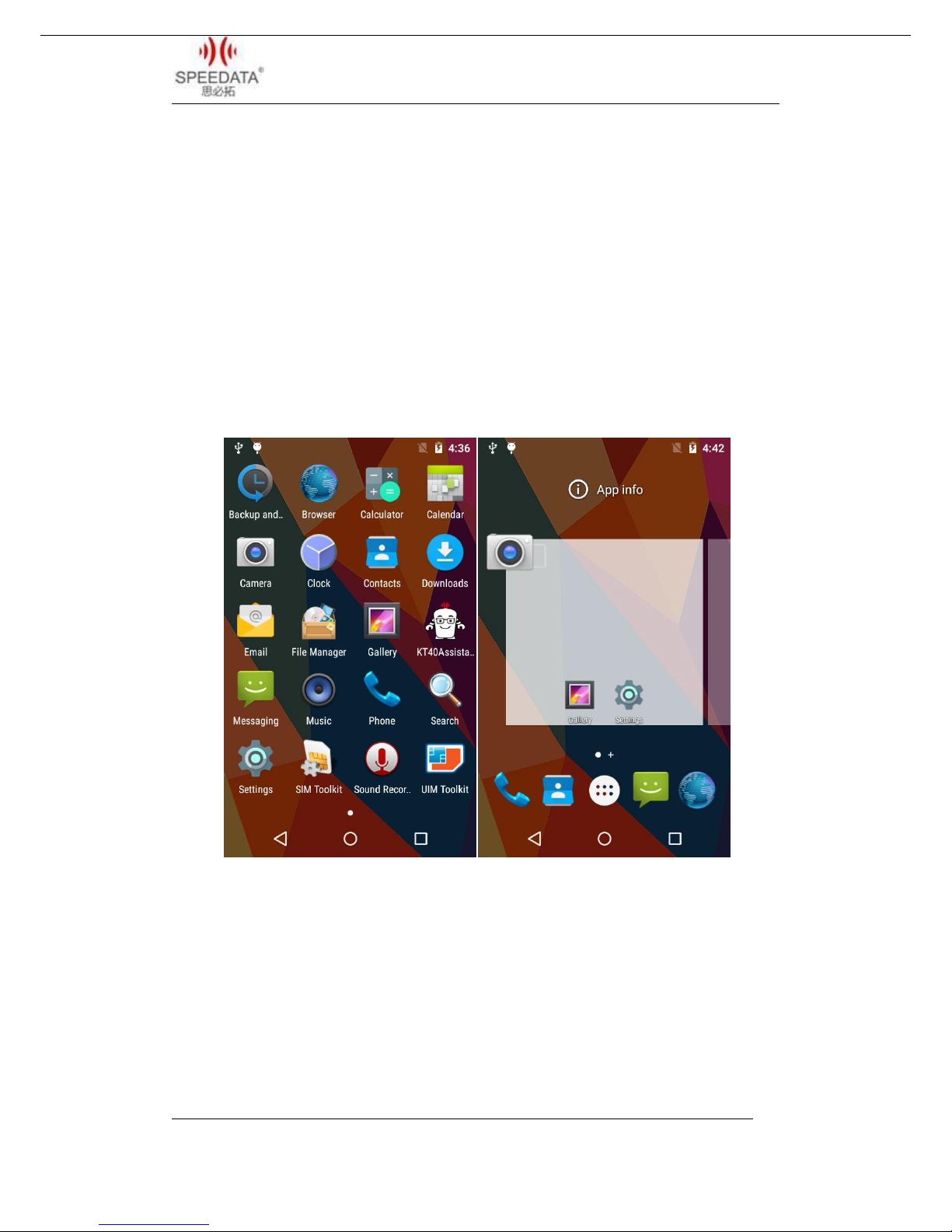
KT40 Quick Guide V1.0
Speedata Group LTD
T:(86)010 8234 6858 F:(86)010 8234 6858w w w . s p e e d a t a . c n
listed here. Click icon to start it. The screen can’t display completely If
the icons are too many that a screen, please slide around to show
more.
Long press any app icon and put it in the pop-up box to be shortcut
icon seen as the second picture.
Long press the blank screen, you will see the first picture below. You can
click WALLPAPERS to change wallpaper. You can also click WIDGETS seen
as the second picture and long press any of it to add it to home screen.

KT40 Quick Guide V1.0
Speedata Group LTD
T:(86)010 8234 6858 F:(86)010 8234 6858w w w . s p e e d a t a . c n
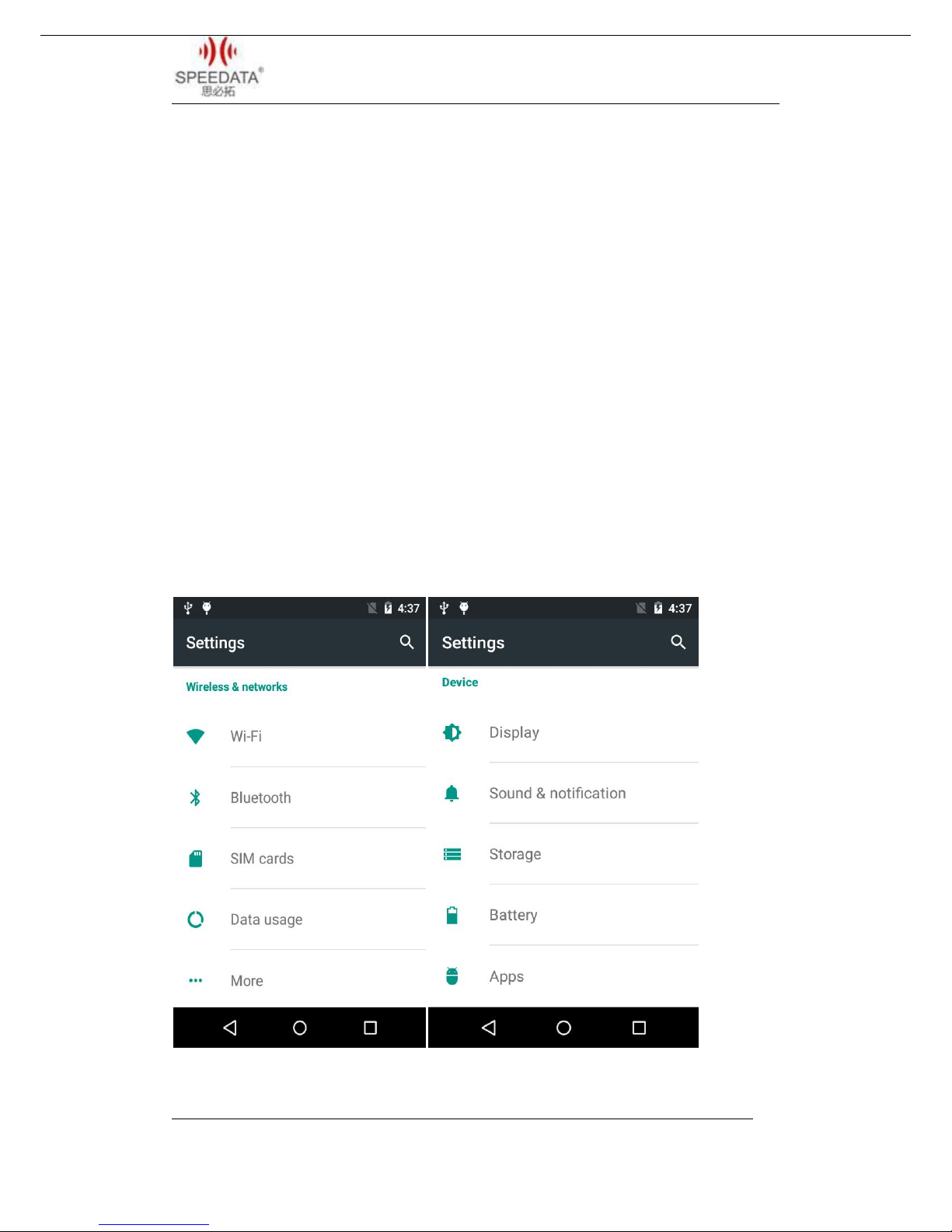
KT40 Quick Guide V1.0
Speedata Group LTD
T:(86)010 8234 6858 F:(86)010 8234 6858w w w . s p e e d a t a . c n
3.6 Settings Menu
Click Settings in Home Screen,Menu or Notification Bar to enter
the following interface.
All settings about device are listed here. A total of five classes:
WIRELESS & NETWORKS, DEVICE, PERSONAL, ACCOUNT and SYSTEM.
Slide up and down to show more. If you want to use WIFI, please open
Wi-Fi and connect it. Click Sound and remove the tick of Touch sounds if
you want to cancel Touch sounds. The specific process of factory reset in
settings is Backup & resetFactory data reset.
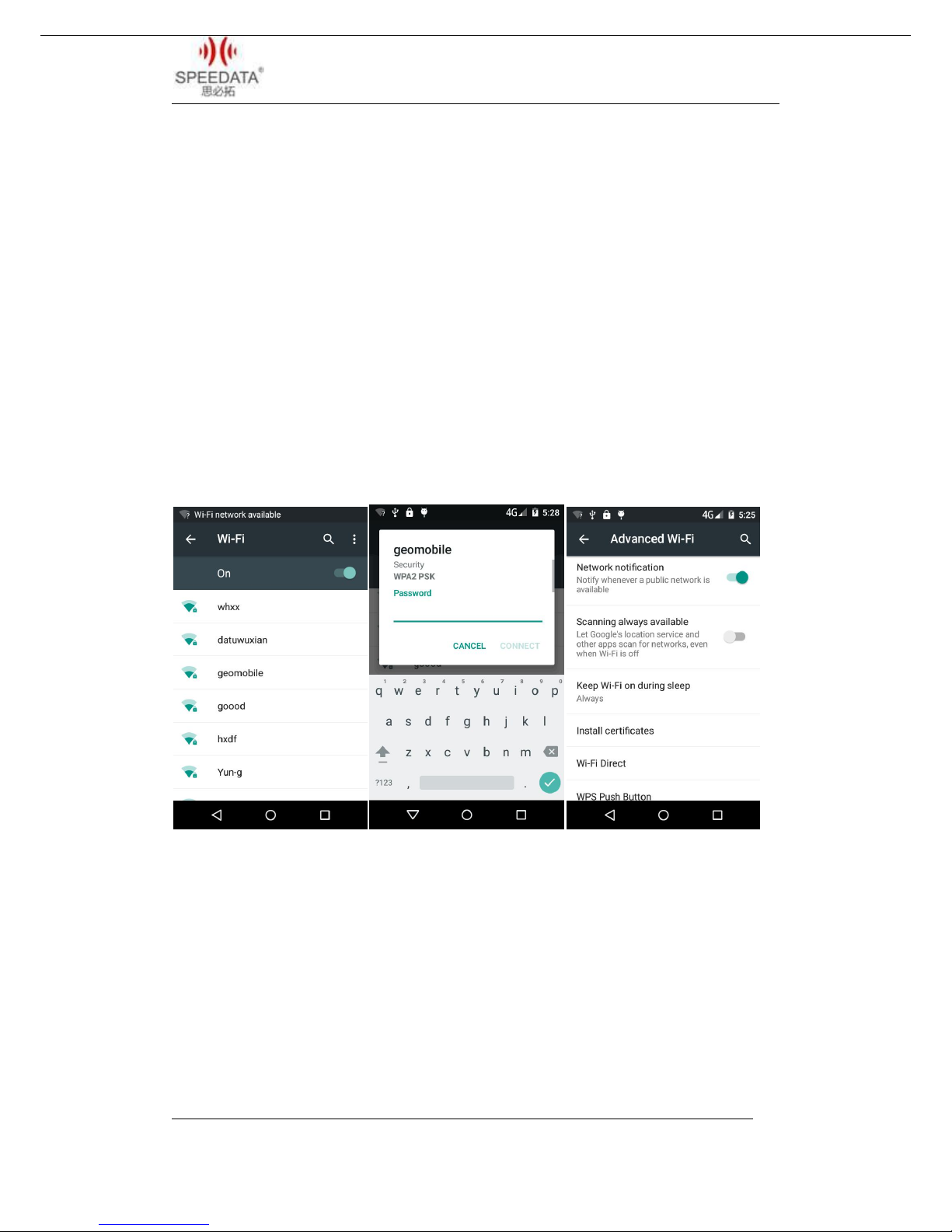
KT40 Quick Guide V1.0
Speedata Group LTD
T:(86)010 8234 6858 F:(86)010 8234 6858w w w . s p e e d a t a . c n
3.7 Wireless Network
You can surf the net when the device is in wireless network
environment. Go into Settings, turn Wi-Fi ON below WIRELESS &
NETWORKS. Then the network is available. Choose the hotspot you want
to connect directly, input password. If it is a network hidden SSID, please
clickthe top right corner menu and choose Add network to add it, input
SSID and select the security type. You can also click Advanced Wi-Fi in
the menu to set other advanced options about WI-Fi.
VPN settings steps:
Firstly ensure device has connected to network. Then enter
SettingsMore…VPN and do set a kind of screen lock.Click Add VPN
network, input a name like Vpn and server address. Click Save after
inputting the data. Finally, input username and password and connect.
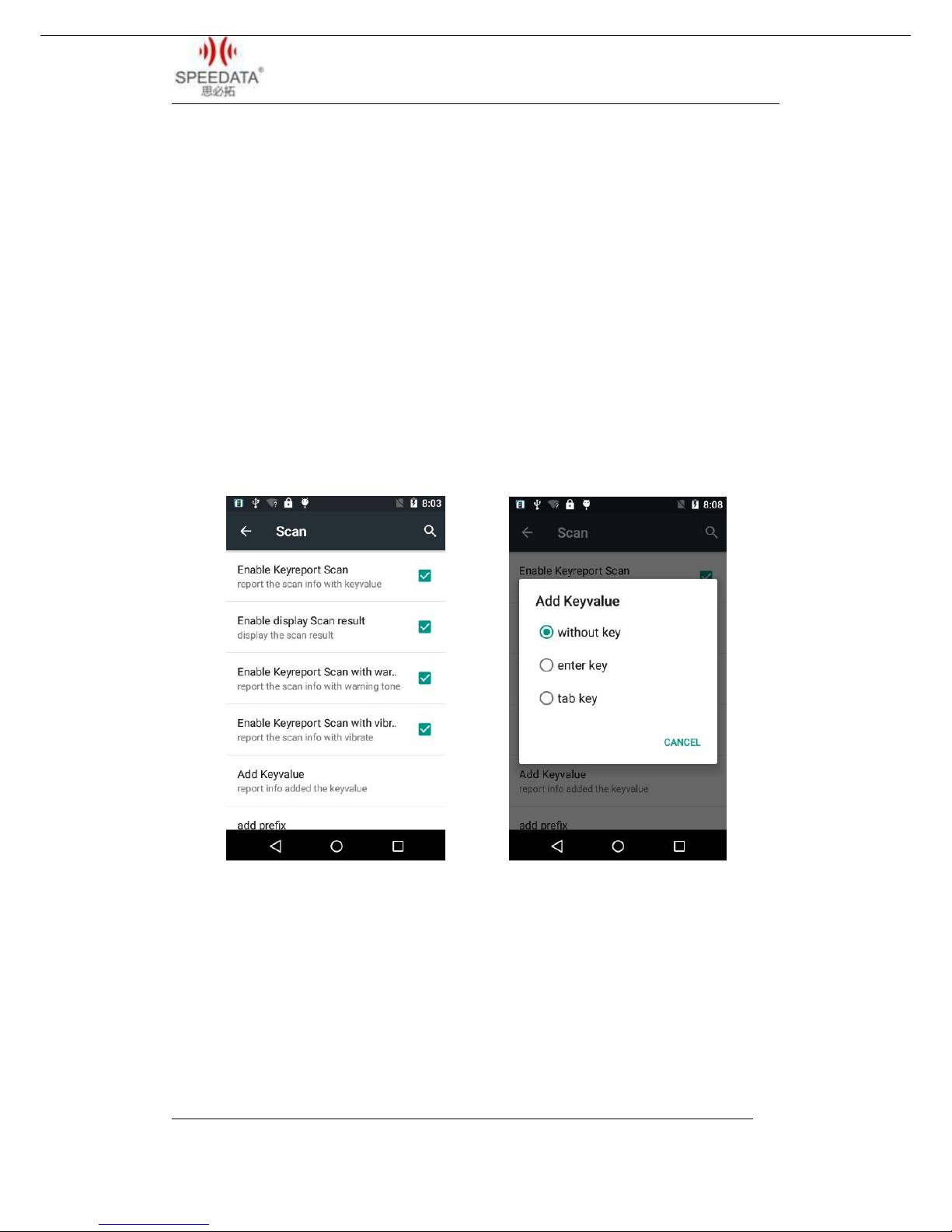
KT40 Quick Guide V1.0
Speedata Group LTD
T:(86)010 8234 6858 F:(86)010 8234 6858w w w . s p e e d a t a . c n
3.8 Focus Scanning
The cursor is in an input status, the device can scan barcode and input
the result to where cursor is by pressing SCAN KEY. Before implement it,
you should do a setting. Go into Settings Scan, and check Enable
Keyreport Scan just like the pictures below. Then you can use Focus
Scanning. Check Enable Keyreport Scan with warning tone to hear a
chime after scanning successfully and you can click Add Keyvalue to
choose different turning results.
Note: 1. You should designate the position of cursor before using Focus
Scanning, or you won’t see the messages about barcode.
2. The Add Keyvalue under Enable Keyreport Scan is an option for Focus
Scanning. You can choose one to add nothing, a table or an enter after
the barcode messages.

KT40 Quick Guide V1.0
Speedata Group LTD
T:(86)010 8234 6858 F:(86)010 8234 6858w w w . s p e e d a t a . c n
3.9 F1 Key on the keyboard
You can input numbers, uppercase letters and lowercase letters with
hardware keyboard by pressing F1 key to switch. For example, it inputs
numbers at present time, you can press F1 key one time and then you
can input lowercase letters.
4.0 RFID(optional)
If the phone has RFID module ,open RFID application. Place a
Mifare One card to the reader range, input a sector number and click
DEMO. The screen will display the information after reading and writing
this sector.
When develop application is related to RFID Please contact the phone
manufacturer to get more information.

KT40 Quick Guide V1.0
Speedata Group LTD
T:(86)010 8234 6858 F:(86)010 8234 6858w w w . s p e e d a t a . c n
4 CUSTOMER SERVICE AND TECHNICAL SUPPORTER
Customer service 010 – 82346858 - 801
Technical supporter Skype: Android.Speedata
Email:support02@speedatagroup.com

FCC Warning:
This equipment has been tested and found to comply with the limits for a Class B digital device, pursuant to
part 15 of the FCC Rules. These limits are designed to provide reasonable protection against harmful
interference in a residential installation. This equipment generates, uses and can radiate radio frequency
energy and, if not installed and used in accordance with the instructions, may cause harmful interference to
radio communications. However, there is no guarantee that interference will not occur in a particular
installation. If this equipment does cause harmful interference to radio or television reception, which can be
determined by turning the equipment off and on, the user is encouraged to try to correct the interference by
one or more of the following measures:
•Reorient or relocate the receiving antenna.
•Increase the separation between the equipment and receiver.
•Connect the equipment into an outlet on a circuit different from that to which the receiver is connected.
•Consult the dealer or an experienced radio/TV technician for help.
Caution: Any changes or modifications to this device not explicitly approved by manufacturer could void
your authority to operate this equipment.
This device complies with part 15 of the FCC Rules. Operation is subject to the following two
conditions: (1) This device may not cause harmful interference, and (2) this device must accept any
interference received, including interference that may cause undesired operation.

Specific Absorption Rate (SAR) information:
This Handheld terminal meets the government's requirements for exposure to radio waves. The guidelines are based on
standards that were developed by independent scientific organizations through periodic and thorough evaluation of scientific studies.
The standards include a substantial safety margin designed to assure the safety of all persons regardless of age or health. FCC RF
Exposure Information and Statement the SAR limit of USA (FCC) is 1.6 W/kg averaged over one gram of tissue. Device types: Smart
phone (FCC ID: 2AJO5KT40) has also been tested against this SAR limit. This device was tested for typical body-worn operations
with the back of the phone kept 10mm from the body. To maintain compliance with FCC RF exposure requirements, use accessories
that maintain a 10mm separation distance between the user's body and the back of the phone. The use of belt clips, holsters and
similar accessories should not contain metallic components in its assembly. The use of accessories that do not satisfy these
requirements may not comply with FCC RF exposure requirements, and should be avoided.
Other manuals for KT40
1
Table of contents
Other Speedata Cell Phone manuals