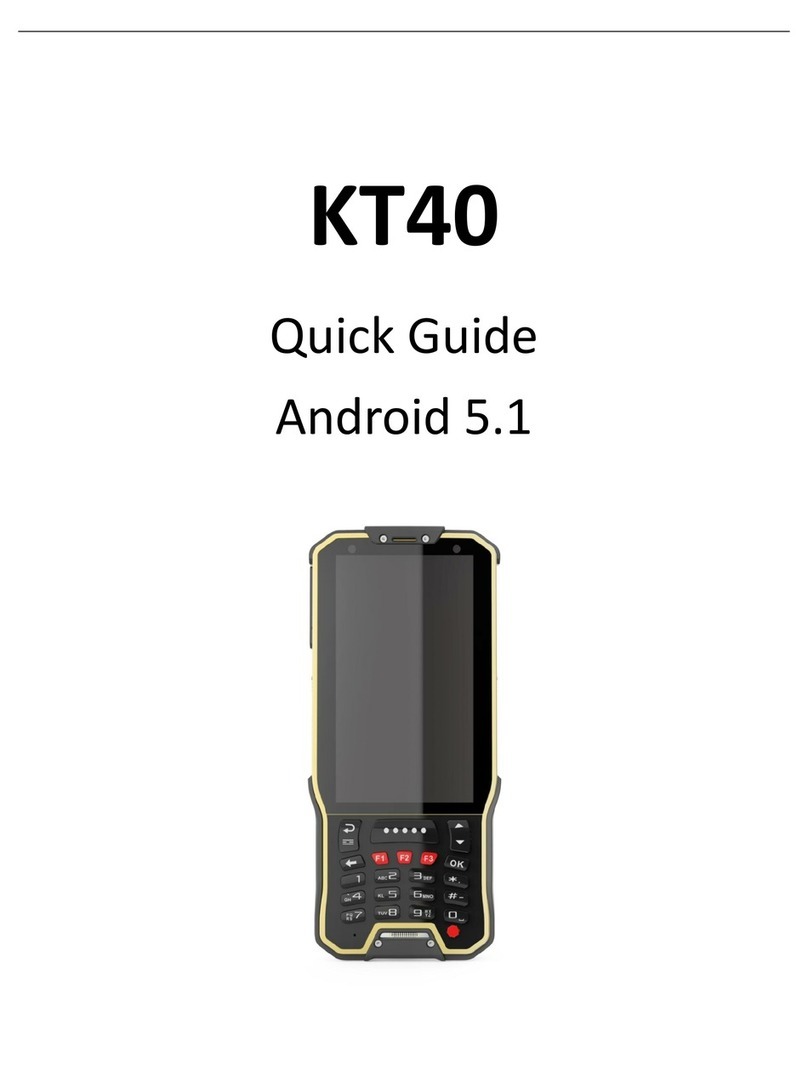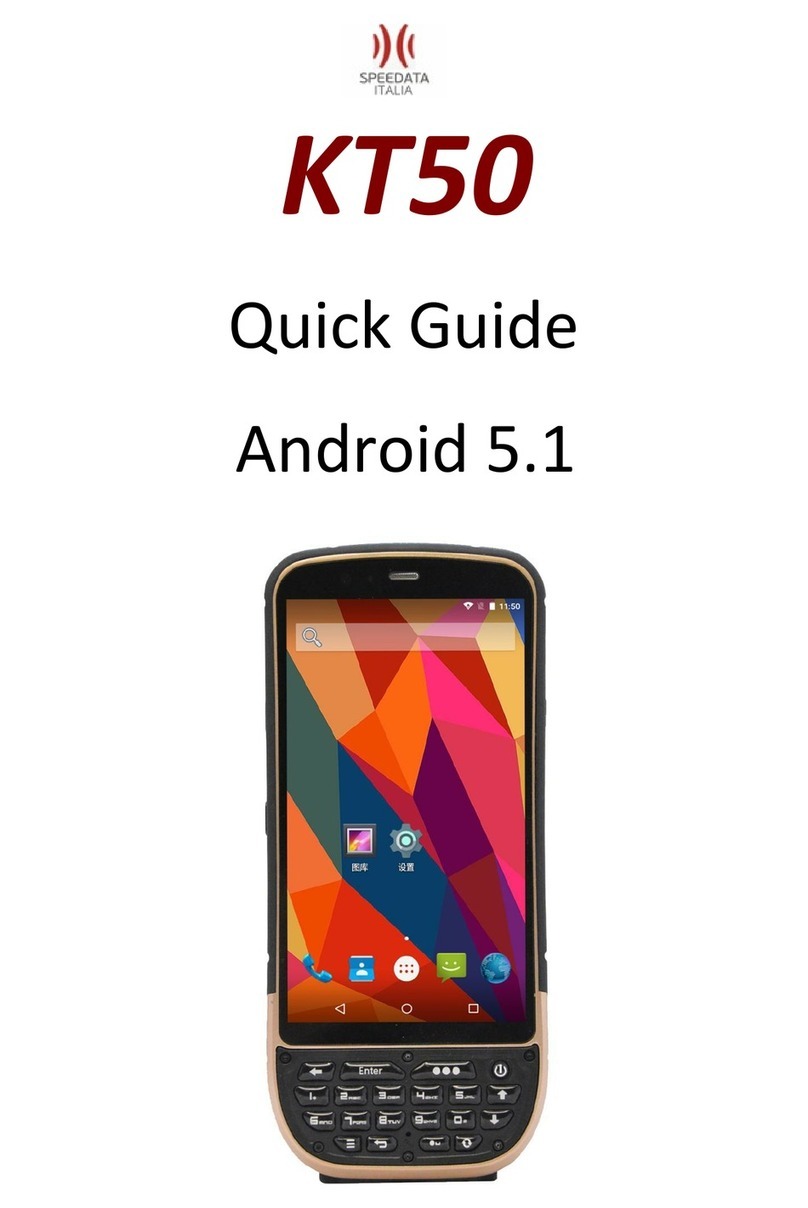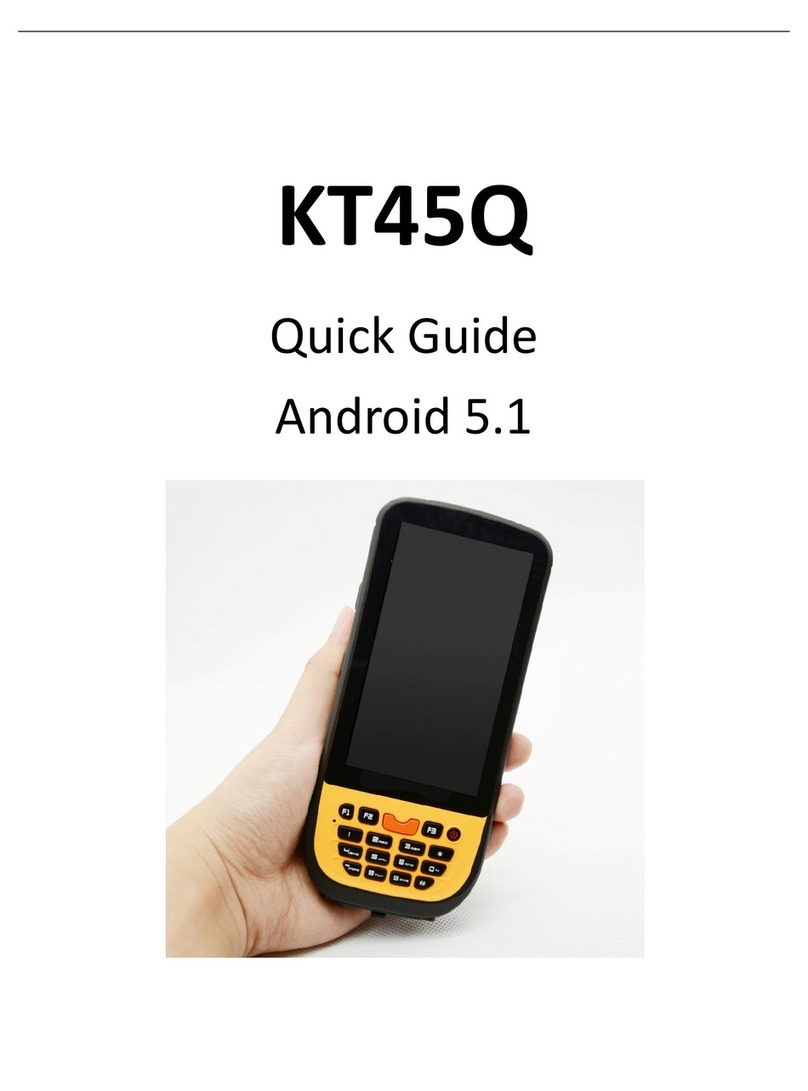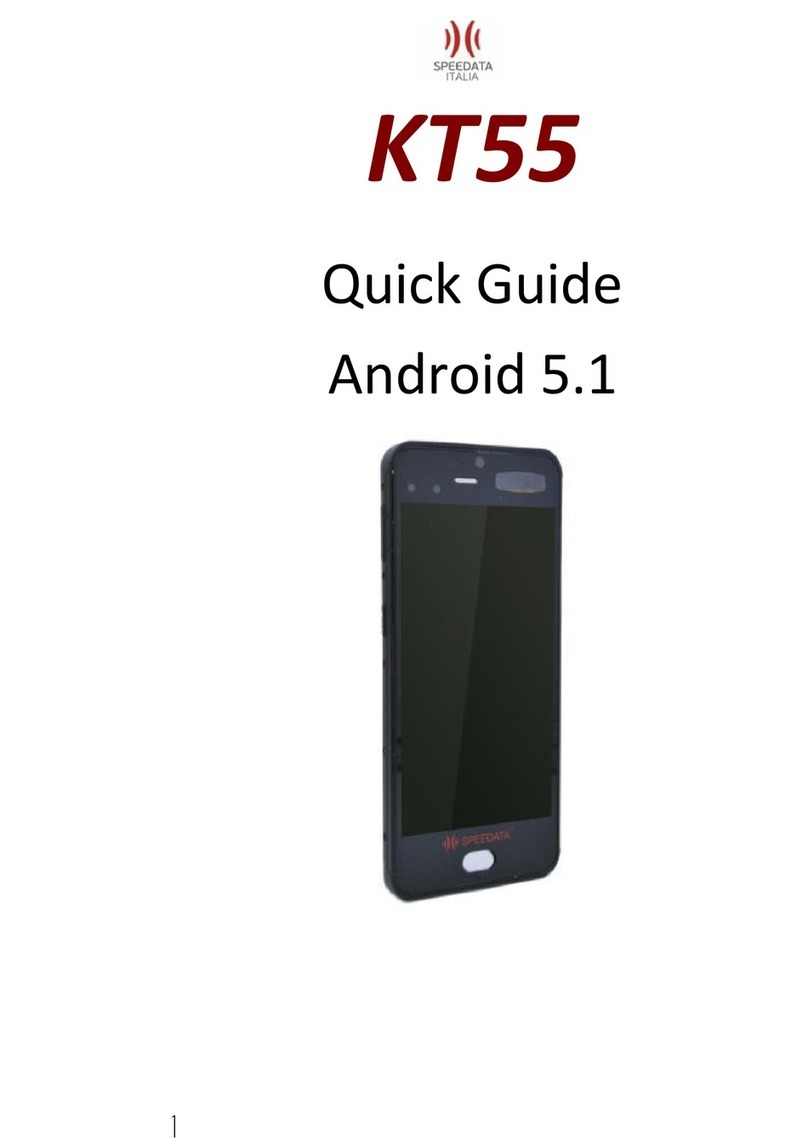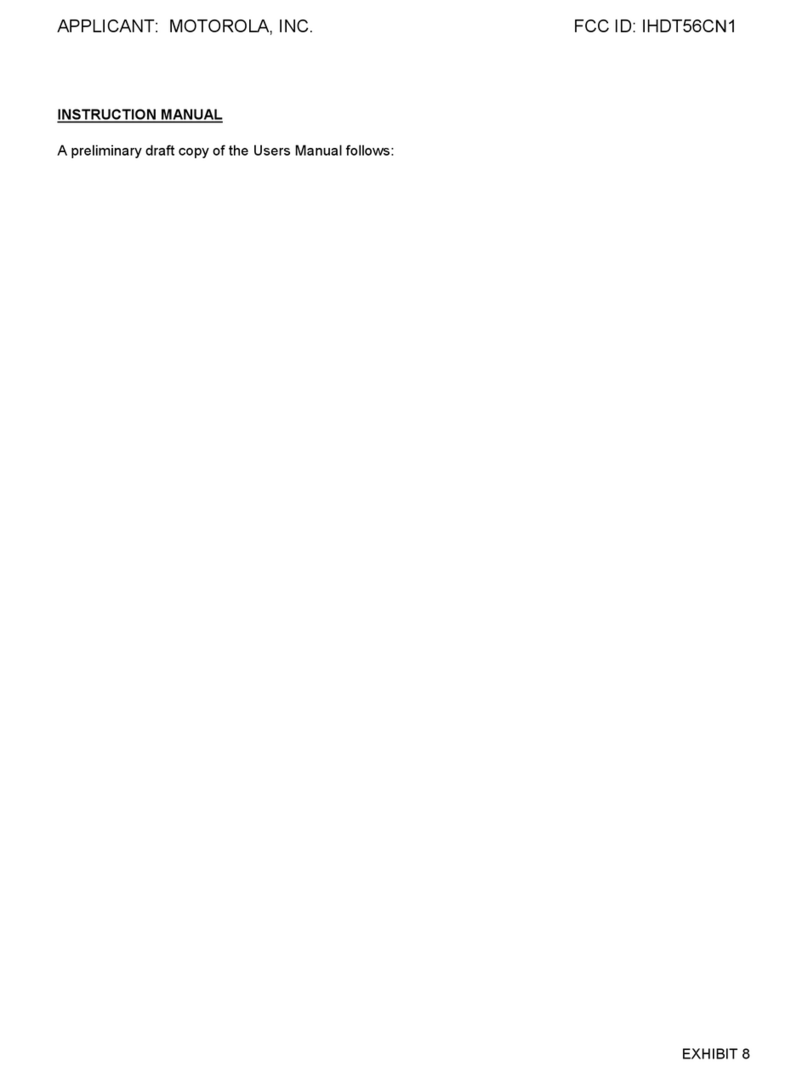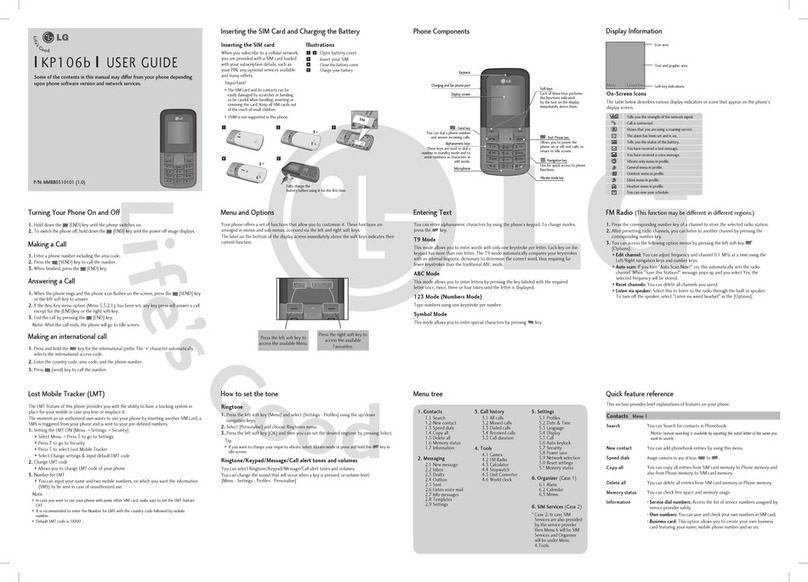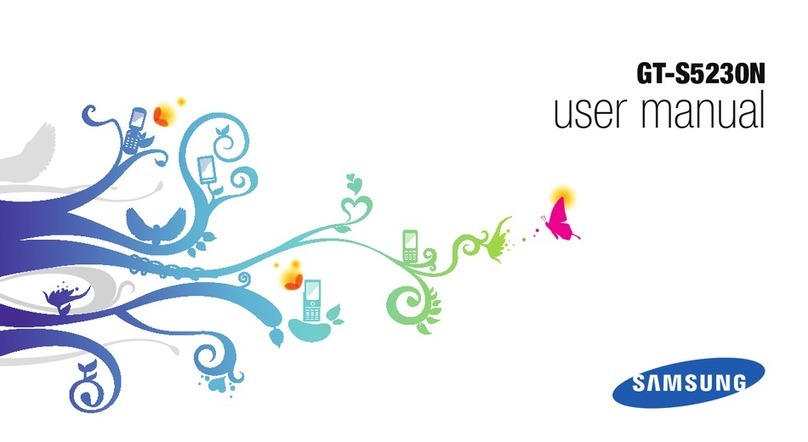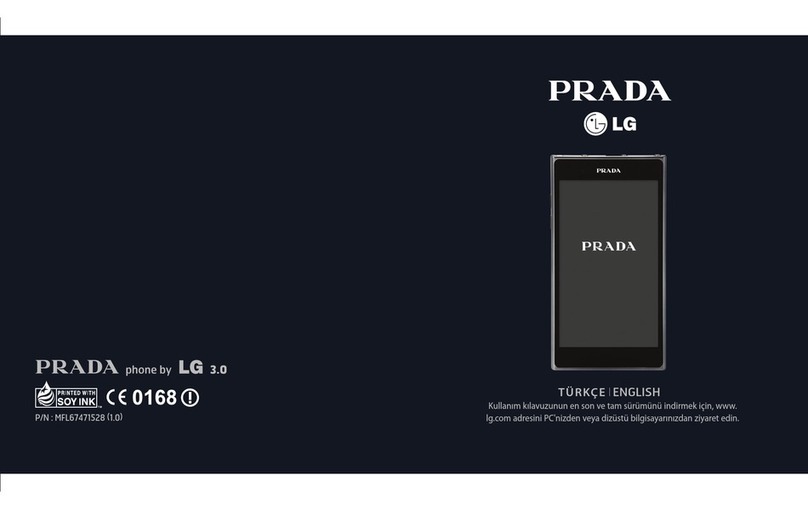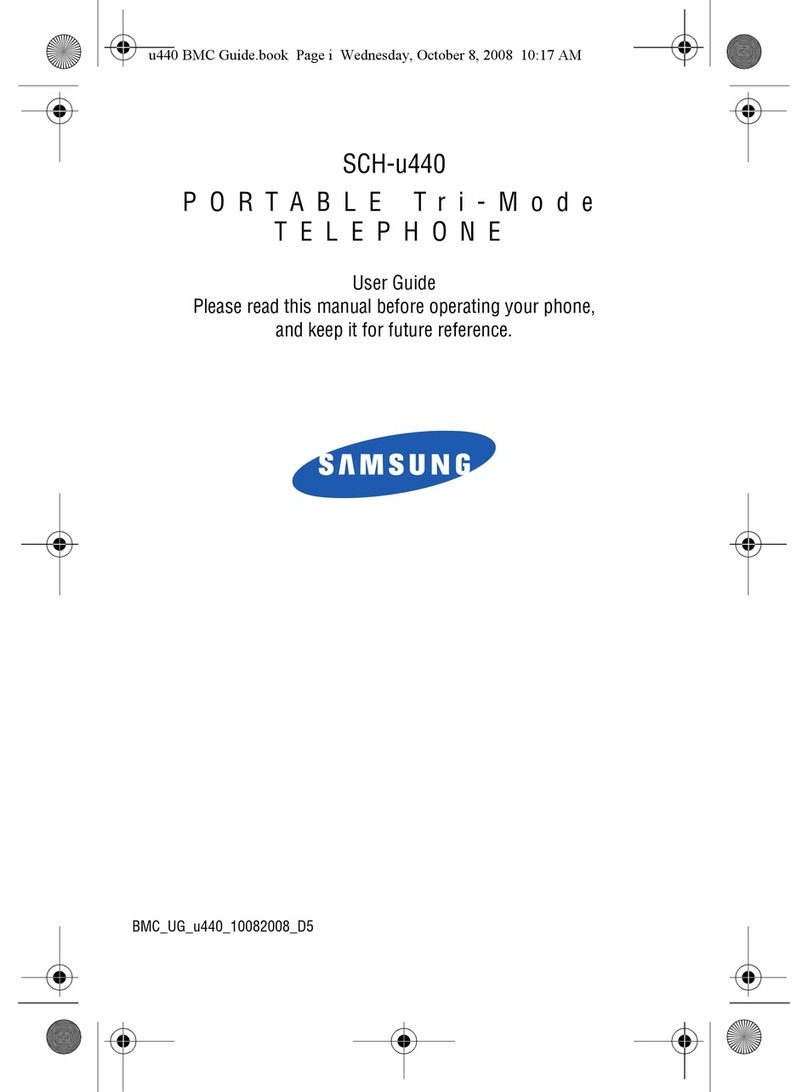Speedata KT40Q User manual
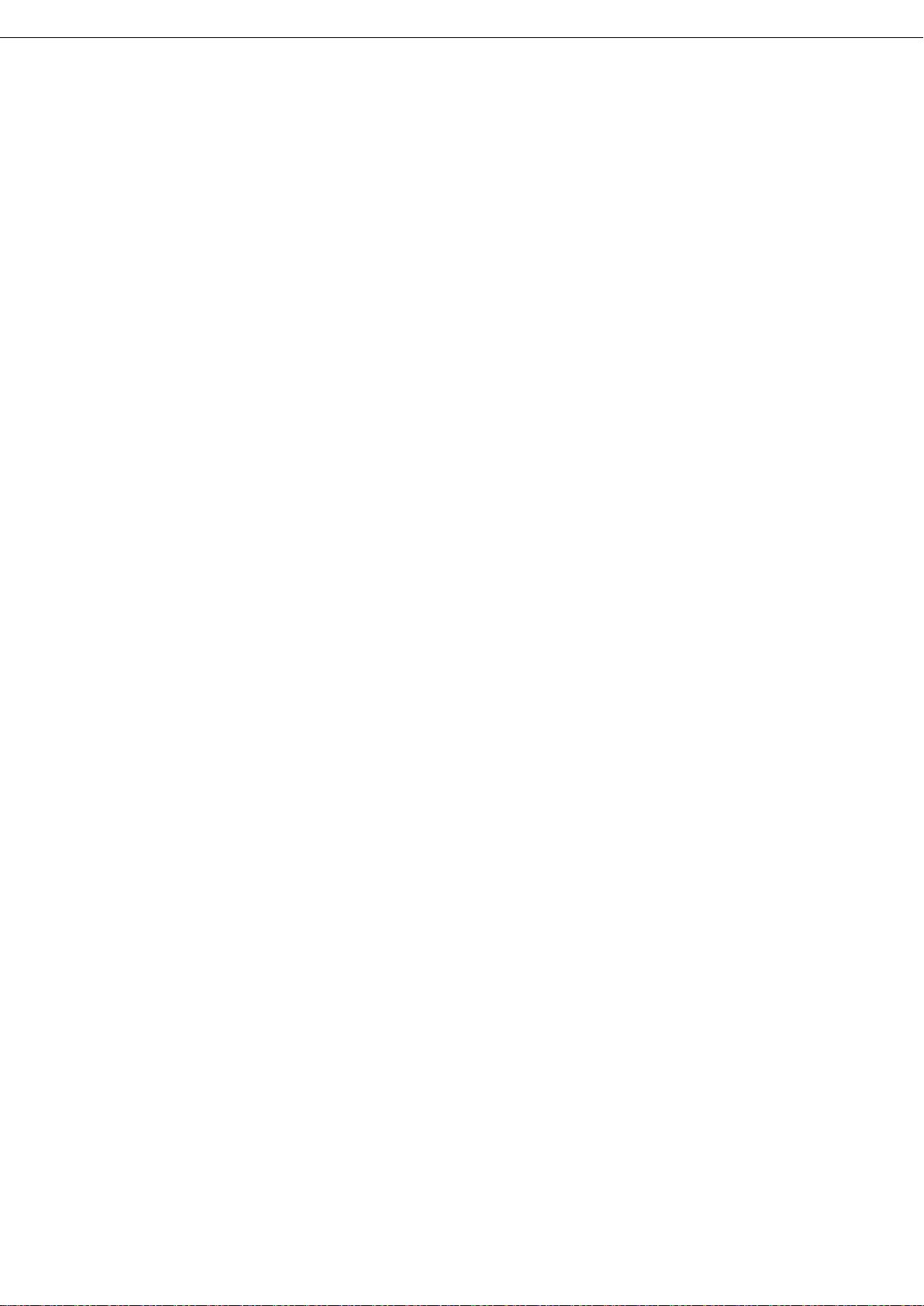
KT40Q
Quick Guide
Android 5.1

KT40 Quick Guide V2.0
Speedata Group LTD
1st floor,2nd building, ShangDi No.6 Street 28#, HaiDian District, Beijing 100085,China2/25
T:(86)010 8234 6858 F:(86)010 8234 6858w w w . s p e e d a t a . c n
CATALOGUE
KT40Q SPECIFICATION .............................................................................3
External structure ....................................................................................6
Android 5.1 introduction..........................................................................7
Notification Bar Icons............................................................................8
Dialing.................................................................................................10
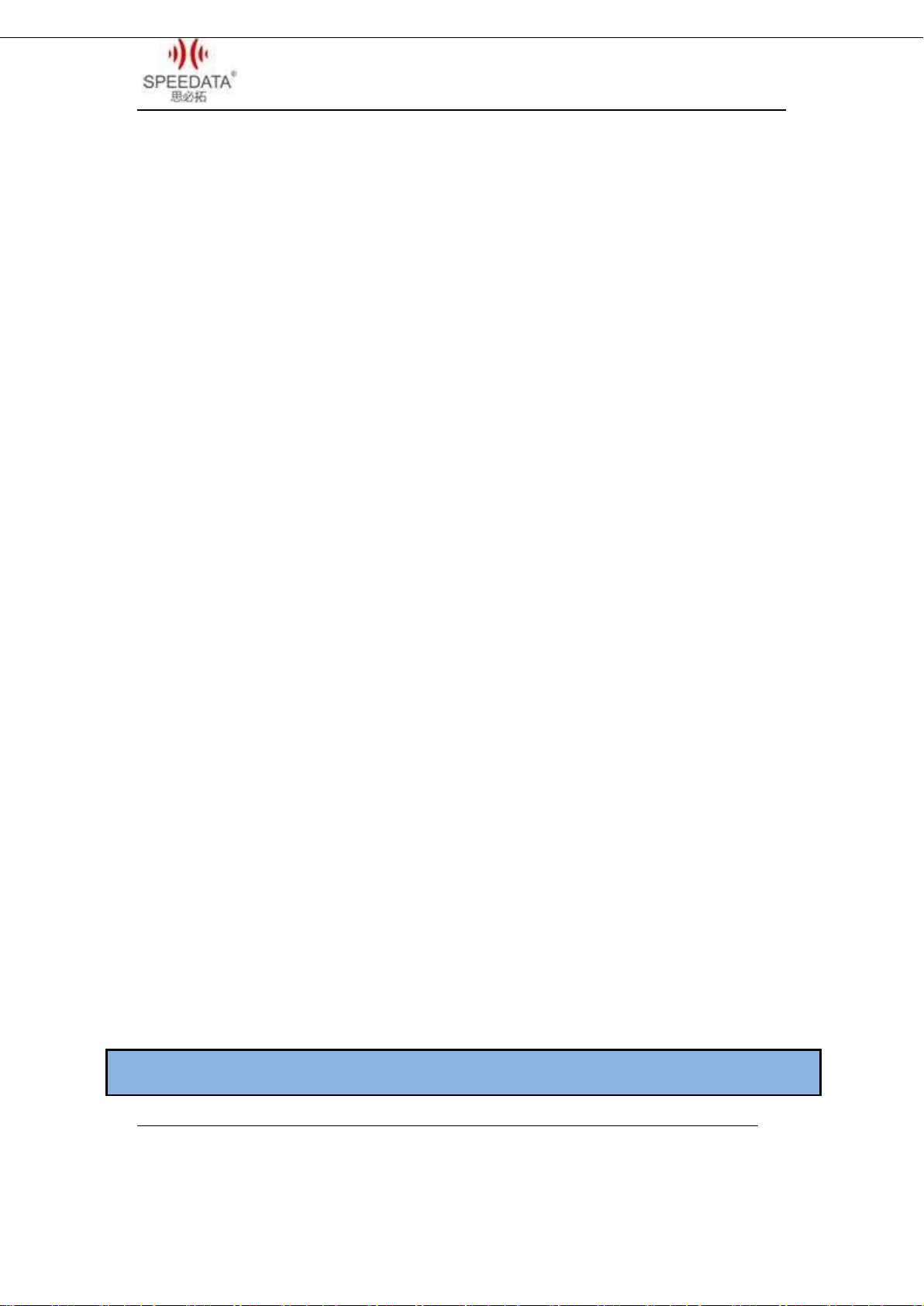
KT40 Quick Guide V2.0
Speedata Group LTD
1st floor,2nd building, ShangDi No.6 Street 28#, HaiDian District, Beijing 100085,China3/25
T:(86)010 8234 6858 F:(86)010 8234 6858w w w . s p e e d a t a . c n
CAMERA..............................................................................................11
Shortcut Menu of Notification Bar......................................................12
File Transfer Instructions ....................................................................13
Main Menu .........................................................................................14
Settings Menu.....................................................................................17
Wireless Network ...............................................................................19
Focus Scanning ......................................................................................20
Barcode parameter.............................................................................21
F1 Key on the keyboard ......................................................................23
RFID(optional)..................................................................................23
Technical Support Contact .....................................................................24
KT40Q SPECIFICATION
BASIC INFORMATION
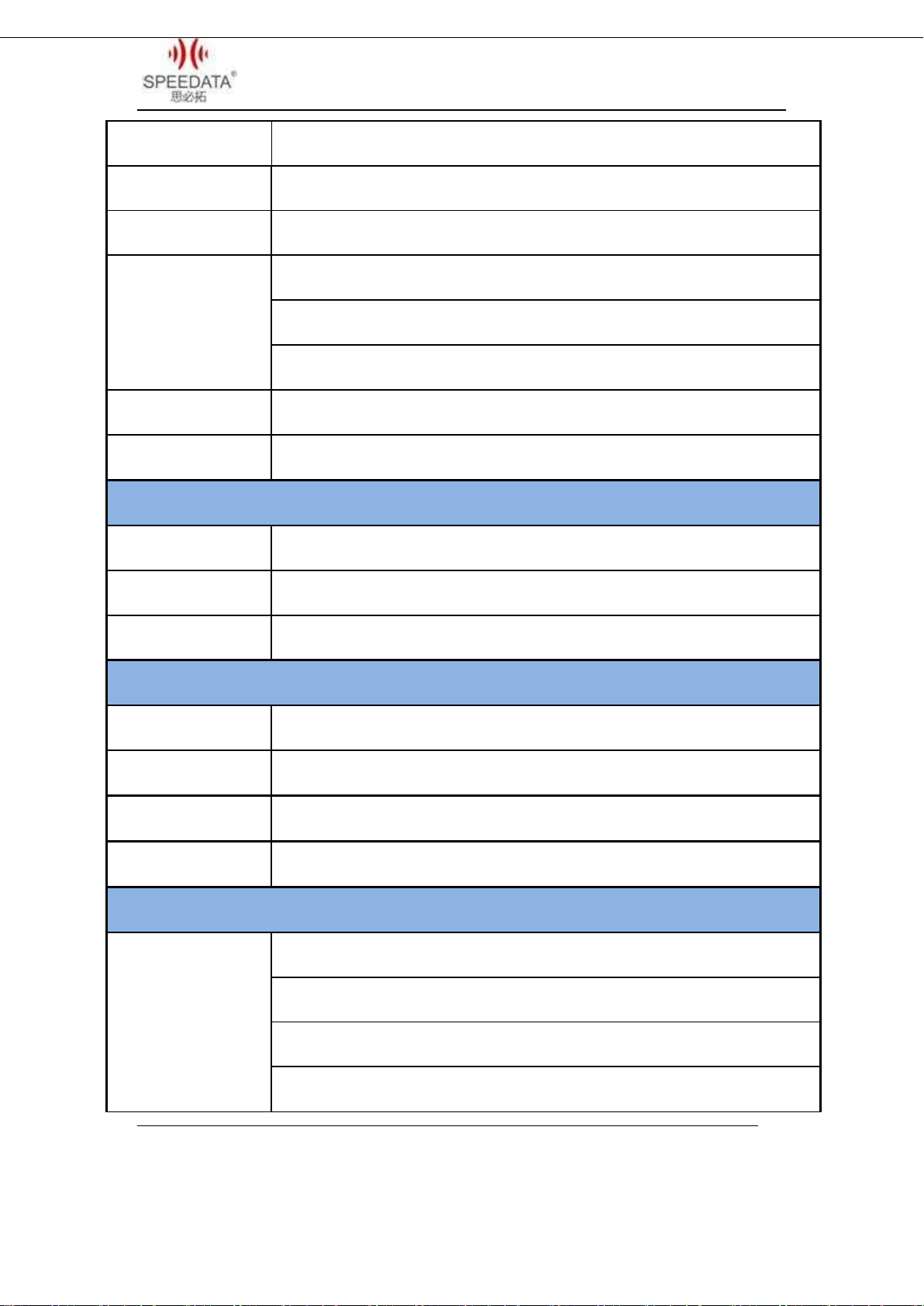
KT40 Quick Guide V2.0
Speedata Group LTD
1st floor,2nd building, ShangDi No.6 Street 28#, HaiDian District, Beijing 100085,China4/25
T:(86)010 8234 6858 F:(86)010 8234 6858w w w . s p e e d a t a . c n
CPU
Cortex-A53 1.3GHz Quad core
STORAGE&MEMORY
Flash 8GB RAM 1GB
OS
Android 5.1
CONNECTIVITY
1.Bluetooth: v2.1 +EDR/v3.0+HS/v4.1
2.WIFI: 802.11 b/g/n/a 2.4G/5G
3.GPRS /HSPA/EDGE/CDMA2000/TDD/FDD
GPS MODULE
GPS
PC CONNECTOR
USB 2.0 High-Speed
SCREEN
SCREEN SIZE
4.0’’IPS LCD
SCREEN RESOLUTION
480*800
TOUCH SCREEN TYPE
Capacitive Touch screen
VEDIO FUNCTION
MAIN CAMERA
800MP
FOCUS MODE
Auto
SENSOR TYPE
CMOS
FLASH
LED
COMMUNICATION MODULE
COMMUNICATION
SPECTRUM
Support two cards
CDMA&EVDO: 800 MHz(BC0)
2G GSM:850/900/1800/1900 Mhz(B2 B3 B5 B8)
3G TD-SCDMA: 1900/2100 MHZ (B34 B39 )
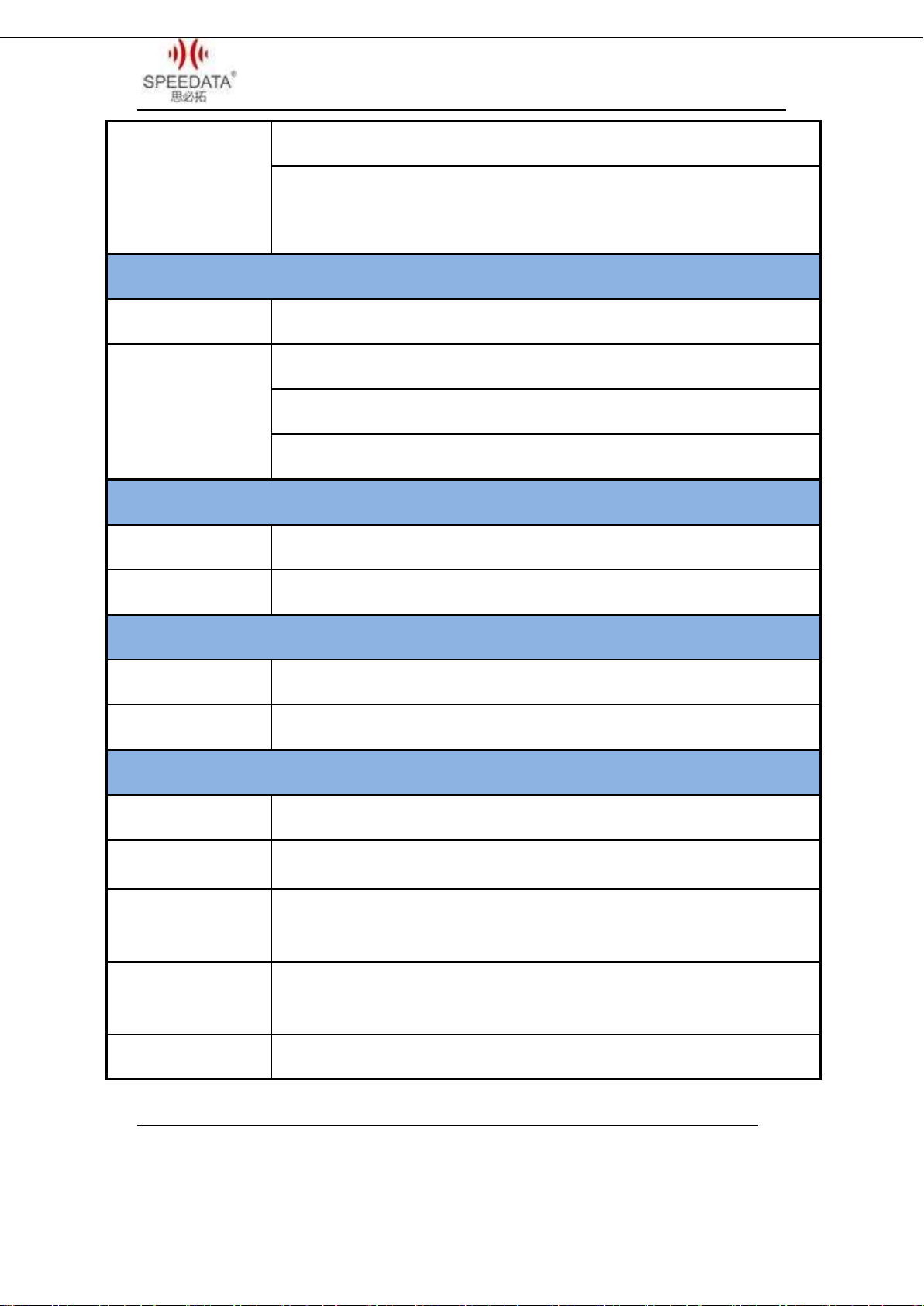
KT40 Quick Guide V2.0
Speedata Group LTD
1st floor,2nd building, ShangDi No.6 Street 28#, HaiDian District, Beijing 100085,China5/25
T:(86)010 8234 6858 F:(86)010 8234 6858w w w . s p e e d a t a . c n
3G WCDMA:850/900/1900/2100 MHz(B1 B2 B5 B8)
4G TDD-LTE : 1900/2300/2500/2600 MHz(B38/B39/B40/B41)
4G FDD-LTE : 1800/2100/2600 MHz (B1/B3/B7)
BARCODE SCANNER
1D SCANNER
Honeywell: N4313
2D SCANNER
Honeywell: N6603(1D/2D)
Motorola: SE4500(1D/2D)
Newland: EM3095(1D/2D)
RFID READER
FREQUENCY
HF 13.56MHz
PROTOCOL
14443A/B, 15693, Mifare NFC
PHYSICAL SPEC
SIZE
166mm*74mm*20mm
BATTERY
4300mAh, 3.8V
WORK ENVIRONMENT
WORK TEMPERATURE
-20℃~60℃
HUMIDITY RANGE
5%~95%(no condensation)
DROP SPECIFICATION
Within the scope of operation,all 6 sides can withstand the impact of falling to
sement floor from 1.5m in height
SCROLL
SPECIFICATION
1000 times 0.5m, 6 rolling contact sides
SEAL GRADE
IP65

KT40 Quick Guide V2.0
Speedata Group LTD
1st floor,2nd building, ShangDi No.6 Street 28#, HaiDian District, Beijing 100085,China6/25
T:(86)010 8234 6858 F:(86)010 8234 6858w w w . s p e e d a t a . c n
External structure
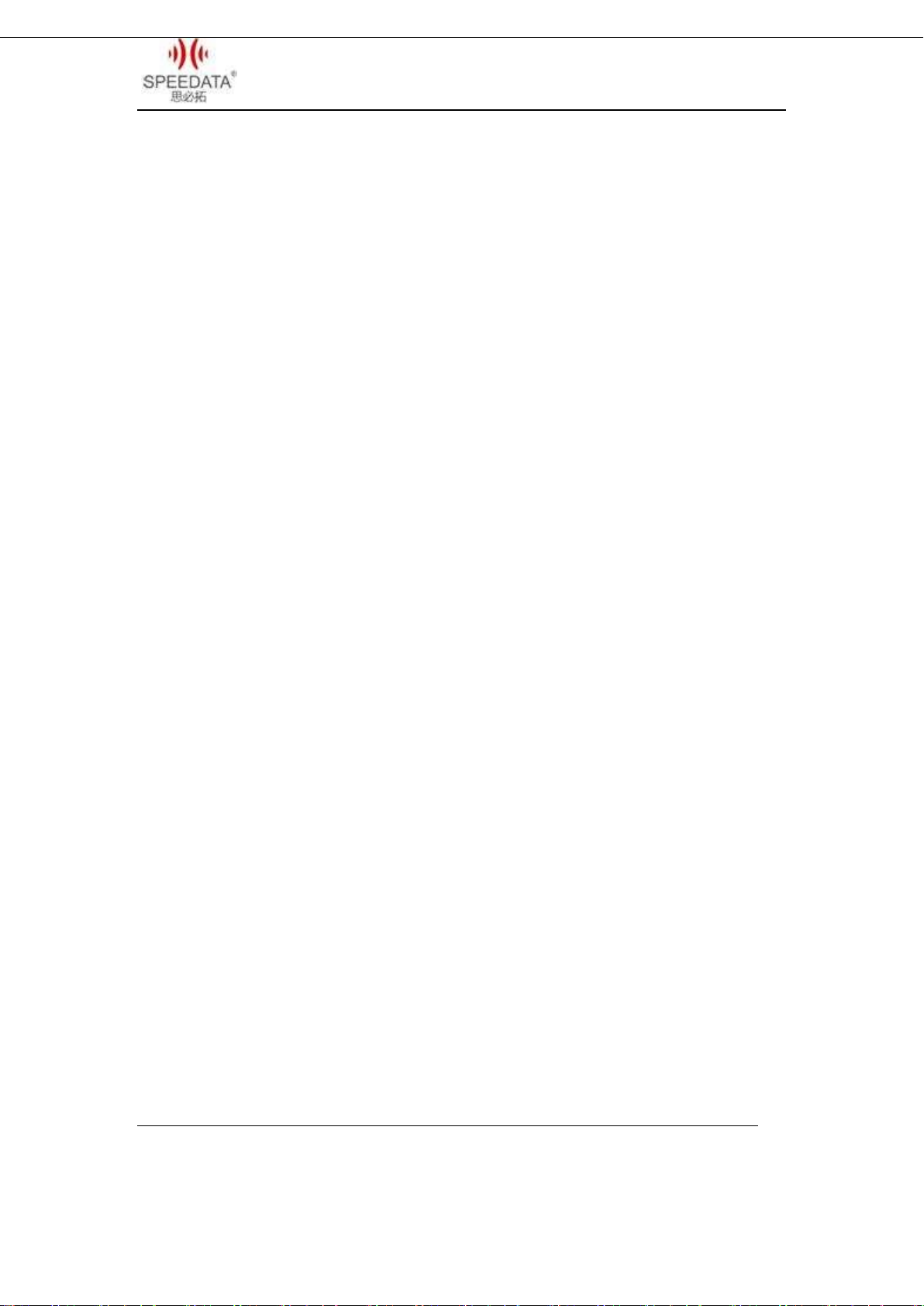
KT40 Quick Guide V2.0
Speedata Group LTD
1st floor,2nd building, ShangDi No.6 Street 28#, HaiDian District, Beijing 100085,China7/25
T:(86)010 8234 6858 F:(86)010 8234 6858w w w . s p e e d a t a . c n
Android 5.1 introduction
Home screen shows some important information, such as missed calls
and messages. Touch the shortcut menu to make a call, take photos,
check or send messages directly and so on.
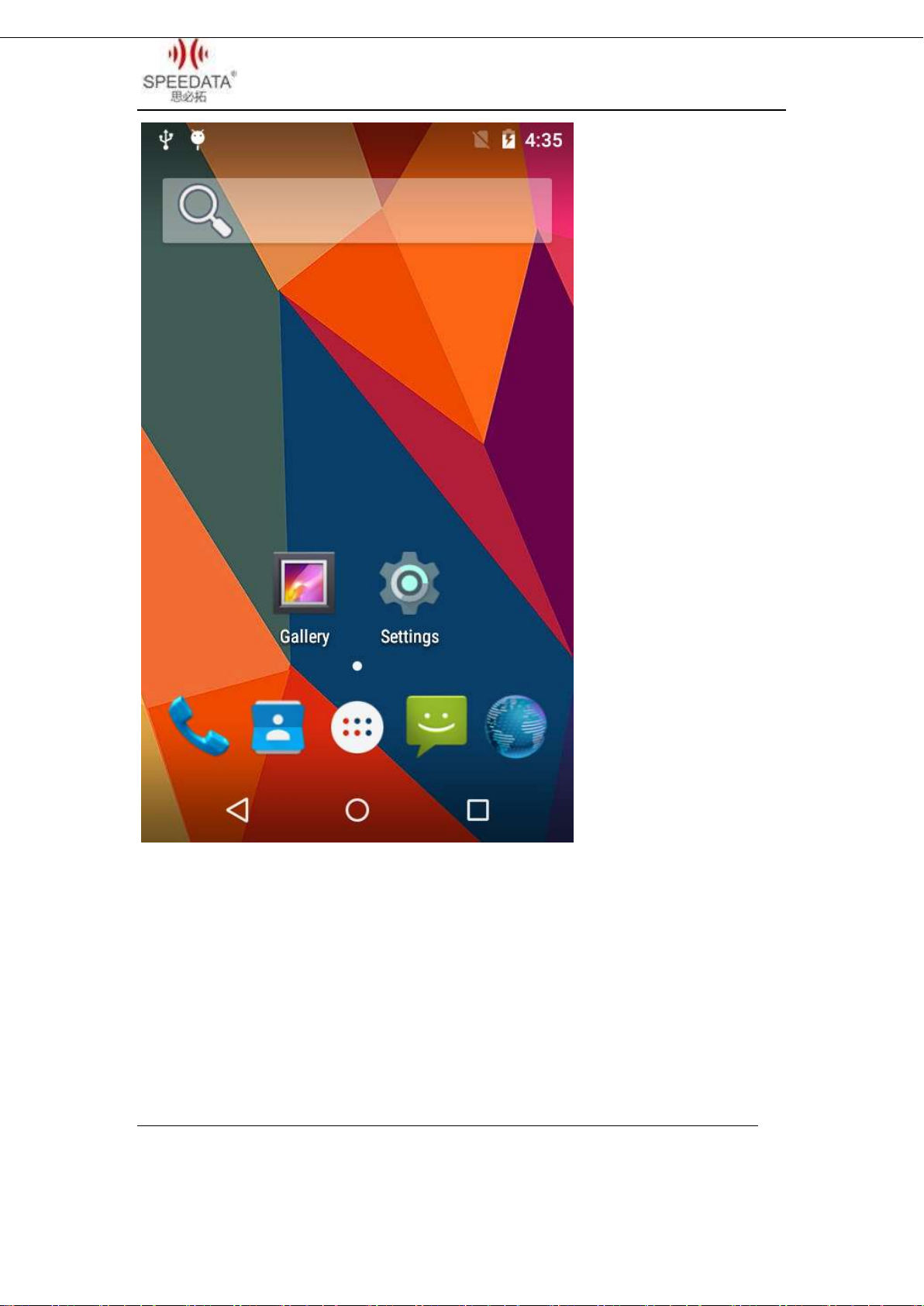
KT40 Quick Guide V2.0
Speedata Group LTD
1st floor,2nd building, ShangDi No.6 Street 28#, HaiDian District, Beijing 100085,China8/25
T:(86)010 8234 6858 F:(86)010 8234 6858w w w . s p e e d a t a . c n
Notification Bar Icons
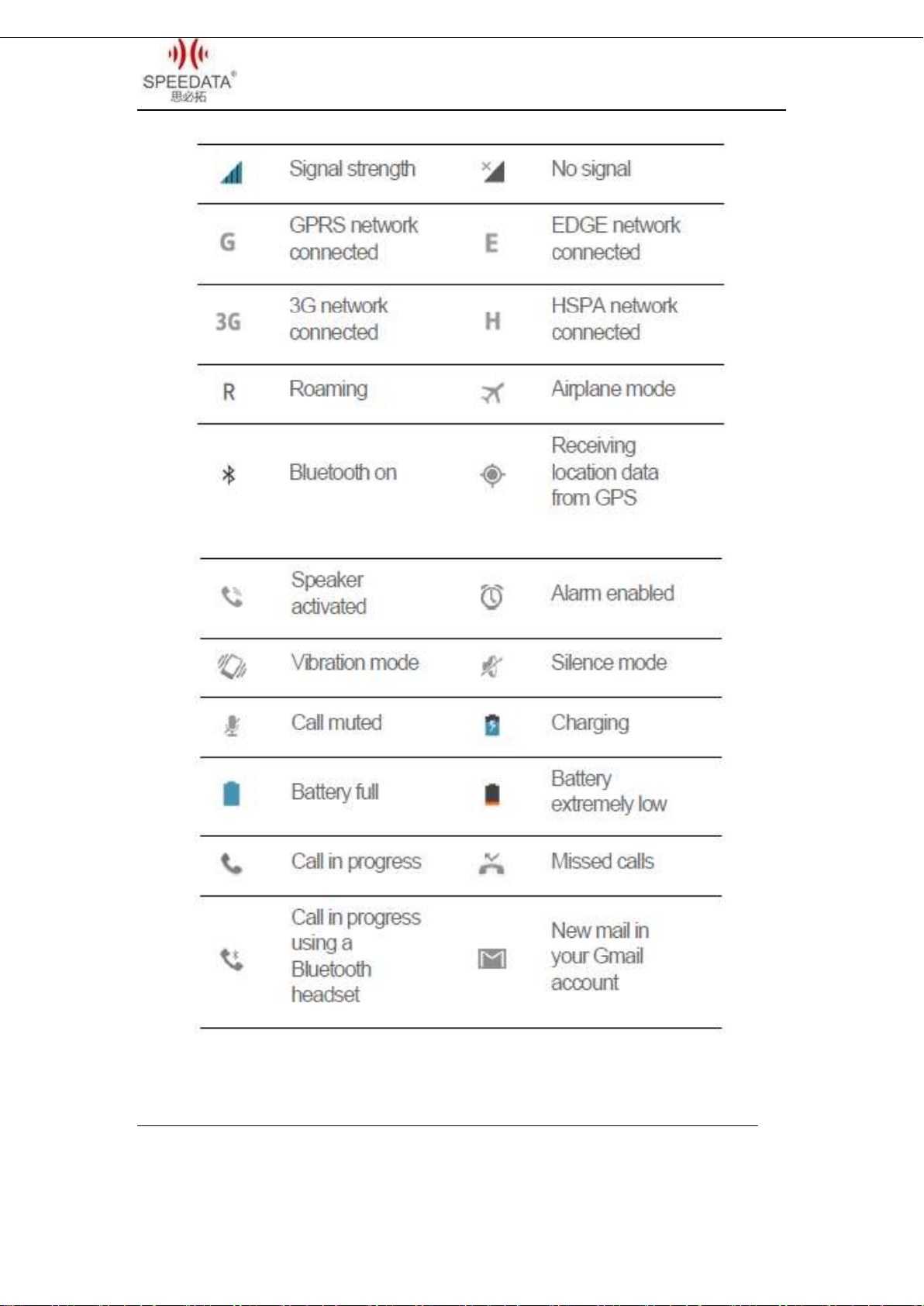
KT40 Quick Guide V2.0
Speedata Group LTD
1st floor,2nd building, ShangDi No.6 Street 28#, HaiDian District, Beijing 100085,China9/25
T:(86)010 8234 6858 F:(86)010 8234 6858w w w . s p e e d a t a . c n

KT40 Quick Guide V2.0
Speedata Group LTD
1st floor,2nd building, ShangDi No.6 Street 28#, HaiDian District, Beijing 100085,China10/25
T:(86)010 8234 6858 F:(86)010 8234 6858w w w . s p e e d a t a . c n
Dialing
Click Phone at Home Screen into dial interface. As shown in the
figure.

KT40 Quick Guide V2.0
Speedata Group LTD
1st floor,2nd building, ShangDi No.6 Street 28#, HaiDian District, Beijing 100085,China11/25
T:(86)010 8234 6858 F:(86)010 8234 6858w w w . s p e e d a t a . c n
You can use the Virtual Dial or press the buttons on
device to input number in the input field. Click the
number you input to call. Delete error input by delete
button. Call Log can view all related records. And you can
see all saved phone number in Contacts.
CAMERA
Click camera icon to take pictures and do a set with the setting
button at the bottom left corner.
You can click the direction arrow on the left side to change
different scene modes.
You can find your taken pictures in Gallery.

KT40 Quick Guide V2.0
Speedata Group LTD
1st floor,2nd building, ShangDi No.6 Street 28#, HaiDian District, Beijing 100085,China12/25
T:(86)010 8234 6858 F:(86)010 8234 6858w w w . s p e e d a t a . c n
Shortcut Menu of Notification Bar
Slide down the Notification Bar twice from the top of the device or
slide down it for one time and click the circular icon at the top right
corner, you will see the following interface and you can set Wi-Fi,
bluetooth etc. directly.

KT40 Quick Guide V2.0
Speedata Group LTD
1st floor,2nd building, ShangDi No.6 Street 28#, HaiDian District, Beijing 100085,China13/25
T:(86)010 8234 6858 F:(86)010 8234 6858w w w . s p e e d a t a . c n
There are prompts about connecting USB cable and SIM card status.
Clicking Setting Button to enter system settings directly.
File Transfer Instructions
Make sure there’s a SD card in default card slot, check USB
debugging. The specific process is Settings{}Developer
optionsUSBdebugging(It’s checked in default). Connecting device
with PC by USB cable, you will see the first picture after sliding down the

KT40 Quick Guide V2.0
Speedata Group LTD
1st floor,2nd building, ShangDi No.6 Street 28#, HaiDian District, Beijing 100085,China14/25
T:(86)010 8234 6858 F:(86)010 8234 6858w w w . s p e e d a t a . c n
Notification Bar.
Click USB connected to get into the second interface. Click Turn
on USB storage, when it is successfully connected, android robot will
turn into orange and a removable storage device will display on
computer.
You can read and write the memory card like operation U disk
now. You can install applications by memory card. Firstly copy installation
files(*.apk) of app to SD card, then turn off USB storage and find the file
in SD card, the specific process is MenuFile Manager. Click and install
it.
Main Menu
Click Menu in Home Screen, you’ll see the first picture below.
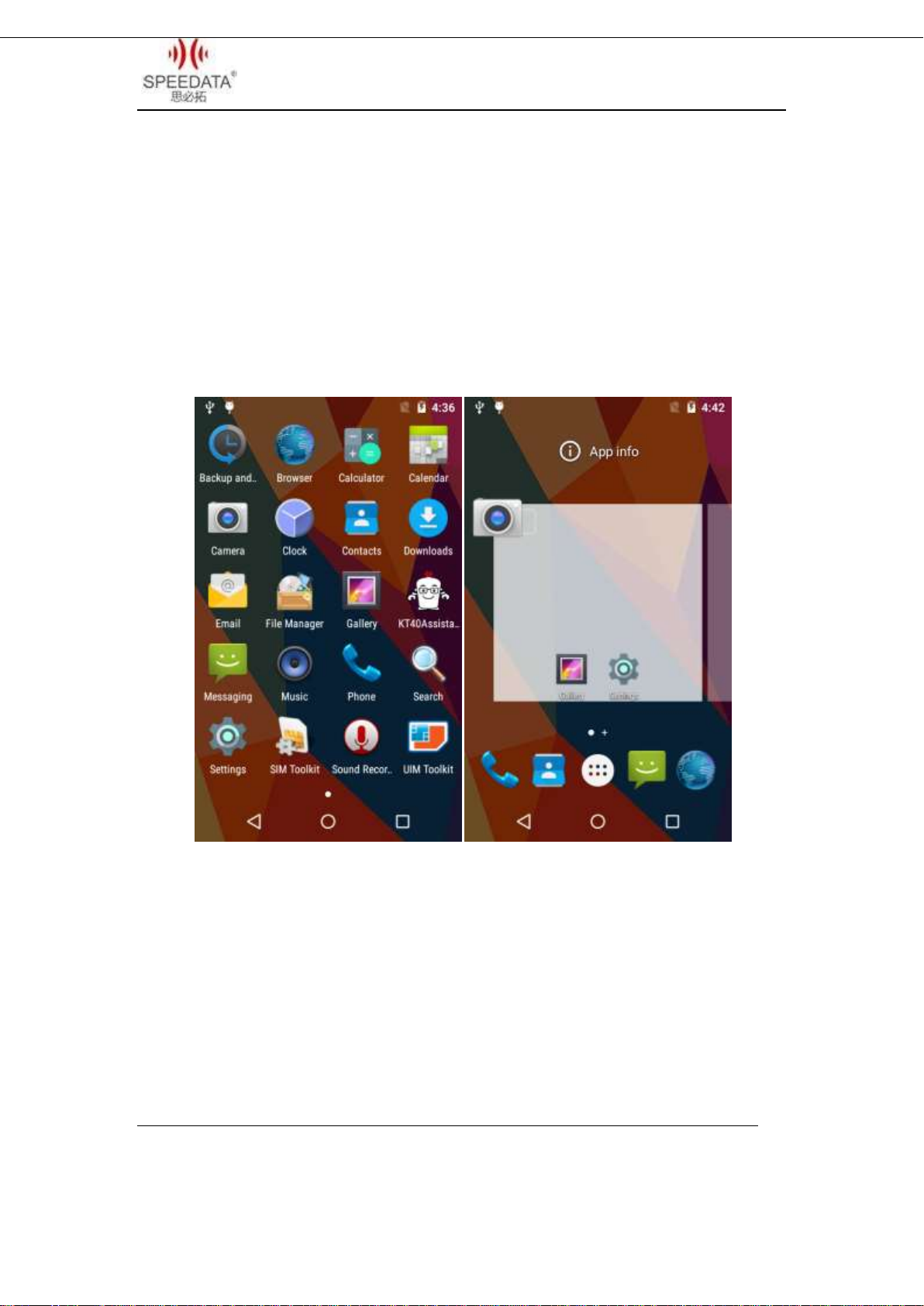
KT40 Quick Guide V2.0
Speedata Group LTD
1st floor,2nd building, ShangDi No.6 Street 28#, HaiDian District, Beijing 100085,China15/25
T:(86)010 8234 6858 F:(86)010 8234 6858w w w . s p e e d a t a . c n
All system apps, settings and installed third-party apps are listed here.
Click icon to start it. The screen can’t display completely If there are
too many the icons in the screen, please slide around to show more.
Press any app icon for a little bit longer time and put it in the pop-up
box, shortcut icon can be seen as the second picture.
Press the blank screen for a little bit longer time, you will see the first
picture below. You can click WALLPAPERS to change wallpaper. You can
also click WIDGETS, then it will show as in the second picture, long press
any of it to add it to home screen.

KT40 Quick Guide V2.0
Speedata Group LTD
1st floor,2nd building, ShangDi No.6 Street 28#, HaiDian District, Beijing 100085,China16/25
T:(86)010 8234 6858 F:(86)010 8234 6858w w w . s p e e d a t a . c n

KT40 Quick Guide V2.0
Speedata Group LTD
1st floor,2nd building, ShangDi No.6 Street 28#, HaiDian District, Beijing 100085,China17/25
T:(86)010 8234 6858 F:(86)010 8234 6858w w w . s p e e d a t a . c n
Settings Menu
Click Settings in Home Screen, Menu or Notification Bar to enter
the following interface.
All settings about device are listed here. A total of five classes:
WIRELESS & NETWORKS, DEVICE, PERSONAL, ACCOUNT and SYSTEM.
Slide up and down to show more. If you want to use WIFI, please open
Wi-Fi and connect it. Click Sound and remove the tick of Touch sounds if
you want to cancel Touch sounds. The specific process of factory reset in
settings is Backup & resetFactory data reset.
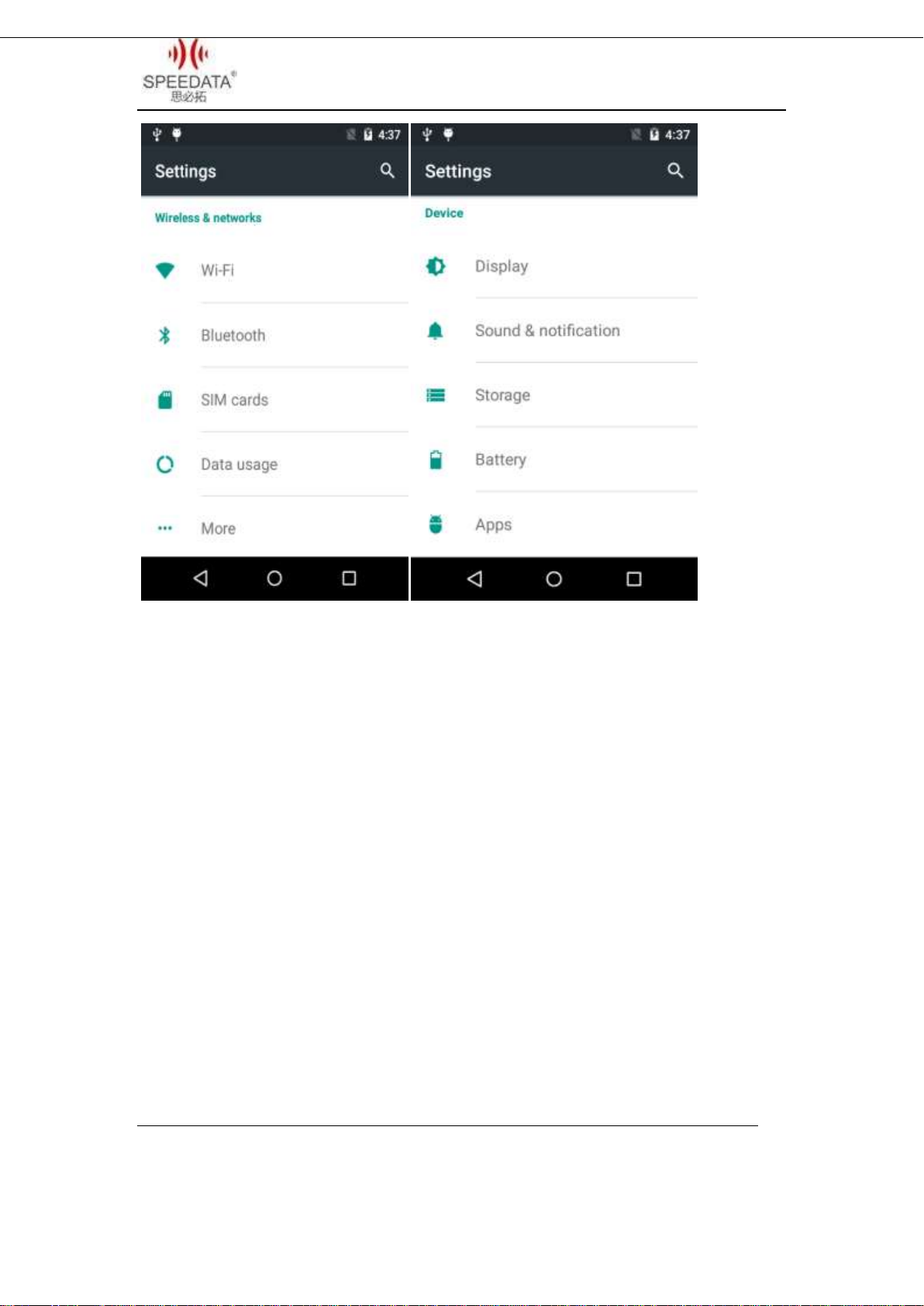
KT40 Quick Guide V2.0
Speedata Group LTD
1st floor,2nd building, ShangDi No.6 Street 28#, HaiDian District, Beijing 100085,China18/25
T:(86)010 8234 6858 F:(86)010 8234 6858w w w . s p e e d a t a . c n

KT40 Quick Guide V2.0
Speedata Group LTD
1st floor,2nd building, ShangDi No.6 Street 28#, HaiDian District, Beijing 100085,China19/25
T:(86)010 8234 6858 F:(86)010 8234 6858w w w . s p e e d a t a . c n
Wireless Network
You can surf the net when the device is in wireless network
environment. Go into Settings, turn Wi-Fi ON below WIRELESS &
NETWORKS. Then the network is available. Choose the hotspot you want
to connect directly, input password. If it is a network hidden SSID, please
click the top right corner menu and choose Add network to add it, input
SSID and select the security type. You can also click Advanced Wi-Fi in
the menu to set other advanced options about WI-Fi.
VPN settings steps:
Firstly ensure device has connected to network. Then enter
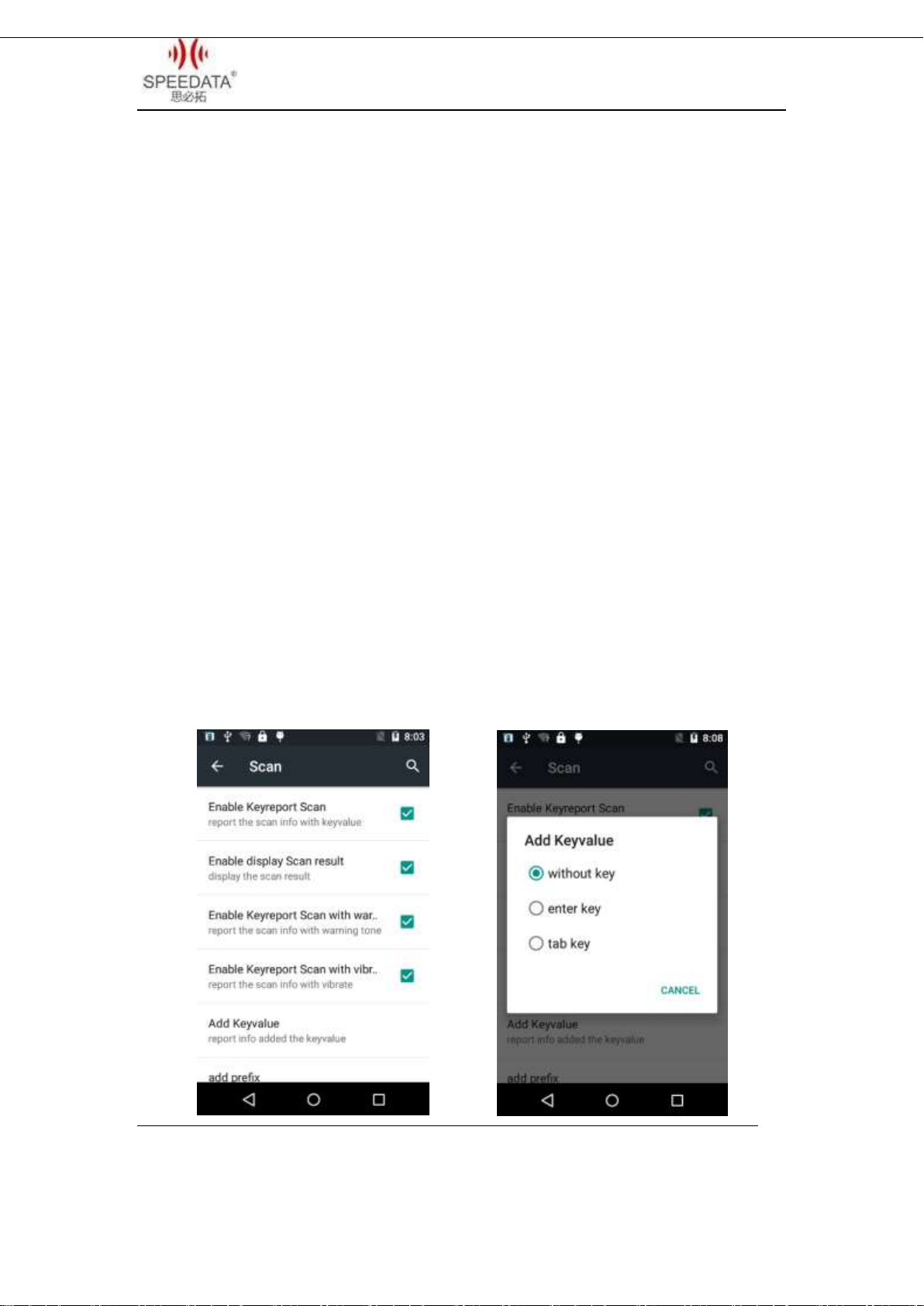
KT40 Quick Guide V2.0
Speedata Group LTD
1st floor,2nd building, ShangDi No.6 Street 28#, HaiDian District, Beijing 100085,China20/25
T:(86)010 8234 6858 F:(86)010 8234 6858w w w . s p e e d a t a . c n
SettingsMore…VPN and do set a kind of screen lock.Click Add VPN
network, input a name like Vpn and server address. Click Save after
inputting the data. Finally, input username and password and connect.
Focus Scanning
The cursor is in an input status, the device can scan barcode and input
the result to where cursor is by pressing SCAN KEY. Before implement it,
you should do a setting. Go into SettingsScan, and check Enable
Keyreport Scan just like the pictures below. Then you can use Focus
Scanning. Check Enable Keyreport Scan with warning tone to hear a
chime after scanning successfully and you can click Add Keyvalue to
choose different turning results.
Other manuals for KT40Q
1
Table of contents
Other Speedata Cell Phone manuals