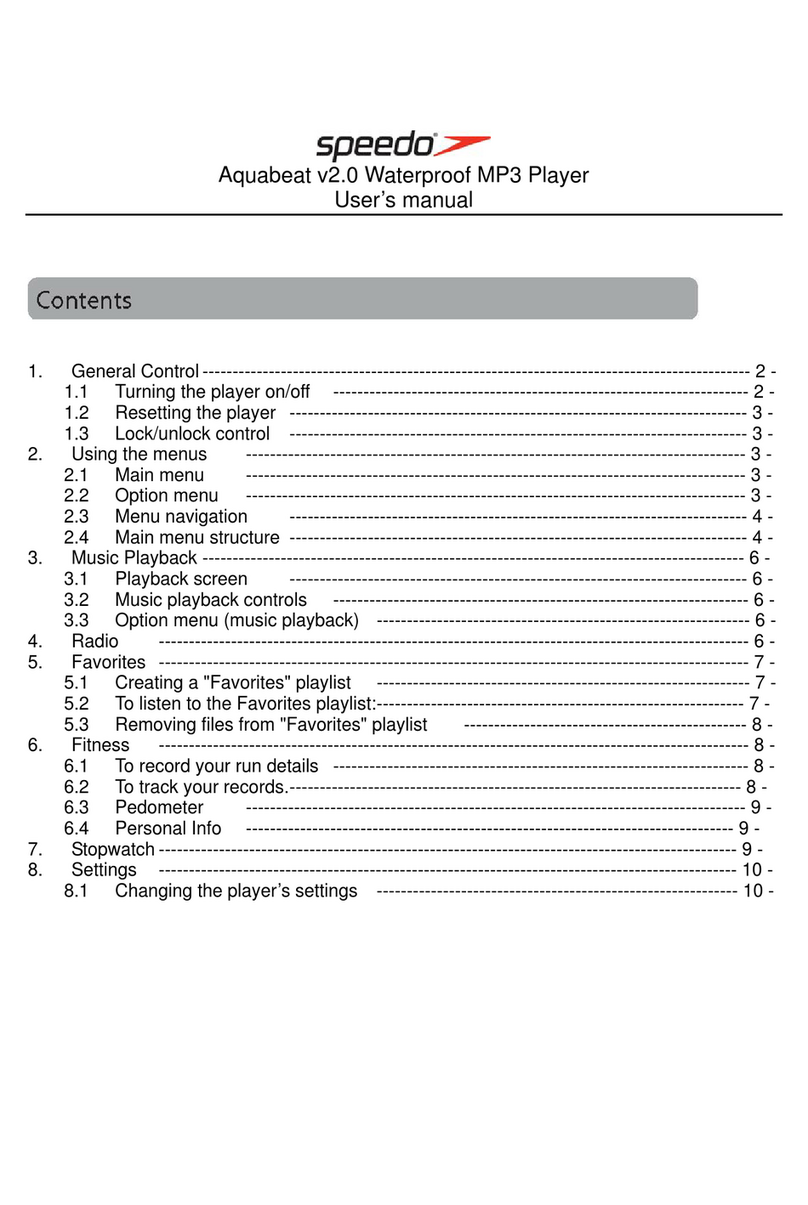Speedo aquabeat 2 User manual
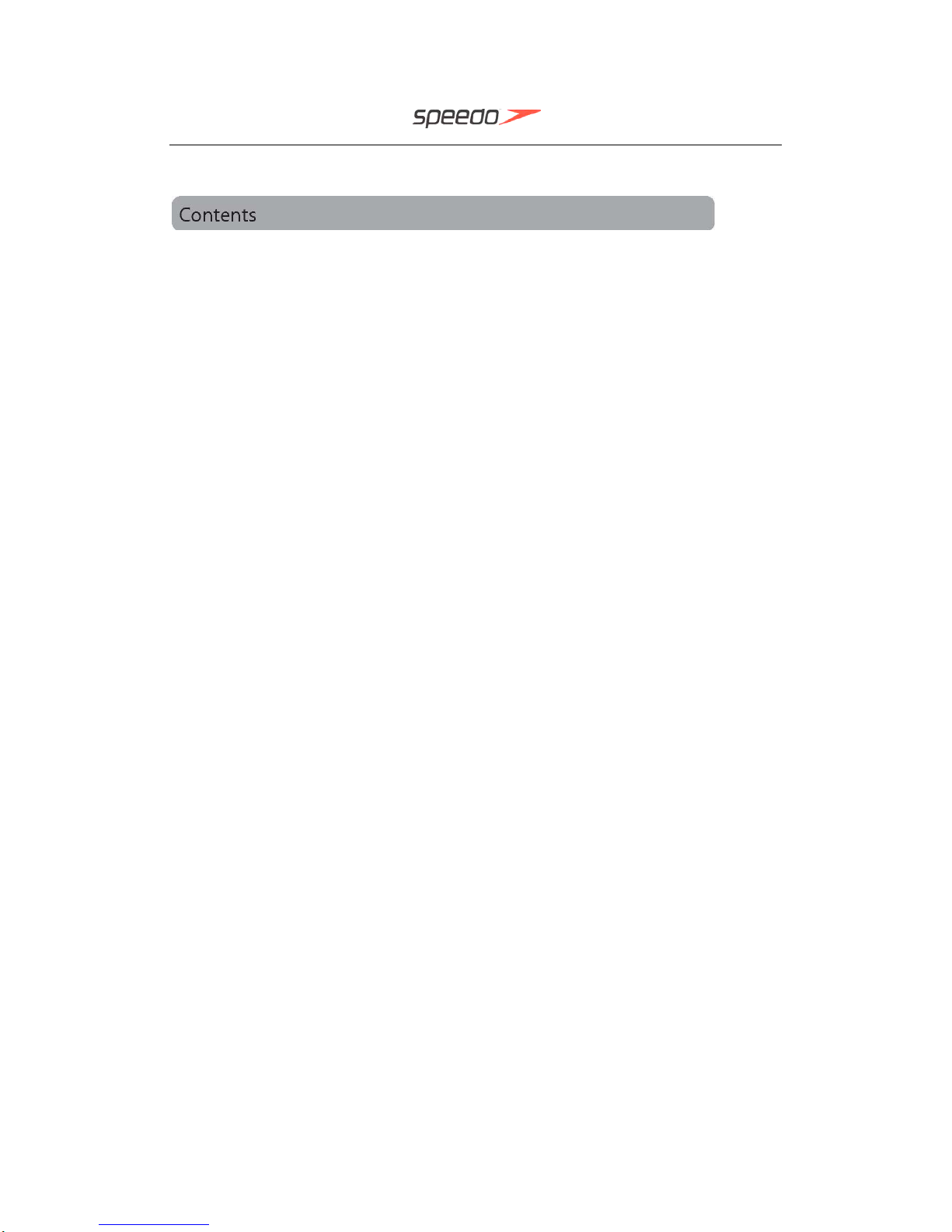
1
Aquabeat 2 User Manual
1. General Control.................................................................................................................... 3
1.1 Turning the player on/off..................................................................................... 3
1.2 Resetting the player ............................................................................................ 4
1.3 Lock/unlock control............................................................................................. 4
2. Using the menu ................................................................................................................ 4
2.1 Main menu (Home menu).................................................................................... 4
2.2 Option menu......................................................................................................... 4
2.3 Menu navigation .................................................................................................. 4
2.4 The Home menu................................................................................................... 5
3. Music Playback ................................................................................................................ 6
3.1 Playback screen................................................................................................... 6
3.2 Music playback controls..................................................................................... 6
3.3 Option menu (music playback) .......................................................................... 6
4. Radio ................................................................................................................................. 7
5. Pedometer......................................................................................................................... 7
5.1 To record your running details:.......................................................................... 7
5.2 To track your records.......................................................................................... 8
5.3 Personal Info........................................................................................................ 8
6. Swim Fitness .................................................................................................................... 8
6.1 To record your swimming details: ..................................................................... 8
6.2 To track your records.......................................................................................... 9
6.3 Personal Info........................................................................................................ 9
7. Settings........................................................................................................................... 10
7.1 Changing the player’s settings ........................................................................ 10

2
Copyright warning
This player is for your personal use only. Unauthorized recording or duplication of
copyrighted material may infringe upon the rights of third parties and may be contrary
to copyright laws.
Back up your data
As with any portable player, you must back up the drive regularly. The manufacturer is
not responsible for lost data.
Computer system requirements
Pentium III 500MHz or higher recommended
Windows® XP (service pack 1 or higher) or Windows Vista™or Windows® 7
Internet access
Windows Media Player 10 or higher
250MB or more free hard disk space for the software
128MB RAM (256MB recommended)
CD drive capable of digital audio extraction
USB port (2.0 recommended)
Sound card
Connecting to the computer
Connect the player (3.5mm USB/headphone Jack) to your PC USB port as shown
through equipped USB cable
The player will turn on automatically and display "USB connected" on the display. The
player will appear as a drive letter on your computer, a Mass Storage Class (MSC)
device, and behave as a detachable drive for file transfer in one or both directions.
Charging the player
The player charges automatically every time you connect it to your computer. To fully
charge the player, make sure your computer is on and the device is connected for at
least 3 hours. Refer to the battery level icon on the display to check the battery level.
Recharge the player when the icon is empty.
Notes: After use, shake and blow off the surface water on the earphone and Aquabeat
2.0 or use absorbent cloth to dry it.
The earphone carries a 90 day warranty for manufacturer defects.

3
1. General Control
1.1 Turning the player on/off
To turn on the player, press and hold “►||” till the startup logo shown on display.
To turn off the player, press and hold “►||” till the power off logo shown on display.
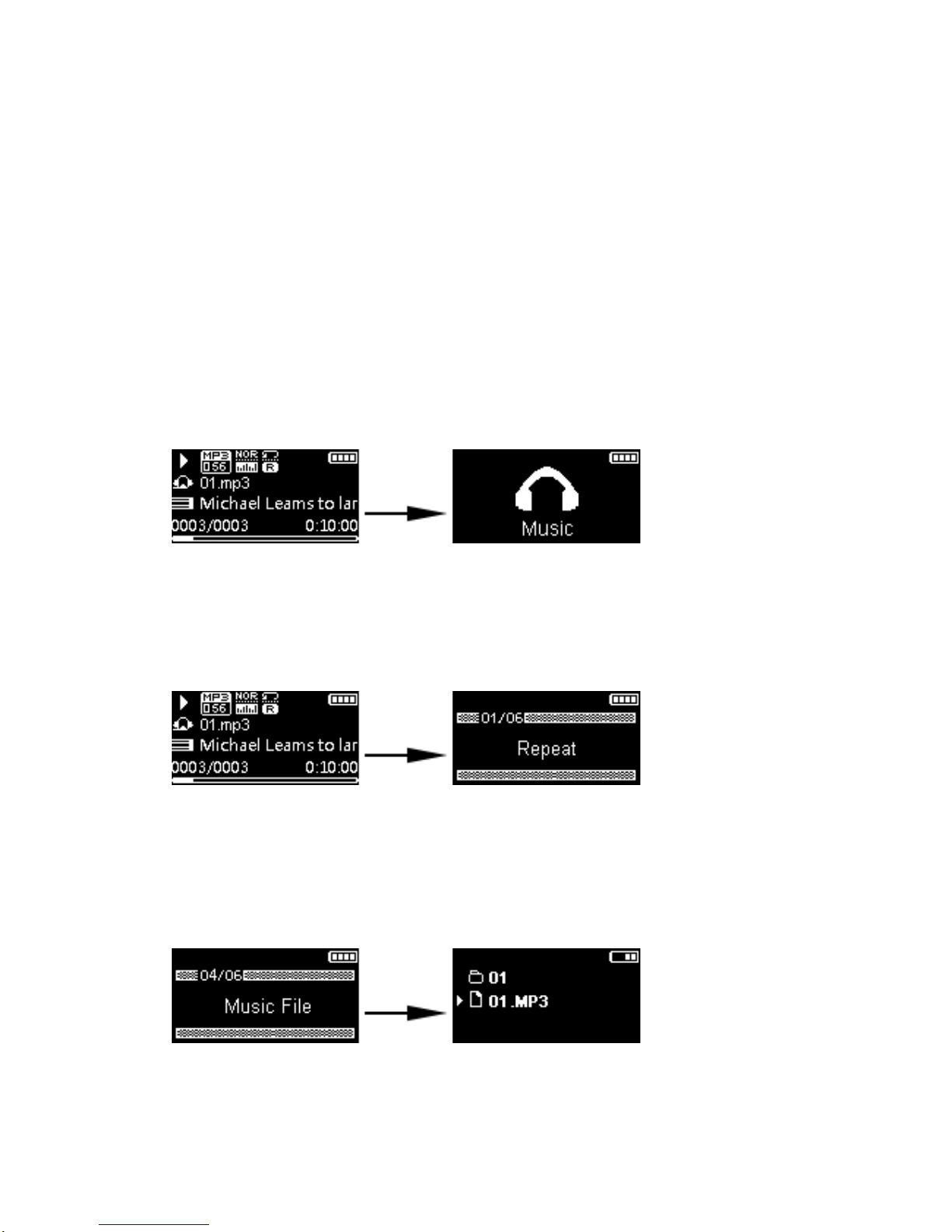
4
1.2 Resetting the player
If the player stops operating properly, you can reset it by pressing “M” key for 10s.
1.3 Lock/unlock control
To unlock the set, press and hold “M” key again till Lock icon disappear from
the top line of screen. To cancel or adjust lock setting, please go into Settings and
choose Auto Lock by clicking the volume button.
2. Using the menu
2.1 Main menu (Home menu)
The player’s main menu allows you to access Music, Radio, Pedometer, Swim Fitness
and Settings. Press +/- to scroll up and down the list of menu items. Press “>” or “►||”
to enter your selection. Press M to go back to upper menu level.
2.2 Option menu
The option menu appears if you press “M” key at the playback (Now playing) screen
while listening to the player or Pedometer operating. It provides different options
depending on what you are listening to when you press “M”.
2.3 Menu navigation
When a menu is displayed:
Press +and –to scroll up and down the list of menu items
Press“>” or “►||” to go to the next menu level.
Press “M” to return to the previous menu level
If the highlighted item is playable (for example, a song), press “>” or “►||” to start the
playback.

5
If the highlighted item indicates the current setting (for example, the Repeat mode),
press “>” or “►||”into the setting and press +and –to scroll up and down the options.
To choose the option, press “>” or “►||”.
2.4 The Home menu
At Music screen, pressing “>” or “►||” will bring user to music.
Pressing “>” or “►||”will bring user to Radio menu and can choose the radio station or
playing FM recording files.
At Pedometer screen, pressing “>” or “►||”will bring user into Pedometer menu.
Pressing “►||” again, user can start/pause Pedometer. Pressing “M” can choose to
save, review the recording list or back to Main menu.
At Swim Fitness screen, pressing “>” or “►||”will bring user into Swim Fitness menu.
Pressing “►||” again, user can start/pause Swim Fitness. Pressing “M” can choose to
save, review the recording list or back to Main menu.
Other manuals for aquabeat 2
1
Table of contents
Other Speedo MP3 Player manuals