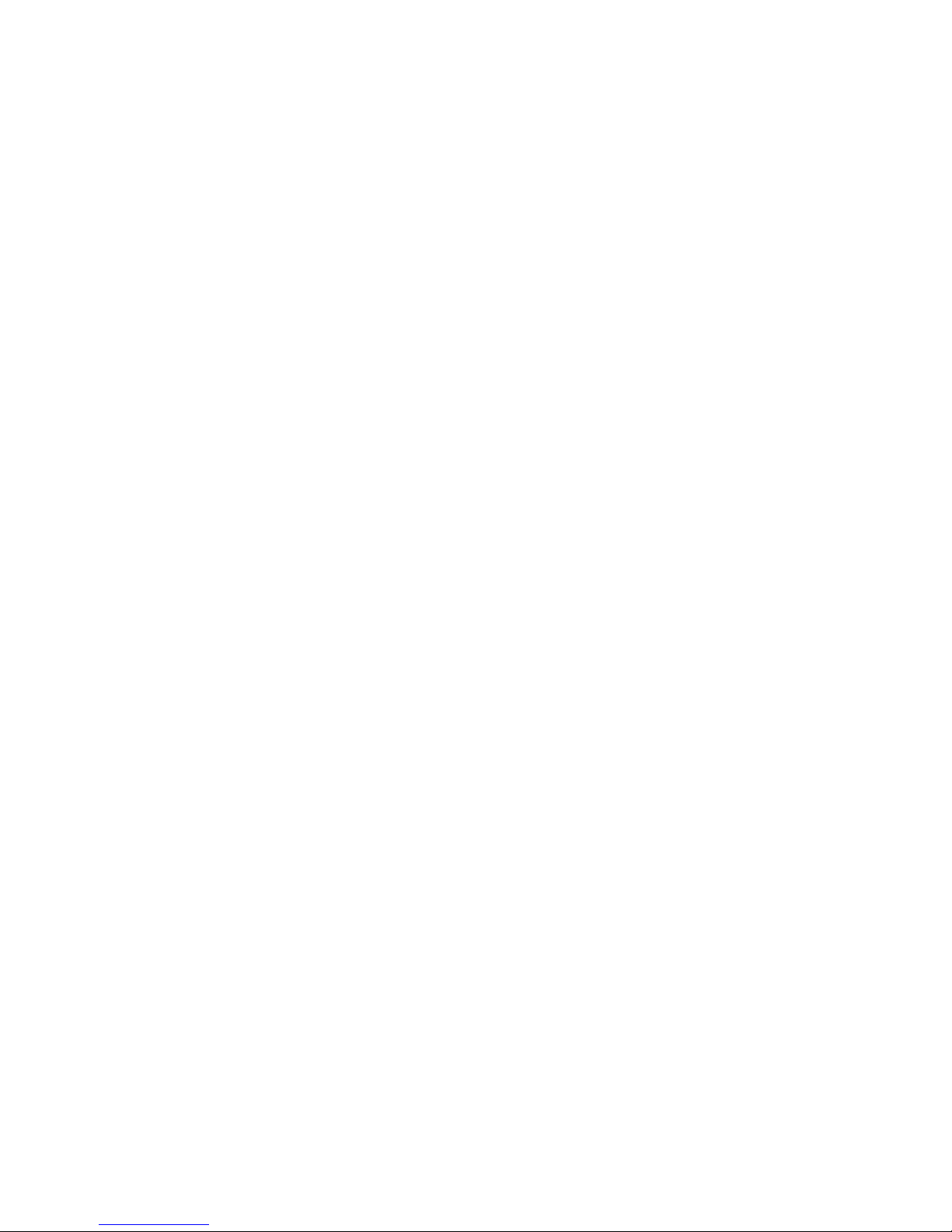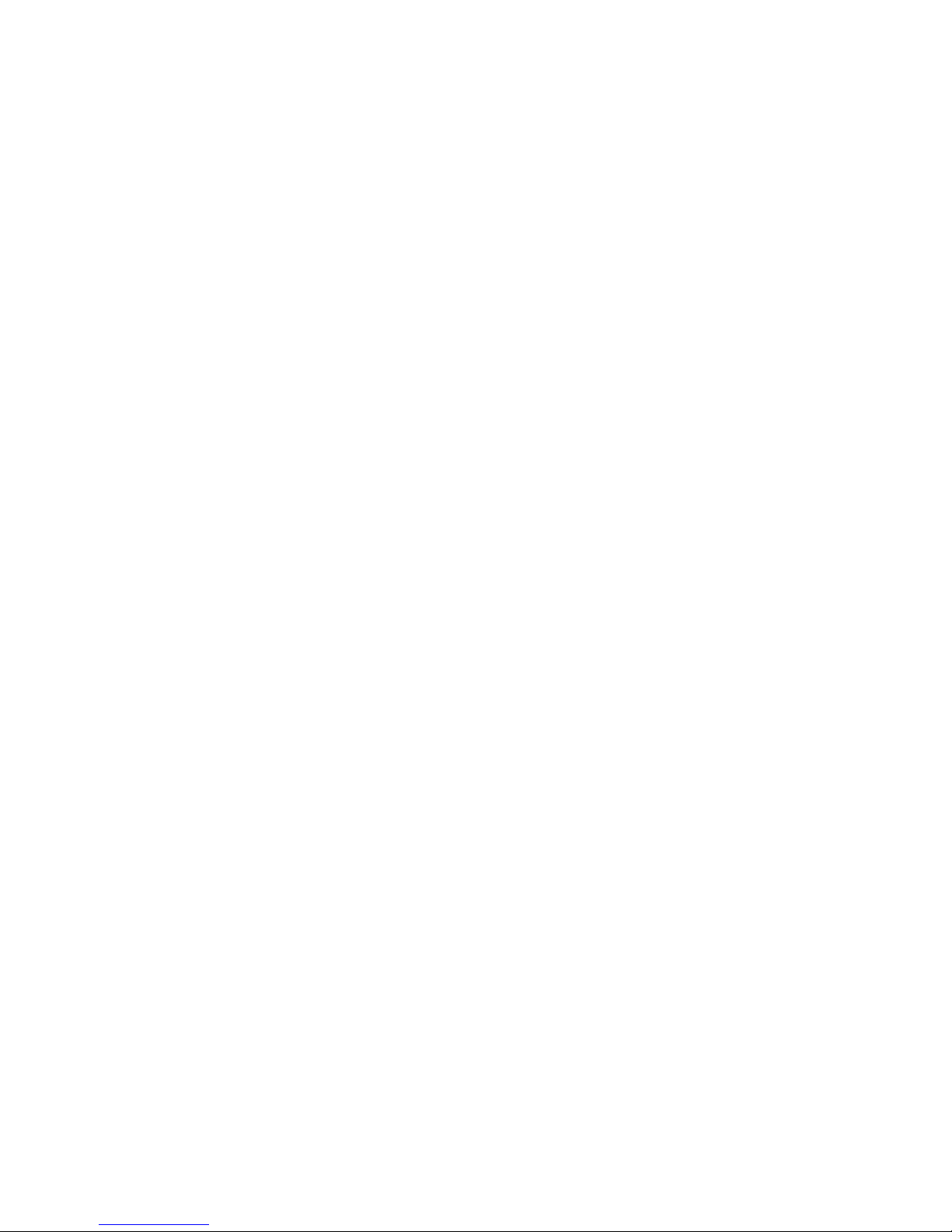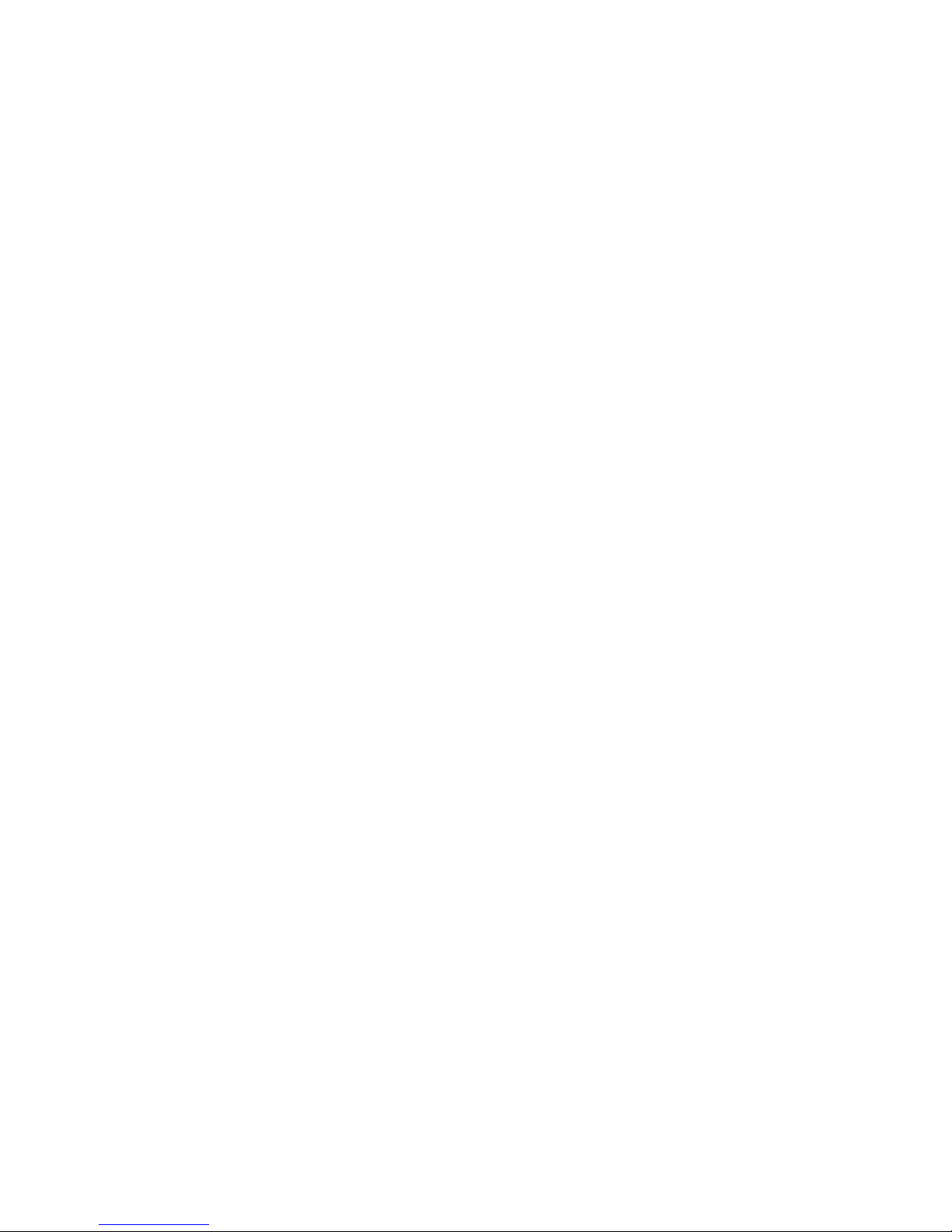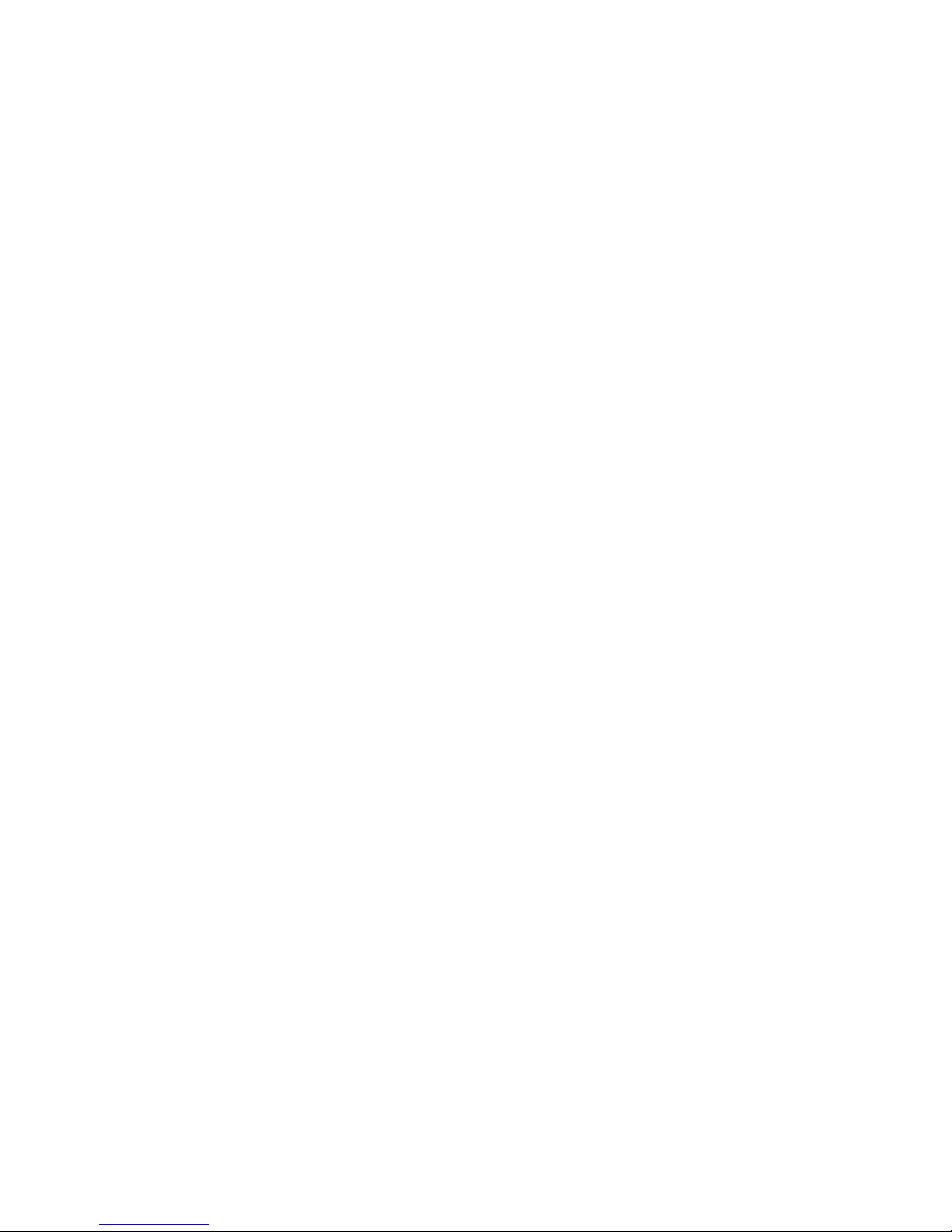9
12. Press SELECT in the rst box to change the Year.
13. Use the ARROWs to change the Year.
14. Press ENTER to accept the Year.
15. Use the DOWN arrow to scroll to the Month.
16. Press SELECT to expand Month.
17. Use the ARROWS to change the Month.
18. Press ENTER to accept the Month.
19. Repeat steps 15 - 18 for the Day, Hour, Minute,
and Seconds.
20. The camera will return to the previous settings mode
after the Seconds have been entered.
21. Press MENU to return to normal Camera Mode.
Note…
The Date and Time must be entered in military format,
regardless of the time format setting you select (For
example, 6pm must be entered as 18:00:00). Once in
measuring mode, AM/PM will populate if it was the time
format you selected.
SETTING THE TEMPERATURE UNITS
1. Turn the camera on.
2. Press MENU.
3. Press the DOWN arrow to highlight Settings.
4. Press the RIGHT arrow to expand Settings.
5. Press DOWN to highlight ”°C Unit.”
6. Press RIGHT arrow to expand Unit.
7. Use UP and DOWN to highlight your preferred choice.
8. Press SELECT to conrm your choice.
9. Press ENTER to exit to the previous screen.
10. Press MENU to exit to normal Camera Mode.