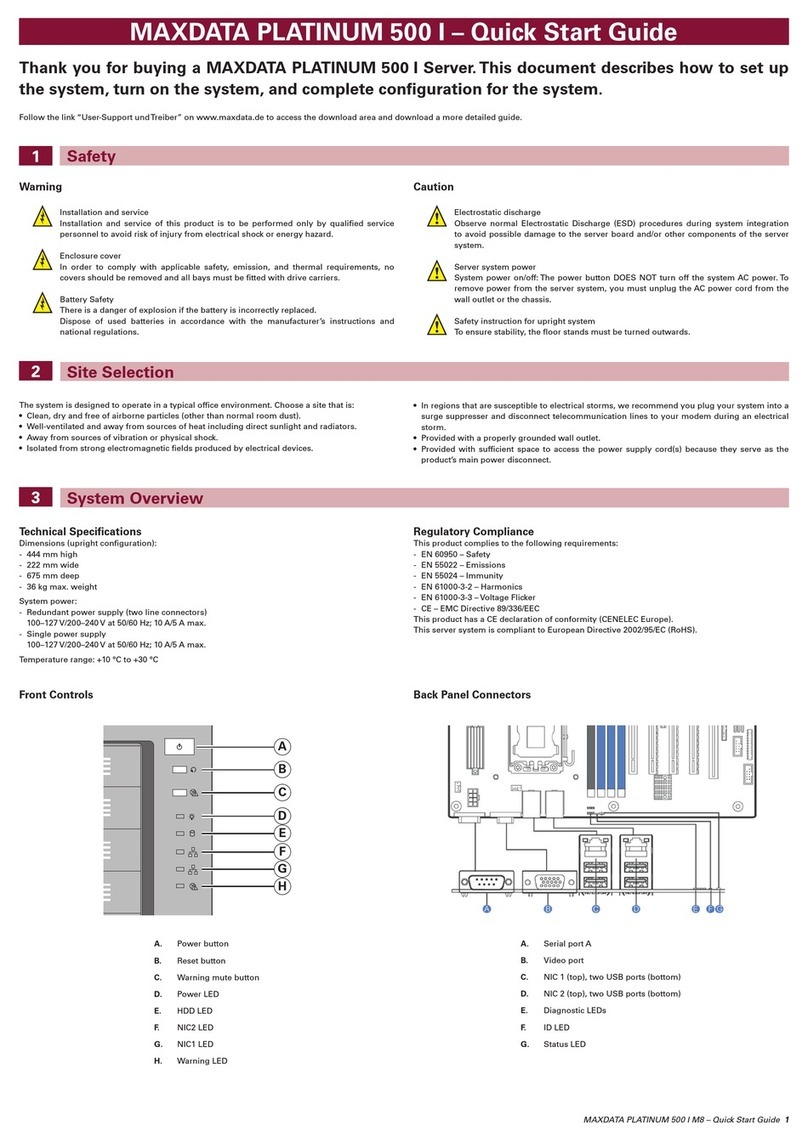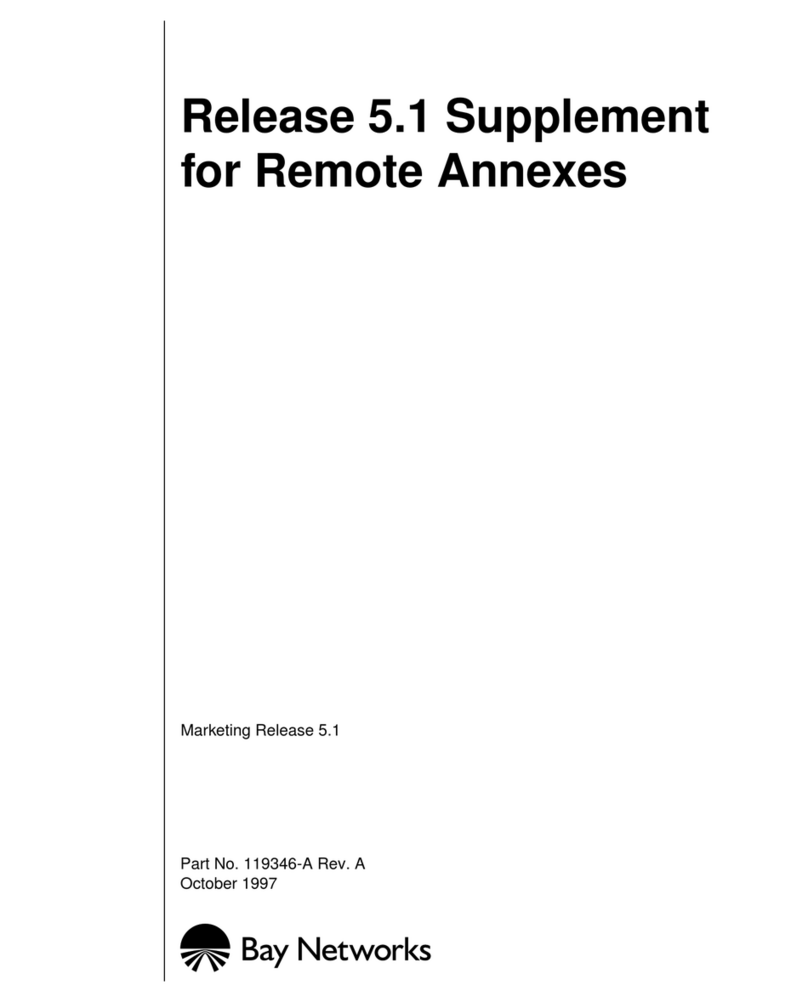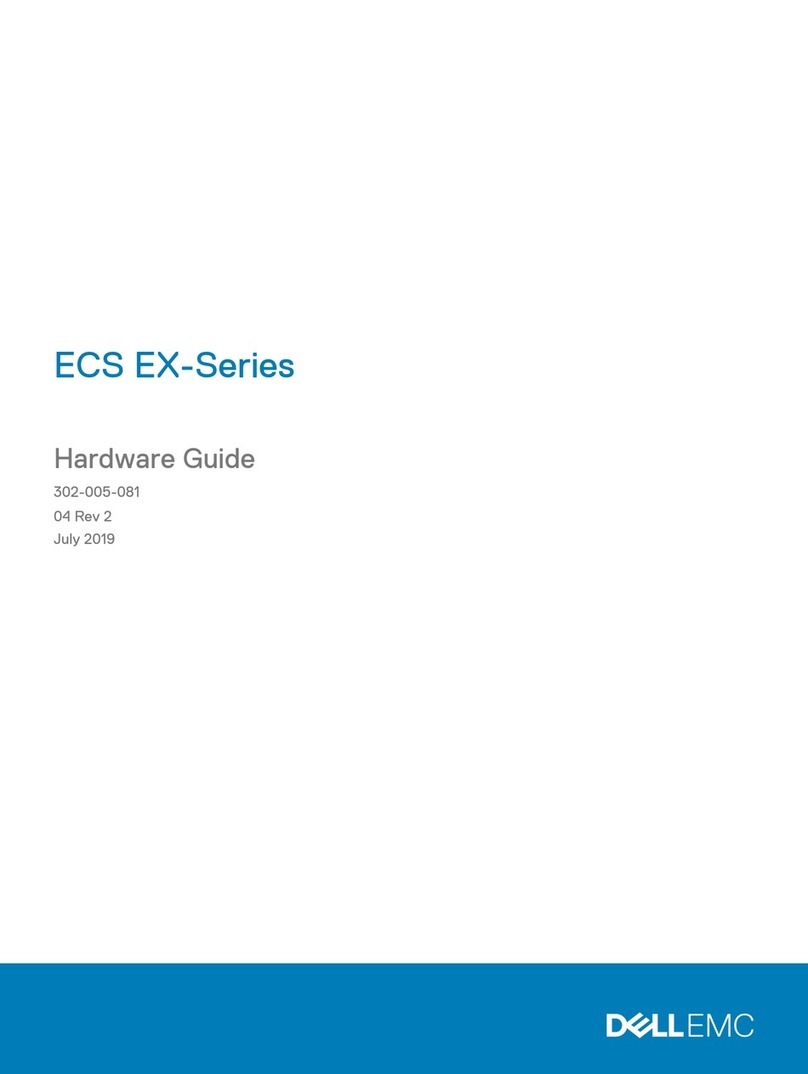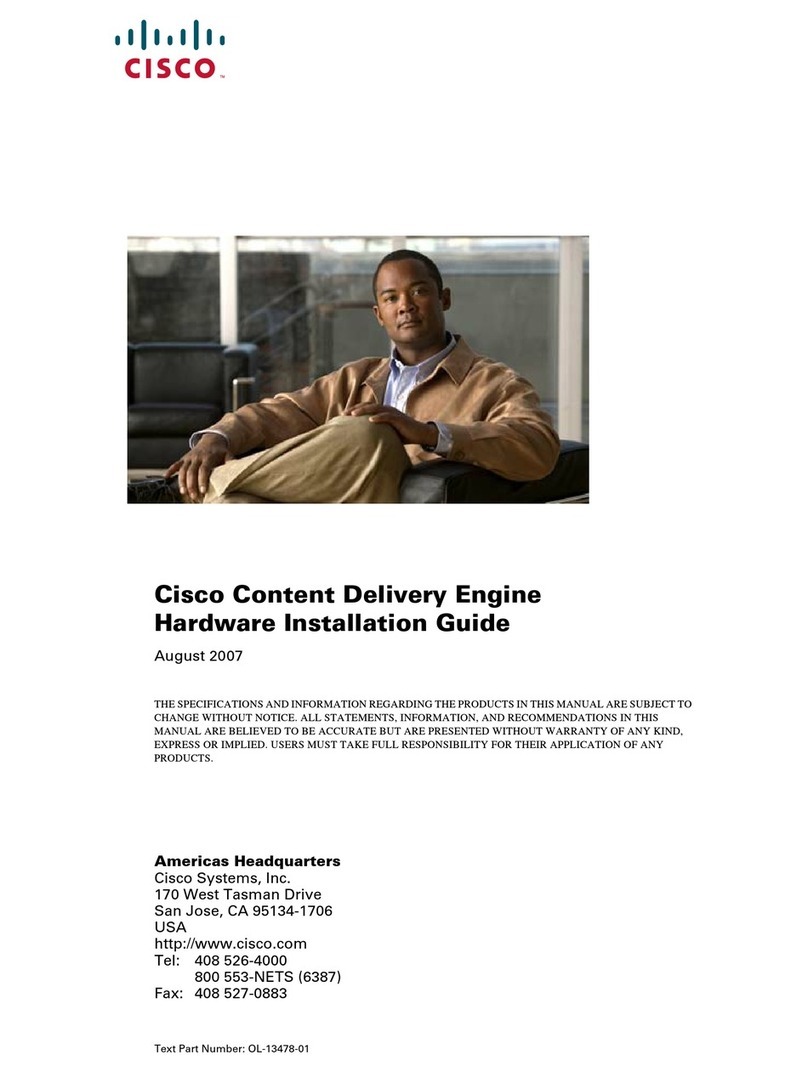Sphere3D SnapServer User manual

10400783-001 ©2016 Sphere 3D Corp. Page 1 of 9
Installation & Setup Guide
November 2016
Summary
This document describes how to install and configure the SnapServer/MOBOTIX Video
Surveillance Bundle from Overland Storage, a subsidiary of Sphere 3D. It addresses all the parts
and includes the special steps required for network connections.
STOP: DO NOT ATTACH THE CAMERAS UNTIL DIRECTED. To ensure video data is written to the
server, the SnapServer NAS must be installed and fully booted before plugging in and powering on
any cameras.
• PoE switch & adapter
• 4 customized network cables
• 4 MOBOTIX™ cameras (styles
vary; examples are shown)
• SnapServer with 2 drives
•Powercord
•2Ethernetcables

SnapServer/MOBOTIX Installation Guide
10400783-001 ©2016 Sphere 3D Corp. Page 2 of 9
1. Registration
It is essential that you activate your SnapServer warranty first. Technical and warranty support
are not available until the warranty is active:
1. Go to http://www.overlandstorage.com/ and select
Service & Support > My Products
.
2. At the Site Login, enter your e-mail address and password, and click
GO
.
3. Click
Register New Product
.
4. Fill in the information (including serial number) and click
Submit
.
NOTE: You’ll receive a confirmation email on how to complete the registration process.
2. Install the Drives
The SnapServer NAS appliance comes with its four drive bays empty. Packed in the shipping box
are two pre-configured disk drives in carriers along with two blanking trays. All four need to be
installed into the appliance.
IMPORTANT: To maintain proper airflow and cooling, a drive assembly or blanking tray must be
installed in every bay. No empty bays are allowed.
1. Slide the release button to the right on the first drive assembly.
The latch on the front of the carrier releases and the handle extends.
2. With the appliance door open, position the drive assembly in front of the topmost empty
bay.
3. Slide the assembly into the bay until the assembly stops.
4. Swing the handle closed until it clicks, locking the drive into place.
Slide to Right
Drive Assemblies
Blanking Trays
Handle

SnapServer/MOBOTIX Installation Guide
10400783-001 ©2016 Sphere 3D Corp. Page 3 of 9
5. Repeat Steps 1–4 for the other drive assembly and both blanking trays.
6. Close the SnapServer door.
3. Appliance Connections
All cabling ports, power connections, and exhaust vents are located on the SnapServer rear panel.
1. Determine the location of the management PC, SnapServer NAS, and Power over Ethernet
(PoE) Switch, and then place them where they will reside.
2. Using one of the two Ethernet cables that came in the box:
•Connect one end of the cable to Ethernet Port 1.
•Connect the other end to a standard non-POE port (if available).
3. Repeat Step 2 for the other Ethernet cable for Ethernet Port 2.
4. Attach the power cord into the AC power socket on the appliance.
5. Plug the other end of the power cord into a properly grounded AC power source.
6. Briefly press the front power button ( ) to power ON the unit.
IMPORTANT: To assure all the cameras are discovered, wait about two minutes until the SnapServer
Status LED is green before proceeding with the camera installation.
4. Camera Installation and Cabling
WARNING: To reduce the risk of electric shock or damage to equipment, always remove any power
cords while working with the unit.
WARNUNG: Um das Risiko eines elektrischen Schlags oder Schäden am Gerät zu vermeiden, ziehen
Sie stets den Netzstecker, bevor Sie an der Einheit arbeiten.
AVERTISSEMENT: Pour réduire le risque de choc électrique ou endommagement de l'équipement,
retirez toujours les cordons électriques en travaillant avec l'appareil.
12
Power
Cord
Ethernet
Ports
PoE
Ports

SnapServer/MOBOTIX Installation Guide
10400783-001 ©2016 Sphere 3D Corp. Page 4 of 9
STOP: To ensure video data is written to the server, the SnapServer NAS must have been installed
and fully booted before plugging in and powering on any cameras. If this is not the case, unplug the
camera and then replug it back in.
1. Determine the best camera positions with your MOBOTIX specialist.
2. Mount the cameras at the designated positions.
3. Plug all the network cables into the cameras.
NOTE: Cables should be marked at both ends indicating the camera to which it is attached.
4. Connect all the other cable ends to the PoE ports on the switch.
5. Installing the MxManagementCenter
The MxManagementCenter software (MxMC™) is for managing your cameras, live video
monitoring, and video recording. To obtain the software:
1. Go to the
MxMC Software Downloads
section of the MOBOTIX website:
https://www.mobotix.com/eng_US/Support/Software-Downloads/MxMC
2. At the bottom of the
Available Updates and Tools
page, select the newest release for your
operating system.
3. On the right side, click
Login
.
If you are not yet registered, click
Not Registered?
and follow the instructions.
4. Type in your user name and password.
5. At the bottom of the
Software Downloads MxMC
page, select the appropriate EXE file for your
system.
6. Download the MxMC software making a note of where you saved it.
7. Launch the downloaded MxMC file and follow the instructions to install it.

SnapServer/MOBOTIX Installation Guide
10400783-001 ©2016 Sphere 3D Corp. Page 5 of 9
6. Incorporate Your Cameras into MxMC
1. Launch the MxMC software.
You should see the MxManagementCenter default screen:
The
Add Devices
icon (magnifying glass) shows
0
devices attached.
2. Click
Add Devices
to allow MxMC to search for your cameras.
When the search is complete, you will see all the connected cameras.
NOTE: In no cameras are found, you need to adjust your IP addresses. Refer to the guide “How to
change your IP-address” on the MOBOTIX website.

SnapServer/MOBOTIX Installation Guide
10400783-001 ©2016 Sphere 3D Corp. Page 6 of 9
3. Hold down the
Shift
key and click the camera windows to select and highlight the ones you
want to manage.
The number of selected cameras is shown in the lower-right corner:
4. In the lower-right corner, click the right arrow next to the number of cameras.

SnapServer/MOBOTIX Installation Guide
10400783-001 ©2016 Sphere 3D Corp. Page 7 of 9
5. Click the checkered flag icon to complete the camera setup.
The home-screen appears (yours might differ slightly):
Your cameras are now known by the MxMC software.
7. Existing Network Consideration
NOTE: If your network IP address is NOT in the range of 10.n.n.n, continue with Step 8, Connect Your
SnapServer NAS to MxMC.
If your network and computer use an IP range of 10.n.n.n with a subnet mask other than
255.0.0.0, you need to change the camera's video storage configuration to point to the Snap
Server's IP address on your network:
1. Identify the IP address of the SnapServer NAS appliance.
If necessary, ping the SnapServer name from your workstation, or download and install
SnapStorage Manager (SSM) from http://docs.overlandstorage.com/ssm.
2. Refer to the MOBOTIX camera manual to connect to the camera's web interface and, under
Storage configuration, change the File Server IP address from 10.0.0.254 to the IP address of
the SnapServer appliance.
The manuals can be downloaded at: https://www.mobotix.com/eng_US/Support/Manuals/IP-
Camera-Systems. Just select the camera version using the tabs at the top.
8. Connect Your SnapServer NAS to MxMC
By connecting the SnapServer and MxMC, you are able to retrieve your images and video
recordings directly from the NAS system for high-speed playback.
1. Select
File > Preferences
from the MxMC menu bar.
If necessary, press the
Alt
key to display the menu.

SnapServer/MOBOTIX Installation Guide
10400783-001 ©2016 Sphere 3D Corp. Page 8 of 9
2. Select
Recordings Paths
and click the plus sign (+).
3. Using the table below, enter the appropriate settings:
4. Test the connection by clicking the
Test
button.
If there is a problem accessing the appliance, it may be necessary to discover the currently
assigned IP address.
If that is not possible, a new IP address can be assigned using SnapStorage Manager, an
administrative application that provides administrators a single interface from which they
can discover any SnapServer, SnapScale cluster, or Uninitialized node on the network. You
can download and install SSM from:
http://docs.overlandstorage.com/ssm
Install SSM on a computer residing on the same network segment as your MxMC.
5. Right-click each camera and tell MxMC where to find the video written by that camera
(
Device Directory
is filled in automatically).
NOTE: Because the cameras need time to initialize, it may take several minutes for the Device
Directory field to populate and to be able to view video stored on the server.
Now your Video Surveillance system is ready to use.
IMPORTANT: If the need arises to connect to the server's web UI (Web Management Interface), the
default administrator’s name is admin and the default password is meinsm.
Setting Description
Name Overland Storage SnapServer NAS
Type Network Share
File Server Enter “SNAPnnnnnnn” where nnnnnnn is the appliance
number found on the label affixed to the bottom of the
appliance.
Directory The name of the share is “data”.
User Name MOBOTIX
Password meinsm
(This can be changed in the SnapServer Web Management
Interface.

SnapServer/MOBOTIX Installation Guide
10400783-001 ©2016 Sphere 3D Corp. Page 9 of 9
9. User Guides
For detailed information on configuring your SnapServer appliance, refer
to the SnapServer Administrator’s Guide for GuardianOS or the
GuardianOS Release Notes.
They are available online at:
http://docs.overlandstorage.com/snapserver
Translated versions of this Quick Start Guide are also available on the
web page.
For additional documentation on SnapServers, search the SnapServer community Knowledge
Base:
https://community.sphere3d.com/community/documentation/nas/snapserver
For more information about MxMC please refer to the MOBOTIX website at:
http://www.mobotix.com/other/Products/MxManagementCenter?tab=371251#tab
Warranty and Technical Support
For support on MOBOTIX cameras, visit:
https://www.mobotix.com/other/Support/Support
For warranty and general technical support information for the
SnapServer NAS, see the Contact Us web page:
http://www.overlandstorage.com/company/contact-us/index.aspx
For information on contacting Overland Technical Support, see our
Contact Us web page:
http://docs.overlandstorage.com/support
This manual suits for next models
1
Table of contents
Other Sphere3D Server manuals
Popular Server manuals by other brands
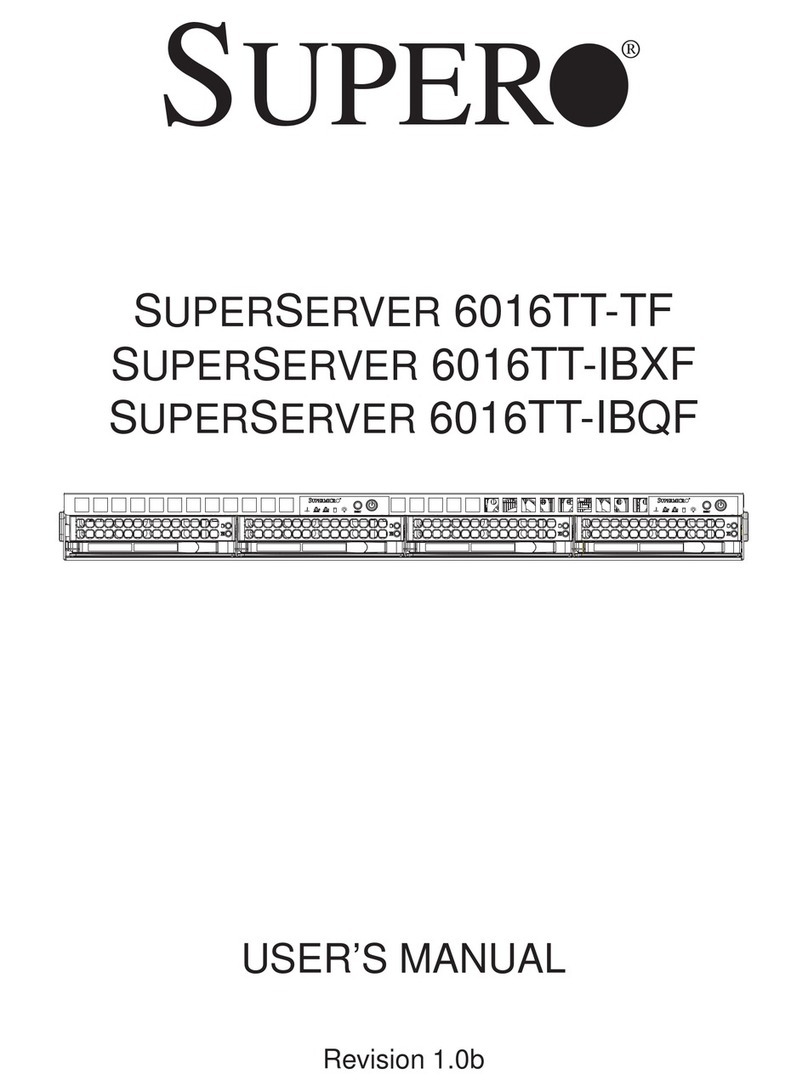
Supero
Supero SUPERSERVER 6016TT-TF user manual

National Instruments
National Instruments ENET-Serial Getting started

Fujitsu
Fujitsu Primergy RX4770 M1 Upgrade and maintenance manual

Siemens
Siemens RUGGEDCOM RMC30 installation guide
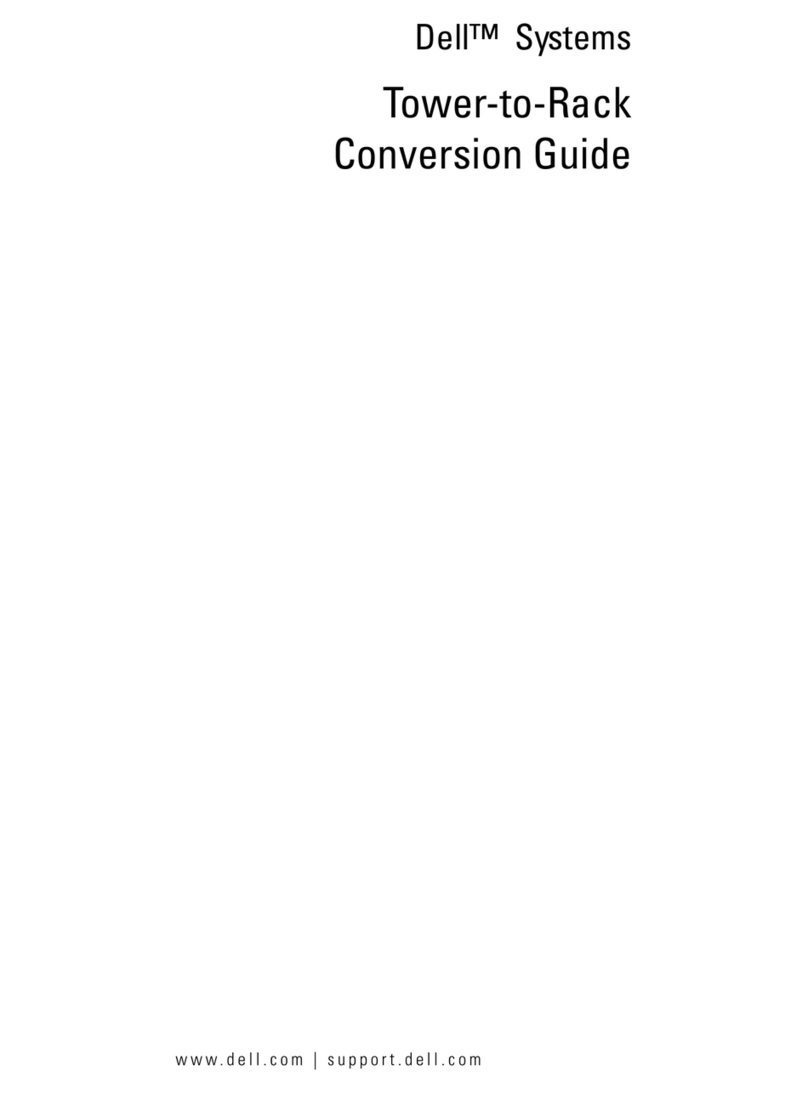
Dell
Dell PowerEdge 6800 troubleshooting guide

Kofax
Kofax 350 installation guide