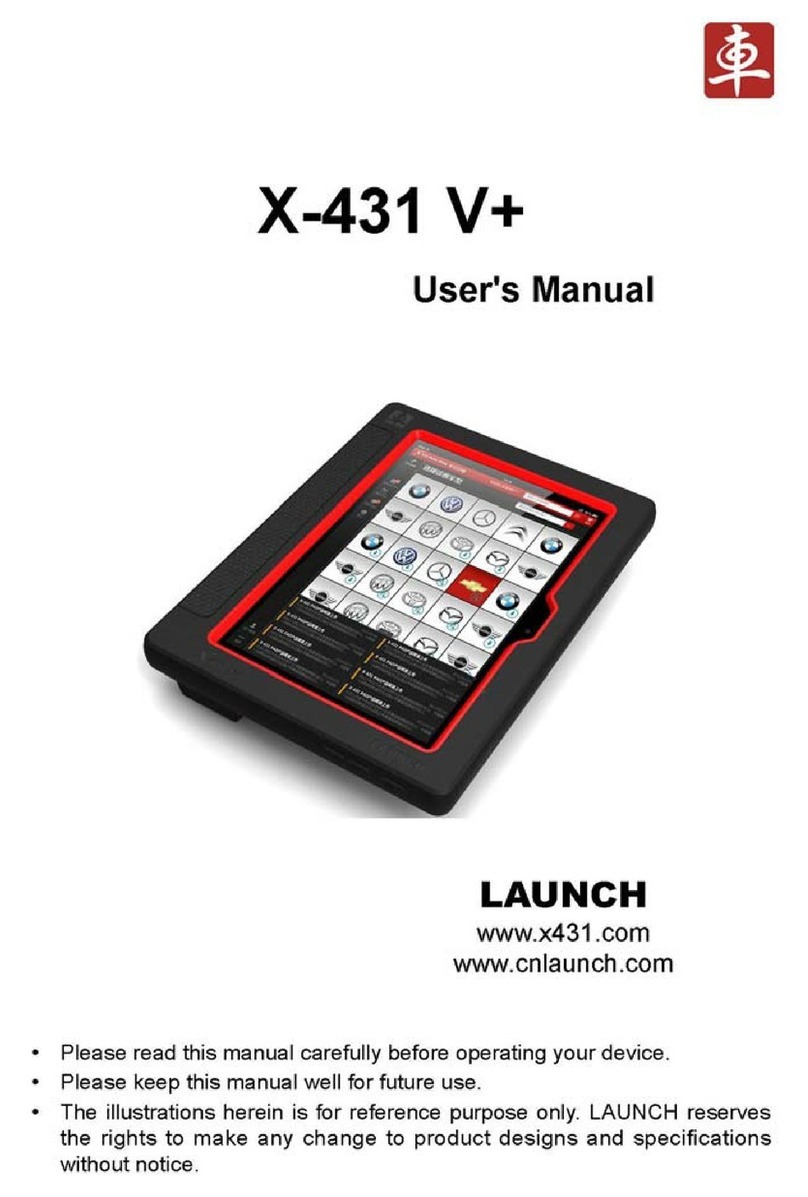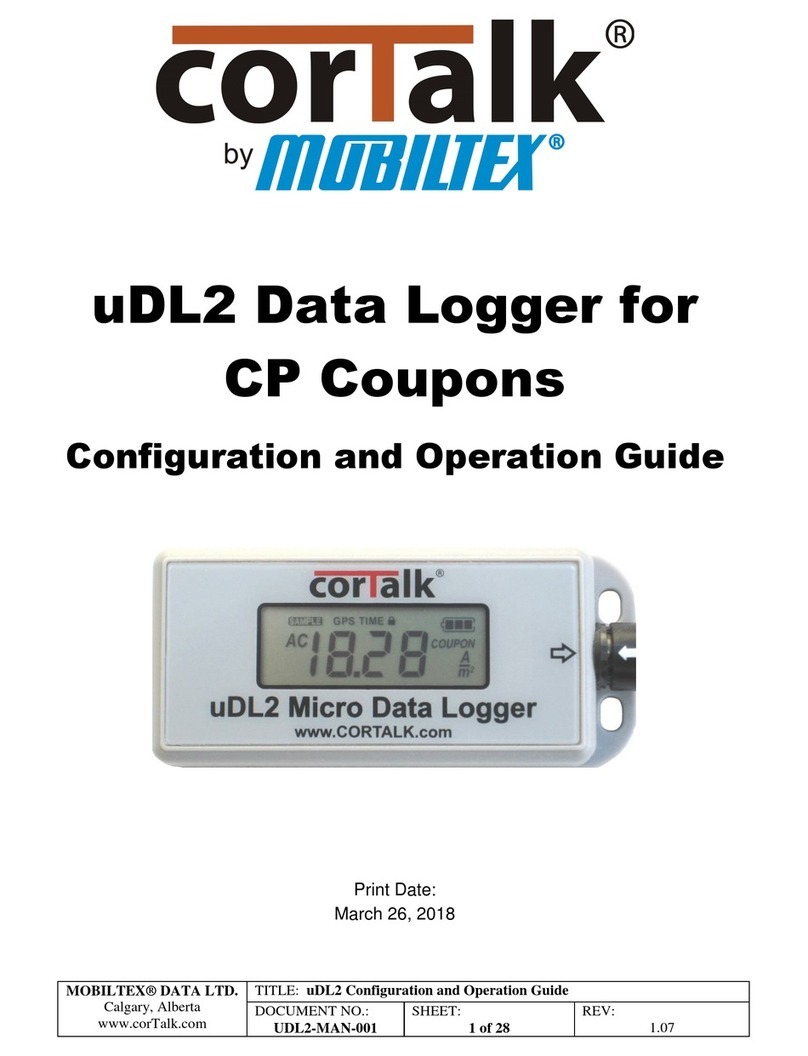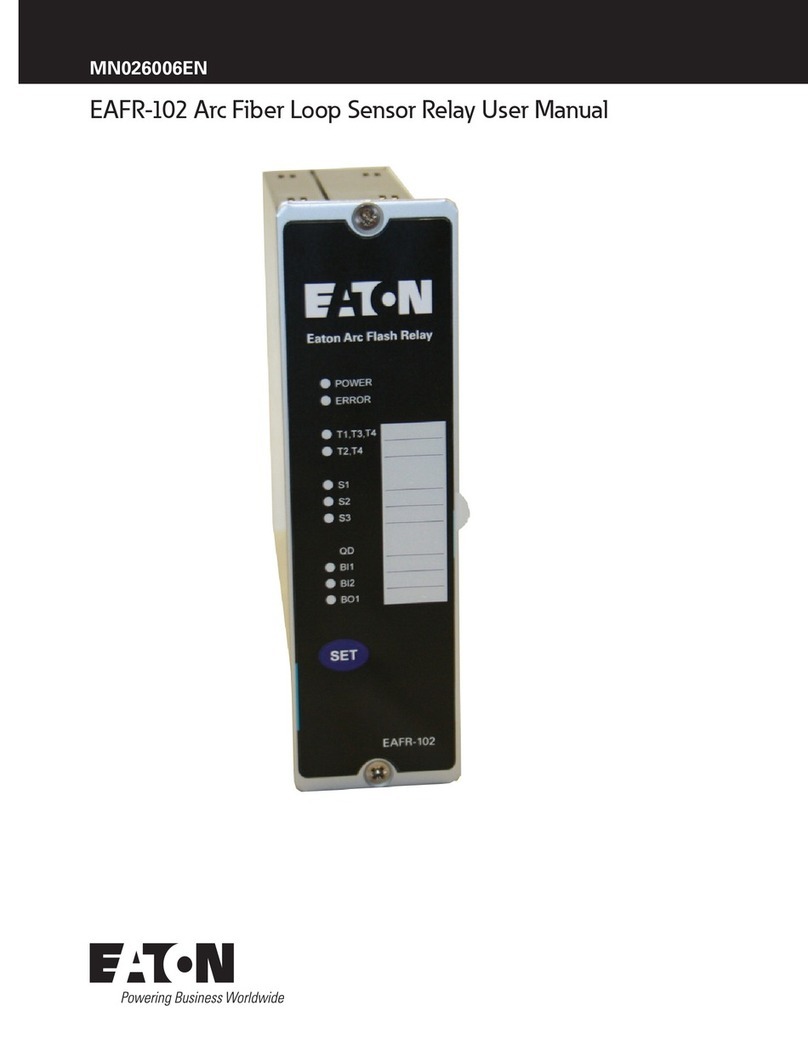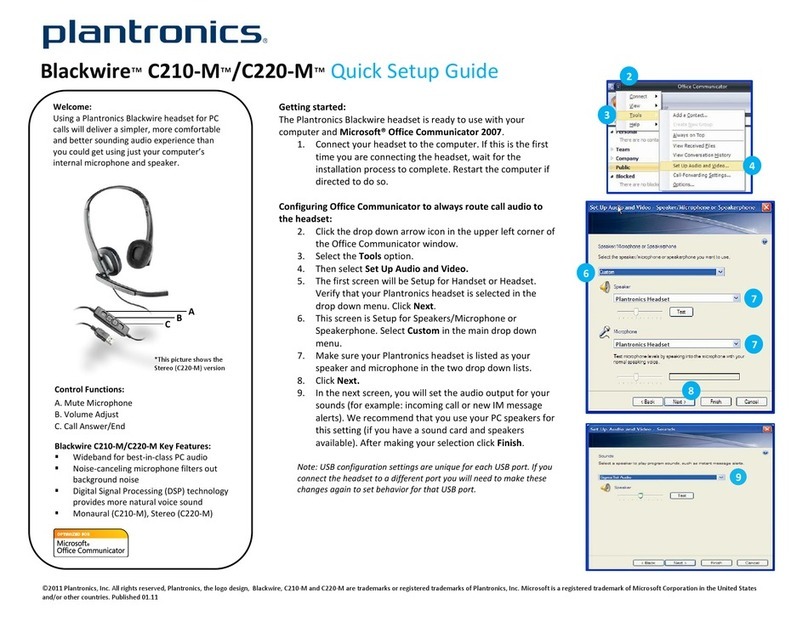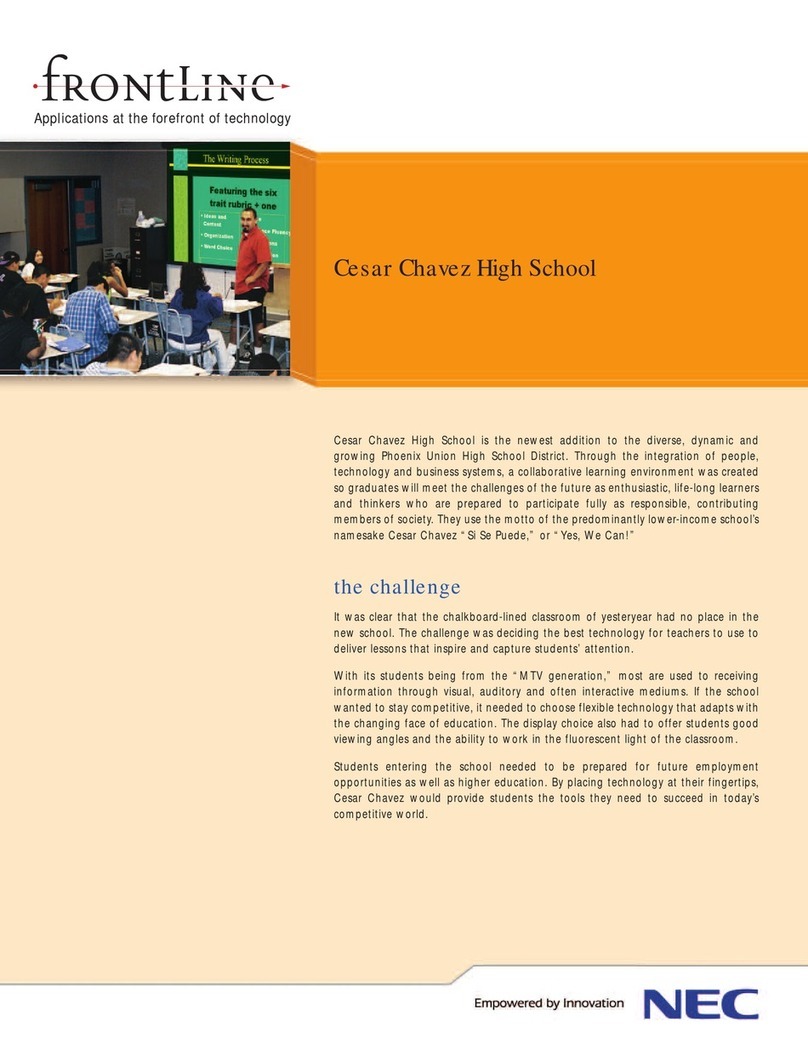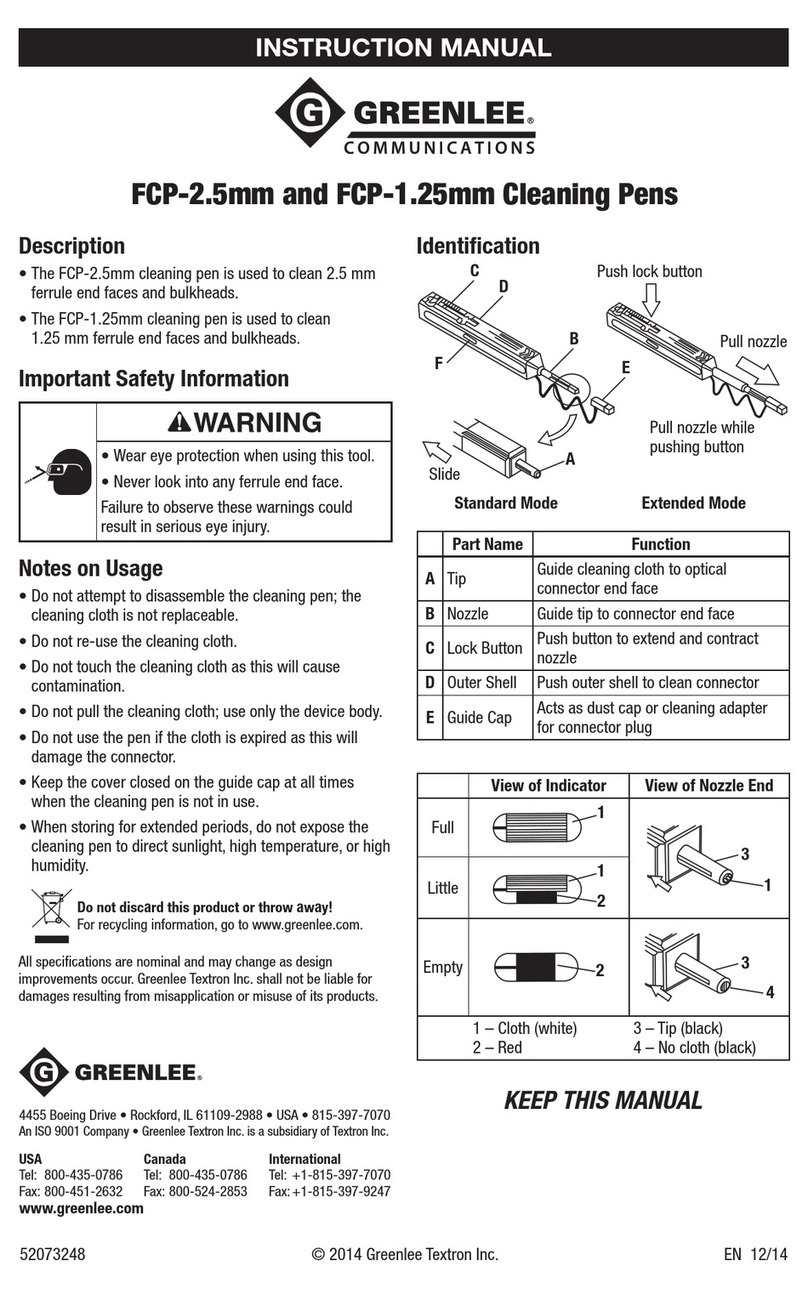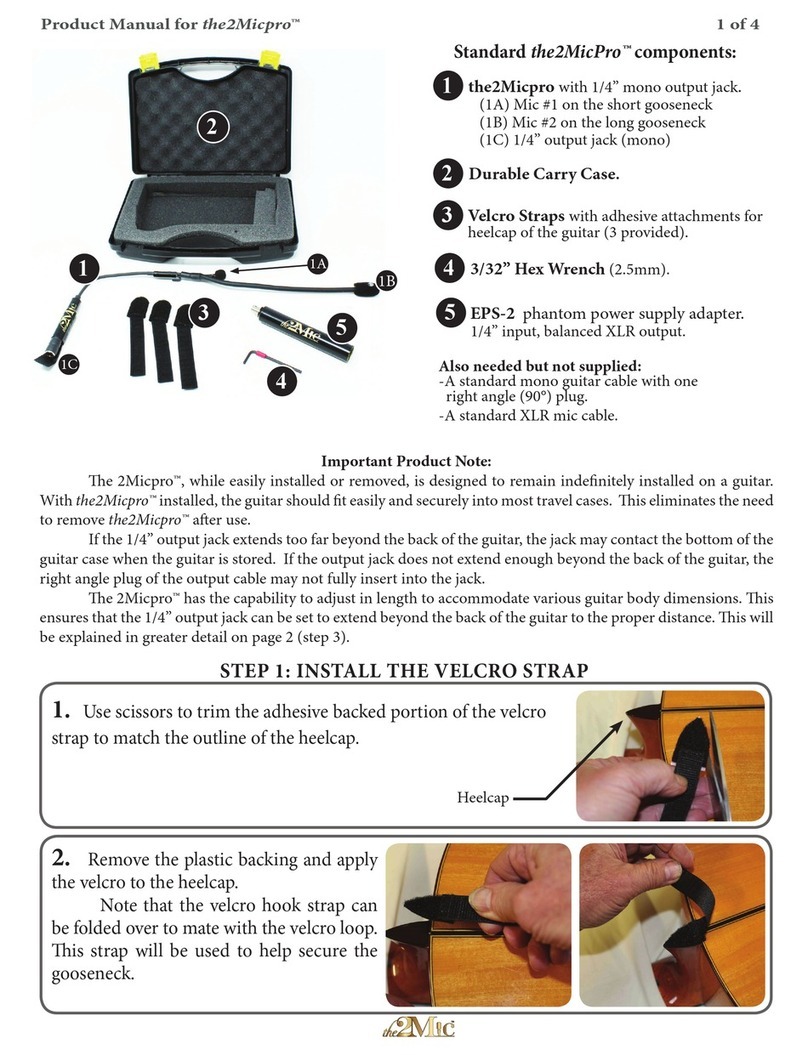SPI Infrared Thermal Infrared Camera User manual

Thermal Infrared Camera
USER MANUAL

USER MANUAL
Page
2
Sierra Pacific Innovations Corp
6620 S Tenaya Way, Bldg #100-110
Las Vegas, NV 89113 USA
(702) 369-3966 (702) 369-3977 Fax
www.imaging1.com
® SPI Corp
Products mentioned herein are not available for export from the USA.
Publication No: raz9959 M4 UM 008
Notices:
The RAZ-IR is an ISO9001:2000 certified instrument based upon its design,
manufacture, in-house repair support, warranty practices, and other criteria that are of
importance to those that will depend on the quality of this equipment.
Sierra Pacific Innovations, hereafter SPI, reserves the right to make
changes and improvements on any of the products described in this
manual without prior notice.
RAZ-IR thermal cameras comply with current European directives relating to
electromagnetic compatibility and safety. (EMC directive 89/336/EEC; Low voltage
directive 73/23/EEC)
Copyright
© SPI - All rights reserved worldwide. No SPI products may be reproduced in whole or in
part or transmitted, transcribed or translated into any language or converted into any
computer language in any form or by any means, electronic, magnetic, optical, manual
or otherwise, without the prior written permission of SPI. This manual cannot, in whole or
part, be copied, photocopied, reproduced, translated or otherwise converted to any
electronic medium or machine readable form without the prior written consent of SPI.

USER MANUAL
Page
3
Table of Contents
Introduction..................................................................................................................4
Precautions..................................................................................................................4
Maintenance ................................................................................................................5
Calibration and Repair Philosophy..............................................................................5
Technical Support ........................................................................................................6
Feedback to Us ...........................................................................................................6
System overview .........................................................................................................6
Customer Benefits .......................................................................................................7
System Configuration ..................................................................................................7
Technical Specifications ..............................................................................................8
Camera Features.........................................................................................................9
Quick Start Guide ...................................................................................................... 11
Control Keys Quick Reference Table ........................................................................12
Introduction to Selection Keys...................................................................................13
Using the Camera – In Detail ....................................................................................14
Battery Charging........................................................................................................35
Troubleshooting .........................................................................................................37
Emissivity...................................................................................................................38
Typical Emissivity Values...........................................................................................40

USER MANUAL
Page
4
Introduction
This publication provides the necessary information required to safely operate the
RAZ-IR thermal camera.
Compared to previous publications, this edition has been revised based upon recent
camera modifications, such as the extended temperature range improvements up to
250
℃,
the procedure for choosing and displaying temperatures in Celsius and
Fahrenheit, the background modification function and other improvements.
This equipment should only be used, maintained and serviced by properly trained
personnel, capable of carefully following the procedures and guidelines given in this User
Manual.
This User Manual and other operating instructions provided should be thoroughly read
and understood before proceeding with the operation of this equipment. Be sure to save
and retain all such operating instructions for other users and for your future reference.
Precautions
The following precautions must be adhered to at all times and must be considered in
addition to any advised precautions issued at the relevant worksite or work area in order
to protect the thermal camera from damage.
•Do not direct the RAZ-IR thermal camera at very high intensity radiation sources
such as the sun, carbon dioxide lasers, arc welders, etc.
•Always replace the lens cap when the unit is not in operation.
•Never point the RAZ-IR thermal camera at high-temperature sources or objects
when powering the unit on.
•Wait for 10 seconds or longer to restart the camera after turning it off.
•Protect the RAZ-IR thermal camera from rough handling situations that may cause
physical damage to the camera’s external housing, lenses and internal
components.
•The RAZ-IR thermal camera should only be operated when the ambient temperature
is between -10 and +50 degrees Celsius.
•When the RAZ-IR thermal camera is not in use or is to be transported, ensure that the
unit and its accessories are properly stored in the protective carrying case.

USER MANUAL
Page
5
•The RAZ-IR thermal camera incorporates precision optical equipment and
static-sensitive electronics which should be protected from shock and vibration at all
times.
•Do not cover, impede or otherwise block the air ventilation ports on the RAZ-IR
thermal camera body.
•Do not attempt to open the camera body as this action will void the manufacturer’s
warranty.
The RAZ-IR thermal camera is powered by a Lithium Ion (Li-Ion) rechargeable battery
pack. The following safety precautions must be adhered to at all times to ensure the safe
use of this equipment:
•Do not disassemble or attempt to open these batteries under any circumstances.
•Do not expose these batteries to fire or other high temperature sources.
•Do not short circuit these batteries intentionally or inadvertently by allowing metal
objects to come into contact with the battery terminals.
•Do protect the batteries from water and other sources of moisture.
•The batteries should only be charged using the recommended and supplied charging
device.
Maintenance
To ensure that the RAZ-IR thermal camera is kept in good working condition and remains
fully operational, the following guidelines should be adhered to at all times:
Non-optical surfaces
The non-optical surfaces of the camera can be cleaned, when required, with a soft cloth
dampened with water and a mild detergent.
Optical surfaces
The optical surfaces of the camera lens should only be cleaned when visibly dirty. Care
should be taken to avoid touching the exposed lens surface because skin acid left behind
from fingerprints can be damaging to coatings and lens substrates. Use only a proprietary
lens cleaning tissue when necessary.
Calibration and Repair
To ensure the accuracy and reliability of the RAZ-IR thermal camera, it is highly
recommended that the instrument be calibrated annually.

USER MANUAL
Page
6
If your camera needs repair or servicing, contact SPI to arrange for the instrument to be
returned.
Caution
The RAZ-IR thermal camera does not incorporate any user serviceable parts. Never
attempt to disassemble or modify the camera. Opening the unit housing voids the
warranty.
Technical Support
Technical support for your RAZ-IR thermal camera system can be obtained by either
contacting the address / telephone number on the cover of this User Manual or by Email
Feedback to Us
We have tested and verified the information in this manual to the best of our abilities. In
that we are committed to continuous development and progress, you might find features
of the product have been changed since the time of printing. Please let us know about
any error you find and your suggestions for improvements for future editions by either
contacting us at the address/telephone number on the cover of this User Manual or by
System Overview
SPI’s RAZ-IR thermal camera leads another breakthrough in today’s Infrared Thermal
Imaging industry.
Emerging as the first mobile phone like IR camera in the world, the RAZ-IR thermal
camera is sized, configured and priced to open the door to many new uses of Thermal IR
Imaging. It provides a wide assortment of unique new features enabling professional
thermographers to work with efficiency and productivity greater than ever before: crisp
thermal and visual imaging, efficient voice annotation, fully onboard image processing,
large capacity in-field storage, fast image download via USB connectivity, low power
dissipation, long durability, and much more.
The RAZ-IR thermal camera is the only IR camera that offers all the possibilities of a high
range camera at an unanticipated affordable price, enabling high-performance thermal

USER MANUAL
Page
7
imaging where never possible before.
Options Available:
-Direct live real-time Camera to PC USB interface module available for digital snapshot
or video image capture.
-Telephoto Afocal Germanium Long Range NFOV optics lens.
Customer Benefits
As an ultra-portable IR camera with big-camera power, the RAZ-IR thermal camera
provides outstanding thermal imaging of the highest quality and presents a range of
benefits to the customer such as:
•Ultra-compact, lightweight & fully integrated
•Ease of operation and light-weight design
•Precision non-contact temperature measurement
•Ultra large capacity in-field image storage
•Plug-and-play connectivity
•Low power dissipation and long durability
•Robust post-processing software
•Affordable price & high reliability
•License free & rapid delivery
System Configuration
Check that the following items have been correctly supplied:
•RAZ-IR Thermal Camera
•13mm IR lens
•Rechargeable Li-ion batteries
•Battery charger
•USB extension cable
•Earphone
•USB driver
•Post-analysis SPI Analysis Software
®
•User manual
•Leather Case
•Soft carry bag
•Packing case

USER MANUAL
Page
8
Technical Specifications
Image Performance
Thermal:
Detector type:
Microbolometer UFPA (160 x 120 pixels, 35µm)
Spectral Range:
8-14µm
Field of View/ Focus:
25°x 19°/12.6mm
Thermal Sensitivity:
≤120mk @30
℃
Image display:
256 level, 8 palettes (Rainbow, iron, B&W, etc)
Electronic Zoom:
2×
Visual:
Built-in Digital Video:
CMOS Sensor, 640 x 480 pixels, 2
24
colors
Image Presentation:
External Display:
2.2” TFT & 1.2” CSTN high resolution color LCD
Measurement:
Temperature Range:
-20
℃
-+250
℃
Accuracy: ±2
o
C or ± 2%of reading
Measurement Modes:
Auto hot-spot trace, 4 moveable spots,
4 moveable areas (min, max, mean), sound
alarm
,
isotherm
Measurement Correction:
Emissivity variable from 0.01 to 0.99 (in 0.01
increments), automatic correction based on
optics transmission, ambient temperature,
distance, relative humidity, etc.
Image Storage:
Type:
Built-in Flash memory (8G bit capacity)
File Format:
IRI (An individual file consists of Infrared image,
visual image and voice notation saved, if any)
Voice Annotation:
30 seconds per image
System Status Indication:
LCD Display:
status of battery, indication of power
Sound Alarm:
Automatic alarm for power shortage
Laser Locator:
Classification:
Semiconductor A1GaInP Diode Laser
Battery System:
Type:
Li-ion battery, rechargeable, field replaceable
Operating time:
Over 2 hours continuous operation
Charging System:
In camera via USB interface from AC adapter or

USER MANUAL
Page
9
using external battery charger
Power consumption:
2W
Environmental Specification:
Operating Temperature:
-10
℃
-+50
℃
Storage Temperature:
-20
℃
-+60
℃
Humidity:
Operating and storing 10% to 95%, non-
condensing
Encapsulation:
IP54
Shock:
Operational: 25g, IEC 68-2-29
Vibration:
Operational: 2g, IEC 68-2-6
Interfaces:
USB1.1:
Image (thermal & visual), measurement, and
voice transfer to PC
Physical Characteristics:
Size:
120mm x 60mm x 30mm (Standard Model)
Weight:
0.265Kg (including battery)
Color:
Black
Camera Features
Image
•Images may be displayed on the camera’s LCD screen in black & white and color
(256 levels).
•Live images being viewed can be frozen on the camera and captured on the flash
memory device installed in the camera.
•Live images being viewed can be enlarged using the electronic 2× digital zoom
(provided that the menu is not being displayed on the screen).
•Saved images can be transferred to a computer via the USB extension cable.
Freeze and Save
•Live images can be captured on the camera display screen.
•Captured images can be saved using the flash memory feature of the camera.
•Up to 600 images can be saved and up to 30-seconds of voice annotation can be
saved for each image.
•Voice annotation, visual image and thermal image can be captured using the flash
memory feature simultaneously.
•Frozen or saved images can be further processed right in the camera.

USER MANUAL
Page
10
Replay
•Saved images can be replayed on the camera or externally on your computer.
•Voice annotation and saved images can be simultaneously replayed on the camera
and on a computer monitor.
•Replayed images on the camera can also be processed right in the camera.
•Saved images can be transferred to a computer via the USB extension cable for post
processing using the analysis software.
Temperature Measurement
•Automatic trace for hot spot on the screen;
•Automatic indication of temperature for the center of the screen;
•Measurement of any spot within the screen;
•Simultaneous measurement of four user selectable spots within the image showing
max, min or mean temperature of these areas;
•Measurement of any lines showing temperature profiles;
•Isotherm measurement which displays all spots from the image within a defined
temperature range in the same color;
•Automatic non-uniformity calibration ensures temperature measurements which are stable
and accurate.
Menu Setup
•Allows the user to set up temperature measurement parameters and the camera
functions;
•Provides automatic measurement correction based on user input for emissivity,
distance, relative humidity, atmospheric transmission and external optics.

USER MANUAL
Page
11
Quick Start Guide
•Be certain that the battery is fully charged and properly installed in the camera;
•Power on the RAZ-IR thermal camera;
•Flip open the top half of the RAZ-IR thermal camera to view the display screen;
•Wait for 15 seconds and remove the lens cap;
•Non-uniformity Correction (NUC) is performed automatically when the camera is
powered on;
•Point the RAZ-IR thermal camera at any object to be analyzed;
•Use the lens focal ring and adjust the focus to get a clear image on the display;
•Press the
•
Key for three seconds to switch between Auto and Manual modes;
•Press
•
Key and then adjust brightness, contrast and color palette, if necessary;
•Press
the
◄
Key
to display and view a visual image of the target;
•Press the ◄Key to return to the live thermal image;
•Press the OK Key to freeze and capture the live image;
•Press the OK Key again to save and store the frozen image;
•Press the C Key to resume live imaging.

USER MANUAL
Page
12
Control Keys Quick Reference Table
ABBREVIATION
DESCRIPTION
On/Off Power Key
M Menu Key
▲Up Arrow Key
▼Down Arrow Key
◄Left Arrow Key
►Right Arrow Key
OK Confirm Key
C Cancel Key
•
•
Key
Left To lighten or darken the display screen
Right To lighten or darken the display screen

USER MANUAL
Page
13
Introduction to Selection Keys
KEYS FUNCTION
On/ Off Power on/off
M To enter menus and sub-menus
To select a sub-menu or option under a menu
To confirm parameter setup
To toggle between four spots or four areas for spot or area analysis
▲Up Arrow Key
To toggle between sub-menus under menu
To turn on or turn off laser locator
▼
Down Arrow Key
To toggle between sub-menus under menu
To 2× zoom in the live thermal image
◄Left Arrow Key
To return to the parent menu
To change value of parameters
To switch between infrared image and visual image, Pro model only
►Right Arrow Key
To enter sub-menus under menu
To change value of parameters
To perform background modification when pressed simultaneously with C
Key
OK To select one sub-menu or option under menu
To freeze and store live image
To record voice annotation, replay voice annotation after recording and
bring up the recording menu when re-recording
To replay a selected image after preview
To switch between infrared image and visual image when replaying the
stored images
C To cancel one sub-menu or option under menu
To exit menu
To perform non-uniformity calibration (when not in menu mode)
To perform background modification when pressed simultaneously with
the
►Key
•
When menu is not being displayed, depress for three seconds to switch
between Auto and Manual mode
When menu is not being displayed, press and release to bring up the
temperature measurement setup menu

USER MANUAL
Page
14
To stop recording a voice annotation
To save a voice annotation together with an image after recording or
replaying the recording
To delete an image when previewing saved images
To switch between “changing area location” and “adjusting area size”
under area analysis
Left To lighten or darken the display screen
Right To lighten or darken the display screen
Using the Camera – In Detail
Powering on the camera
•Turn on the camera by depressing and holding the Power Key until the two indicator
lights on the top half of the camera are on;
•Flip open the display screen;
•The “Power on Test” results of the system will be displayed on the LCD screen.
Meanwhile, a blue loading bar appears at the bottom of the LCD screen to indicate
the camera initialization progress. After fully loading, the camera will cycle into auto
startup mode;
•The camera is now ready for dynamic real time temperature measurement.
Basic Temperature Measurement
For basic temperature measurement, first ensure that a suitable temperature range is
set and that the image selected is in focus. Two methods are available, “dynamic real
time temperature measurement” and “static temperature measurement” as explained
below.
Dynamic Real Time Temperature Measurement
•The palette is shown at the bottom of the screen with its upper and lower limits
displayed at the two ends.
•Two temperatures are shown just above the palette. The first indicates the lowest
temperature limit and the second indicates the highest scene temperature limit. There
are two arrows on the palette which indicate the specific color corresponding to the

USER MANUAL
Page
15
lowest and highest temperatures, respectively.
•The center temperature is displayed at the top of the screen.
Setting the temperature range
•There are two modes available - Auto and Manual.
•To switch between one mode and the other, press and hold the
•
Key for three
seconds. The selected mode is displayed briefly on the screen after the key is
released.
•Within Auto or Manual mode, the setup parameters menu can be displayed. This is
achieved by pressing the
•
Key. The item which can be modified will be highlighted.
•Press ▲and ▼Keys to change values when the upper or lower limits of the palette
are highlighted, to shift between different palettes from 1 to 8 when palette is
highlighted, and to shift between Auto Mode and Manual Mode when highlighted.
•Press ►Key to display and shift between each option.
•Press ◄Key to display and shift between each option in reverse order.

USER MANUAL
Page
16
•In Auto Mode, if you highlight the upper or lower limits of the palette and press ▲
and ▼Keys to change its value, the mode will change to Manual Mode
automatically.
•Press either OK or CKeys to confirm the selection.
Static Temperature Measurement
•Hold the camera as steady as possible with the image in focus. Press the OK Key
to freeze the live image. The word “Frozen” will appear on the screen to indicate the
current status of the image.
•Press any Key except OK to cancel this operation, if necessary.
•Press the ▲, ▼, ◄or ►Keys to position the center cursor.
•The value displayed at the top of the screen shows the temperature of the moving
cursor.
•Imaging performance varies based upon temperature ranges and palettes selected.
•Setting the temperature range is the same as explained in the dynamic real time
temperature measurement section above.
Main Menu Introduction
•This section covers the main menu options and their sub-menus. The main menu is
brought up on the screen by pressing the M Key.
•The menus can be navigated by pressing the▲, ▼, ◄or ►Keys and the
highlighted option is confirmed by pressing the Mor OK Keys.
•Setup Analysis: Allows for the camera functions to be set.
•Setup Target: Allows for temperature measurement parameters to be set.
•Setup Time: Allows for the date and time to be set.
•Setup Default: Restore the factory configured value of all the parameters.
•File Browse: To preview and open saved images.
•File Delete All: To delete all of the saved images.

USER MANUAL
Page
17
•Analysis Spot: Allows up to four spot measurements to take place on saved or
frozen images.
•Analysis Line: Allows line profile measurement to take place on saved or frozen
images
•Analysis Area: Allows up to four rectangular area measurements to take place on
saved or frozen images, displaying maximum, minimum and mean temperatures.
•Analysis Isotherm: Allows for an isotherm to be placed on live, saved or frozen
images.
•To exit the menu system at any time and return to the image press C Key.
Switching Between Infrared Image and Visual Image
•You can toggle between the infrared image and visual image
•When there is no menu on display screen, press the ◄Key to switch between
thermal and visual images.
•For replayed images, press the OK Key to switch between infrared image and visual
image.
Adjusting the Exposure and Gain of the Visual Image
•There are two modes available - Auto Mode and Manual Mode.
•Press
•
Key to switch between Auto Mode and Manual Mode. The current mode is
displayed in the left corner at the bottom of the display screen.
•In Manual Mode, exposure control (EC) and gain control (GC) is available on the
screen.
•Press the ▲or ▼Keys to adjust the value of the highlighted item and press ►
Key to shift between EC and GC.
•In Auto mode, EC and GC will be defined automatically by the system.
Laser Locator
•To turn on the laser locator option, press the M Key to display the main menu. Press
the ▲,▼,◄
or
►Keys to highlight the “Setup Analysis” option. Select by
pressing the M or OK Keys.
•Under the heading named “Laser”, you can toggle between “on” and “off” by pressing
the ◄and ►Keys. The selection “on” is confirmed by pressing the M or OK Keys.
•When there is no menu on the display screen, press the ▲Key to turn the laser on

USER MANUAL
Page
18
or off.
•To turn off the laser locator option, press the M Key to bring up the main menu, then
press the ▲
,
▼
,
◄
or
►Keys to highlight the “Setup Analysis” option, then select
by pressing the Mor OK Keys.
•Under the heading named “Laser”, you can toggle between “on” and “off” by pressing
the ◄and ►Keys. Press the Mor OK Keys to confirm your selection.
Caution – Laser Safety Warning:
This product incorporates a Class II laser rated at 1mW output at 635nM. Laser
radiation is emitted from the aperture on the front of the product where labeled.
Never point the laser at people or animals – lasers can cause physical injury and
eye damage! DO NOT STARE INTO BEAM! Notify everyone in the area before
operating the laser. Be aware of all surfaces that may reflect laser radiation prior
to use. Do not use this laser with any device that may magnify the laser’s
radiation output such as optical devices. This product complies with IEC60625-1
2001. This product is labeled for safety – DO NOT REMOVE OR OBSCURE
SAFETY WARNING LABELS.
Pausing Live Images and Saving Images
•To store and save an image, press the OK Key to freeze the live image and
temporarily capture the visual image into the built-in flash memory. Pressing the OK
Key again will store both the infrared image and visual image into the built-in flash
memory.
•The frozen image can be defined as the mean (or average of multiple images) of 1, 4,
8, or 16 image frames, which is designed to reduce or eliminate image noise
(distortions) so as to ensure better image quality.
•The image storage begins when the symbol appears on the screen. When the
image is saved, “Saved as IMAGE006” (or similar) will appear on the screen
temporarily before the camera returns to the live image display mode selected.
•If voice annotation is required with the image, make sure that the “Voice Annotat” is
toggled ON before saving and storing the image. To do this, press the M Key to bring
up the main menu, then press the
▲
,
▼
,
◄
or
►Keys to highlight the “Setup
Analysis” option, and then select the option by pressing the M or OK Keys

USER MANUAL
Page
19
•Under the heading named “Voice Annotat”, you can toggle between “on” and “off” by
using the ◄
or
►Keys. The selection “on” is confirmed by pressing the Mor OK
Keys.
•Once the voice annotation option is selected and set, it will remain as selected until
changed by the operator.
•Press the OK Key to begin a voice recording, the recording time is recorded
automatically. Press the
●
Key to stop recording. Pressing the C Key will cancel the
recording.
•Press the OK Key to playback your recording. Pressing the C Key will cancel the
recording. The process can be repeated until an acceptable recording has been
saved.
•Pressing the
•
Key will confirm the recording and save both the image and the
recording. The symbol will appear temporarily on the screen. The screen will
display “Saved as IMAGE006” for example, to confirm that the process has been
completed.
•To turn off the voice annotation option, press the M Key to bring up the main menu,
then press the ▲
,
▼
,
◄
or
►Keys to highlight the “Setup Analysis” option, then
select by pressing the Mor OK Key.
•Under the heading named “Voice Annotat”, you can toggle between “on” and “off” by
pressing the ◄
or
►Keys. The selection “off” is confirmed by pressing The Mor
OK Keys.
Note:
Recording will automatically stop when it reaches 30 seconds for any image.
Non-uniformity Calibration (NUC)
•Non-uniformity Calibration allows the automatic adjustment of the camera’s detector
to ensure normalization and sharpness of the image.
•Non-uniformity Calibration can be performed on live images.
•To perform a Non-uniformity Calibration (NUC), press and hold the C Key for two
seconds.
•The live image will pause temporarily while internally a shutter is placed in front of the
detector image automatically by the camera.
•If the image quality is still not acceptable, press and hold the ►Key and at the same
time press the C Key to modify the background. “Calibrating…” is displayed on the
screen when the calibration process takes place and “Finished” is displayed on the

USER MANUAL
Page
20
screen when completed.
•This calibration process only takes a couple of seconds to complete. For the best
results and most accurate calibration, point the camera at an object with an even or
consistent temperature range throughout the image (no hot or cold spots) and an
object with an ambient temperature range similar to the area where the camera is
being used, such as a wall, ceiling or floor.
Note: It is advisable not to modify the image background too frequently. The default
settings have a reserved set of accurate calibration data which is manufacturer
approved through testing. Better quality imaging can also be achieved by going back to
the default manufacturer settings.
Menu Setup
•Press the M Key to bring up the main menu. Press the ▲
or
▼Keys to highlight
the “Setup” menu.
•Four sub-menus are available: Analysis, Target, Time and Default.
Analysis Sub-Menu
•Press the M or ►Keys to enter the “Setup” option. Press the ▼Key to highlight
and select “Analysis”.
Table of contents