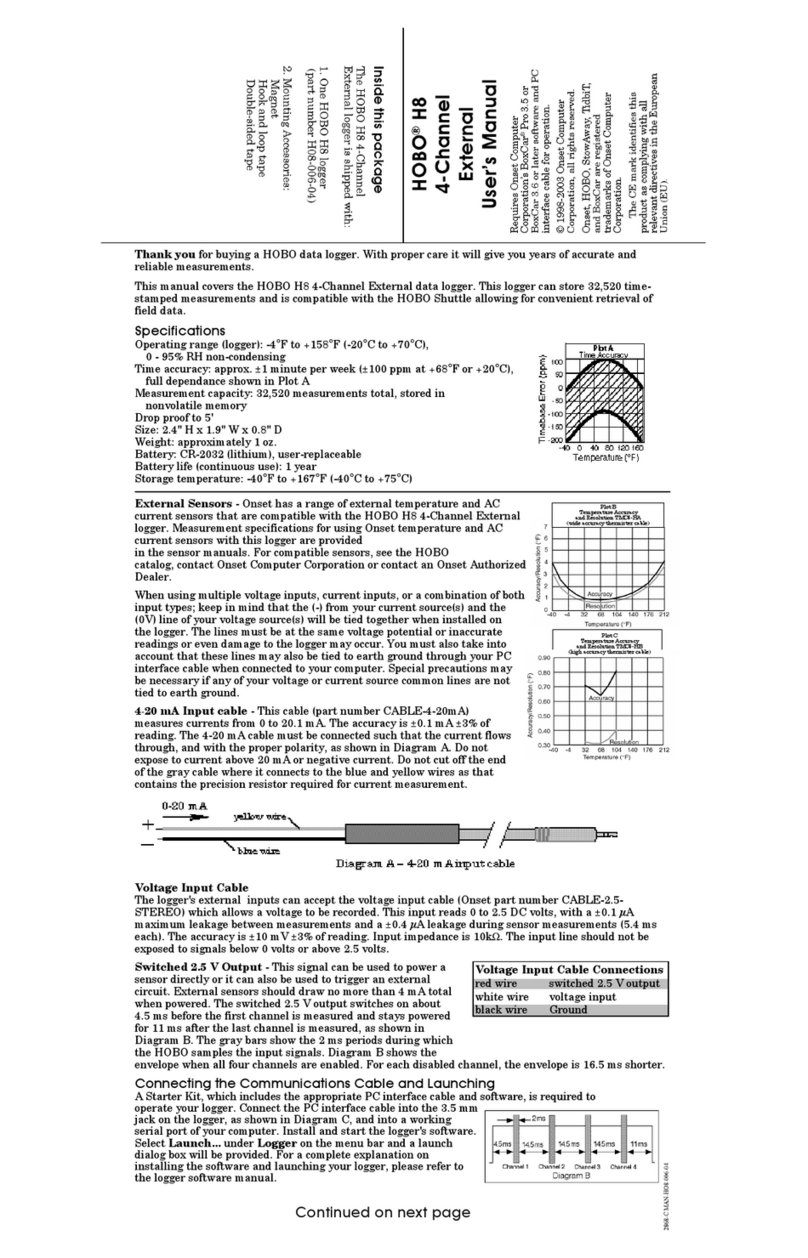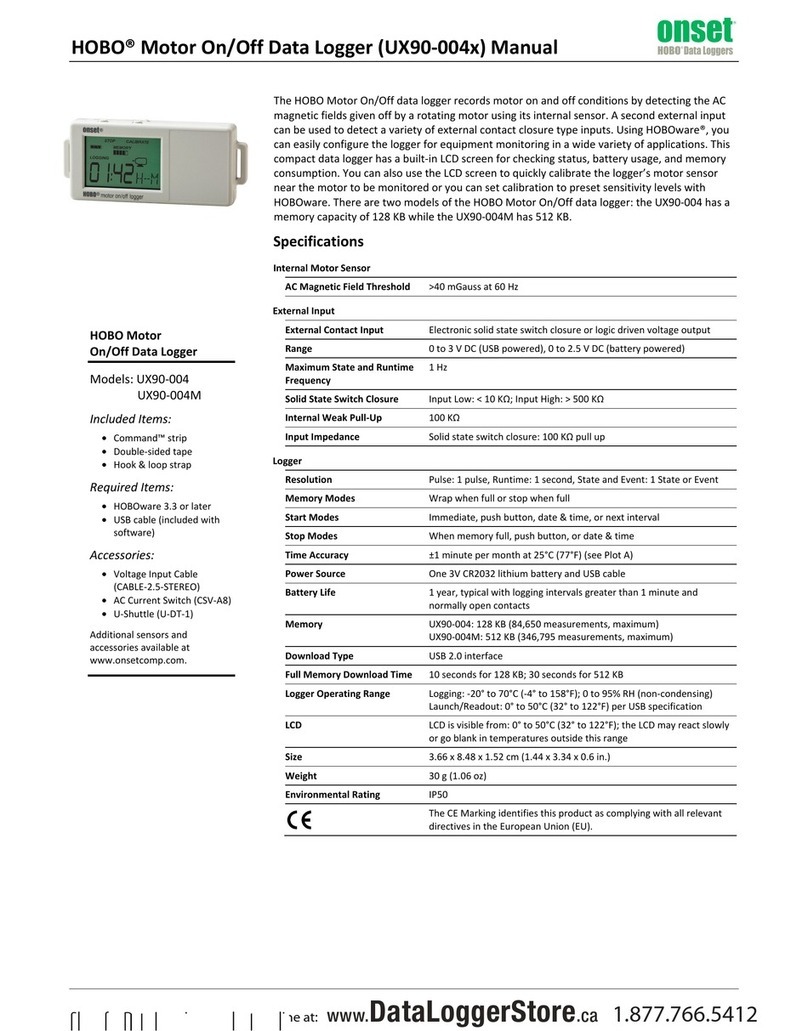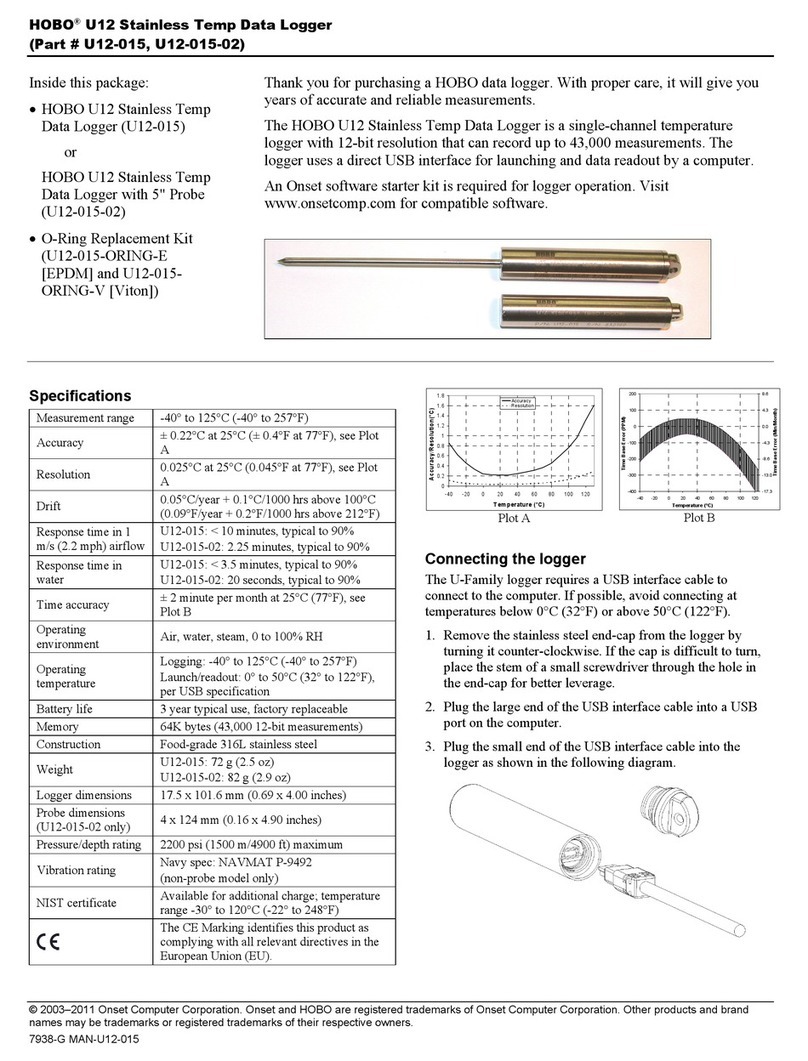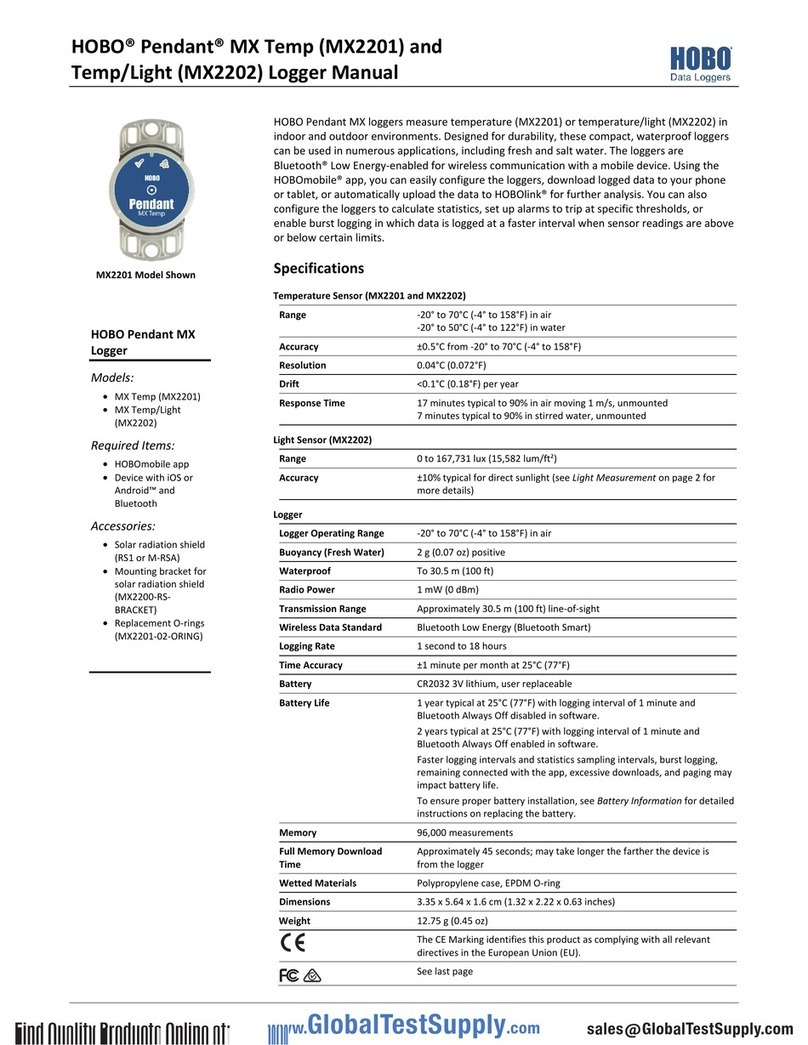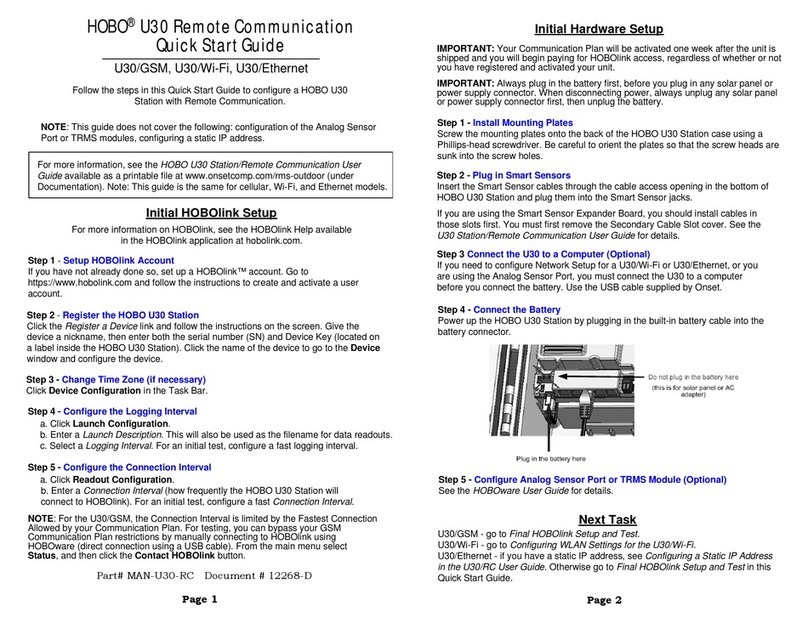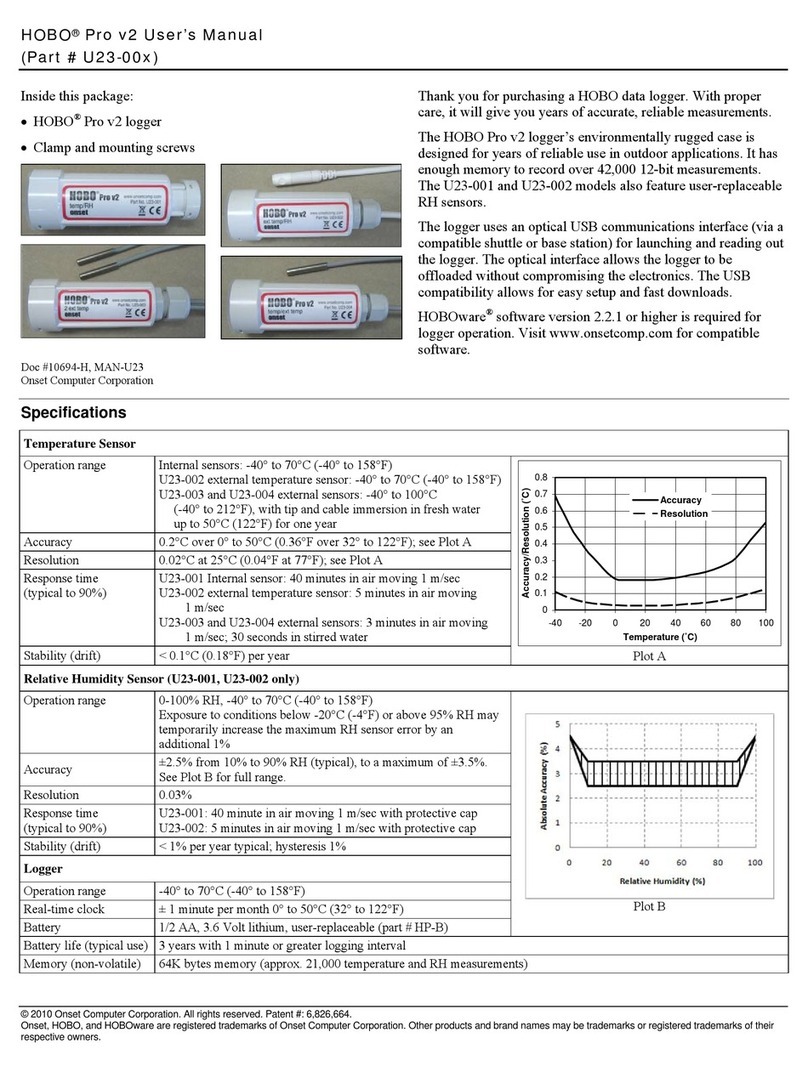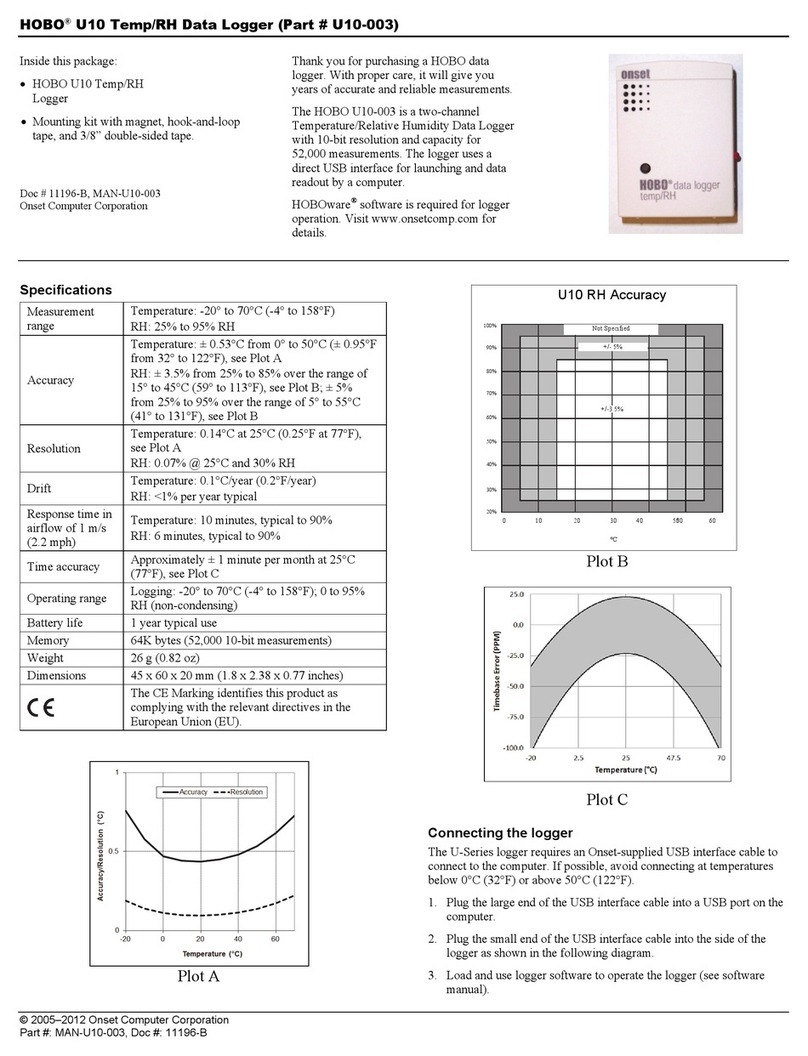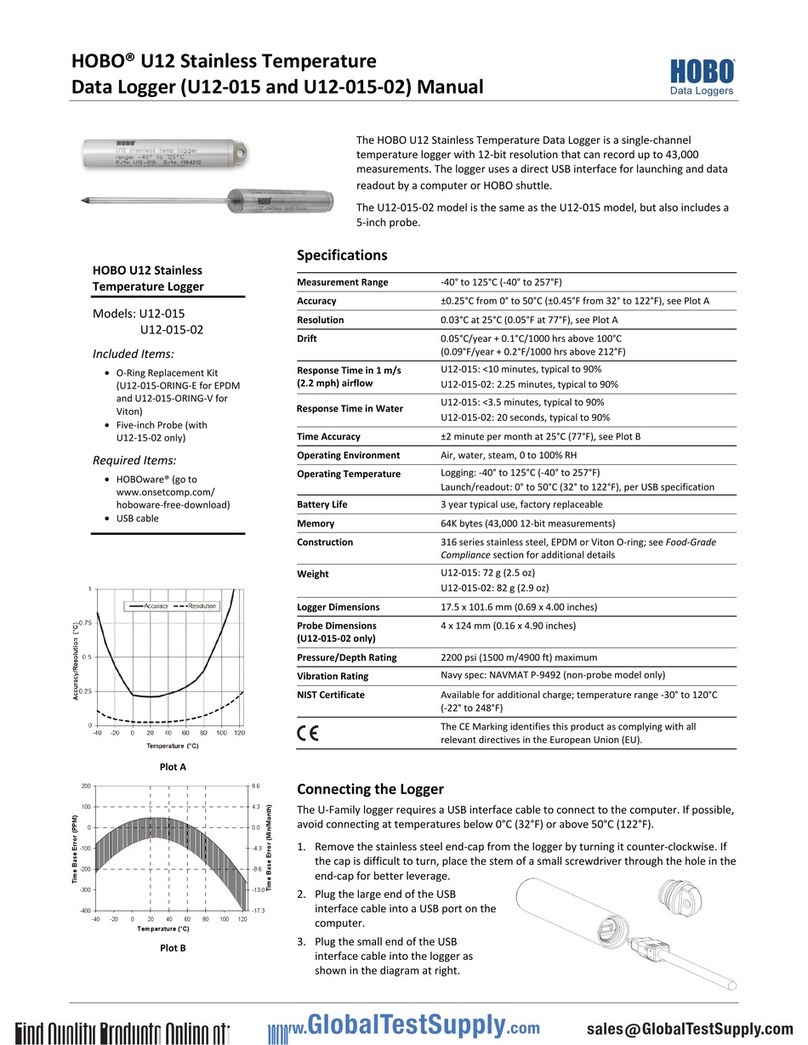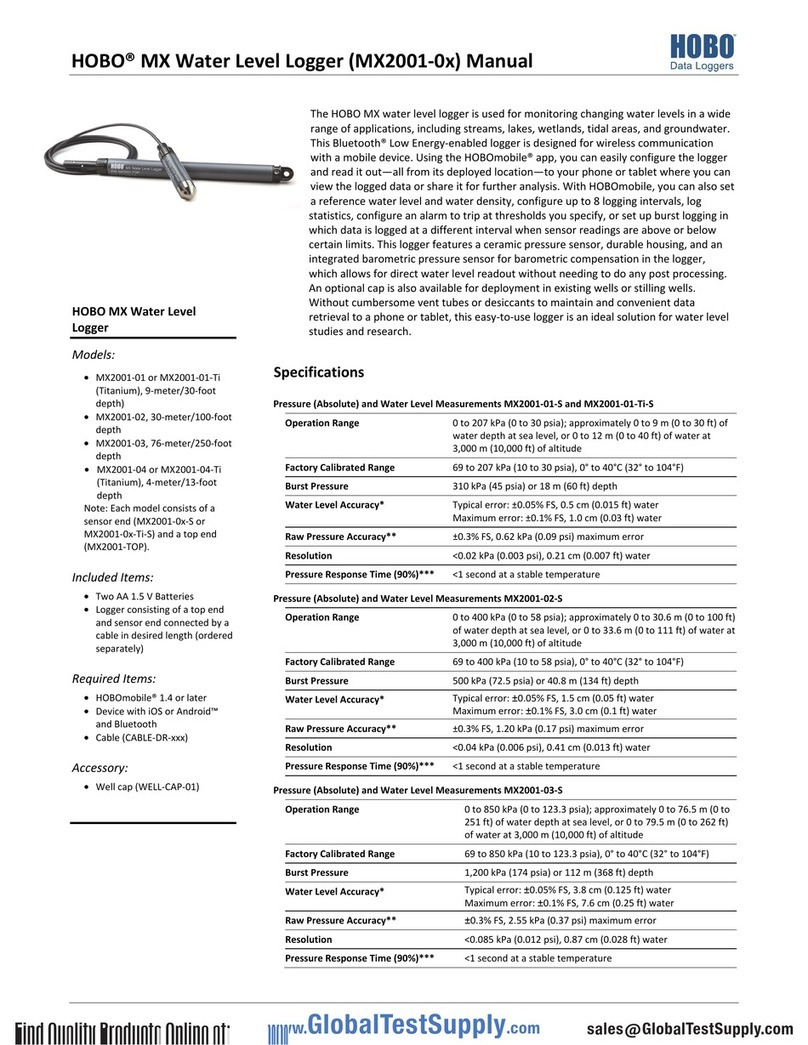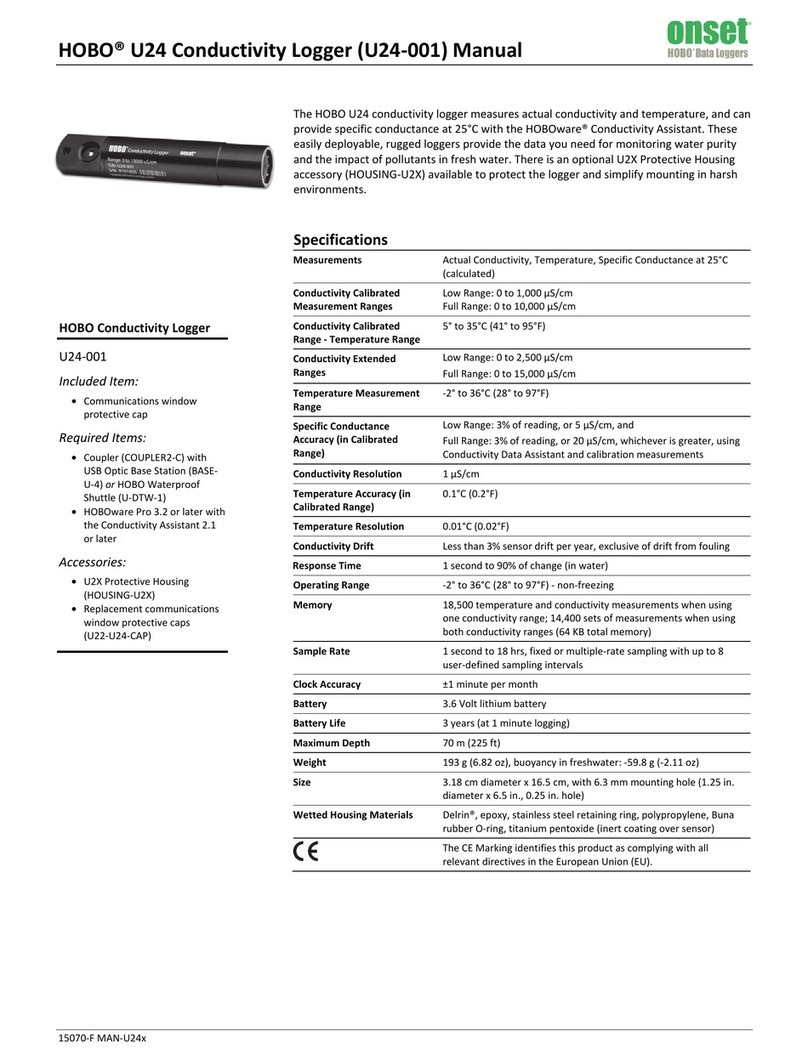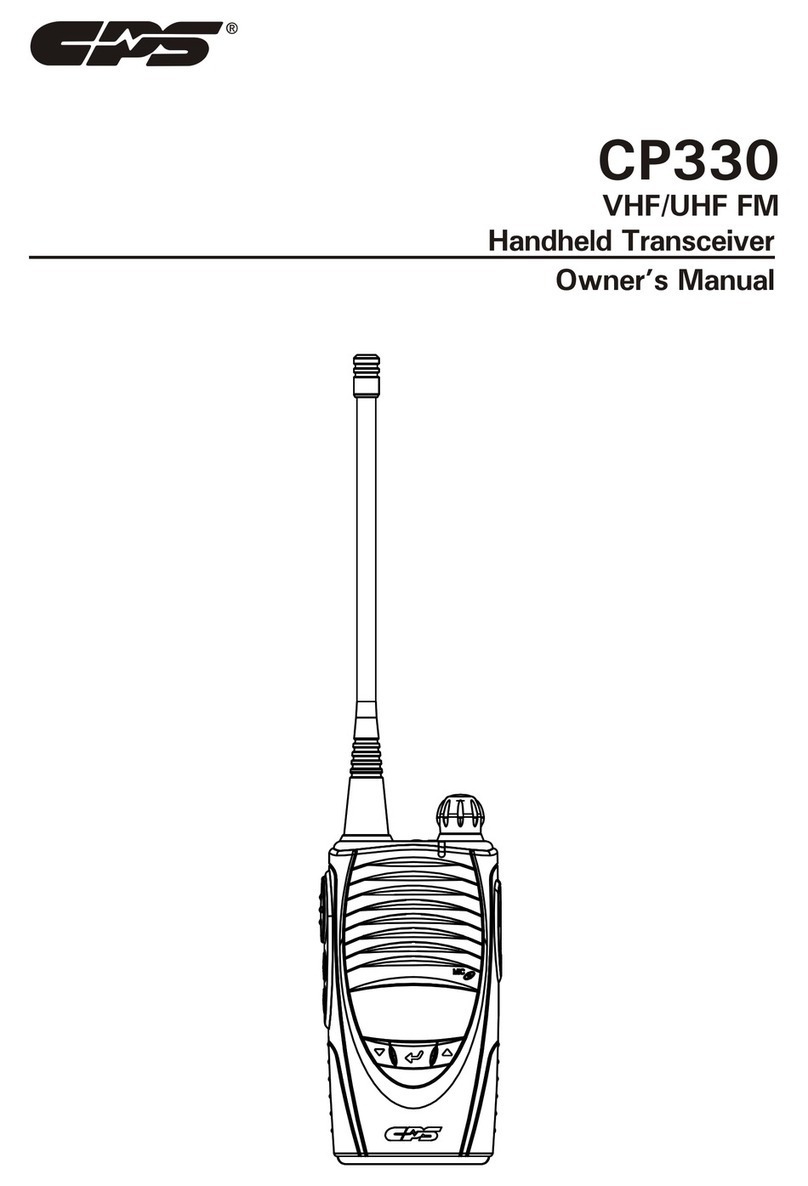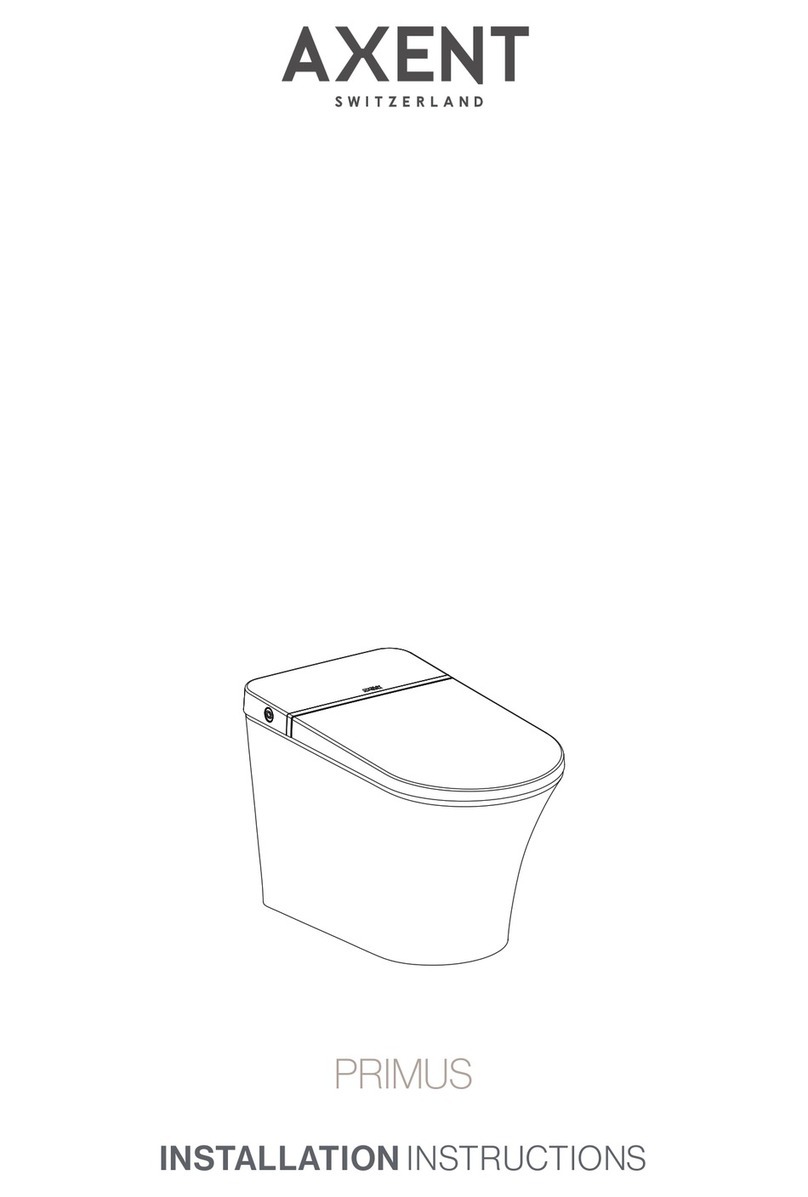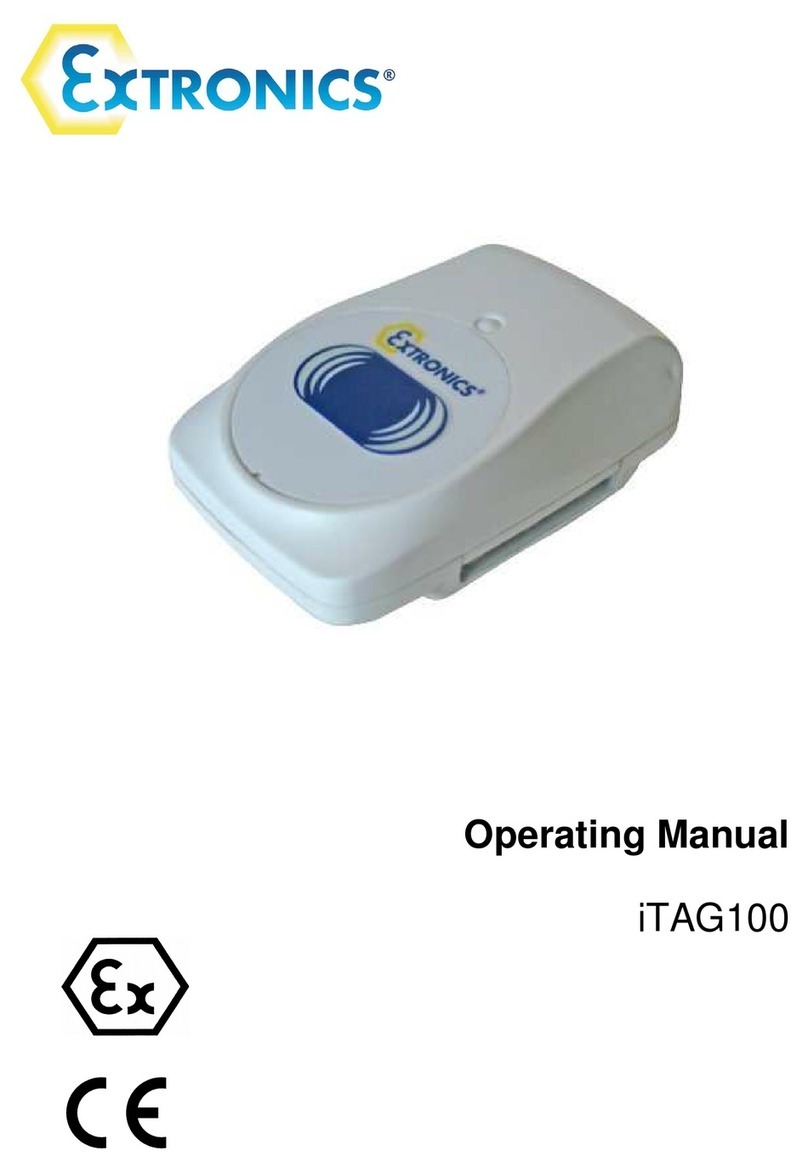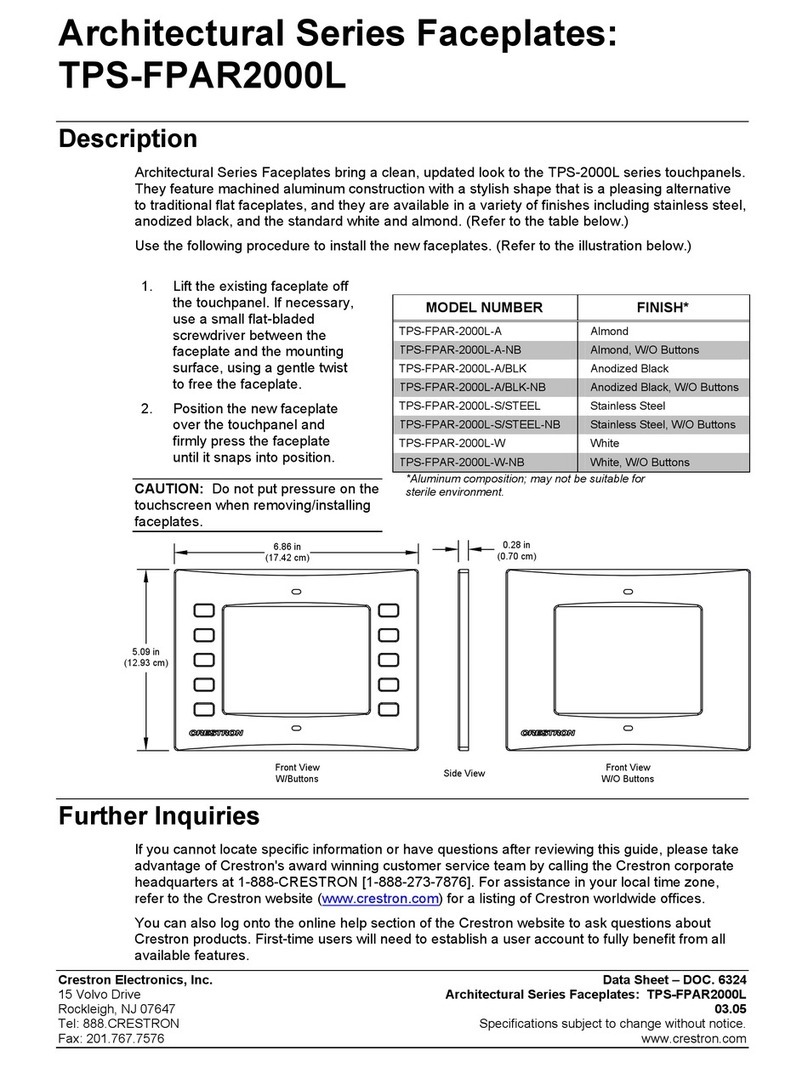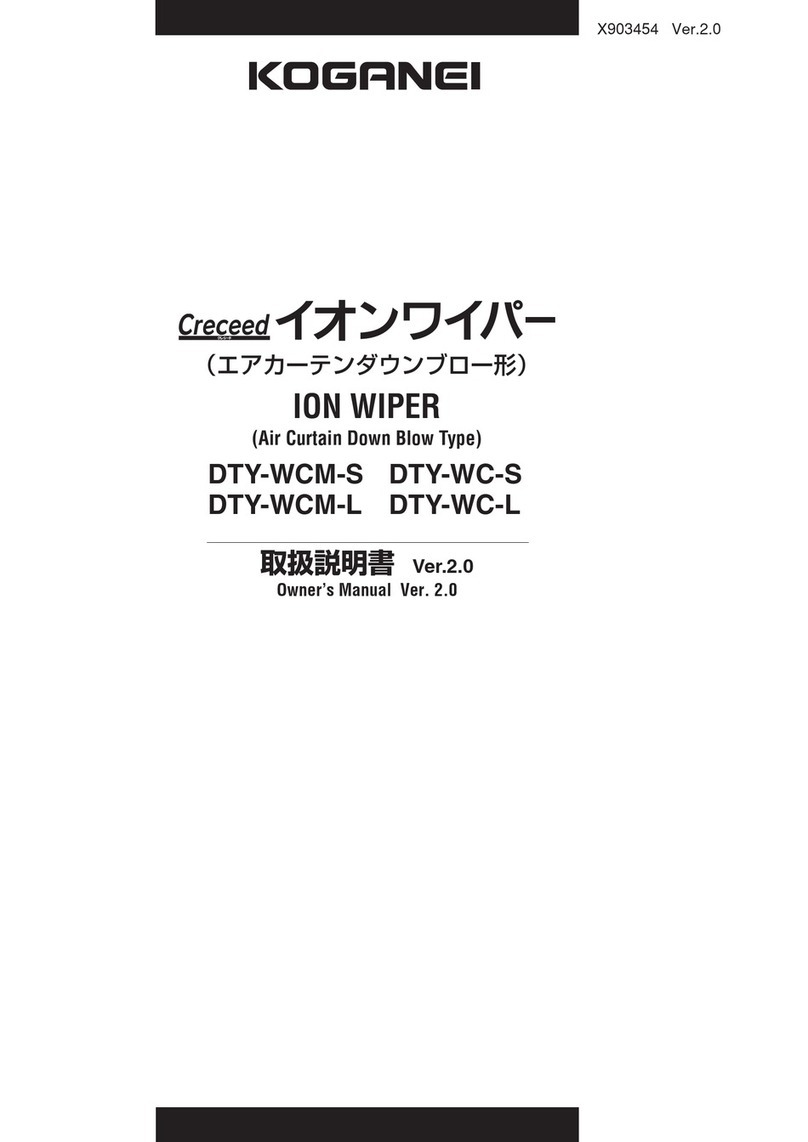Hobo MX series User manual

HOBO® MX pH and Temperature Logger (MX2501) Manual
22511-B
The HOBO MX pH and Temperature logger is designed for long-term monitoring of pH in
aquatic systems. With a replaceable pH electrode and anti-biofouling copper guard, this
durable logger can be deployed in both fresh and salt water environments. This logger is
Bluetooth® Low Energy-enabled for wireless communication with a mobile device. Using the
HOBOmobile® app, you can easily calibrate and configure the logger, download logged data to
your phone or tablet, or automatically upload the data to HOBOlink® for further analysis. You
can also configure the logger to calculate statistics, set up alarms to trip at specific thresholds,
or enable burst logging in which sensor readings are logged at a faster interval when the pH or
temperature rises above or falls below certain limits.
Specifications
pH Sensor
in pH in mV
Range 2.00 to 12.00 pH -512 to 512 mV
Accuracy ±0.10 pH units within ±10°C of
temperature at calibration
±0.20 mV
Resolution 0.01 pH 0.02 mV
Response Time 1 minute typical to 90% at constant temperature in stirred water
Temperature Sensor
Range -2° to 50°C (28.4° to 122°F)
Accuracy ±0.2°C (±0.36°F)
Resolution 0.04°C (0.072°F)
Response Time 7 minutes typical to 90% in stirred water
Logger
Operating Range -2° to 50°C (28.4° to 122°F) — non-freezing
Buoyancy Fresh water: 13.6 g (0.48 oz) negative
Salt water: 19.6 g (0.69 oz) negative
Waterproof To 40 m (131.2 ft)
Water Detection Water conductivity level of 100 µS/cm or greater is necessary for
reliable detection of water. Deionized water or water below 100 µS/cm
may not be detected.
The water conductivity circuit may not reliably detect water that has
frozen around the electrodes, i.e. below 0°C (32°F).
Radio Power 1 mW (0 dBm)
Transmission Range Approximately 30.5 m (100 ft) line-of-sight in air
Wireless Data Standard Bluetooth Low Energy (Bluetooth Smart)
Logging Rate 1 second to 18 hours
Logging Modes Fixed interval (normal, statistics) or burst
Memory Modes Wrap when full or stop when full
Start Modes Immediate, push button, date & time, or next interval
Stop Modes When memory is full, push button, date & time, or after a set logging
period
Time Accuracy ±1 minute per month 0° to 50°C (32° to 122°F)
Battery Type One AA 1.5 Volt, user-replaceable
Battery Life 1 year typical at 25°C (77°F) with logging interval of 1 minute and
Bluetooth Always On selected in software.
2 years typical at 25°C (77°F) with logging interval of 1 minute and
Bluetooth Off Water Detect enabled in software.
3 years typical at 25°C (77°F) with logging interval of 1 minute and
Bluetooth Always Off selected in software.
Faster logging intervals and statistics sampling intervals, burst logging,
remaining connected with the app, excessive downloads, and paging
may impact battery life.
HOBO MX pH and
Temperature Logger
MX2501
Included Items:
•pH electrode in storage
solution
•Electrode storage solution
bottle and cap
•Anti-biofouling copper
guard
•Silicone-based O-ring
grease and foam swab
Required Items:
•HOBOmobile app
•Device with iOS and
Bluetooth
•Deionized or distilled water
and squirt bottle
•Calibration solutions
Accessories:
•Replacement pH electrode
(MX2500-ELECTRODE)
•Calibration kit with three
bottles: pH 4.01, 7.00, and
10.00 calibration solution
(MX2500-CAL-KIT) and
calibration beaker
(MX2500-CAL-BKR)
•Maintenance kit with
calibration kit plus storage
solution (MX2500-MAINT-
KIT)
•pH 4.01 calibration solution
(MX2500-CAL-4)
•pH 7.00 calibration solution
(MX2500-CAL-7)
•pH 10.00 calibration
solution (MX2500-CAL-10)
•Electrode storage solution
(MX2500-STORE-SOLN)
•Replacement sensor end
cap (MX2500-END-CAP)
•Replacement anti-
biofouling copper guard
(MX2500-GUARD)
Test Equipment Depot - 800.517.8431 - 99 Washington Street Melrose, MA 02176 - TestEquipmentDepot.com

HOBO MX2501 MX pH and Temperature Logger Manual
2
Specifications (continued)
pH Electrode Life 6 months
Memory 152 KB (43,300 measurements, maximum)
Full Memory Download Time Approximately 60 seconds; may take longer the further the mobile
device is from the logger
Dimensions 22.86 x 4.27 cm (9.0 x 1.68 inches)
Weight 268.2 g (9.46 oz)
Wetted Materials Logger: PVC housing and sensor end cap, polycarbonate closure caps
and mounting end cap with a TPE switch
pH electrode: plastic-bodied with Pellon® junctions and gel electrolyte,
glass pH sensor bulb
Environmental Rating IP68
The CE Marking identifies this product as complying with all relevant
directives in the European Union (EU).
See last page
Logger Components and Operation
Anti-Biofouling Copper Guard: Use this guard to protect the pH
electrode when deploying the logger in water prone to
biofouling (see Deploying and Mounting the Logger).
Closure Caps: These caps are screwed onto the sensor end and
the mounting end (or top end) of the logger.
Sensor End Cap: This is the bottom end of the logger where the
pH electrode is installed, and the temperature sensor and
water detection screws are located.
Temperature Sensor: The temperature sensor is located at the
base of the sensor end cap.
Water Detection Screws: These two screws on the sensor end
cap can detect the presence of water. This allows you to
configure the logger in a power-saving mode in which
Bluetooth advertising is active only when the logger is removed
from water. See Configuring the Logger for details. Note: The
logger will check for the presence of water every 15 seconds
when the Bluetooth Off Water Detect power-saving mode is
selected.
pH Electrode: This is the electrode that is plugged into the
logger. The clear plastic end houses a glass pH sensor bulb that
must always be placed in storage solution when not deployed
in water. This electrode must be replaced every 6 months. See
Installing the pH Electrode for details.
Logger Housing: This is the main body of the logger.
Battery Holder: This is where one AA battery is installed under
a battery strap (see Battery Information).
Reed Switch: This is used in conjunction with the magnetic
switch on the mounting end cap.
LEDs: The blue LED blinks every 4 seconds when the logger is
logging (unless Show LED is disabled as described in Configuring
the Logger). The blue LED blinks every 8 seconds if the logger is
waiting to start logging because it was configured to start “On
Battery Holder
Sensor
End Cap
Anti-Biofouling
Copper Guard
Closure Cap
Closure Cap Logger Housing Mounting
Hole
Switch
Reed Switch
LEDs (Not
Visible)
pH Electrode
Water Detection
Screw (one of two)
Temperature
Sensor
Disassembled logger
Assembled logger with copper guard installed Assembled logger without copper guard installed
Mounting (or
Top) End Cap

HOBO MX pH and Temperature Logger (MX2501) Manual
3
Button Push” or with a delayed start. The blue LED blinks every
4 seconds when an alarm is tripped (unless the Show LED
option is disabled). The blue and red LEDs will blink once when
you press the magnetic switch to wake up the logger or will
blink four times when you press the switch to start or stop
logging. If you select Page Logger LED in the HOBOmobile app,
the red LED will be illuminated for 5 seconds.
Mounting Hole: Use the hole on the mounting end of the
logger to attach it to a cable or cord for deployment (see
Deploying and Mounting the Logger).
Switch: This magnetic switch on the mounting end of the logger
works in conjunction with the reed switch. Press this switch for 3
seconds to start or stop the logger when it is configured to start
or stop “On Button Push” (see Configuring the Logger). Press this
switch for 1 second to wake up the logger (if configured with
Bluetooth Always Off as described in Configuring the Logger).
Installing the pH Electrode
The logger is shipped with the pH electrode uninstalled and the
glass pH sensor placed in a small bottle filled with storage
solution as shown below.
Important: The pH sensor must be kept in storage solution
when not being calibrated or deployed in water. The hydration
layer surrounding the sensor starts to break down after 10
minutes if the pH sensor is not submerged in storage solution,
calibration solution, or water. Once the layer breaks down or is
destroyed, the pH sensor will not provide accurate readings.
When the pH sensor is properly kept in storage solution or
deployed in water, the hydration layer can last for 6 months.
The hydration layer then naturally breaks down and will result
in unstable readings. Therefore, install a new pH electrode
every 6 months.
Important: New pH electrodes are uncalibrated. Once a pH
electrode is installed in the logger for the first time, it must be
calibrated before configuring and deploying the logger (see
Configuring the Logger).
To install the pH electrode in the logger:
1. Unscrew the closure cap over the sensor end cap of the
logger. Pull the sensor end cap straight out from the logger
without twisting it.
2. If this is the first time you’re installing a pH electrode, skip
to step 3. If a pH electrode is currently installed, gently
remove it from the sensor end cap. Use a foam swab
dipped in water to clean the internal O-rings. Use the foam
swab to spread a small dot of silicone-based grease along
both the O-rings inside the sensor end cap. Do not use a
cotton swab as the fibers on the swab can interfere with
the operation of the electrode.
3. Remove the pH electrode from the shipping bottle and wipe
the outer plastic body dry with a soft paper or cloth towel.
Never touch the glass bulb inside the clear plastic end of
the probe.
4. Remembering not to touch the glass bulb, gently push the
pH electrode into the sensor end cap. You will feel the pH
electrode pause as it passes through two internal O-rings
inside the sensor end cap (shown with step 2). Make sure
the internal O-rings are still in place as the probe is pushed
into the sensor end cap. Gently twist the electrode so that
the holes in the clear electrode body line up with the holes
in the end cap. Continue to gently push it into place until
the clear plastic is fully seated in the end cap as shown.
5. Push the sensor end cap back into the logger, making sure
the small tab in the end cap fits in the small groove in the
logger housing. Use the large tab on the end cap and the
arrow on the logger housing to help with proper alignment.
Do not twist or turn the end cap as you push it straight into
position.
6. Screw the closure cap back on the logger.
7. Place the electrode into the storage solution. Slide the
storage solution cap with the rubber grommet on the
sensor end of the logger. Remove the cap from the storage
solution bottle and insert the sensor into the bottle. Screw
pH electrode pH sensor
in storage
solution
First, unscrew this closure cap
Then, pull this
sensor end cap
straight out
Gently push pH electrode
into end cap and twist the
electrode so the holes in
the electrode align with the
holes in the end cap
pH electrode installed
Use a foam swab dipped in
water to clean the internal
O-rings; use a foam swab
to spread a dot of silicone-
based grease on the
internal O-rings
Push the end cap
back into logger,
aligning tabs with
arrow
Sensor end cap
installed with
correct alignment
Large tab
Small tab
Small groove

HOBO MX pH and Temperature Logger (MX2501) Manual
4
the storage solution cap installed on the logger onto the
bottle as shown below.
Important: Keep the sensor in this storage solution bottle
unless you are calibrating the logger or deploying it in water.
Only use storage solution in the bottle; do not use water. Do
not use the copper guard while the sensor is in the bottle.
Downloading HOBOmobile and
Connecting to a Logger
Install the HOBOmobile app to connect to and work with the
logger.
1. Download the HOBOmobile app from the App Store®.
2. Open the app and enable Bluetooth in the device settings if
prompted.
3. Press the button on the logger to wake it up.
4. Tap the HOBOs icon at the bottom of the screen. Tap the
logger in the list to connect to it.
If the logger does not appear in the list or if it is having trouble
connecting, follow these tips:
•If the logger was configured with Bluetooth Always Off
(see Configuring the Logger), make sure the logger is
“awake” by pressing the switch for 1 second. This will
also bring the logger to the top of the list if you are
working with multiple loggers.
•Make sure the logger is within range of your mobile
device. The range for successful wireless communication
is approximately 30.5 m (100 ft) in air with full line-of-
sight.
•Change the orientation of your phone or tablet to ensure
the antenna in your device is pointed toward the logger.
Obstacles between the antenna in the device and the
logger may result in intermittent connections.
•If the logger is in water and configured with Bluetooth
Off Water Detect, you must remove the logger from the
water to connect to it.
•If your device can connect to the logger intermittently or
loses its connection, move closer to the logger, within
sight if possible. If the logger is in water, the connection
can be unreliable. Remove it from water for a consistent
connection.
•If the logger appears in the list, but you cannot connect
to it, close HOBOmobile and power cycle the mobile
device. This forces the previous Bluetooth connection to
close.
Once connected to the logger you can select one of the
following actions:
•Configure. Select logger settings and load them onto the
logger to start logging. See Configuring the Logger.
•Readout. Download logger data. See Reading Out the
Logger.
•pH Calibration. Calibrate the logger following the
instructions in HOBOmobile. The logger should be
calibrated after replacing or cleaning the electrode. See
Calibrating the Logger.
•Full Status Details. Check the battery level and view the
configuration settings currently selected for the logger.
•Start Logging. Select this option to begin logging (if the
logger is configured to start “On Button Push” as
described in Configuring the Logger).
•Stop Logging. Stop the logger from recording data. This
overrides any Stop Logging settings described in
Configuring the Logger.
•Page Logger LED. Press and hold this option to illuminate
the logger LEDs for 5 seconds.
•Logger Password. Select this to create a password for the
logger that will be required if another mobile device
attempts to connect to it. To reset a password, connect
to the logger, tap Set Logger Passkey, and select Reset to
Factory Default. You can also press the button on the
logger for 10 seconds to reset a password.
Update Firmware. When new logger firmware is
available, this action appears in the list. Select it and
follow the instructions on the screen. A logger readout
will be completed automatically at the beginning of the
firmware update process. If the connection is lost
between the logger and the mobile device during the
firmware update, a Firmware Update Pending Status
displays for the logger in the HOBOs list. Connect to
the logger and select Restore Logger (or Update
Firmware if that option is available) to continue
updating the firmware. Note: The logger will need to
be recalibrated after updating the firmware.
Important: Before updating the firmware on the
logger, check the remaining battery level by selecting
Full Status Details and make sure it is no less than 30%.
Make sure you have the time to complete the entire
update process, which requires that the logger remains
connected to the device during the upgrade.
•Force Offload. This may appear if an error was
encountered when loading configuration settings. Select
this to offload all the data on the logger before
reconfiguring it.
First, slide on storage solution cap Then, insert sensor end cap in the bottle

HOBO MX pH and Temperature Logger (MX2501) Manual
5
Calibrating the Logger
The logger needs to be calibrated using 7.00, 4.01 and/or 10.00
buffers to record accurate pH readings. You can calibrate the
logger by connecting to it with HOBOmobile and then tapping
pH Calibration. HOBOmobile will also prompt you to calibrate
the logger if the pH electrode has never been calibrated, the
last calibration is more than seven days old, or the logger
firmware was updated.
Important: The pH sensor must be kept in storage solution
when not being calibrated or deployed in water.
You will need:
•Deionized or distilled water and a squirt bottle to rinse
the pH sensor.
•The logger with the pH electrode installed and the copper
guard removed.
•Calibration solution (also called buffer solution) poured
into beakers. All three buffers are available in a kit
(MX2500-CAL-KIT) or individually (MX2500-CAL-4,
MX2500-CAL-7, or MX2500-CAL-10).
Important: The logger should be calibrated based on the
conditions at the location where it will be deployed.
Specifically, if the water temperature is expected to be
different than 25°C (77°F), it is important for the calibration
buffers to be close to the expected temperature of the analyte
(see the chart at the end of this section for the effect of
temperature on buffers). Similarly, if the logger will be
deployed at an altitude other than sea level, perform the
calibration at or near the deployment altitude.
To calibrate the logger:
1. If the sensor is in the storage solution, unscrew the storage
solution bottle and remove the storage solution cap from
the logger.
2. Open HOBOmobile and tap the HOBOs icon.
3. Find the logger in the list and tap it to connect to it. If the
logger was previously configured with Bluetooth Always Off,
press the switch on the logger to wake it up. If the logger
was previously configured with Bluetooth Off Water Detect
and it is deployed in water, remove it from water.
4. Once connected, tap Yes if prompted to calibrate the
logger. Otherwise, select pH Calibration.
5. Select the calibration type (two-point using pH 7.00 and
4.01 solution, two-point using pH 7.00 and 10.00 solution,
or three-point using pH 7.00, 4.01, and 10.00 solution). Tap
Start Calibration.
6. Use a squirt bottle to rinse the pH sensor with deionized or
distilled water.
7. Place the sensor end of the logger in the pH 7.00 solution.
Make sure the sensor end cap, temperature sensor, and
closure cap are submerged in the solution. Follow the
instructions on the screen. Once the pH reading is stable,
tap Confirm Buffer.
8. Rinse the pH sensor with deionized or distilled water again.
Tap Next Buffer.
9. Place the sensor end of the logger in either the pH 4.01 or
10.00 solution as prompted, making sure the sensor end
cap, temperature sensor, and closure cap are submerged in
the solution. Follow the instructions on the screen. Once
the pH reading is stable, tap Confirm Buffer.
10. If you selected three-point calibration, repeat steps 8–9.
11. Tap Save Calibration.
12. Rinse the pH sensor with deionized or distilled water again.
If you will not be deploying the logger immediately, attach
the logger to the storage solution bottle.
Notes:
•The date of the last calibration, the slope and offset
values, and the buffers used for the calibration are listed
under “pH Calibration” in the Connected screen in
HOBOmobile for reference.
•Once a logger is connected to HOBOmobile, a notice
appears if the last calibration is more than seven days old
prompting you to recalibrate the logger. Although you can
postpone the calibration, it is recommended that you
recalibrate the logger before configuring it.
•pH readings are checked every second while stabilizing
during the calibration process until a buffer is confirmed.
Once HOBOmobile indicates a reading is stable, the
readings will continue to be updated on the screen until
you tap Confirm Buffer. The readings confirmed for that
buffer will be listed in the corresponding beaker icon for
reference.
•If the status message indicates the reading is unstable
during calibration, you can:
Remove the sensor from the calibration solution and
clean it (see Maintaining the Logger). Restart the entire
calibration process.
Wait longer to see if it stabilizes, keeping in mind that a
pH electrode has a 6-month expected life and may
produce unstable readings if it is older than 6 months.
If the reading reported in HOBOmobile is acceptable for
your deployment even though it is reported as
unstable, you can tap Confirm Buffer Anyway and
proceed with the calibration.
•If an Attention message appears indicating the pH value is
incorrect, make sure the sensor is in the correct buffer
solution or try rinsing the sensor and restarting the
calibration. If the problem persists, clean the sensor (see
Maintaining the Logger) and inspect it to make sure it is
not damaged. Note: There could be microcracks on the
glass bulb of the electrode that may not be visible to the
human eye.
•You can calibrate the logger while it is logging. After the
calibration is saved, any new data logged will use the new
calibration. Data logged before the new calibration was
saved will use the old calibration data. If you do not want
data in a single file to be based on more than one
calibration, then stop the logger and read it out. You can
then calibrate it and reconfigure it.
•pH values of calibration buffers and samples will vary
depending on their temperature. As a result of this, it is
important that the logger is calibrated in buffers that
have the same temperature as that of the sample. To do
this, it is necessary to use buffers that have known values

HOBO MX pH and Temperature Logger (MX2501) Manual
6
at different temperatures. HOBOmobile will automatically
compensate for temperature variances from 25°C (77°F)
based on the actual temperature-dependent pH value
(from the chart below) of buffers and samples.
Temperature
°C °F
pH 4.01
Buffer
pH 7.00
Buffer
pH 10.00
Buffer
0 32 4.01 7.12 10.31
5 41 4.00 7.09 10.24
10 50 4.00 7.06 10.17
15 59 4.00 7.04 10.11
20 68 4.00 7.02 10.05
25 77 4.01 7.00 10.00
30 86 4.01 6.99 9.95
35 95 4.02 6.98 9.92
40 104 4.03 6.97 9.88
45 113 4.04 6.97 9.85
Configuring the Logger
Use HOBOmobile to set up the logger, including selecting the
logging options, configuring alarms, and other settings. These
steps provide an overview of setting up the logger. For
complete details, see the HOBOmobile User’s Guide.
1. Open HOBOmobile and tap the HOBOs icon.
2. Find the logger in the list and tap it to connect to it. If the
logger was previously configured with Bluetooth Always Off,
press the switch on the logger to wake it up. If the logger
was previously configured with Bluetooth Off Water Detect
and it is deployed in water, remove it from water. If you are
working with multiple loggers, pressing the button also
brings the logger to the top of the list (and the logger name
will turn green). Note that the current sensor readings are
displayed even when the logger is not logging.
3. Once connected, tap Configure.
4. Tap Name and type a name for the logger up to 20
characters (optional). Tap Done. If no name is selected, the
logger serial number is used as the name.
5. Tap Group to add the logger to the Favorites group, an
existing custom group, or create a new group name with up
to 20 characters (optional). Tap Done.
6. Tap Logging Interval and choose how frequently the logger
will record data unless operating in burst logging mode (see
Burst Logging). Note: If you configure an alarm, the logger
will use the logging interval you selected as the rate to
check for alarm conditions (alarms are not available if burst
logging is configured). See Setting up Alarms for more
details.
7. Tap Start Logging and select when logging will begin:
•Now. Logging will begin immediately after tapping Start
in the Configure screen.
•On Next Logging Interval. Logging will begin at the next
even interval as determined by the selected logging
interval.
•On Button Push. Logging will begin once you press the
switch on the logger for 3 seconds.
•On Date/Time. Logging will begin on a date and time you
specify. Select the date and time and tap Done.
Tap Done in the Start Logging screen.
8. Tap Stop Logging and select the options for when logging
will end.
a. Choose one of two memory options:
•When Memory Fills. The logger will continue recording
data until the memory is full.
•Never (Wrap When Full). The logger will continue
recording data indefinitely, with newest data
overwriting the oldest. This option is not available if
the Logging Mode is set to Burst (see Burst Logging).
b. Select On Button Push if you want to be able to stop
logging by pushing the switch on the logger for 3
seconds. Note that if you also choose On Button Push for
the Start Logging option, then you will not be able to stop
logging until 30 seconds after logging begins.
c. Select one of the following time options for when to stop
logging:
•Never. Select this if you do not want the logger to stop
at any predetermined time frame.
•On Date/Time. Select this if you want the logger to
stop logging on a specific date and time. Select the
date and time and then tap Done.
•After. Select this if you want to control how long the
logger should continue logging once it starts. Choose
the amount of time you want the logger to log data
and then tap Done. For example, select 30 days if you
want the logger to log data for 30 days after logging
begins.
d. Tap Done in the Stop Logging screen.
9. Set up an optional alarm to trip when the pH and/or
temperature sensor reading rises above or falls below a
specified value. See Setting up Alarms for details on
enabling sensor alarms.
10. Tap Logging Mode. Select either fixed interval logging or
burst logging. With fixed interval logging, the logger records
data for all sensors and/or selected statistics at the logging
interval selected (see Statistics Logging for details on

HOBO MX pH and Temperature Logger (MX2501) Manual
7
choosing statistics options). In burst mode, logging occurs at
a different interval when a specified condition is met. See
Burst Logging for more information. Tap Done.
11. Enable or disable Show LED. If Show LED is disabled, the
alarm and status LEDs on the logger will not be illuminated
while logging (the alarm LED will not blink if an alarm trips).
You can temporarily turn on LEDs when Show LED is
disabled by pressing the button on the logger for 1 second.
12. Select the power saving mode, which determines when the
logger will “advertise” or regularly send out a Bluetooth
signal for the phone or table to find via HOBOmobile.
•Bluetooth Always Off. The logger will only advertise
during logging when you push the switch on the logger.
This will wake up the logger when you need to connect to
it. This option uses the least battery power.
•Bluetooth Off Water Detect. The logger will not
advertise when the presence of water is detected. Once
the logger is removed from the water, advertising will
automatically turn on, thereby not requiring you to push
the switch to wake up the logger when you need to
connect to it. This option preserves some battery power.
Note: The logger will check for the presence of water
every 15 seconds when this is option is selected.
•Bluetooth Always On. The logger will always advertise.
You will never need to push a switch to wake up the
logger. This option uses the most battery power.
13. Tap Start in the upper right corner of the Configure screen
to load the settings onto the logger.
Logging will begin based on the settings you selected. See
Deploying and Mounting the Logger for details on mounting
and see Reading Out the Logger for details on downloading.
Setting up Alarms
You can set up alarms for the logger so that if a sensor reading
rises above or falls below a specified value, the red logger LED
will blink and an alarm icon will appear in HOBOmobile. This
can alert you to problems so you can take corrective action.
To set an alarm:
1. Tap the HOBOs icon and tap the logger to connect to it. If
the logger was configured with Bluetooth Always Off
enabled, push the switch on the logger to wake it up. If the
logger was configured with Bluetooth Off Water Detect and
is currently underwater, remove it from the water.
2. Once connected, tap Configure.
3. In Sensor & Alarm Setup, tap Temperature or pH.
4. Enable the High Alarm if you want an alarm to trip when the
sensor reading rises above the high alarm value. Drag the
slider to the reading that will trip the alarm or tap the value
field and type a specific reading. In the example, an alarm
will trip when the temperature rises above 85°F.
5. Enable the Low Alarm if you want an alarm to trip when the
sensor reading falls below the low alarm value. Drag the
slider to the reading that will trip the alarm or tap the value
field and type a specific reading. In the example, an alarm is
configured to trip when the temperature falls below 32°F.
Note: The actual values for the high and low alarm limits are
set to the closest value supported by the logger.
6. Under Raise Alarm After, select the duration before an
alarm is tripped and tap Done in the Alarm Duration screen.
7. Select either Cumulative or Consecutive Samples. If you
select Cumulative Samples, then the alarm will trip when
the time the sensor is out of range over the course of the
deployment is equal to the selected duration. If you select
Consecutive Samples, then the alarm will trip when the
time the sensor is continuously out of range is equal to the
selected duration. For example, the high alarm for
temperature is set to 85°F and the duration is set to 30
minutes. If Cumulative is selected, then an alarm will trip
once a sensor reading has been at or above 85°F for a total
of 30 minutes since the logger was configured; specifically,
this could be 15 minutes above 85°F in the morning and
then 15 minutes above 85°F again in the afternoon. If
Consecutive is selected, then an alarm will trip only if all
sensor readings are 85°F or above for a continuous 30-
minute period.
8. Tap Done and repeat steps 3–8 for the other sensor if
desired. Note that when both alarms are configured, an
alarm is raised when either sensor is in an alarm condition.
9. Back in the Configure screen, select one of the following
options to determine how the alarm indications are cleared:
•Logger Reconfigured. The alarm indication will display
until the next time the logger is reconfigured.
•Sensor in Limits. The alarm icon indication will display
until the sensor reading returns to the normal range
between any configured high and low alarm limits.
10. Tap Start in the Configure screen to load the alarm settings
onto the logger if you are ready to start.
When an alarm trips, the red logger LED blinks every 4 seconds
(unless Show LED is disabled), an alarm icon appears in the app,
and an Alarm Tripped event is logged. The alarm state will clear
when the readings return to normal if you selected Sensor in

HOBO MX pH and Temperature Logger (MX2501) Manual
8
Limits in step 9. Otherwise, the alarm state will remain in place
until the logger is reconfigured.
Notes:
•Alarm limits are checked at every logging interval unless
burst logging is configured. For example, if the logging
interval is set to 5 minutes, then the logger will check the
sensor readings against your configured high and low
alarm setting every 5 minutes.
•The actual values for the high and low alarm limits are set
to the closest value supported by the logger. For
example, the closest value to 85°F that the logger can
record is 84.990°F and the closest value to 32°F is
32.043°F. In addition, alarms can trip or clear when the
sensor reading is within the specified resolution. This
means the value that triggers the alarm may differ
slightly than the value entered. For example, if the High
Alarm is set to 75.999°F, the alarm can trip when the
sensor reading is 75.994°F (which is within the specified
resolution).
•When you read out the logger, alarm events can be
displayed on the plot or in the data file. See Logger
Events.
Burst Logging
Burst logging is a logging mode that allows you to set up more
frequent logging when a specified condition is met. For
example, a logger is recording data at a 5-minute logging
interval and burst logging is configured to log every 30 seconds
when the temperature rises above 85°F (the high limit) or falls
below 32°F (the low limit). This means the logger will record
data every 5 minutes as long as the temperature remains
between 85°F and 32°F. Once the temperature rises above
85°F, the logger will switch to the faster logging rate and record
data every 30 seconds until the temperature falls back to 85°F.
At that time, logging then resumes every 5 minutes at the
normal logging interval. Similarly, if the temperature falls below
32°F, then the logger would switch to burst logging mode again
and record data every 30 seconds. Once the temperature rises
back to 32°F, the logger will then return to normal mode,
logging every 5 minutes. Note: Sensor alarms, statistics, and the
Stop Logging option “Wrap When Full” are not available in
burst logging mode.
To set up burst logging:
1. Tap the HOBOs icon and tap the logger to connect to it. If
the logger was configured with Bluetooth Always Off
enabled, push the switch on the logger to wake it up. If the
logger was configured with Bluetooth Off Water Detect and
is currently underwater, remove it from the water.
2. Once connected, tap Configure.
3. Tap Logging Mode and then tap Burst Logging.
4. Tap a sensor under Burst Sensor Limits.
5. Enable High Limit if you want burst logging to occur when
the sensor reading rises above a specific reading. Drag the
slider to the reading that will trigger burst logging or tap the
value field and type a specific reading. In this example, the
logger will switch to burst logging when the temperature
rises above 85°F.
6. Enable Low Limit if you want burst logging to occur when
the sensor reading falls below a specific reading. Drag the
slider to the reading that will trigger burst logging or tap the
value field and type a specific reading. In the example, the
logger will switch to burst logging when the temperature
falls below 32°F.
7. Tap Done and repeat steps 4–7 for the other sensor if
desired.
8. Tap Burst Logging Interval and select an interval faster than
the logging interval. Keep in mind that the faster the burst
logging rate, the greater the impact on battery life and the
shorter the logging duration. Because measurements are
being taken at the burst logging interval throughout the
deployment, the battery usage is similar to what it would be
if you had selected this rate for the normal logging interval.
Tap Done.
9. Tap Done to exit the Logging Mode screen.
10. Tap Start in the Configure screen to load the burst settings
onto the logger if you are ready to start.
Notes:
•The high and low burst limits are checked at the burst
logging interval rate whether the logger is in normal or
burst condition. For example, if the logging interval is set
to 1 hour and the burst logging interval is set to 10
minutes, the logger will always check for burst limits
every 10 minutes.
•If high and/or low limits have been configured for more
than one sensor, then burst logging will begin when any
high or low condition goes out of range. Burst logging will
not end until all conditions on all sensors are back within
normal range.
•The actual values for the burst logging limits are set to
the closest value supported by the logger. For example,
the closest value to 85°F that the logger can record is
84.990°F and the closest value to 32°F is 32.043°F.
•Burst logging can begin or end when the sensor reading is
within the specified resolution. This means the value that
triggers burst logging may differ slightly than the value
entered. For example, if the high limit for a temperature
alarm is set to 75.999°F, burst logging can start when the
sensor reading is 75.994°F (which is within the specified
resolution).
•Once the high or low condition clears, the logging
interval time will be calculated using the last recorded
data point in burst logging mode, not the last data point
recorded at the normal logging rate. For example, the
logger has a 10-minute logging interval and logged a data
point at 9:05. Then, the high limit was surpassed and

HOBO MX pH and Temperature Logger (MX2501) Manual
9
burst logging began at 9:06. Burst logging then continued
until 9:12 when the sensor reading fell back below the
high limit. Now back in normal mode, the next logging
interval will be 10 minutes from the last burst logging
point, or 9:22 in this case. If burst logging had not
occurred, the next data point would have been at 9:15.
•A New Interval event is created each time the logger
enters or exits burst logging mode. See Logger Events for
details on plotting and viewing the event. In addition, if
the logger is stopped with a button push while in burst
logging mode, then a New Interval event is automatically
logged and the burst condition is cleared, even if the
actual high or low condition has not cleared.
Statistics Logging
During fixed interval logging, the logger records data for
enabled sensors and/or selected statistics at the logging
interval selected. Statistics are calculated at a sampling rate you
specify with the results for the sampling period recorded at
each logging interval. The following statistics can be logged for
each sensor:
•The maximum, or highest, sampled value,
•The minimum, or lowest, sampled value,
•An average of all sampled values, and
•The standard deviation from the average for all sampled
values.
For example, a logger is configured with the logging interval set
to 5 minutes and Fixed Interval Logging and Normal selected for
the logging mode. In addition, all four statistics are enabled
with a statistics sampling interval of 30 seconds. Once logging
begins, the logger will measure and record the actual
temperature and pH sensor values every 5 minutes. In addition,
the logger will take a temperature and pH sample every 30
seconds and temporarily store them in memory. The logger will
then calculate the maximum, minimum, average, and standard
deviation using the samples gathered over the previous 5-
minute period and log the resulting values. When reading out
the logger, this would result in 10 data series (not including the
mV series): two sensor series (with temperature and pH data
logged every 5 minutes) plus eight maximum, minimum,
average, and standard deviation series (four for temperature
and four for pH with values calculated and logged every 5
minutes based on the 30-second sampling).
To log statistics:
1. Tap the HOBOs icon and tap the logger to connect to it. If
the logger was configured with Bluetooth Always Off
enabled, push the switch on the logger to wake it up. If the
logger was configured with Bluetooth Off Water Detect and
is currently underwater, remove it from the water.
2. Once connected, tap Configure.
3. Tap Logging Mode and then select Fixed Interval Logging.
4. Select Normal to record the current reading for each
enabled sensor at the logging interval shown at the top of
the screen. Do not select this if you only want to log
statistics.
5. Select the statistics you want the logger to record at each
logging interval: Maximum, Minimum, Average, and
Standard Deviation (average is automatically enabled when
selecting Standard Deviation). Statistics will be logged for all
enabled sensors. In addition, the more statistics you record,
the shorter the logger duration and the more memory is
required.
6. Tap Statistics Sampling Interval and select the rate to use
for calculating statistics. The rate must be less than, and a
factor of, the logging interval. For example, if the logging
interval is 1 minute and you select 5 seconds for the
sampling rate, then the logger will take 12 sample readings
between each logging interval (one sample every 5 seconds
for a minute) and use the 12 samples to record the resulting
statistics at each 1-minute logging interval. Note that the
faster the sampling rate, the greater the impact on battery
life. Because measurements are being taken at the statistics
sampling interval throughout the deployment, the battery
usage is similar to what it would be if you had selected this
rate for the normal logging interval.
7. Tap Done.
8. Tap Done again to exit the Logging Mode screen.
9. Tap Start in the Configure screen to load the statistics
settings onto the logger if you are ready to start.
Setting a Password
You can create an encrypted password for the logger that will
be required if another phone or tablet attempts to connect to
it. This is recommended to ensure that a deployed logger is not
mistakenly stopped or purposely altered by others. This
password uses a proprietary encryption algorithm that changes
with every connection.
To set a password:
1. Tap the HOBOs icon and connect to the logger.
2. Tap Logger Password.
3. Type a password up to 10 characters.
4. Tap Save.
Only the phone or tablet used to set the password can then
connect to the logger without entering a password; all other
mobile devices will be required to enter the password. For
example, if you set the password for the logger with your tablet
and then try to connect to the device later with your phone,
you will be required to enter the password on the phone but
not with your tablet. Similarly, if others attempt to connect to
the logger with different devices, then they would also be
required to enter the password. To reset a password, connect
to the logger, tap Set Logger Passkey, and select Reset to
Factory Default or press the button on the logger for 10
seconds.
Reading Out the Logger
To download data from the logger:
1. Open HOBOmobile.
2. Tap the HOBOs icon and tap the logger to connect to it. If
the logger was configured with Bluetooth Always Off, press

HOBO MX pH and Temperature Logger (MX2501) Manual
10
the switch on the logger for 1 second to wake it up. If the
logger was configured with Bluetooth Off Water Detect and
it is deployed in water, remove it from the water.
3. Once connected, tap Readout. The data file from the logger
is saved to your device.
4. Tap the Data Files icon to view a mini-graph of the
downloaded data.
5. Tap the mini-graph to view a larger version of the graph or
to share the file. The graph shows the pH and temperature
series by default. To view the mV series, tap in the
upper right corner and tap mV. For additional details on
viewing graphs and sharing data, see the HOBOmobile
User’s Guide.
Data can also be uploaded automatically to HOBOlink, Onset’s
web-based software. Tap the Settings icon in HOBOmobile to
enable the HOBOlink Upload Data option. See the HOBOmobile
User’s Guide for more details on this setting and see the
HOBOlink help for details on working with data in HOBOlink.
Logger Events
The logger records the following internal events to track logger
operation and status. To plot events in HOBOmobile, tap a
mini-graph and then tap . Select the events you wish to plot
and then tap again. You can also view events in shared or
exported data files.
Internal Event Name Definition
Host Connect The logger was connected to the mobile
device.
Started The logger started logging.
Stopped The logger stopped logging.
Calibration End pH calibration ended while the logger was
logging.
Calibration Cancel pH calibration was canceled while the
logger was logging.
Calibration Values The slope and offset values that were set
during calibration while the logger was
logging.
Calibration Buffers The buffers used during calibration while
the logger was logging.
Alarm
Tripped/Cleared
An alarm has occurred because the reading
was outside the alarm limits or back within
range. Note: Although the reading may
have returned to a normal range during
logging, an alarm cleared event will not be
logged if the logger was set up to maintain
alarms until reconfigured.
New Interval The logger has switched to logging at the
burst logging rate or back to the normal
rate.
Water Detect The logger has been placed in water or
removed from water.
Low Power The battery level dropped below 0.8 V.
Safe Shutdown The battery level dropped below a safe
operating voltage and the logger
Internal Event Name Definition
performed a safe shutdown with all data
stored in memory.
Deploying and Mounting the Logger
Important: The pH sensor must be kept in storage solution
when not being calibrated or deployed in water.
Follow these guidelines when deploying the logger:
•Remove the storage solution bottle and bottle cap from
the logger before deploying it.
•If your water sample is prone to biofouling, insert the
optional copper anti-biofouling guard over the pH sensor
as shown. Gently twist the copper guard so that the holes
line up with the holes in the sensor end cap and pH
electrode. Do not use the copper guard when the pH
sensor is being calibrated, placed in the storage solution
bottle or similar-sized container with still water, or in
water where copper can affect the environment.
•There are two mounting options:
Attach a nylon cord or other strong cable to the
mounting hole to deploy the logger.
Alternatively, secure the logger to a pipe or similar
surface using cable ties wrapped around the two large
grooves in the logger housing.
•The logger should be appropriately secured and
protected depending on water conditions and desired
measurement location.
Optional copper guard
installed to protect
against biofouling
Line up holes in copper guard with holes
in sensor end cap and pH electrode
Use this hole for
mounting the logger
Use cable ties around these
grooves for mounting the logger

HOBO MX pH and Temperature Logger (MX2501) Manual
11
Maintaining the Logger
•The pH sensor must be kept in storage solution when
not being calibrated or deployed in water. Additional
storage solution (MX2500-STORE-SOLN) and a
maintenance kit containing pH 4.01, 7.00, and 10.00
calibration solution and storage solution (MX2500-
MAINT-KIT) are available.
•
Periodically inspect the logger for biofouling. To clean the
logger housing, rinse the logger in warm water. Use mild
dishwashing soap if necessary on the logger housing only,
taking care not to touch the glass bulb in the pH
electrode. Do not use harsh chemicals, solvents, or
abrasives. Replacement sensor end caps (MX2500-END-
CAP) and copper guards (MX2500-GUARD) are available if
they cannot be cleaned effectively.
•Periodically uninstall the pH electrode from the logger
and inspect it for deposits. To remove a build-up of scale
or other dissolve salts, briefly soak the pH sensor in 5%
hydrochloric acid. To remove oil deposits, soak the pH
sensor in a solution with mild dishwashing soap. Never
touch the glass bulb inside the clear plastic end of the
probe. Always calibrate the logger after cleaning the pH
electrode with anything other than distilled or deionized
water.
•The hydration layer surrounding the glass pH sensor bulb
in the electrode naturally breaks down over time.
Therefore, install a new pH electrode (MX2500-
ELECTRODE) every 6 months to ensure accurate readings.
•Before reinstalling the pH electrode or installing a
replacement, use a foam swab dipped in water to clean
the internal O-rings. Use a foam swab to spread a small
dot of silicone-based grease along both the O-rings inside
the sensor end cap. Do not use a cotton swab as the
fibers on the swab can interfere with the operation of the
electrode. Make sure the internal O-rings are still in place
when you install the electrode.
•Periodically add silicone-based grease to the outer O-
rings on the sensor end cap (shown above). Using your
finger, spread a small dot of grease along both outer O-
rings.
Battery Information
The logger requires one user-replaceable AA 1.5 V alkaline or
lithium battery. With a logging interval of 1 minute and at 25°C
(77°F)
,
battery life is 1 year with Bluetooth Always On selected, 2
years with Bluetooth Off Water Detect selected, and 3 years with
Bluetooth Always Off selected. Expected battery life varies based
on the ambient temperature where the logger is deployed, the
logging interval, the frequency of connections, downloads, and
paging, and the use of burst mode or statistics logging.
Deployments in extremely cold or hot temperatures or a logging
interval faster than 1 minute can impact battery life. Estimates
are not guaranteed due to uncertainties in initial battery
conditions and operating environment.
To install or replace the battery:
1. Wipe the logger clean and dry it completely.
2. Unscrew the closure cap on the mounting end of the logger.
3. Pull the mounting end cap and attached battery holder
straight out from the logger body without twisting. Insert a
screwdriver through the mounting hole if you need
additional leverage for removing the mounting end cap
from the logger.
4. Remove the battery strap. Insert a flat-head screwdriver
into the hole on the strap to lift it off the battery.
5. Remove the battery and install a new one, observing
polarity.
6. Using your finger, spread a small dot of silicone-based
grease along both O-rings (shown in step 4) on the
mounting end cap.
7. Place the battery strap back in place, using the notches on
both sides of the holder (shown in step 4) to align it and
guide into place until you hear a click.
Unscrew the
closure cap
Pull the mounting
end cap from the
logger; insert a
screwdriver for
leverage
Insert a flat-head screwdriver in
this hole to remove the battery
strap
Notch to align battery strap
(
on both sides
)
Alignment tab
O-rings
Use a foam swab
dipped in water to
clean the internal
O-rings; use a foam
swab to spread a
dot of silicone-
based grease on
the internal O-rings
Outer O-rings on
sensor end cap

HOBO MX pH and Temperature Logger (MX2501) Manual
12
8. Reinstall the battery holder and attached mounting end
cap. Use the alignment tab on the battery holder (shown in
step 4) and the arrow on the logger housing as a guide as
you fit the small tab in the mounting end cap into the small
groove on the logger housing. Do not twist or turn the
mounting end cap as you push it straight into position.
9. Screw the closure cap back on the logger.
WARNING: Do not cut open, incinerate, heat above 85°C
(185°F), or recharge the lithium battery. The battery may
explode if the logger is exposed to extreme heat or conditions
that could damage or destroy the battery case. Do not dispose
of the logger or battery in fire. Do not expose the contents of
the battery to water. Dispose of the battery according to local
regulations for lithium batteries.
Mounting end cap
installed with
correct alignment
Push the end cap back into the
logger, aligning small tab with
groove on logger housing

HOBO MX pH and Temperature Logger (MX2501) Manual
Patent #: 8,860,569 22511-B
Federal Communication Commission Interference Statement
This equipment has been tested and found to comply with the limits for a Class B digital device, pursuant to Part 15 of the FCC Rules. These limits are designed to provide
reasonable protection against harmful interference in a residential installation. This equipment generates uses and can radiate radio frequency energy and, if not installed and
used in accordance with the instructions, may cause harmful interference to radio communications. However, there is no guarantee that interference will not occur in a
particular installation. If this equipment does cause harmful interference to radio or television reception, which can be determined by turning the equipment off and on, the user
is encouraged to try to correct the interference by one of the following measures:
•Reorient or relocate the receiving antenna
•Increase the separation between the equipment and receiver
•Connect the equipment into an outlet on a circuit different from that to which the receiver is connected
•Consult the dealer or an experienced radio/TV technician for help
This device complies with Part 15 of the FCC Rules. Operation is subject to the following two conditions: (1) This device may not cause harmful interference, and (2) this device
must accept any interference received, including interference that may cause undesired operation.
FCC Caution: Any changes or modifications not expressly approved by the party responsible for compliance could void the user's authority to operate this equipment.
Industry Canada Statements
This device complies with Industry Canada license-exempt RSS standard(s). Operation is subject to the following two conditions: (1) this device may not cause interference, and
(2) this device must accept any interference, including interference that may cause undesired operation of the device.
Avis de conformité pour l’Industrie Canada
Le présent appareil est conforme aux CNR d'Industrie Canada applicables aux appareils radio exempts de licence. L'exploitation est autorisée aux deux conditions suivantes : (1)
l'appareil ne doit pas produire de brouillage, et (2) l'appareil doit accepter tout brouillage radioélectrique subi, même si le brouillage est susceptible d'en compromettre le
fonctionnement.
To comply with FCC and Industry Canada RF radiation exposure limits for general population, the logger must be installed to provide a separation distance of at least 20cm from
all persons and must not be co-located or operating in conjunction with any other antenna or transmitter.
NCC Statement
經型式認證合格之低功率射頻電機,非經許可,公司、商號或使用者均不得擅自變更頻率、加大功率或變更原設計之特性及功能。
低功率射頻電機之使用不得影響飛航安全及干擾合法通信;經發現有干擾現象時,應立即停用,並改善至無干擾時方得繼續使用。前項合法通信,指依電信法規定作
業之無線電通信。低功率射頻電機須忍受合法通信或工業、科學及醫療用電波輻射性電機設備之干擾。
Translation:
Article 12
Without permission granted by the NCC, any company, enterprise, or user is not allowed to change frequency, enhance transmitting power or alter original characteristic as well
as performance to an approved low power radio-frequency device.
Article 14
The low power radio-frequency devices shall not influence aircraft security and interfere with legal communications. If found, the user shall cease operating immediately until no
interference is achieved. The said legal communications means radio communications is operated in compliance with the Telecommunications Act. The low power radio-
frequency devices must be susceptible with the interference from legal communications or ISM radio wave radiated devices.
Other manuals for MX series
5
This manual suits for next models
1
Table of contents
Other Hobo Other manuals
Popular Other manuals by other brands
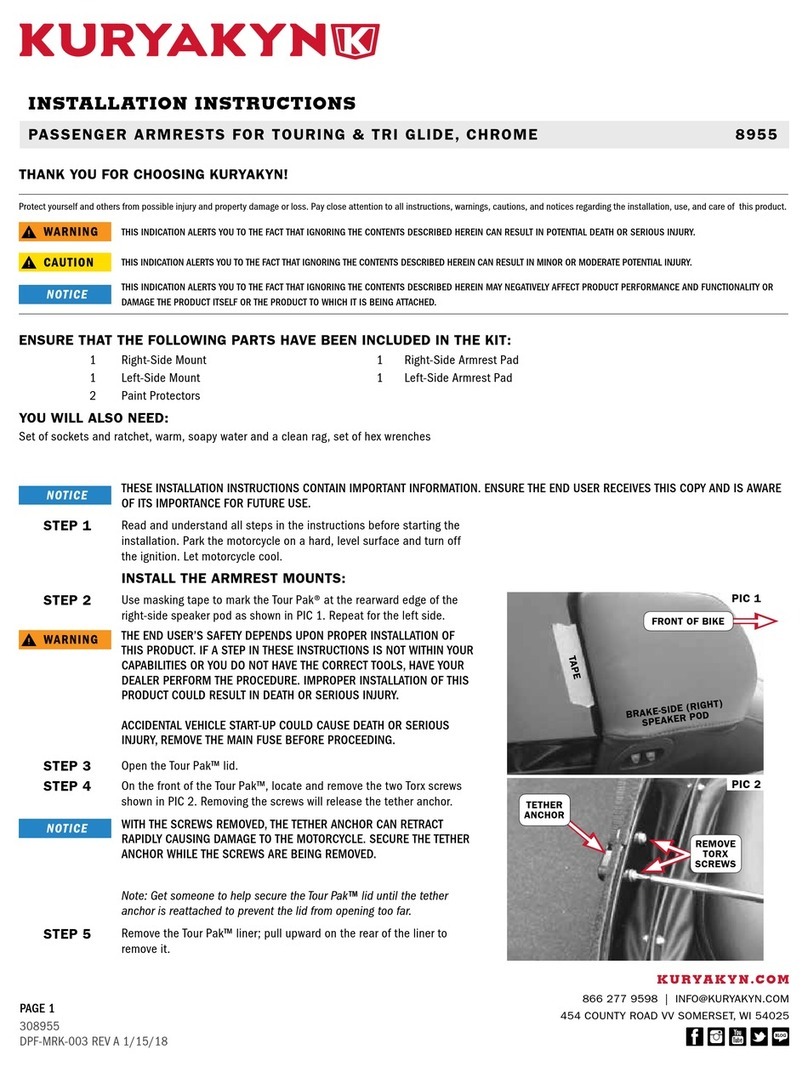
Kuryakyn
Kuryakyn 8955 installation instructions

Novus
Novus LogBox-3G instruction manual
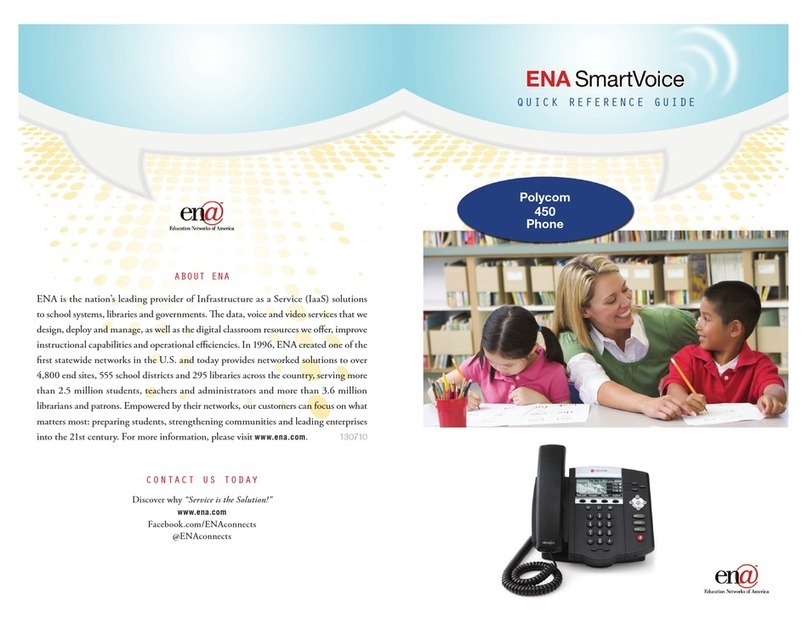
ENA
ENA Polycom 450 Quick reference guide

Dickson
Dickson TH8P0 user manual
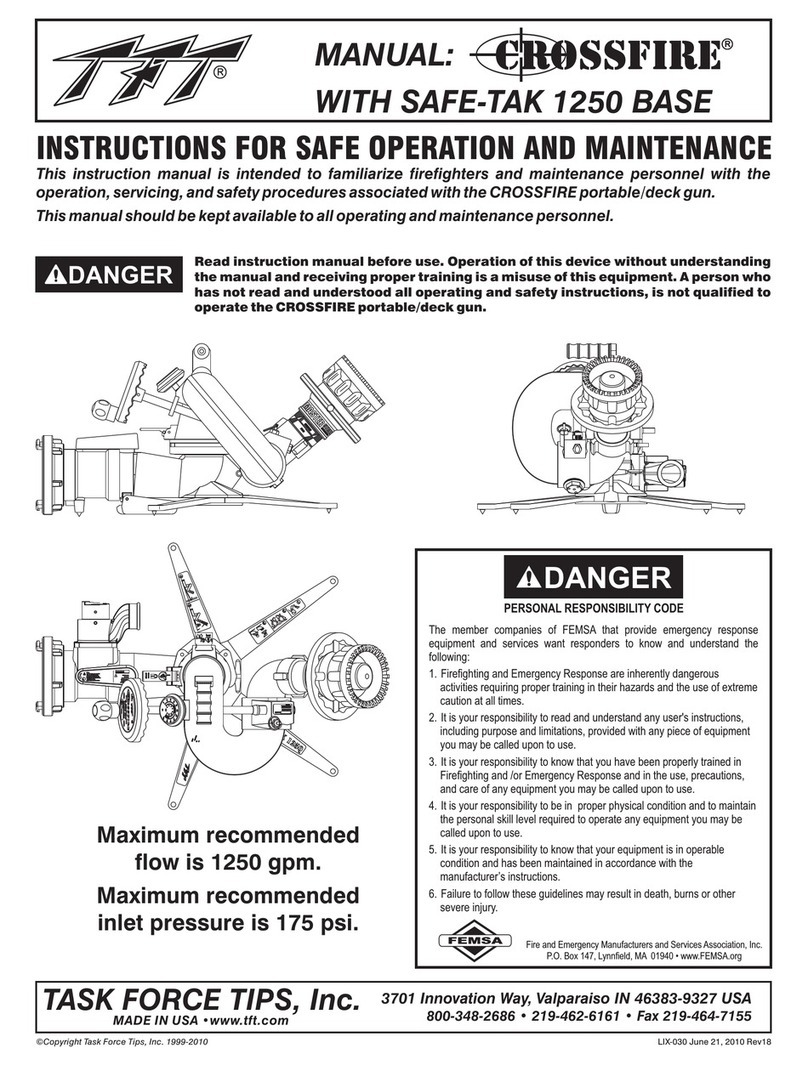
Task Force Tips
Task Force Tips Crossfire with Safe-Tak 1250 Base INSTRUCTIONS FOR SAFE OPERATION AND MAINTENANCE
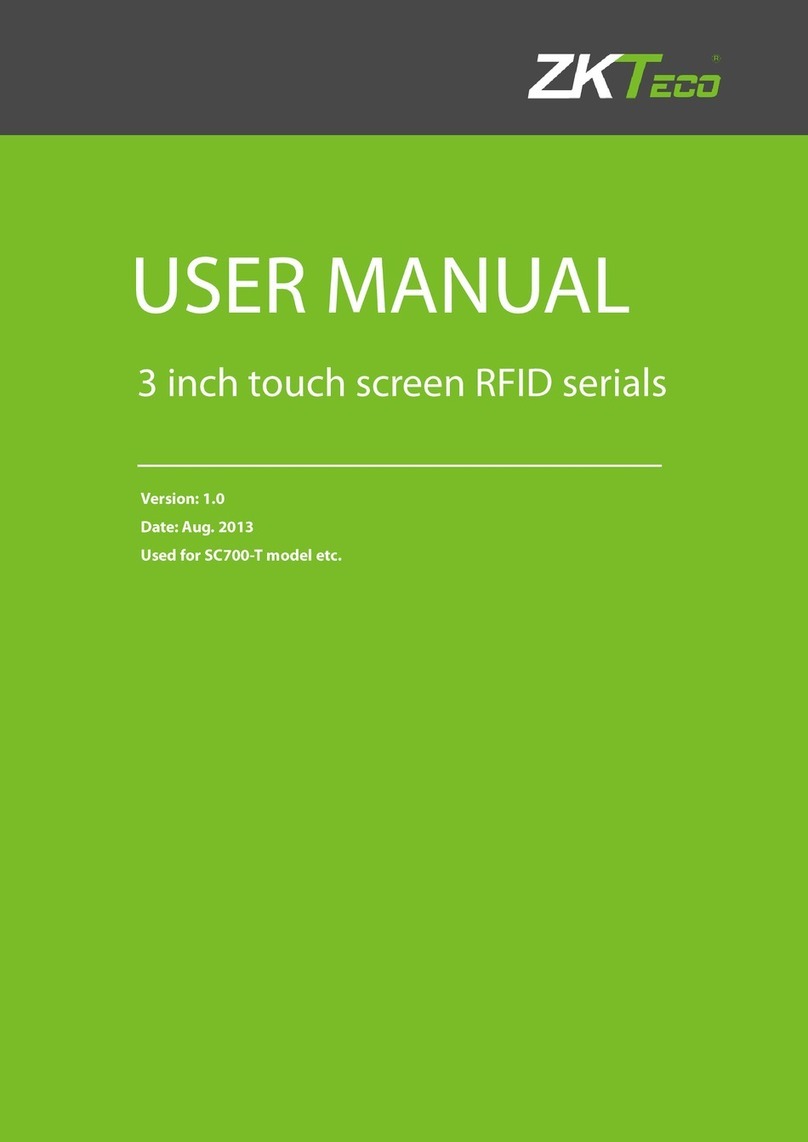
ZKTeco
ZKTeco SC700-T user manual