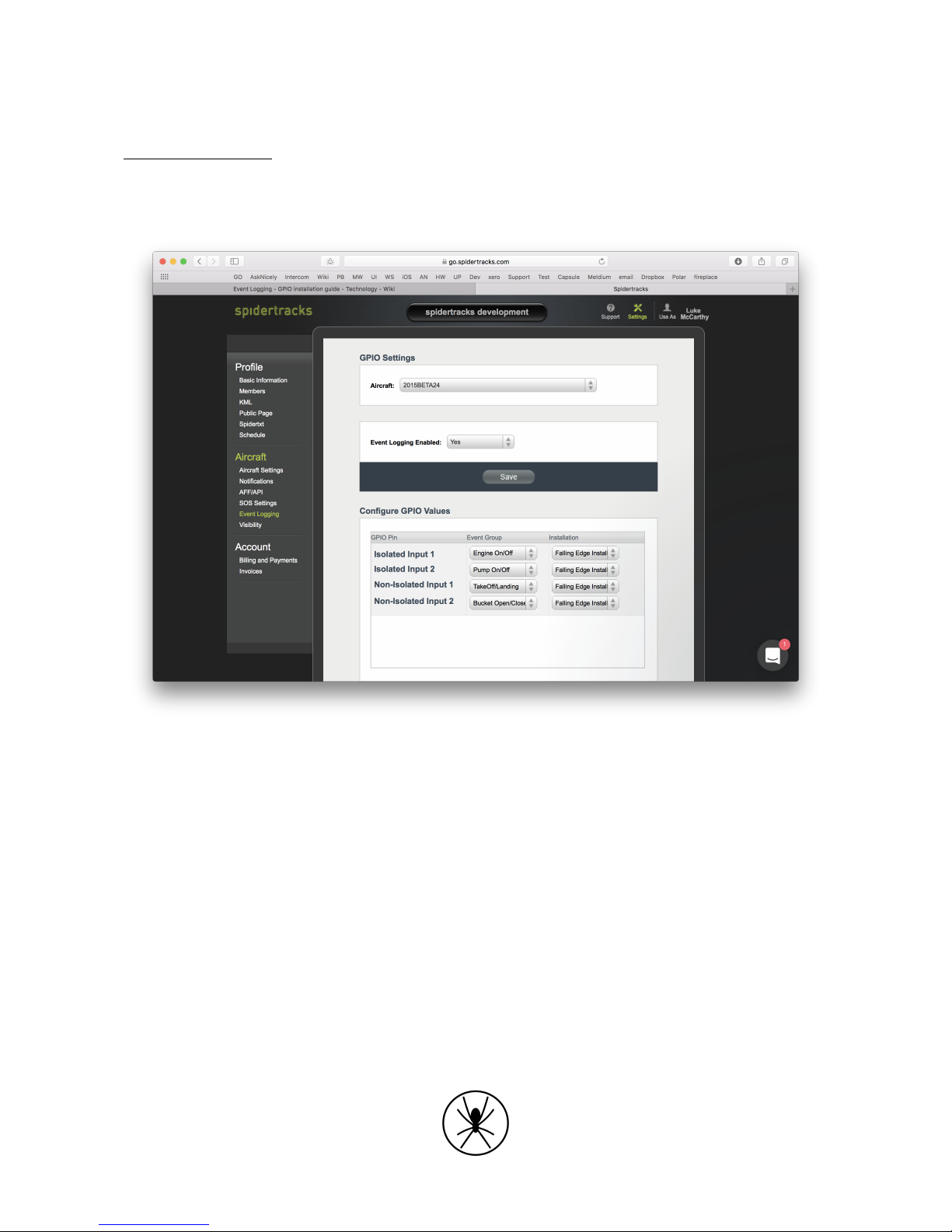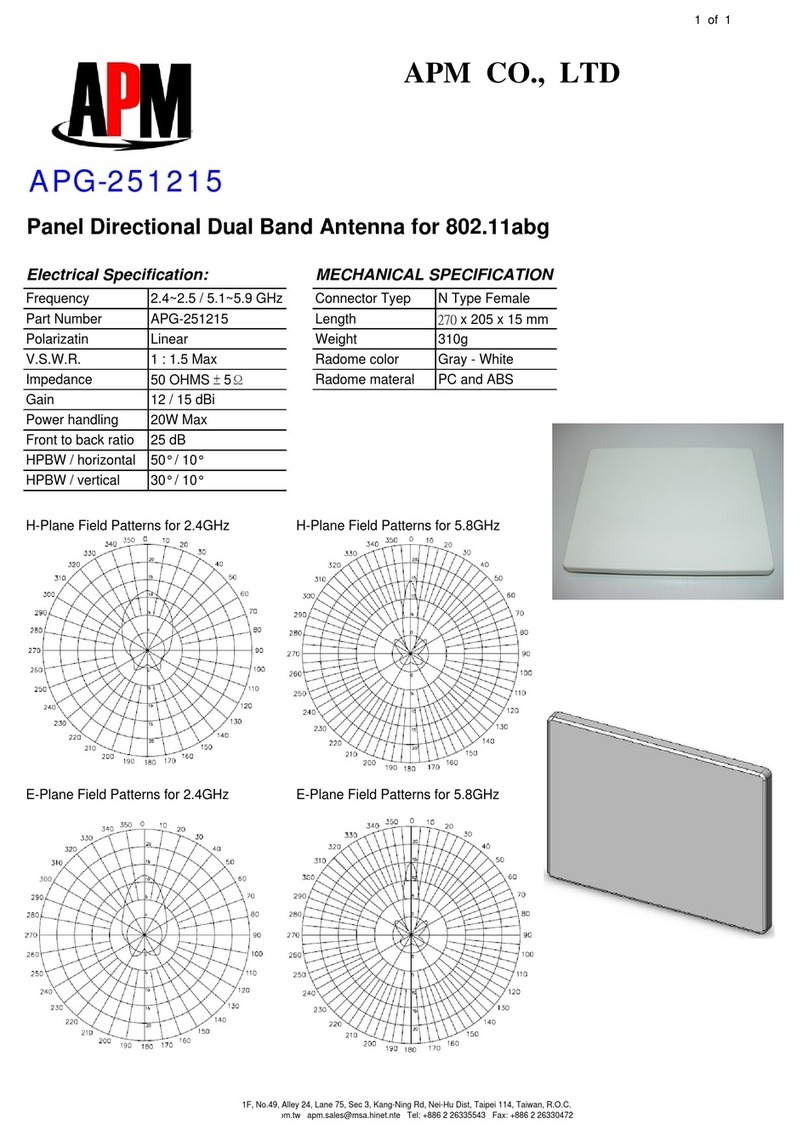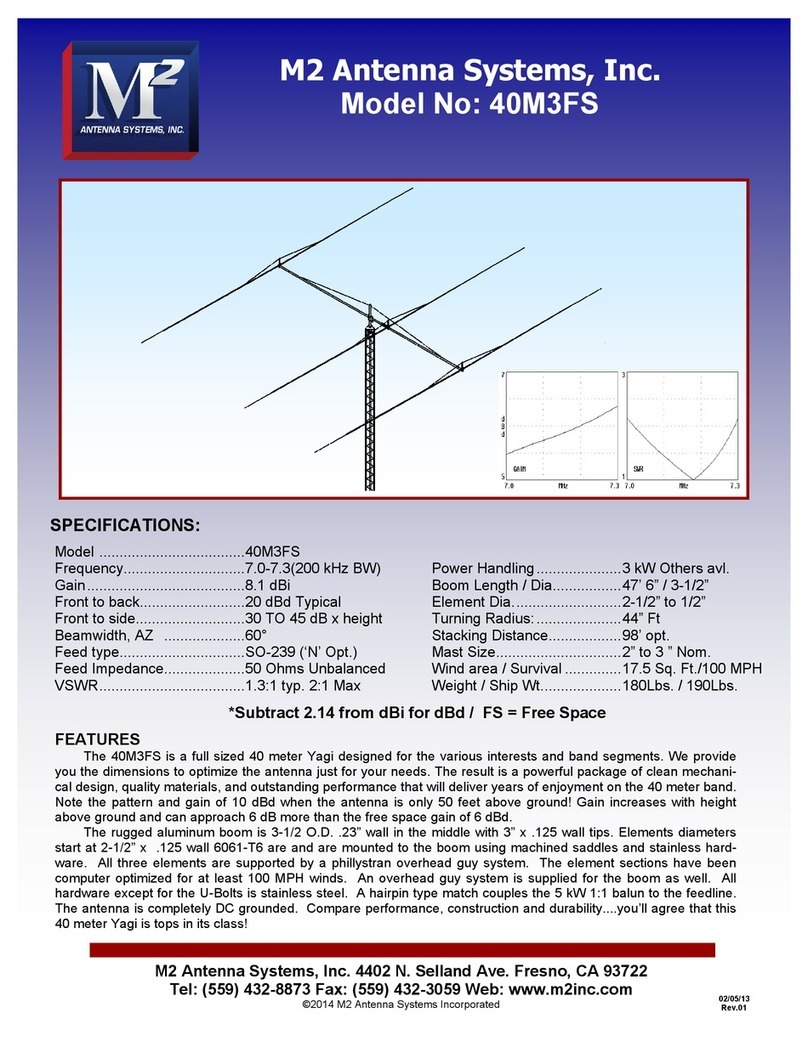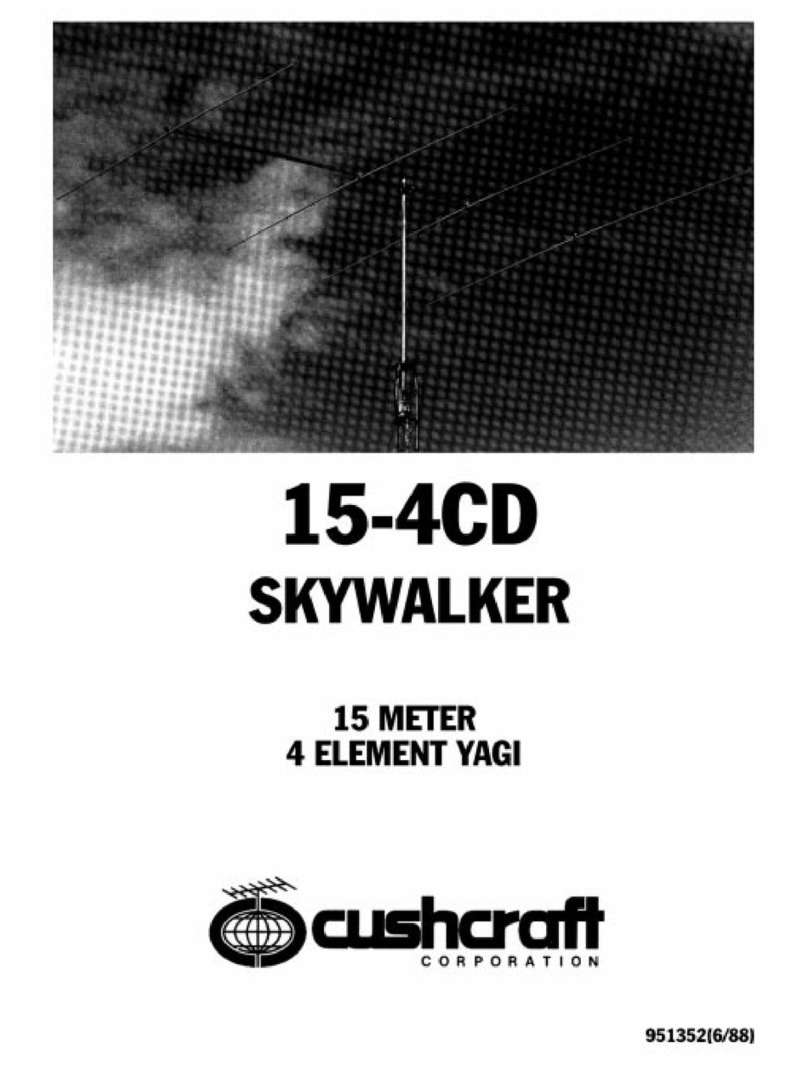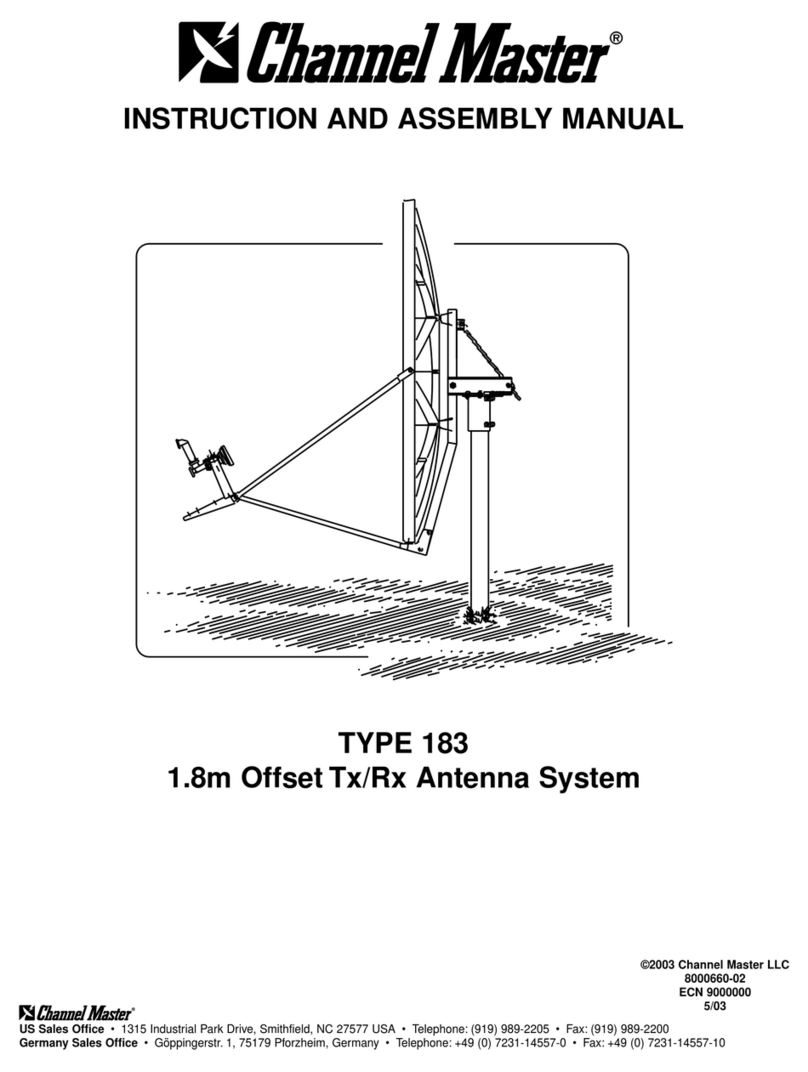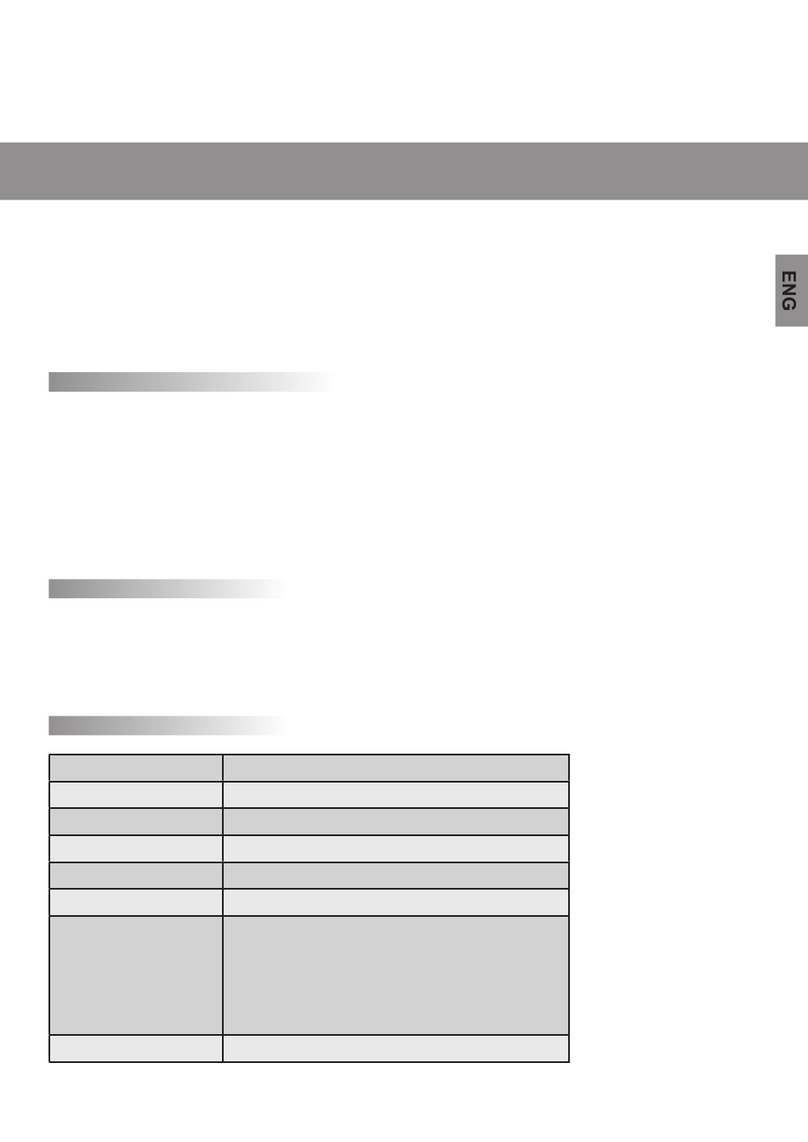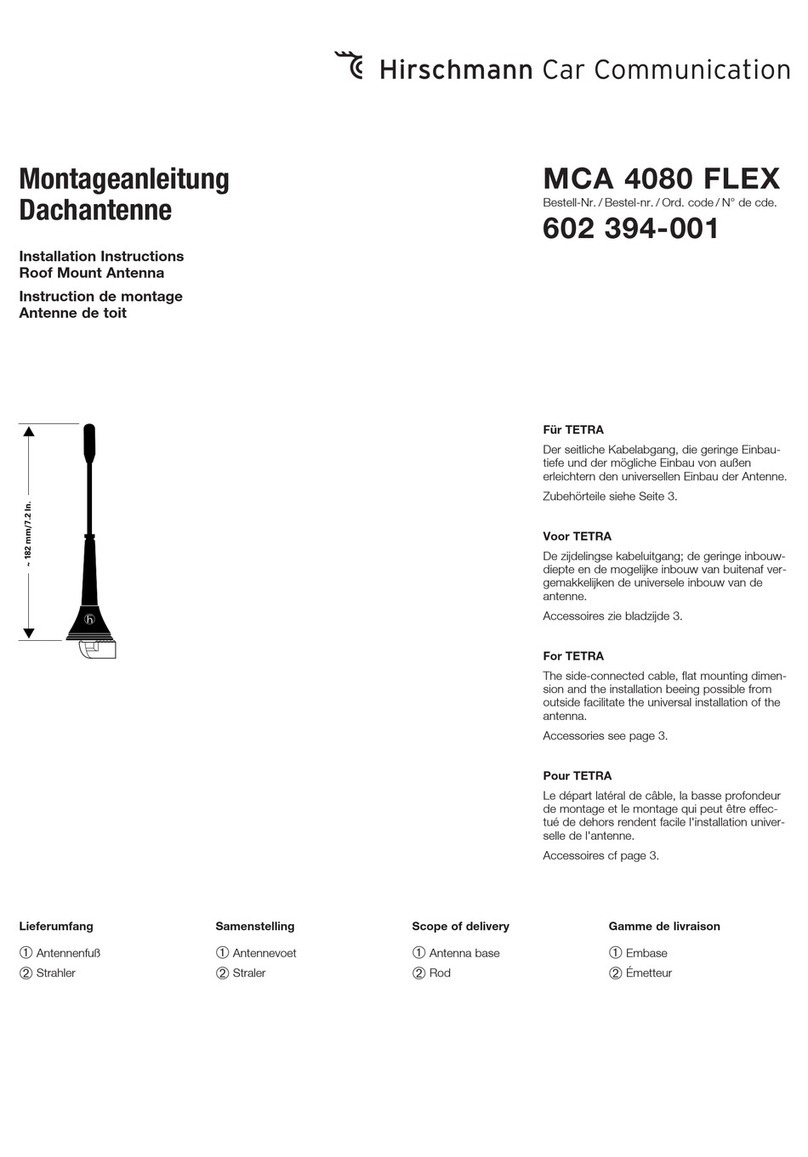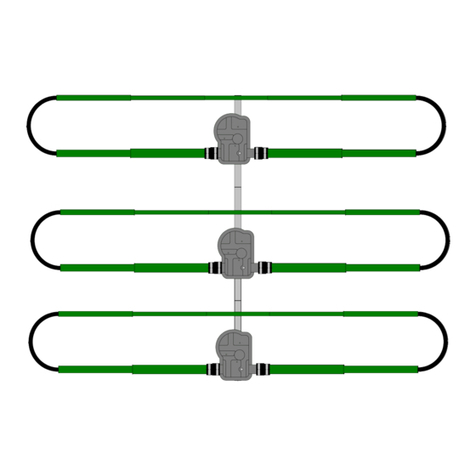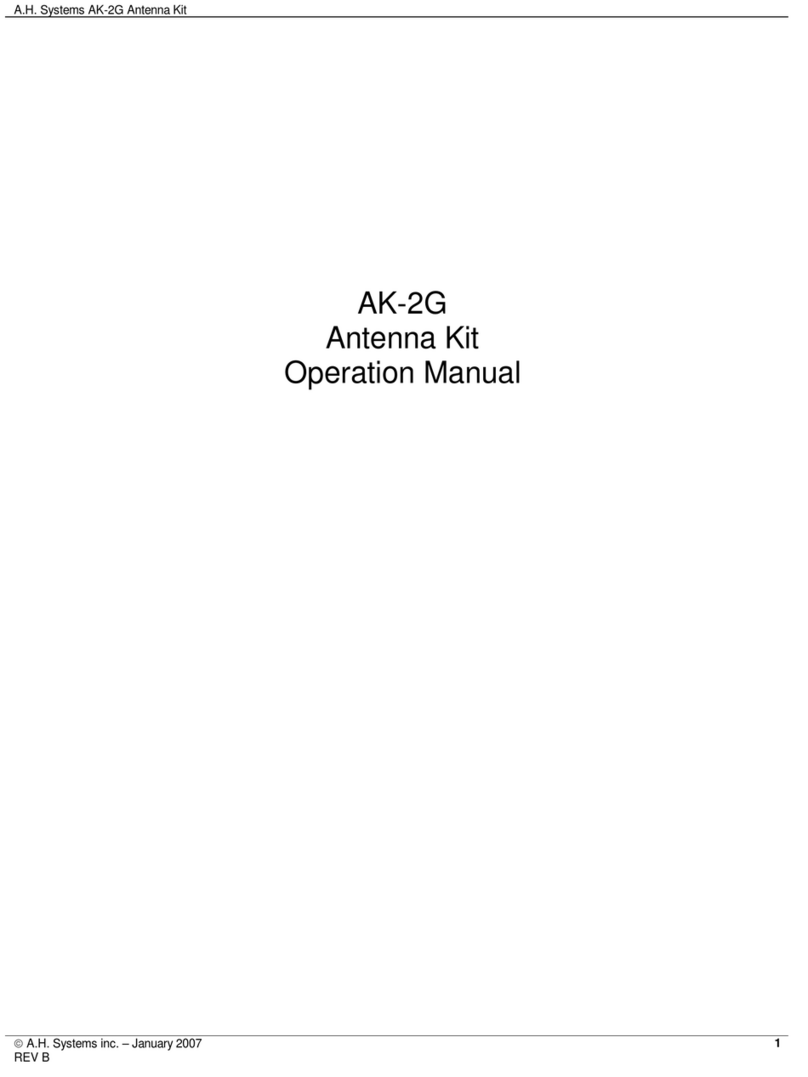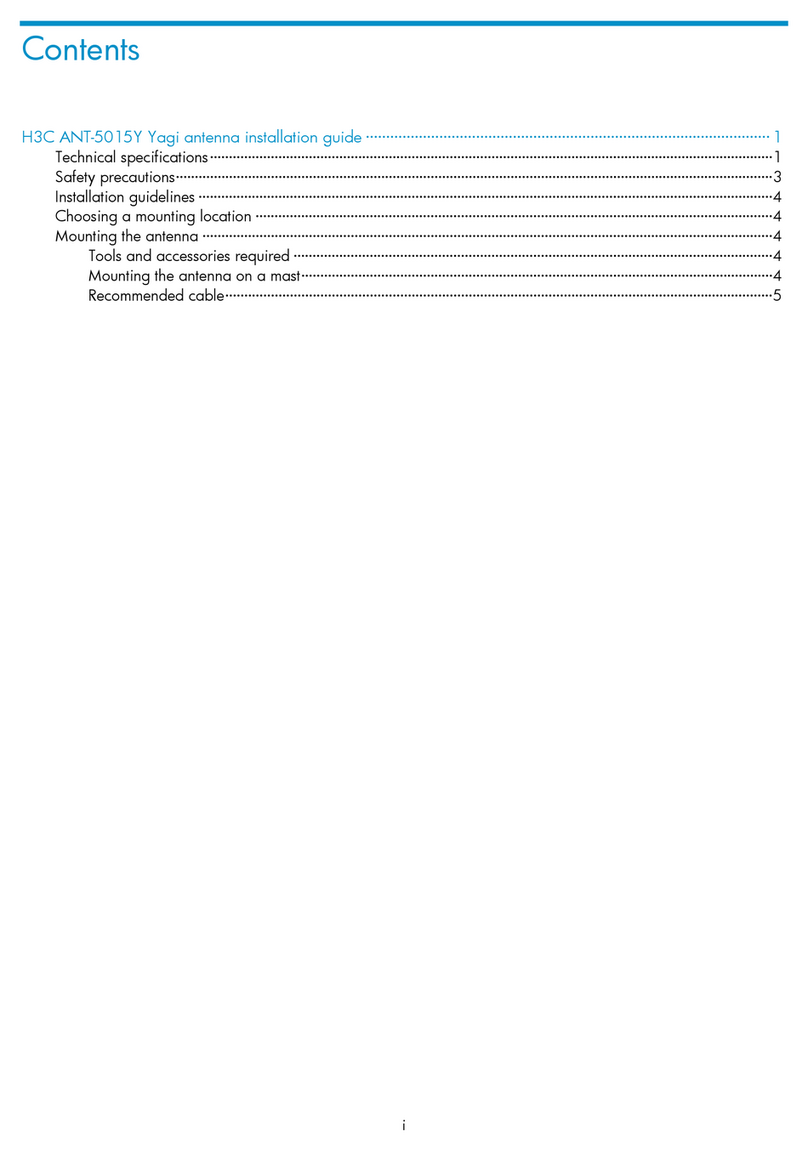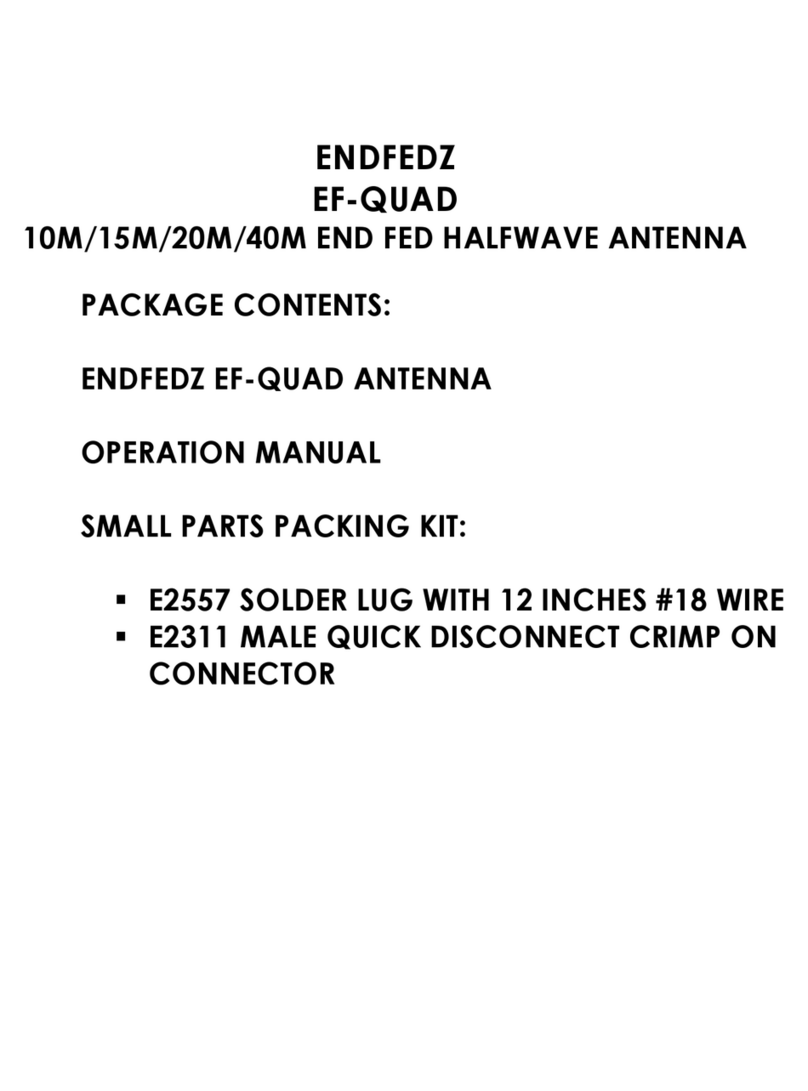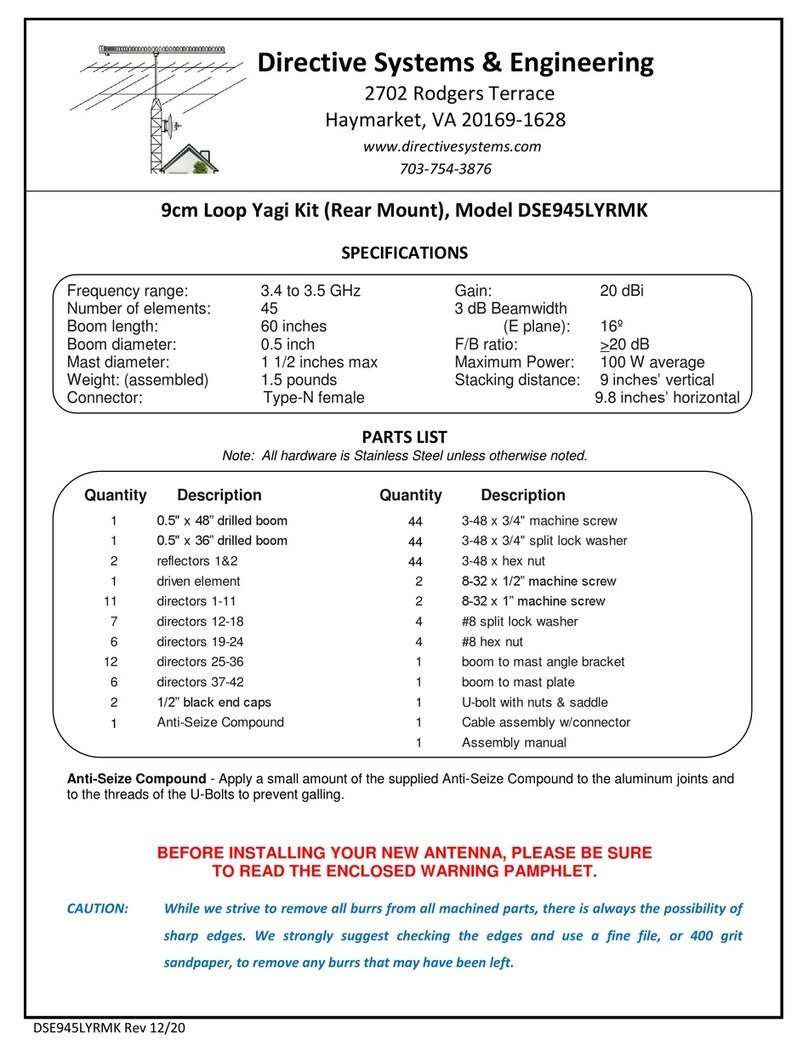1. Installation
1.1. Overview
While Spiders in the most part are operated as portable electronic devices, there are a
number of settings where an operator may wish to obtain a field approval, engineering
order, or modification approved by your local airworthiness regulator.!
This can be a confusing and complex process. Given simplicity and excellence are two of
Spidertracks’ cornerstone principals we have put a significant effort into providing all the
aeronautical data required to obtain these approvals.!This includes the RTCA DO-160 test
data, modification templates (created by an FAA Delegated Engineering representative)
with simple effective test matrixes and drawings so that your local installer can seamlessly
apply for any additional certification.
The high level document is enclosed at Annex D and all of the supporting documents and
information is freely available on our support website!or, if you need more help please call
our helpful support team on +64 9 222 0016.!!
With over 5,000 Spider units in service and almost 6,000,000 flight hours tracked, we are
confident we can help you through the often confusing and complex topic of aeronautical
certification.
1.2. Positioning the Spider
Correct positioning of the Spider’s antenna is critical to achieve effective performance from
the Spidertracks system as a whole. This is not an issue with Spider products that connect
to an external antenna as the visibility specification is met by virtue of the antenna
installation, however, when installing any Spider product that has the antenna integrated
within the device, particular attention is required. In this case the Spider should be mounted
up on top of the instrument panel in the aircraft, as far forward under the glare shield as
possible to maximise visibility with the sky, and free from any obstructions.
In order to function nominally, the Spider is required to receive GPS signal and then transmit
that information, along with other flight data, to the Iridium satellite network. The GPS
antenna is able to receive GPS information at any angle as long as it is not obstructed by
metallic material, such as the centre windshield pillar, however, the Iridium antenna must
have an unobstructed, horizon-horizon view of the sky in all directions to function nominally
(Figure1). Obstructions consist of any metallic or carbon composite object, but also
electrically heated windshield filaments that act as an RF shield whether they are turned on