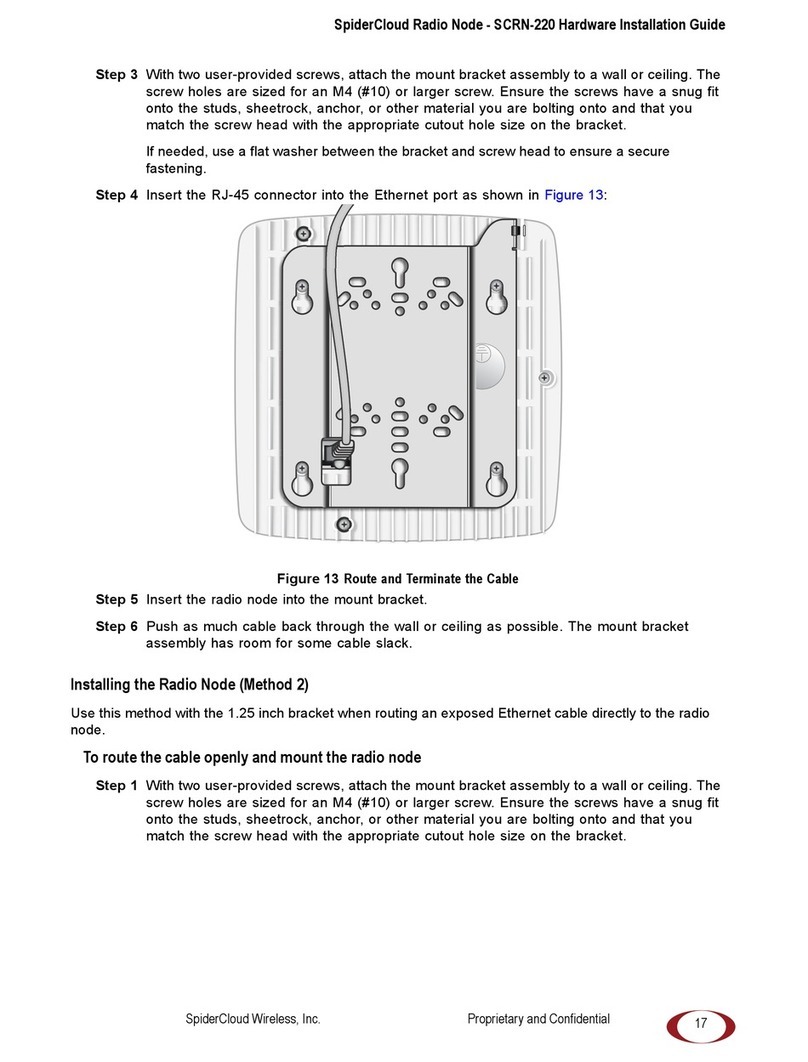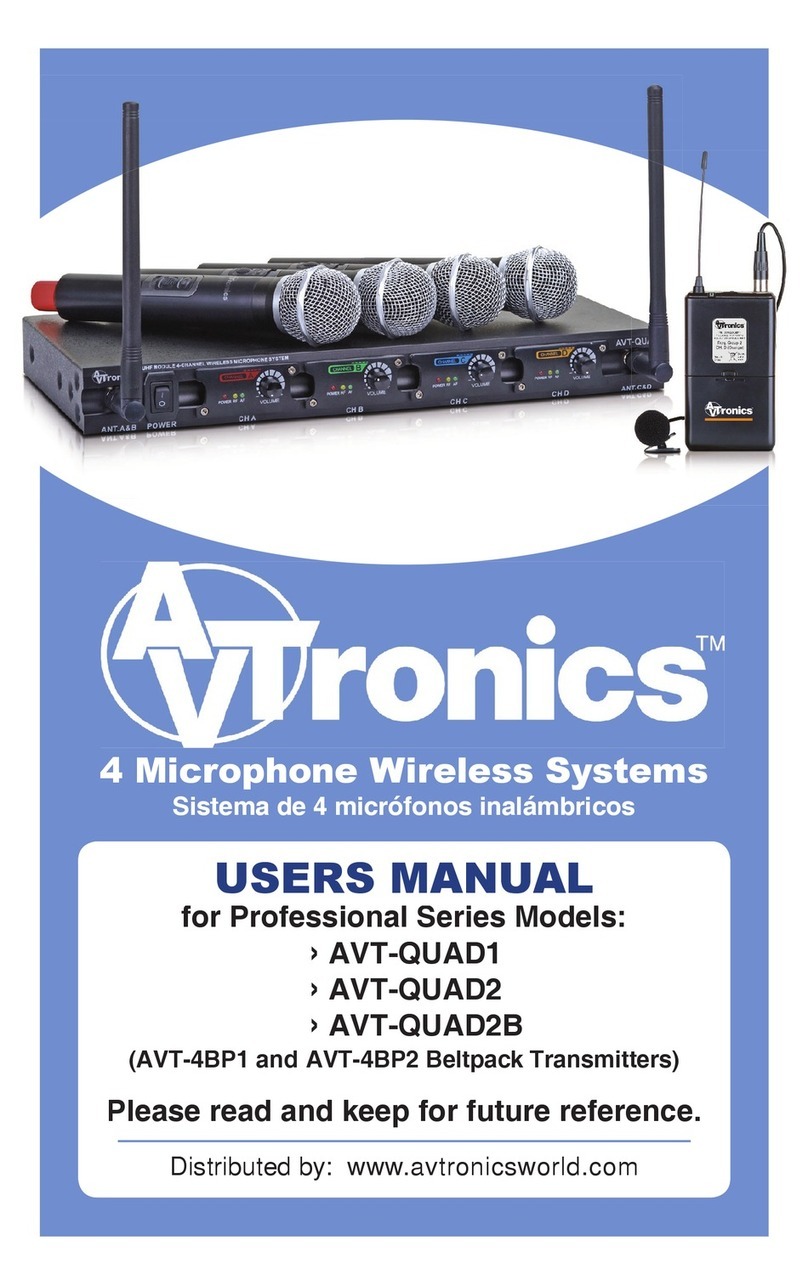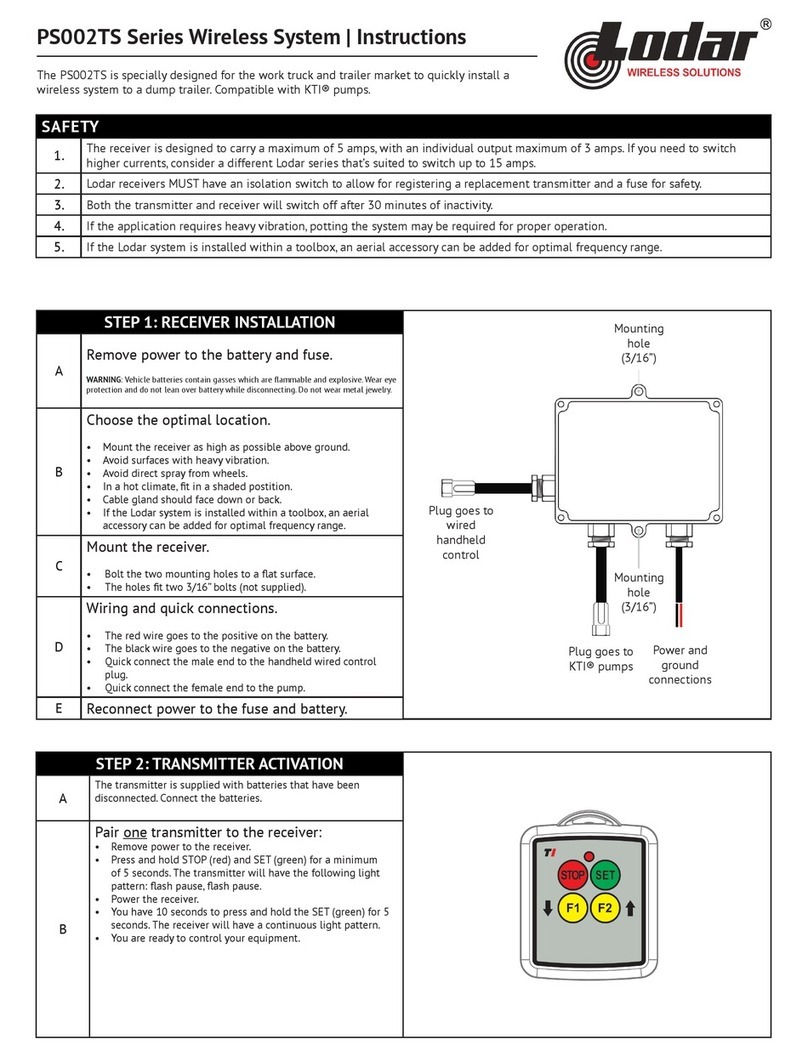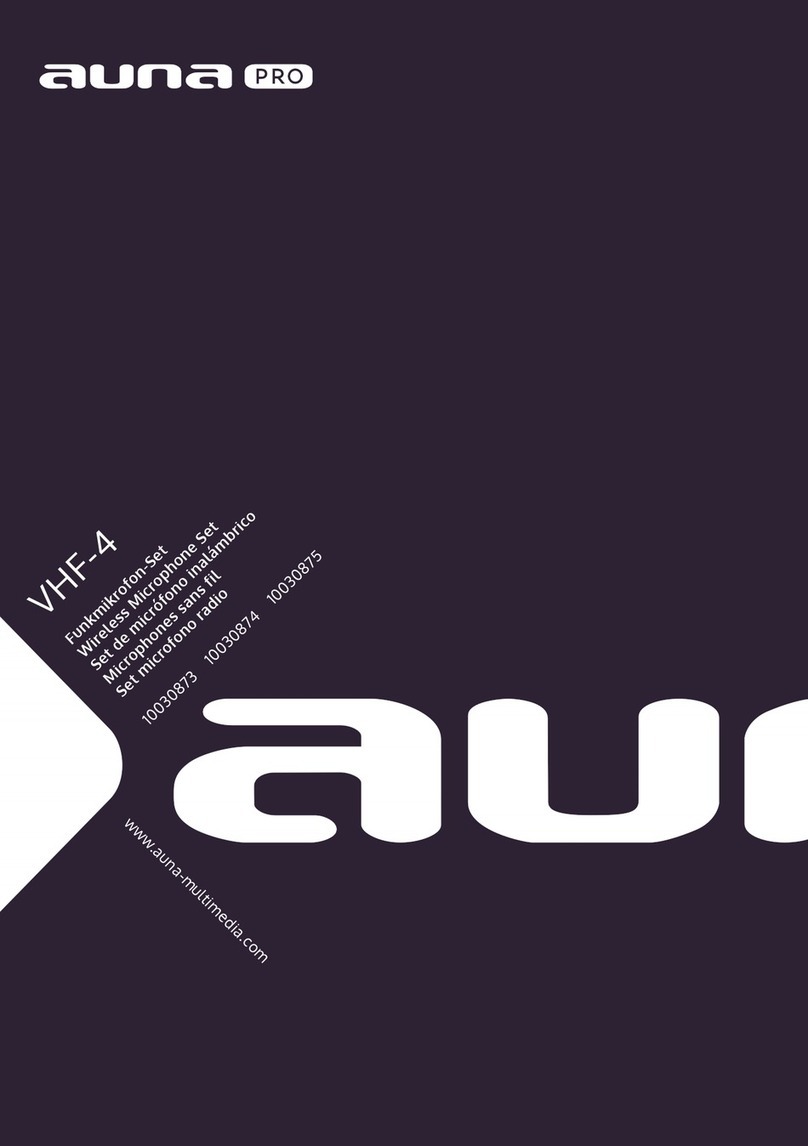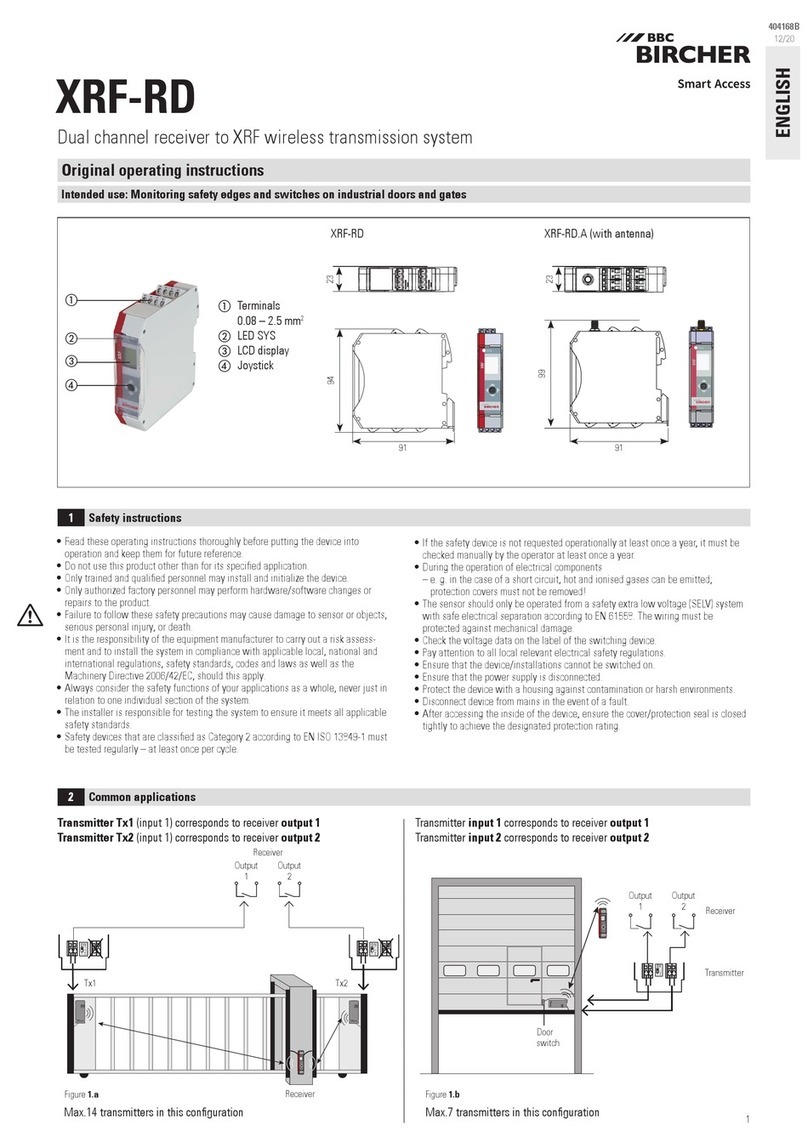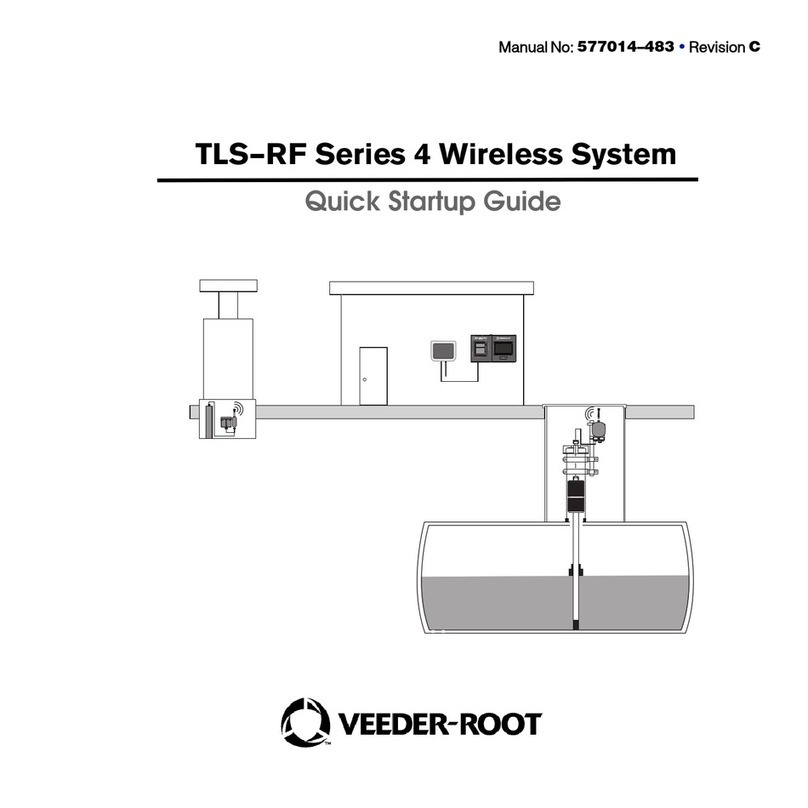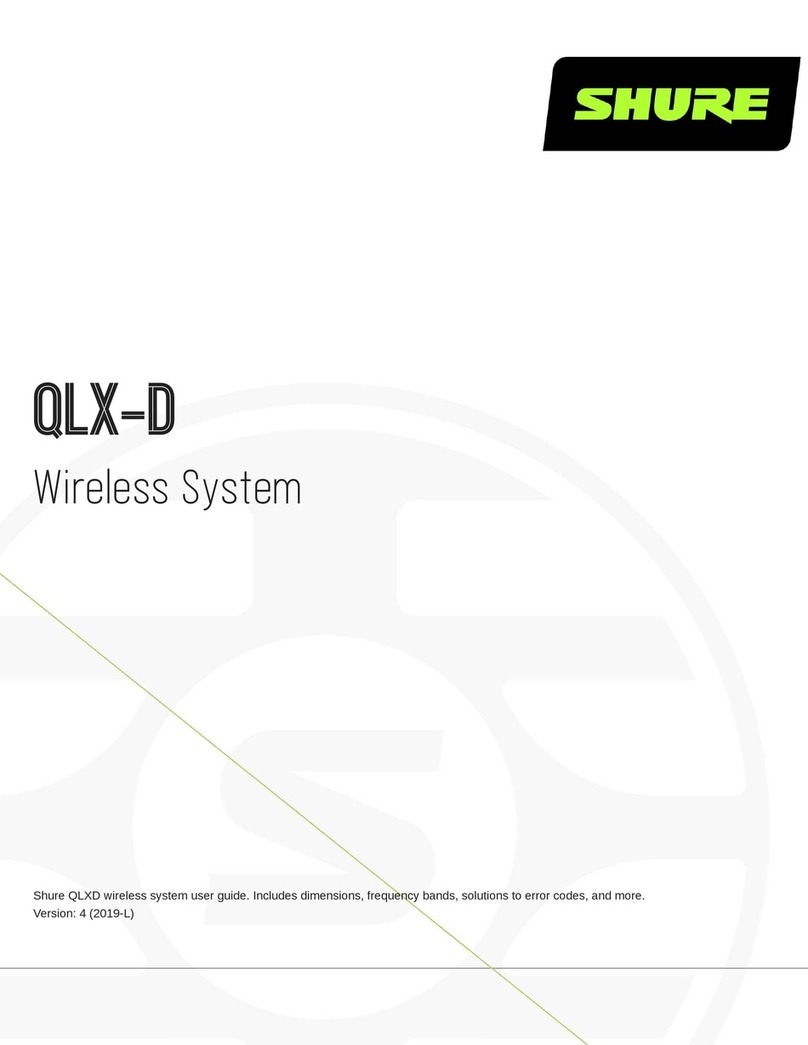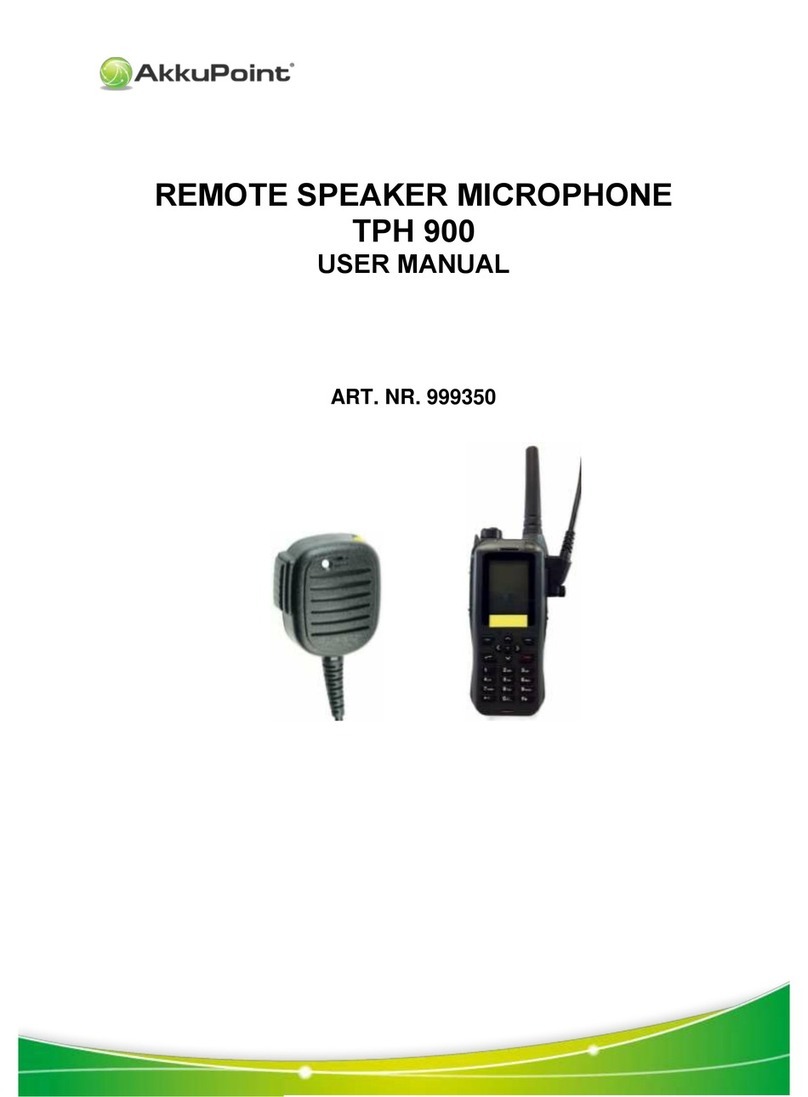SpiderCloud SCRN-330 Manual

SpiderCloud® Radio Node - SCRN-330
Hardware Installation Guide
Part number: DOC-SCRN-330-HW-01, Rev. 1
Published: April 2018
DRAFT

2
FCC Statements
Caution: Any changes or modification cautions to this device not explicitly approved by manufacturer could void your
authority to operate this equipment.
This equipment complies with FCC radiation exposure limits set forth for an uncontrolled environment. This equipment
should be installed and operated with minimum 25 cm between the radiator and your body. This transmitter must not
be collocated or operating in conjunction with any other antenna or transmitter unless authorized to do so by the FCC.
This device can be expected to comply with part 15 of the FCC Rules provided it is assembled in exact accordance
with the instructions provided with this kit. Operation is subject to the following conditions: (1) This device may not
cause harmful interference, and (2) this device must accept any interference received including interference that may
cause undesired operation.
Legal Notice
Customer agrees that the Software, including the specific design and structure of individual programs, and
the Documentation are protected by United States and foreign copyright and trade secret laws. Customer
agrees not to reproduce, disclose, alter, provide or otherwise make available such trade secrets or
copyrighted material in any form to any third party without the prior written consent of SpiderCloud
Wireless. Customer agrees to implement reasonable security measures to protect such trade secrets and
copyrighted material at least to the extent that Customer protects its own information of a similar nature.
The information contained herein is subject to change without notice. Although all information is believed
to be accurate at the date of publication, SpiderCloud assumes no responsibility for inaccuracies contained
herein.
Copyright © 2018 SpiderCloud Wireless, Inc. SpiderCloud Wireless is a registered trademark and
SmartCloud a trademark of SpiderCloud Wireless, Inc. All rights reserved.
SpiderCloud Wireless
475 Sycamore Drive
Milpitas, CA 95035, USA
http://www.spidercloud.com
Tel: +1 408 235-2900
Email: [email protected]
Revision History
Revision Date Summary of Changes
1 4/9/2018 Initial draft document release
SpiderCloud Wireless, Inc. Proprietary and Confidential
DRAFT

SpiderCloud Radio Node - SCRN-330 Hardware Installation Guide
3
Table of Contents
About this Manual . . . . . . . . . . . . . . . . . . . . . . . . . . . . . . . . . . . . . . . . . . . . . . . . . . . . . . . . . . . 5
Product Overview . . . . . . . . . . . . . . . . . . . . . . . . . . . . . . . . . . . . . . . . . . . . . . . . . . . . . . . . . . . 5
Radio Node Models . . . . . . . . . . . . . . . . . . . . . . . . . . . . . . . . . . . . . . . . . . . . . . . . . . . . . . . . . . 6
Radio Node System Isometric Top View and Bottom View. . . . . . . . . . . . . . . . . . . . . . . . . . 7
Antennas. . . . . . . . . . . . . . . . . . . . . . . . . . . . . . . . . . . . . . . . . . . . . . . . . . . . . . . . . . . . . . . . . . . 8
Ports . . . . . . . . . . . . . . . . . . . . . . . . . . . . . . . . . . . . . . . . . . . . . . . . . . . . . . . . . . . . . . . . . . . . . . 8
The Top-Panel LED . . . . . . . . . . . . . . . . . . . . . . . . . . . . . . . . . . . . . . . . . . . . . . . . . . . . . . . . . . 9
Input Power . . . . . . . . . . . . . . . . . . . . . . . . . . . . . . . . . . . . . . . . . . . . . . . . . . . . . . . . . . . . . . . . 9
System Specifications. . . . . . . . . . . . . . . . . . . . . . . . . . . . . . . . . . . . . . . . . . . . . . . . . . . . . . . . 11
SCRN-330 Bracket Specifications. . . . . . . . . . . . . . . . . . . . . . . . . . . . . . . . . . . . . . . . . . . . . 12
Compliance. . . . . . . . . . . . . . . . . . . . . . . . . . . . . . . . . . . . . . . . . . . . . . . . . . . . . . . . . . . . . . . . . 13
Radio Specifications . . . . . . . . . . . . . . . . . . . . . . . . . . . . . . . . . . . . . . . . . . . . . . . . . . . . . . . . . 13
Select the Radio Node Location. . . . . . . . . . . . . . . . . . . . . . . . . . . . . . . . . . . . . . . . . . . . . . . . 13
Installation and Mount Bracket Assembly. . . . . . . . . . . . . . . . . . . . . . . . . . . . . . . . . . . . . . . . 14
Bracket Mounting and Cabling Guidelines . . . . . . . . . . . . . . . . . . . . . . . . . . . . . . . . . . . . . . 14
Typical Radio Node Mounting Options . . . . . . . . . . . . . . . . . . . . . . . . . . . . . . . . . . . . . . . . . 15
Installing the Radio Node . . . . . . . . . . . . . . . . . . . . . . . . . . . . . . . . . . . . . . . . . . . . . . . . . . . 15
Installing the Radio Node (Method 1) . . . . . . . . . . . . . . . . . . . . . . . . . . . . . . . . . . . . . . . . . . 16
Installing the Radio Node (Method 2) . . . . . . . . . . . . . . . . . . . . . . . . . . . . . . . . . . . . . . . . . . 17
Completing the Installation . . . . . . . . . . . . . . . . . . . . . . . . . . . . . . . . . . . . . . . . . . . . . . . . . . 19
Detaching the Radio Node from the Mount Bracket . . . . . . . . . . . . . . . . . . . . . . . . . . . . . . . 19
Boot Sequence and Services Node Communication . . . . . . . . . . . . . . . . . . . . . . . . . . . . . . . 20
Radio Node LED Boot Sequence . . . . . . . . . . . . . . . . . . . . . . . . . . . . . . . . . . . . . . . . . . . . . . . 21
Radio Node LED Management . . . . . . . . . . . . . . . . . . . . . . . . . . . . . . . . . . . . . . . . . . . . . . . . . 22
The SpiderCloud Documentation Set . . . . . . . . . . . . . . . . . . . . . . . . . . . . . . . . . . . . . . . . . . . 23
Appendix A LTE Antenna Patterns . . . . . . . . . . . . . . . . . . . . . . . . . . . . . . . . . . . . . . . . . . . . . 25
SpiderCloud Wireless, Inc. Proprietary and Confidential
DRAFT

Contents
4
SpiderCloud Wireless, Inc. Proprietary and Confidential
DRAFT

5
SpiderCloud Radio Node - SCRN-330 Hardware Installation Guide
About this Manual
This guide provides the system specifications of the SpiderCloud Wireless® Radio Node 330 (SCRN-330).
It includes detailed hardware installation instructions, the boot sequence, and expected LED behavior both
during the boot-up and under operating conditions. An appendix shows the radio node antenna patterns.
The primary audience for this guide includes network planners, system administrators and installation
personnel. It assumes you have knowledge about networking principles, networking configuration, site
preparation, powering, and experience in hardware installation and maintenance.
Product Overview
The SCRN-330 is a Time Division Duplexing (TDD) radio node that connects to a services node. It uses
GPS to achieve phase synchronization with macro networks. Each radio node support 128 connected
users and up to 8 bearers per UE. It supports peak transmit power of 2x250mW and uses Powered over
Ethernet plus (PoE+). This radio node supports CBRS technology, which enables services such as private
LTE networks and neutral host systems.
SpiderCloud’s scalable small cell system, called an Enterprise Radio Access Network (E-RAN), hides the
complexity of radio management and mobility and provides operators with a single touch-point to
aggregate and manage a large network of LTE small cells. The SCRN-330 leverages Carrier Aggregation
(CA) and Self-Organizing Networks (SON) capabilities.
The SCRN-330 is easy to install and connects to the existing enterprise LAN using standard Ethernet
cabling or to a dedicated LAN infrastructure deployed for use by the operator. SCRN-330 radio node are
managed by the SpiderCloud SCSN-9000 services node installed in the enterprise or in a centralized
location such as a data center.
The SCRN-330 has no fans and is convection cooled. Antennas are built-in with an orderable option for
SMA connectors for use with external antennas.
The SCRN-330 utilizes on-chip Trusted Platform Module (TPM) functions to implement secure boot, and
establish certificate-based IPsec tunnel to SpiderCloud services node for all traffic. There is no
management or console port on the radio node. The radio node can be physically locked to prevent theft.
Figure 1 on page 6 shows the logical architecture of the SCRN-330 in the network:
SpiderCloud Wireless, Inc. Proprietary and Confidential
DRAFT

SpiderCloud Radio Node - SCRN-330 Hardware Installation Guide
6
Figure 1 Radio Node Relationship to Enterprise and Mobile Operator Core Networks
Radio Node Models
Table 1 displays the orderable configuration of the SCRN-330 radio node:
Table 1: SCRN-330 Radio Node Configurations
Radio Node Model Description Antenna Type
SCRN-330-4148 LTE bands 41 and 48 Internal
SpiderCloud Wireless, Inc. Proprietary and Confidential
DRAFT

SpiderCloud Radio Node - SCRN-330 Hardware Installation Guide
7
Radio Node System Isometric Top View and Bottom View
The following drawings display an isometric top and bottom views of the radio node:
Figure 2 Radio Node Top View
Figure 3 Radio Node Bottom View
SpiderCloud Wireless, Inc. Proprietary and Confidential
DRAFT

SpiderCloud Radio Node - SCRN-330 Hardware Installation Guide
8
Antennas
The radio node includes four internal Tx/Rx antennas with a peak gain of 5dBi and operates in 2x2 mode
with MIMO and one internal network listen antenna:
Figure 4 shows the location of the licenced and unlicensed LTE antennas:
Figure 4 Antenna Band Locations
Ports
The radio node has one 1 Gigabit Ethernet port that supports a Category 5e (Cat 5e) or better twisted-pair
cable with an RJ-45 connector. Figure 5 shows the Ethernet port. There are two LEDs on the connector:
•Link: Steady green state indicates a normal Layer 2 link connection has been established.
•Activity: Yellow blinking indicates data activity.
Figure 5 Ethernet Port
SpiderCloud Wireless, Inc. Proprietary and Confidential
DRAFT

SpiderCloud Radio Node - SCRN-330 Hardware Installation Guide
9
The Top-Panel LED
The radio node has one top-panel tricolor (RGB) LED to indicate power and status. This is the only LED
visible under normal operating conditions. When the radio node initially boots the LED cycles through a
number of colors and flashing behaviors until it is fully operational. Status indications: boot, normal,
disabled, fault, emergency call, radio node tracking.
Figure 6 Radio Node Tricolor LED
Input Power
The radio node receives its power from a standard Power Over Ethernet (PoE+) switch (typical) or injector.
The radio node is fully compliant with the IEEE 802.3at PoE+ specification.
Per IEEE 802.3at, use standard Cat 5e or better twisted-pair cable with a maximum length restriction of
100 meters (328 feet) for PoE+. This restriction minimizes power loss between the PoE+ power source
and the radio node.
When connecting the radio node to a PoE+ switch, ensure that the switch port is statically configured to
deliver minimum 25W of power.
Power is distributed over two pairs of the four available pairs in Cat 5e or better cables. The
radio node can accept power on either used or un-used pairs.
Some PoE switches may be factory configured to deliver lower power per port. If this is the
case change the configuration during installation.
SpiderCloud Wireless, Inc. Proprietary and Confidential
DRAFT

SpiderCloud Radio Node - SCRN-330 Hardware Installation Guide
10
Figure 7 shows the valid radio node cabling/powering options:
Figure 7 Valid Radio Node Cabling/Powering Options
The illustration below shows a generic single-port PoE+ injector. Use this injector only when a PoE+
Ethernet switch is not available.
Figure 8 Typical PoE+ Injector
To connect the PoE+ injector to a radio node
Step 1 Attach the injector power cord to a power source.
Step 2 Connect an unpowered Ethernet cable from a switch to the IN port on the injector.
Step 3 Connect an Ethernet cable from the injector’s OUT port to the radio node. The injector will
now inject power onto a pair of wire pairs in the cable. The radio node will expect a nominal
48V DC input (57V max) from a typical PoE+ injector.
SpiderCloud Wireless, Inc. Proprietary and Confidential
DRAFT

SpiderCloud Radio Node - SCRN-330 Hardware Installation Guide
11
System Specifications
The SCRN-330 radio node has the following chassis measurements, power requirements, and
environmental requirements, and complies with the following standards. Refer to the feature guide for your
services node software release for release-specific features and specifications.
Table 2: Radio Node Specifications
Dimensions Height:1.83 cm (7.2 in.)
Width: 1.83 cm (7.2 in.)
Depth: 36 cm (1.4 in.)
Weight 1.23 kg. (2.7 lbs)
Active Sessions per
Radio Node
Up to 64 active LTE users
128 RRC connected users with SCOS R6.1.1. Earlier releases support 64.
Peak Data Rate Downlink 300 Mbps; Uplink 50 Mbps (at 20 MHz)
Voice Services VoLTE; 4 data bearers per UE
Power Requirements Licensed: Maximum transmit power: 2x250 mW (27 dBm)
Unlicensed: Maximum transmit power: 2x400 mW (29 dBm)
Input Power Power over Ethernet (PoE+) draws approximately 18W
Channel Size Licensed: 5, 10, 15, 20 MHz
Unlicensed: 20 MHz
Ciphering SNOW 3G and AES air interface encryption
Security Secure boot and secure key storage using Trusted Platform Module (TPM)
functions
IPsec tunneling to services node
X.509 certificate-based authentication
Environmental
Requirements
Operating temperature range: 0o to 40oC (32o to 104oF)
Non-operating temperature range: 0 to 85oC (32 to 185oF)
Relative humidity: Operating and storage: 0% RH to 90% RH non-condensing
Ingress protection rating: IP30
Physical Interfaces 1 x Gigabit Ethernet 1000 Base-T with an RJ-45 connector
LEDs 1 top-panel tricolor (RGB) LED to indicate power and status
Mounting Wall, Ceiling, Plenum
SpiderCloud Wireless, Inc. Proprietary and Confidential
DRAFT

SpiderCloud Radio Node - SCRN-330 Hardware Installation Guide
12
SCRN-330 Bracket Specifications
The SCRN-330 radio node connects to one of two brackets for ceiling or wall mounting:
• a quarter-inch (0.64 centimeter) deep for cabling through a surface such as a wall or ceiling
• a 1.25 inch (3.18 centimeters) deep for exposed cabling along a hard surface such as brick or
cinder block
Table 3 shows the specification for these brackets:
Antenna Four internal Tx/RX antennas that operate in 2x2 mode with MIMO
One internal network listen antenna
or
Four antenna ports with SubMiniature version A (SMA) coaxial connectors for
external antennas
One internal network listen antenna
Synchronization IEEE 1588v2-based PTP based frequency synchronization to services node
Cellular network listen for phase synchronization to LTE macro eNodeBs
MTBF 1,363,791 hours at +40°C (104°F)
Table 3: Radio Node Specifications
0.25-Inch Bracket
Dimensions Height:1.57 cm (6.2 in.)
Width: 1.3 cm (5.1 in.)
Depth: 0.64 cm (0.25 in.)
Weight 0.17 kg. (5.8 oz)
1.25-Inch Bracket
Dimensions Height:1.57 cm (6.2 in.)
Width: 1.3 cm (5.1 in.)
Depth: 3.18 cm (1.25 in.)
Weight 0.24 kg. (8.2 oz)
Table 2: Radio Node Specifications (continued)
SpiderCloud Wireless, Inc. Proprietary and Confidential
DRAFT

SpiderCloud Radio Node - SCRN-330 Hardware Installation Guide
13
Compliance
The SCRN-330 complies with the following standards:
Radio Specifications
The SCRN-330 has the following variants:
Select the Radio Node Location
Radio nodes can be installed in a wide range of locations including walls, ceilings, and spaces above the
ceiling. Follow the installation guidelines for selecting appropriate mounting locations for the unit. When
mounting a radio node vertically, align the bottom-side fins vertically for superior cooling.
Refer to the E-RAN Deployment Planning Guide for information about mounting positioning and the affects
on cellular coverage. Always consult local codes about mounting and wiring SpiderCloud Wireless
equipment.
Table 4: SCRN-330 Compliance
Safety EN 60950-160950
CB certification (IEC 60950, UL 60950-1)
EMC/Radio (FCC) FCC Part 15B (Class A)
FCC Part 15E
FCC Part 24
FCC Part 27
R&TTE Directive 1999/5/EC:
• EN 301 489-1, 301 489-23
• EN 301 908-1, 301 908-3, 301 908-14
• EN 50385 and EN 62311 (SAR)
RoHS Directive 2011/65/EU
Table 5: Radio Node Specifications
Radio Node Model Operating Mode Network Listen Bands
Maximum Transmit Power
(per Band)
SCRN-330-4148 LTE bands 41 and 48 LTE bands 4/66, 2/25,
5/26, 13, 2, 17, 41, 42,
43, 48
2 x 27 dBm LTE licensed band
SpiderCloud Wireless, Inc. Proprietary and Confidential
DRAFT

SpiderCloud Radio Node - SCRN-330 Hardware Installation Guide
14
Figure 9 Radio Node Locations
When possible, locate radio node units at least 6 meters (20 feet) from an external wall. This distance
maximizes indoor coverage and minimizes RF leakage outside the building. Refer to the E-RAN
Deployment Planning Guide for Dual-Mode Systems and E-RAN Deployment Planning Guide for LTE
Systems for more information about radio node placement.
When mounting near a wall or other obstruction, orient the mounting bracket such that the transmit
antenna faces towards the coverage area and faces away from the wall. Refer to Bracket Mounting and
Cabling Guidelines on page 14 for more information.
Installation and Mount Bracket Assembly
The radio node slides into one of two brackets for ceiling or wall mounting:
• a quarter-inch (0.64 centimeter) deep for cabling through a surface such as a wall or ceiling
• a 1.25 inch (3.18 centimeters) deep for exposed cabling along a hard surface such as brick or
cinder block
Bracket Mounting and Cabling Guidelines
Incorrectly cabling and mounting a radio node can result in crushed cables and loss of communications to
the unit. Follow these guidelines in cabling the radio node and mounting it on the bracket:
• Ensure that the cabling is properly routed and dressed.
• Ensure that the radio node is fully inserted into the mount bracket so that it locks into place and
is flush. A correctly installed cable should at no time during installation impede inserting the
radio node into the mount bracket.
• Secure the radio node to the mount bracket with a padlock or tie wrap to provide physical
security.
SpiderCloud Wireless, Inc. Proprietary and Confidential
DRAFT

SpiderCloud Radio Node - SCRN-330 Hardware Installation Guide
15
• When mounting the radio node vertically, orient the bracket such that the bracket keyholes
have the narrow side up as shown in Figure 10.
Typical Radio Node Mounting Options
Radio nodes can be mounted on a wide number of surfaces including the following typical surfaces:
•Light grill: Use bolts, nuts, and washers to secure the universal mount bracket using holes in
the light grill. Adjust the universal mounting bracket until the bracket and light grill holes align.
•Directly on the wall or ceiling: Use drywall screws to secure the universal mount bracket
directly to sheetrock or plasterboard on the wall or ceiling.
•Mud or plaster ring: Secure the universal mount bracket directly on the wall or ceiling as
above with a 3 1/4 inch (8.25 centimeter) mud or plaster ring between the mount bracket and
the mounting service and run the Ethernet cable through ring’s hole.
•Existing infrastructure: Secure the universal mount bracket to existing infrastructure as long
as the radio node RF propagation or existing installed equipment is not adversely impacted.
•Non-metal tiles: Use bracing for rear support and mount the radio node in the center of the tile
for even weight distribution. Ensure that the bracing is the same width as the tile.
•Drop ceiling: Contact your SpiderCloud Wireless representative for recommendations of
supported third-party brackets and clamps.
Installing the Radio Node
The radio node receives its power source over powered Ethernet. If your wiring closet does not have
existing PoE+ equipment, SpiderCloud Wireless recommends a PoE+ power injector for the radio node.
See section Input Power on page 9.
The Ethernet cable can directly through a surface such as a wall or ceiling or route the cable openly:
• Refer to Installing the Radio Node (Method 1) on page 16 for direct cable routing installation
through an opening behind the mount bracket using the shorter mount bracket.
• Refer to Installing the Radio Node (Method 2) on page 17 for open cable routing installation
using the taller mount bracket.
SpiderCloud Wireless, Inc. Proprietary and Confidential
DRAFT

SpiderCloud Radio Node - SCRN-330 Hardware Installation Guide
16
Attach the mount bracket to the radio node as shown in Figure 10:
Figure 10 Radio Node Slides into Mount Bracket
Installing the Radio Node (Method 1)
Use this method with the quarter-inch bracket when routing the Ethernet cable through an opening where
the bracket will be mounted.
To route the cable directly and mount the radio node
Step 1 Cut a hole in the ceiling or wall to route the Ethernet cable through. Align the hole with the
bracket Ethernet cable entry hole.
Step 2 Route the Ethernet cable through the rectangular hole in the mounting bracket.
Figure 11 Mount Bracket with Direct Cable Routing
SpiderCloud Wireless, Inc. Proprietary and Confidential
DRAFT

SpiderCloud Radio Node - SCRN-330 Hardware Installation Guide
17
Step 3 With two user-provided screws, attach the mount bracket assembly to a wall or ceiling. The
screw holes are sized for an M4 (#10) or larger screw. Ensure the screws have a snug fit
onto the studs, sheetrock, anchor, or other material you are bolting onto and that you
match the screw head with the appropriate cutout hole size on the bracket.
If needed, use a flat washer between the bracket and screw head to ensure a secure
fastening.
Step 4 Insert the RJ-45 connector into the Ethernet port as shown in Figure 12:
Figure 12 Route and Terminate the Cable
Step 5 Insert the radio node into the mount bracket.
Step 6 Push as much cable back through the wall or ceiling as possible. The mount bracket
assembly has room for some cable slack.
Installing the Radio Node (Method 2)
Use this method with the 1.25 inch bracket when routing an exposed Ethernet cable directly to the radio
node.
To route the cable openly and mount the radio node
Step 1 With two user-provided screws, attach the mount bracket assembly to a wall or ceiling. The
screw holes are sized for an M4 (#10) or larger screw. Ensure the screws have a snug fit
onto the studs, sheetrock, anchor, or other material you are bolting onto and that you
match the screw head with the appropriate cutout hole size on the bracket.
SpiderCloud Wireless, Inc. Proprietary and Confidential
DRAFT

SpiderCloud Radio Node - SCRN-330 Hardware Installation Guide
18
If needed, use a flat washer between the bracket and screw head to ensure a secure
fastening. Figure 13 shows the 1.25-inch mount bracket.
Figure 13 1.25-Inch Mount Bracket
Step 2 Insert the RJ-45 connector through the rectangular bracket opening into the Ethernet port
as shown in Figure 14:
Figure 14 Route and Terminate the Cable
Step 3 Insert the radio node into the mount bracket.
SpiderCloud Wireless, Inc. Proprietary and Confidential
DRAFT

SpiderCloud Radio Node - SCRN-330 Hardware Installation Guide
19
Completing the Installation
Step 1 Attach a padlock or cable tie wrap into the provided slot to secure the unit to the mount
bracket.
Figure 15 Padlock and Lock Holes
Step 2 The radio node boots up and attempts to connect to the services node. Refer to Boot
Sequence and Services Node Communication on page 20 for more information.
Detaching the Radio Node from the Mount Bracket
To remove the radio node from the bracket assembly
Step 1 If needed, remove the padlock or cable tie wrap securing the radio node.
Step 2 Slide the radio node out of the mount bracket.
Step 3 Detach the RJ-45 clip from the Ethernet port and remove the cable from cable brackets
and cable opening.
The lock in the above figure is shown schematically. The orientation is for illustration
purposes (not accurate) since the bracket is typically wall or ceiling mounted.
SpiderCloud Wireless, Inc. Proprietary and Confidential
DRAFT

SpiderCloud Radio Node - SCRN-330 Hardware Installation Guide
20
Boot Sequence and Services Node Communication
On initial boot, the radio node performs the following boot sequence. When finished, all devices are
reachable. Figure 16 shows the radio node boot sequence:
Figure 16 Radio Node Boot Sequence
Boot Sequence:
1. When the radio node is powered on, the device sends a DHCP Request to the services node
DHCP server to get IP information. The DHCP server is configured on the services node to
respond only to DHCP requests from SpiderCloud Wireless radio nodes. Refer to the SpiderCloud
OS (SCOS) Administrator Guide for more information about the services node DHCP server
configuration.
2. The server responds with the IP addresses of the radio node and the services node (the master of
the radio node).
3. Using its own IP address, the radio node sends a Join Request message to the services node.
The radio node seeks to join the cellular network.
4. The services node responds with a Join Response message indicating whether the radio node is
allowed to join the network or not.
5. The arrival sequence begins. The services node sends the SpiderCloud software image to the
radio node.
6. The radio node boots up the received SpiderCloud software package.
7. The radio node establishes an IPsec tunnel with the services node. Based upon the radio
configuration, the radio node loads the appropriate protocol elements and joins the network.
SpiderCloud Wireless, Inc. Proprietary and Confidential
DRAFT
Table of contents
Other SpiderCloud Microphone System manuals