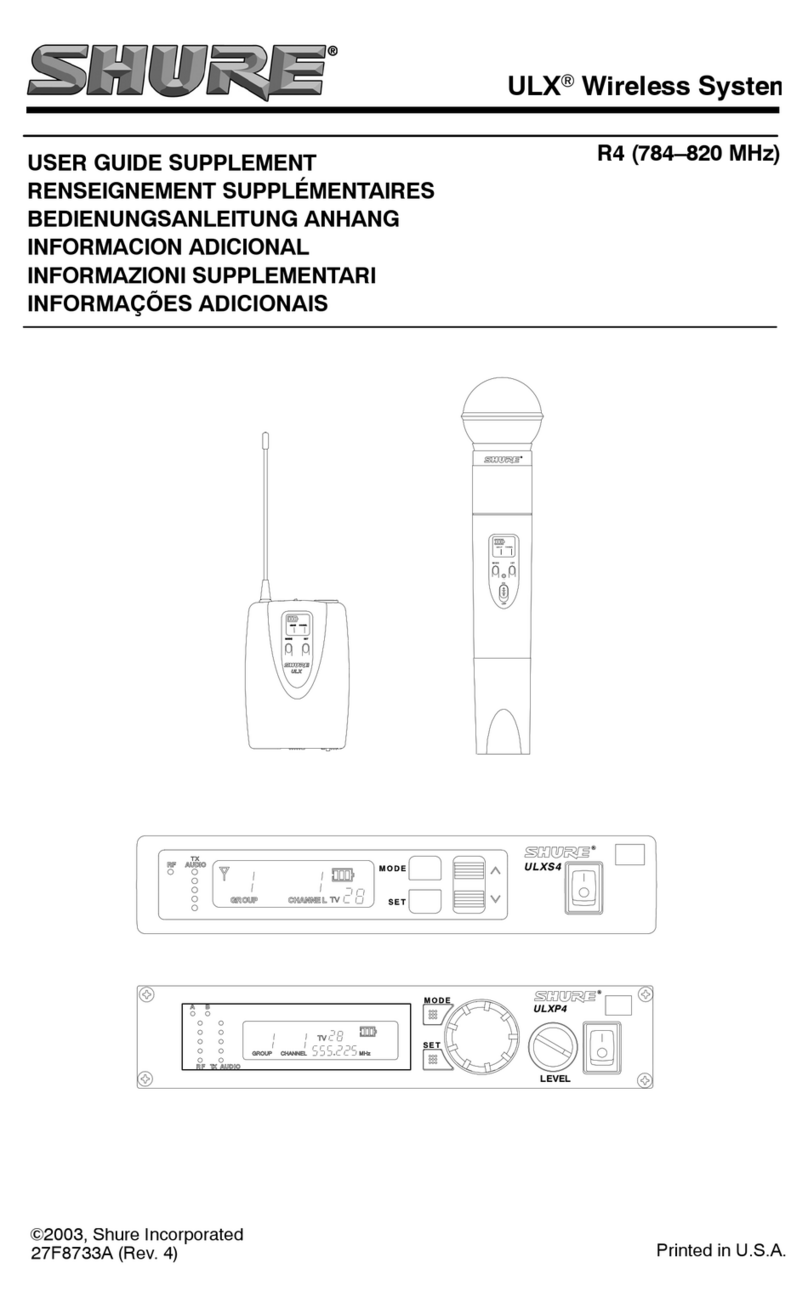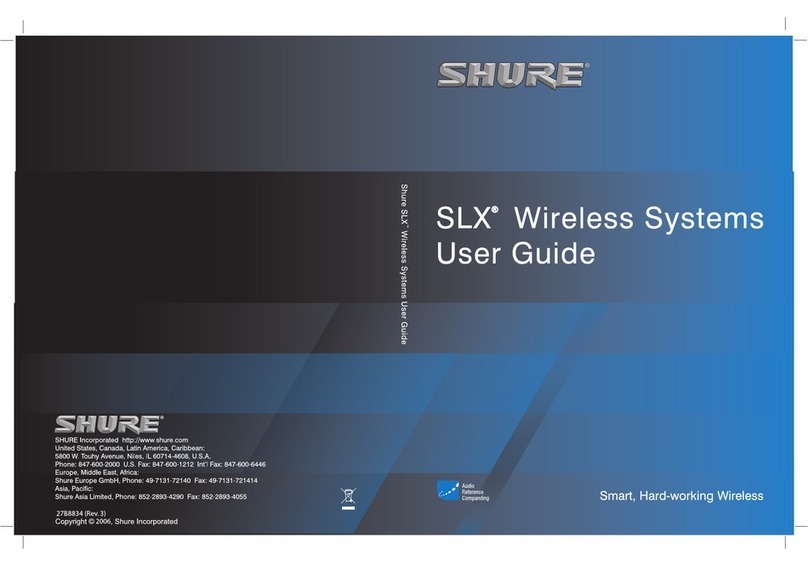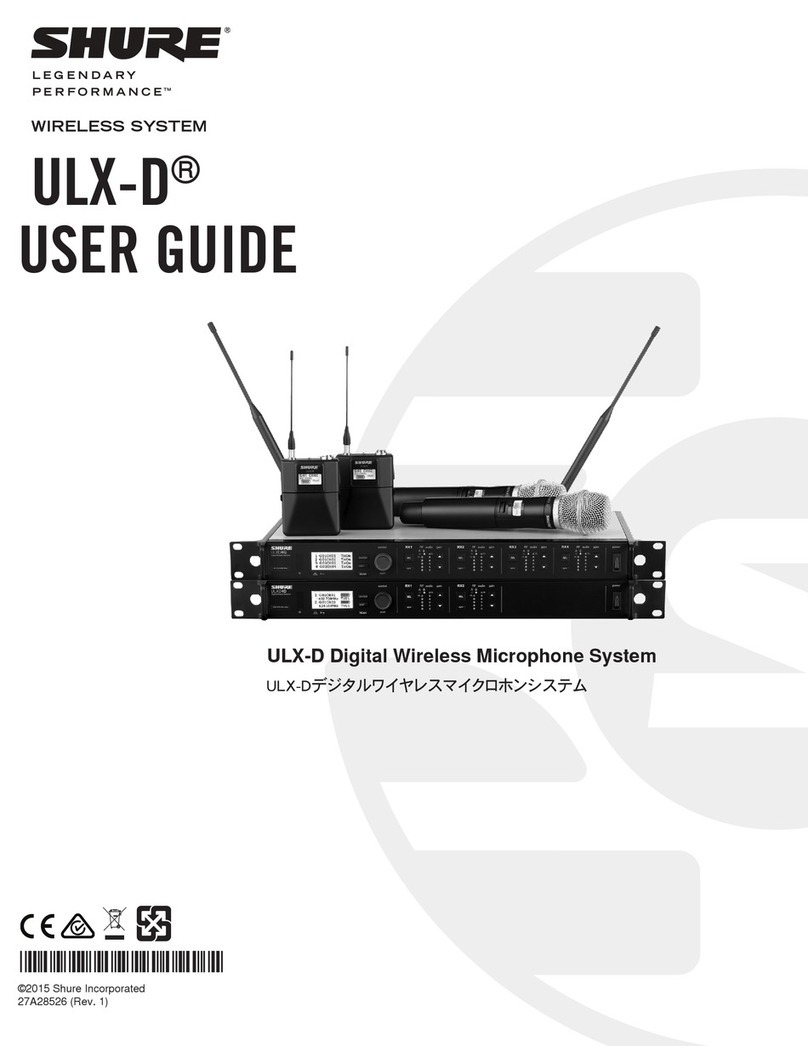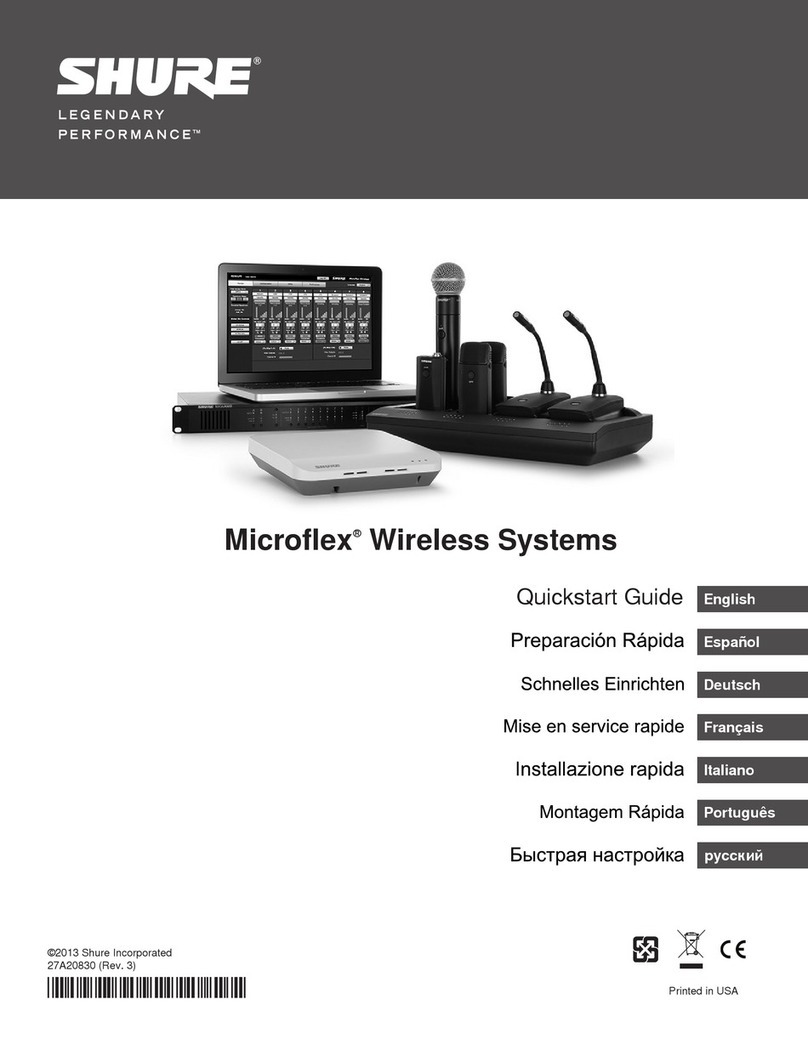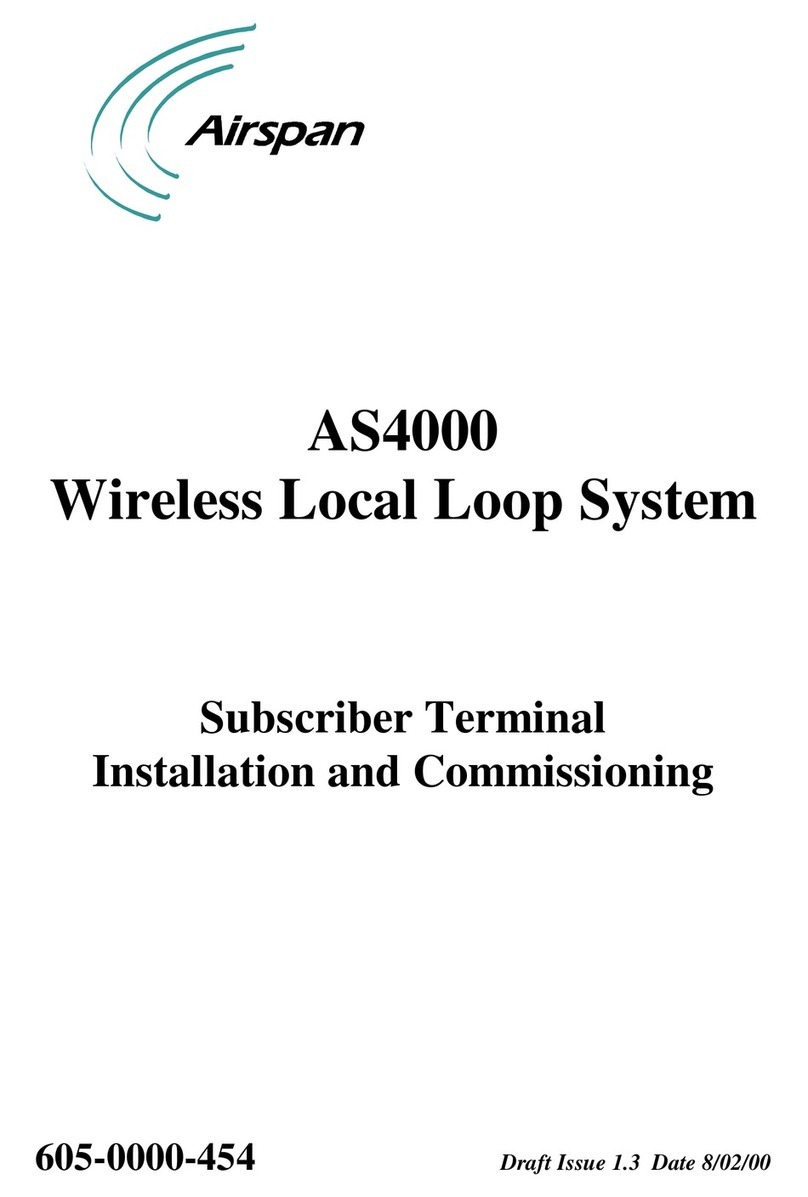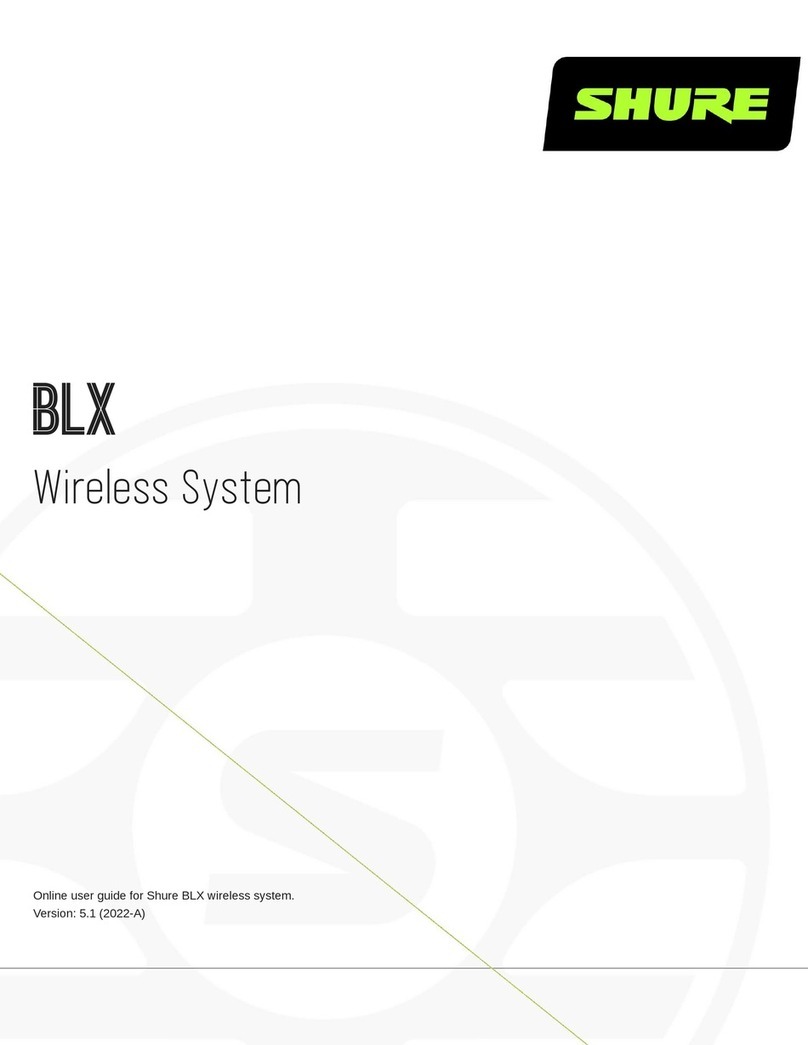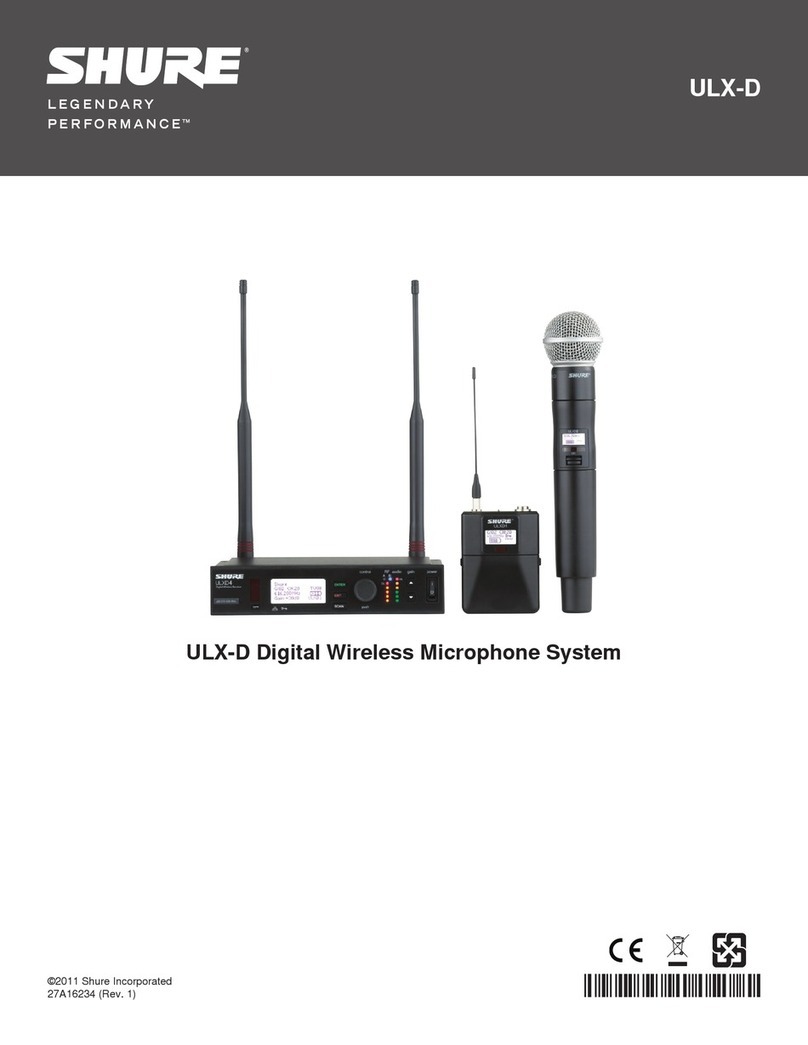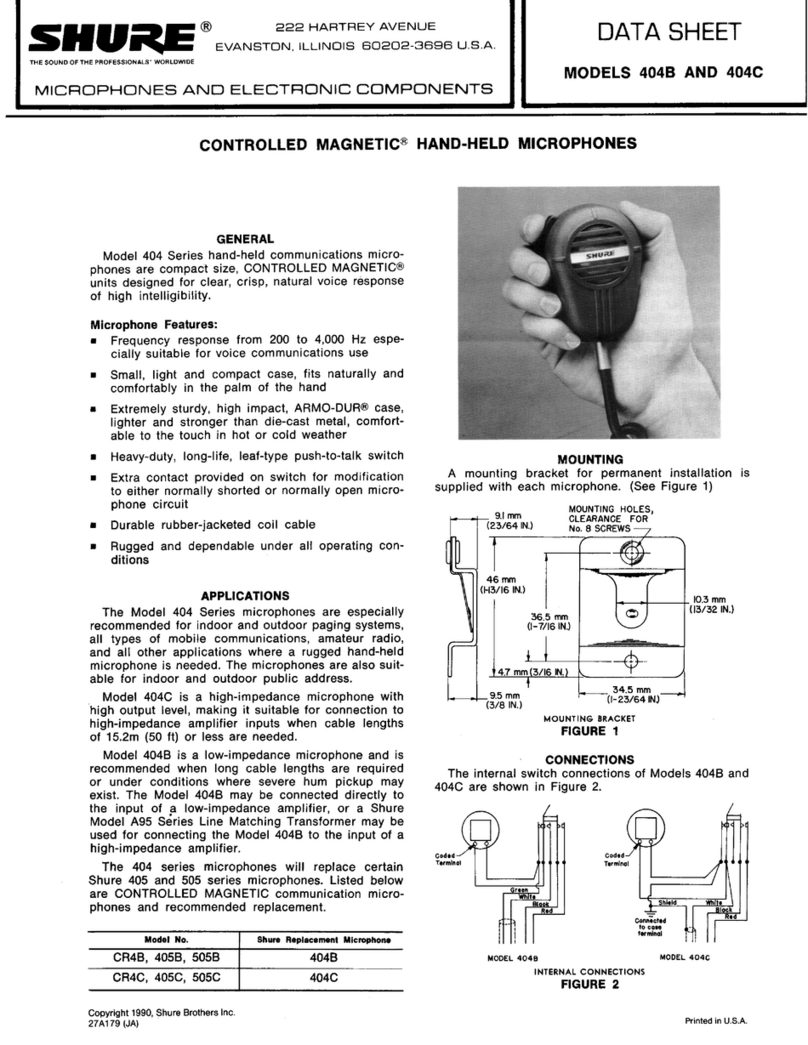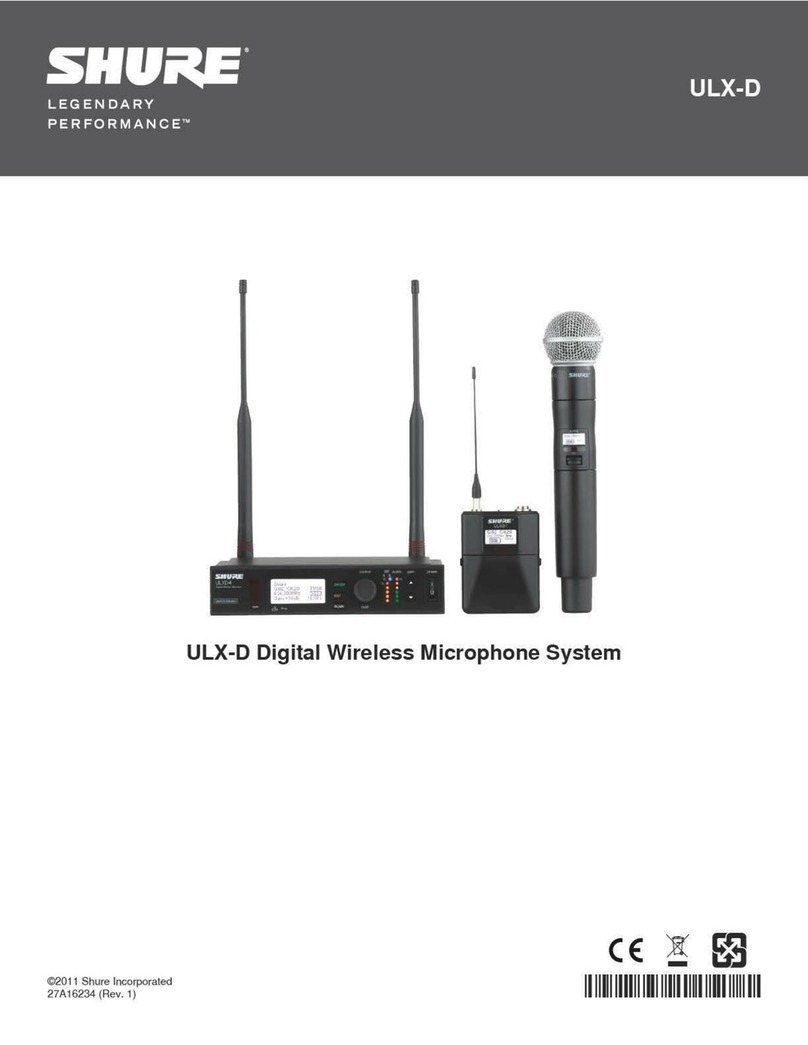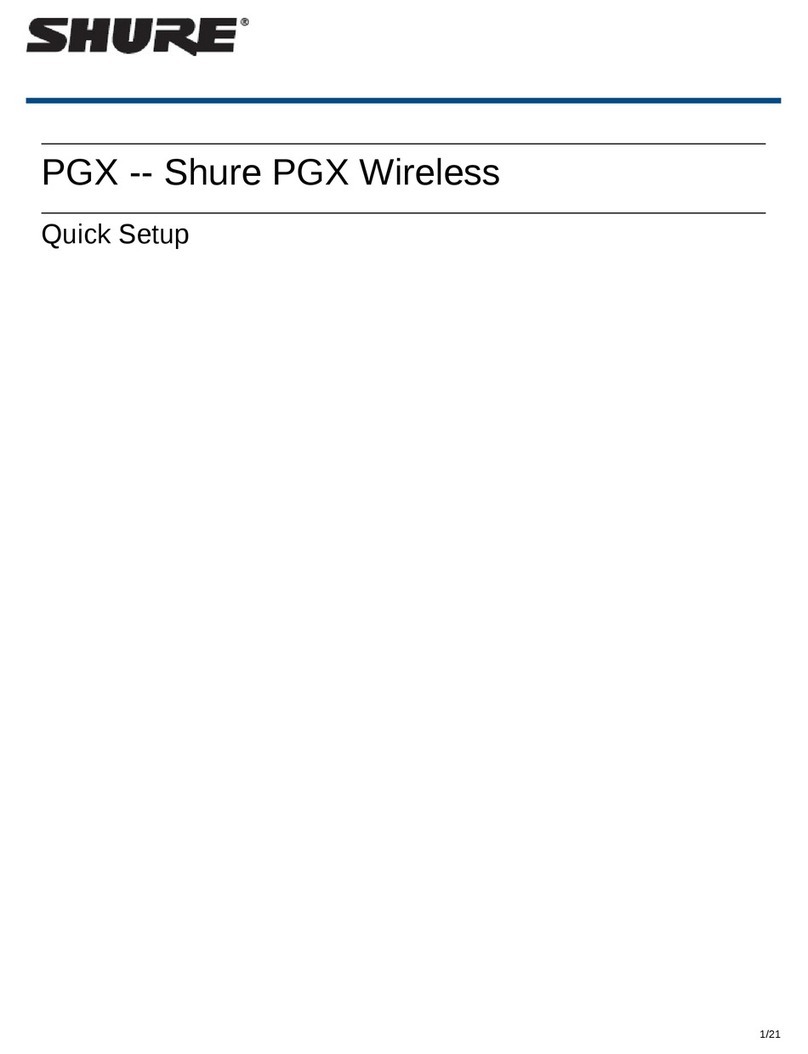Shure Incorporated
6/60
1.
2.
•
•
•
•
•
•
Information to the user
This device complies with part 15 of the FCC Rules. Operation is subject to the following two conditions:
This device may not cause harmful interference.
This device must accept any interference received, including interference that may cause undesired operation.
Note: This equipment has been tested and found to comply with the limits for a Class B digital device, pursuant to part 15 of
the FCC Rules. These limits are designed to provide reasonable protection against harmful interference in a residential installa
tion. This equipment generates uses and can radiate radio frequency energy and, if not installed and used in accordance with
the instructions, may cause harmful interference to radio communications. However, there is no guarantee that interference will
not occur in a particular installation. If this equipment does cause harmful interference to radio or television reception, which
can be determined by turning the equipment off and on, the user is encouraged to try to correct the interference by one or more
of the following measures:
Reorient or relocate the receiving antenna.
Increase the separation between the equipment and the receiver.
Connect the equipment to an outlet on a circuit different from that to which the receiver is connected.
Consult the dealer or an experienced radio/TV technician for help.
Note: EMC conformance testing is based on the use of supplied and recommended cable types. The use of other cable types may degrade EMC perfor
mance.
Please follow your regional recycling scheme for batteries, packaging, and electronic waste.
Australia Warning for Wireless
This device operates under an ACMA class licence and must comply with all the conditions of that licence including operating
frequencies. Before 31 December 2014, this device will comply if it is operated in the 520-820 MHz frequency band.
WARNING: After 31 December 2014, in order to comply, this device must not be operated in the 694-820 MHz band.
Caution: Avoid operating mobile phones and mobile broadband devices near your wireless system to prevent the possibility of
interference.
System Overview
QLX-D Digital Wireless delivers defined, streamlined performance with transparent 24bit digital audio. Combining profession
al features with simplified setup and operation, QLX-D offers outstanding wireless functionality for demanding live sound
events and installations.
Shure digital wireless technology enables QLXD to transmit clearly detailed audio with extended, virtually flat frequency re
sponse. Designed to be highly RF spectrum efficient, QLX-D can operate more than 60 compatible channels simultaneously in
a single frequency band. Automatic channel scan and IR sync make finding and assigning an open frequency quick and easy.
Ethernet connection provides networked channel scanning across multiple receivers and Shure Wireless Workbench control
software compatibility for advanced frequency coordination. AES-256 encryption comes standard and can be easily enabled for
secure wireless transmission.
QLXD also adds Shure rechargeable power options to provide dramatic longterm cost savings and extended transmitter bat
tery life over alkaline batteries, and battery metering that reports remaining runtime in hours and minutes. With clearly defined
performance and innovation, QLX-D delivers the very latest in digital wireless technology from Shure.
Features
Transparent 24-bit digital audio
Extended 20 Hz to 20 kHz frequency range (microphone dependent)
®
®