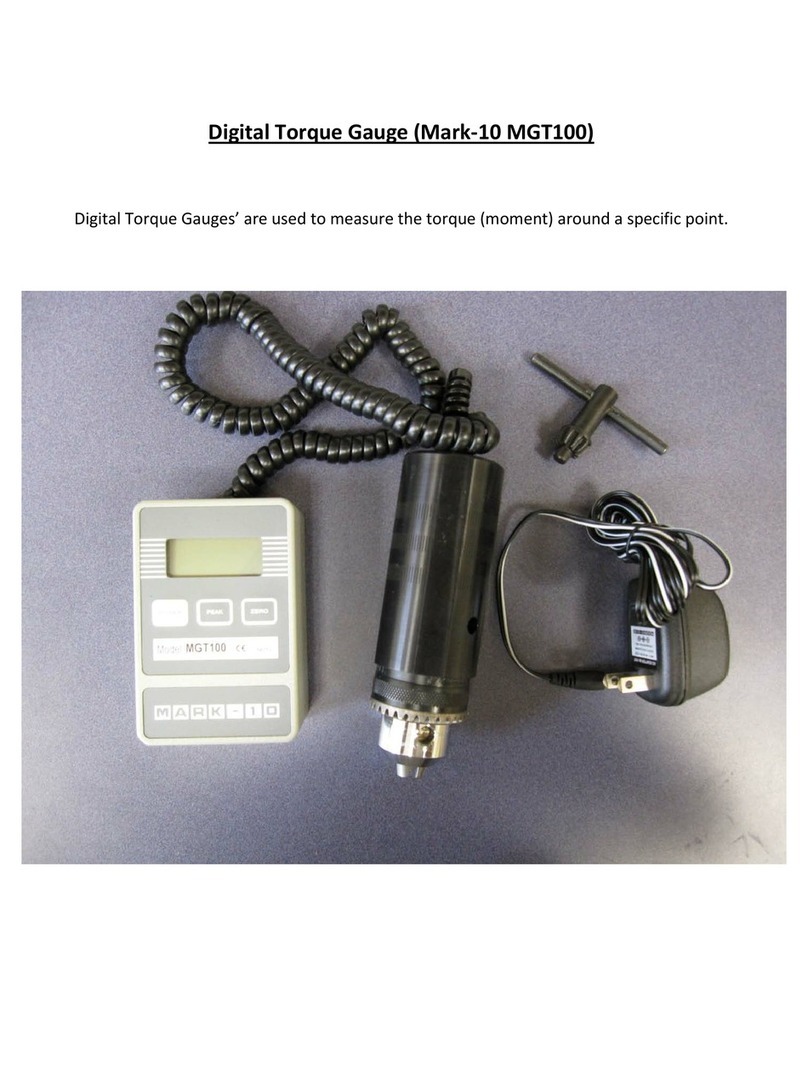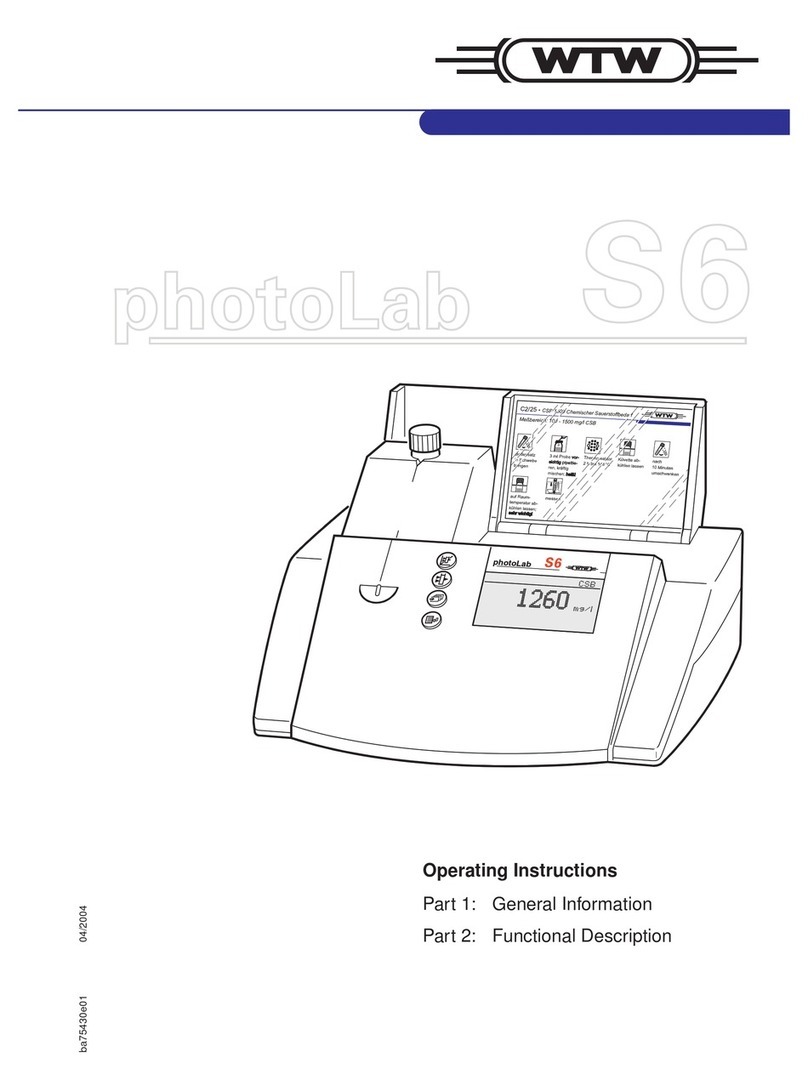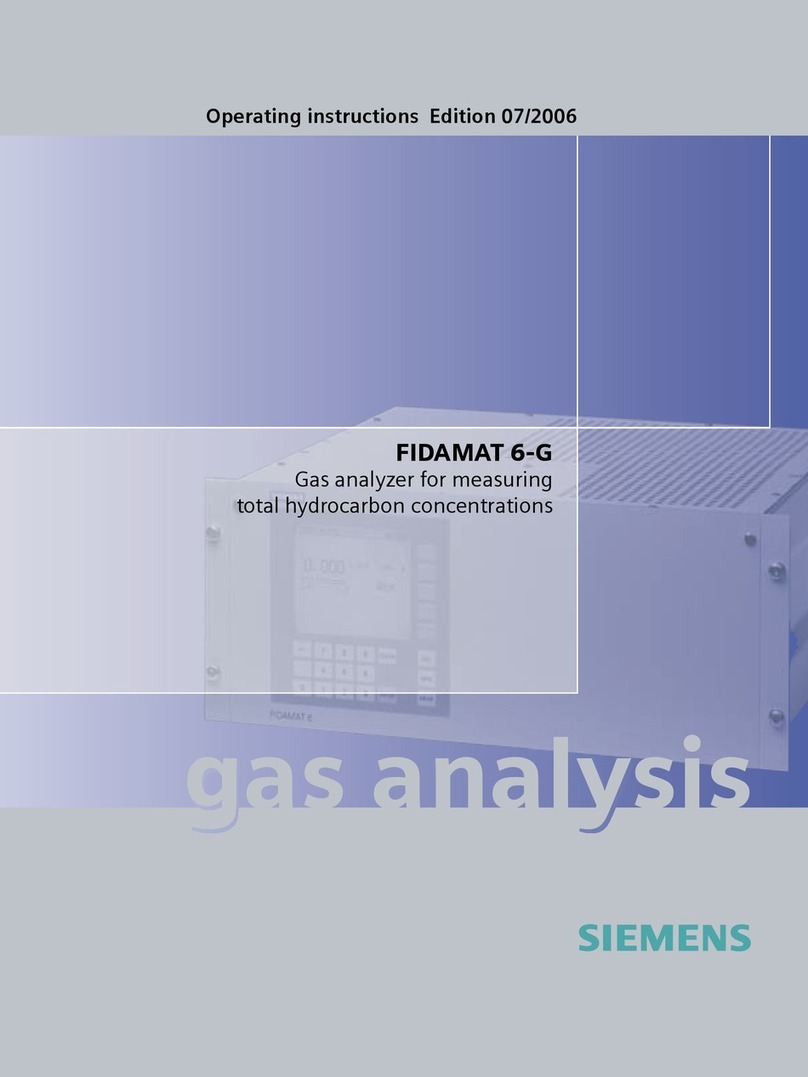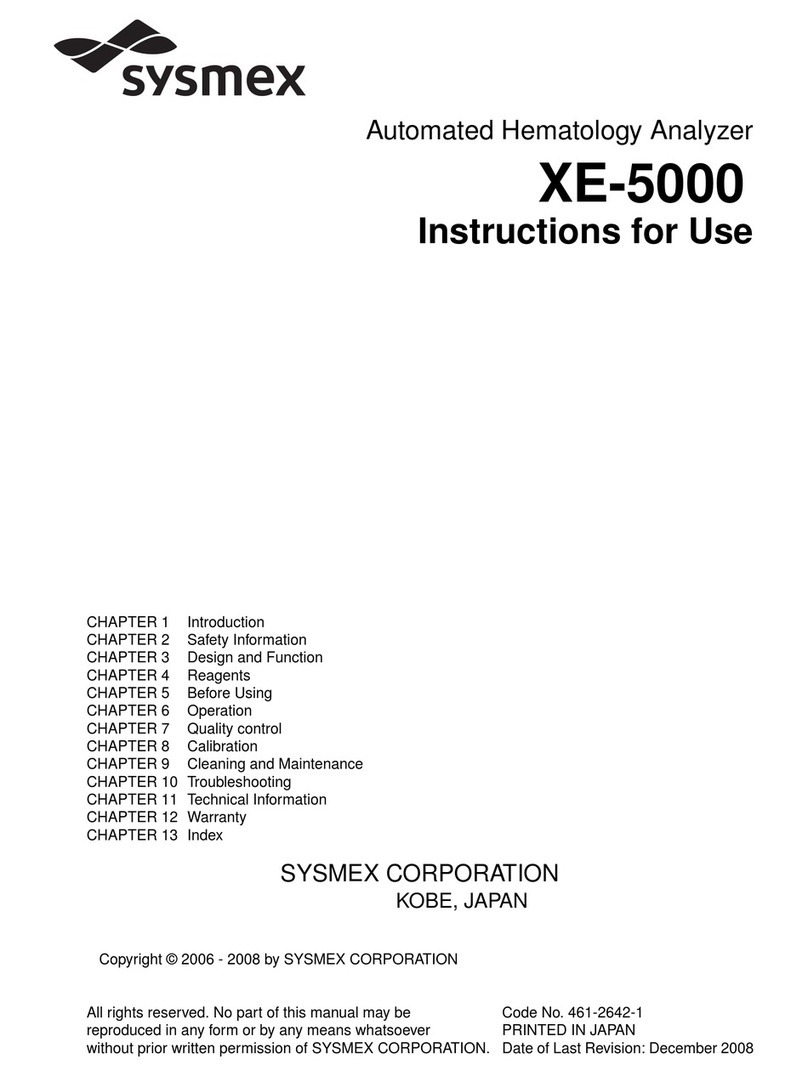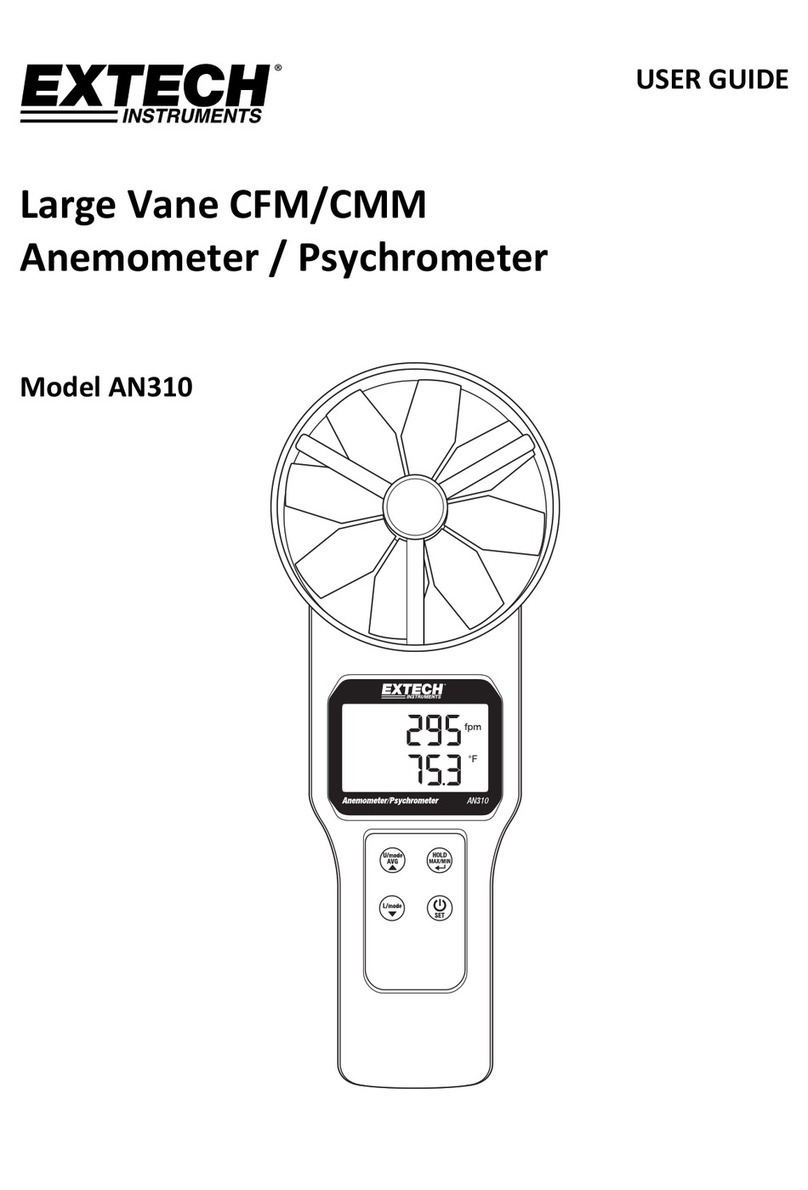Spiricon LBA-300 User manual

OPERATOR’S MANUAL
Version 4.xx
Laser Beam Analyzer
Models LBA-300/400/500PC
Models LBA-700/708/710/712/714PC
For Windows® 2000 and Windows®XP Pro
Spiricon, Inc.
60 W 1000 N
Logan, Utah 84321
Phone 435-753-3729
Fax 435-753-5231
© Copyright 2005, Spiricon Inc., All rights reserved.
Operator’s Manual LBA-PC
Doc. No. 10654-001, Rev 4.10
1

NOTICE
Spiricon Inc. reserves the right to make improvements and changes to the product described in this
manual at any time and without notice. While Spiricon Inc. has taken every precaution in the
preparation of this product Spiricon Inc. assumes no responsibility for errors or omissions that might
cause or contribute to a loss of data.
Spiricon Inc. makes no guarantee that any one brand or model of Personal Computer will be compatible
with any or all of the capabilities in the LBA-PC application software or hardware, either now or in the
future.
Operator’s Manual LBA-PC
2

Table of Contents
OPERATOR’S MANUAL __________________ 1
Version 4.xx ____________________________________________ 1
Laser Beam Analyzer __________________________________ 1
Models LBA-300/400/500PC_____________________________ 1
Models LBA-700/708/710/712/714PC __________________ 1
For Windows® 2000 and Windows®XP Pro ____________________ 1
© Copyright 2005, Spiricon Inc., All rights reserved. __________________ 1
NOTICE 2
Chapter 1 INTRODUCTION ___________________________________ 11
1.1 General Information ______________________________________________ 11
1.2 System Requirements _____________________________________________ 11
1.3 Optional Equipment ______________________________________________ 12
1.4 Specifications ___________________________________________________ 13
1.5 Safety Considerations _____________________________________________ 14
1.5.1 Optical Radiation Hazards ____________________________________________ 14
1.5.2 Electrical Hazards __________________________________________________ 14
Chapter 2 EQUIPMENT SETUP ________________________________ 15
2.1 Equipment Setup ________________________________________________ 15
2.1.1 Step 1 Installation of the Frame Grabber Board ________________________ 15
2.1.2 Step 2 Camera Connections ________________________________________ 18
2.1.2.1 Analog Cameras_______________________________________________________ 19
2.1.2.2 Digital Cameras _______________________________________________________ 19
2.1.3 Step 3 LBA-PC Software Installation __________________________________ 19
2.1.4 Step 4 Start LBA-PC_______________________________________________ 20
2.1.5 Step 5 Configure Camera Type ______________________________________ 21
2.1.6 Step 6 Collect Data _______________________________________________ 21
2.1.7 Step 7 Sample Configurations _______________________________________ 21
2.2 Error Messages __________________________________________________ 22
2.3 Optional Equipment ______________________________________________ 24
2.4 Connections_____________________________________________________ 24
2.4.1 Camera Power _____________________________________________________ 25
2.4.2 Shutter Controls Signals _____________________________________________ 25
2.4.3 Trigger Out _______________________________________________________ 26
2.4.4 Pass/Fail Out ______________________________________________________ 26
2.4.5 Trigger In ________________________________________________________ 26
2.4.6 Video In __________________________________________________________ 26
2.5 Camera Control Cables ____________________________________________ 26
2.6 Special Setup for Pyrocam I Operation _______________________________ 27
2.6.1 Pyrocam I with Non-Digital LBA-PC’s ___________________________________ 27
LBA-300/400/500/708/710/712/714PC w/o digital camera option ______________________ 27
2.6.1.1 Pyrocam I Setup Requirements: __________________________________________ 27
2.6.1.2 Setup requirements for LBA-PC with pyrocam cameras: _______________________ 28
Operator’s Manual LBA-PC
Doc. No. 10654-001, Rev 4.10
3

2.6.1.3 Some Restrictions apply when interfaced to a Pyrocam I ______________________ 28
2.6.1.4 Image synchronization considerations _____________________________________ 29
2.6.2 Pyrocam I with Digital LBA-PC’s _______________________________________ 29
2.6.2.1 Pyrocam I setup requirements:___________________________________________ 29
2.6.2.2 LBA-500/7XXPC-D Setup requirements: ____________________________________ 30
2.6.2.3 Image Synchronization Considerations _____________________________________ 31
Chapter 3 MENUS AND DIALOG BOXES _________________________ 32
3.1 File. . . Drop Down Menu Selections _________________________________ 32
3.1.1 File | Load. . . _____________________________________________________ 32
.lb3/4/5/7 Files _____________________________________________________________ 32
.lba Files ____________________________________________________________________ 32
.lbb Files ____________________________________________________________________ 32
.lbc Files ____________________________________________________________________ 32
3.1.1.1 Load Frame Dialog Box _________________________________________________ 33
3.1.1.2 Special Frame Numbers_________________________________________________ 34
3.1.1.3 Drag and Drop Data Frame Loading _______________________________________ 34
3.1.2 File | Save As… ____________________________________________________ 34
3.1.2.1 Save As … Dialog Box __________________________________________________ 35
3.1.3 Export Image… to a disk file__________________________________________ 35
3.1.3.1 Export Image… dialog box ______________________________________________ 36
3.1.4 Save Config… to a file _______________________________________________ 37
3.1.5 Restore Config… from a file __________________________________________ 37
3.1.6 Set Reference, copy the current to the reference frame ____________________ 37
3.1.7 Generate Gain _____________________________________________________ 38
3.1.7.1 How to generate gain __________________________________________________ 38
3.1.7.2 What is Gain Correction?________________________________________________ 38
3.1.7.3 What Disables Gain Correction? __________________________________________ 38
3.1.8 File | Load Gain… __________________________________________________ 39
3.1.9 File | Save Gain As… ________________________________________________ 39
3.1.10 Gain Off/On _________________________________________________ 39
3.1.11 File | Logging... ______________________________________________ 39
3.1.11.1 Beginning and Terminating Logging _______________________________________ 40
3.1.11.2 Data, Results & Export Logging, dialog box _________________________________ 40
3.1.11.3 Logging Method_______________________________________________________ 41
3.1.11.4 Pass/Fail Filter ________________________________________________________ 42
3.1.12 Implications of Combining Logging, Statistics, Post Processing and Block
Capture 42
3.1.12.1 Combinations using Logging, Statistics and Block Mode _______________________ 43
3.1.12.2 Combinations using Logging, Statistics and Post Processing. ___________________ 43
3.1.13 File | Print… _____________________________________________________ 44
3.1.14 File | Print Setup...________________________________________________ 45
3.1.15 File | Exit _______________________________________________________ 45
3.1.16 File | Save FROG as… __________________________________________ 45
3.1.16.1 Save FROG as…Dialog Box ______________________________________________ 46
3.1.16.2 FROG Data Orientation _________________________________________________ 47
3.1.16.3 FROG Data Collection Tips ______________________________________________ 47
3.2 Options... Drop Down Menu Selections _______________________________ 49
3.2.1 Hide/Show; Capture, Display, Aperture Toolbar __________________________ 49
Operator’s Manual LBA-PC
4

3.2.2 Aperture... display and define apertures ________________________________ 49
3.2.2.1 Aperture Shapes ______________________________________________________ 49
3.2.2.2 How to create a Drawn Aperture _________________________________________ 50
3.2.2.3 Drag and Drop Apertures _______________________________________________ 50
3.2.2.4 Using Auto Apertures___________________________________________________ 51
3.2.2.5 Display Beam Width ___________________________________________________ 51
3.2.3 Camera... selection and display resolution _______________________________ 52
3.2.3.1 Camera type selection. _________________________________________________ 52
3.2.3.2 Creating a new Camera Type ____________________________________________ 52
3.2.3.3 Resolution and Frame Size ______________________________________________ 53
3.2.3.4 Frame Buffer Size _____________________________________________________ 54
3.2.3.5 Am I using Virtual Memory yet? __________________________________________ 55
3.2.3.6 Sync Source __________________________________________________________ 55
3.2.3.7 Pixel Scale, Pixel Units__________________________________________________ 56
3.2.3.8 Gamma Correction_____________________________________________________ 56
3.2.3.9 Lens ________________________________________________________________ 57
3.2.3.10 Special Camera Settings ________________________________________________ 57
3.2.4 Capture... define acquisition method and processing ______________________ 57
3.2.4.1 Capture _____________________________________________________________ 58
3.2.4.2 Capture Interval_______________________________________________________ 60
3.2.4.3 Camera _____________________________________________________________ 60
3.2.4.4 Trigger ______________________________________________________________ 62
3.2.4.5 Processing ___________________________________________________________ 64
3.2.4.6 Frame Summing __________________________________________________ 65
3.2.4.7 Frame Average ___________________________________________________ 65
3.2.4.8 Gain Correction ___________________________________________________ 65
3.2.4.9 Reference Subtraction ______________________________________________ 65
3.2.4.10 Convolution __________________________________________________________ 66
3.2.5 Capture Toolbar... design the toolbar contents ___________________________ 66
3.2.5.1 Logging _________________________________________________________ 67
3.2.5.2 Print ____________________________________________________________ 67
3.2.5.3 Write Protect _____________________________________________________ 67
3.2.6 Computation... Energy calibration select results items _____________________ 67
3.2.6.1 Energy of Beam _______________________________________________________ 67
3.2.6.2 Energy Calibration Procedure ____________________________________________ 68
3.2.6.3 Quantitative display, on/off______________________________________________ 68
3.2.6.4 Beam Width Method ___________________________________________________ 69
3.2.6.5 Elliptical _____________________________________________________________ 71
3.2.6.6 Gauss Fit ____________________________________________________________ 71
3.2.6.7 Top Hat _____________________________________________________________ 71
3.2.6.8 Divergence___________________________________________________________ 72
3.2.6.9 Histogram ___________________________________________________________ 73
3.2.6.10 Statistics_____________________________________________________________ 74
3.2.7 Beam Display... define the beam display ________________________________ 75
3.2.7.1 Beam View _______________________________________________________ 76
3.2.7.2 Cursors______________________________________________________________ 76
Operator’s Manual LBA-PC
Doc. No. 10654-001, Rev 4.10
5

3.2.7.3 Cursor Orientation _____________________________________________________ 76
3.2.7.4 Origin Location________________________________________________________ 77
3.2.7.5 Beam Colors__________________________________________________________ 78
3.2.7.6 Z Axis Scale __________________________________________________________ 78
3.2.7.7 Beam Display _________________________________________________________ 79
3.2.7.8 Set Reference Source __________________________________________________ 80
3.2.7.9 Display Thresholds_____________________________________________________ 81
3.2.7.10 Color Bar ________________________________________________________ 81
3.2.7.11 Copy Image to Clipboard ___________________________________________ 82
3.2.7.12 Copy Image to Wallpaper ___________________________________________ 82
3.2.7.13 2D Only Beam Display Items_____________________________________________ 82
3.2.7.14 3D only______________________________________________________________ 83
3.2.8 Beam Display Toolbar _______________________________________________ 85
3.2.9 Beam Stability _____________________________________________________ 85
3.2.9.1 Main Controls_________________________________________________________ 86
3.2.9.2 Strip Chart Controls ____________________________________________________ 87
3.2.9.3 Peak/Centroid Scatter Plot and Histogram __________________________________ 89
3.2.10 Create Palette… __________________________________________________ 94
3.2.10.1 Saving the Palette _____________________________________________________ 96
3.2.10.2 Save Colors __________________________________________________________ 96
3.2.10.3 Load Colors __________________________________________________________ 97
3.2.10.4 Clearing Colors________________________________________________________ 97
3.2.11 Password Lockout ________________________________________________ 98
3.3 Pass/Fail... Drop Down Menu Selections ______________________________ 98
3.3.1 Pass/Fail... enable and define its operation ______________________________ 98
3.3.1.1 PASS or FAIL results ___________________________________________________ 99
3.3.1.2 Pass/Fail Units ________________________________________________________ 99
3.3.1.3 Pass/Fail dialog boxes __________________________________________________ 99
3.3.2 Quantitative Pass/Fail _______________________________________________ 99
3.3.2.1 Min Fluence __________________________________________________________ 99
3.3.2.2 Centroid ____________________________________________________________ 100
3.3.3 Elliptical Pass/Fail _________________________________________________ 100
3.3.3.1 Orientation__________________________________________________________ 100
3.3.4 Gauss Pass/Fail ___________________________________________________ 100
3.3.5 Top Hat Pass/Fail _________________________________________________ 100
3.3.5.1 Top Hat Fluence _____________________________________________________ 101
3.3.5.2 Divergence Pass/Fail __________________________________________________ 101
3.4 Window... Drop Down Menu Selections ______________________________ 101
3.4.1 Tile_____________________________________________________________ 102
3.5 Start!/Stop!... A Toggle Menu Action Item____________________________ 102
3.6 Ultracal! Menu Action Item________________________________________ 102
3.6.1 How to Ultracal! __________________________________________________ 102
3.6.2 What Disables Ultracal! _____________________________________________ 103
3.7 AutoExposure!… Menu Action Item _________________________________ 103
3.7.1 AutoExposure! Operation ___________________________________________ 103
3.7.2 AutoExposure Interacts with Ultracal __________________________________ 103
Chapter 4 DISPLAY WINDOWS ______________________________ 106
4.1 Main Window __________________________________________________ 106
Operator’s Manual LBA-PC
6

4.2 The Beam Display Window________________________________________ 106
4.2.1 Frame Comment __________________________________________________ 107
4.2.2 Shortcuts ________________________________________________________ 109
4.3 The Results Display Window ______________________________________ 109
4.3.1 Shortcuts ________________________________________________________ 110
4.4 The Pan/Zoom Display Window ____________________________________ 111
4.4.1 Hardware Zooming ________________________________________________ 111
4.4.1.1 Analog Camera Zooming _______________________________________________ 112
4.4.1.2 Digital Camera Zooming _______________________________________________ 113
4.4.2 Soft Zooming _____________________________________________________ 113
4.4.3 Panning _________________________________________________________ 113
4.4.4 Zooming and Panning Constraints ____________________________________ 114
4.5 The Tilt/Rotate Display Window ____________________________________ 114
4.6 The Histogram Display Window ____________________________________ 115
4.7 Shortcuts using the Mouse ________________________________________ 116
4.7.1 Shortcut to the Computations Dialog Box ______________________________ 116
4.7.2 Shortcut to the Beam Display Dialog Box _______________________________ 116
4.7.3 Shortcut to the Capture Toolbar Dialog Box_____________________________ 116
4.7.4 Shortcut to the Capture Dialog Box ___________________________________ 116
4.7.5 Shortcut to the Beam Display Toolbar Dialog Box ________________________ 116
4.7.6 Shortcut to the Beam Display Dialog Box _______________________________ 116
4.7.7 Shortcut to the Aperture Dialog Box___________________________________ 116
Chapter 5 TRIGGERING TYPES & CAPTURING METHODS __________ 118
5.1 Triggering the LBA-PC ___________________________________________ 118
5.1.1 A Note to Pulse Laser Users _________________________________________ 118
5.1.2 Trigger Type CW __________________________________________________ 119
5.1.2.1 Interlaced Cameras ___________________________________________________ 119
5.1.2.2 Non-interlaced Cameras _______________________________________________ 119
5.1.3 Type Trigger Out__________________________________________________ 119
5.1.3.1 Trigger Interval ______________________________________________________ 119
5.1.3.2 Trigger Delay ________________________________________________________ 120
5.1.3.3 CCD Frame Transfer Camera, Interlaced __________________________________ 120
5.1.3.4 CCD Interline and Full Frame Transfer Camera, Interlaced ____________________ 120
5.1.3.5 CMOS Camera, Interlaced ______________________________________________ 120
5.1.3.6 Tube Camera, Interlaced_______________________________________________ 120
5.1.3.7 CCD Frame and Interline Transfer Cameras, Non-interlaced (Progressive scan) ___ 121
5.1.3.8 CMOS, CID Line Transfer and Tube Cameras, Non-Interlaced (Progressive scan) __ 121
5.1.4 Type Trigger In ___________________________________________________ 121
5.1.4.1 CCD Frame Transfer Camera, Interlaced __________________________________ 121
5.1.4.2 CCD Interline and Full Frame Transfer Camera, Interlaced ____________________ 121
5.1.4.3 CCD Frame and Interline Transfer Cameras, Non-Interlaced (Progressive scan) ___ 121
5.1.5 Type Video Trigger ________________________________________________ 121
5.1.5.1 CCD Frame and Interline Transfer Cameras, Interlaced_______________________ 122
5.2 Capture Methods and Rate Control _________________________________ 122
5.2.1 Programming the Capture Interval ____________________________________ 122
5.2.1.1 With Trigger Type set to CW____________________________________________ 122
5.2.1.2 With Trigger Type set to Trigger Out _____________________________________ 123
5.2.1.3 Trigger Type set to Video Trigger with the LBA firing the laser_________________ 123
5.2.1.4 Trigger Type set to Video Trigger without the LBA firing the laser ______________ 123
Operator’s Manual LBA-PC
Doc. No. 10654-001, Rev 4.10
7

5.3 Integration Control ______________________________________________ 123
5.3.1 Integration Operation ______________________________________________ 124
5.4 Digital Camera Operations ________________________________________ 124
5.4.1 Digital Camera Control _____________________________________________ 124
5.4.1.1 Digital Camera Binning Effects __________________________________________ 124
5.4.1.2 Digital Camera ROI Formating __________________________________________ 125
5.4.1.3 Digital Camera Exposure Controls________________________________________ 125
5.4.1.4 Digital Camera Triggering ______________________________________________ 125
5.4.1.5 Digital Camera Gain and Black Level Control _______________________________ 126
Chapter 6 COMPUTATIONS _________________________________ 128
6.1 Computational Accuracy __________________________________________ 128
6.2 Numerical Formats ______________________________________________ 128
6.3 Beam Presentation Affects Results__________________________________ 129
6.4 Manual Background Energy Nulling _________________________________ 129
6.4.1 What is Ultracal! __________________________________________________ 129
6.5 Clip Level______________________________________________________ 130
6.6 Total Energy ___________________________________________________ 130
6.7 Percent in Aperture______________________________________________ 131
6.8 Peak and Min __________________________________________________ 131
6.9 Peak Location __________________________________________________ 131
6.10 Centroid Location ______________________________________________ 131
6.11 Beam Widths and Diameters _____________________________________ 132
6.11.1 D4-Sigma Method _______________________________________________ 132
6.11.2 Knife Edge Method_______________________________________________ 133
6.11.3 Percent of Energy Method _________________________________________ 134
6.11.4 Percent of Peak Method___________________________________________ 134
6.12 Elliptical beam ________________________________________________ 134
6.13 Gauss Fit ____________________________________________________ 135
6.14 Whole Beam fit equations _______________________________________ 136
6.15 X/Y or Major/Minor line fit equations ______________________________ 136
6.16 Deviation of Fit________________________________________________ 137
6.17 Correlation of Fit ______________________________________________ 137
6.18 Top Hat _____________________________________________________ 138
6.18.1 Top Hat Mean and Standard Deviation _______________________________ 139
6.18.2 Top Hat Minimum and Maximum intensities ___________________________ 139
6.19 Top Hat Factor ________________________________________________ 139
6.20 Effective Area and Effective Diameter______________________________ 141
6.21 Far-Field Divergence Angle computations___________________________ 141
6.21.1 The Focal Length Method _________________________________________ 141
6.21.2 The Far-Field Method_____________________________________________ 142
6.22 Histogram____________________________________________________ 142
6.23 Statistics_____________________________________________________ 143
6.24 Frame Averaging ______________________________________________ 144
6.25 Frame Summing_______________________________________________ 144
6.26 Gamma Correction _____________________________________________ 145
6.27 Convolution __________________________________________________ 146
Operator’s Manual LBA-PC
8

Chapter 7 DIGITAL CAMERA OPTION__________________________ 148
7.1 Digital Camera Option____________________________________________ 148
7.2 I/O Connections ________________________________________________ 148
7.3 Digital Camera Advanced Timing Setup ______________________________ 152
7.3.1 Transfer Mode ____________________________________________________ 152
7.3.2 Scan Mode _______________________________________________________ 152
7.3.3 Vertical Start _____________________________________________________ 152
7.3.4 Vertical Size ______________________________________________________ 153
7.3.5 Horizontal Start ___________________________________________________ 153
7.3.6 Horizontal Size____________________________________________________ 153
7.4 Digital Camera and Ultracal Operation_______________________________ 154
Chapter 8 REMOTE OPERATION ______________________________ 156
8.1 Remote Operation_______________________________________________ 156
8.2 How to Disable Remote Operation __________________________________ 156
Chapter 9 ACTIVE X _______________________________________ 158
9.1 Introduction ___________________________________________________ 158
9.2 Using ActiveX __________________________________________________ 158
9.2.1 Microsoft Excel ___________________________________________________ 158
9.2.2 Visual Basic (Visual Studio)__________________________________________ 159
9.2.3 LabVIEW ________________________________________________________ 160
9.3 Properties, Methods, and Events ___________________________________ 160
9.3.1 Properties _______________________________________________________ 161
9.3.1.1 AppInfo ____________________________________________________________ 161
9.3.1.2 Running ____________________________________________________________ 161
9.3.1.3 OperationComplete ___________________________________________________ 161
9.3.1.4 OperationError_______________________________________________________ 162
9.3.1.5 NewFrame, HoldNewFrame_____________________________________________ 162
9.3.1.6 FrameData, FrameWidth, FrameHeight ___________________________________ 162
9.3.1.7 PixelHScale, PixelVScale _______________________________________________ 162
9.3.1.8 FrameMonth, FrameDay, FrameYear _____________________________________ 162
9.3.1.9 FrameHour, FrameMinute, FrameSecond, FrameMilliseconds __________________ 162
9.3.1.10 CursorX, CursorY, CursorZ______________________________________________ 162
9.3.1.11 CrosshairX, CrosshairY, CrosshairZ _______________________________________ 163
9.3.1.12 CursorDelta _________________________________________________________ 163
9.3.1.13 EnergyOfBeam_______________________________________________________ 163
9.3.1.14 Bitmap _____________________________________________________________ 163
9.3.1.15 FrameNumber _______________________________________________________ 163
9.3.1.16 Results _____________________________________________________________ 164
9.3.1.17 Quantitative Results __________________________________________________ 164
9.3.1.18 Elliptical Results ______________________________________________________ 165
9.3.1.19 Gauss Fit Results _____________________________________________________ 165
9.3.1.20 Top Hat Results ______________________________________________________ 166
9.3.1.21 Divergence Results ___________________________________________________ 167
9.3.1.22 Statistics Results _____________________________________________________ 167
9.3.1.23 Pass/Fail Results _____________________________________________________ 168
9.3.2 Methods_________________________________________________________ 169
9.3.2.1 LoadConfig__________________________________________________________ 169
9.3.2.2 Open ______________________________________________________________ 169
9.3.2.3 OpenIndex __________________________________________________________ 170
9.3.2.4 Start _______________________________________________________________ 170
Operator’s Manual LBA-PC
Doc. No. 10654-001, Rev 4.10
9

9.3.2.5 Stop _______________________________________________________________ 170
9.3.2.6 Ultracal_____________________________________________________________ 170
9.3.2.7 Auto Exposure _______________________________________________________ 171
9.3.3 Events __________________________________________________________ 171
9.3.3.1 OnNewFrame________________________________________________________ 171
9.3.3.2 OnOperationComplete _________________________________________________ 172
9.4 DCOM ________________________________________________________ 172
9.4.1 Remote Access ___________________________________________________ 173
9.4.1.1 Server (LBA-PC) Computer _____________________________________________ 173
9.4.1.2 Client (Application) Computer ___________________________________________ 174
9.4.2 If you have a problem______________________________________________ 175
Chapter 10 REMOTE GPIB OPERATION _________________________ 177
10.1 Introduction __________________________________________________ 177
10.2 Hardware and Software Requirements _____________________________ 177
10.3 Remote GPIB Setup ____________________________________________ 177
10.4 Command Formats and Responses ________________________________ 179
10.4.1 IEEE 488.1 Command Support _____________________________________ 179
10.4.2 IEEE 488.2 Common Commands____________________________________ 180
10.4.3 LBA-PC Command and Data Formats ________________________________ 180
10.4.4 Establishing Remote Control _______________________________________ 181
10.5 Configuration Commands _______________________________________ 182
10.5.1 Restore and Save Configuration Files ________________________________ 182
10.5.1.1 LDC - Restore Config… ________________________________________________ 182
10.5.1.2 SDC - Save Config… __________________________________________________ 182
10.5.2 Configuration Commands _________________________________________ 183
10.6 Transfer Commands____________________________________________ 186
10.6.1 Transferring Raw Data____________________________________________ 186
10.6.1.1 RCC?, RCR? - Read Cursor Transfer ______________________________________ 187
10.6.1.2 RDD? - Read Frame Transfer ___________________________________________ 189
10.6.2 Transferring Data Files ___________________________________________ 190
10.6.2.1 FRM? - Download Data Frame __________________________________________ 191
10.6.2.2 FRM - Upload Data Frame ______________________________________________ 192
10.6.2.3 LDD - Read Data File__________________________________________________ 193
10.6.2.4 SDD - Save Data File __________________________________________________ 194
10.6.2.5 RDR? - Read Results __________________________________________________ 195
10.6.2.6 LOG - Logging _______________________________________________________ 197
10.6.2.7 FST? - Transferring Status Information ___________________________________ 198
10.6.3 PFS? - Pass/Fail Status _____________________________________________ 200
10.7 COORDINATE SYSTEMS ________________________________________ 200
10.7.1 Spatial Coordinates ______________________________________________ 200
10.7.2 Pan/Zoom Window Detector Coordinates _____________________________ 201
10.7.2.1 DIS - Set Manual Origin Location ________________________________________ 202
10.7.2.2 PAN - Set Capture Window Location______________________________________ 202
10.7.3 Frame Coordinates_______________________________________________ 204
10.7.4 Beam Window World Coordinates ___________________________________ 205
10.8 ERROR MESSAGES_____________________________________________ 206
10.9 SERVICE REQUEST ____________________________________________ 209
10.9.1 Service Request Response_________________________________________ 209
Operator’s Manual LBA-PC
10

Chapter 1 INTRODUCTION
1.1 General Information
The Spiricon, Laser Beam Analyzer, Models LBA-300/400/500/700/708/710/712/714PC, is a low cost, PC
based product for use in modern Pentium generation personal computers with high performance PCI
bus architecture. It provides all the essential features needed for laser beam analysis. Some of these
features are:
• High-speed high-resolution false color beam intensity profile displays in both 2D and 3D.
• Operates in Windows 2000, XP Professional, or higher operating systems.
• Numerical beam profile analysis employing advanced patented calibration algorithms.
• User selectable choices for making beam width measurement, including Second Moment
methods.
• Pass/fail testing available on most measured parameters.
• Both Whole beam and Linear Gaussian fits to beam data.
• Top Hat measurements based on the beam profile or a user defined area or line.
• Signal-to-noise ratio improvement through averaging and background subtraction.
• Frame summing for cumulative effect analysis.
• Statistical Analysis of all measured parameters.
• Beam Stability analysis.
• Histogram display and results.
• Post processing capabilities.
• Both Drawn and Auto Aperturing for isolating beam data.
• Both Results and Data logging capabilities.
• Flexible printing options for hard copy generation.
• Two Divergence measurement techniques.
1.2 System Requirements
A complete LBA-PC system consists of the following equipment:
1. The Spiricon LBA-PC frame grabber card, with software.
2. A CCD style camera, or a Spiricon Pyrocam III pyroelectric camera.
3. A Pentium style or compatible PC with:
a) High speed PCI bus, one slot available.
b) A Pentium®or Pentium Pro®or equivalent processor based motherboard.
c) Graphics accelerator card (support for 1024 x 768 minimum).
d) At least 256 MB of main memory, 512 MB recommended.
e) At least 15 MB of hard disk space available. Much more (>1 GB) if you want to log data files.
Operator’s Manual LBA-PC
Doc. No. 10654-001, Rev 4.10
11

f) A high resolution color monitor.
g) Windows®2000 or Windows®XP Professional operating system with at least 64MB of main
memory.
h) A CD-ROM Drive.
i) A PC compatible mouse & keyboard.
Pentium and Pentium Pro are registered trademarks of Intel Corporation.
Windows 2000 and Windows XP Pro are registered trademarks of Microsoft Corporation.
Notice: PC operating system, component and hardware manufactures are constantly revising their products.
Therefore Spiricon, Inc. makes no guarantee that any one brand or model of Personal Computer will be compatible
with any or all of the features contained in the LBA-PC application, either now or in the future.
1.3 Optional Equipment
1. Four-camera adapter, allows you to choose between 1 of 4 connected analog cameras or
automatically cycle between them.
2. Digital Camera adapter, allows you to interface the output from an RS-422 or LVDS digital camera.
3. A printer with appropriate Windows compatible drivers.
4. LBS-100, BA-VIS, -NIR, or -BB Laser Beam Attenuator.
Most laser beam energy will need to be attenuated before applying it to the camera sensor.
Attenuation requirements vary greatly depending upon application. Spiricon offers optional equipment
for beam attenuation. Consult your Spiricon Representative or call Spiricon's Sales Department for
further information.
Operator’s Manual LBA-PC
12

1.4 Specifications
ENVIRONMENTAL
Operating Temperature: 0 °C to +50 °C
Storage Temperature: -55 °C to +75 °C
Humidity: 95% non-condensing
POWER REQUIREMENTS
PCI bus loading: +5 Vdc @ 350 mA., +3.3Vdc @ 50mA.
+12 Vdc @ 140 mA.* (w/o camera)
-12 Vdc @ 110 mA.
Power consumption: 4.75 watts (w/o camera)
*Total PCI load on +12 Vdc w/camera not to exceed 500 mA.
WEIGHT
Net: Approximately 0.23 kg (0.5 lb.)
Shipping: Approximately 1.4 kg (3 lb.)
INSTRUMENT CHARACTERISTICS
Video Input: 75 ohm Termination, ±5 volts dc max
Trigger Input: edge sensitive (positive or negative), max input +12 Vdc, lower
threshold 1.1Vdc, upper threshold 2.5 Vdc, minimum pulse
width 10µs.
Trigger Output: +5 or +12 Vdc (positive or negative),
pulse width 700µs +/- 70µs.
Video Gain Adjust .8 to 1.4 w/ LBA-7XX; .8 to ~5 w/LBA-300/400/500
Pass/Fail Output +5 or +12 Vdc positive pulse, 250ms
Shutter Control Outputs TTL positive logic
Operator’s Manual LBA-PC
Doc. No. 10654-001, Rev 4.10
13

1.5 Safety Considerations
While the LBA-PC does not present the operator with any safety hazards, this instrument however is
intended for use with laser systems. Therefore, the operator should be protected from any hazards
that the laser system may present. The greatest hazards associated with laser systems are damage to
the eyes and skin due to laser radiation.
1.5.1 Optical Radiation Hazards
With almost any camera used with the LBA-PC, the optical radiation at the camera sensor is low
enough to be considered relatively harmless. However, usage of this instrument may require the
operator to work in the optical path itself where exposure to hazards may be sufficient to warrant the
use of protective equipment.
Unless the laser’s optical path is enclosed, at least to the point where the beam is attenuated for use
with the camera system, the operator should be protected against accidental exposure. Exposure to
personnel other than the operator must also be considered. Exposure hazards include reflected
radiation as well as the direct beam. When working with an unenclosed beam path, it is advisable to
do so with the laser not operating, or operating at reduced power levels. Whenever there is risk of
dangerous exposure, protective eye shields and clothing should be used.
1.5.2 Electrical Hazards
The LBA-PC utilizes only low voltages, derived from the PCI bus in the host PC computer, therefore it
posses no risk of electrical shock.
When installing or removing the LBA-PC frame grabber card, the power to the computer should
always be disconnected.
The computer should always be operated with its covers in place and in accordance with its
manufacture’s recommendations.
Your computer should always be operated with a properly grounded AC power cord.
If your camera has its own power supply, then follow its manufacture’s operating procedures for safe
operation.
Operator’s Manual LBA-PC
14

Chapter 2 EQUIPMENT SETUP
2.1 Equipment Setup
This chapter describes how to get started using your LBA-PC. Follow these steps:
Step 1) Install your LBA-PC frame grabber card into your PC.
Step 2) Hook up your camera.
Step 3) Turn on the system and setup your windows environment.
Step 4) Launch the LBA-PC windows application.
Step 5) Configure the LBA-PC for your camera type.
Step 6) Begin collecting data from your camera.
Step 7) Other Configurations
Note: If you purchased your LBA-PC from Spiricon with a computer system and installation, then steps 1, 3, and 5
will have been done for you, and you can skip those steps.
2.1.1 Step 1 Installation of the Frame Grabber Board
This installation procedure applies to the following Spiricon products:
LBA-300PC
LBA-400PC (-D)
LBA-500PC (-D)
LBA-7XXPC (-D)
LBA-PC-PIII
CAUTION
Electrostatic Discharge can result in permanent damage
to electronic equipment. Always ground yourself by
touching the system cabinet before beginning the
following procedure. We strongly recommend using an
antistatic wrist strap attached to earth ground.
To install your LBA-PC frame grabber card, disconnect the AC power from your computer. Remove
the cover from your computer as described in your computers technical manual. Locate your PCI bus
slots. Most PC’s will have either 3 or 4 PCI slots. Select an unused PCI slot and remove the rear filler
bracket associated with that slot. (See figure below)
Operator’s Manual LBA-PC
Doc. No. 10654-001, Rev 4.10
15

Note: If you purchased the optional 4 camera adapter, or the optional digital adapter then make sure that the slot
immediately to the left (viewed from the front of your PC) of the above PCI slot is also empty, and remove its rear
filler bracket also.
Figure 1
Carefully plug your LBA-PC frame grabber card into the PCI slot. Make sure that it is fully seated in
the PCI connector. Secure the end bracket with the screw that held in the filler plate. (See figure
below)
Figure 2
Operator’s Manual LBA-PC
16

The optional adapters use the rear panel opening, but do not plug into any of the PC expansion slots. Rather it is
provided with a short ribbon cable that plugs into the frame grabber card. (See figures below) Slide the adapter
into the rear opening and plug its cable into the frame grabber card. Secure the adapter bracket to the rear panel
with the screw that held in the filler plate.
Four Camera Option
Figure 3
Operator’s Manual LBA-PC
Doc. No. 10654-001, Rev 4.10
17

Digital Camera Option
Figure 4
Replace the cover of your computer. Restore the AC power to your computer.
Note: The location of the connectors may vary depending upon which frame grabber model is being installed. The
older LBA-400/500 series has a slightly different arrangement but the concept remains the same.
2.1.2 Step 2 Camera Connections
If you purchased a Pyrocam III to use with LBA-PC, disregard this section and refer to your Pyrocam
III Installation Guide. To use LBA-PC with your Pyrocam III you must launch LBA-PC from the
Pyrocam III Control Console.
Operator’s Manual LBA-PC
18

2.1.2.1 Analog Cameras
Connect the video out from your camera to the BNC connector on the LBA-PC frame grabber
card. This is the camera 1 input channel. If you have the 4-camera adapter option, then camera
2’s input is at the top, 3 in the middle, and 4 at the bottom of the adapter bracket assembly.
If you purchased your camera from Spiricon, you may have been provided with a Camera Control
Cable. This cable will usually provide power to your camera, and also control signals for your
camera’s electronic shutter (if it has one). Plug this cable between the appropriate 9-pin
connector on the frame grabber card, and into your camera. If you have the 4-camera adapter,
the additional cameras will need to be powered from an external power supply.
Your camera may also be supplied with a separate power supply. If so, connect it according to
the instructions provided with the camera.
2.1.2.2 Digital Cameras
Connect the digital output from your camera to the SCSI-2 type connector on the digital camera
adapter provided with the LBA-PC frame grabber card. If you purchased your camera from
Spiricon, you may have been provided with a Camera Control Cable. The cable will provide the
digital data connection to your camera, and may control signals for your camera’s electronic
shutter (if it has one).
Your camera may also be supplied with a separate power supply. Connect it according to the
instructions provided with the camera. Digital cameras may require additional software to control
the camera. Check with the camera manufacture and follow their instructions.
2.1.3 Step 3 LBA-PC Software Installation
After the frame grabber is physically installed in the computers PCI slot, and the PC is rebooted,
windows may tell you that it has found new hardware and ask you to install its driver. If this occurs
exit out of the found new hardware wizard without installing a driver and instead allow the LBA-PC
installation application to load the necessary files and drivers. After the installation application has
run, the hardware should be installed properly and you will not see the found new hardware wizard.
If problems do occur during the installation and the drivers are not properly installed, windows will
launch the new hardware wizard after the installation. If this situation should occur, tell the wizard to
search automatically for the necessary drivers, finish the wizard and reboot.
Here are two ways to install LBA-PC in Windows XP; the second method will also work for Windows
2000. Choose only one of the following:
First Method (Windows XP):
Step 1) Start Windows.
Step 2) Close all other Windows applications.
Step 3) Place the Spiricon CD into your CD-ROM drive.
Step 4) Windows XP will open a dialog that asks: “What do you want Windows to do?”
Step 5) Click “Open folder to view files”! Windows will open a folder in the CD’s root directory
showing folders for each of the shipped Spiricon applications.
Step 6) Double click the “LBA-PC” folder to open it.
Operator’s Manual LBA-PC
Doc. No. 10654-001, Rev 4.10
19

Step 7) Double click the file in the LBA-PC folder named “Setup.exe” to launch the install. (The
windows file extensions, for this folder, must be set to viewable to see the “exe”
extension.)
Step 8) Follow the instructions in the installation dialogs.
Step 9) Reboot when installation is complete.
Step 10) LBA-PC should now be installed.
Second Method (Windows 2000 or XP):
Step 11) Start Windows.
Step 12) Close all other Windows applications.
Step 13) Place the CD in the CD-ROM drive
Step 14) Click Cancel when Windows asks you, “What do you want to do?
Step 15) From the Taskbar, click on Start, and then Run…
Step 16) In the Open line type: R:\LBA-PC\setup.exe and press <Enter> (Where “R” is the letter
of your CD-ROM drive).
Step 17) Follow the directions given in the installation dialogs.
Step 18) Reboot when installation is complete.
Step 19) LBA-PC should now be installed.
Note: After the installation is completed, The install dialogs will ask you if you want to restart windows, you must
answer yes to allow windows to restart and load the drivers, otherwise LBAPC will not function properly.
Note: Be sure to look at the LBA-PC ReadMe.txt file, before starting the LBA-PC application. This will bring you
up to date with any last minute information regarding the current version of the program.
The following Windows display settings may need adjustment to accommodate the LBA-PC
Application. Use Control Panel, Display, and Settings tab to make these adjustments:
• Screen resolution should be set for a minimum display size of 1024x768, bigger is better.
• Color Quality should be set to a minimum of 256 colors.
2.1.4 Step 4 Start LBA-PC
It’s recommended that you read portions of this operator’s manual to become familiar with the
operation and capabilities of the LBA-PC. The operator’s manual may be found on the installation disk
in PDF format. The PDF may also be found on the Spiricon web site at www.spiricon.com, just
following the LBA-PC product links. To start the Laser Beam Analyzer application go to windows
taskbar and select:
Start, Programs>, Spiricon>, LBA-PC>, LBA-PC.
Operator’s Manual LBA-PC
20
This manual suits for next models
7
Table of contents