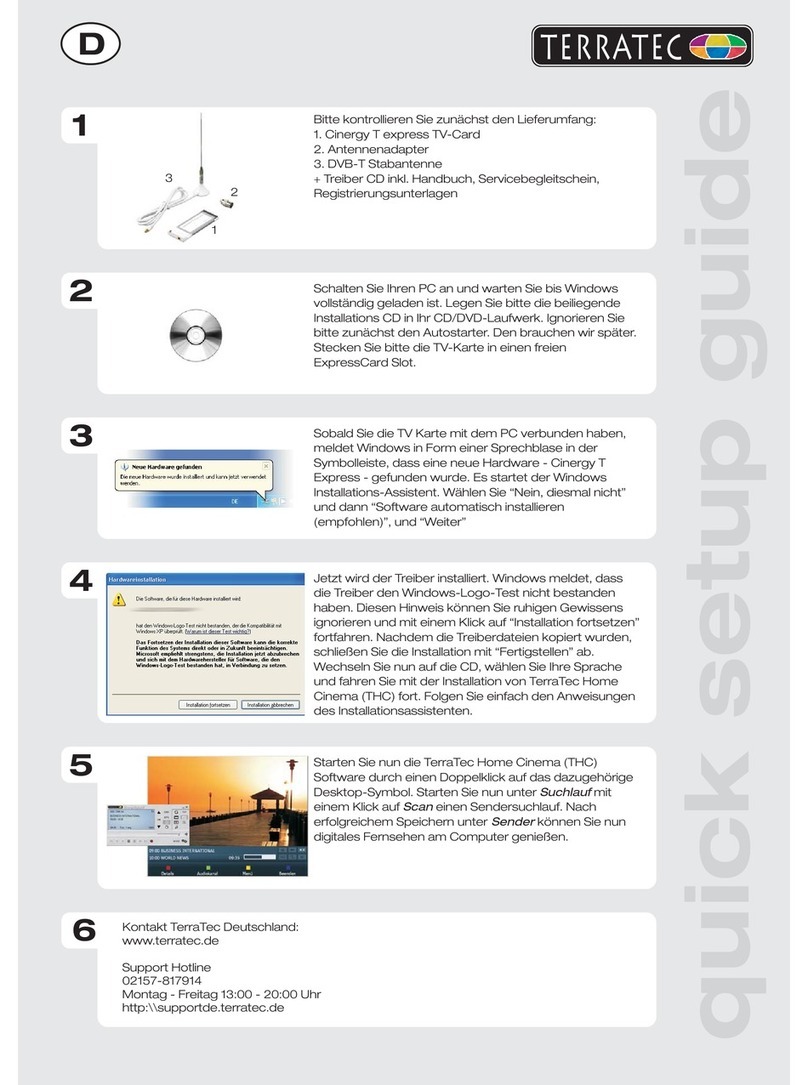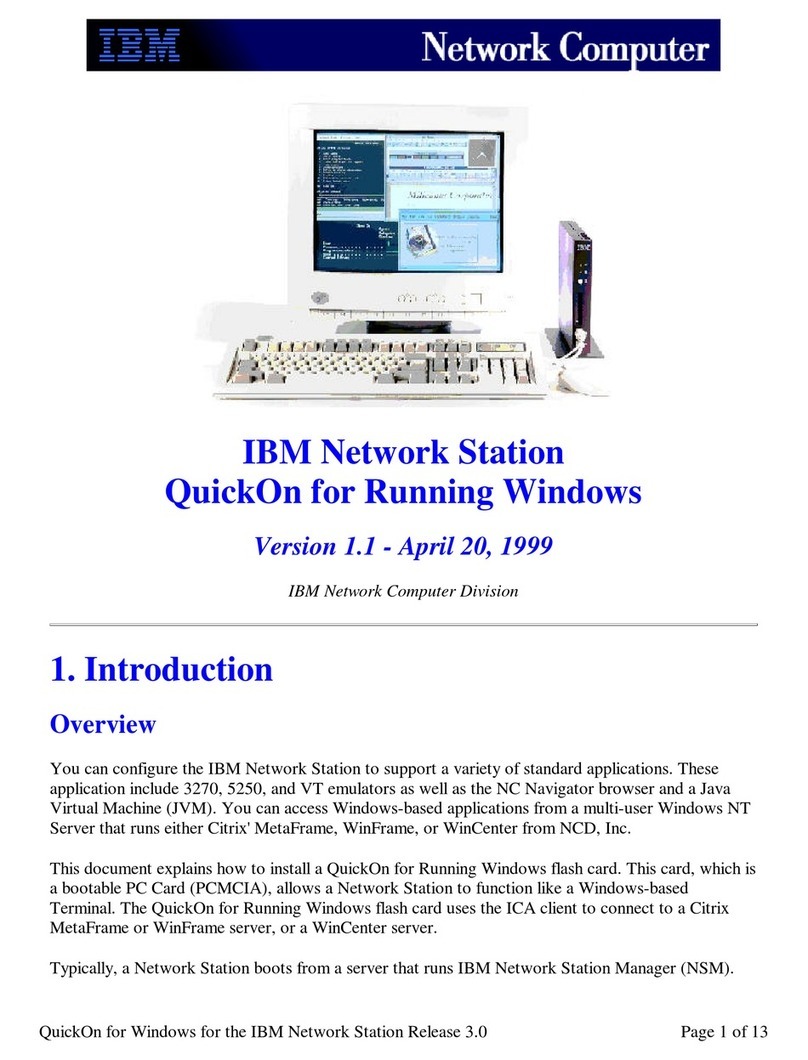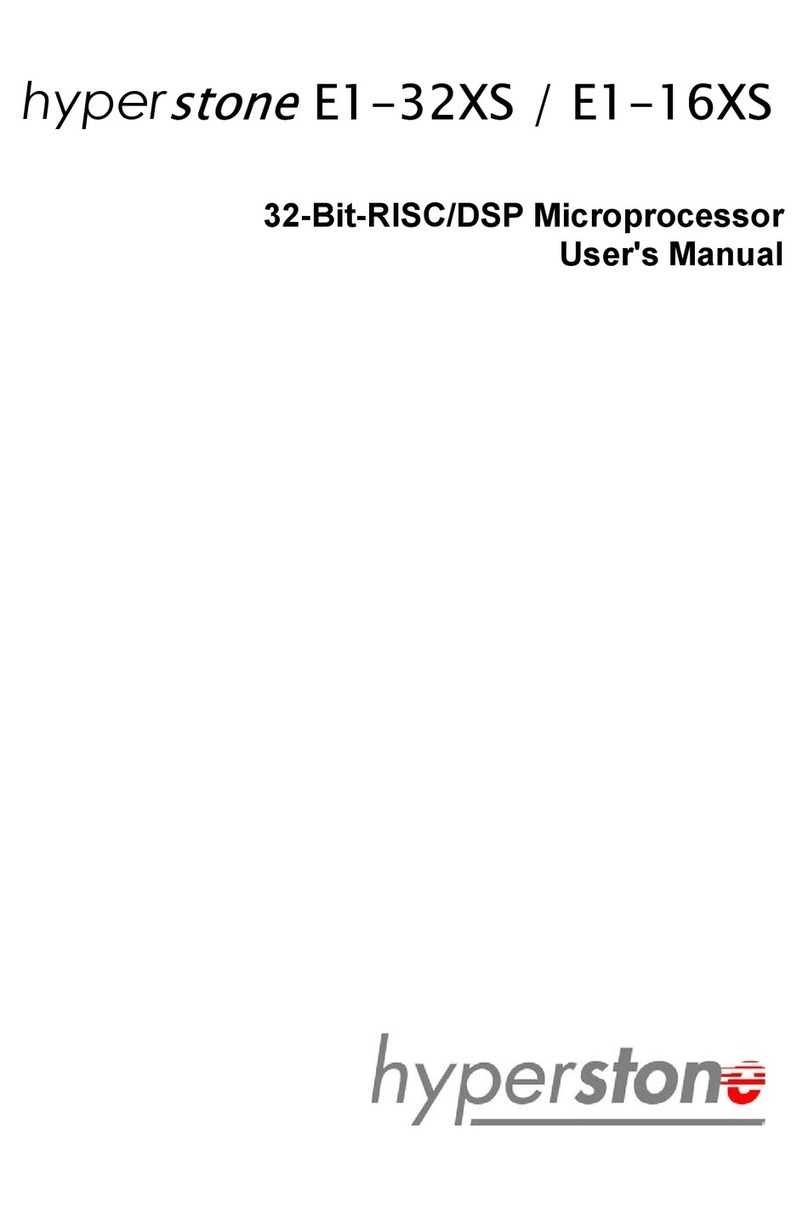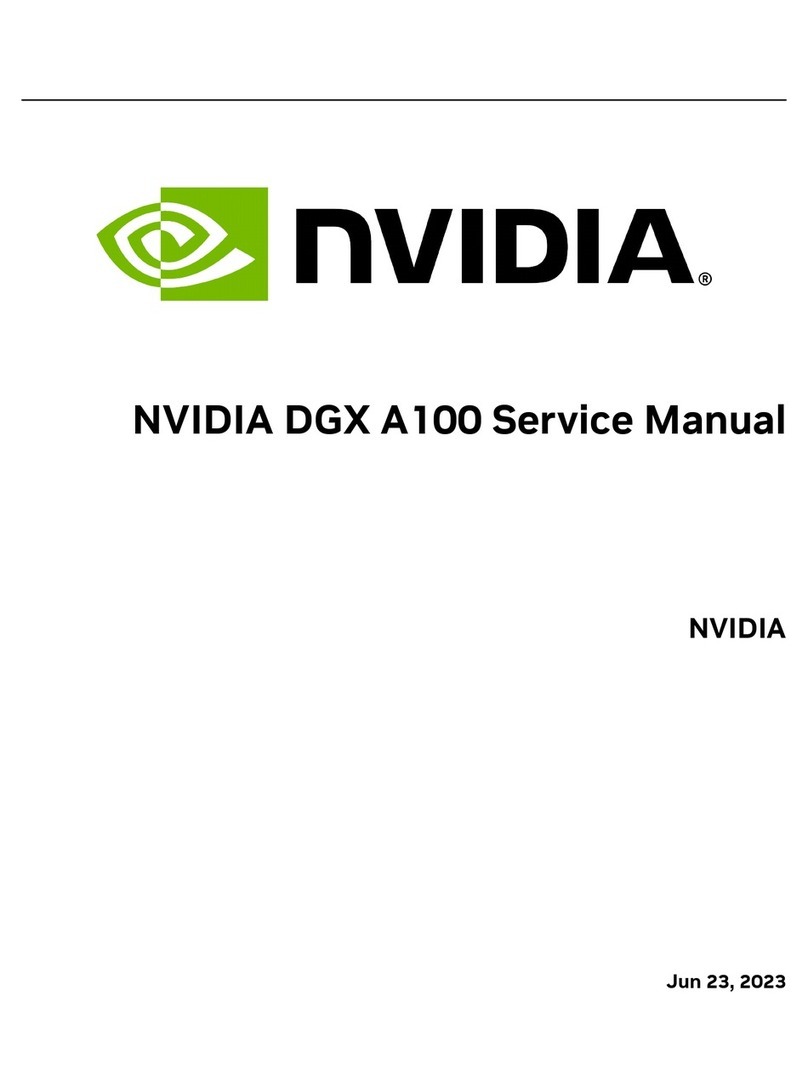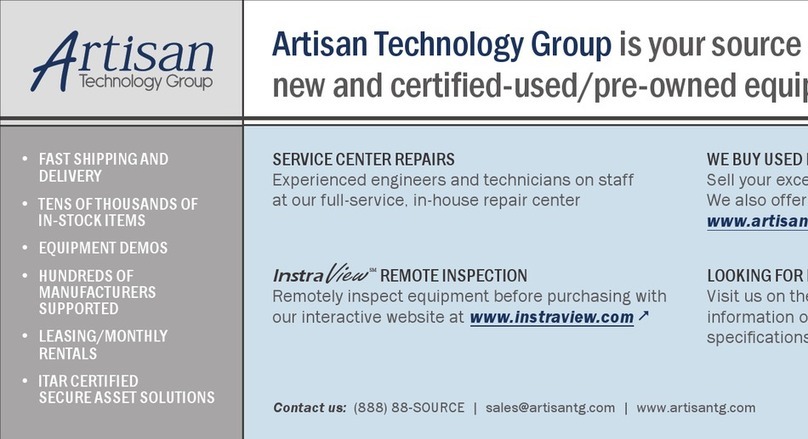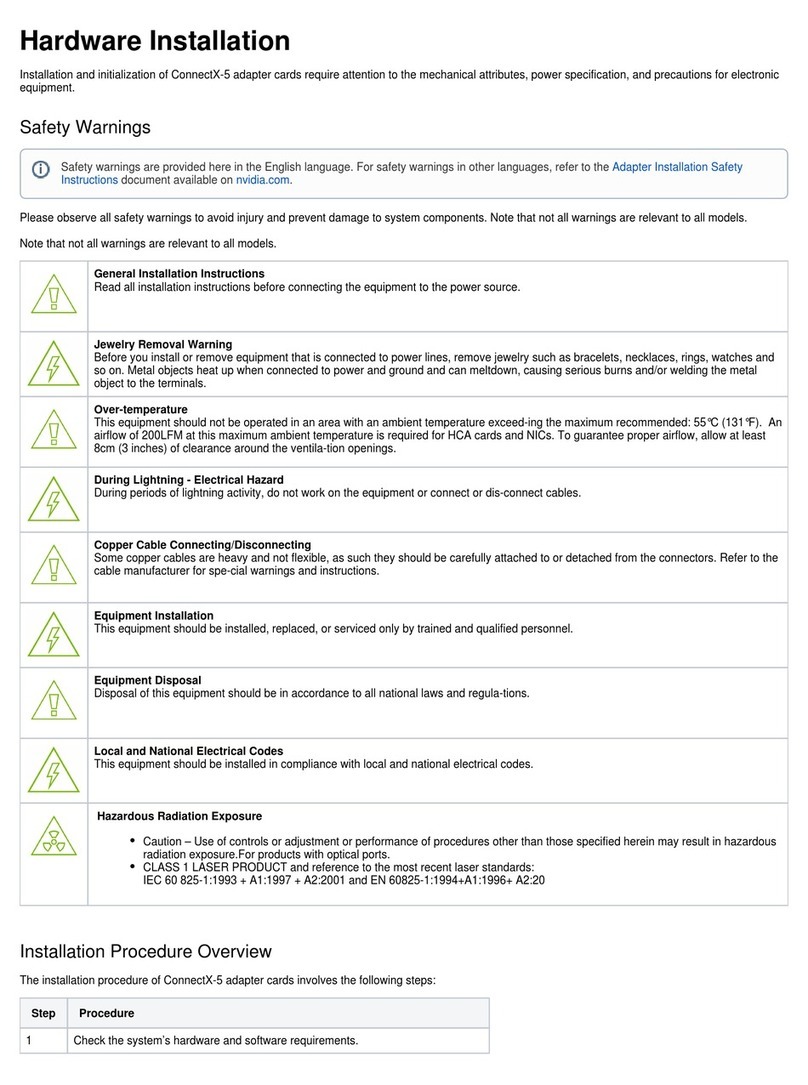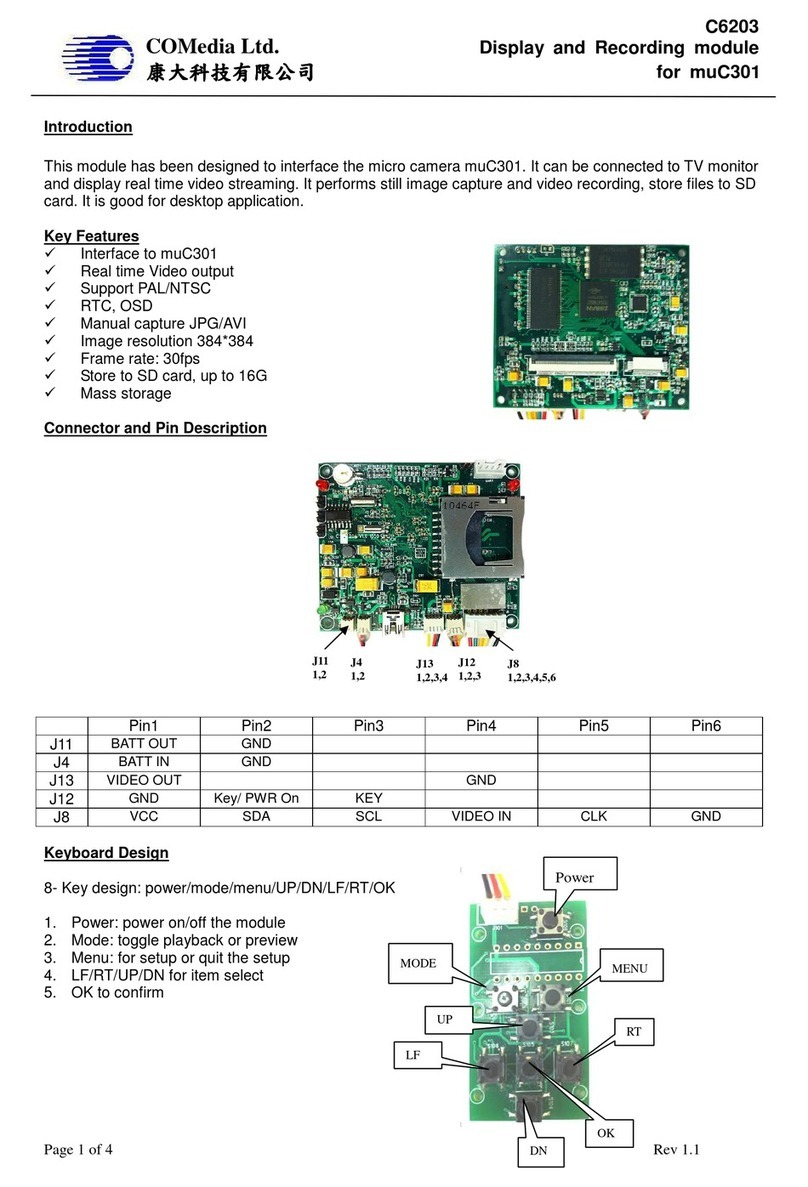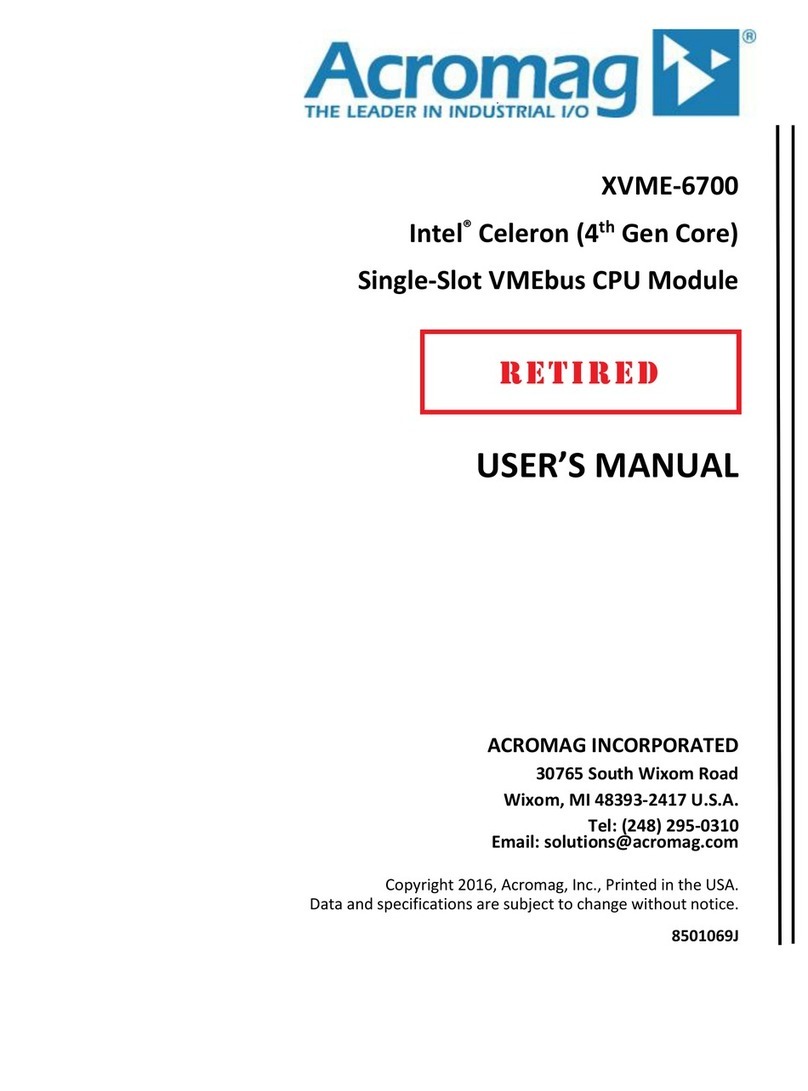Spondoolies SPX36 User manual

SPX36
Quick Start Guide
Oct 2018
Document Revision 03

SPX36 Quick Start Guide
Version 01 2
SPX36 Quick Start Guide Release Date: Sep 2018
COPYRIGHT
© Spondoolies Ltd. 2018. All rights reserved.
www.spondoolies-tech.com
Changes are periodically made to the information in this document. Changes are published as release notes and later incorporated into
revisions of this document.
No part of this document may be reproduced in any form without prior written permission from Spondoolies.
TRADEMARKS
Any companies and product names mentioned herein may be the trademarks of their respective owners.
NOTICE
The information in this document is deemed to be correct at the time of publishing. Spondoolies reserves the right to change specifications
without notice. Spondoolies is not responsible for incidental, consequential, or special damages of any kind in connection with using this
document.

SPX36 Quick Start Guide
Version 01 3
Table of Contents
Table of Contents..............................................................................................................................................................3
1Introduction..............................................................................................................................................................4
1.1 Scope ............................................................................................................................................................4
2Safety........................................................................................................................................................................ 4
3Overview...................................................................................................................................................................4
3.1 Description....................................................................................................................................................4
3.1.1 Front Panel...................................................................................................................................4
3.2 Specifications................................................................................................................................................5
4Installing your SPX36 ................................................................................................................................................5
4.1 Prerequisites.................................................................................................................................................5
4.2 Installation Procedure ..................................................................................................................................5
4.3Shutting Down ..............................................................................................................................................5
5Configuring your SPx36 ............................................................................................................................................6
5.1 First time login to the Management Console ...............................................................................................6
5.2 Setting the pool information ........................................................................................................................7
5.3 Firmware upgrade ........................................................................................................................................9

SPX36 Quick Start Guide
Introduction
Version 01 4
1Introduction
The SPX36 is the most powerful X11 miner available in the market. With amazing hash power and remarkably low
power consumption, the SPX36 maintaining a slim 2U case suitable for both home and data center hosting.
1.1 Scope
This guide describes the installation procedure for the SPX36, including the initial configuration procedures required
to start mining.
2Safety
Miners, including the SPX36, generate significantly more noise and heat than standard
domestic electronic devices. Therefore, it is critical to place the SPX36 in a safe and suitable
location.
Do not operate the unit in an area that exceeds 35 °C (104 °F).
Enable sufficient airflow by giving clearance of at least 50 cm (20") around the ventilation
openings at the front and rear of the unit.
3Overview
This SPX36 Quick Start Guide gets you going and allows you to start mining. Carefully read the instructions to ensure
that you install the SPX36 properly and in an appropriate and safe location.
3.1 Description
Connectors and indicators located on the front panel as described below.
3.1.1 Front Panel
The SPX36 front panel contains the following items:
RJ45 Ethernet port
USB port
RJ11 Serial port
Two LED indicators are located on the SPX36 front panel:
Green LED:
Ambar LED:
3.1.1.1 Power Supply LED
The following table and figure show the location of the status LED and possible status for the SPX36 PSU:
State
Status
On
Standby supply ON, Main output ON
Blinking
Main output or Standby output: off / over current / over temperature /
over voltage / fan fault

SPX36 Quick Start Guide
Installing your SPX36
Version 01 5
3.2 Specifications
Electrical
Input:
Voltage/current per PSU:200-240 VAC, single phase, 12.5 A maximum
Current per unit (2 PSUs): 25A maximum
Auto sensing frequency: 5060Hz
4Installing your SPX36
Do not operate the unit in an area that exceeds 35 °C (104 °F).
Enable sufficient airflow by giving clearance of at least 50 cm (20") around the ventilation
openings at the front and rear of the unit.
4.1 Prerequisites
Before installing the SPX36 ensure you have the following:
Two 15A power outlet per SPX36 unit (total of 30A)
Two AC power cords supplied with the unit with C-14 connectors for connecting to the power outlet
CAT 5e or higher Ethernet cable
Local switch/router with an Internet connection
X11 wallet with public key
pool membership (This may also be defined on-the-fly as explained below)
4.2 Installation Procedure
1. Place the SPX36 on in a rack or secured shelf
2. Connect one end of the CAT 5e Ethernet cable to a local switch/router, then connect the other end to the
Ethernet port on the SPX36 front panel.
3. Connect the two AC power cords supplied with the SPX36 to the PSUs on the front panel, then connect the
other end with the C-14 plug to a suitable power outlet (30A rating per unit).
4.3 Shutting Down
To shut down the SPX36, disconnect the AC power cord from each PSU.

SPX36 Quick Start Guide
Configuring your SPx36
Version 01 6
5Configuring your SPx36
All SPx36 configuration is performed via the management console, accessed via a browser.
5.1 First time login to the Management Console
To open the management console, you will need to know the unit’s IP address:
NOTE
If you know the IP address, for example by looking on you ethernet router/switch GUI or by other means, you can
skip this process.
1. On a computer connected to the same local network as your SPx36, run IP scan tool.
NOTE
Below is an example of using the “Advance IP scanner” App. You may use other software for this purpose
2. In the MAC address field look for mac address that starts with either:
0C:AE:7D or 20:CD:39 or 34:03:DE or 6C:EC:EB or 60:64:05 or 88:33:14 or 78:A5:04 or
7C:66:9D or D0:39:72 or D0:5F:B8.
NOTE
In the above example two units were found
It is recommended to record the different units that are running in your network or to use fix IP address

SPX36 Quick Start Guide
Configuring your SPx36
Version 01 7
5.2 Setting the pool information
To configure pools:
3. Using a browser, browse to the IP address of the unit.
4. Enter username & password:
admin
admin
5. On the website Main Menu, click Pools.
6. In the URL field, enter the pool URL and port number separated by a colon.
7. In the username and password fields, enter your preferred pool username and password.
The table below include reference information for few pools.
NOTE
In the Username field you should enter your registered username in the pool.
Some pools do not require passwords and some use it to tune difficulty.
Contact the pool website for additional and updated information
Pool name
URL
Password
Antpool
stratum+tcp://stratum-dash.antpool.com:443
d=256
ViaBTC
stratum+tcp://dash.viabtc.com:3333
stratum+tcp://dash.viabtc.com:25
stratum+tcp://dash.viabtc.com:443
d=256
CoinMine.pl
stratum+tcp://dash.coinmine.pl.com:6099
d=192

SPX36 Quick Start Guide
Configuring your SPx36
Version 01 8
8. Click Submit.
9. The SPx36 restarts. After reloading has finished, the pool you added appears in the list of pools on the main
screen and you can follow its status:
10. To add another pool, repeat steps 3 -9.
NOTE
When entering multiple pools to the list, the SPx36 will start mining from the first available pool.

SPX36 Quick Start Guide
Configuring your SPx36
Version 01 9
5.3 Firmware upgrade
To configure pools:
1. On the website Main Menu, click Firmware Upgrade.
2. Press the Upload FW file to pick the new firmware
3. Upload the new image using the chose file button
4. After picking the image file, click upgrade from file.
5. When a warning message will appear, click Ok.
6. After the upgrade process in done, click Reboot.
Table of contents
Popular Computer Hardware manuals by other brands
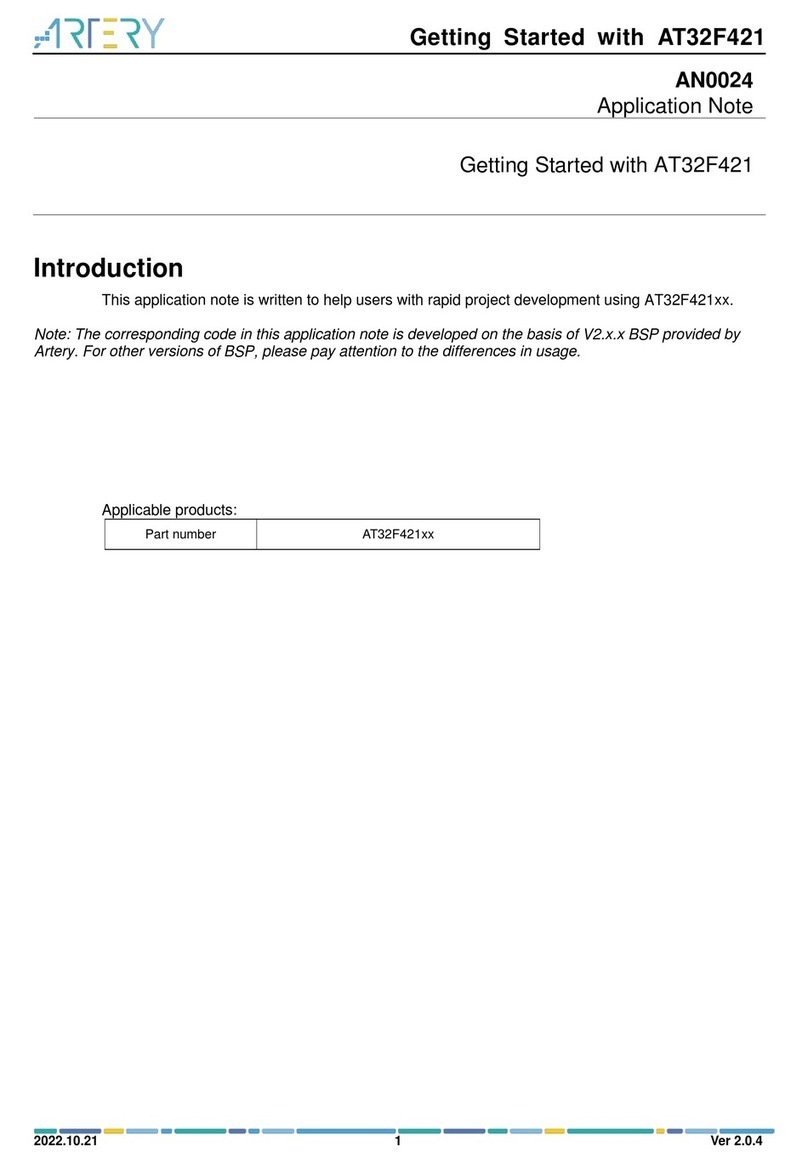
ARTERY
ARTERY AT32F421 Series Getting started

Mitsubishi Electric
Mitsubishi Electric DX-ZD6UE Installation and operation manual
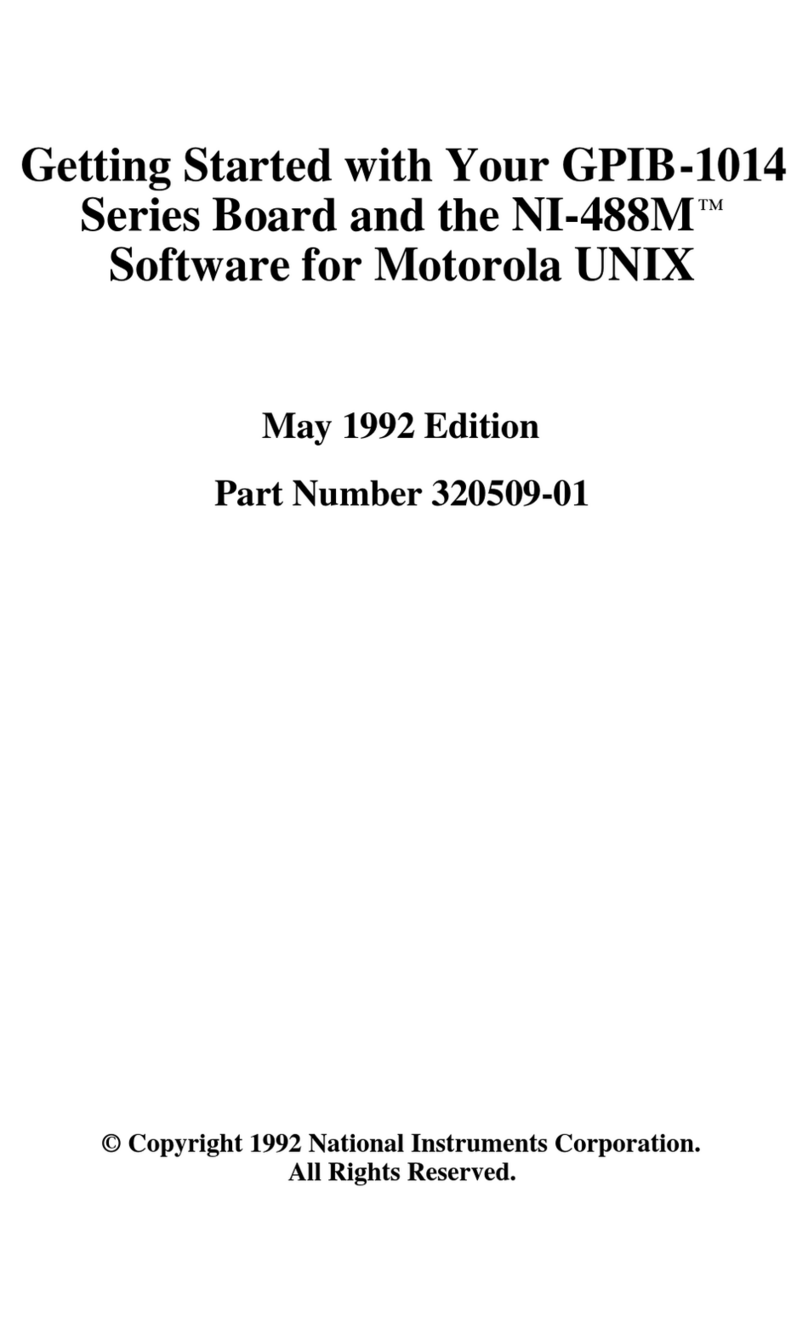
National Instruments
National Instruments GPIB-1014 Series Getting started
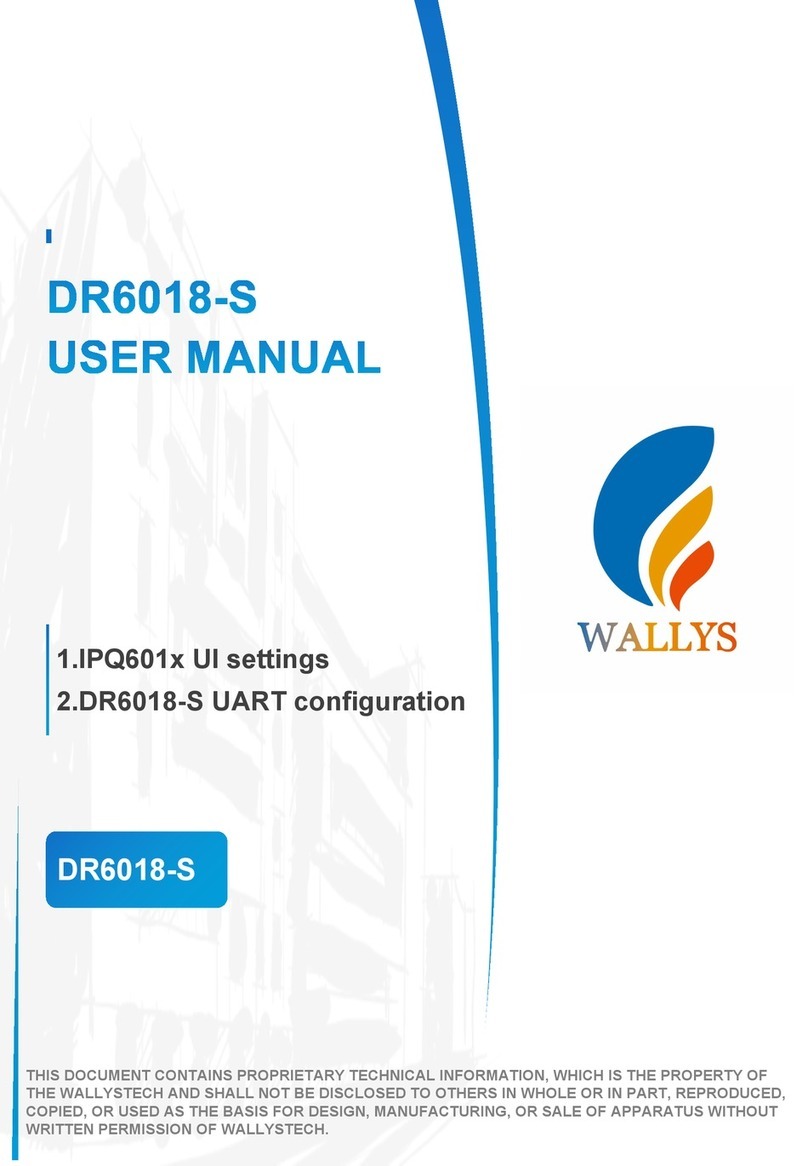
WALLYS
WALLYS DR6018-S user manual
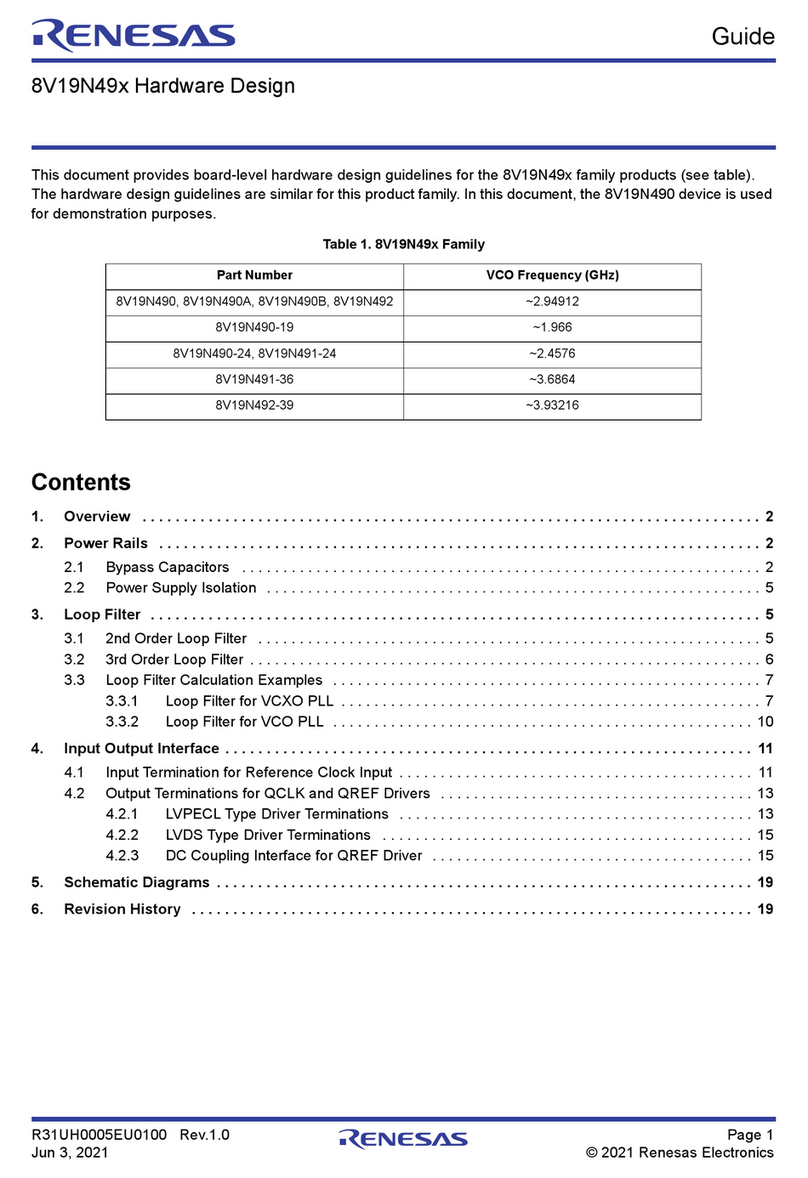
Renesas
Renesas 8V19N49 Series Guide

Phanteks
Phanteks Glacier C350A installation guide