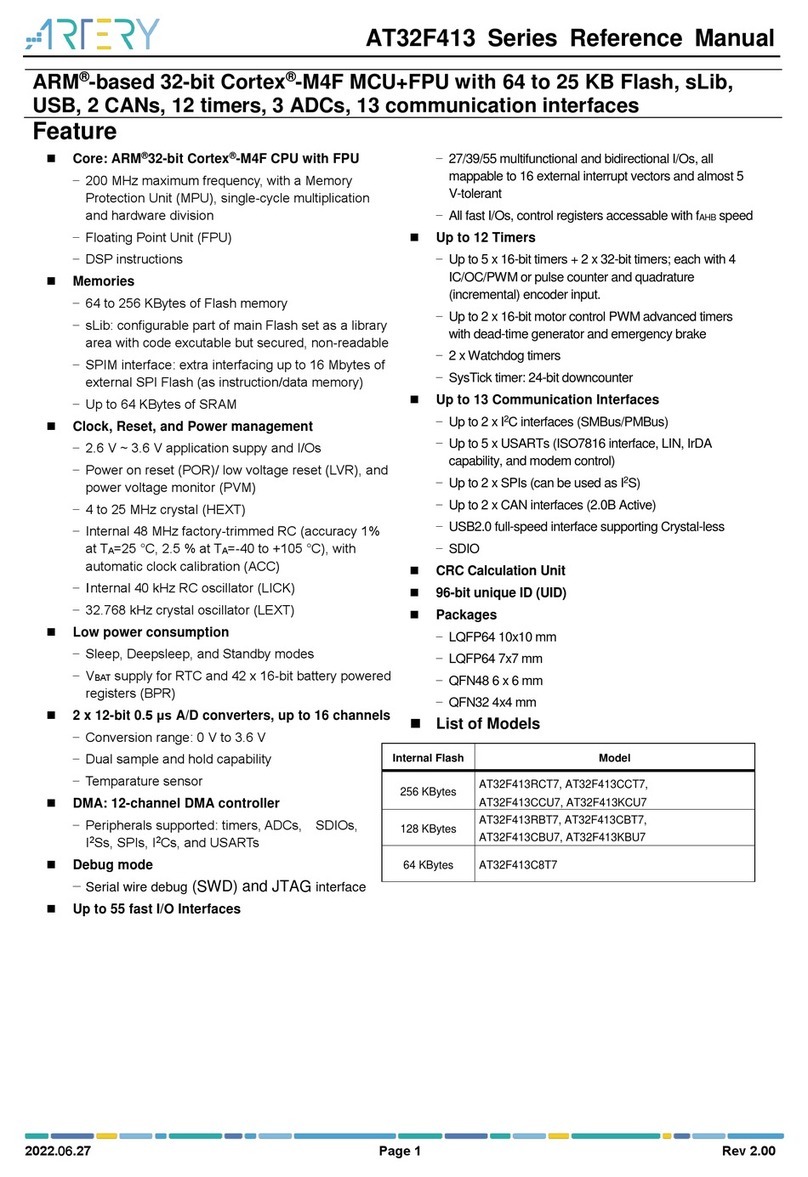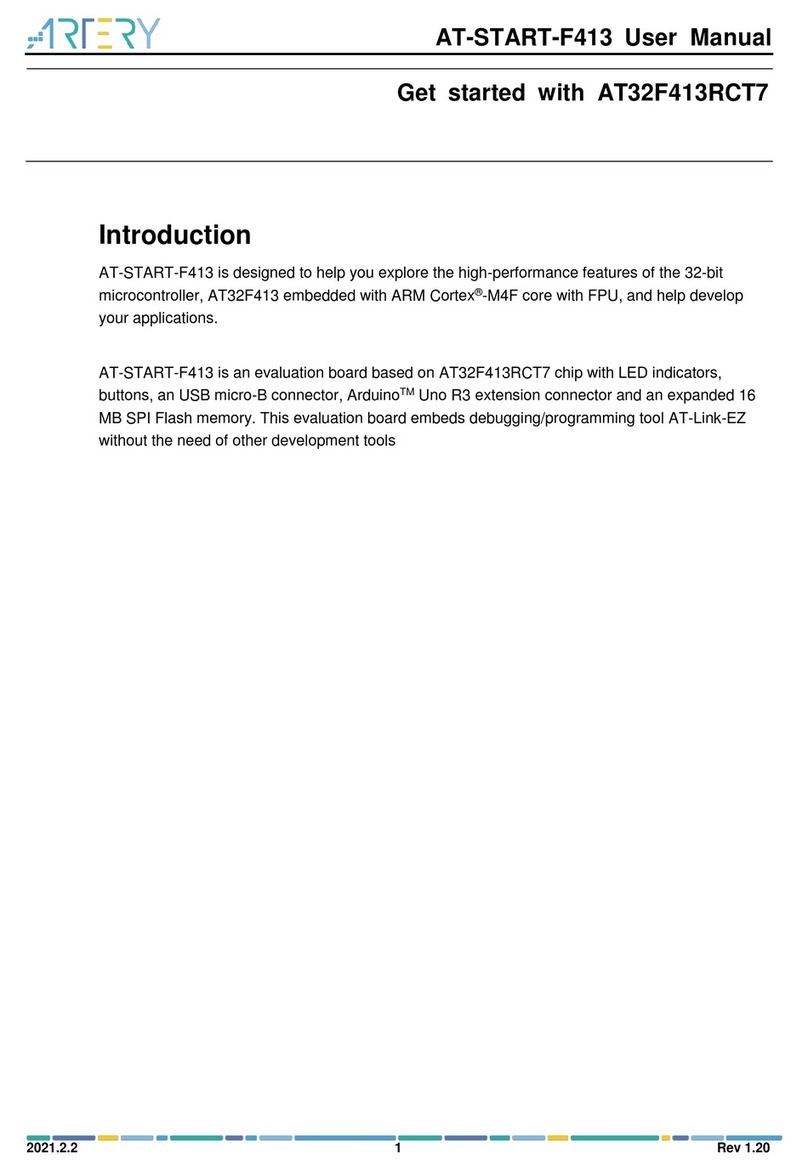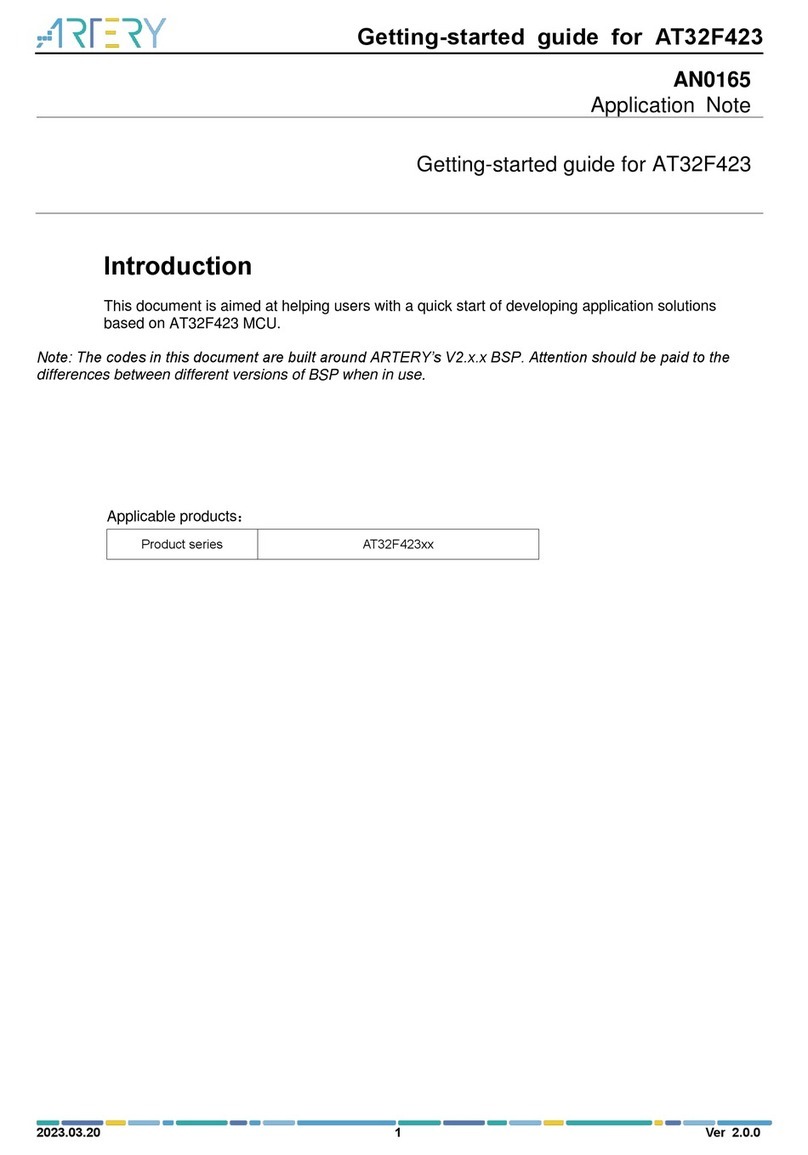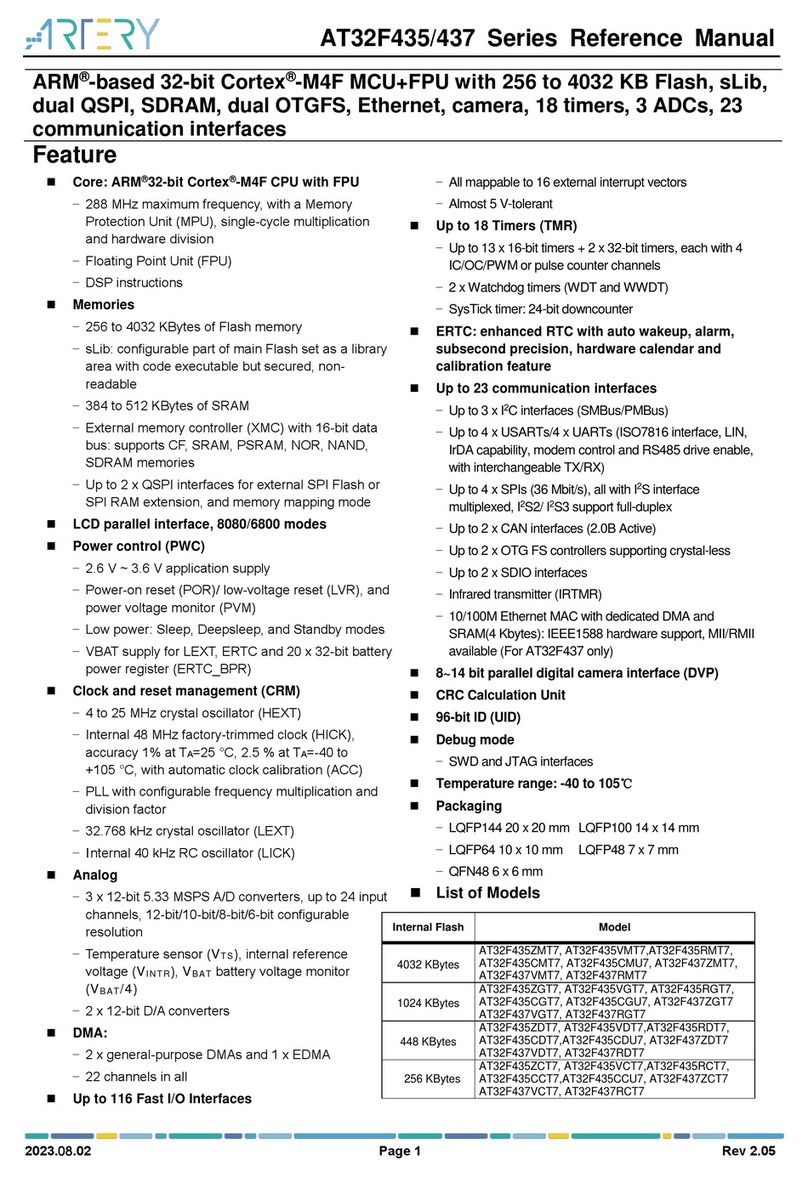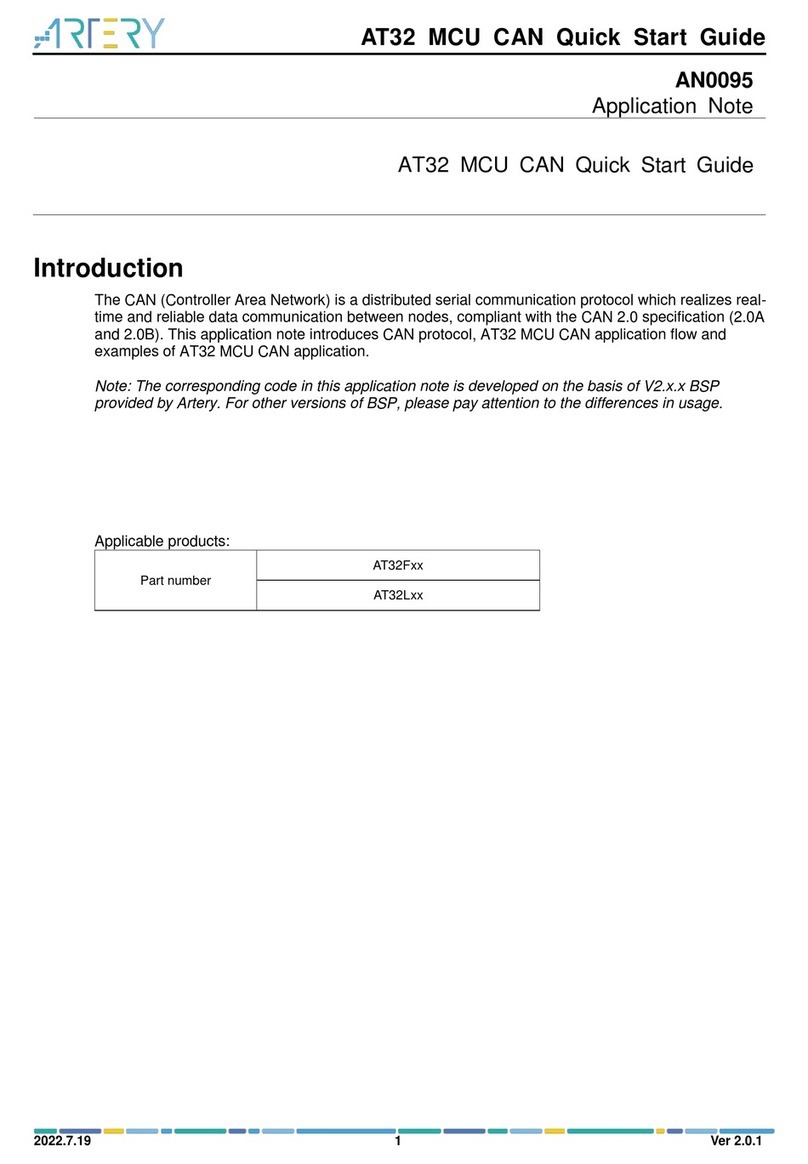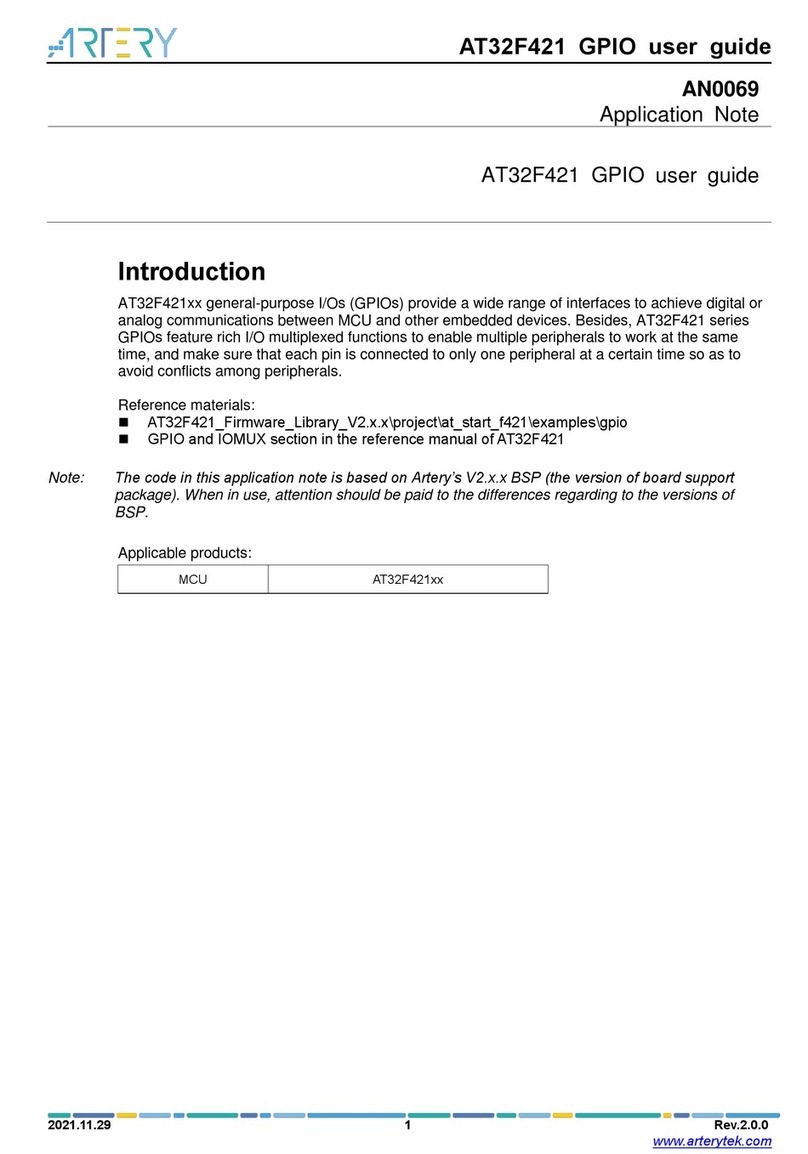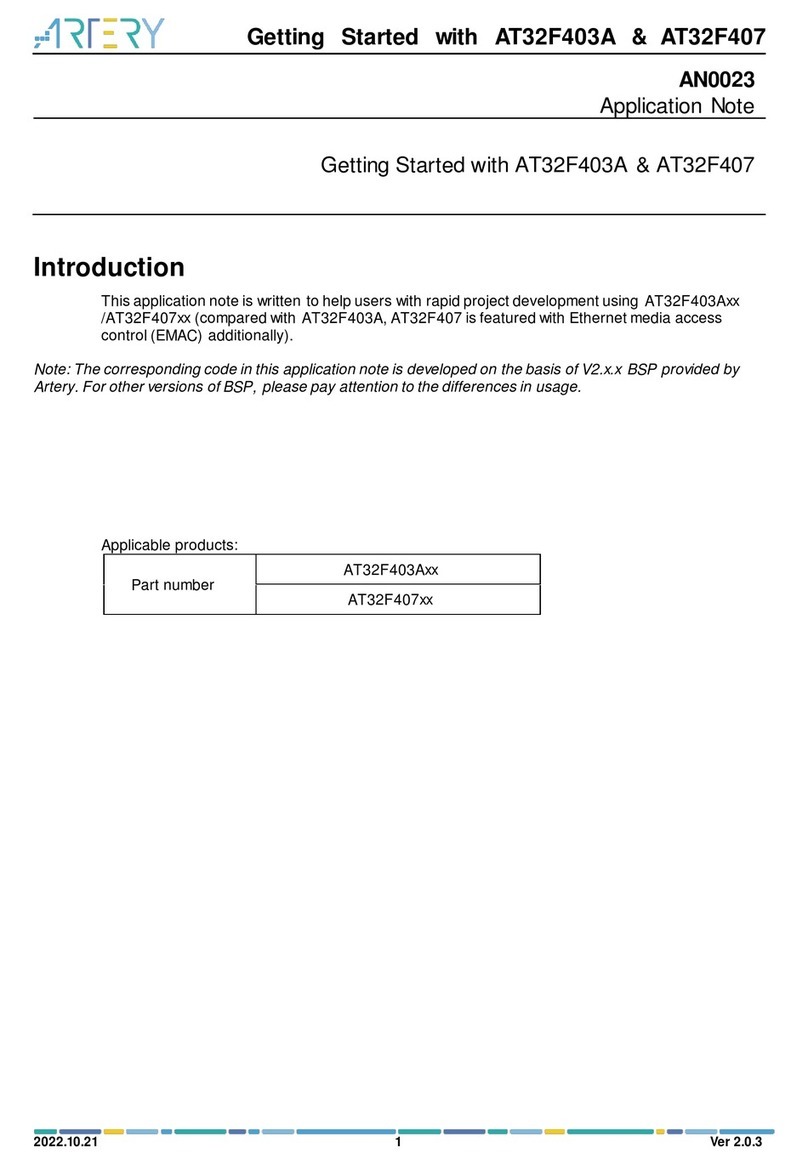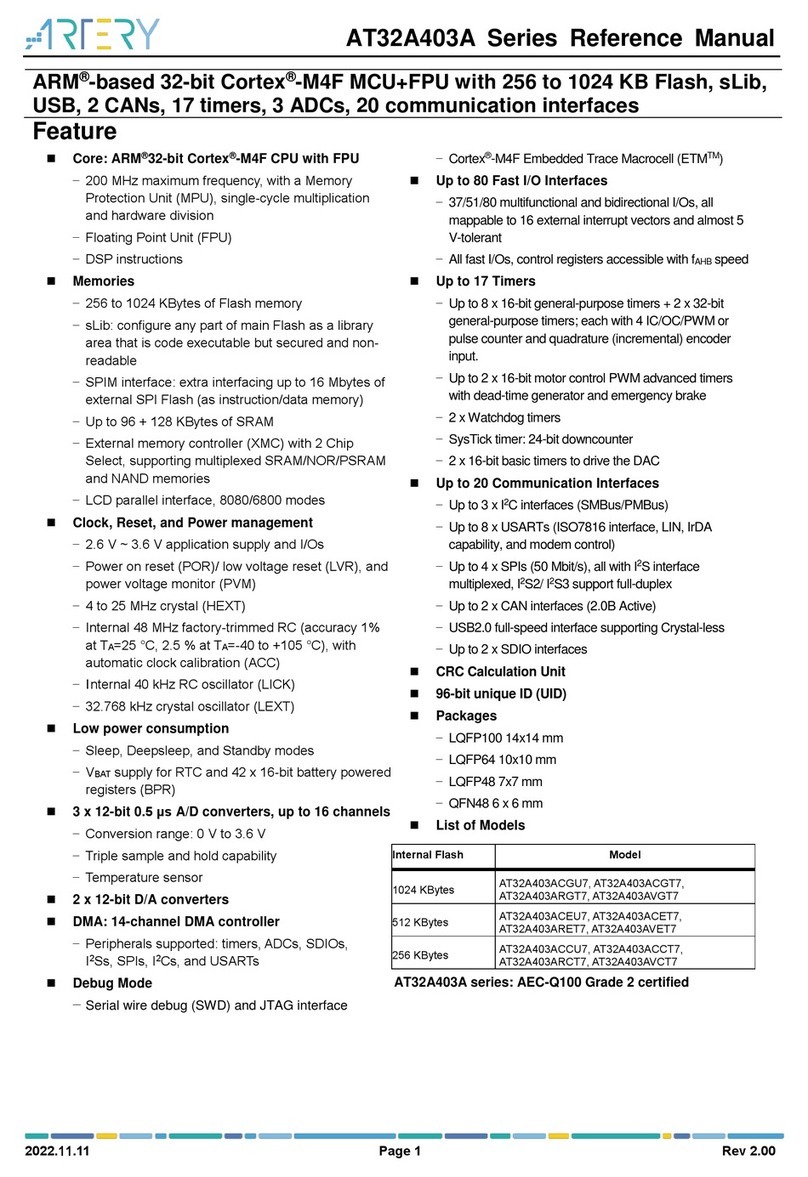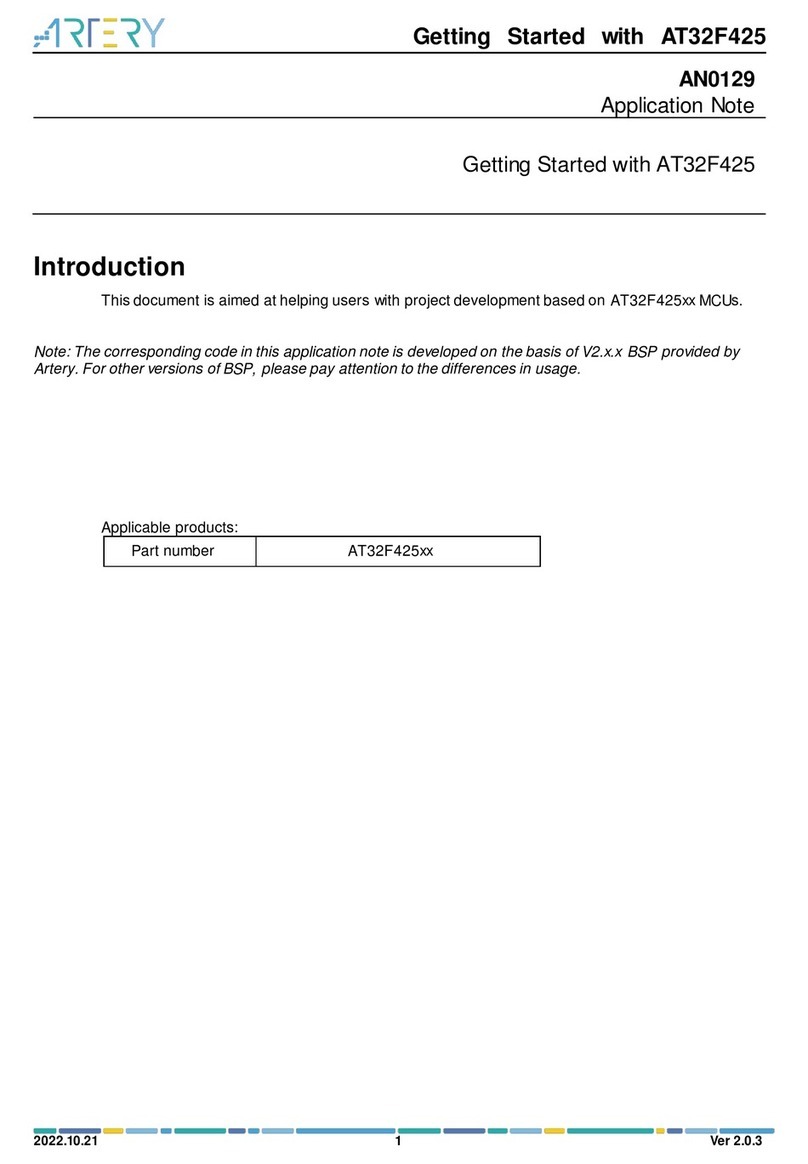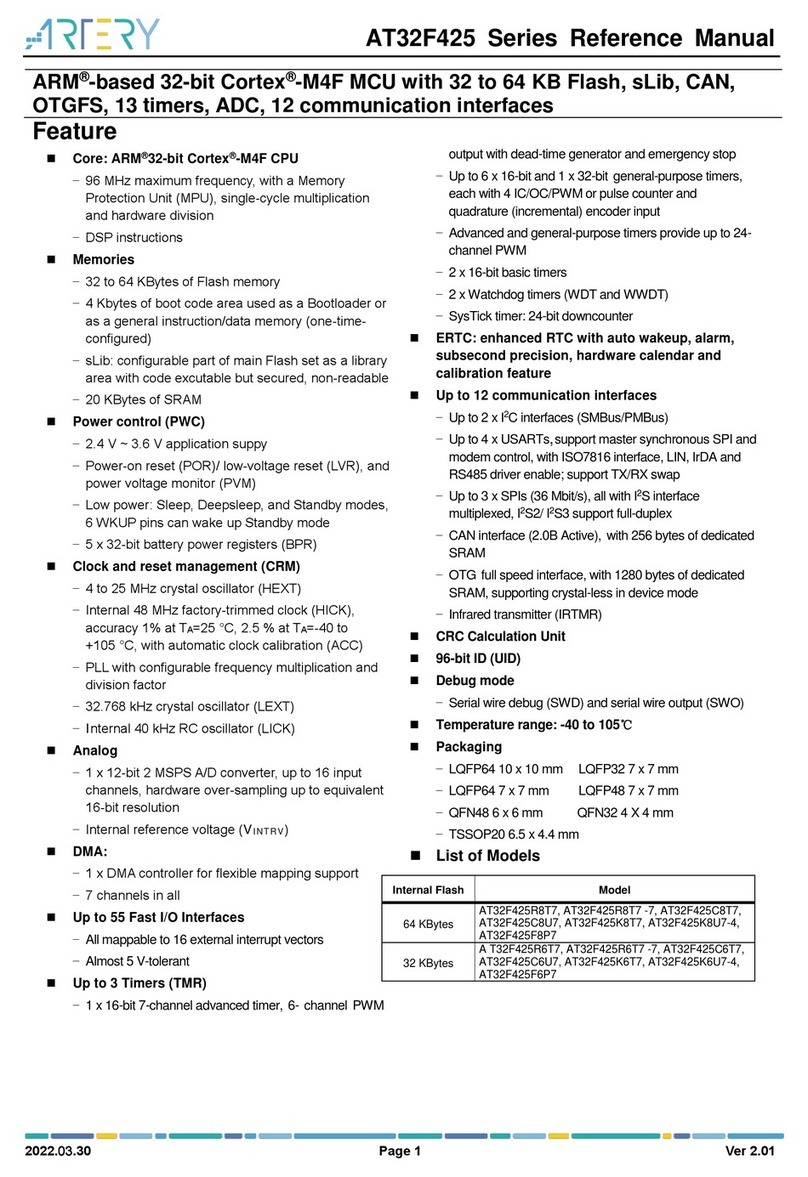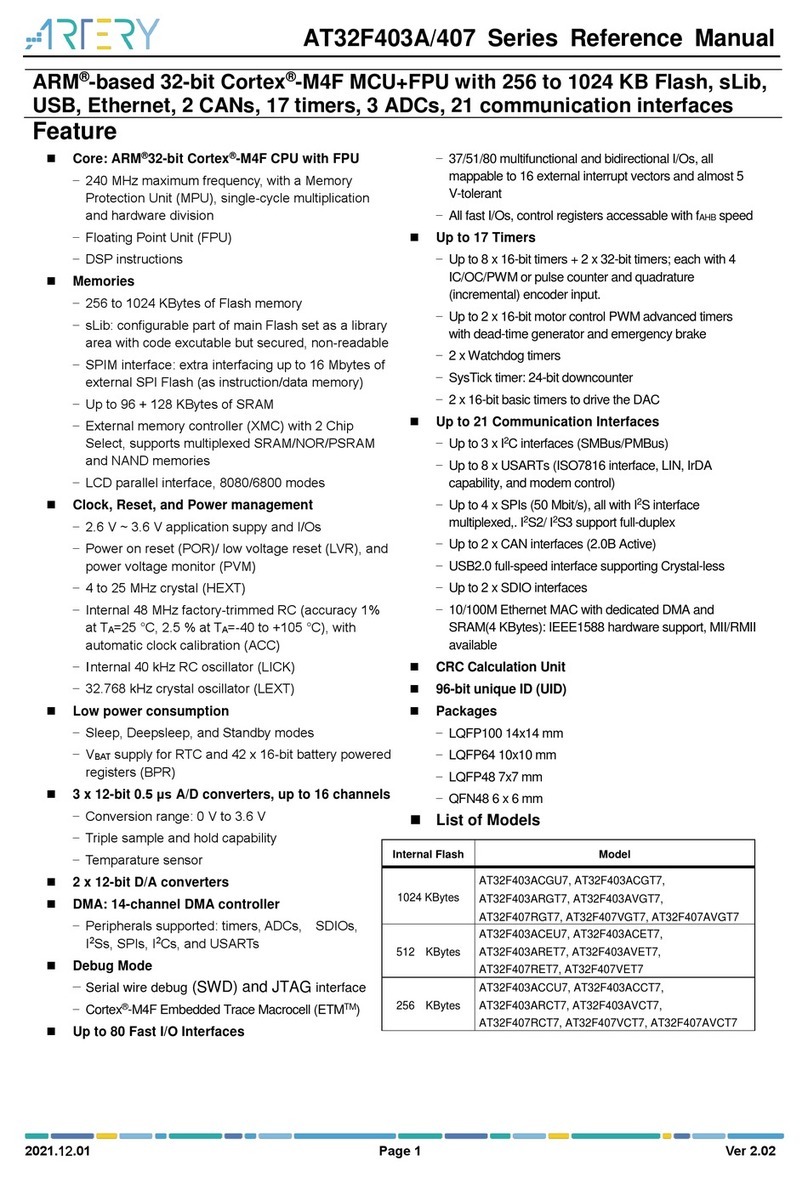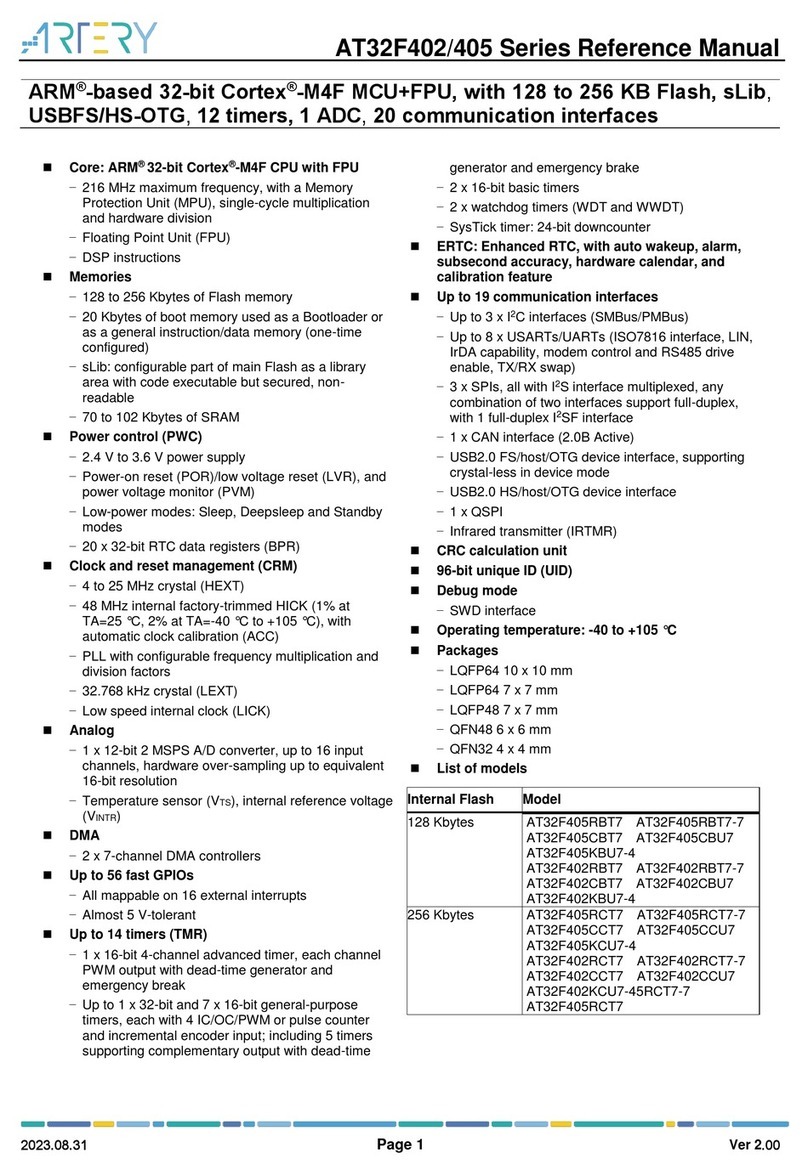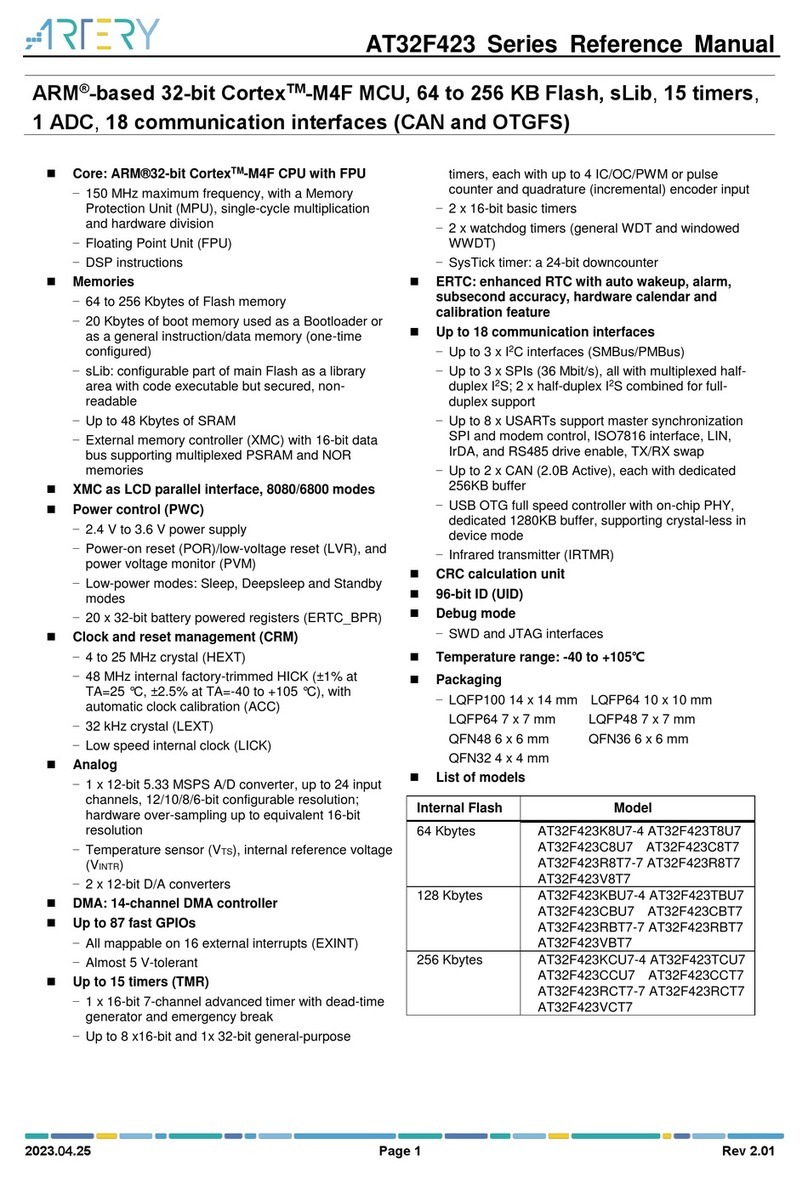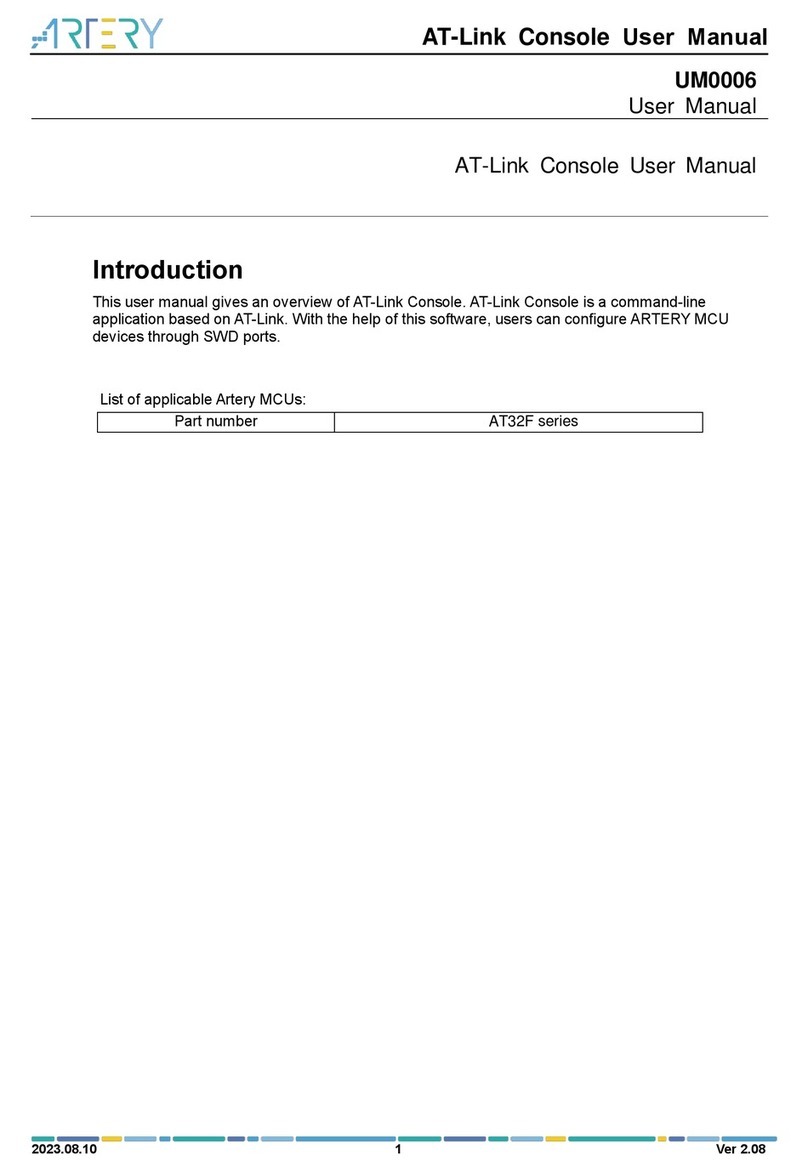Getting Started with AT32F421
2022.10.21 4 Ver 2.0.4
List of Figures
Figure 1. AT-START-F421 evaluation board with AT-Link-EZ............................................................5
Figure 2.AT-START-F421 evaluation board package.........................................................................5
Figure 3. ICP/ISP/AT-Link-Family........................................................................................................6
Figure 4. BSP package........................................................................................................................6
Figure 5. Keil_v5 templates.................................................................................................................7
Figure 6. Pack download.....................................................................................................................8
Figure 7. Set upArteryTek.AT32F421 _DFP.......................................................................................8
Figure 8. Set up Keil4_AT32MCU_AddOn..........................................................................................8
Figure 9. Pack Installer icon in Keil .....................................................................................................9
Figure 10. Set up IAR_AT32MCU_AddOn..........................................................................................9
Figure 11. Keil Debug option .............................................................................................................10
Figure 12. Keil Debug Settings..........................................................................................................10
Figure 13. Keil Utilities.......................................................................................................................10
Figure 14. IAR Debug option............................................................................................................. 11
Figure 15. IAR CMSIS-DAP option....................................................................................................11
Figure 16. Wait states of Flash performance select register (FLASH_PSR)....................................12
Figure 17. System clock configuration function “system_clock_config”............................................12
Figure 18.AT32F421 118 MHz PLL clock configuration ...................................................................13
Figure 19. SXX PLL auto step-by-step switch configurations...........................................................14
Figure 20. AT32 PLL auto step-by-step switch configurations..........................................................14
Figure 21. Enable/disable access protection in ICP Programmer ....................................................15
Figure 22. Enable access protection in ISP Programmer.................................................................16
Figure 23. Disable access protection in ISP Programmer ................................................................16
Figure 24. Enable erase and program protection in ICP Programmer..............................................17
Figure 25. Disable erase and program protection in ICP Programmer.............................................18
Figure 26. Set AP mode in ICP Programmer.....................................................................................19
Figure 27.AP mode enabling in ICP Programmer............................................................................19
Figure 28. Offline config settings in ICP Programmer.......................................................................20
Figure 29.AT-Link project file settings...............................................................................................21
Figure 30.AT-Link offline download status........................................................................................21
Figure 31. Read Cortex ID.................................................................................................................22
Figure 32. Read PID and UID............................................................................................................22
Figure 33. Flash Download failed–“Cortex- M4” pops up in downloading ........................................23