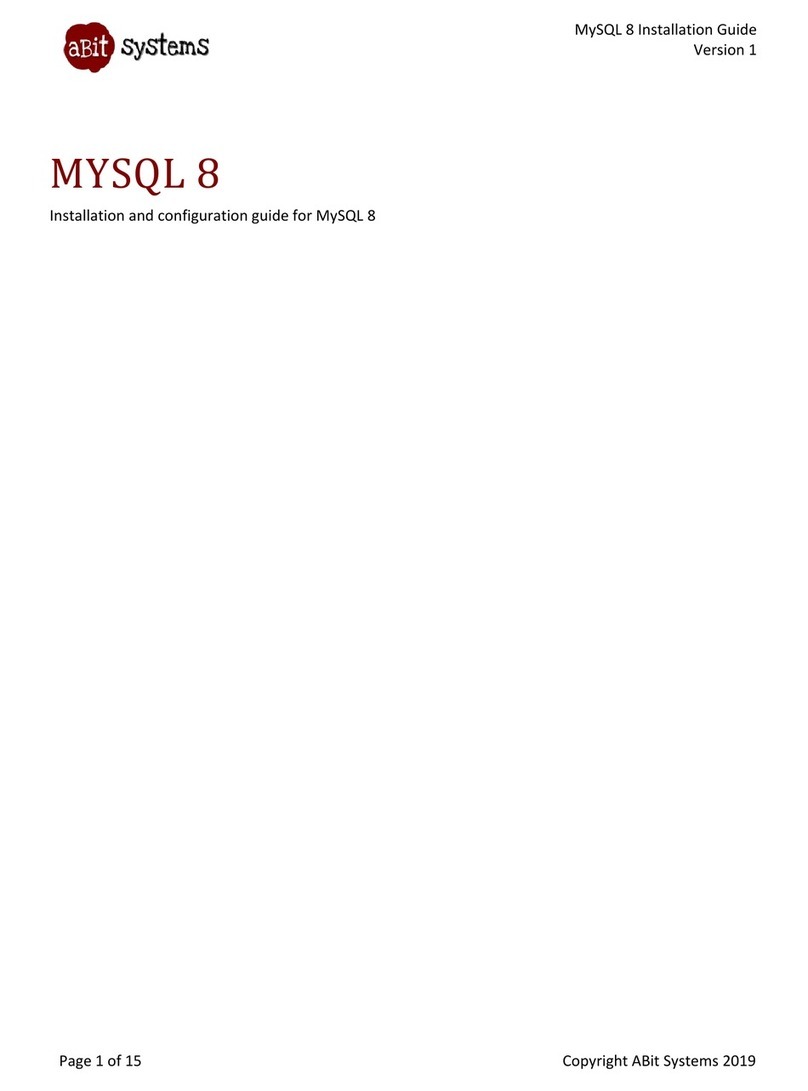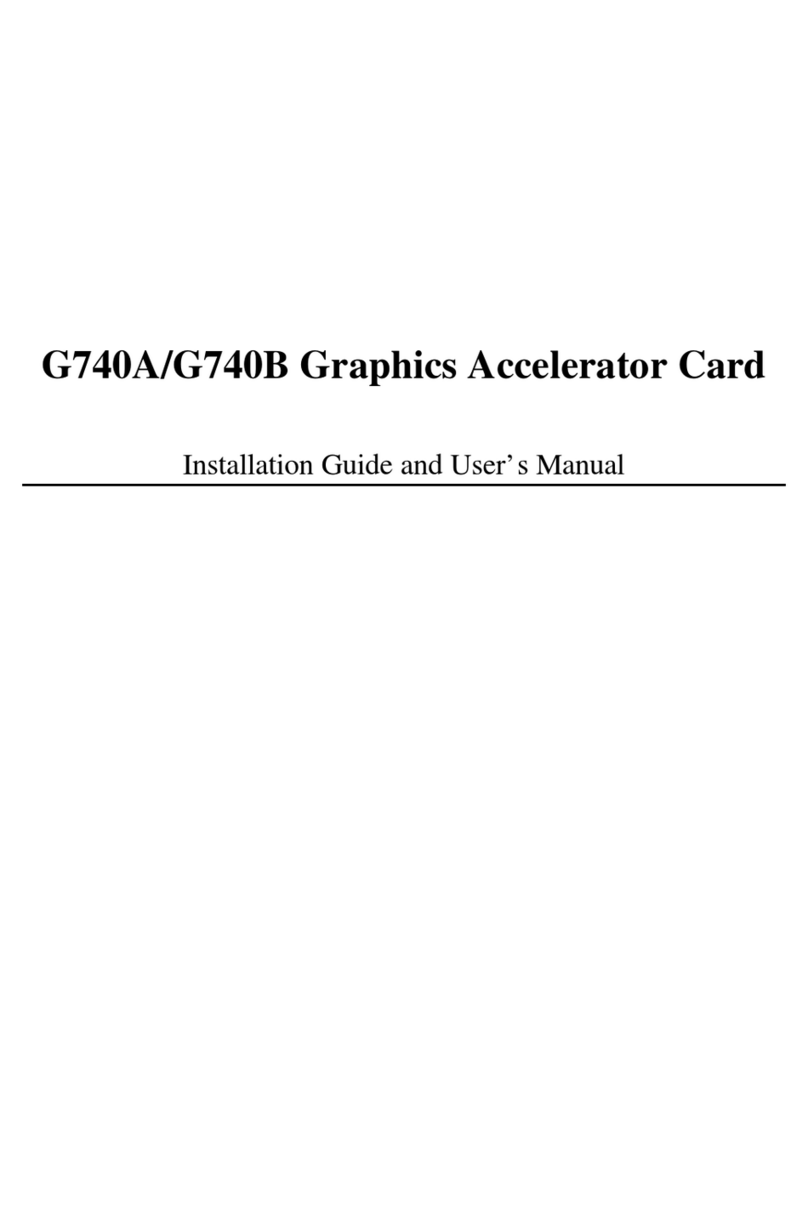Table Of Contents
Chapter 1. Introduction .......................................................................... 1-1
1-1. Features & Specifications ........................................................................1-1
1-2. Layout Diagram .......................................................................................1-3
Chapter 2. Hardware Setup.................................................................... 2-1
2-1. Install The Motherboard...........................................................................2-1
2-2. Install CPU and Heatsink.........................................................................2-2
2-3. Install System Memory ............................................................................2-3
2-4. Connectors, Headers and Switches ..........................................................2-5
(1). ATX Power Input Connectors........................................................2-5
(2). FAN Connectors.............................................................................2-6
(3). CMOS Memory Clearing Header ..................................................2-7
(4). Wake-up Header.............................................................................2-8
(5). Front Panel Switches & Indicators Headers ..................................2-9
(6). Additional USB Port Headers......................................................2-10
(7). Additional IEEE1394 Port Headers .............................................2-11
(8). Front Panel Audio Connection Header ........................................2-12
(9). Internal Audio Connectors ...........................................................2-13
(10). GURU Clock Connection Header................................................2-13
(11). Accelerated Graphics Port Slot....................................................2-14
(12). Floppy Disk Drive Connector......................................................2-15
(13). IDE Connectors............................................................................2-16
(14). POST Code Display .....................................................................2-17
(15). Serial ATA Connectors .................................................................2-18
(16). Status Indicators...........................................................................2-19
(17). Back Panel Connectors ................................................................2-20
Chapter 3. BIOS Setup............................................................................ 3-1
3-1. µGuru Utility............................................................................................3-3
3-2. Standard CMOS Features.........................................................................3-9
3-3. Advanced BIOS Features.......................................................................3-12
3-4. Advanced Chipset Features....................................................................3-14
3-5. Integrated Peripherals ............................................................................3-18
3-6. Power Management Setup .....................................................................3-21
3-7. PnP/PCI Configurations.........................................................................3-24
3-8. Load Fail-Safe Defaults .........................................................................3-26
User’s Manual