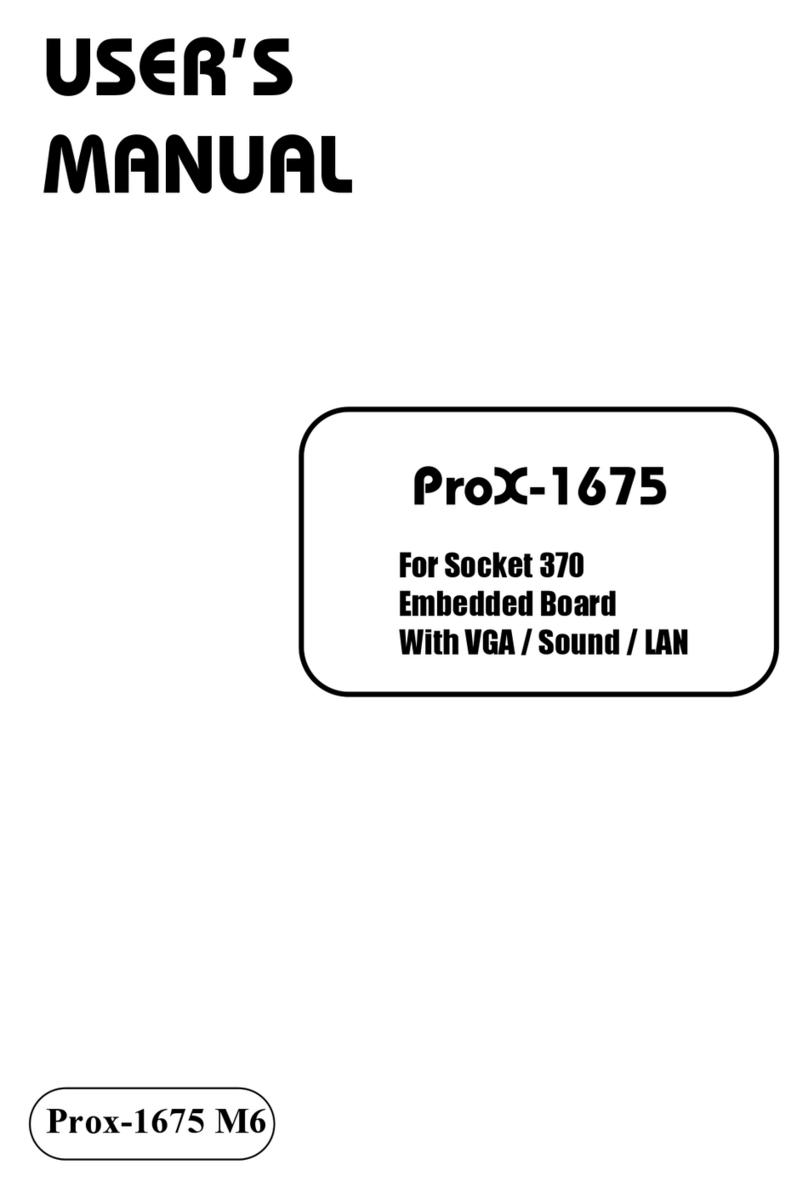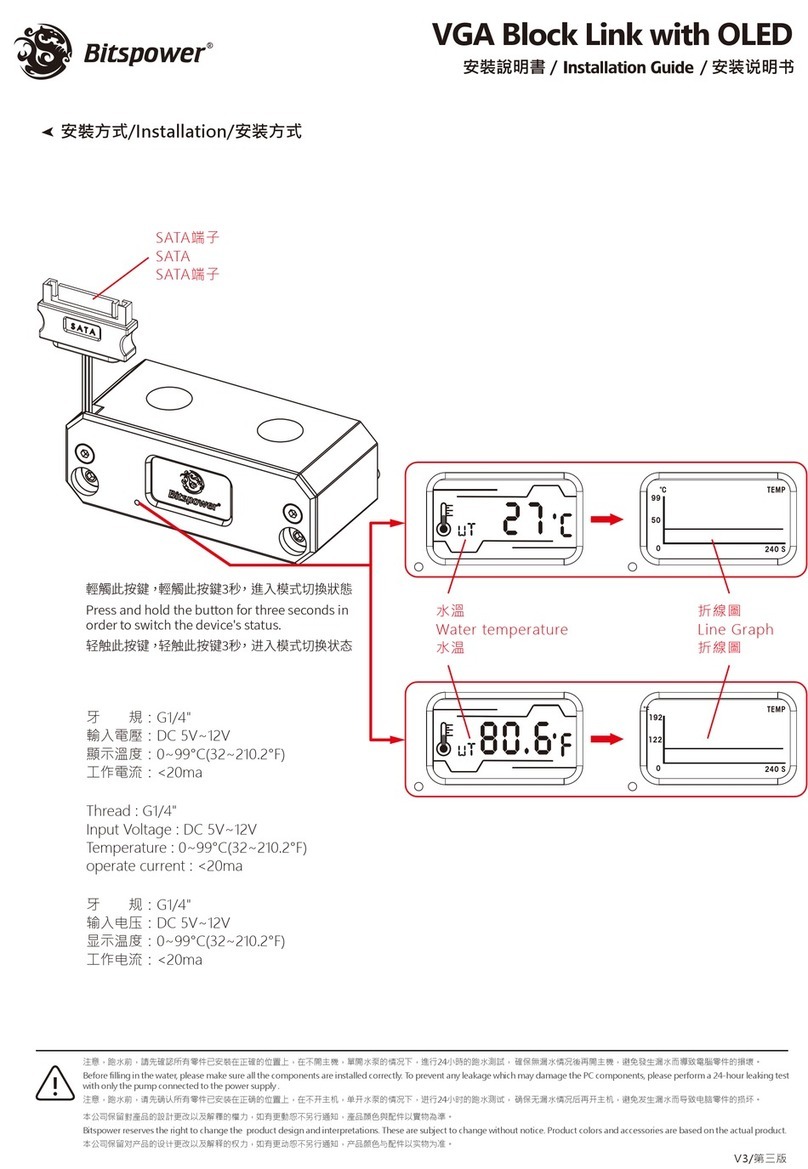SpotLine SpotLine M110 User manual

SpotLine TM M110
User Guide

2
SpotLine M110 User Guide
All Rights Reserved. This document, as well as the software and data
described in it, is furnished under license and may only be used or
copied in accordance with the terms of the license.
Except as permitted by such license, no part of this document may be
reproduced, stored in a retrieval system, or transmitted, in any form, or
by any means, electronic, mechanical, optical, recording or otherwise,
without the prior written permission of SpotLine Inc.
SpotLine and SpotLine M110 are Trademarks of SpotLine Inc.
The information in this document is furnished for informational
purposes only, is subject to change without notice, and should not be
construed as a commitment by SpotLine Inc., who assumes no liability
for any errors or inaccuracies that may appear in this document.
SpotLine Inc.
1131 Grandview Dr.
So. San Francisco
CA 94080
(650) 583-9605
(650) 583-9608 (fax)
© Copyright 2002 SpotLine Inc.

3
FCC Statement
This device complies with Part 15 of the FCC rules. Operation is
subject to the following two conditions: (1) This device may not cause
harmful interference, and (2) this device must accept any interference
received, including interference that may cause undesired operation.
This equipment had been tested and found to comply with the limits for
a class B digital device pursuant to Part 15 of the FCC Rules. These
limits are designed to provide reasonable protection against harmful
interference in a residential installation. This equipment generates, uses
and can radiate radio frequency energy, and if not installed and used in
accordance with the instructions, may cause harmful interference to
radio communications. However, there is no guarantee that interference
will not occur in a particular installation. If this equipment does cause
harmful interference to radio or television reception, which can be
determined by turning the equipment off and on, the user is encouraged
to try to correct the interference by one of the following measures:
-Reorient or relocate the receiving antenna.
-Increase the separation between the equipment and
receiver.
-Connect the equipment into an outlet on a circuit
different from that to which the receiver is
connected.
-Consult an experienced radio/TV technician.
Caution to the user: The Federal Communications Commission warns
the users that changes or modifications of the unit not expressly
approved by the party responsible for compliance could void the user’s
authority to operate the equipment.

4
SpotLine M110 User Guide
Table of Contents
1.0 Introduction...................................................................................6
2.0 Specifications................................................................................8
3.0 Getting Started...........................................................................10
3.1 Installation............................................................................................................... 10
3.2 Setup........................................................................................................................ 11
4.0 Usage.........................................................................................12
4.1 Configuration Setup ................................................................................................ 12
4.1.1 User Environment ............................................................................................ 13
4.1.2 Port Configuration........................................................................................... 16
4.1.3 Sessions ............................................................................................................ 19
4.1.3.a Term: ......................................................................................................... 21
4.1.4 Network Parameters......................................................................................... 22
4.1.4.a Print Server:............................................................................................... 24
4.1.4.b Print Screen:.............................................................................................. 25
4.1.5 Host Name........................................................................................................ 26
4.1.8 Exit without Saving.......................................................................................... 27
4.2 Reverse Telnet......................................................................................................... 28
4.3 Remote TTY for Unix Systems .............................................................................. 30
4.4 Reversal of the LED’s for Num. Lock and Caps .................................................... 32
Lock .............................................................................................................................. 32
4.5 Purge the Printer Buffer .......................................................................................... 32
4.6 Function Key........................................................................................................... 33
4.6.1 Function Key Reset.......................................................................................... 33
4.6.2 Programming function keys (F1-F24) ............................................................ 33
4.7 Multiscreen Session Switching............................................................................... 35
4.7.1 How to declare SCO mscreen for SpotLine Terminals ................................... 35
4.8 Telnet Session......................................................................................................... 36
5.0 Software Configuration..............................................................38
5.1 SCO XENIX/Unix .................................................................................................. 38
5.1.1 Use as a Telnet Session LAN Terminal........................................................... 38
5.1.2 Setting up the LAN Terminal for Printing....................................................... 38
5.1.3 Use as a Serial Terminal.................................................................................. 40
5.2 Use with IBM’s AIX Unix...................................................................................... 41
5.2.1 Use as a Serial AIX Terminal Device.............................................................. 41
5.2.2 Use as a Telnet terminal................................................................................... 41
5.3 Other Unix Versions ............................................................................................... 43
5.3.1 Use as a Serial Terminal.................................................................................. 43
5.4 Use with Other Operating Systems ......................................................................... 44
6.0 Cabling.......................................................................................45

5
6.1 Terminal to Host Cabling........................................................................................ 45
6.2 Serial Printer Cabling.............................................................................................. 46
7.0 Emulation..................................................................................47
7.1 General.................................................................................................................... 47
7.2 Keyboard Control Characters.................................................................................. 47
7.3 Screen Control Parameters...................................................................................... 49
7.4 Local Printer Control Codes -ANSI and AT386.................................................... 51
Emulation...................................................................................................................... 51
7.5 Additional ESC Commands.................................................................................... 52
8.0 Warranty.....................................................................................54

6
1.0 Introduction
The SpotLine M110 is part of a new generation of
asynchronous/LAN terminals designed for all multi-user environments,
from microcomputers to minis to mainframes.
And why is this concept new?
It is new and original because the SpotLine M110 demonstrates
six key characteristics: Color, Performance, Expandability, Intelligence,
Standardization and Integration.
Color: The color can be controlled completely by the host
computer, with the application program setting whatever it wants.
Performance: Thanks to the high communication speed (up to
115Kbaud) with the host server, the response time for your application
is greatly improved.
Expandability: The expandability of the SpotLine M110
terminal is based on two factors:
-Any base unit can be upgraded from monochrome to color simply
by changing the monitor you use.
-All the logic and control hardware reside in a separate small unit,
which can then be upgraded for future generations more quickly
than building the old style of all-in-one terminal.
Intelligence: The built-in functionality of the SpotLine M110
relieves the host computer of many communications tasks, and
allows for many different configurations.
In addition, the SpotLine’s multiple ports, windowing and multisession
capability allows the simultaneous connection to more than one host
machine, even if they are running different operating systems.

7
Standardization: The SpotLine M110 is designed to work
with industry standard keyboards, monitors and printers, enabling
simple replacement and maintenance of any component.
Integration: The SpotLine M110 has been designed for
fast, friendly and simple setup, allowing for immediate and easy
integration with your host computer. The resulting system will then use
homogenous peripherals, monitors and keyboards.

8
1.0 Specifications
The principal characteristics of the SpotLine M110 are:
EMULATION: The SpotLine M110 has a number of built-in
emulation modes designed to fully support the demands of the
principal multi-user operating systems available in the marketplace.
Emulations include SCO/ANSI, Pcterm, IBM 3151, DEC VT family,
and others.
LAN: The SpotLine M110 uses industry standard
Ethernet TCP/IP to provide:
-ARP/ICMP/IP/TCP/UDP/Telnet/LPR services.
-Up to 8 simultaneous Telnet sessions
-Connection to Ethernet via 10Base2 (ThinNet) using a standard
BNC connector, or 10BaseT cabling (RJ-45 UTP), with dynamic
recognition of which connector you are using.
SPEED: The SpotLine M110 terminal can also
connect to any RS232C serial port and communicate asynchronously
with host computers at any speed from 1200 baud to 115K baud. Serial
and LAN sessions can be active at the same time.
MONITORS: You may connect any monochrome or color
VGA/SuperVGA monitor to the SpotLine M110. If you use
monochrome, it will automatically be detected and color values will be
automatically translated to various brightness levels.
KEYBOARDS: The SpotLine M110 has a PC/AT
compatible keyboard port, and can be used with both international scan
code keyboards and ASCII keyboards.

9
PARALLEL PRINTER: The parallel printer port supports a local
printer off the terminal. The buffer allows for the rapid transmission of
data from the host computer. Printers may then be used as local or
system wide devices.
SERIAL PRINTER: A serial printer may be connected to the
Serial 1 or Serial 2 ports, or both, on the SpotLine M110. The
buffer for print functions allows for efficient use of the chosen port, and
printers may then be local or system wide resources.

10
2.0 Getting Started
3.1 Installation
Follow these steps to install your SpotLine M110:
vConnect a VGA monitor to the monitor port.
vConnect your chosen keyboard
vConnect your terminal to the host server via the LAN using RJ-45
UTP Ethernet, if you wish to use it as a TCP/IP terminal. There are no
switches to set. The terminal will automatically detect which connector you
have used.
vConnect a suitable cable to either the SERIAL 1 or SERIAL 2 RS-
232 connectors, and the primary/other server for the terminal. See
Chapter 6 for the necessary cabling diagrams.
vConnect a suitable cable to the other serial port and another server if
so desired.
vAttach a parallel printer to the parallel port if needed.
vConnect a serial printer to the unused serial port if needed.

11
3.2 Setup
There are a number of configuration parameters that can be setup for
your terminal. If you are only using it as a serial asynchronous devices,
proceed to the next chapter.
If you will use the SpotLine M110 as a LAN terminal, you must
first set the IP address for the terminal (see 4.1.4). As is normal for
LAN devices, all those on the same LAN segment must have the same 3
first digits, and a unique last digit.
To confirm that the IP address is set correctly, and that the LAN is
communicating properly with your terminal, please issue the “ping”
command from your host to the chosen IP address, and ensure that there
is no packet loss.
For example, if you have set the terminal to IP address
194.2.32.52
then on the host system, enter:
ping 194.2.32.52
Or, if you have already given it a name in your host table, like spot110, then you
can enter:
ping spot110

12
3.0 Usage
4.1 Configuration Setup
All the parameters of the terminal are accessible from on-screen menus,
once you have powered up the unit.
To access the menu and configuration parameters, press the following
keys simultaneously.
ALT + Esc
(Please note: If the system key has been changed to Scroll Lock, then you
must use Scroll Lock + Esc to access the setup menu)
The main menu will appear as follows:
vYou can navigate around the menus with the up and down arrow keys,
then press ENTER to make a selection.
Staff V5.3dM Copyright © SpotLine, Inc. 1999, 2000
USA-0212-000003
Main Menu
User Environment
Port Configuration
Sessions
Network Configuration
Host Table
Factory Configuration
Save And Exit
Exit Without Saving
Enter: Select Arrows: Next Item F4: Toggle Color

13
While the menus are all different, the following keys always work the same:
vPress the TAB and UP/DOWN keys to navigate to any menu item. The
current selection will be shown in reverse video.
vPress the ENTER key to accept any valid choice.
vPress ESC to return to the preceding menu.
vPress the LEFT or RIGHT arrow keys to select alternative values for any
parameters.
vPress the F1 function key to see a full list of the possible choices.
vUse the Space Bar to cycle through the choices.
The Help window is a permanent part of the base unit and will appear as needed.
4.1.1 User Environment
The F1 Menu Selections for this screen are:
Staff V5.3dM Copyright © SpotLine, Inc., 1999, 2000
USA-0212-0000039
User Environment
Language : [English ]
Keyboard : [American ]
Colored Setup : [Yes ]
Default Session : [1 ]
System Key : [Scroll Lock ]
Beeper : [High ]
Status Line : [Bottom ]
Screen Saver
Activate : [No ]
Timeout : [10 ]
Message : [SPOTLINE 110 ]
Enter: Save SpaceBar: Cycle Arrows/Tab: Next Field F1: List Esc:Cancel

14
Language: Specify the language set you will use.
Keyboard: Specify the keyboard nationality.
Color Setup: Select Color or Monochrome
Default Sessions: Specifies the session number you
wish to default to.
System Key: Allows for the use of the Alt key
instead of ScrollLock to activate the local terminal
functions
Language
French
English
Keyboard
French
German
Italian
Spanish
Swiss German
Portuguese
American
Belgium
Swiss French
Color Setup
No
Yes
Default Sessions
1
2
3
4
5
6
7
8
9
10
System Key
Scroll Lock
Alt

15
Beeper: Allows you to select the volume of the
beeper.
Beeper
High
Medium
Low
Off

16
Status Line: Allows you to select the position of the
Status Line
Screen Saver: Allows you to activate or de-activate
the screen power saver, and set the time (in minutes)
of no activity after which it should be activated.
Note: Screen Saver message is limited to 16
characters.
4.1.2Port Configuration
This menu is used to set all the parameters relative to the two serial ports:
Status Line
Bottom
Top
None
Staff V5.3dM Copyright SpotLine, 1999, 2000
USA-0212-000003
Port Configuration
Serial Port Parameters
Serial 1 Serial 2
Type: Not Used Not Used
Speed: 38400 38400
Data: 8 bits 8 bits
Parity: None None
Stop: 1 stop 1 stop
Flow: None None
Line: Direct Direct
Hostname: None None
Term: Default Default
Enter: Save SpaceBar: Cycle Arrows/Tab: Next Field F1: List Esc: Cancel

17
The F1 Menu Selections for this screen are:
Type: Specifies the usage type
(Terminal, Printer, Rtelnet, Rtty)
Speed: Specify the baud rate for the port
(1200 to 115,000)
Data: Specify the number of data bits (7/8)
Parity: Parity type (none, odd, even)
Stop: Required number of stop bits
Type
Not Used
Terminal
Printer
Rtelnet
Rtty
Speed
115200
57600
38400
19200
9600
4800
2400
1200
600
300
150
110
50
Data
8 bits
7 bits
Parity
None
Odd
Even
Stop
1 Stop
2 Stops

18
Flow: Specifies the transmission protocol
(NONE, DTR, XON/XOFF, XPC.)
Line: Specify the nature of the connection to the serv
( Direct )
Hostname: Name from the Host Table (in Reverse
Telnet mode only)
Term: < See Section 4.1.3a >
Flow
None
DTR
XON/XOFF
XPC
Line
Direct
Host
None

19
4.1.3Sessions
This menu specifies the different parameters relative to the different
simultaneous sessions:
Sn: Session Number
The F1 Menu Selections for this screen are:
Emulation: Specify session emulation mode
( Spot, Pcterm, Ansi/SCO, Ansi/SCO V4,
AT386/IX, Z29, RISC 6000, HP 9000,
Bull DPX 20, 3151 (8859), 3151 (850),
3151 (Bloc), VT 52, VT 100,
VT 220 24 lines, VT 220 25 lines,
VT 320 24 lines, VT 320 25 lines )
Ansi/SCO: SCO XENIX/Unix Version 2/3/4/5
Ansi/SCO V4: SCO Open Server 5
AT386/IX Interactive Unix
Z29: Zenith
Staff V 5.3dM Copyright © SpotLine, Inc. 1999, 2000
USA-0212-000003
Sessions
Sn Emulation Keyb. Monit. Media Printer Host Auto. Term
1 [ Ansi/SCO ] [ Asc ] [ Colo ] [ Telnet ] [ Parallel ] [ None ] [ No ] ( Default )
2 [ Ansi/SCO ] [ Asc ] [ Colo ] [ None ] [ None ] [ None ] [ No ] ( Default )
3 [ Ansi/SCO ] [ Asc ] [ Colo ] [ None ] [ None ] [ None ] [ No ] ( Default )
4 [ Ansi/SCO ] [ Asc ] [ Colo ] [ None ] [ None ] [ None ] [ No ] ( Default )
5 [ Ansi/SCO ] [ Asc ] [ Colo ] [ None ] [ None ] [ None ] [ No ] ( Default )
6 [ Ansi/SCO ] [ Asc ] [ Colo ] [ None ] [ None ] [ None ] [ No ] ( Default )
7 [ Ansi/SCO ] [ Asc ] [ Colo ] [ None ] [ None ] [ None ] [ No ] ( Default )
8 [ Ansi/SCO ] [ Asc ] [ Colo ] [ None ] [ None ] [ None ] [ No ] ( Default )
9 [Ansi/SCO ] [ Asc ] [ Colo ] [ None ] [ None ] [ None ] [ No ] ( Default )
10 [ Ansi/SCO ] [ Asc ] [ Colo ] [ None ] [ None ] [ None ] [ No ] ( Default )
Enter: Save SpaceBar: Cycle Arrows/Tab: Next Field F1: List F2: Copy F3: Paste Esc: Cancel
1 [ Ansi/SCO ] [ Asc ] [ Colo ] [ None ] [ Parallel ] [ None ] [ No ] ( Default )
1 [ Ansi/SCO ] [ Asc ] [ Colo ] [ None ] [ Parallel ] [ None ] [ No ] ( Default )
Enter: Save SpaceBar: Cycle Arrows/Tab: Next Field F1: List F2: Copy F3: Paste Esc: Cancel
Emulation
Spot
Pcterm
Ansi/SCO
Ansi/SCO V4
AT386/IX
Z29
RISC 6000
HP 9000
Bull DPX 20
3151 (8859)
3151 (850)
3151 (Bloc)
VT 52
VT 100
VT 220 24 lines
VT 220 25 lines
VT 320 24 lines
VT 320 25 lines

20
Keyboard: Specifies the codes to use for the
keyboard
(Scan Codes or ASCII)
Monitor: Specifies color or monochrome
Media: Specifies which port to use for this session
(None, Ser. 1, Ser. 2, Telnet)
Printer: Specifies the local printer port for this session
(None, Parallel, Serial 1, Serial 2)
Host: Name from the Host Table
(In Telnet mode only)
Auto: For auto connect
(No, Yes)
(in Telnet mode only)
Keyboard
Scn (Scan
Codes)
Ascii
Monitor
Monochrome
Color
Media
None
Ser. 1
Ser. 2
Telnet
Printer
None
Parallel
Serial 1
Serial 2
Host
None
Auto
No
Yes
Table of contents
Popular Computer Hardware manuals by other brands
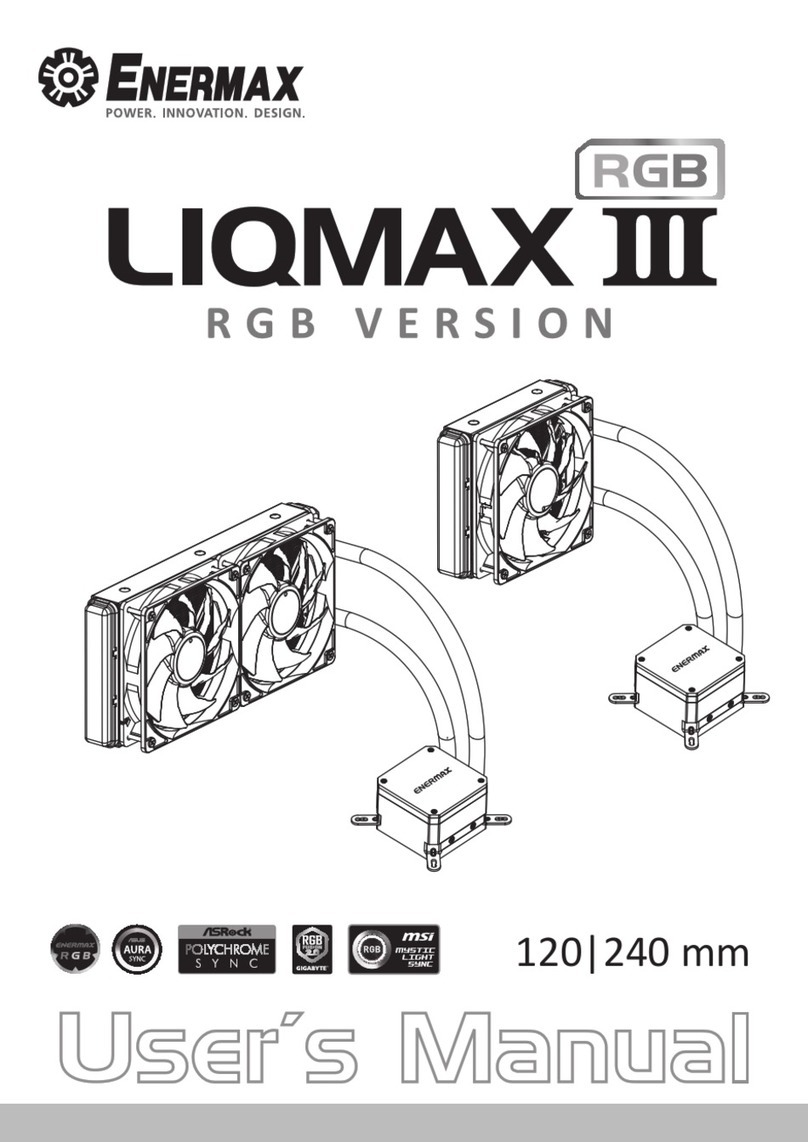
ENERMAX
ENERMAX ELC-LMT120-RGB user manual
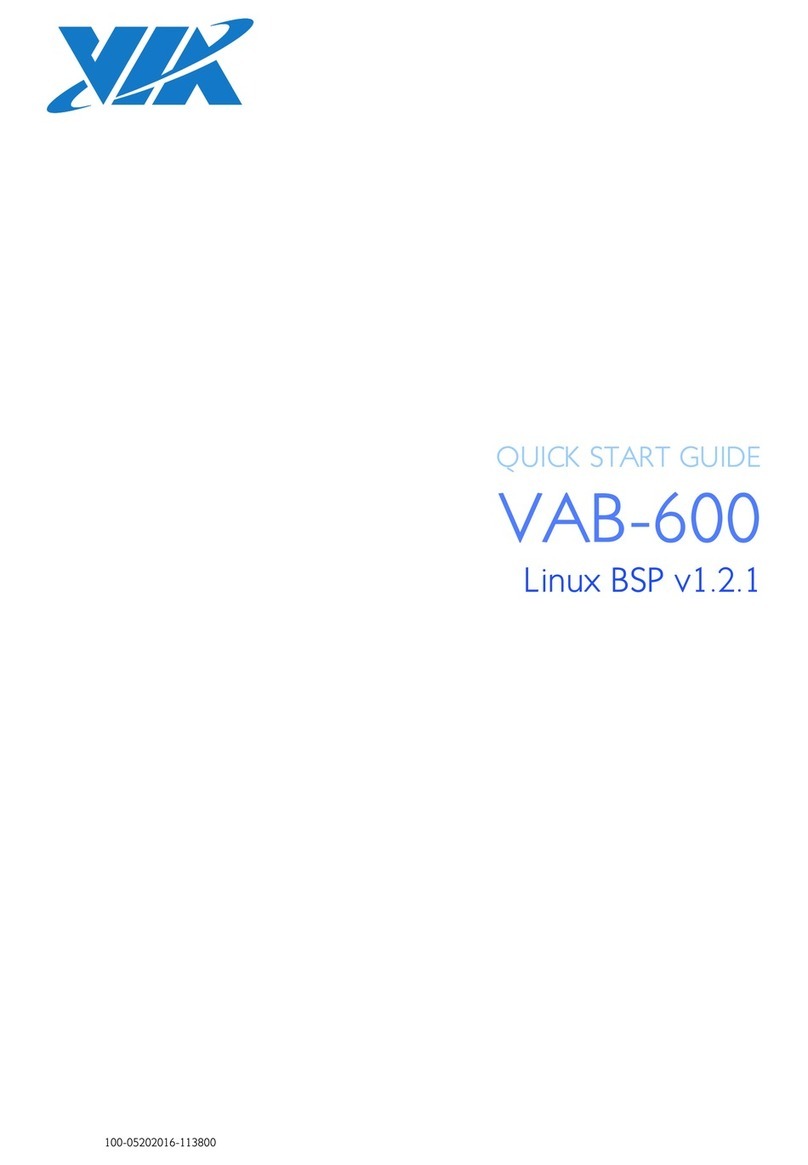
VIA Technologies
VIA Technologies VAB-600 SmartETK SDK quick start guide
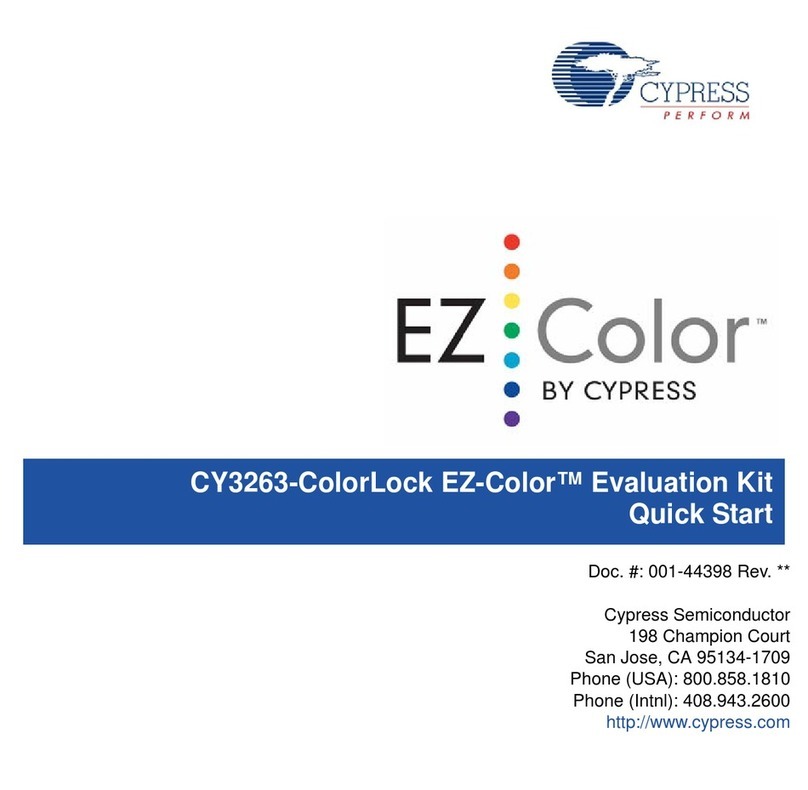
Cypress
Cypress EZ-Color CY3263-ColorLock quick start

Omnia
Omnia ONE Installation and operation manual
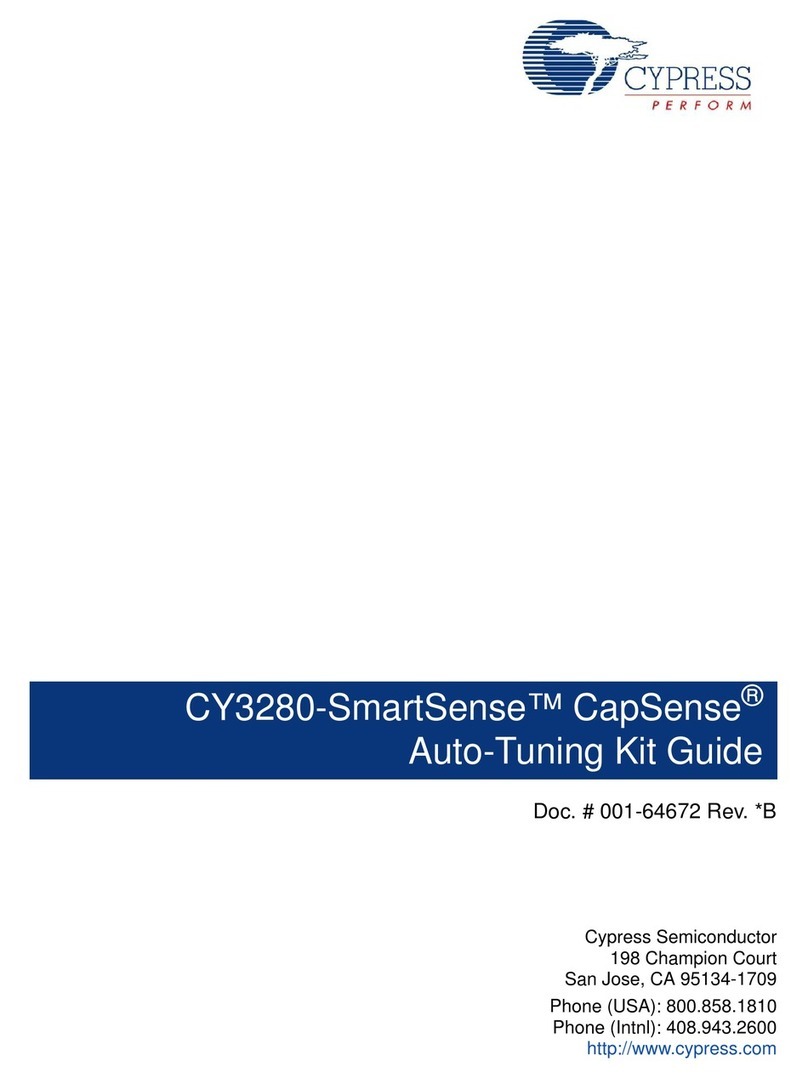
Cypress
Cypress CapSense CY3280-SmartSense Kit Guide
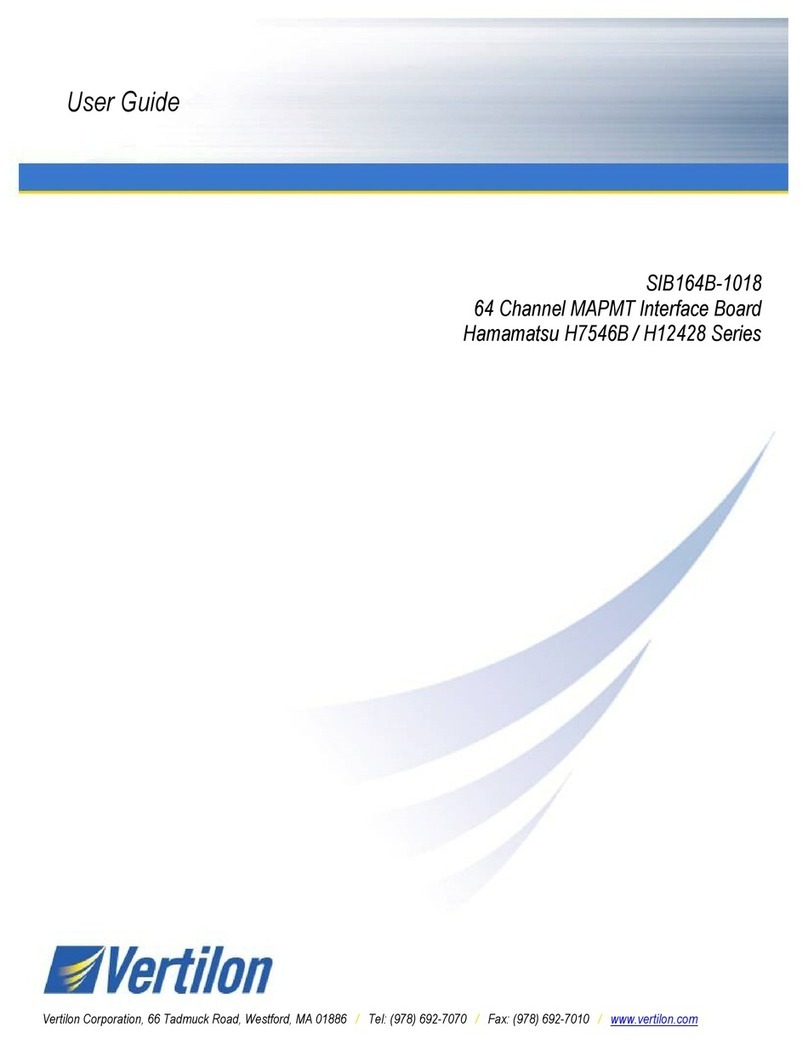
Vertilon
Vertilon SIB164B-1018 user guide
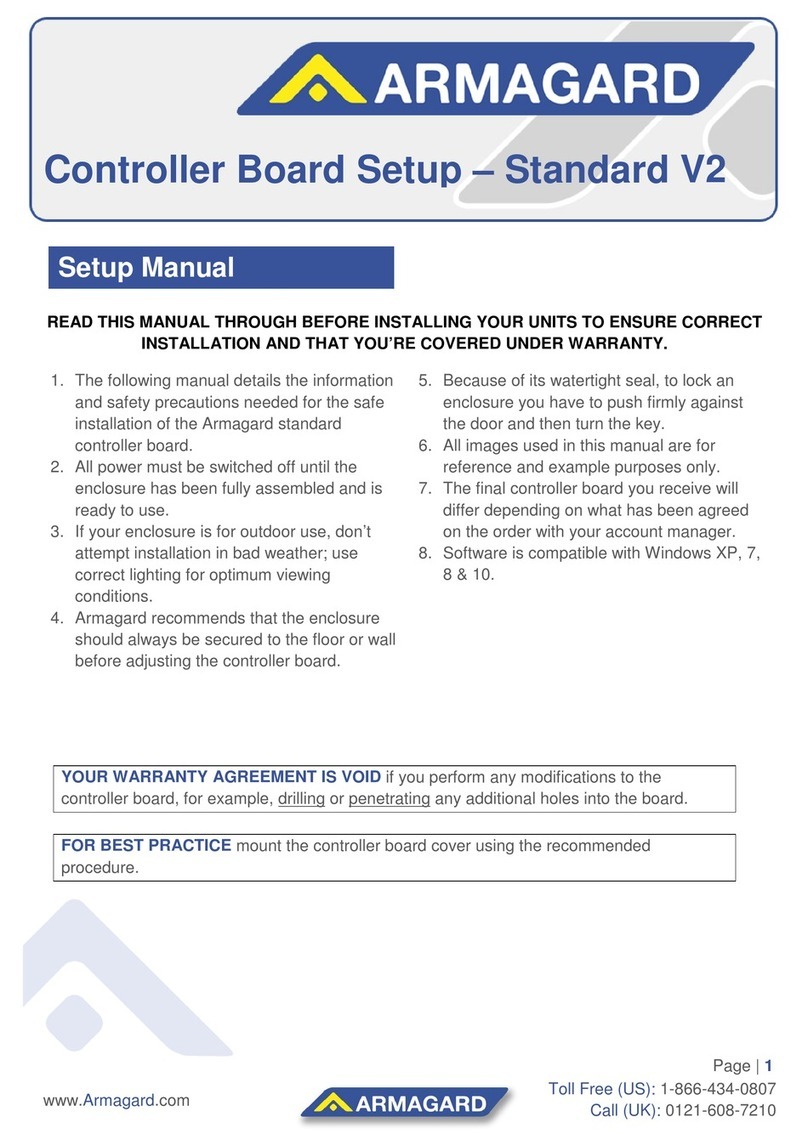
Armagard
Armagard Standard V2 Setup manual
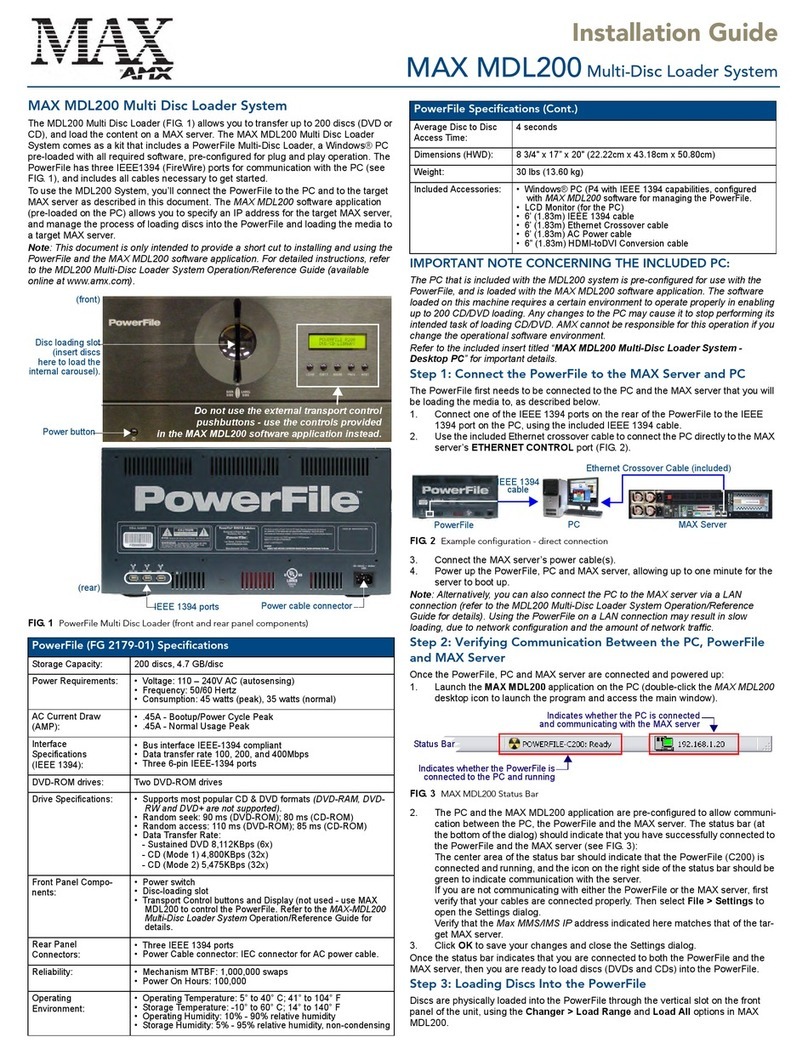
AMX
AMX Multi-Disc Loader System MAX MDL200 installation guide
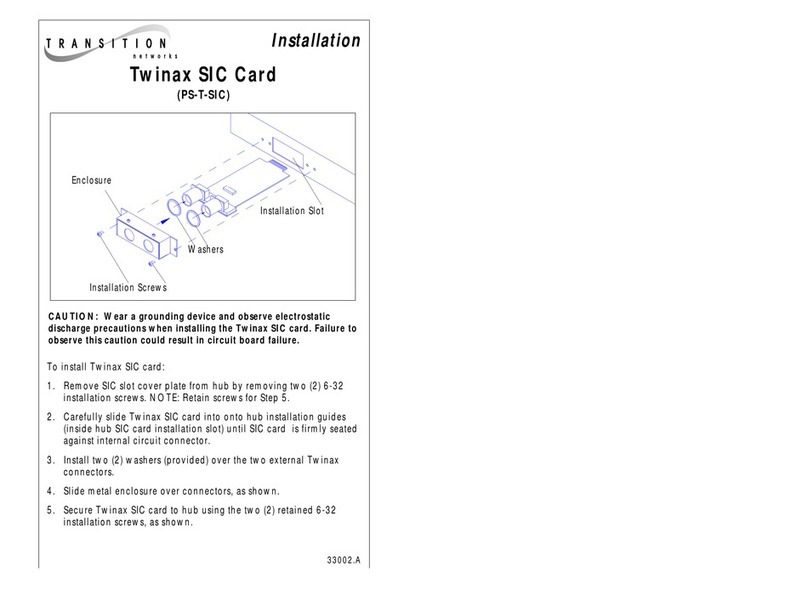
Transition Networks
Transition Networks PS-T-SIC install guide
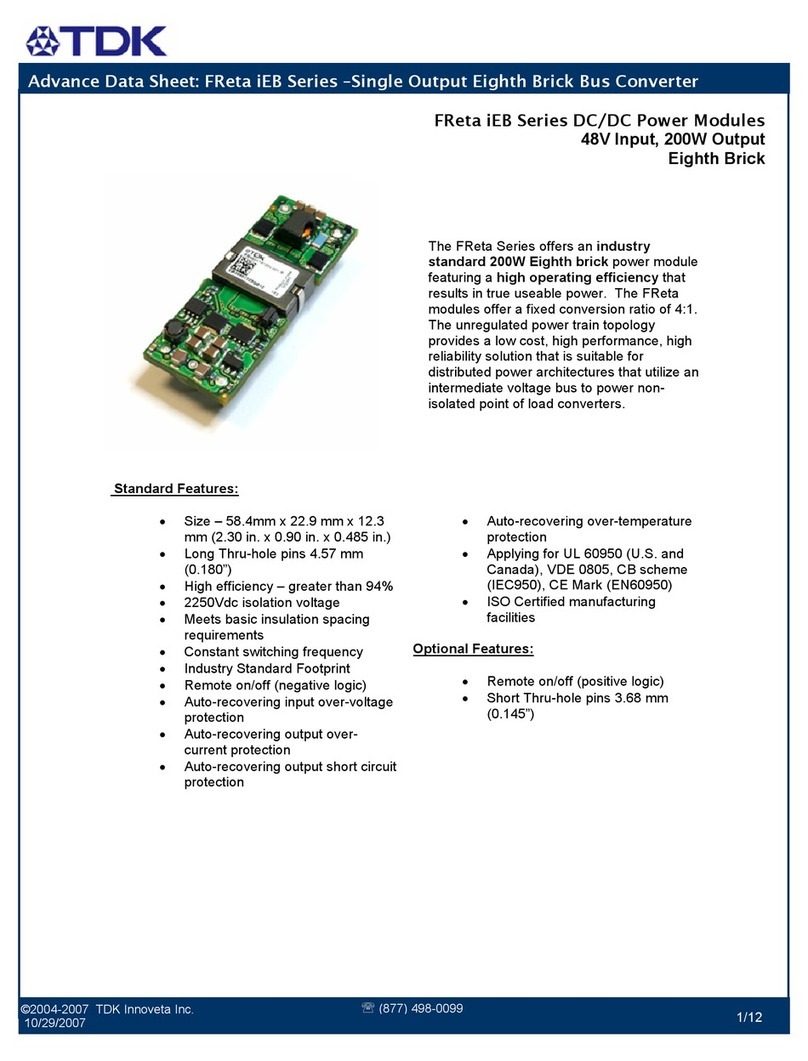
TDK
TDK FReta iEB Series datasheet
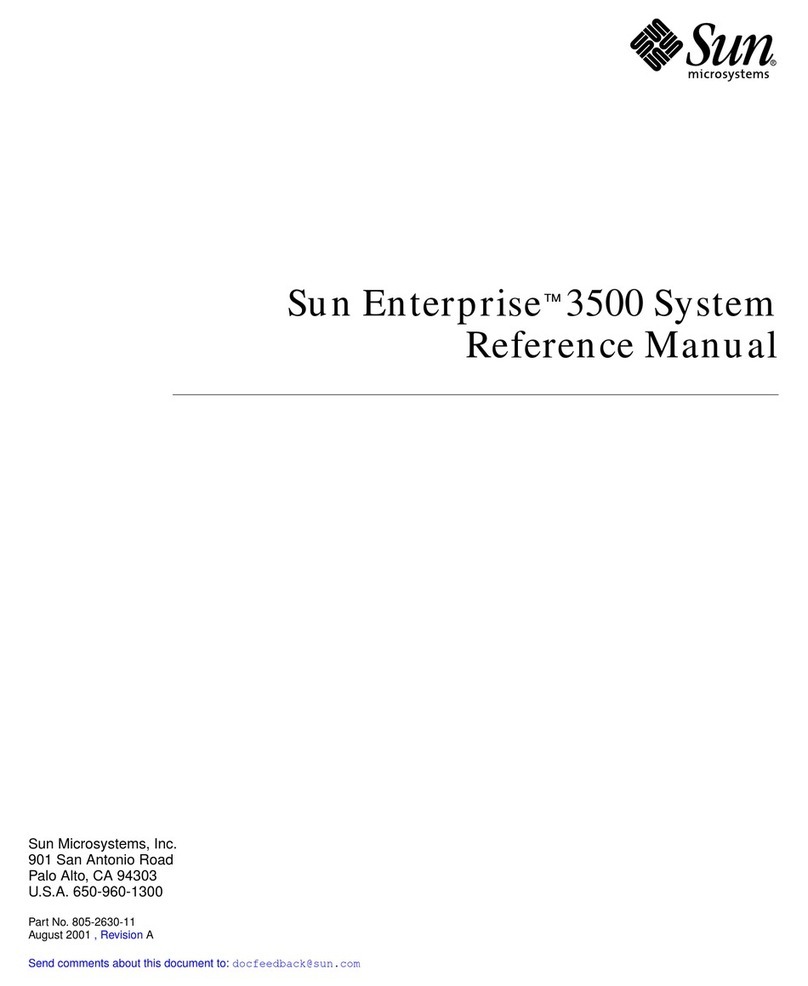
Sun Microsystems
Sun Microsystems Enterprise 3500 Reference manual
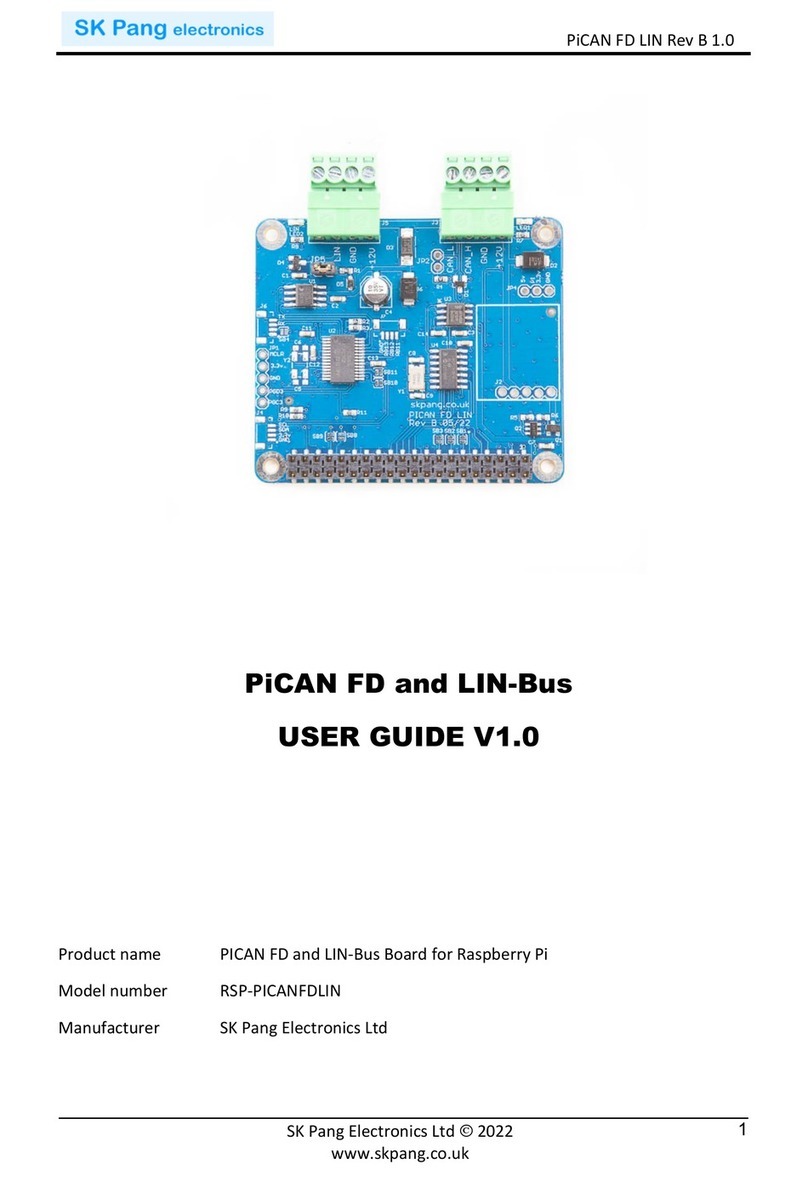
SK Pang Electronics
SK Pang Electronics RSP-PICANFDLIN user guide