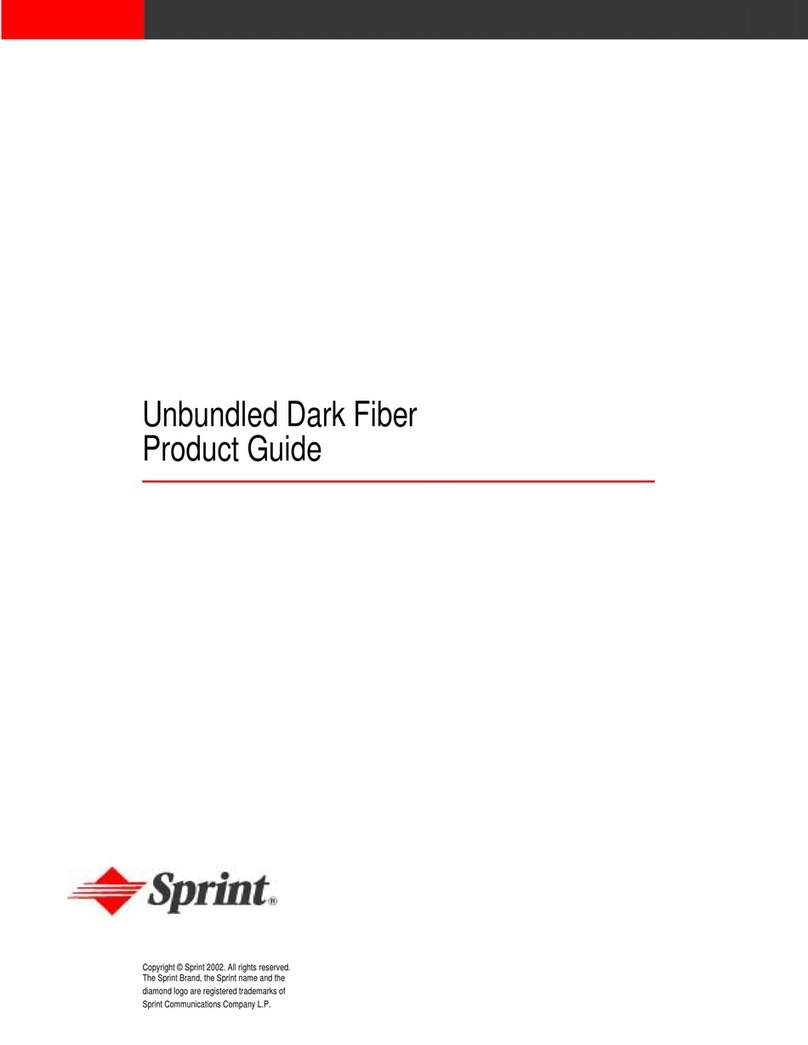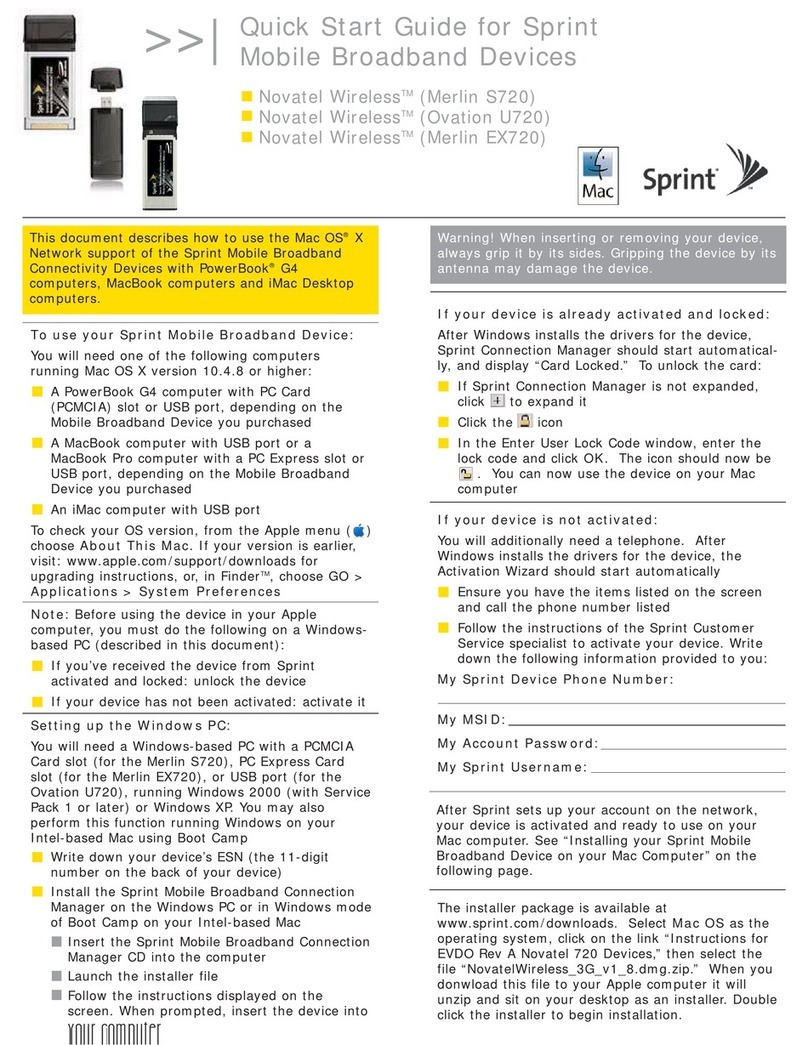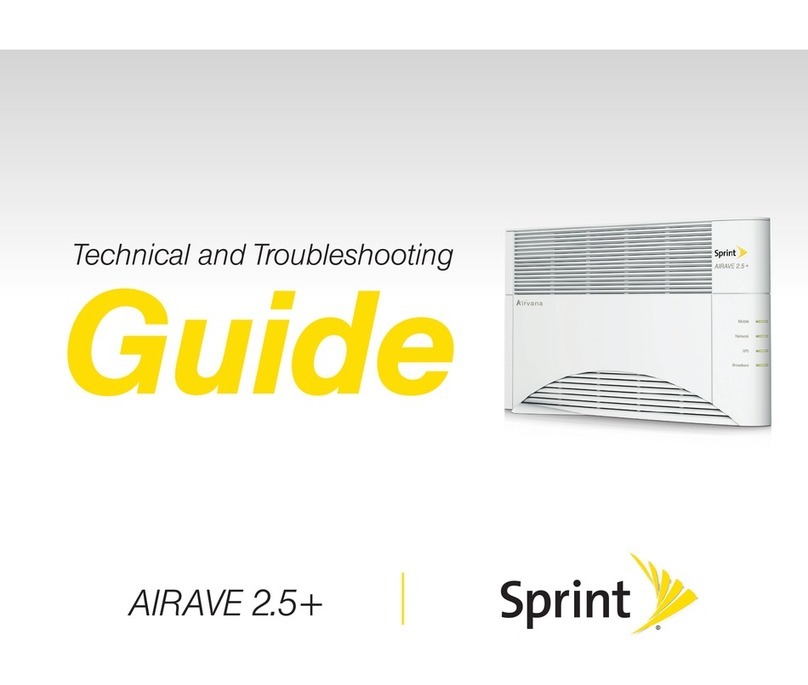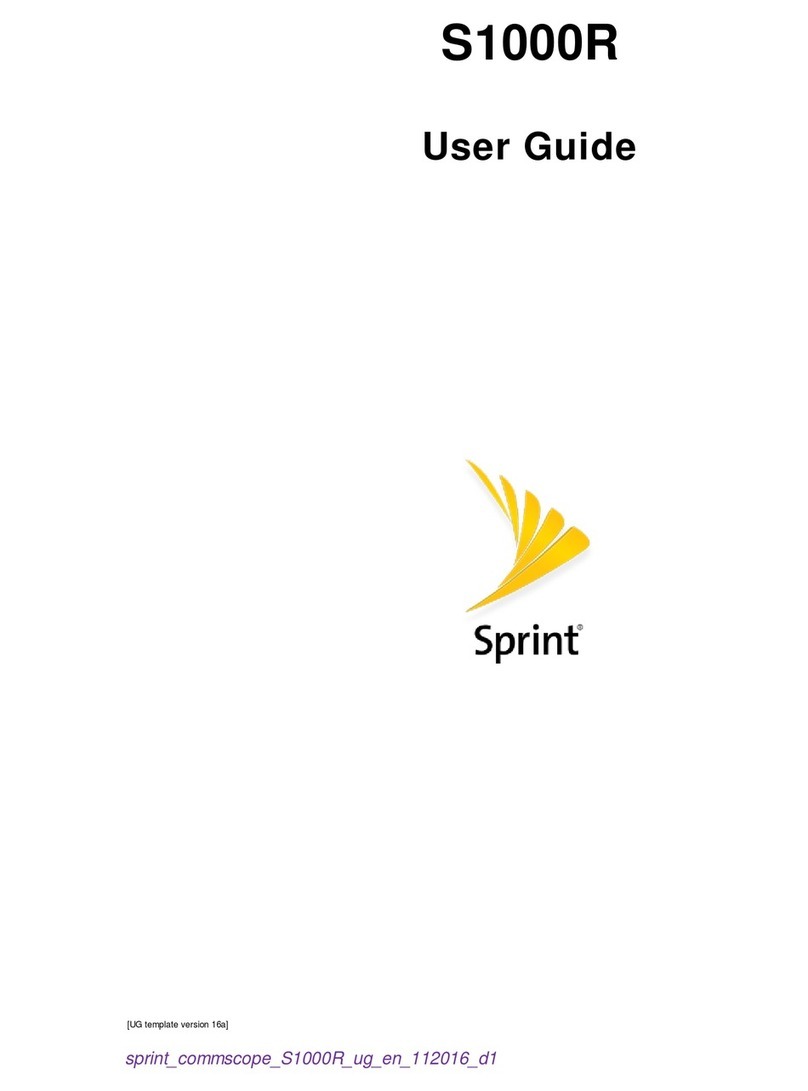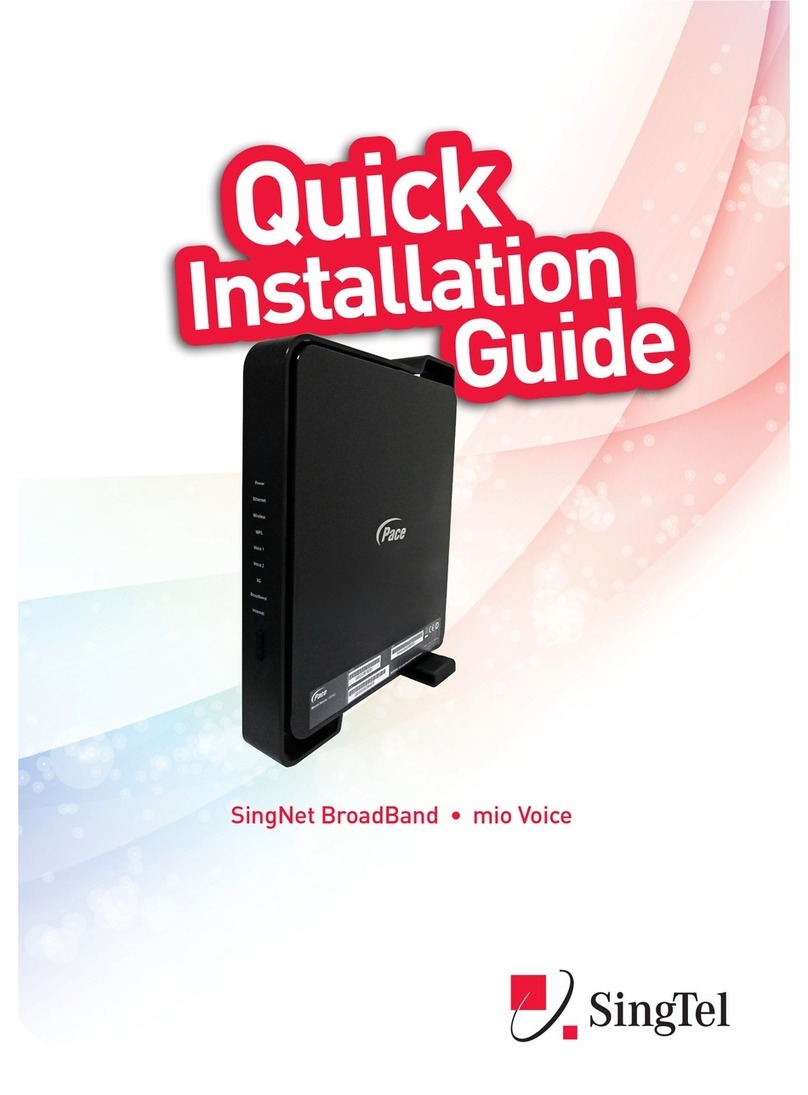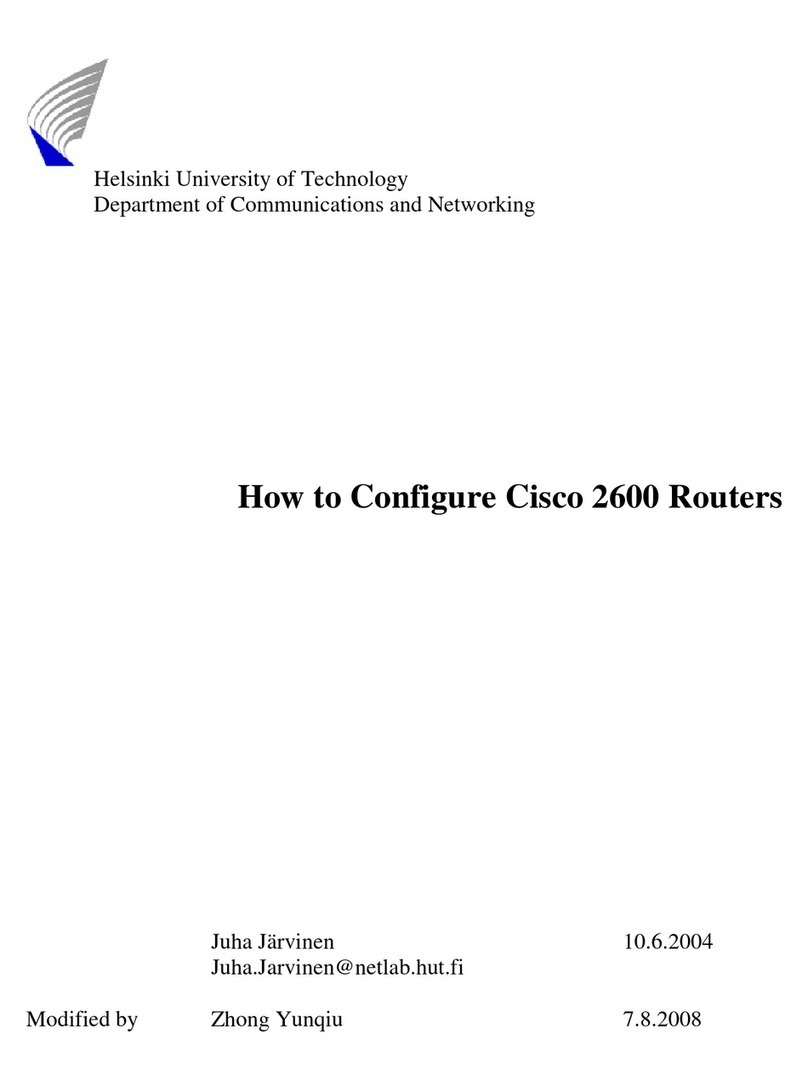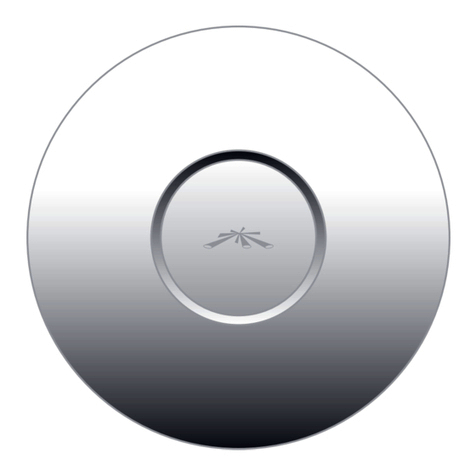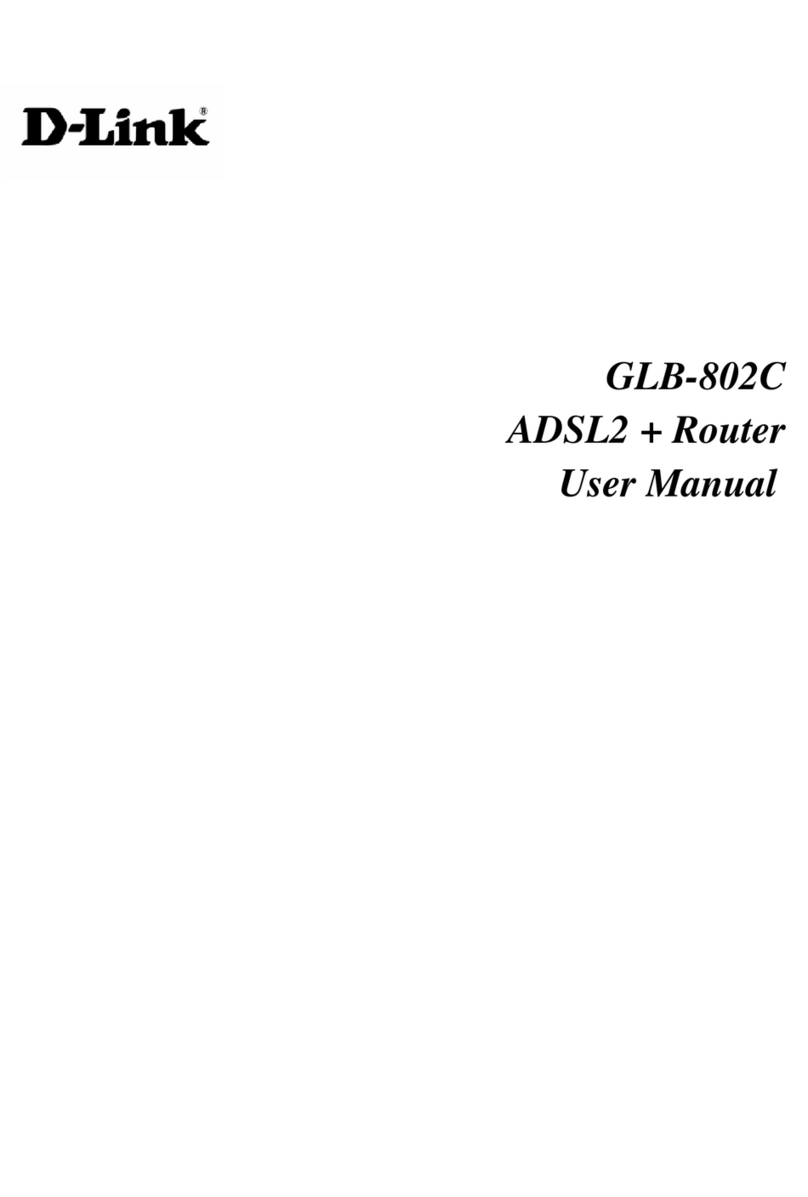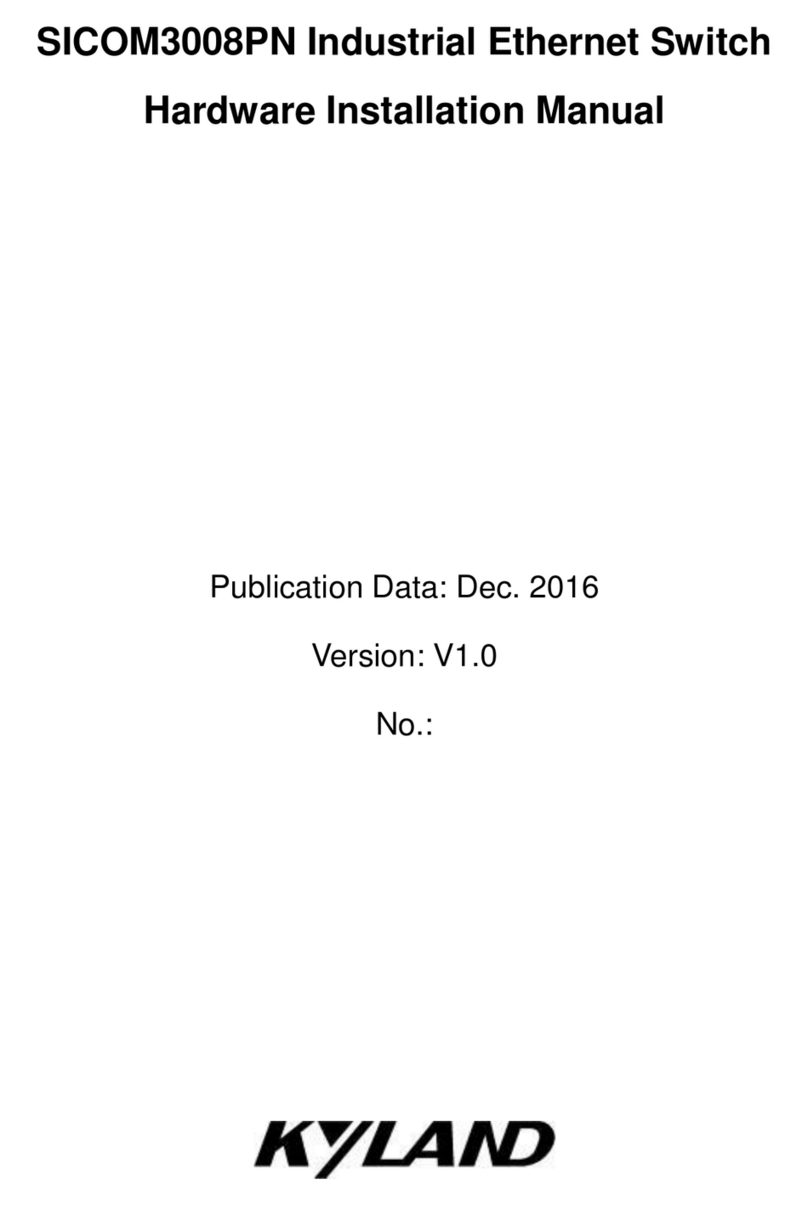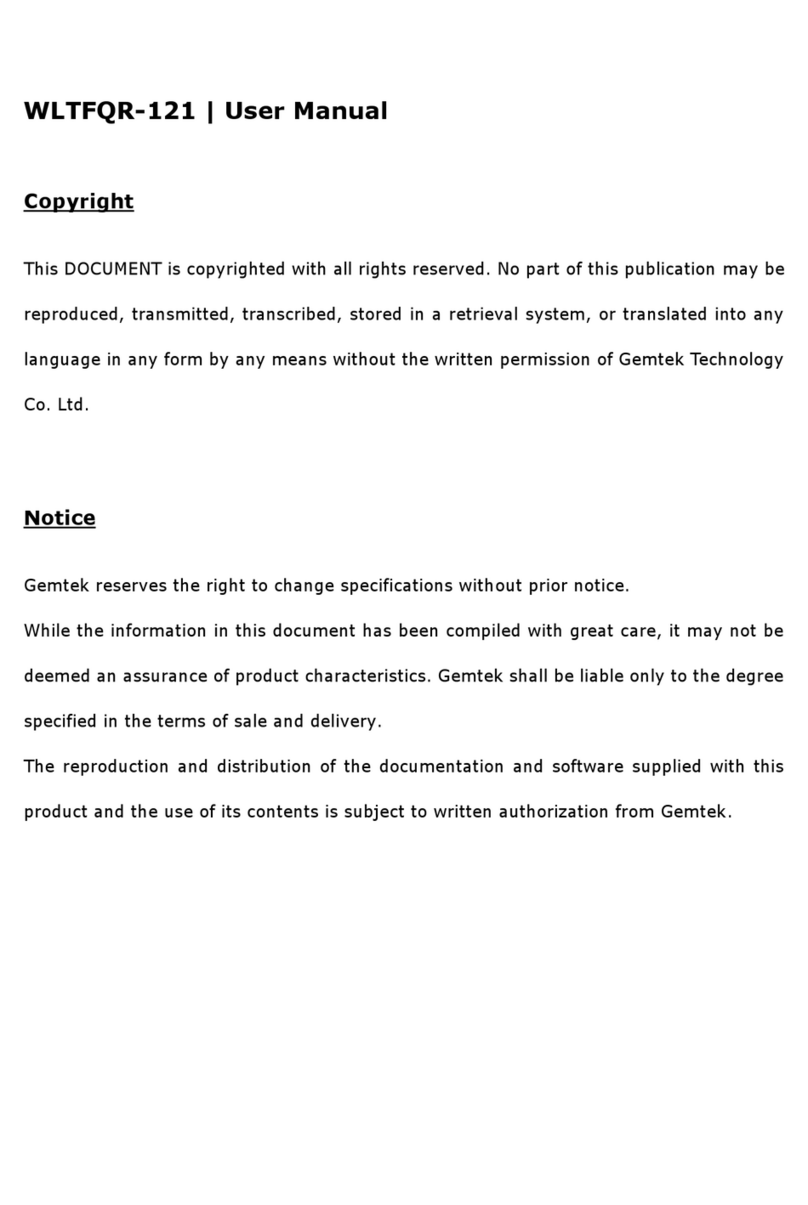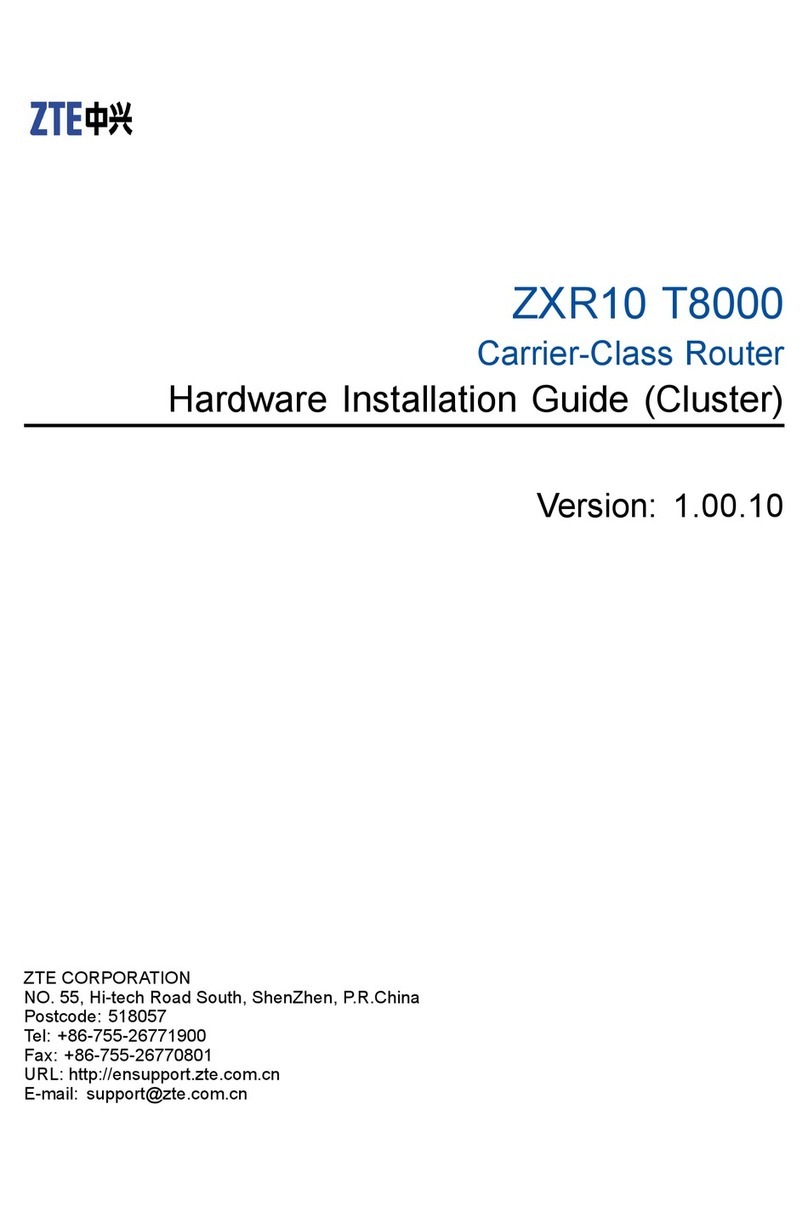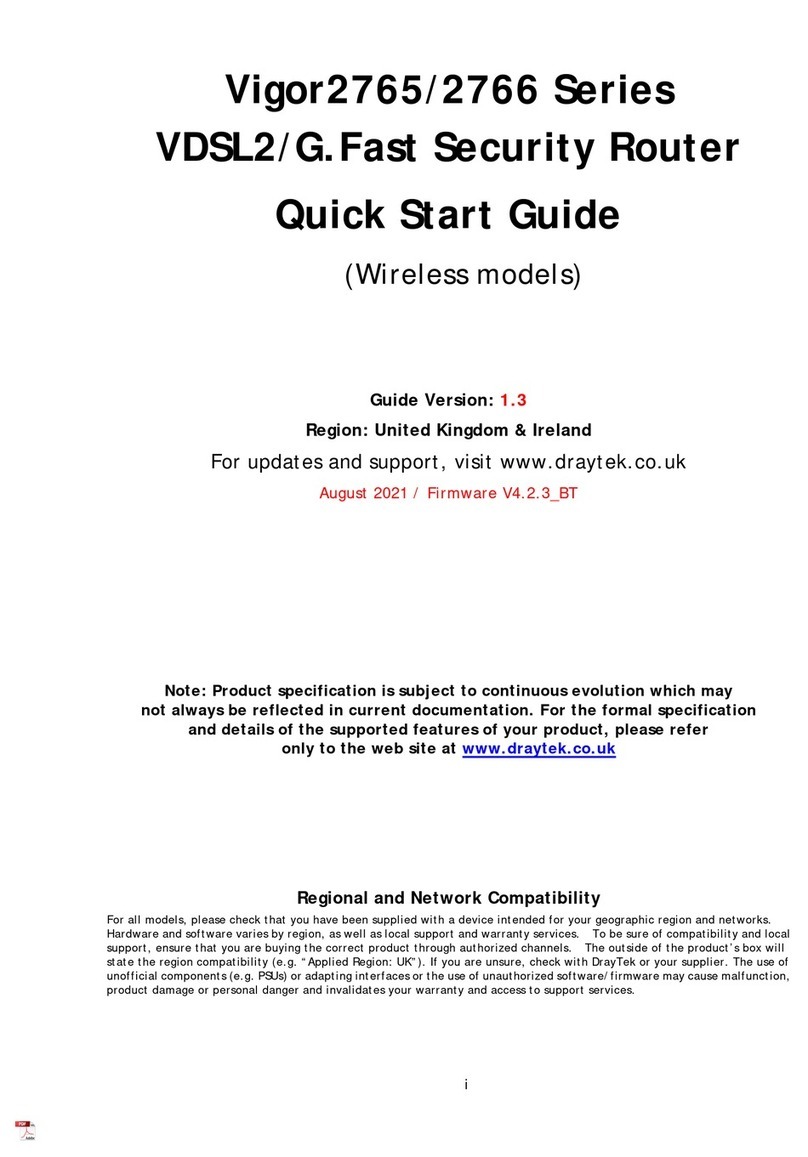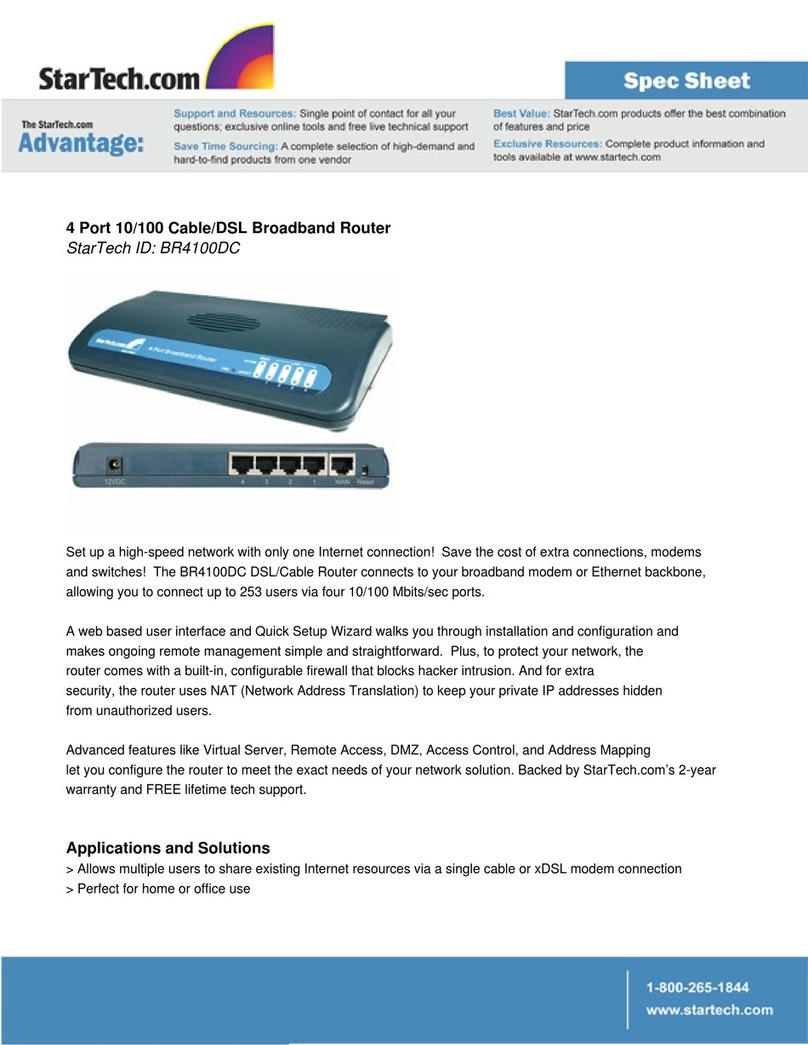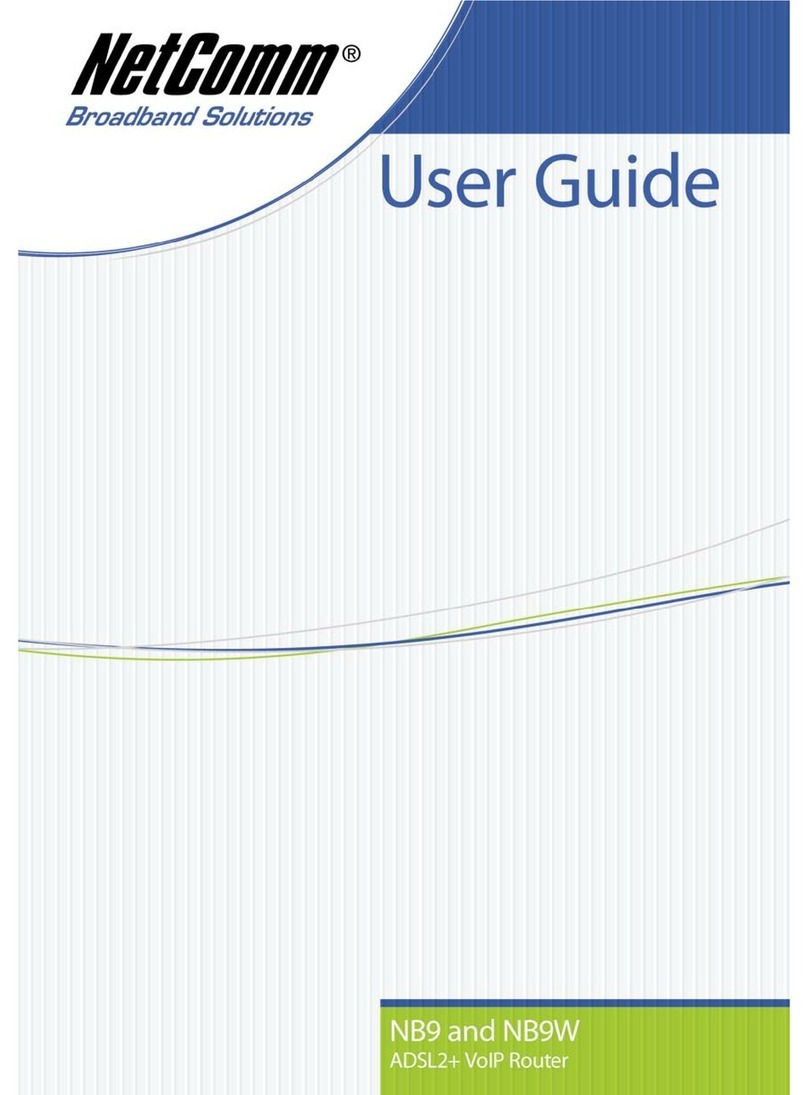Sprint HTC Hero User guide

Basics Guide
www.sprint.com
© 2009 Sprint. Sprint and the logo are trademarks of Sprint. Other
marks are the property of their respective owners.
11/18/09
HTC Hero™


Table of Contents
Introduction . . . . . . . . . . . . . . . . . . . . . . . . . . . . . . . i
Your Device’s Menu . . . . . . . . . . . . . . . . . . . . . . . . i
Section 1: Your Device. . . . . . . . . . . . . . . . . . . . . 1
1A. Device Basics . . . . . . . . . . . . . . . . . . . . . . . . 2
Your Device . . . . . . . . . . . . . . . . . . . . . . . . . . . . . . . . 2
Viewing the Display Screen . . . . . . . . . . . . . . . . . . 4
Displaying Your Phone Number . . . . . . . . . . . . . . 9
Making and Answering Calls . . . . . . . . . . . . . . . . 9
Entering Text . . . . . . . . . . . . . . . . . . . . . . . . . . . . . . 13
Home Screen . . . . . . . . . . . . . . . . . . . . . . . . . . . . . 16
1B. Settings . . . . . . . . . . . . . . . . . . . . . . . . . . . . 21
Sound Settings . . . . . . . . . . . . . . . . . . . . . . . . . . . . 21
Display Settings . . . . . . . . . . . . . . . . . . . . . . . . . . . 23
Location Settings . . . . . . . . . . . . . . . . . . . . . . . . . . 25
Messaging Settings . . . . . . . . . . . . . . . . . . . . . . . . 26
Airplane Mode . . . . . . . . . . . . . . . . . . . . . . . . . . . . 26
Security Settings . . . . . . . . . . . . . . . . . . . . . . . . . . 27
Data Synchronization Settings . . . . . . . . . . . . . . . 27
Locale & Text Settings . . . . . . . . . . . . . . . . . . . . . . 28
1C. History . . . . . . . . . . . . . . . . . . . . . . . . . . . . . . 29
Viewing History . . . . . . . . . . . . . . . . . . . . . . . . . . . 29
Making a Call From History . . . . . . . . . . . . . . . . . 30
Saving a Number From History . . . . . . . . . . . . . 30
Erasing History . . . . . . . . . . . . . . . . . . . . . . . . . . . . 30
1D. People . . . . . . . . . . . . . . . . . . . . . . . . . . . . . . 31
About People . . . . . . . . . . . . . . . . . . . . . . . . . . . . . 31
Using the People Screen . . . . . . . . . . . . . . . . . . . 32
Adding a New People Entry . . . . . . . . . . . . . . . . 33
Saving a Phone Number . . . . . . . . . . . . . . . . . . . 33
Editing an Entry in People . . . . . . . . . . . . . . . . . . 34
Assigning Speed Dial Numbers . . . . . . . . . . . . . 35
Using the Contact Details Screen . . . . . . . . . . . 36
Dialing Sprint Services . . . . . . . . . . . . . . . . . . . . . 37
1E. Calendar and Tools . . . . . . . . . . . . . . . . . . 38
Calendar . . . . . . . . . . . . . . . . . . . . . . . . . . . . . . . . . 38
Calculator . . . . . . . . . . . . . . . . . . . . . . . . . . . . . . . . 41
World Clock . . . . . . . . . . . . . . . . . . . . . . . . . . . . . . 42
Quickoffice . . . . . . . . . . . . . . . . . . . . . . . . . . . . . . . 43
PDF Viewer . . . . . . . . . . . . . . . . . . . . . . . . . . . . . . . 44
HTC Sync . . . . . . . . . . . . . . . . . . . . . . . . . . . . . . . . 45
Updating Your Device . . . . . . . . . . . . . . . . . . . . . 48
Tip Looking for something? If you don’t see it in the
headings listed here, try the Index on page 133.

1F. Voice Services . . . . . . . . . . . . . . . . . . . . . . 49
Automatic Speech Recognition (ASR) . . . . . . . . 49
Managing Voice Memos . . . . . . . . . . . . . . . . . . . 50
1G. microSD Card . . . . . . . . . . . . . . . . . . . . . . . 52
Your Device’s microSD Card . . . . . . . . . . . . . . . . 52
Using the Device’s microSD
Card as a USB Drive . . . . . . . . . . . . . . . . . . . . . . . 53
1H. Camera . . . . . . . . . . . . . . . . . . . . . . . . . . . . 54
Taking Pictures and Shooting Videos . . . . . . . . 54
Viewing Pictures and Videos Using Albums . . . 57
Listening to Music . . . . . . . . . . . . . . . . . . . . . . . . . 60
1I. Bluetooth . . . . . . . . . . . . . . . . . . . . . . . . . . . 63
Bluetooth Modes . . . . . . . . . . . . . . . . . . . . . . . . . . 63
Using the Bluetooth Settings Menu . . . . . . . . . . 64
Pairing Bluetooth Devices . . . . . . . . . . . . . . . . . . 64
Disconnecting a Bluetooth Device . . . . . . . . . . . 65
Section 2: Sprint Service. . . . . . . . . . . . . . . . . . 67
2A. Sprint Service: The Basics . . . . . . . . . . . 68
Voicemail . . . . . . . . . . . . . . . . . . . . . . . . . . . . . . . . . 68
Text Messaging (SMS) . . . . . . . . . . . . . . . . . . . . . 69
Picture Messaging (MMS) . . . . . . . . . . . . . . . . . . 72
Caller ID . . . . . . . . . . . . . . . . . . . . . . . . . . . . . . . . . . 74
Call Waiting . . . . . . . . . . . . . . . . . . . . . . . . . . . . . . 75
Making a 3-Way Call . . . . . . . . . . . . . . . . . . . . . . 75
Call Forwarding . . . . . . . . . . . . . . . . . . . . . . . . . . . 76
Roaming . . . . . . . . . . . . . . . . . . . . . . . . . . . . . . . . . 76
2B. Web and Data Services . . . . . . . . . . . . . . . 80
Connecting Using Wi-Fi . . . . . . . . . . . . . . . . . . . . 80
Getting Started With Data Services . . . . . . . . . . 81
Using the Browser . . . . . . . . . . . . . . . . . . . . . . . . 82
Accessing Messages . . . . . . . . . . . . . . . . . . . . . . 86
Accessing Sprint Instant Messaging . . . . . . . . . 92
Downloading Applications and Games From
Android Market . . . . . . . . . . . . . . . . . . . . . . . . . . . 93
Peep . . . . . . . . . . . . . . . . . . . . . . . . . . . . . . . . . . . . 95
Weather . . . . . . . . . . . . . . . . . . . . . . . . . . . . . . . . . . 97
2C. Entertainment: TV and Music . . . . . . . . . 99
TV . . . . . . . . . . . . . . . . . . . . . . . . . . . . . . . . . . . . . . . 99
Music - Amazon MP3 . . . . . . . . . . . . . . . . . . . . . 100
Streaming Music . . . . . . . . . . . . . . . . . . . . . . . . . 101
NASCAR Sprint Cup Mobile . . . . . . . . . . . . . . . 101
NFL Mobile Live . . . . . . . . . . . . . . . . . . . . . . . . . . 103
2D. GPS Navigation . . . . . . . . . . . . . . . . . . . . 105
GPS Services . . . . . . . . . . . . . . . . . . . . . . . . . . . . 105
Sprint Navigation . . . . . . . . . . . . . . . . . . . . . . . . . 105

Section 3: Safety and Warranty Information 107
3A. Important Safety Information . . . . . . . . 108
Important Health Information and Safety
Precautions . . . . . . . . . . . . . . . . . . . . . . . . . . . . . . 108
General Precautions . . . . . . . . . . . . . . . . . . . . . . 112
Additional Safety Information . . . . . . . . . . . . . . . 114
3B. Regulatory Notices . . . . . . . . . . . . . . . . . 121
Regulatory Agency Identifications . . . . . . . . . . 121
Federal Communication Commission
Interference Statement . . . . . . . . . . . . . . . . . . . . 121
SAR Information . . . . . . . . . . . . . . . . . . . . . . . . . . 123
Telecommunications & Internet Association
(TIA) Safety Information . . . . . . . . . . . . . . . . . . . . 124
WEEE Notice . . . . . . . . . . . . . . . . . . . . . . . . . . . . . 125
RoHS Compliance . . . . . . . . . . . . . . . . . . . . . . . . 126
3C. Manufacturer’s Warranty . . . . . . . . . . . . 127
Manufacturer’s Warranty . . . . . . . . . . . . . . . . . . . 127
Privacy Restrictions . . . . . . . . . . . . . . . . . . . . . . . 130
Weather Disclaimer . . . . . . . . . . . . . . . . . . . . . . . 130
Warranty Disclaimer . . . . . . . . . . . . . . . . . . . . . . 131
Limitation of Damages . . . . . . . . . . . . . . . . . . . . 131
3D. Copyright, Trademarks, and Proprietary
Notices . . . . . . . . . . . . . . . . . . . . . . . . . . . 132
Index . . . . . . . . . . . . . . . . . . . . . . . . . . . . . . . . . . 133


i
Introduction
This Basics Guide introduces you to Sprint®service and
all the features of your new device. It’s divided into
three sections:
⽧Section 1: Using Your Device
⽧Section 2: Sprint Service Features
⽧Section 3: Safety and Warranty Information
Your Device’s Menu
The following table outlines your device’s main menu
structure. From the Home screen, press to open
the menu.
WARNING Please refer to the Important Safety
Information section on page 108 to learn
about information that will help you safely use
your phone. Failure to read and follow the
Important Safety Information in this phone
guide may result in serious bodily injury,
death, or property damage.
All programs
Scenes
1: HTC
2: Social
3: Work
4: Play
5: Travel
6: Clean Slate
Add to Home
1: Shortcut
1: Bookmark 2: Gmail label 3: Mail Inbox
4: Music playlist 5: Person 6: Program
7: Web Widget
2: HTC widget
1: Bookmarks 2: Calendar 3: Clock
4: Footprints 5: Mail 6: Messages
7: Music 8: People 9: Photo album
10: Photo frame 11: Search 12: Settings
13: Stocks 14: Travel clock 15: Twitter
16: Weather

ii
3: Android widget
1: Analog clock 2: Calendar 3: Music
4: NFL Mobile Live 5: Picture frame 6: Search
7: SprintTV
4: Folder
1: New folder 2: Live folder
Wallpaper
1: Home
2: Lock screen
Notifications
Settings
1: Personalize
1: Scenes
2: Home wallpaper
3: Lockscreen wallpaper
4: Default ringtone
2: Wireless controls
1: Airplane mode
2: Wi-Fi
3: Wi-Fi settings
1: Wi-Fi 2: Network notification
4: Bluetooth
5: Bluetooth settings
1: Bluetooth 2: Device name
3: Discoverable 4: Scan for devices
6: Mobile network
7: Mobile network settings
1: Roaming 2: Data roaming
3: Data roaming guard 4: Data roaming sound
5: Call guard 6: Network power saving
7: Switch NAM 8: Mode of operation
8: Mobile network sharing
3: Call settings
1: Voicemail
2: Clear voicemail notification
3: Plus code dialing
1: North american dialing 2: International dialing

iii
4: Automatic prepend
5: Enable TTY support
1: Full mode 2: VCO mode
3: HCO mode 4: Off
6: DDTM mode
7: Voice privacy
8: Voice privacy notification
4: Sound & display
1: Silent mode 2: Ringer volume
3: Media volume 4: Phone ringtone
5: Phone vibrate 6: Notification sound
7: Roaming alert 8: Roaming ringtone
9: Emergency alert 10: Dialer keypad tone
11: Audible selection 12: SD card notifications
13: Orientation 14: Animation
15: Disable auto backlight 16: Brightness
17: Screen timeout 18: Notification flash
19: Lockscreen wallpaper 20: G-Sensor calibration
5: Data synchronization
1: Google
1: Background data 2: Auto-sync
3: Gmail 4: Calendar
5: Contacts
2: Exchange ActiveSync
1: Schedule 2: Mail
3: Contacts 4: Calendar
3: PC
6: Social network
1: Facebook 2: Flickr 3: Twitter
7: Location
1: Use wireless networks 2: Enable GPS satellites
3: Location Setting
8: Security
1: Require pattern
2: Use visible pattern
3: Use tactile feedback
4: Set unlock pattern
5: Visible passwords
6: Firmware download
1: Auto download 2: Prompt before download
3: Never
7: Factory data reset

iv
9: Applications
1: Unknown sources 2: Manage applications
3: Development
10: SD card & phone storage
1: Total space 2: Available space
3: Unmount SD card 4: Format SD card
5: Available space
11: Date & time
1: Automatic 2: Set date
3: Select time zone 4: Set time
5: Use 24-hour format 6: Select date format
12: Locale & text
1: Select locale
2: Touch Input
1: Keyboard types 2: Keyboard language
3: Text input 4: Tutorial
3: Tutorial
13: About phone
1: System updates
1: Firmware update 2: Update profile
3: Update PRL
2: Status
3: Legal information
1: HTC legal 2: Open source licenses
3: Google legal
4: System Tutorial
5: Model number
6: Firmware version
7: Baseband version
8: Kernel version
9: Build number
10: Software version
Tip For most programs or games on the device, pressing
brings up options available for the program or
game.

Section 1
Your Device

2 1A. Device Basics
⽧Your Device (page 2)
⽧Viewing the Display Screen (page 4)
⽧Displaying Your Phone Number (page 9)
⽧Making and Answering Calls (page 9)
⽧Entering Text (page 13)
⽧Home Screen (page 16)
Your Device
Key Functions
1. Front Indicator Light (LED) shows your device’s
connection status at a glance.
1A. Device Basics
Tip Device Software Upgrades – Updates to your
device’s software may become available from time to
time. Sprint will automatically upload critical updates
to your device. You can also check for and download
updates by pressing >, and then tapping
Settings > About phone > System updates >
Firmware update to search for and download
available updates.
1
6
4
2
7
11
3
5
10
12
13
89

Device Basics
1A. Device Basics 3
2. Earpiece lets you hear the caller and automated
prompts.
3. Volume Button allows you to adjust the ringer or
media volume or adjust the voice volume during a
call.
4. Display Screen displays all the information needed
to operate your device, such as the call status, the
People list, the date and time, and the signal and
battery strength.
5. MENU Key allows you to open a list of actions that
you can do on the current screen.
6. CALL Key allows you to place or receive calls,
answer Call Waiting, use 3-Way Calling, or activate
Automatic Speech Recognition (ASR).
7. HOME Key takes you back to the Home screen.
When in standby mode, press and hold to open
the recently-used applications window.
8. Microphone allows other callers to hear you clearly
when you are speaking to them.
9. Charger/Accessory Jack allows you to connect the
device charger or an optional USB cable
(included). CAUTION! Inserting an accessory into
the incorrect jack may damage the device.
10. BACK Key allows you to go back to the previous
screen, or close a dialog box, options menu, the
Notifications panel, or onscreen keyboard.
11. END/POWER Key lets you turn the device on or off,
end a call, or turn on/off the screen. While in
standby mode, press and hold to open a menu to
let you turn on/off the device, turn on/off your
mobile network connection, or switch your device
to silent mode, vibration mode, or airplane mode.
12. SEARCH Key allows you to search information on
the current screen or application. For example,
while in People, press to search for a contact
in the device.
13. Trackball allows you to select or highlight items on
the screen. The trackball also flashes when you
receive an incoming call.

4 1A. Device Basics
14. 3.5 mm Headset Jack allows you to plug in either a
stereo headset or an optional headset for
convenient, hands-free conversations. CAUTION!
Inserting an accessory into the incorrect jack may
damage the device.
15. Camera Lens as part of the built-in camera, lets you
take pictures and videos.
16. Speaker lets you hear the different ringers and
sounds. The speaker also lets you hear the caller’s
voice in speakerphone mode.
Viewing the Display Screen
Your device’s display screen provides information
about notifications and your device’s status. This list
identifies the symbols you’ll see on your device’s
display screen:
14
15
16
Status Bar – Notification Icons
New Text or Picture Message
New Voicemail
New Gmail message
New Microsoft Exchange ActiveSync email or
POP3/IMAP message
Problem with SMS/MMS delivery

Device Basics
1A. Device Basics 5
New instant message from Google Talk
Upcoming event
Music is playing
General notification (for example, sync error)
Storage card is low on free space
Wi-Fi is on and wireless networks are available
Data synchronizing – connected to HTC Sync
New location detected
More (undisplayed) notifications
Call in progress
(Voice Privacy locked/unlocked)
Missed call
Compass needs orientation
Status Bar – Notification Icons
Uploading data (animated)
Downloading data (animated)
Waiting to upload
Content downloaded
Device connected to computer via USB cable
Storage card is safe to remove or storage card is
being prepared
No storage card installed on the device
New tweet
Updates available for an application
downloaded from Android Market
Status Bar – Notification Icons

6 1A. Device Basics
Status Bar – Device Status Icons
Signal Strength (More bars = stronger signal)
No Service
Device is “roaming” off the Nationwide Sprint
Network
Sprint Mobile Broadband data service (EVDO)
available (when active, icon animated)
Sprint 1xRTT data service available (when
active, icon animated)
Data service is currently unavailable
Device’s location feature is on and available for
location-based services such as GPS
Navigation
Device’s location feature off and your location
available only for 911 (page 11)
Device microphone muted
Device speaker muted
Shows current battery charge level
(Icon shown is fully charged)
Bluetooth on
Connected to Bluetooth device
Airplane mode
Alarm set
Speakerphone on
Wired microphone headset connected
Wired headset connected
Connected to Wi-Fi network
Vibrate mode
Status Bar – Device Status Icons

Device Basics
1A. Device Basics 7
Notifications Panel
Notification icons report the arrival of new messages,
calendar events, alarms being set and ongoing
settings such as call forwarding being on or the current
call status. You can open the Notifications panel to
access message, reminder, or event notification tabs.
To open the Notifications panel:
When a new notification icon displays in the status bar,
press and hold the status bar, and then slide your
finger downward to open the Notifications panel.
If you have several notifications, you can scroll down
the screen to view more notifications.
To close the Notifications panel:
䊳Press and hold the bottom bar of the Notifications
panel, and then slide your finger up the screen.
– or –
Press .
Notification LED
The Notification LED located at the right corner of the
earpiece provides information on the device status or
pending notifications.
Tap a notification to
open the related
application.
Tap to clear all
notifications.
Press and hold, and
then slide up to close
the Notifications panel.
Tip You can also open the Notifications panel from the
Home screen by pressing and then tapping
Notifications.
LED Status Indication
Solid green Battery is fully charged.
(When the device is connected to the
AC adapter/computer.)

8 1A. Device Basics
Turning Off the Screen When Not in Use
To save battery power, the device automatically turns
off the screen when you leave it idle after a certain
period of time. You will still be able to receive
messages and calls while the device’s screen is off.
You can also turn off the screen by pressing .
Pressing again or incoming calls will turn on your
device screen and show the lock screen.
To unlock the screen:
Solid amber Battery is charging.
Flashing
amber
Battery is low.
(Battery power is below 14%.)
Flashing green You have a pending notification.
(For example, new message or
missed call.)
Note The indicators are listed in order of priority. For
example, if your device is connected to a power
adapter and is charging the battery, the LED will be
solid amber and will not switch to a flashing green
light even if there is a pending notification.
Tip For information on how to adjust the time before the
screen turns off, see “Display Settings” on page 23.
Tip You can also press while on the lock screen to
unlock the screen.
Note If you have set up a screen unlock pattern, you will
be prompted to draw the pattern on the screen
before it unlocks.
Press and hold the
lock screen bar and
then slide your
finger down to
unlock the screen or
answer an incoming
call.
Lock screen bar

Device Basics
1A. Device Basics 9
Displaying Your Phone Number
䊳Press >and tap Settings > About phone >
Status. (Your phone number and other information
about your device and account will be displayed.)
Making and Answering Calls
Making Calls
There are several convenient methods to make a call
from your device.
Calling using the Dialer
In Dialer, you can either dial a number directly, or you
can use the Smart Dial feature to search and call a
contact in People or a number from Call History.
When you enter the first letter of the name or number
of a contact, Smart Dial searches for contact phone
numbers and the first character of a contact name as
well as from the character that appears after a space,
dash, or underscore in a contact name. As you enter
more letters or numbers, the list shows only the
corresponding matches.
1. Press .
– or –
Press and tap .
2. Begin entering the first few digits or characters by
tapping the keys on the Phone keypad. As you
enter digits or letters, the Smart Dial panel displays
matches found. If you enter a wrong digit, tap
to erase that digit. To erase the entire number,
press and hold .
3. Tap to close the phone keypad and to see if
there are more matching numbers or contacts. To
browse through the filtered list, flick through the list
or slide your finger up or down the list slowly.
4. Tap the phone number or contact from the list.
– or –
To call a different phone number associated with
the contact, tap the contact card icon at the right
side of the contact name. On the contact details
screen, tap the number you want to call.

10 1A. Device Basics
Answering Calls
When you receive a phone call from a contact, the
Incoming call screen appears and displays the caller
ID icon, name, and phone number of the calling party.
When you receive a phone call from someone who is
not stored in People, only the default caller ID icon and
phone number appear on the Incoming call screen.
Answering an incoming call
䊳Tap Answer or press .
Rejecting an incoming call
䊳Tap Decline or press to reject and send the call
to your voice mail.
Muting the ringing sound
To mute the ring without rejecting the call, press the
volume button down.
Rejecting a call and sending a text message
You can automatically send a default text message to
the caller and reject the incoming voice call.
Press and tap Send message when you have an
incoming call to send the text message.
You can change the default text message by pressing
and tapping Phone settings > Call reject message
while on the Phone screen.
Answering a Roam Call With Call Guard Enabled
Call Guard is an option that helps you manage your
roaming charges when making or receiving calls while
outside the Nationwide Sprint Network. Please see
“Roaming” on page 76 for more information about
roaming.
䊳Tap Answer to answer the call. (See “Call Guard”
on page 77 for additional information.)
Note Make sure your device is on. (If your device is off,
incoming calls go to voicemail.)
Note When your device is off, calls go directly to voicemail.
Table of contents
Other Sprint Network Router manuals