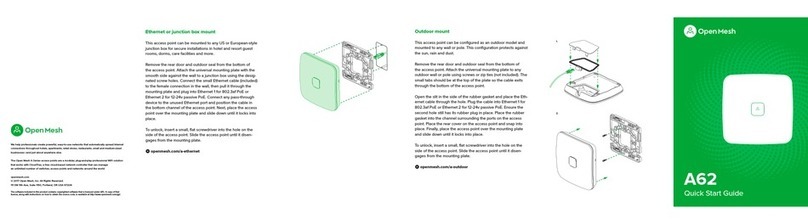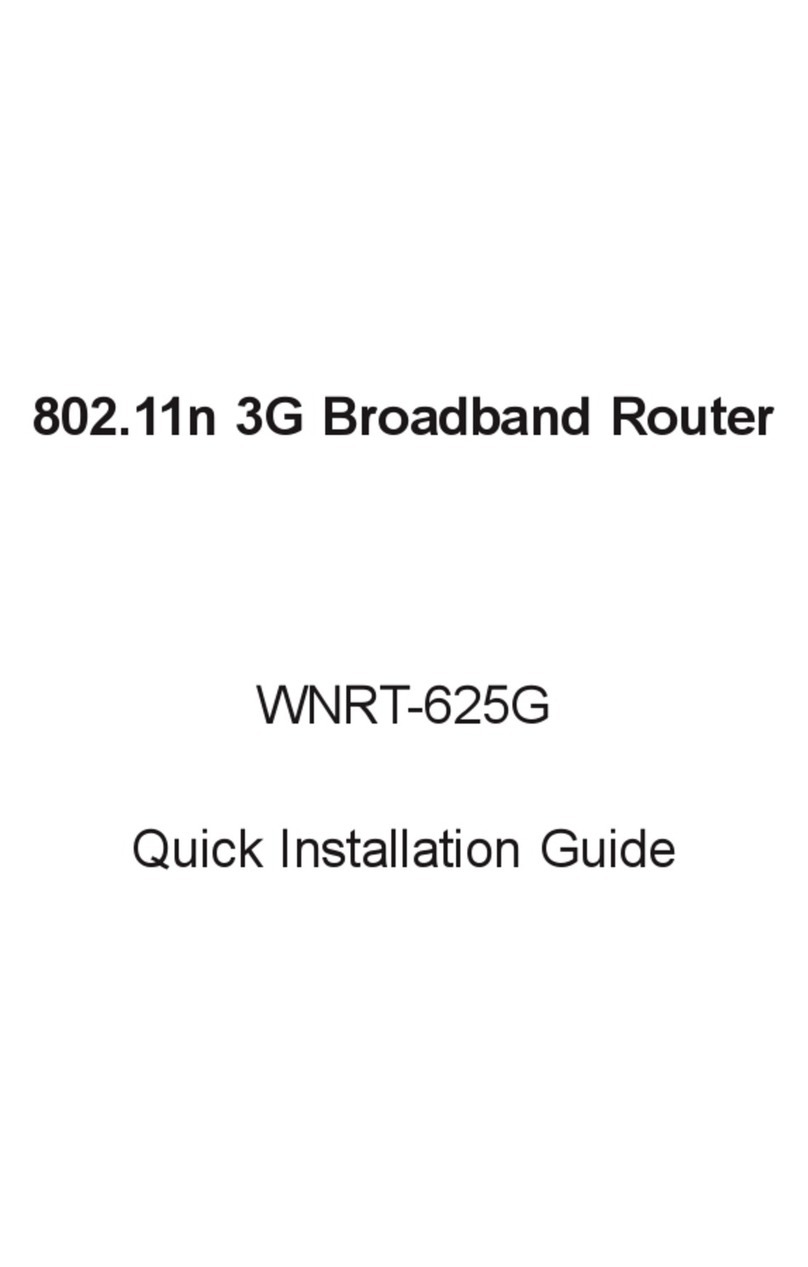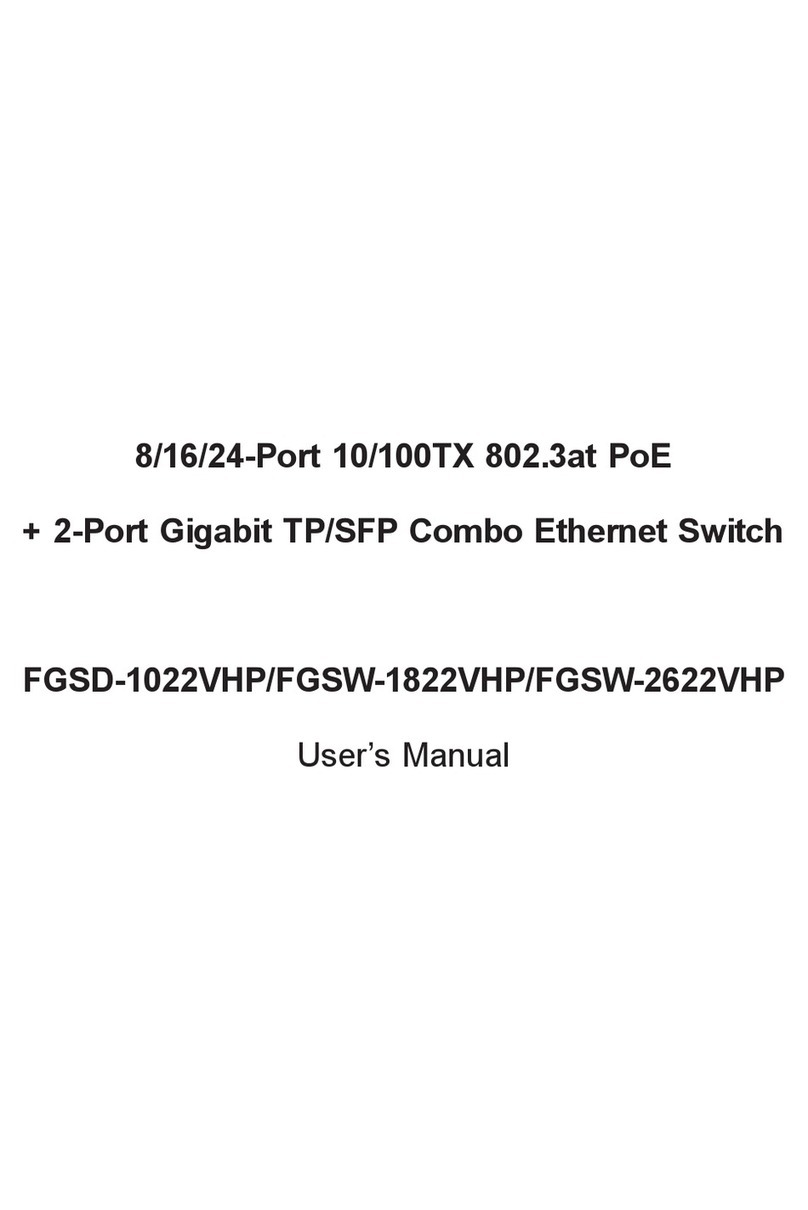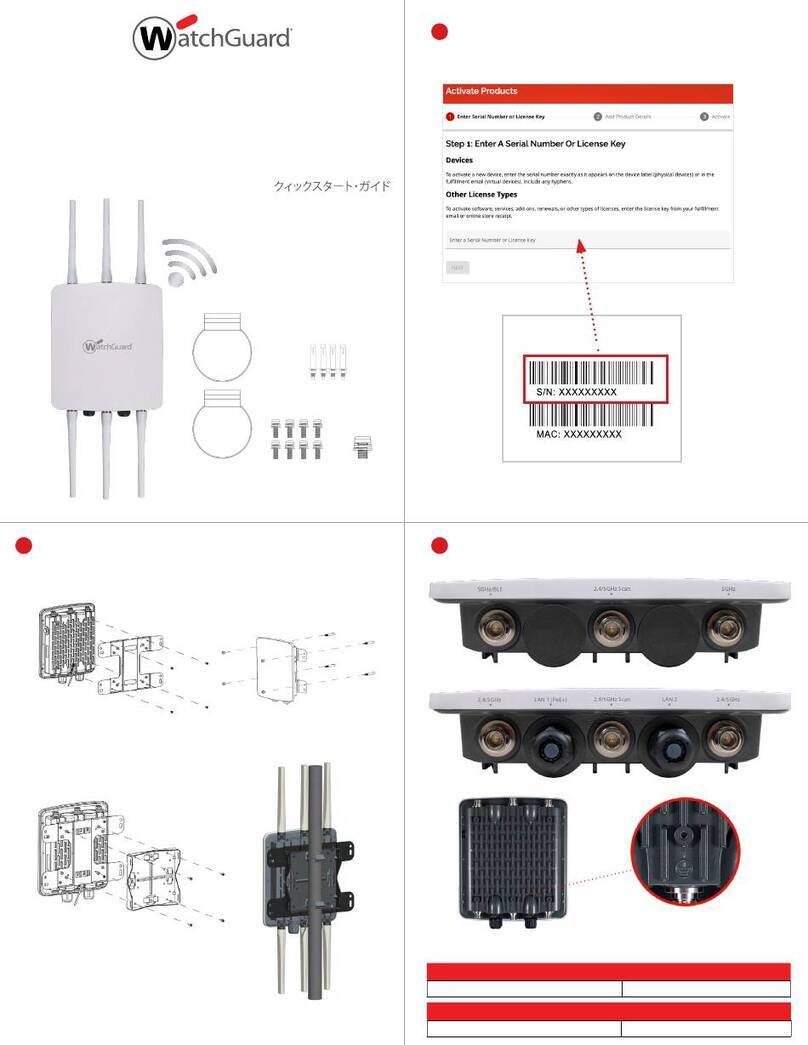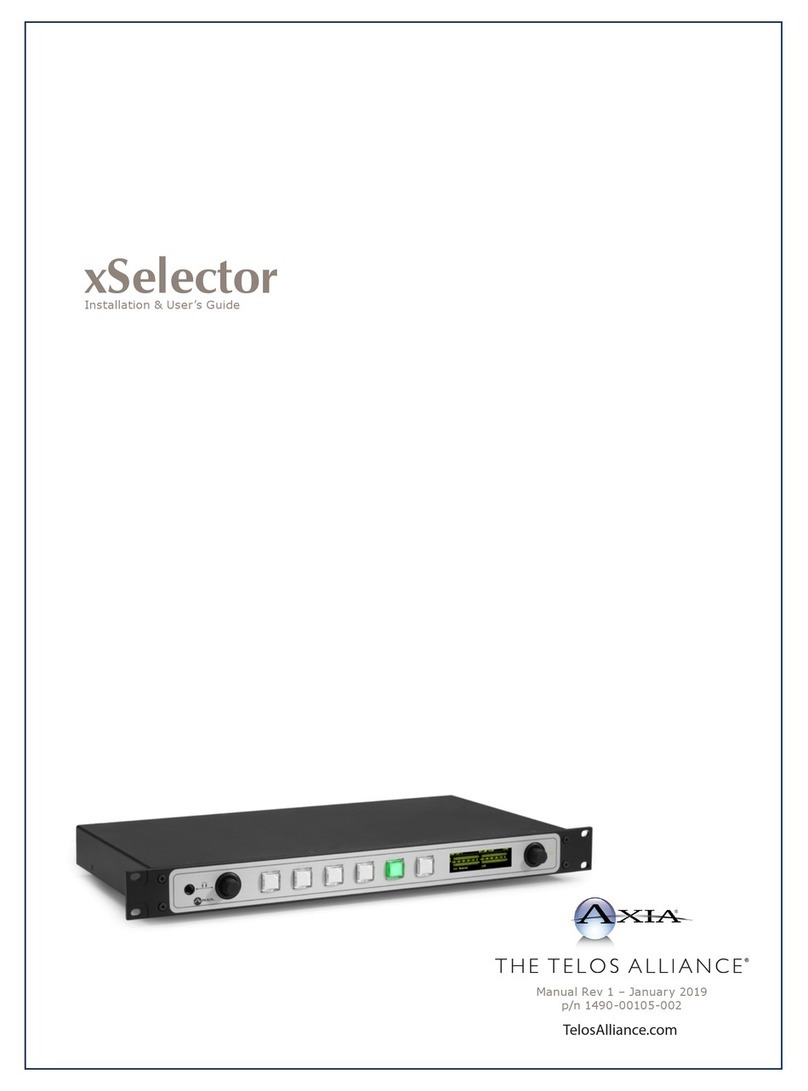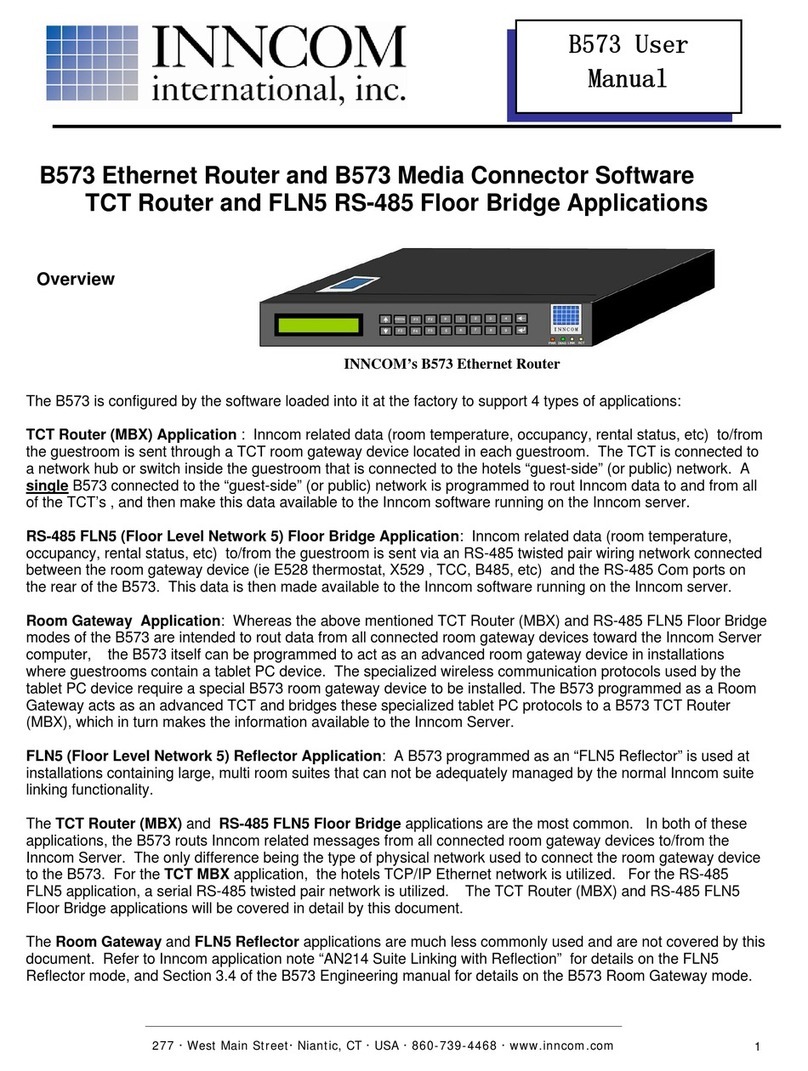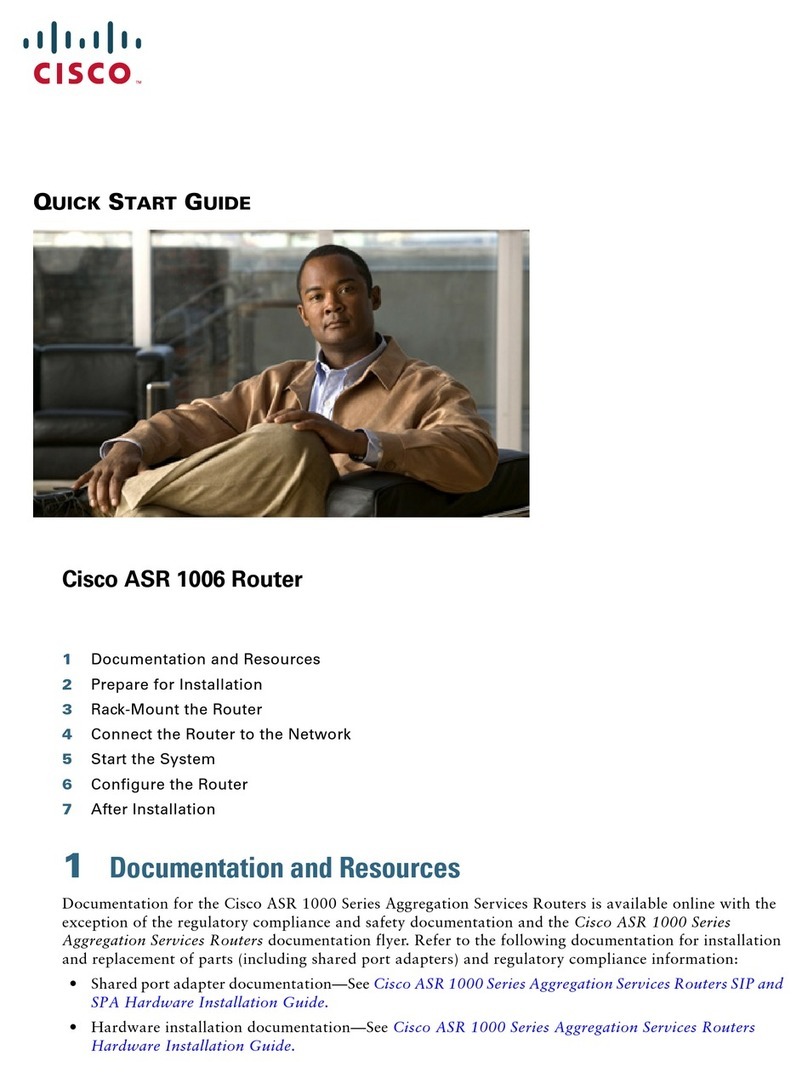Eircom NETOPIA 2200 Series User manual

Router
configuration
guide
ENTERTAINMENT

MAX SPEED POSSIBLE
24Mb ADSL2+
CONFIGURE NETWORK CONNECTION
• Connect your workstation/laptop to the
modem’s LAN port with an Ethernet cable.
• Use your preferred web browser to open the
GUI interface of the modem using the
following URL: http://192.168.1.254
• Once logged in, go in expert mode by clicking
on the ‘Expert Mode’ menu on the left side
of the GUI:
CONFIGURE WIRELESS
Magnet recommends that you set up security on your
wifi router.
RESET TO DEFAULTS
If you have attempted to configure the router and you
are still having problems first try to reset the router
to default settings and try to configure the network
connection again.
ROUTER CONFIGURATION SUPPORT
If you are still experiencing problems setting up
your router then you can call our customer router
configuration line on 0818 226226.
You should also consider a Magnet router which
is set up, ready to go and can be dispatched
by courier within 2 working days. It’s just €5 per
month. Speak to one of our sales agents to upgrade to
this router.
EIRCOM NETOPIA 2200 Series
Hello and thank you for choosing Magnet
Entertainments ‘Simply Broadband’ Package.
In this brochure you will find information on how to set
up your existing router to access the Magnet Network.
We feature three router models in this brochure which
are the most popular DSL routers. These are the
· Netopia 2200 series,
· Huawai HG556a series
· Zyxel 600 series.
If you have one of these routers please
follow the step by step set up process.
If you are still experiencing problems in setting up
your router then you can call our customer help line
on 0818 226226. You could also consider renting a
Magnet router which is preconfigured and ready to go;
these can be despatched by courier within two working
days. It’s just €5 per month, which is added on to your
monthly bill.
Thank you
Magnet Entertainment Sales
HELLO
1
2
Chose Configure > Connection and use the settings shown in
the following screenshot:
3
4
Now we can check the LAN settings and change them if needed.
Usually the following settings should be sufficient:
5
Check that Network Address Translation (NAT) is enabled by
choosing Configure > Advanced > NAT menu:

Wait for about one minute. If it doesn’t work then
reboot the router.
SET UP WIRELESS
Magnet recommends that you set up security on your
wifi router.
RESET TO DEFAULTS
If you have attempted to set up the router and you
are still having problems first try to reset the router
to default settings and try to configure the network
connection again.
1. Turn on the modem
2. Press and hold the RESET button (on lower back
panel of the router) for a minimum of three
seconds and then release it.
3. Alternatively, you can login on the GUI, and
chose Management > Settings > Restore Default
menu. Click on ‘Restore Default Settings’.
ROUTER SET UP SUPPORT
If you are still experiencing problems setting up
your router then you can call our customer router
configuration line on 0818 226226.
You should also consider a Magnet router which is set
up, ready to go and can be dispatched by
courier within 2 working days. It’s just €5 per
month. Speak to one of our sales agents to
upgrade to this router.
VODAFONE HUAWAI HG556a
MAX SPEED POSSIBLE
24Mb ADSL2+
SET UP NETWORK CONNECTION
• Connect your workstation/laptop to the
modem’s LAN port.
• Set up your LAN network connection to
obtain IP address dynamically (Using DHCP).
• Once your workstation have obtained an IP
address from the modem (192.168.1.x), use your
preferred web browser to open the GUI interface of
the modem using the following URL:
• http://192.168.1.1
• When prompted for authentication use the
default login information:
• Username: advanced
• Password: advanced
• Select ‘Advanced Setup’ and follow the
configuration wizard as show in the
following screenshots:
1
2
3
4
5
6
7

Wait for about one minute. If it doesn’t work then reboot the modem.
SET UP WIRELESS
Magnet recommends that you set up security on your wifi router.
RESET TO DEFAULTS
If you have attempted to set up the router and you are still having problems first try to reset
the router to default settings and try to configure the network connection again.
ROUTER SET UP SUPPORT
If you are still experiencing problems setting up your router then you can call our customer
router configuration line on 0818 226226.
You should also consider a Magnet router which is set up, ready to go and can be
dispatched by courier within 2 working days. It’s just €5 per month. Speak to one of our sales
agents to upgrade to this router.
ZYXEL 600 Series
MAX SPEED POSSIBLE
24Mb ADSL2+ (Depending on exact model)
SET UP NETWORK CONNECTION
• Connect your workstation/laptop to the modem’s
LAN port.
• Set up your LAN network connection to obtain
IP address dynamically (Using DHCP).
• Once your workstation have obtained an IP
address from the modem (192.168.1.x), use
your preferred web browser to open the GUI
interface of the modem using the following URL:
• http://192.168.1.1
• When prompted for authentication use the default
login information:
• Password: 1234
It will show a screen asking you to change
your password. Either change it or click
‘Ignore’
• Select ‘Go Advanced Setup’ and follow the
configuration wizard as show in
the following screenshots:
1
2
3