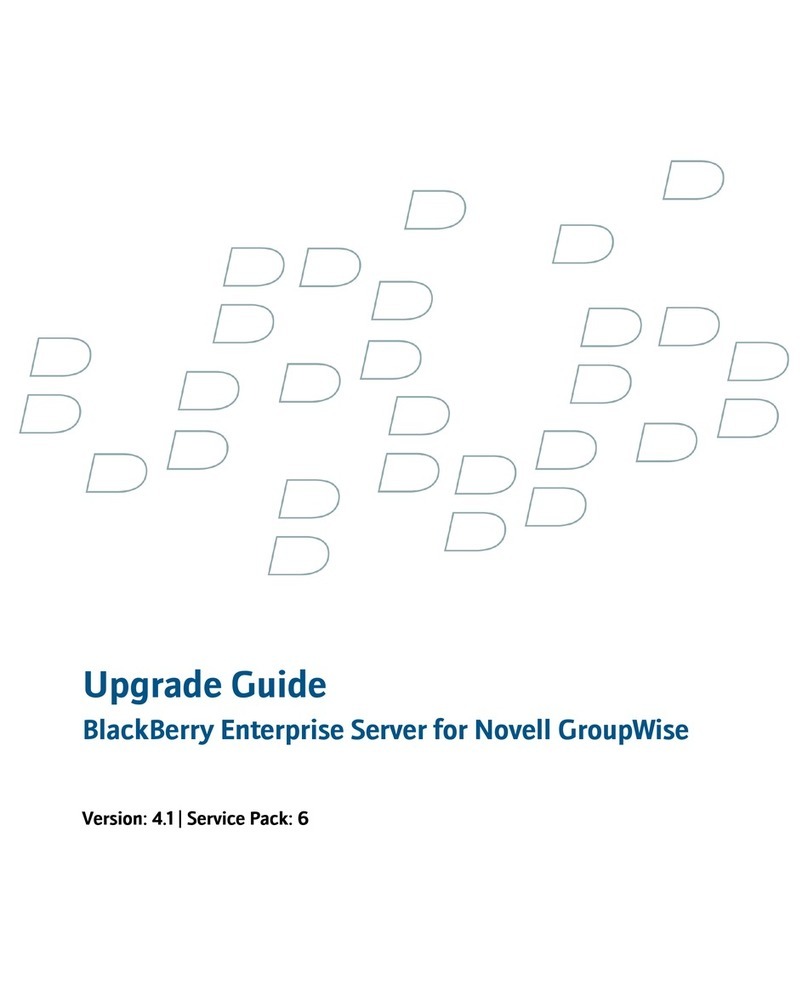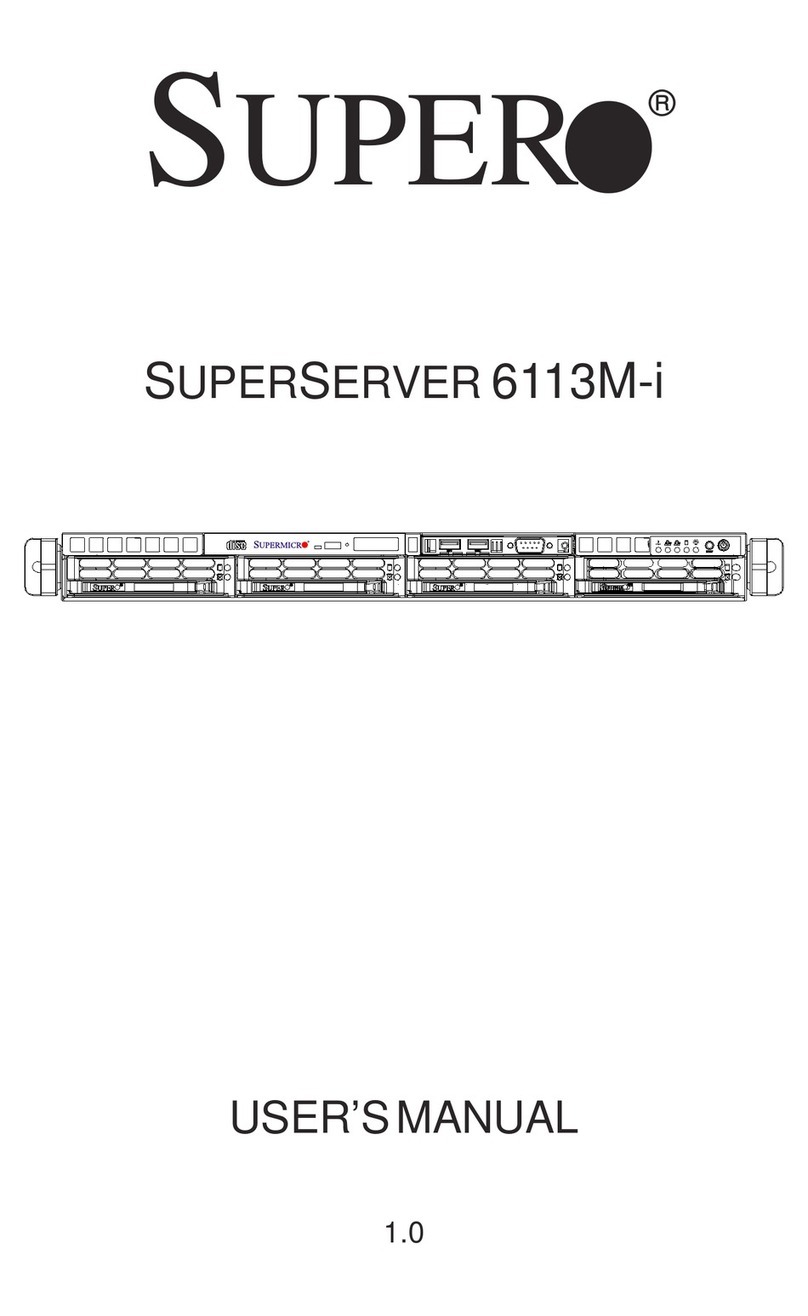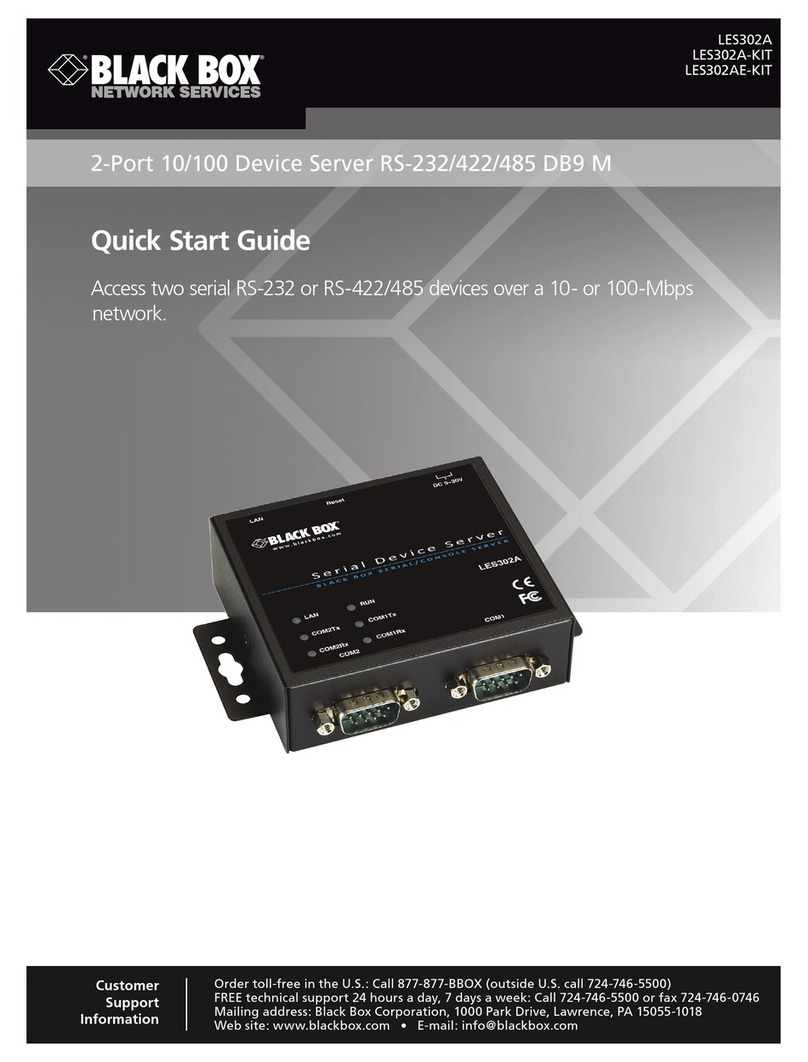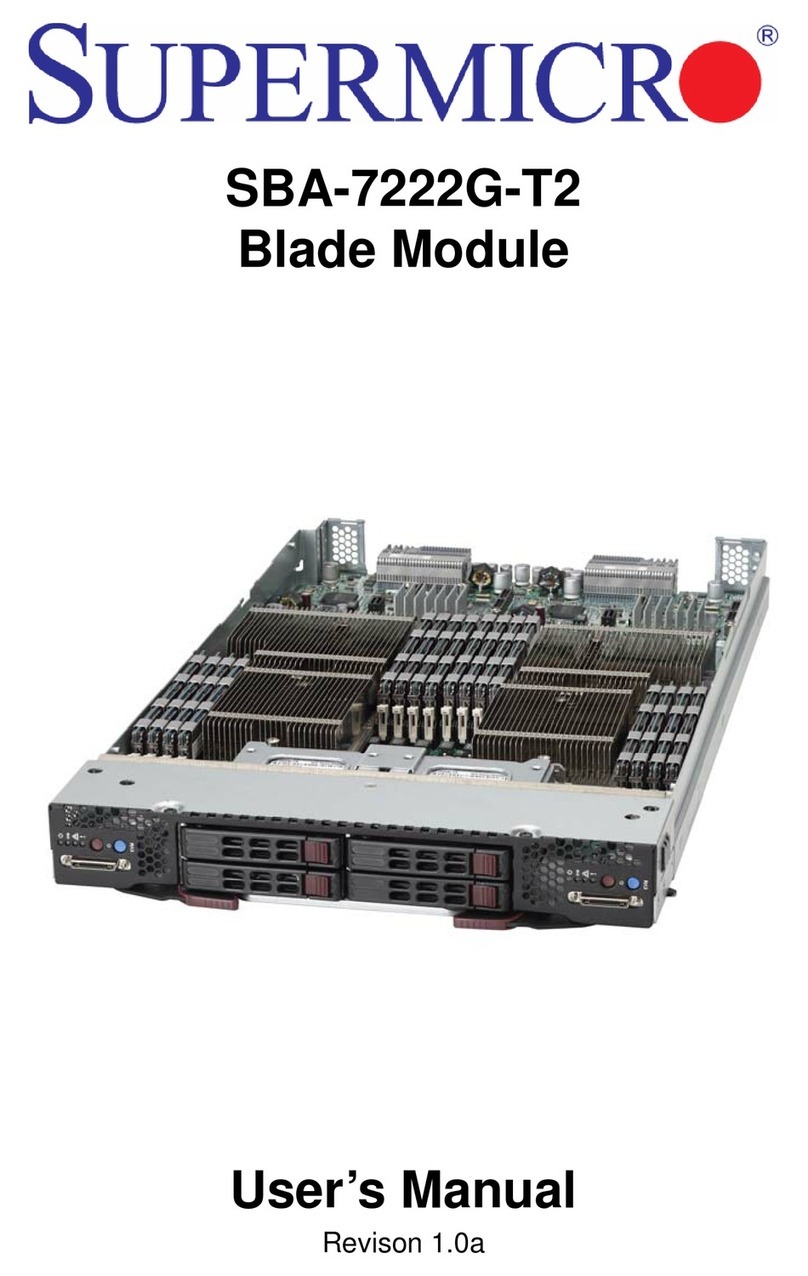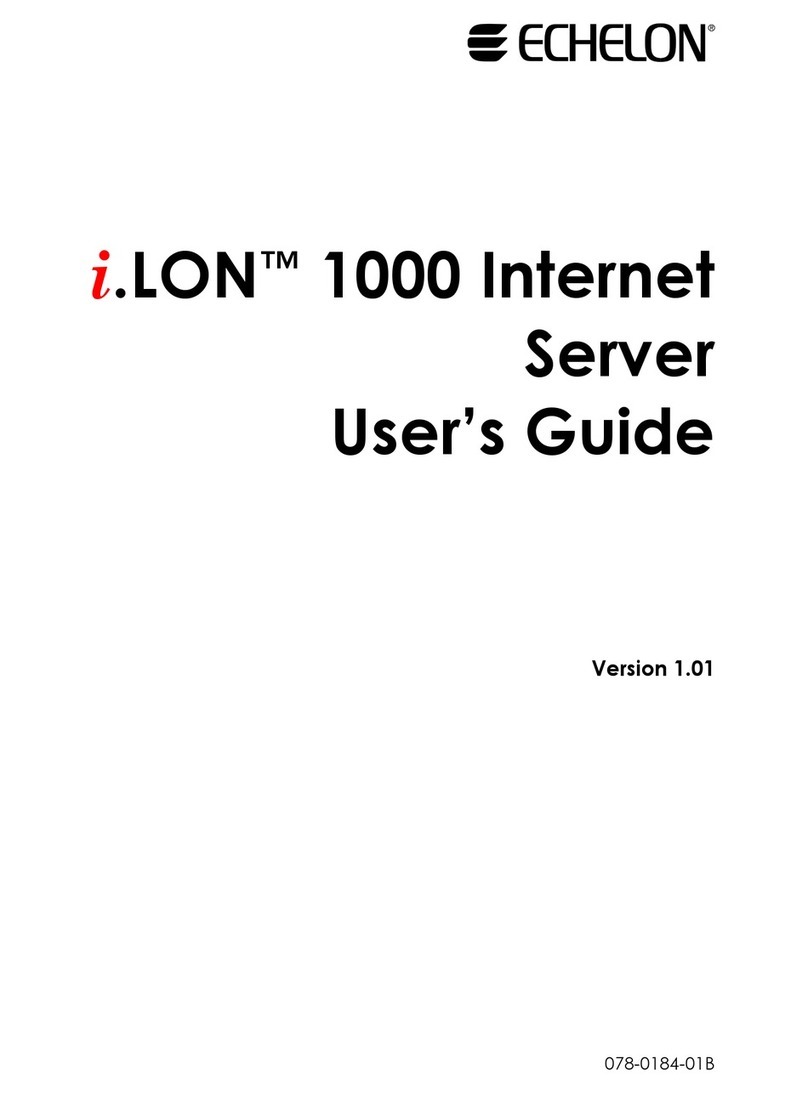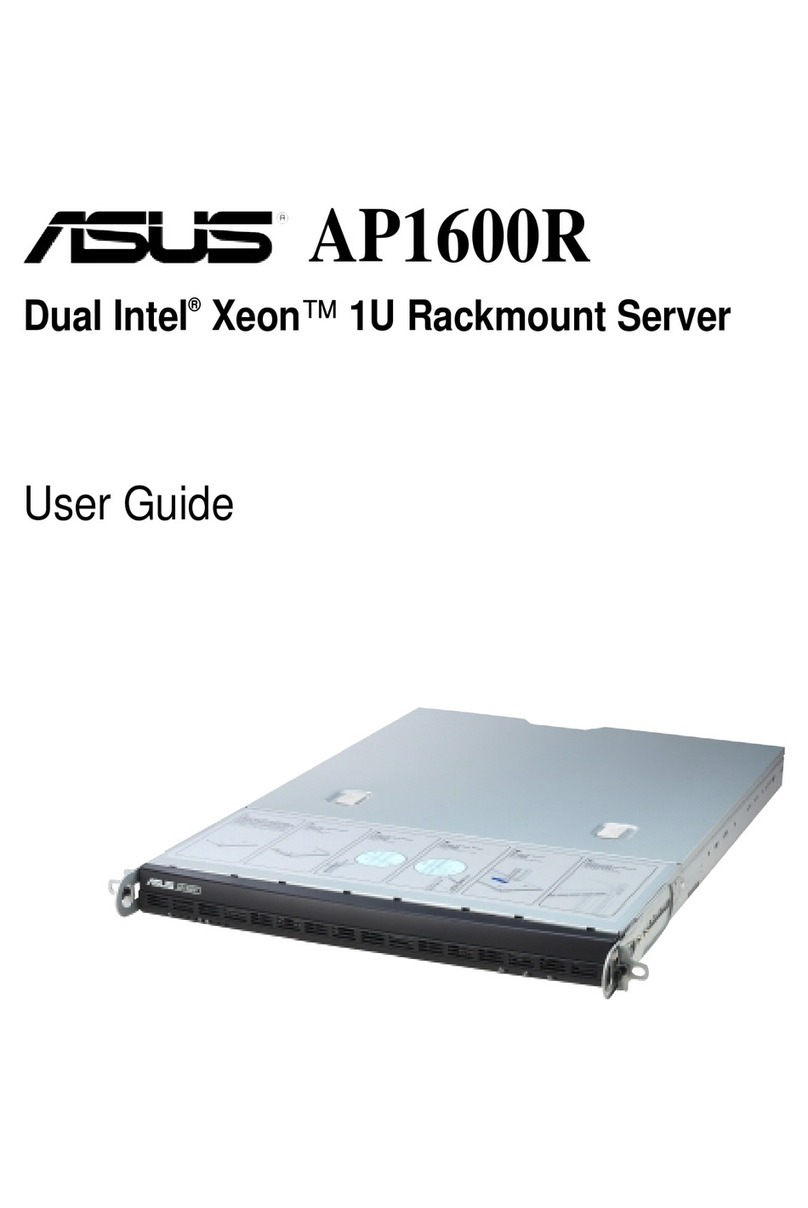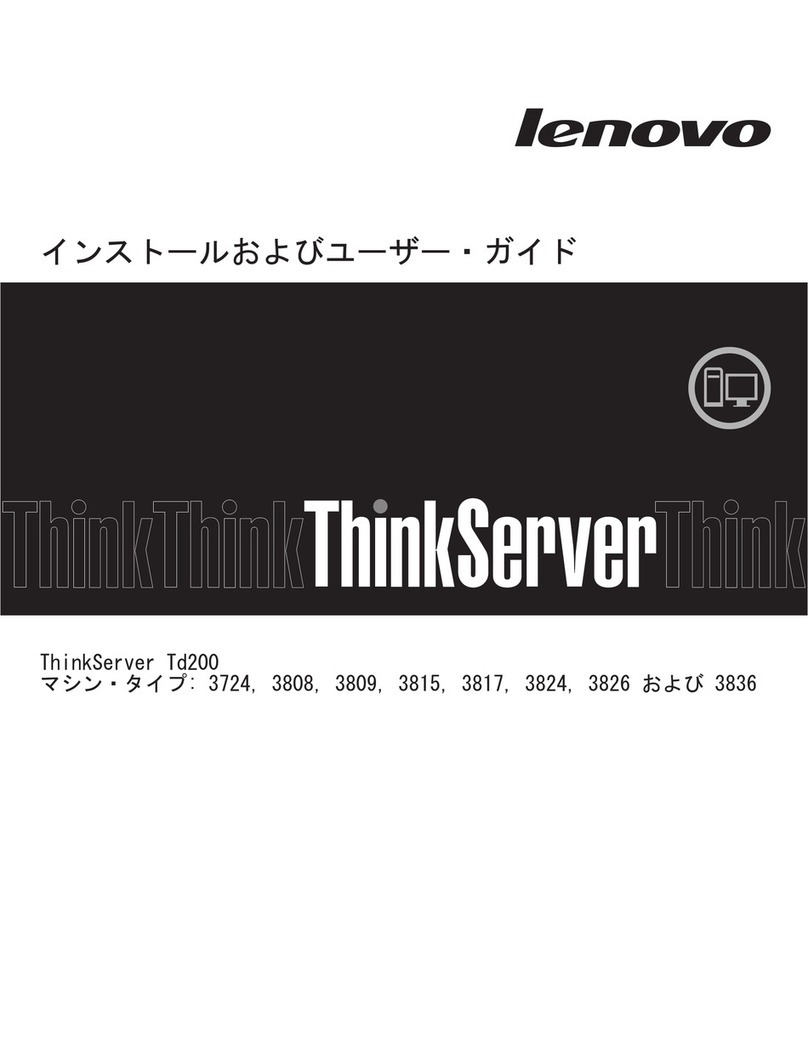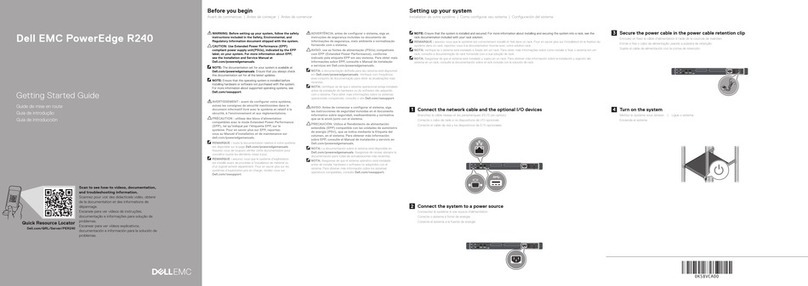Sprint PCS User manual

SANYO SCP-3000
User
Guide
Sprint
Personal
Communication
ServicesSM
Sprint PCS™


Sprint PCS.SM
It’s not just a better phone.
It’s a better connection.SM

This phone will work only with service from Sprint PCS, which must be
purchased separately. See Term and Conditions of Service.
©1997 Sprint Spectrum L.P. All rights reserved. No reproduction in whole
or in part without prior written approval. Sprint and the diamond logo are
registered trademarks of Sprint Communications Company L.P. Sprint PCS
and Sprint Personal Communication Services are trademarks of Sprint Com-
munications Company L.P. used under license. SANYO is a registered trade-
marks of SANYO Electric Co., Ltd.All other trademarks are the property of
their respective owners.
Printed in Japan

1
First things first:
Call us to get activated.
Before you can use your new Sprint PCS Phone™, you need to
open your Sprint PCS Account – in other words, activate your
phone. You do that by calling 1-888-715-4588 (in Southern
California, call 1-800-PCS-6699) from any phone other than your
new Sprint PCS Phone.
This call is toll-free.
Note: If a Sprint PCS Sales Representative has already activated
your phone, then there’s no need to place this call. Instead, see
“How to unlock your phone” on the next page.
What you should know before you call.
The call may take up to 30 minutes, but may take longer at peak
time.
A credit check will be run.
Your Sprint PCS Phone will be ready for use about an hour after
this call is finished.
What you should have handy.
Your new Sprint PCS Phone
The original packaging for your new phone

2
Your billing address
Your social security number or tax ID number
Your driver’s license number
Pen and paper to write down your new Sprint PCS Phone
Number
During this call, a Sprint PCS Customer Advocate will collect your
information as well as help you select your Sprint PCS Service
Features and a calling plan. Once you’ve made all your selections,
the advocate will guide you through the activation process.
How to unlock your phone.
If you received your phone in the mail, you need to unlock it
before you can begin making calls. Just follow these simple steps:
1. Press POWER to turn on the phone.
2. Press under [UNLOCK].
3. Enter the four-digit lock code. (This code typically is the last
four digits of your Sprint PCS Phone Number or the last four
digits of your social security number.)

3
How to get help.
If you need help with this or anything else, we hope you’ll call
Sprint PCS Customer Care at 1-888-211-4PCS (4727). In Southern
California, call 1-800-455-4551. You also can press
TALK
from your activated Sprint PCS Phone (in Southern Califor-
nia, press
TALK
). A Sprint PCS
Customer Advocate will answer (24 hours a day) and be happy to
assist you.
Our services are provided to you under certain terms and condi-
tions – all of which are listed in the brochures included in the box
your phone came in.

4

5
Table of Contents
First things first: Call us to get activated. 1
What you should know before you call. 1
What you should have handy. 1
How to unlock your phone. 2
How to get help. 3
Introduction. 9
Getting to know your phone. 10
Function keys 12
Display icons: What they tell you. 14
Using the battery. 15
Installing and removing the battery. 15
Charging the battery. 15
Charging with theAC adapter. 16
Turning your phone on and off. 17
Standby status. 17
Power Save mode. 18
Basic functions. 19
Making a call. 19
Correcting dialing mistakes. 19
Answering calls 20
Where you can use your phone. 20

6
What you’ll see. 21
Calling experience. 22
Using Caller ID. 23
Responding to Call Waiting. 24
Using Three-Way Calling. 25
Using Call Forwarding. 25
Redialing calls. 26
Getting your own phone number. 26
Adjusting volume. 27
Locking the keypad. 27
Emergency dialing. 28
Calling 911. 28
Saving and editing emergency numbers. 28
Dialing other emergency numbers. 29
Dialing Sprint PCS Directory Assistance. 30
Dialing Sprint PCS Operator Services. 30
Setting up your voicemail. 31
Finding out you have a message. 32
Internal phone book, Call history and Scratch pad. 33
Understanding your phone’s memory. 33
Saving and storing a phone number. 33
Looking up a phone number. 35
Finding a number using a person’s name. 35
Finding a number when you know at least four digits. 36
Editing a phone number. 37
Erasing a phone number. 38

7
Finding a number using its memory location. 38
Using One-Touch/Two-Touch Dialing. 39
For memory locations 1to 9: 39
For memory locations 10 to 99: 39
Using Speed Dial. 38
Reviewing your Recent Call History. 40
Saving in Scratch Pad Memory 41
Reviewing your Scratch Pad memory. 42
The scratch pad memory will be erased when: 42
Advanced features. 43
Using the pause feature to dial faster. 43
Inserting a pause in a number. 44
Punctuating names. 44
Using uppercase and lowercase letters. 45
Dialing from your phone book to a different area code. 45
Help guidance for the internal phone book. 46
Main menu. 47
Navigating through the menu. 47
Taking a menu shortcut. 47
Understanding menu items. 48
Adjusting your phone’s volume. 48
Choosing what you see on the screen. 49
Choosing the vibration. 50
Choosing the right alerts. 51
Keeping track of calls. 51
Maintaining phone security. 52
Customizing the way your phone works. 55

8
Choosing the analog system. 57
Preventing accidental key press. 57
Usage guidelines:
All about performance and safety. 58
Keeping tabs on signal strength. 58
Understanding Power Save mode. 58
Understanding how your phone operates. 59
Radio frequency safety. 59
Maintaining your phone’s peak performance. 60
Protecting your battery. 61
Using your phone while driving. 62
Disposal of Lithium Ion batteries. 63
Following safety guidelines. 63
Using your phone near other electronic devices. 63
Turn off your phone before flying. 64
Restricting children’s access to your phone. 64
Turn off your phone in dangerous areas. 65
Cautions. 66
FCC notice. 66
Index 68

9
Introduction.
Congratulations on your purchase of a Sprint PCS Phone. This
phone is quite versatile because it lets you make and receive calls
in so many places:
Anywhere within the nationwide Sprint PCS Network
On other select PCS CDMA networks
On analog cellular networks (that’s the old cellular technology)
And although it comes standard with many exciting features, like
voicemail, an internal phone book and Call Waiting, it’s still so
easy to use. Just follow the simple steps described inside.
Of course, you can always call us if you need any help. Just press
TALK
from your Sprint PCS Phone and we’ll be
happy to help. (In Southern California, press
TALK
.)
Thanks for choosing Sprint PCS.
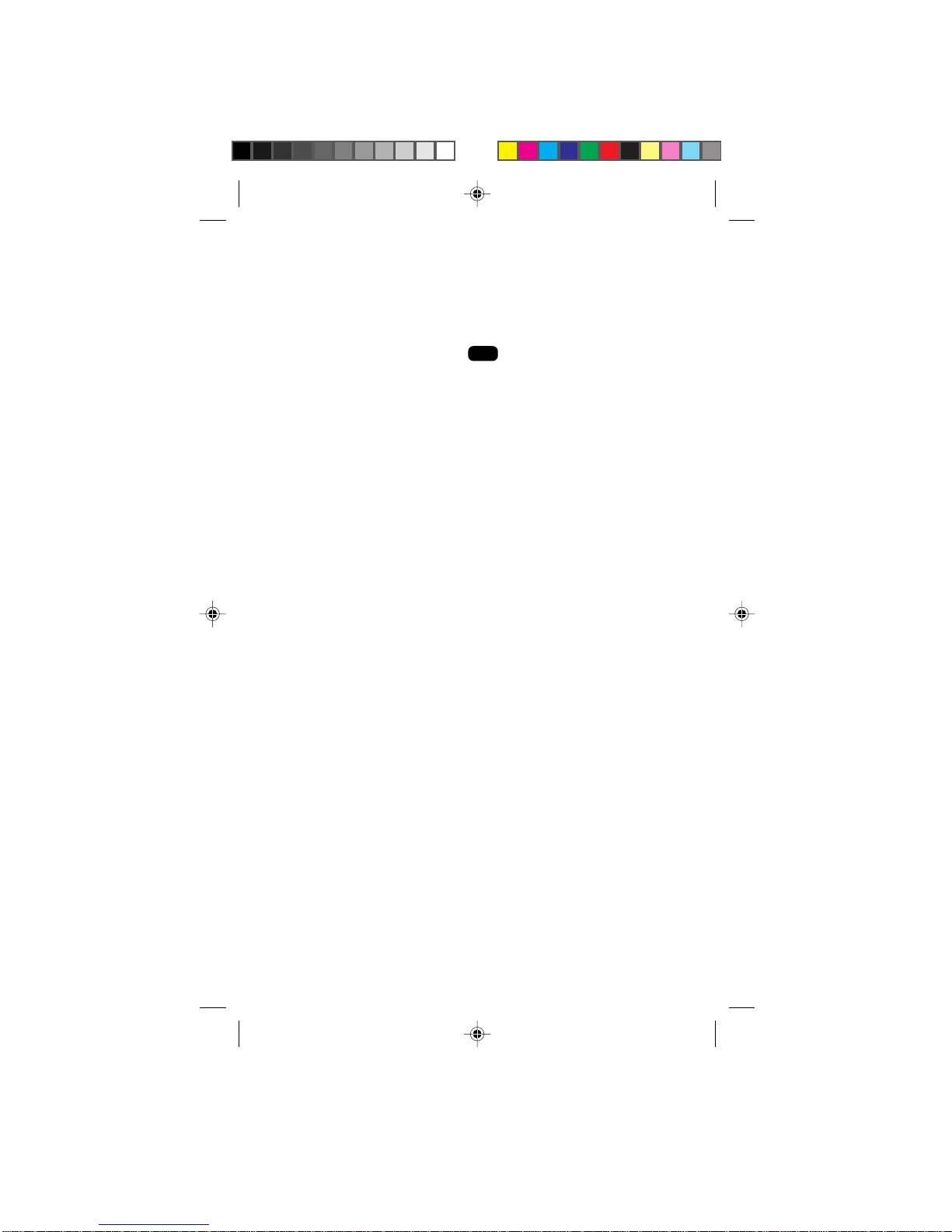
10
Getting to know
your phone.
1. Red Light: Illuminates when POWER is pressed and when you’ve got
incoming calls and messages.
2. Headset Jack: Insert the plug of the headset (not supplied).
3. Soft Key Labels: Tell you what the current options are for the Soft
Keys.
4. Soft Keys: Used to choose the option that is currently displayed
above that key.
5. TALK: Lets you place a call, answer Call Waiting and place a three-
way call.
6. MUTE: Switch the microphone on and off while in a call. When the
microphone is off, the other party can not hear you. Turn the ringer
sound off while ringing or while standby mode.
7. INFO: Provides phone book guidance, displays your phone number
and enter pause and hyphen.
8. Scroll Keys:Allow you to scroll through the menu options and
displays.
9. POWER: Turns the phone on and off.
10. VOLume: Lets you adjust the sound level and scroll through the
menu options.
11. CLR:Allows you to clear characters from the screen or back up
menu levels.
12. END: Lets you disconnect a call and return to standby mode.
13. Message Key: Lets you access your voicemail box and listen to
your messages.
14. Antenna: Makes the voice on the other end sound clearest when it’s
all the way up.

11
Sprint PCS
Location ??
auto= 01
( OK)( NEXT)
4. Soft Keys
5. TALK
3. Soft Key
Labels
7. INFO 11. CLR
9. POWER
8. Scroll Keys
6. MUTE
10. VOLume
12. END
2. Headset Jack
13. Message
Key
14. Antenna
1. Red Light

12
Function keys.
The following keys perform these functions when pressed during
most procedures.
CLR
This key lets you do lots of things:
To erase one character from the display screen,
briefly press it once.
To erase all of them, hold it down for one second.
To back up one menu level when you’re accessing
menu options, press it once.
To revert back to the stadby display, hold it down for
two seconds.
END
Press this key to disconnect a call. You can also press it
to exit out of a menu and return to the phone’s standby
display.
The message key lets you easily access voicemail
messages.
INFO
Press this key to insert hyphens as well as hard or timed
pauses when you’re programming a number in your
phone’s memory (See page 44). This key also gives you
phone book guidance. You can press this key to display
your Sprint PCS Phone Number when the main screen
is displayed.

13
TALK
Press this key to place and receive calls, to access a
second incoming call from call waiting or initiate Three-
Way Calling.
Press either Soft Key to choose the operation displayed
in the Soft Key Labels directly above that key. Different
labels will be displayed above the Soft Keys depending
on the menu you’re in or the task you’re performing.
Each time you press a Soft Key, a new label may be
displayed.
MUTE
Press this key to switch the microphone on and off
while in a call, to turn the ringer sound off temporarily
while ringing or to turn the ringer sound off until power
off while standby mode.

14
Display icons:
What they tell you.
Display icons are all the graphic symbols that show up on your
display screen. In short, they tell you what’s going on. Just look
below.
Signal
No Service
In Use
Roaming
Messages
Vibrate
Analog
Battery
Measures your current signal strength. The more
lines there are, the stronger the signal.
This means the phone is outside service areas.
When this is displayed, you cannot use your phone.
Tells you a call is in progress.
If the icon is not displayed, you are in the Sprint
PCS Network. If it is displayed (it may or may not
be flashing), you are on another service provider’s
network.
Indicates when you have messages waiting.
Indicate when the vibrate feature is set to ON.
Indicates when using the phone in the analog
system.
Shows the level of your battery charge. The more
black you see, the more power you have left. When
the charge is low, this icon blinks and an alert tone
is sounded.

15
Using the battery.
Your Sprint PCS Phone comes with a rechargeable battery pack.
Remember to fully charge your battery as soon as the charge
becomes low in order to maximize your talk time and standby
time.
Installing and removing the battery.
The battery pack snaps easily onto the back of the phone (bottom
end first) for quick installation and removal. Make sure to turn the
power off before removing the battery. Otherwise, you could lose
stored numbers and messages.
Charging the battery.
You can tell whether or not your battery needs to be recharged just
by checking the upper-right corner of your phone’s display. When
the battery charge level gets low, the battery icon will blink
and the phone will sound a tone. If the battery level gets too low,
the phone will turn off automatically. Three alert tones will sound
just before the phone turns itself off. If this happens, unfortunately,
you’ll lose whatever you were just doing. So watch that indicator
and make sure your level is okay.

16
To charge your battery, you should use the standard AC adapter, or
the optional dual port desktop charger or rapid charging cigarette
lighter adapter. Using unauthorized ones could cause damage. (The
AC adapter is described in the next section. For more information
on the desktop charger and rapid charging cigarette lighter adapter,
see the product user guide for each.)
Charging with the AC adapter.
Only use SANYO-approved adapters, model number SCP-01ADT,
with your Sprint PCS Phone. Using an unauthorized one could
cause damage.
1. Plug the adapter into a wall outlet.
2. Plug the other end into the bottom of your Sprint PCS Phone,
with the battery attached.
Charging a completely discharged standard Lithium Ion battery
takes up to four hours.
If your phone is turned on, the red light will go on while charging
and icon on display will blink when charge is completed
If your phone is turned off, the red light will go on
and “battery is charging” will show on display while charging, and
icon on display will blink when charge is completed.
Other manuals for PCS
1
Table of contents
Other Sprint Server manuals
Popular Server manuals by other brands

Meinberg
Meinberg LANTIME M150/GPS Technical reference
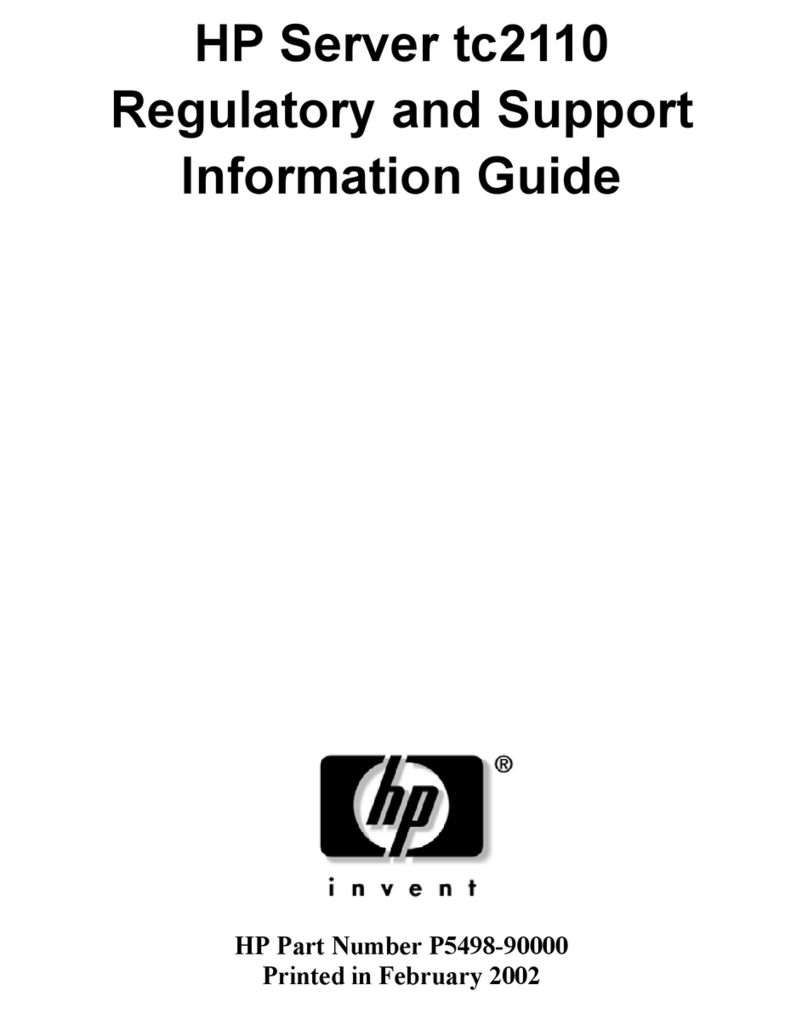
HP
HP Tc2110 - Server - 128 MB RAM Information guide

Moxa Technologies
Moxa Technologies nport 5400 series user manual

TYAN
TYAN TS65-B7126 Service engineer's manual

Gigabyte
Gigabyte R283-Z93-AAF1 user manual
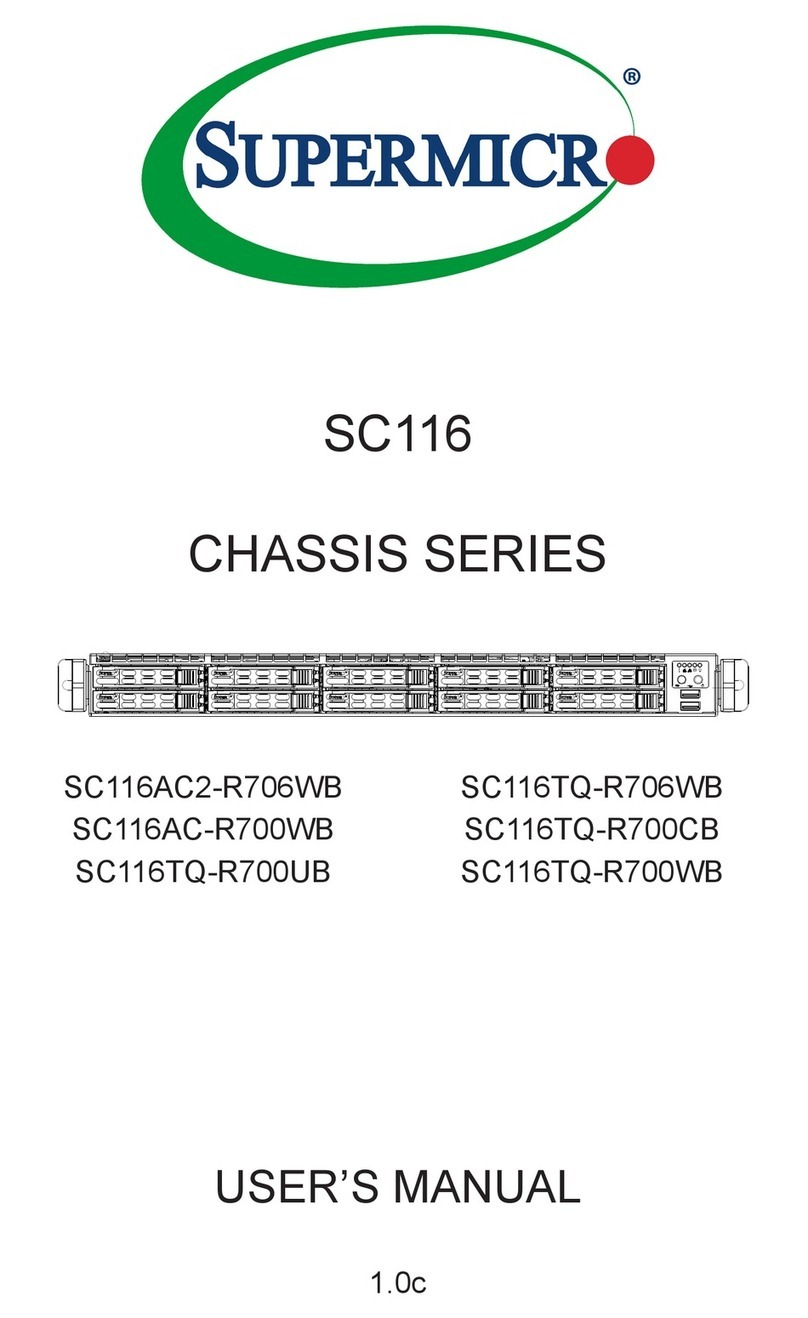
Supermicro
Supermicro SC116AC2-R706WB user manual