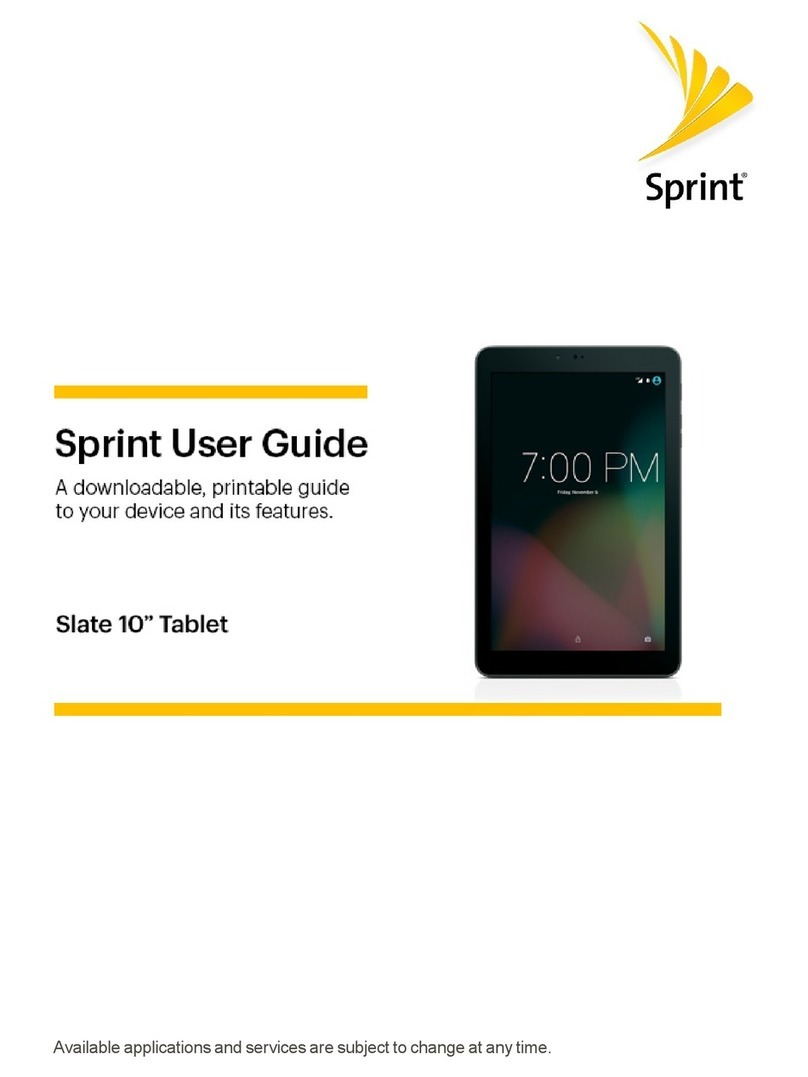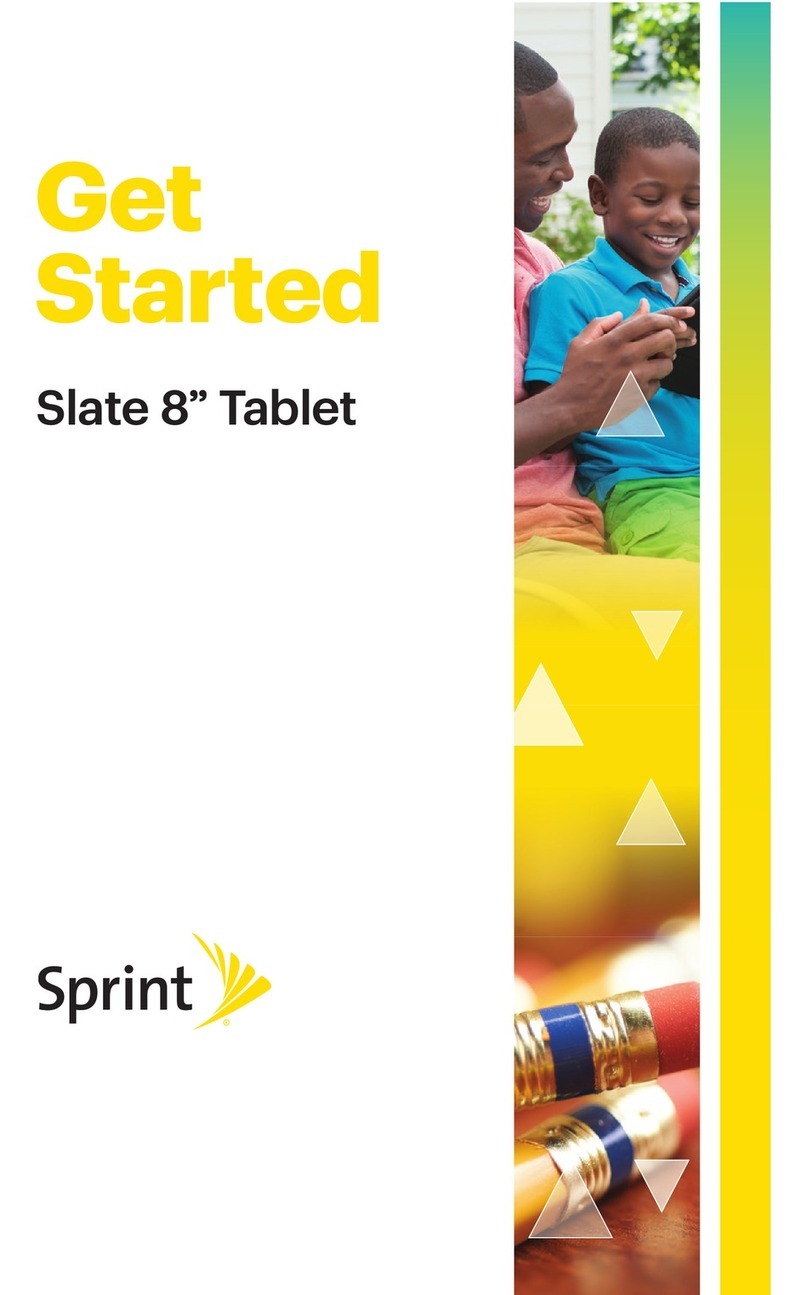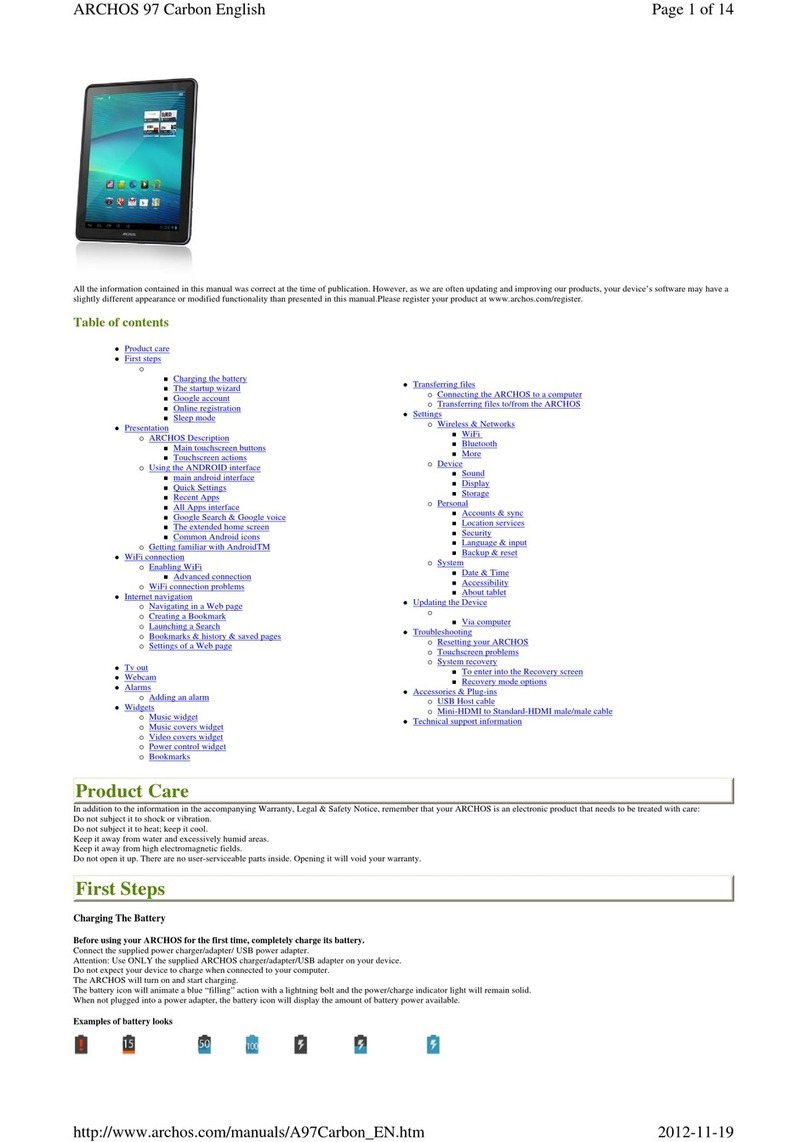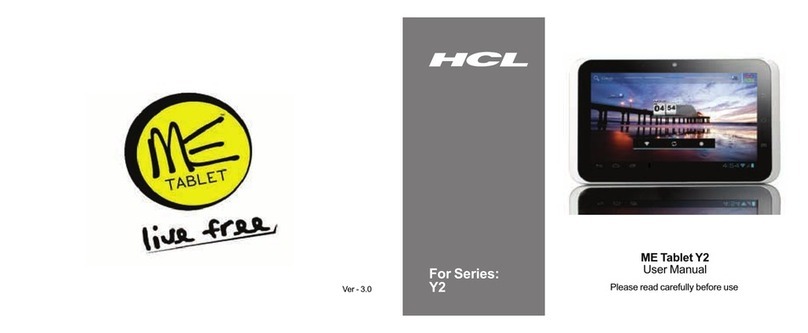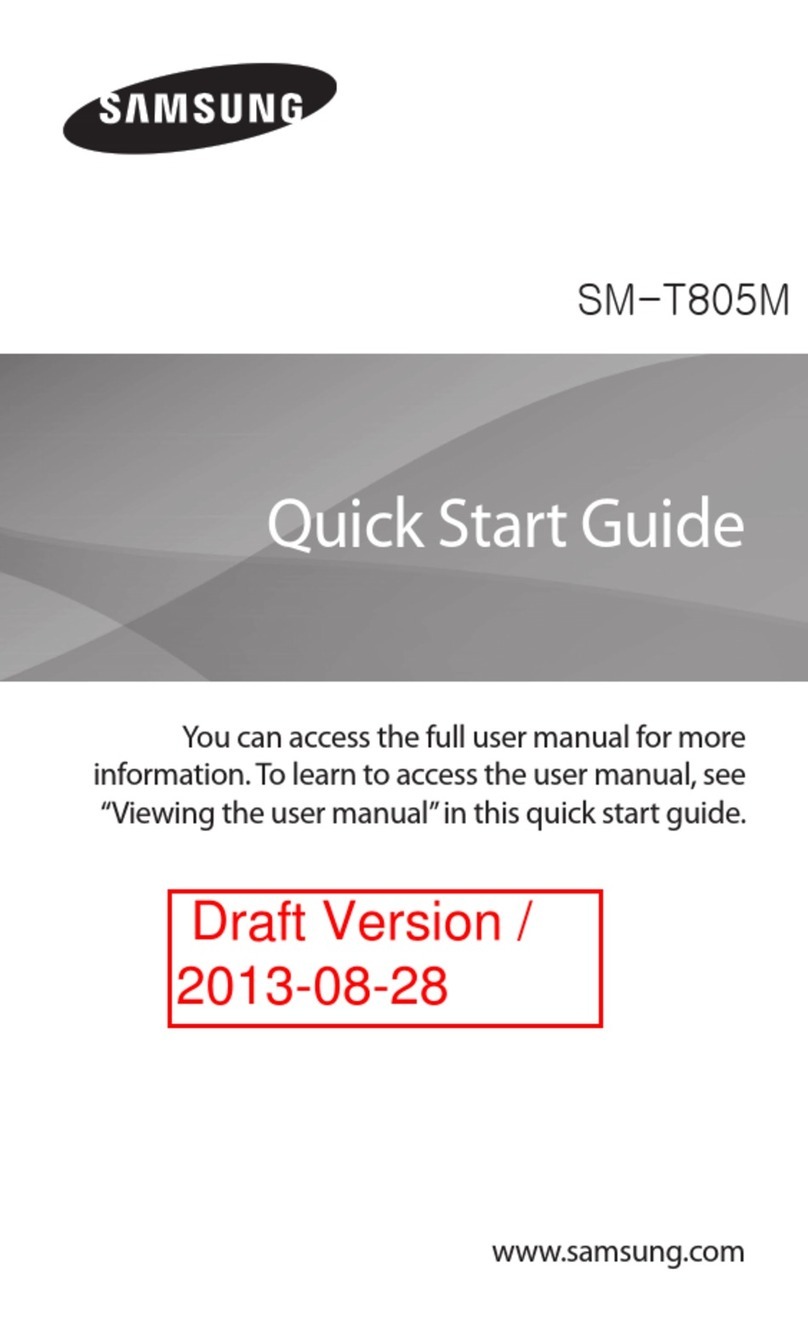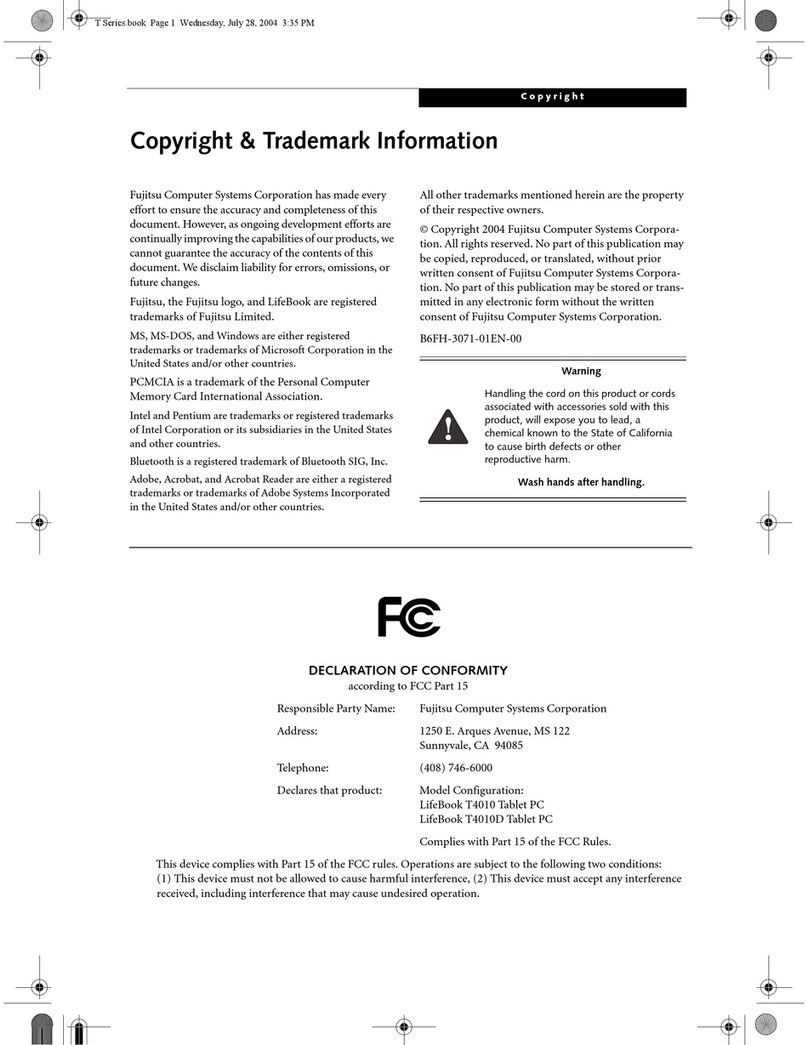Sprint Pixi 3 9007T User manual

User Guide
Sprint_ALCATEL_Pixi 3(7)9007T_ug_en_0723_d1
Pixi3(7) 9007T

2
Table of Contents
Introduction..............................................................................................................................4
About the User Guide...................................................................................................................4
How to Use This Guide.................................................................................................................4
Get Started............................................................................................................................... 5
Parts and Functions......................................................................................................................5
SIM Card ......................................................................................................................................6
Charging the Battery.....................................................................................................................8
Power on Your Tablet....................................................................................................................8
Power off Your Tablet....................................................................................................................9
Use the Touchscreen....................................................................................................................9
Activate Your Tablet ......................................................................................................................11
Activation and Service [Boost Only] ...........................................................................................12
Activation and Service [VMU Only]...............................................................................................12
Complete the Setup Screens........................................................................................................13
Basic Operations..................................................................................................................... 15
Basics............................................................................................................................................15
Applications...................................................................................................................................17
Silent Mode/Airplane Mode...........................................................................................................18
Enter Text......................................................................................................................................20
Google Account.............................................................................................................................20
Lock and Unlock Your Screen.......................................................................................................24
Update Your Tablet........................................................................................................................26
Your Tablet Interface............................................................................................................... 29
Home Screen Basics ....................................................................................................................29
Contacts...................................................................................................................................37
Gmail.........................................................................................................................................47
Create and Send Gmail................................................................................................................47
Email.........................................................................................................................................51
Data Services General Information (Sprint Spark LTE and 3G Networks)........................ 54
Sprint Spark LTE ..........................................................................................................................54
Chrome Browser .....................................................................................................................56
Camera and Video................................................................................................................... 57
Camera Overview.........................................................................................................................57
Take Pictures and Record Videos.................................................................................................57
Take a Picture...............................................................................................................................58
Record Videos...............................................................................................................................58
View Pictures and Videos Using Gallery ......................................................................................58
Edit Pictures..................................................................................................................................59
Share Pictures and Videos...........................................................................................................60
Camera Settings...........................................................................................................................61

3
Useful Apps and Features...................................................................................................... 62
Urgent News.................................................................................................................................62
Navigation.....................................................................................................................................63
Hangouts.......................................................................................................................................64
Google Search..............................................................................................................................65
Calculator......................................................................................................................................66
Calendar........................................................................................................................................66
Time..............................................................................................................................................68
YouTube........................................................................................................................................69
Google Play Music App.................................................................................................................69
Notes.............................................................................................................................................71
Connectivity............................................................................................................................. 72
Connect to a PC via USB.............................................................................................................72
Wi-Fi..............................................................................................................................................73
Bluetooth.......................................................................................................................................74
Global Services .......................................................................................................................78
Set the Communications Method for Global Use .........................................................................78
Setting the Carrier ........................................................................................................................78
Activate Sprint Worldwide Service on Your Account.......................................................... 79
Settings ....................................................................................................................................80
Basic Settings...............................................................................................................................80
For Assistance......................................................................................................................... 94
Troubleshooting ............................................................................................................................94
Specifications................................................................................................................................95

4
Introduction
The following topics describe the basics of using this guide and your new tablet.
About the User Guide
Thank you for purchasing your new Pixi 3(7) 9007T tablet. The following topics explain how best to use
this guide to get the most out of your tablet.
Before Using Your Tablet
Read “User guide” and “XXXXX” thoroughly for proper usage.
Accessible services may be limited by subscription contract conditions.
Descriptions in the User Guide
Note that most descriptions in this guide are based on your tablet’s setup at the time of purchase.
Unless otherwise noted, instructions begin from the tablet’s Home screen, which is displayed by
pressing . Some operation descriptions may be simplified.
Screenshots and Key Labels
Screenshots in the user guide may appear differently on your tablet. Key labels in the user guide are
simplified for description purposes and differ from your tablet’s display.
Other Notations
In the user guide, the tablet may be referred to either as “tablet,” “device,” or “handset.” A microSD™
or microSDHC™ card is referred to as an “SD Card” or a “memory card.”
How to Use This Guide
You can easily navigate this user guide, which is displayed in a browser window that is divided into
three areas.

5
Get Started
The following topics give you all the information you need to set up your tablet and wireless service
the first time.
Parts and Functions
These topics illustrate your tablet’s primary parts and key functions.
Note: Your tablet’s screens and apps layouts are subject to change. This user guide uses sample
images only.
Tablet Layout
Speaker
Volume Up/Down
Rear Camera
Power key
Earphone socket
Micro-USB connector/
Battery charge port
SIM Card
and Micro
SD card
Touch
screen
IR LED Front camera
The following illustration outlines your tablet’s primary external features and buttons.
Part Description
Earphone socket Allows you to hear the automated prompts.
Microphone Transmits your voice for tablet voice search or records your voice or
ambient sounds for voice recordings and videos.
Micro-USB connector/
Battery charge port Allows you to connect the tablet charger or the USB cable (included).
Power key/ Lock Key Press to turn on/off the tablet, or switch your tablet to silent mode,
Airplane mode, or restart the device.
Volume Up/Down Allows you to adjust the ringtone or media volume or adjust the voice
volume during a call.
Front camera Takes pictures and records videos while facing the screen, and allows
you to video conference.
SIM card Allows you to insert SIM card.
MicroSD card Allows you to insert MicroSD card .
Rear camera Allows you to take pictures and videos.
Speaker Allows you to hear the different ringtones and sounds.
CAUTION! Inserting an accessory into the incorrect jack may damage the tablet.

6
SIM Card
The SIM card is an IC card containing tablet number and other customer information.
Handling a SIM Card
Keep the following in mind when handling a SIM card.
● Customer is responsible for any damage caused by inserting SIM card in another-brand IC card
reader, etc. The company is not responsible in such case.
● Always keep the IC chip clean.
● Wipe clean with a dry, soft cloth.
● Avoid applying labels. May damage SIM card.
● See instructions included with SIM card for handling.
● SIM card is the property of the company.
● SIM card is replaceable (at cost) in case of loss/damage.
● Return SIM card to the company when cancelling subscription.
● Returned SIM cards are recycled for environmental purposes.
● Note that SIM card specifications and performance may change without notice.
● It is recommended that you keep a separate copy of information that is stored on SIM card. The
company is not responsible for damages from stored information that is lost.
● Always follow emergency procedures to suspend service if your SIM card or tablet (SIM card
inserted) is lost/stolen. For details, contact Customer Service.
● Always power off tablet before inserting/removing SIM card.
Insert SIM card and Micro SD card
Follow these instructions to insert a SIM card and Micro SD card. Remember to power off your tablet
before inserting a SIM/Micro SD card.
Note: Your tablet’s SIM/Micro SD card is preinstalled. These instructions are for reference only.
Before inserting/removing the SIM card or microSD card, please make sure the tablet is off, to
protect it from corruption or damage. In addition, regularly removing or inserting the SIM card or
Micro SD card may cause the tablet to restart.
SD card cautions
Data: Information stored on SD Card can become lost or changed accidently or as a result of
damage. It is recommended that you keep a separate copy of important data. The company is
not responsible for damages from data that is lost or changed.
Reading/Writing Data: Never power off or remove Battery while reading or writing data.
Battery Level: A low battery charge may prevent reading/writing to SD Card.
Handling SD Card: Use/store SD Cards away from the reach of infants. May cause choking if
swallowed.
1 2 3 4

7
Unmount the SD Card
Always unmount the SD card before removing it from your tablet.
1 From Home screen, tap Apps > Settings .
2 Tap Storage.
3 Tap Unmount SD Card > OK.
● The menu option name changes from Unmount SD Card to Mount SD Card. The card is now
unmounted.
Erase data on SD Card
If you want to erase data on SD card, follow the steps as bellow.
1 From home, tap Apps > Settings .
2 Tap Storage.
3 Tap Unmount SD Card > OK.
● The menu option name changes from Unmount SD Card to Mount SD Card. The card is now
unmounted.
4 Tap Erase everything to confirm.
● All data on the SD card is erased, and the card is formatted for use on your tablet .

8
Charging the Battery
To charge your tablet, connect the charger to your tablet and mains socket.
● When using your tablet for the first time, charge the battery fully (approximately 5 hours).
You are advised to fully charge the battery. Charging status ( ) is indicated by the percentage on
screen while the tablet is powered off. The percentage increases as the tablet is charged.
1 Insert the small end of the micro USB cord into the battery charge port on the bottom of your tablet.
Incorrect Correct
2 Insert the large end of the micro USB cord into an external USB port on charger.
3 After charging, remove the micro USB cable from both the tablet and the charger.
To reduce power consumption and energy waste, when battery is fully charged, disconnect your
chargerfromtheplug; switch off Wi-Fi, GPS, Bluetooth or background-running applications when
not in use; reduce the backlight time, etc.
This device cannot be charged through USB computer connection. Please plug in your charger
before first usage.
Power on Your Tablet
Press and hold the Power key until the tablet power on, unlock your tablet (Slide, PIN, Password,
Pattern, None) if necessary and confirm. The Home screen is displayed.
● See Lock and Unlock Your Screen for information about using the screen.
If you do not know your PIN code or if you have forgotten it, contact your network operator. Do not leave
your PIN code with your tablet. Store this information in a safe place when not in use.
Set up your tablet for the first time
The first time you power on the tablet, you will hear the voice from your tablet which is talking about the
Talkback feature. To activate this feature, double tap the center of your touch screen, or touch Next to
continue activation. Set the following options:
● Select the tablet's language, then touch NEXT.
● Touch NEXT to enter the Wi-Fi connection.
● Select an available Wi-Fi, then input the password to connect, or skip this step directly by touch
SKIP ANYWAY.
● Touch FINISH to complete the setup.
● When the tablet is powered on, you can connect to a Wi-Fi network to sign into your Google
account and to use some features.

9
Power off Your Tablet
1 Press and hold the Power key until the pop-up menu appears.
2 Touch Power off to turn the tablet off.
Use the Touchscreen
Your tablet’s touchscreen lets you control actions through a variety of touch gestures.
Tap or Touch
When you want to type using the onscreen keyboard, select items onscreen such as application and
settings icons, or press onscreen buttons, simply tap or touch them with your finger.
Touch and Hold
To open the available options for an item (for example, a contact or link in a Web page), touch and
hold the item.
Drag
To drag, press and hold your finger with some pressure before you start to move your finger. While
dragging, do not release your finger until you have reached the target position.

10
Slide/Swipe
Slide the screen to scroll up and down the applications, images, web pages… at your convenience.
Flick
Flicking the screen is similar to swiping, except that you need to swipe your finger in light, quick strokes.
This finger gesture is always in a vertical direction, such as when flicking the contacts or message list.
Pinch/Spread
Place your fingers of one hand on the screen surface and draw them apart or together to scale an
element on the screen.

11
Rotate
Automatically change the screen orientation from portrait to landscape by turning the tablet sideways
to have a better view.
Note:
TheAuto-rotate check box needs to be selected for the screen orientation to automatically change.
From home, tap Apps >Settings >Display>Rotate the contents of the screen.
Tip: You can also access the screen rotation setting from the notification panel. Pull down the status
bar twice and tap Auto-rotate to set the function.
Activate Your Tablet
Follow the instructions below to activate your tablet if it has not already been activated. Depending on
your account or how and where you purchased your tablet, it may be ready to use or you may need to
activate it on your Sprint account.
● If you purchased your tablet at a Sprint Store, it is probably activated and ready to use.
● If you received your tablet in the mail and it is for a new Sprint account or a new line of service,
it is designed to activate automatically.
■ When you turn the tablet on for the first time, you should see a Hands Free Activation
screen, which may be followed by a PRL Update screen and a Firmware Update screen.
Follow the onscreen instructions to continue.
● If you received your tablet in the mail and you are activating a new tablet for an existing number
on your account (you’re swapping tablets), you can activate on your computer online or directly
on your tablet.
■Activate on your computer:
● Go to sprint.com/activate and complete the online instructions to activate your tablet.
■Activate on your tablet:
● Turn on your new tablet. (Make sure the old one is turned off.) Your tablet will
automatically attempt Hands-Free Activation.
● Tap Activate to override auto-activation and start the manual activation wizard.
● Follow the onscreen prompts to complete the activation process.
If your tablet is not activated, visit sprint.com/support for assistance. If you do not have access to the
Internet, call Sprint Customer Service at 1-888-211-4727 from another tablet.
Tip: Do not press the Power/Lock key while the tablet is being activated. Pressing the Power/Lock
key cancels the activation process.
Note: If you are having any difficulty with activation, visit sprint.com/support.

12
Activation and Service
Before using your tablet, you must set up your service with Boost Mobile. You will need your tablet’s
serial number (MEID), printed on a sticker inside the battery compartment.
For more information about your Boost Mobile account, see Boost Account Information and Help.
Create Your Account and Pick Your Plan
Set up your Boost Mobile account.
1 From your computer, visit boostmobile.com/activate.
2 Enter your tablet’s MEID and click start activation process.
● Your tablet’s MEID (serial number) is printed on the sticker located on the back of your tablet.
This number can also be found on the bottom panel of the tablet’s package.
3 Follow the remaining instructions to choose your plan and select a payment method.
4 Follow the activation instructions below and you’ll be able to start using your tablet.
Note: You can also activate by phone by calling 1-888-BOOST-4U (1-888-266-7848) from any other
phone.
Activate Your Tablet
After setting up your account on boostmobile.com, simply turn your device on. Your device is designed
to activate automatically. If you are swapping from another Boost Mobile device to a new one, be sure
to turn off the old device before swapping the serial number (MEID). Once the MEID swap is complete,
turn on the new device and the programming information will be pushed to your device automatically.
You can also start the activation process manually.
● From home, tap
Apps >Settings
> Activate this device.
Complete the Setup Screens
The setup screens help you set up certain features and preferences on your tablet.
1 The first time you power on the tablet, you will hear the voice from your tablet which is talking about
the Talkback feature.
● To activate this feature, double tap the center of your touch screen,
● Or touch Next to continue activation. You can then complete the setup process.

13
2 Select a language (if prompted) and tap Next to continue.
● Select a language as the system display language, then tap Next.
3 Follow the onscreen instructions to complete each section. For each topic, you will have the option
to skip it and continue to the next screen.
● Wi-Fi – If prompted, follow the prompts to sign in to an available Wi-Fi network. For secured
Wi-Fi networks, you will need to enter a password. See Wi-Fifor more details.
■ Got Google? – Tap Yes and complete the steps to sign in to your current Google Account,
or tap No and then tap Get an account (to set up a new GoogleAccount) or Not now to skip
Google setup. The following options may apply depending on your selection:
● Sign in – Enter your Gmail address and password and tap Sign in to sign in to your current
Google Account.
● Get an account – Follow the instructions to sign up for a new Google Account. There will be
screens to enter your first and last names, create an email address (Gmail), create a password,
enter recovery information (including a backup email address and recovery question), an option
to join Google+, and an option to enable purchases from the Google Play Store app. Tap Next
between each screen.
● Use Google location – Select your Google location options and then tap Next.
■ This tablet belongs to… - If applicable, enter your first and last name and tap Next. This
information is used by the tablet to personalize certain apps.
3 Tap Finish. Your setup is now complete. Follow the onscreen instructions to learn about basic tap
menu navigation, view tutorials, or just get started.
● Your tablet is now set up for use. If you skipped any part of the setup, you can access additional
options through the Apps screen or through Settings.
Note: You do not need to sign up for a Google Account to use your tablet. However, to download apps
from the Google Play Store app, you must link your tablet to a Google Account.
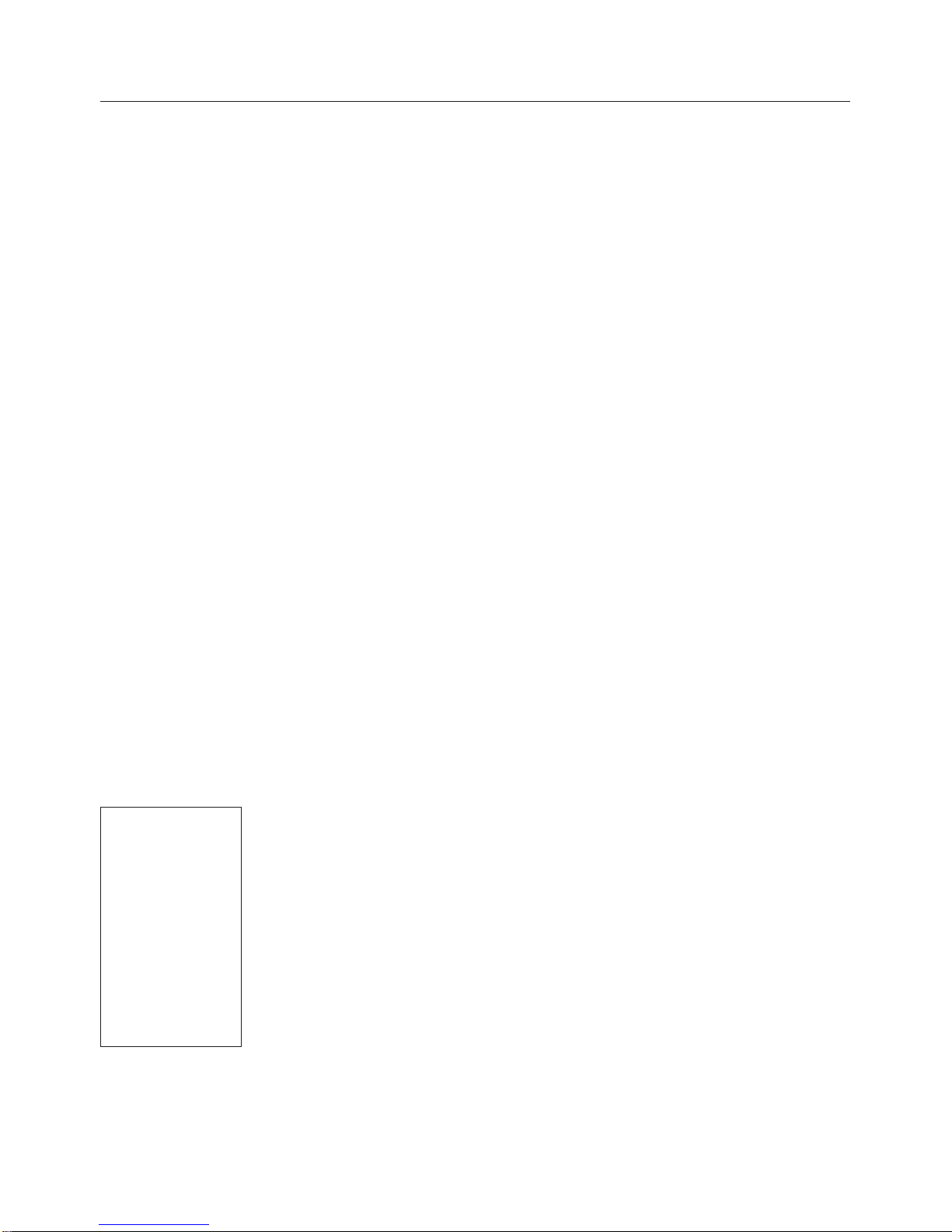
14
Basic Operations
The following topics outline basic features and operations of your tablet.
Basics
The following topics offer an overview of your tablet’s basic operations.
Home Screen and Applications (Apps) List
Most of your tablet’s operations originate from the Home screen or the apps list.
For information about using the Home screen, see Home Screen Basics.
Select Options and Navigate Screens
Tap icons, onscreen keys, and other items to open or activate the assigned function.
● Tap Back to return to the previous screen.
Recent Applications
You can display a list of recently used applications using the recent apps key.
● Tap Recent Apps to view a list of recently used applications.

15
Tablet Settings Menu
You can customize your tablet’s settings and options through the Settings menu.
● From Home screen, tap Apps > Settings .
– or –
Drag the status bar down and touch to switch to Quick setting panel, then touch settings .
For more information, see Settings.
Portrait and Landscape Screen Orientation
The default orientation for your tablet’s screen is portrait (vertical), but many apps will change to
landscape orientation (widescreen) when you rotate the tablet sideways.
● Not all screens will adjust for landscape orientation.
Note: The Auto-rotate check box needs to be selected for the screen orientation to automatically
change. From Home screen, tap Apps > Settings > Display >
Rotate the contents of
the screen.
Tip: You can also access the screen rotation setting from the notification panel. Pull down the status
bar twice and tap Auto-rotate to set the function.

16
Capture Screenshots
You can use your tablet’s power and Volume down to capture screenshots.
● Press and hold the Power/Lock key and Volume down key at the same time to capture a
screenshot of the current screen.
■ The current screenshot will be captured and stored in the Screenshots album in the tablet’s
Gallery. From Home screen, tap Apps > Gallery .
Applications
The following topics describe how to access the applications (apps) list and launch apps on your tablet.
Launch Applications
All installed apps can be accessed and launched from the apps list.
1 From Home screen, tap Apps (Figure 1).
(Figure 1) (Figure 2)
2 The apps list opens(Figure 2).
3 Tap an app icon to launch the corresponding application.

17
Apps List
The apps list expands to include any apps you download and install on your tablet. The following table
outlines the primary apps that have been preinstalled on your tablet.
App Function/Service
Contacts To manage your contacts information.
Email To enter your mail account.
File Manager To manage files in the device.
Downloads To display all the apps downloaded.
Play Music To enjoy music songs.
Calendar To display date, week information or etc.
Calculator To do some common calculations.
Silent Mode/Airplane Mode
The following topics explain how to use your tablet’s Silent Mode and Airplane Mode settings.
Silent Mode
Silent mode sets your tablet’s ringtone, operation sounds, notifications, etc., not to sound to avoid
disturbing others around you.
Note: Camera shutter, video start/stop tones, and certain other sounds may still be active during silent
mode.
To set silent mode:
1 Press and hold the power key to display the device options menu.
2 Tap Silent mode .
● Your tablet is now in silent mode .
To restore sound settings:
1 Press and hold the power key to display the device options menu.

18
2 Tap Silent mode .
● Your tablet’s sound settings are now restored .
Airplane Mode
Airplane mode turns off all functions that emit or receive signals, while leaving your tablet on so you can
use apps that don’t require a signal or data.
To turn on airplane mode:
1 Press and hold the power key to display the device options menu.
2 Tap Airplane mode .
Your tablet is now in airplane mode. You will see the airplane mode icon in the status bar.
Tip: You can also access airplane mode through the Quick setting panel. Drag the status bar down and
touch to switch Quick setting panel, then touch Airplane mode .
To turn off Airplane mode:
1 Press and hold the power key to display the device options menu.
2 Tap Airplane mode.
● Your tablet’s wireless connection features are now restored.
Tip: You can also access airplane mode through the Quick setting panel. Drag the status bar down and
touch to switch Quick setting panel, then touch Airplane mode .

19
Enter Text
You can type on your tablet using one of the available touchscreen keyboards or Google voice typing.
Touchscreen Keyboards
Your tablet offers you a choice of [Android Keyboard AOSP] touchscreen keyboards for entering text.
The keyboard appear automatically onscreen when you tap a text entry field, and they can be used in
either portrait or landscape mode. You can also use the Google Voice typing option to enter text using
your voice.
The methods available include:
● Android Keyboard AOSP lets you use a traditional QWERTY setup to enter text. Additional
options expand your ability to enter text faster and more accurately. See Android Keyboard for
details.
Note: Keyboard layouts and options may change depending on where you’re using them. For
example, if you’re entering text to do a Web search, a search icon may be available instead of
an enter key.
Google Voice Typing
Google Voice typing uses Google voice recognition to convert speech to text.
Tips for Editing Text
Your tablet gives you many options to make entering text easier, including copying, cutting, and pasting
text, using voice-to-text input, customizing the user dictionary, using predictive text, and more.
Google Account
You will need a Google Account to access several tablet features such as Gmail, Google Maps,
Hangouts, and the Google Play applications. Before you are able to access Google applications, you
must enter your account information. These applications sync between your tablet and your online
Google Account.
Google Account Cautions
Be sure not to forget your Google Account ID or password.
Create a Google Account
If you do not already have a Google Account, you can create one online or using your tablet.
Notes:
● You can also create and sign into your Google/Gmail account through your tablet’s Setup
application.
● Although you need a Gmail account to use certain features of your tablet, such as Google Play,
you do not need to use Gmail as the default account for your tablet.

20
Create a Google Account Online
1 From Home screen, tap Apps > Settings > Accounts > Add account.
2 Tap Google and then tap New.
3 Enter your First name and Last name, and then tap NEXT.
4 Enter a desired User name, and then tap NEXT.
5 When prompted, enter and reenter a password and then tap NEXT.
6 Create a tablet number and then tap NEXT, or tap REMIND ME LATER.
Note: When setting up a new Google Account, either on your tablet or online, you will be prompted
to add a secondary email address. Enter a second Gmail address or any other email address
from which you currently send and receive email. This address is used to authenticate your
account should you ever encounter problems or forget your password. It is strongly encouraged
for Android users so you can regain access to Google services and purchases on your tablet.
7 On the Privacy and Terms screen, tap AGREE to continue.
8 You can see your Google Account is ready to go, tap NEXT.
9 After your tablet connects with the Google servers, select the items you would like to sync with your
tablet and then tap NEXT.
10 Set up your payment information or tap Remind me later, and then tap Next.
● You are signed in to your Google Account, and your tablet will synchronize the selected items.
Sign In to Your Google Account
If you have a Google Account but have not yet signed in with your tablet, follow these instructions to
sign in to your Google Account.
1 From Home screen, tap Apps > Settings > Add account.
2 Tap Google, and then enter your Gmail address and tap NEXT.
3 Enter your Gmail password, and then tap NEXT.
This manual suits for next models
1
Table of contents
Other Sprint Tablet manuals