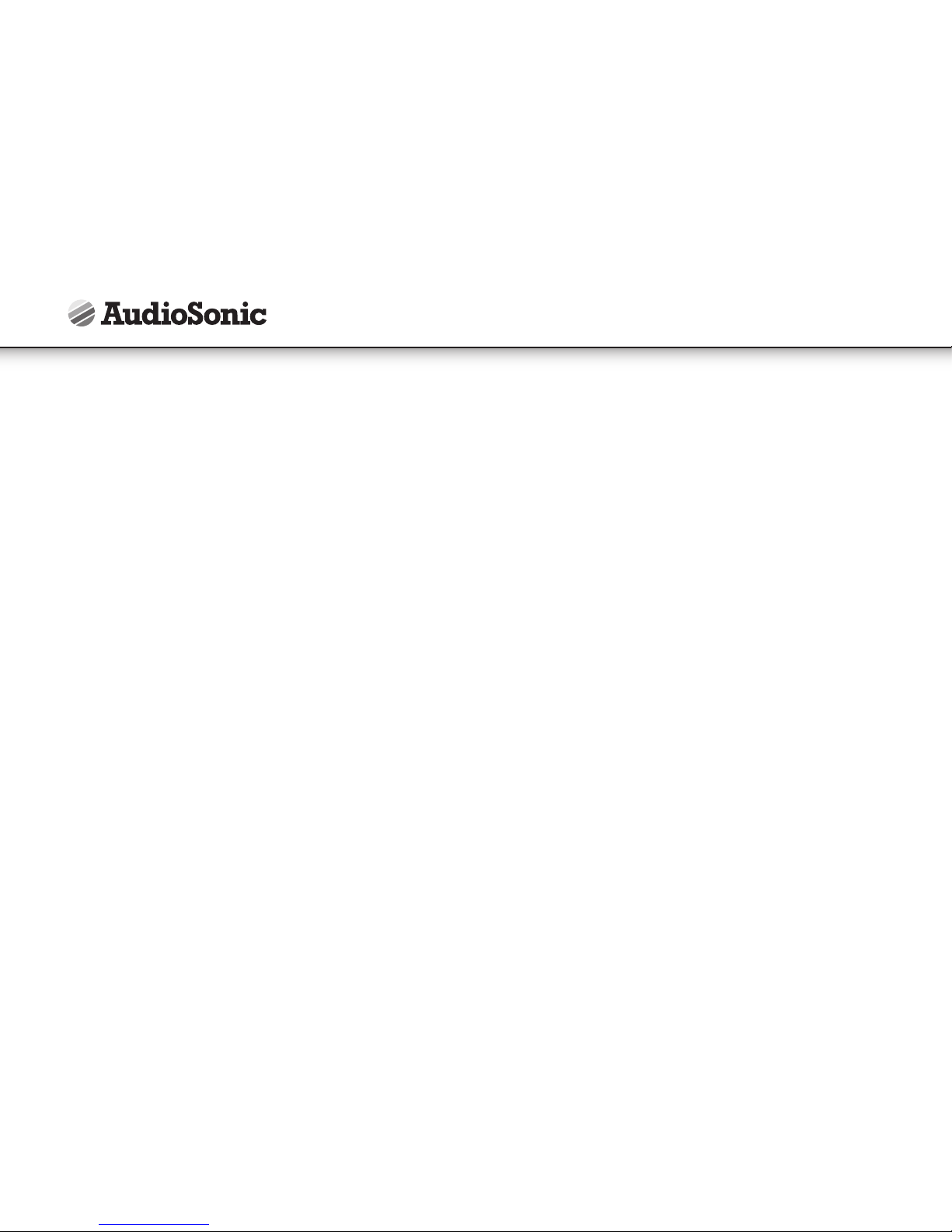8
RECORDER
1. Tap the recorder icon.
2. Tap the record icon to start recording.
3. Tap the stop icon to stop recording.
4. Tap the play button to playback the recording.
E-MAIL
• POP3, SMTP and IMAP accounts are supported.
• In order to setup your E-mail you need to have access to a network / internet
connection.
• Tap the mail application icon to enter the ‘E-mail’ client. The first time it’s
required to configure your e-mail using account information from the e-mail
address you want to setup.
• For your e-mail’s most current server address and settings, we advise you to
contact your e-mail service provider. They can provide you with the necessary
information to setup your e-mail account.
FILE MANAGER
Tap the File Manager application icon to enter the file manager interface. Tap
the desired storage device (Internal memory, SD card or USB device) to open their
root directory folders, from where you can navigate between the different files and
folders.
By tapping on these different tab icons you can browse through the available storage
devices and options of the file manager:
Copying files between a computer and your tablet
You can use the File Browser to copy files from your tablet to a computer or from a
computer to your tablet. To copy files directly to or from a computer, you need to
connect your tablet with an USB cable to a computer.
Copying files between external memory cards
The following instructions are for copying files from or onto a SD card or USB storage
device.
1. Tap the or to display the contents of your storage device.
2. Tap and hold the file or folder you want to copy, →tap Copy.
3. Tap on the Internal Memory icon, →tap on the folder where you want to copy
the file or folder, →tap Paste.
Delete files:
Tap and hold on the file or folder you want to delete, →tap Delete →tap OK to
confirm the deletion.
MUSIC
Audio file formats supported:
MP3, WMA, MP2, OGG, AAC, M4A, MA4, FLAC, APE, 3GP, WAV.
Tab the music player icon to enter the music player. When there are no music
files loaded in the playlist, the system will automatically search for music files from a
micro SD card and then will load them automatically in the playlist.
You can also copy audio files using the file manager or download audio files from a
local network or the internet.
Local disk (Internal memory)
SD card (External memory)
USB
Previous folder
Photos
Videos
Settings
File editing options
Instruction Manual