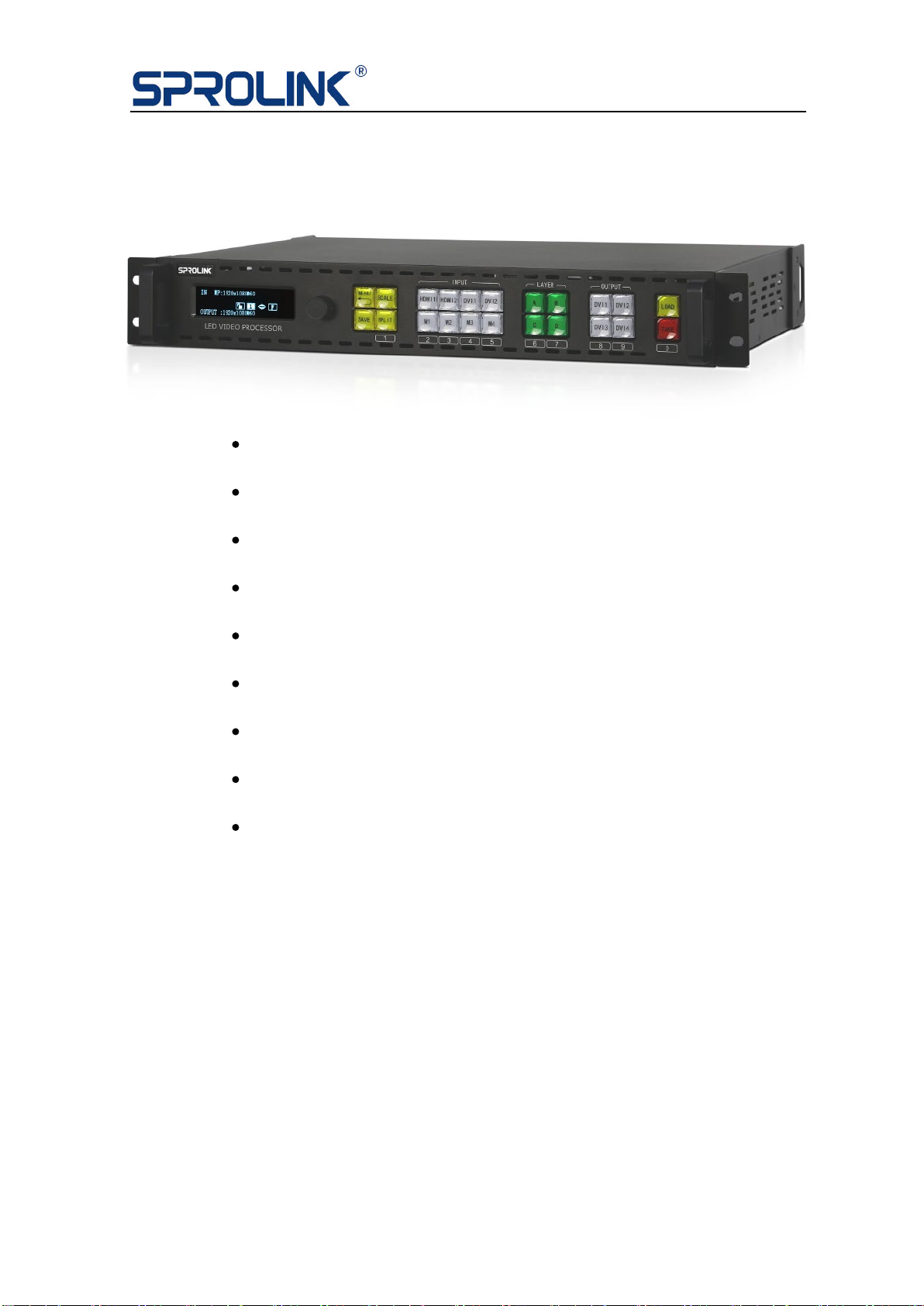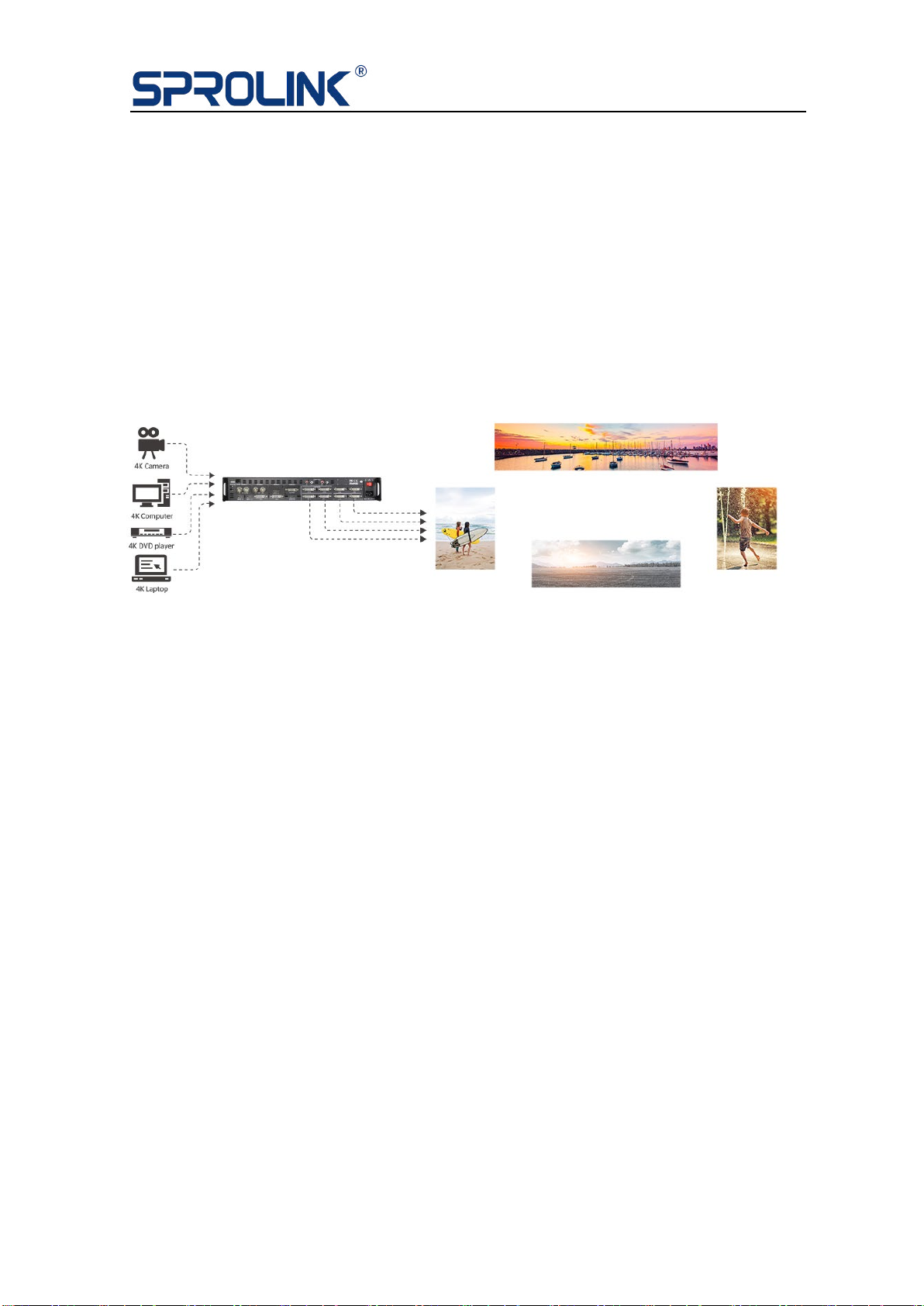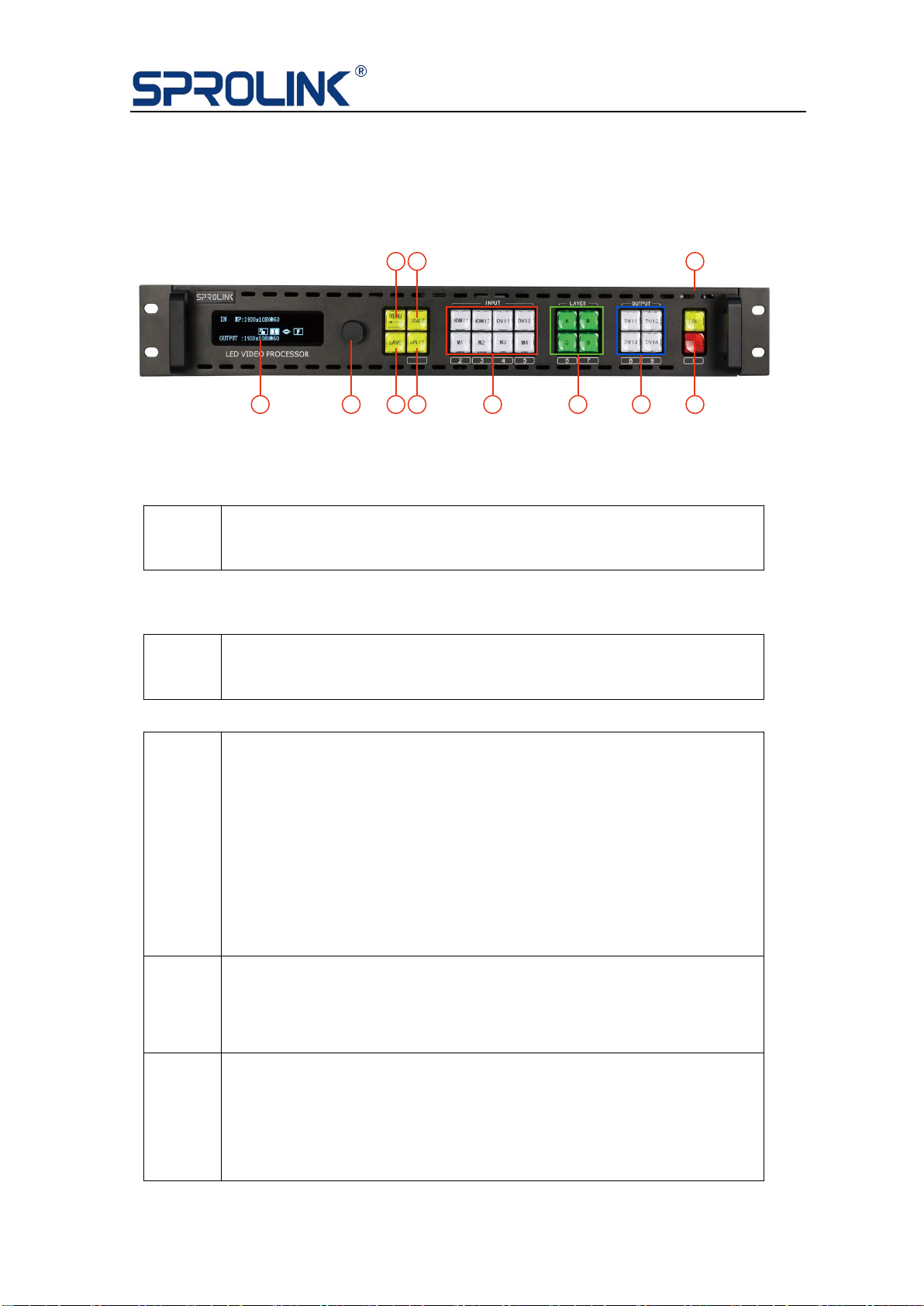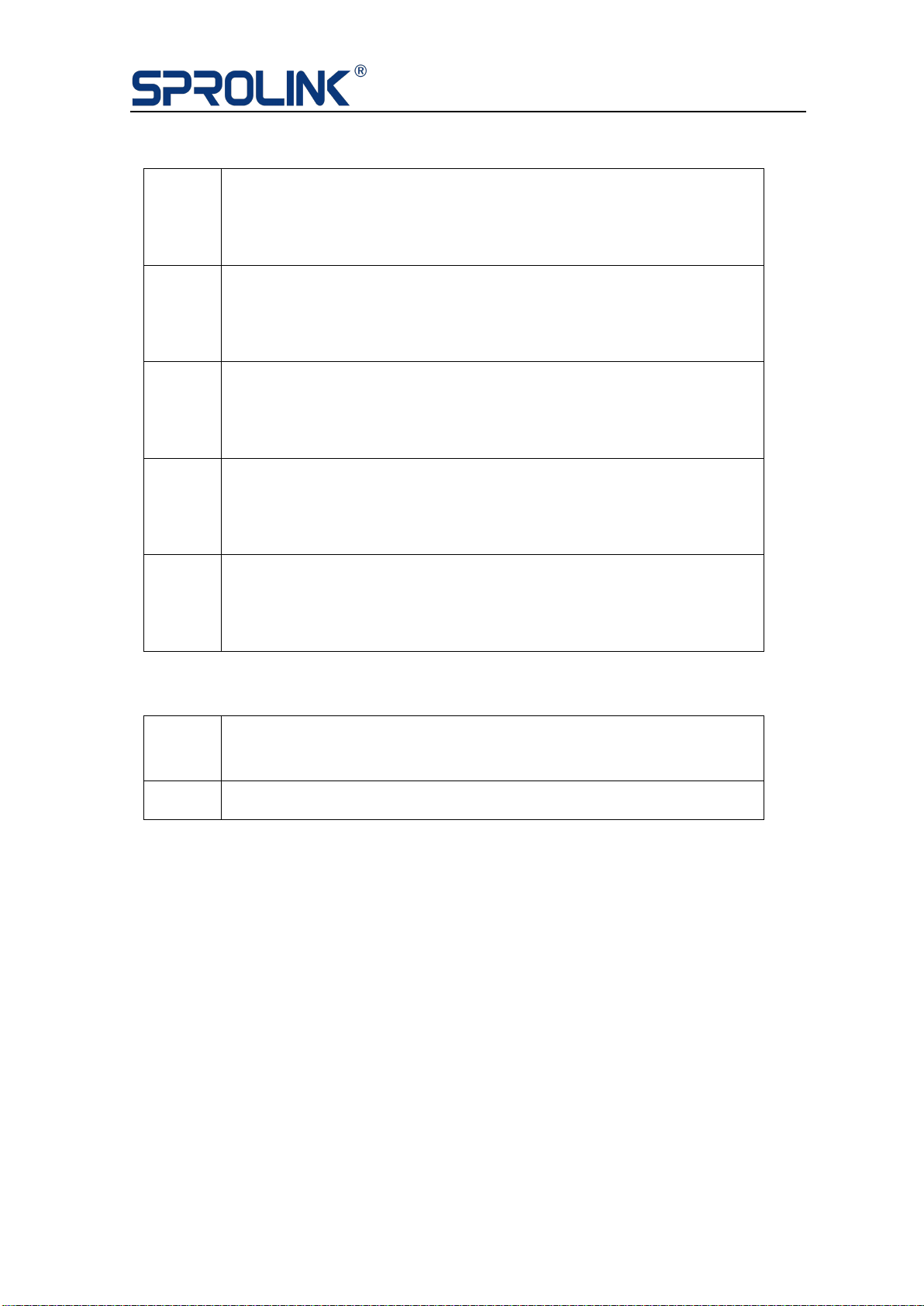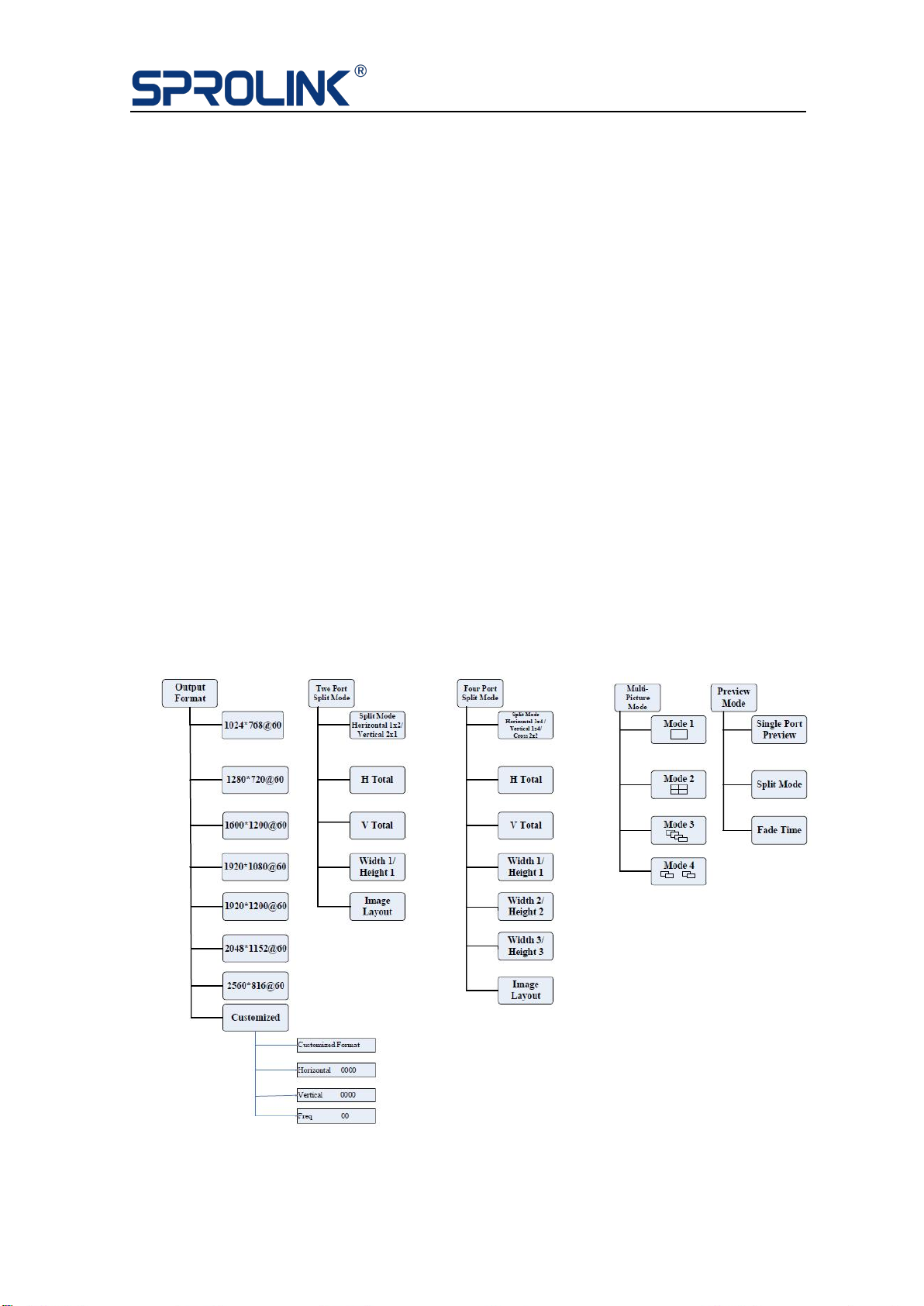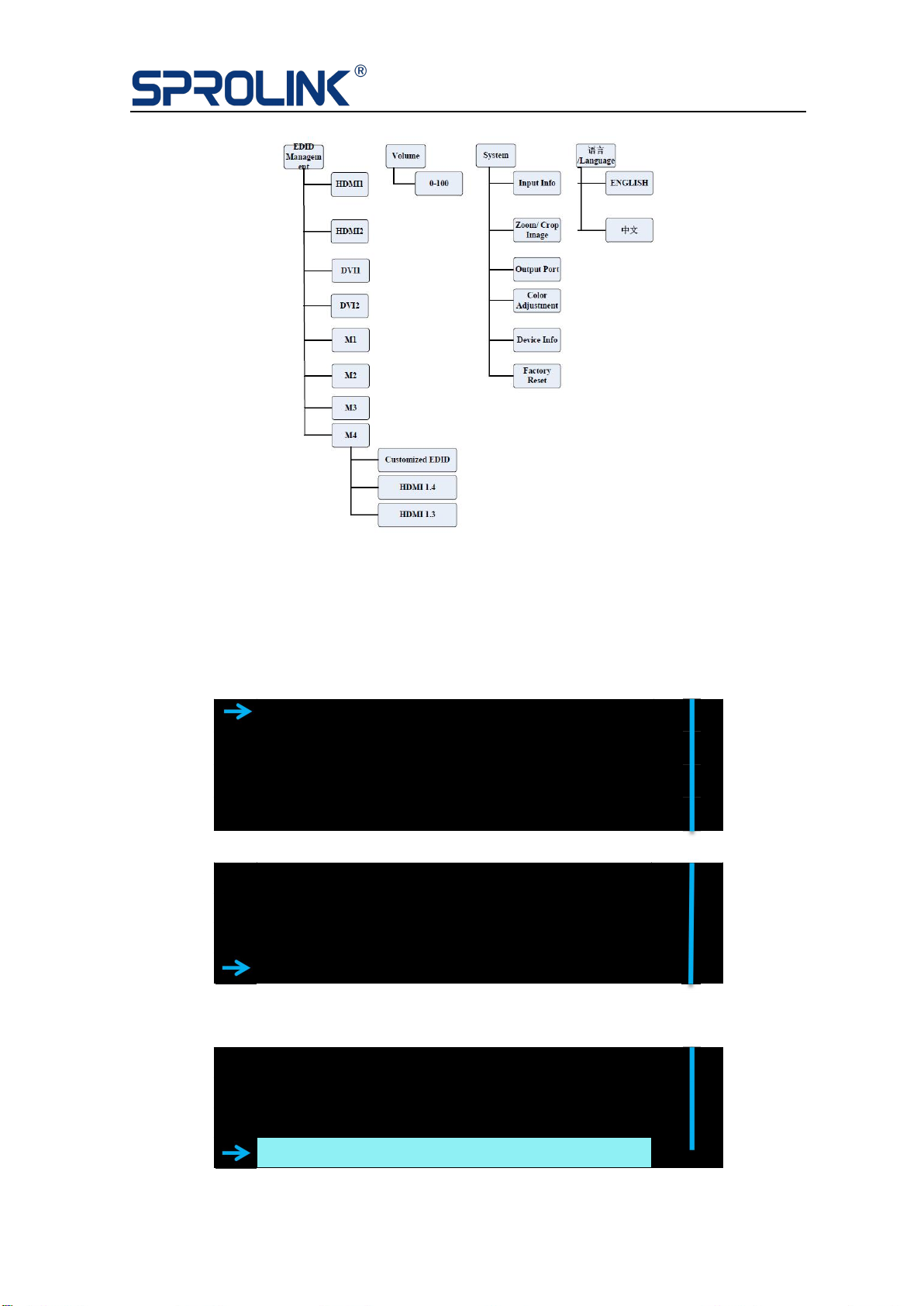1
Content
1. Product Features.................................................................................2
2. Product Introduction........................................................................ 3
3. Hardware Overview........................................................................... 4
3.1 Front Panel........................................................................................ 4
3.2 Back Panel......................................................................................... 6
4. Operations.............................................................................................8
4.1 Menu Structure................................................................................8
4.2 Output Resolution.......................................................................... 9
4.3 Two Port Split.................................................................................10
4.4 Four Port Split................................................................................12
4.4 Multi-layer.......................................................................................14
4.5 Preview Mode................................................................................ 16
4.6 EDID Management.......................................................................17
4.7 System..............................................................................................18