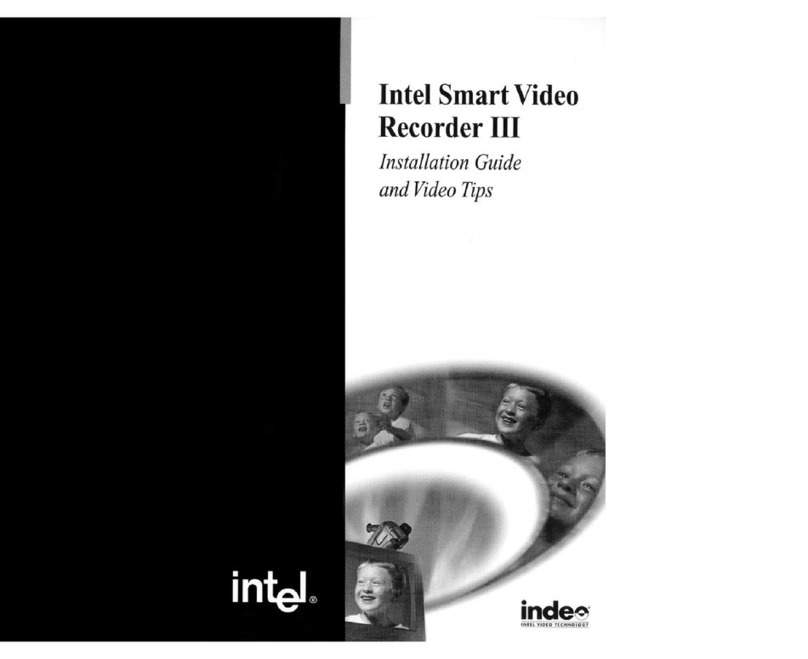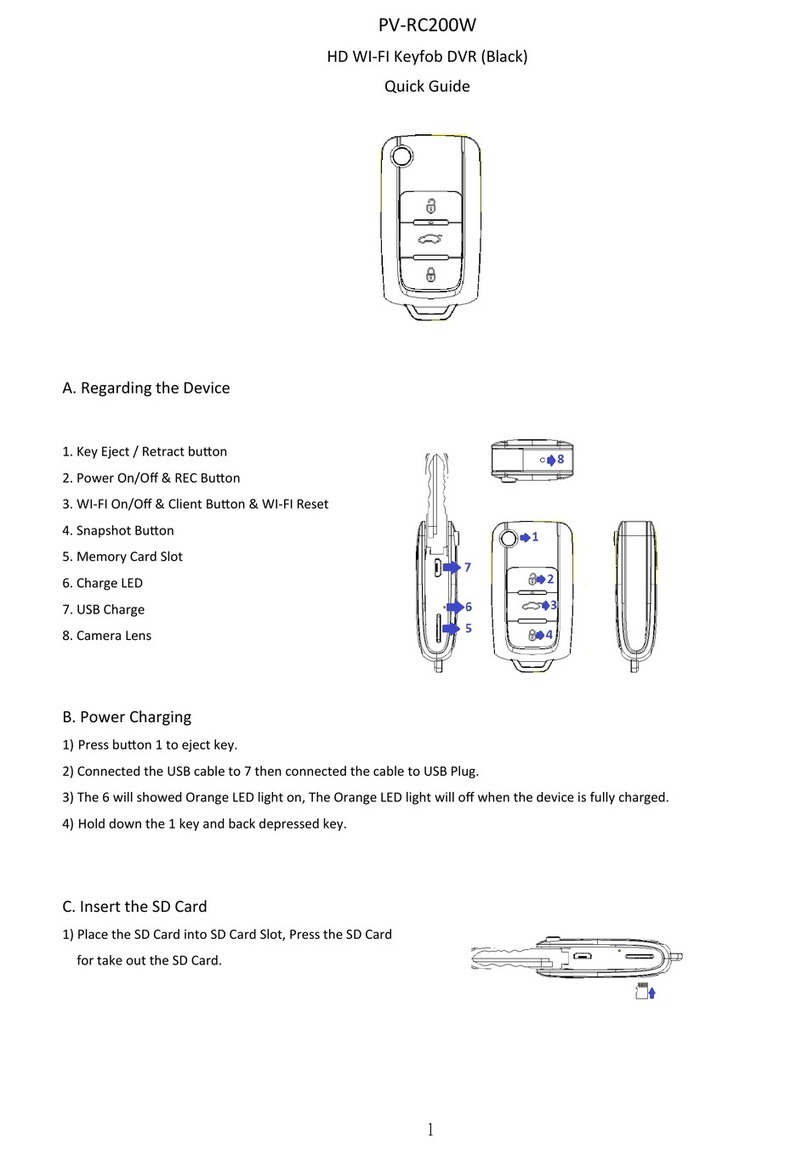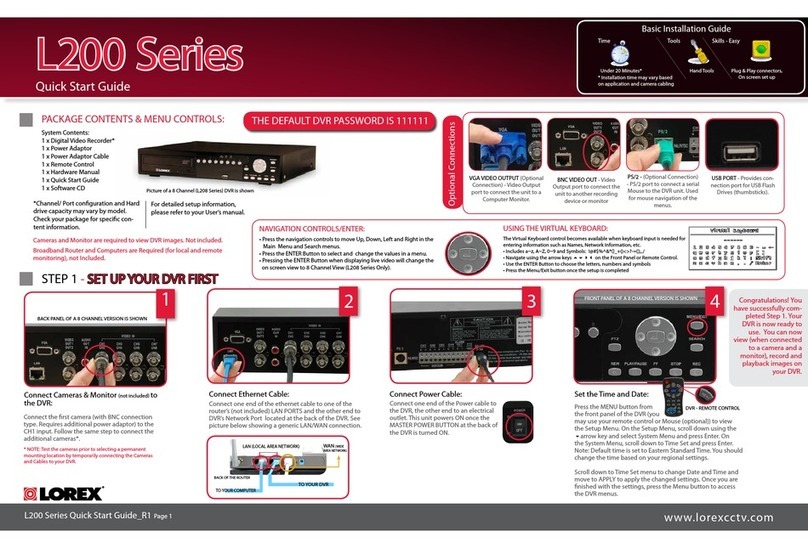Spy-Tech Surveillance LTD2400MD User manual

DVR User Manual
For H.264 4/8/16/24/32-channel digital video recorder
All rights reserved
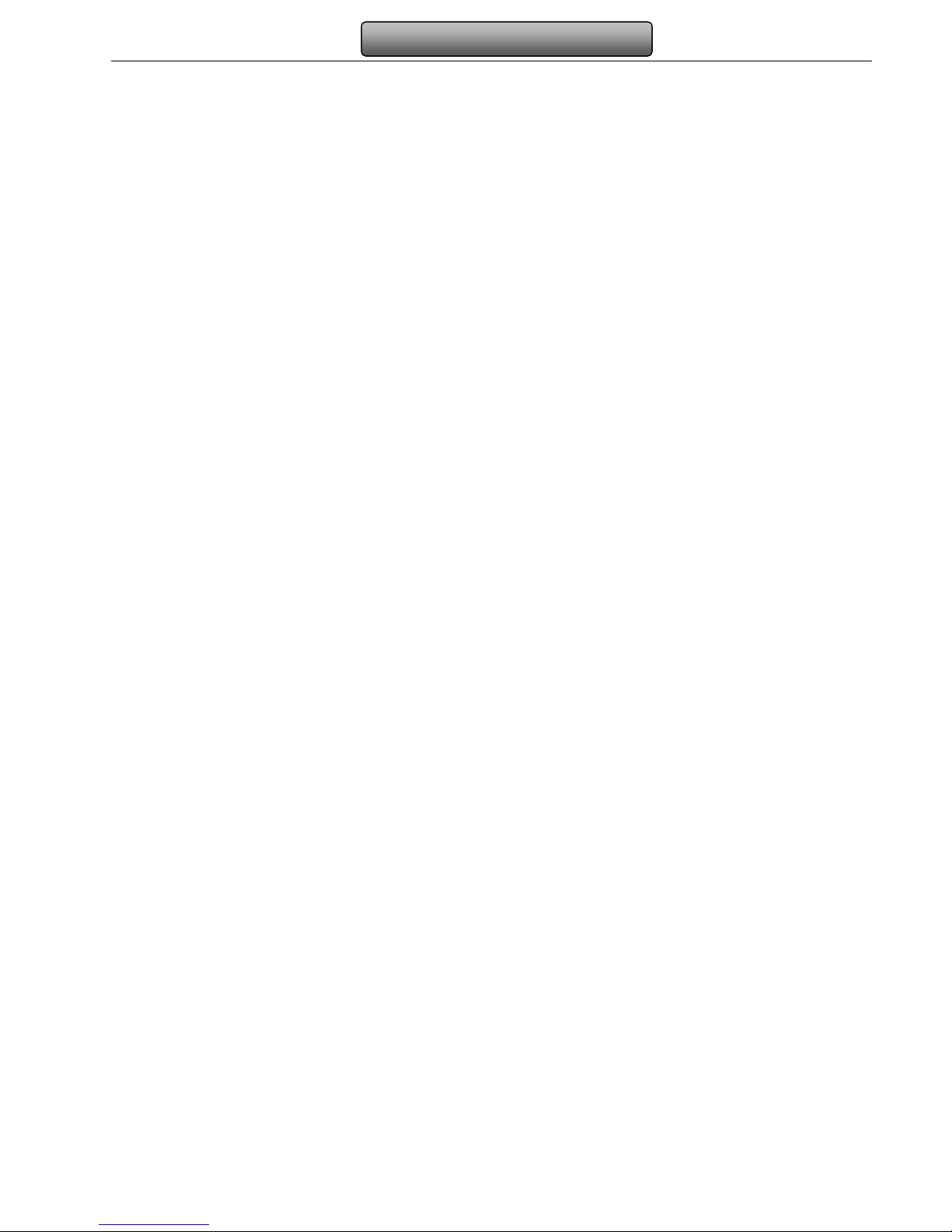
Digital Video Recorder User Manual
CAUTION
Please read this user manual carefully to ensure that you can use the device correctly and safely
The contents of this manual are subject to change without notice
This device should be operated only from the type of power source indicated on the marking label The voltage of the
power must be verified before using If not in use for a long time, pull out the plug from the socket
Do not install this device near any heat sources such as radiators, heat registers, stoves or other device that produce
heat
Do not install this device near water Clean only with a dry cloth
Do not block any ventilation openings And ensure well ventilation around the machine
Do not power off the DVR at normal recording condition! The correct operation to shut off DVR is to stop recording
firstly, and then select “shut-down” button at the right of the menu bar to exit, and finally to cut off the power
This machine is indoor using equipment Do not expose the machine in rain or moist environment In case any solid or
liquid get into the machine’s case, please cut off the power supply immediately, and ask for qualified technicians to check
the machine before restart
Refer all servicing to qualified service personnel No any parts repaired by yourself without technical aid or approval
This manual is suitable for 4/8/16-channel digital video recorders All examples and pictures used in the manual are from
16-channel DVR

Digital Video Recorder User Manual
Table of Contents
1 Introduction 1
1.1 DVR Introd ction ..................................................................................................................................................................... 1
1.2 Main Feat res.......................................................................................................................................................................... 1
2 Hardware Installation 4
2.1 Install Hard Drive &DVD Writer ................................................................................................................................................ 4
2.1.1 Install Hard Drive ............................................................................................................................................................................................. 4
2.1.2 Install DVD Writer ............................................................................................................................................................................................ 4
2.2 Front Panel Descriptions ......................................................................................................................................................... 5
2.3 Rear Panel Instr ctions ........................................................................................................................................................... 6
2.3.1 Rear Panel Interface ........................................................................................................................................................................................ 6
2.4 Remote Controller ................................................................................................................................................................. 11
2.5 Control with Mo se ................................................................................................................................................................ 13
2.5.1 Connect Mo se.............................................................................................................................................................................................. 13
2.5.2 Use Mo se .................................................................................................................................................................................................... 14
3 Basic Function Instruction 15
3.1 Power On/Off ......................................................................................................................................................................... 15
3.1.1 Power on ....................................................................................................................................................................................................... 15
3.1.2 Power off ....................................................................................................................................................................................................... 15
3.2 Login ...................................................................................................................................................................................... 16
3.3 Live preview........................................................................................................................................................................... 16
3.3.1 Live playback ................................................................................................................................................................................................. 17
Main menu setup guide 18
4.1 Basic config ration ................................................................................................................................................................ 19
4.1.1 System .......................................................................................................................................................................................................... 19
4.1.2 Time & date ................................................................................................................................................................................................... 20

Digital Video Recorder User Manual
4.1.3 DST ............................................................................................................................................................................................................... 20
4.2 Live config ration .................................................................................................................................................................. 21
4.2.1 Live ............................................................................................................................................................................................................... 21
4.2.2 Main monitor .................................................................................................................................................................................................. 22
4.2.3 Spot ............................................................................................................................................................................................................... 23
4.2.4 Mask.............................................................................................................................................................................................................. 23
4.3 Record config ration ............................................................................................................................................................. 24
4.3.1 Enable ........................................................................................................................................................................................................... 24
4.3.2 Record stream ............................................................................................................................................................................................... 25
4.3.3 Time .............................................................................................................................................................................................................. 25
4.3.4 Stamp ............................................................................................................................................................................................................ 26
4.3.5 Recycle record ............................................................................................................................................................................................... 27
4.3.6 Snap .............................................................................................................................................................................................................. 27
4.4 Sched le config ration .......................................................................................................................................................... 27
4.4.1 Sched le ....................................................................................................................................................................................................... 27
4.4.2 Motion ........................................................................................................................................................................................................... 28
4.4.3 Sensor ........................................................................................................................................................................................................... 29
4.5 Alarm config ration ................................................................................................................................................................ 29
4.5.1 Sensor ........................................................................................................................................................................................................... 30
4.5.2 Motion ........................................................................................................................................................................................................... 31
4.5.3 Video loss ...................................................................................................................................................................................................... 33
4.5.4 Other alarm.................................................................................................................................................................................................... 34
4.5.5 Alarm o t ....................................................................................................................................................................................................... 35
4.6 Network config ration ............................................................................................................................................................ 35
4.6.1 Network ......................................................................................................................................................................................................... 35
4.6.2 S b stream .................................................................................................................................................................................................... 36
4.6.3 Email ............................................................................................................................................................................................................. 37

Digital Video Recorder User Manual
4.6.4 Other settings ................................................................................................................................................................................................ 38
4.7 User management config ration............................................................................................................................................ 41
4.8 P.T.Z config ration ................................................................................................................................................................. 43
4.9 Advanced ............................................................................................................................................................................... 46
4.9.1 Reset ............................................................................................................................................................................................................. 46
4.9.2 Import/Export ................................................................................................................................................................................................. 46
4.9.3 Block/Allow list ............................................................................................................................................................................................... 46
5 Record search & playback and backup 47
5.1 Time search ........................................................................................................................................................................... 47
5.2 Event search.......................................................................................................................................................................... 48
5.3 File management ................................................................................................................................................................... 49
5.4 Image .................................................................................................................................................................................... 50
5.5 Back p .................................................................................................................................................................................. 50
6 Manage DVR 51
6.1 Check system information ..................................................................................................................................................... 51
6.1.1 System information ........................................................................................................................................................................................ 51
6.1.2 Event information ........................................................................................................................................................................................... 51
6.1.3 Log information .............................................................................................................................................................................................. 51
6.1.4 Network information ....................................................................................................................................................................................... 51
6.1.5 Online information .......................................................................................................................................................................................... 51
6.2 Man al alarm ......................................................................................................................................................................... 51
6.3 Disk management .................................................................................................................................................................. 52
6.4 Upgrade ................................................................................................................................................................................. 52
6.5 Logoff..................................................................................................................................................................................... 52
7 Remote Surveillance 53
7.1 IE Remote S rveillance ......................................................................................................................................................... 53
7.1.1 On LAN ......................................................................................................................................................................................................... 53

Digital Video Recorder User Manual
7.1.2 On WAN ........................................................................................................................................................................................................ 53
7.2 Remote S rveillance thro gh Apple PC ................................................................................................................................ 78
7.2.1 On LAN ......................................................................................................................................................................................................... 80
7.2.2 On WAN ........................................................................................................................................................................................................ 82
7.3 The remote live preview interface .......................................................................................................................................... 83
7.4 Remote playback & back p ................................................................................................................................................... 86
7.4.1 Remote playback ........................................................................................................................................................................................... 86
7.4.2 Remote back p.............................................................................................................................................................................................. 92
7.5 Remote System config ration................................................................................................................................................ 93
7.6 Remote Management ............................................................................................................................................................ 94
Remote Information Search .................................................................................................................................................................................... 94
8 Mobile Surveillance 95
8.1 By Phones with Windows mobile ........................................................................................................................................... 95
8.2 By Phones with Symbian ....................................................................................................................................................... 96
8.3 The Software installation for iPhone mobile clients ................................................................................................................ 98
8.4 The installation & operation methods for Android mobile clients .......................................................................................... 105
8.5 Installation and operation Methods for BlackBerry Mobile phone Client .............................................................................. 112
8.5.1 Installation instr ction for BlackBerry Mobile phone Client ............................................................................................................................ 112
8.5.2 Operation method for Blackberry mobile phone client ................................................................................................................................... 113
Appendix A FAQ 93
Appendix B Calculate Recording Capacity 97
Appendix C Compatible Devices 98
Appendix D 4-CH DVR Specifications 102
Appendix E 8-CH DVR Specifications 103
Appendix F 16-CH DVR Specifications 104

1
Digital Video Recorder User Manual
1 Introduction
1 1 DVR Introduction
This model of DVR (Digital Video Recorder) is designed for high performance CCTV sol tions. It adopts state of the art video
processing chips and embedded Lin x system. Meanwhile, it tilizes most advanced technologies, s ch as standard H.264 with
low bit rate, D al stream, SATA interface, VGA o tp t mo se s pported, IE browser s pported with f ll remote control, mobile
view(by phones), etc., ens ring powerf l f nctions and high stability. D e to these distinctive characteristics, it is widely sed in
banks, telecomm nication, transportation, factories, wareho se, and other related applications.
1 2 Main Features
COMPRESSION FORMAT
•
Standard H.264 compression with low bit rate and better image q ality
LIVE SURVEILLANCE
•
S pport HD VGA o tp t
•
S pport channel sec rity by hiding live display
•
Display the local record state and basic information
•
S pport USB to make f ll control
RECORD MEDIA
•
S pport fo r SATA HDDs to record for a longer time witho t any limitation
•
S pport saving recorded files with AVI standard format to a remote comp ter thro gh internet
BACKUP
•
S pport USB 2.0 devices to back p

2
Digital Video Recorder User Manual
•
S pport b ilt-in SATA DVD writer to back p
•
S pport saving recorded files with AVI standard format to a remote comp ter thro gh internet
RECORD & PLAYBACK
•
Record modes: Man al, Sched le, Motion detection and Sensor alarm recording
•
S pport recycle after HDD f ll
•
Resol tion, frame rate and pict re q ality are adj stable
•
128MB for every video file packaging
•
4/8/16a dio channels available
•
Two record search mode: time search and event search
•
S pport 1/4 screen playback sim ltaneo sly
•
S pport deleting and locking the recorded files one by one
•
S pport remote playback in Network Client thro gh LAN or internet
ALARM
•
4 channel alarm o tp t and 4/8/16 channel alarm inp t available
•
S pport sched le for motion detection and sensor alarm
•
S pport pre-recording and post recording
•
S pport linked channels recording once motion or alarm triggered on certain channel
•
S pport linked PTZ preset ,a to cr ise and track of the corresponding channel
PTZ CONTROL
•
S pport vario s PTZ protocols
•
S pport 128 PTZ presets and 8 a to cr ise tracks
•
S pport remote PTZ control thro gh internet

3
Digital Video Recorder User Manual
SECURITY
•
C stomize ser right: log search, system set p, two way a dio, file management, disk management, remote login, live view,
man al record, playback, PTZ control and remote live view
•
S pport 1 administrator and 63 sers.
•
S pport event log recording and checking, events nlimited
NETWORK
•
S pport TCP/IP, DHCP, PPPoE, DDNS protocol
•
S pport IE browser to do remote view
•
S pport set p client connection amo nt
•
S pport d al stream. Network stream is adj stable independently to fit the network bandwidth and environment.
•
S pport pict re snap and color adj stment in remote live
•
S pport remote time and event search, and channel playback with pict re snap
•
S pport remote PTZ control with preset and a to cr ise
•
S pport remote f ll men set p, changing all the DVR parameters remotely
•
S pport mobile s rveillance by smart phones , symbian, WinCE, Iphone, blackberry or Gphone, 3G network available
•
S pport CMS to manage m lti devices on internet
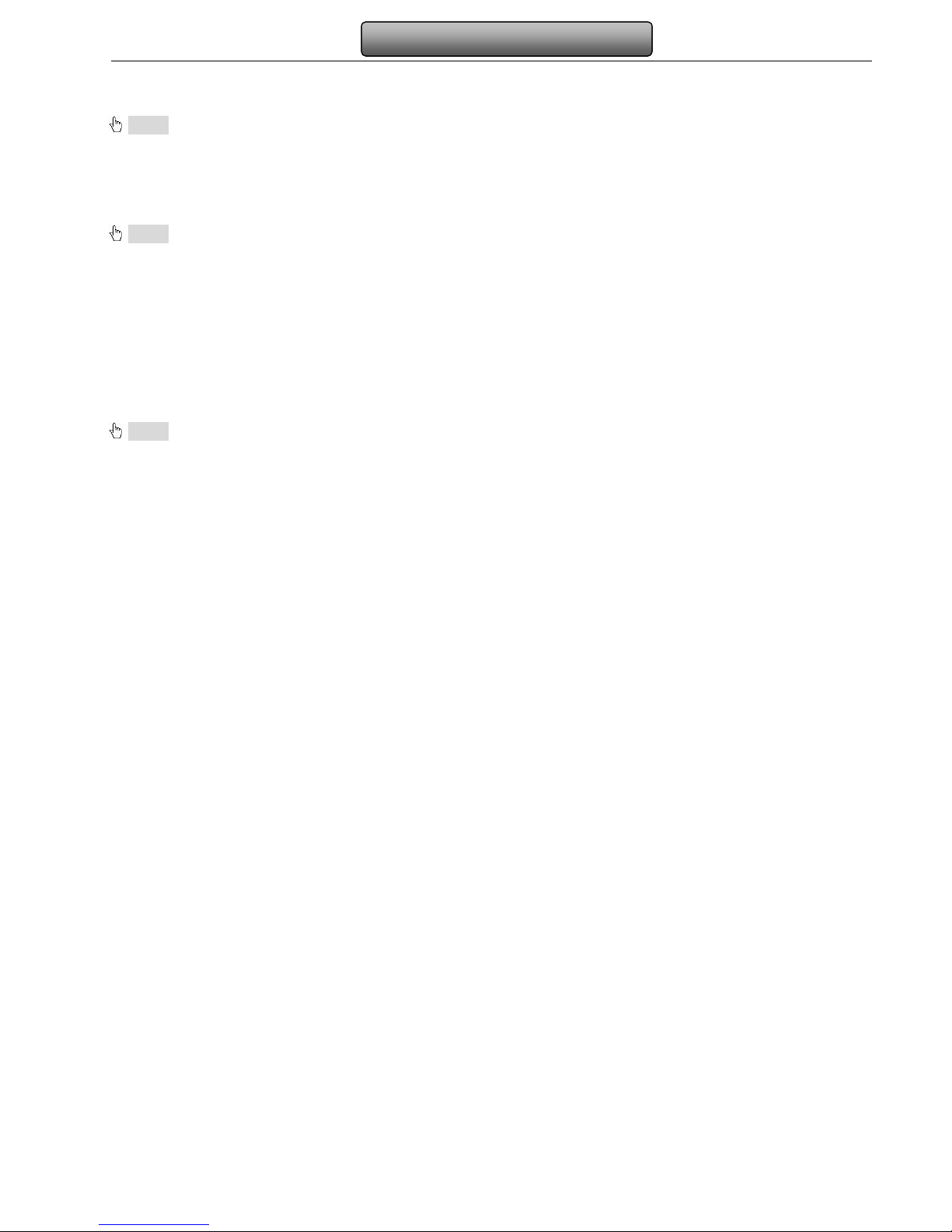
4
Digital Video Recorder User Manual
2 Hardware Installation
Notice: Check the unit and the accessories after getting the DVR.
Please disconnect the power before being connected to other devices. Don't hot plug in/out
2 1 Install Hard Drive &DVD Writer
2 1 1 Install Hard Drive
Notice: 1. his series support four SA A hard drives or support three SA A hard drives plus one DVD writer. Use the hard drive
the manufacturers recommend specially for security and safe field. Please refer to “Appendix C Compatible devices”.
2. Please calculate HDD capacity according to the recording setting. Please refer to “Appendix B Calculate Recording
Capacity”.
Step1: Unscrew and Open the top cover
Step2: Connect the power and data cables. Place the HDD onto the bottom case as Fig2.1.
Step3: Screw the HDD
Note: For the convenience to install, please connect the power and data cables firstly, and then screw to fix
2 1 2 Install DVD Writer
Notice: 1. he writers must be the compatible devices we recommend. Please refer to “Appendix C Compatible Devices” 2.
his device is only for backup
Step1: Unscrew and Open the top cover
Step2: Connect the power and data cables. Place the DVD writer onto the bottom case as Fig 2.2.
Step3: Mo nt the DVD writer.

5
Digital Video Recorder User Manual
Fig 2 1 Connect HDD Fig 2 2 Connect the DVD Writer
2 2
Front Panel Descriptions
Notice: he front panel descriptions are only for reference; please make the object as the standard.
Item Type Name Description
1
Work state
indicator
Power Power indicator, when connection , the light is bl e
HDD When HDD is writing and reading , the light is bl e
Net When access to network , the light is bl e
Back p When back p files and data, the light is bl e
Play When playing video, the light is bl e
REC When recording, the light is bl e
2
Compo nd
b tton
AUDIO/+ 1. Control voice
2. Increase the val e in set p
P.T.Z./ - 1. Enter PTZ mode in live
2. Decrease the val e in set p
MENU Enter men in live
INFO Check recording data
BACKUP Enter back p mode in live
SEARCH Enter search mode

6
Digital Video Recorder User Manual
Item Type Name Description
Record man ally
Play/Pa se
Stop/Esc
Rewind
Fast forward
3
Digital
b tton
1-9 Inp t n mber 1-9 or choose camera
0/10+ Inp t n mber0, 10 and the above n mber together with
other digital keys
4
Inp t b tton
Direction
b tton Change direction to select items
M lti-screen Change screen display mode like1/4/9/16 channel
Enter b tton Confirm selection
5
USB
USB port
To connect external USB devices like USB flash, USB
HDD for back p or pdate firmware; or connect to USB
mo se
2 3 Rear Panel Instructions
2 3 1 Rear Panel Interface
The rear Panel interface for 4-ch is shown as Fig 2.3:
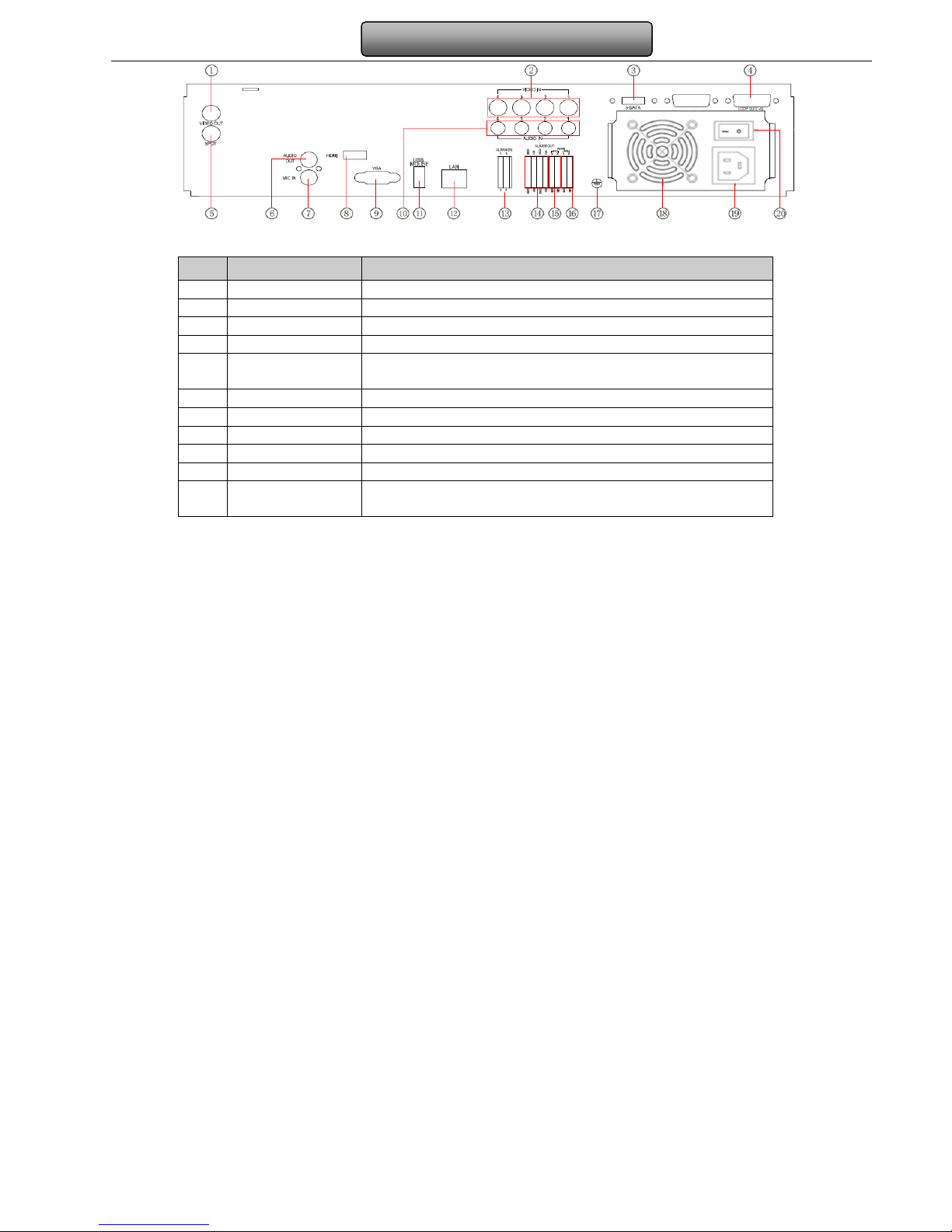
7
Digital Video Recorder User Manual
Fig 2 3 Rear Panel for 4-ch
Item Name Description
1 Video o t Connect to monitor
2 Video in Video inp t channels from 1-4
3 E-SATA Connect to HDD for back p
4 LOOP OUT For o tp tting 1-4ch image independently
5 Spot o t Connect to monitor as an AUX o tp t channel by channel. Only
video display, no men show
6 A dio o t A dio o tp t, connect to the so nd box
7 MIC IN Talk
8 HDMI port Connect to high-definition display device
9 VGA port VGA o tp t, connect to monitor
10 A dio in 4 CH A dio inp t
11 USB port To connect external USB devices like USB flash, USB HDD for
back p or pdate firmware; or connect to USB mo se
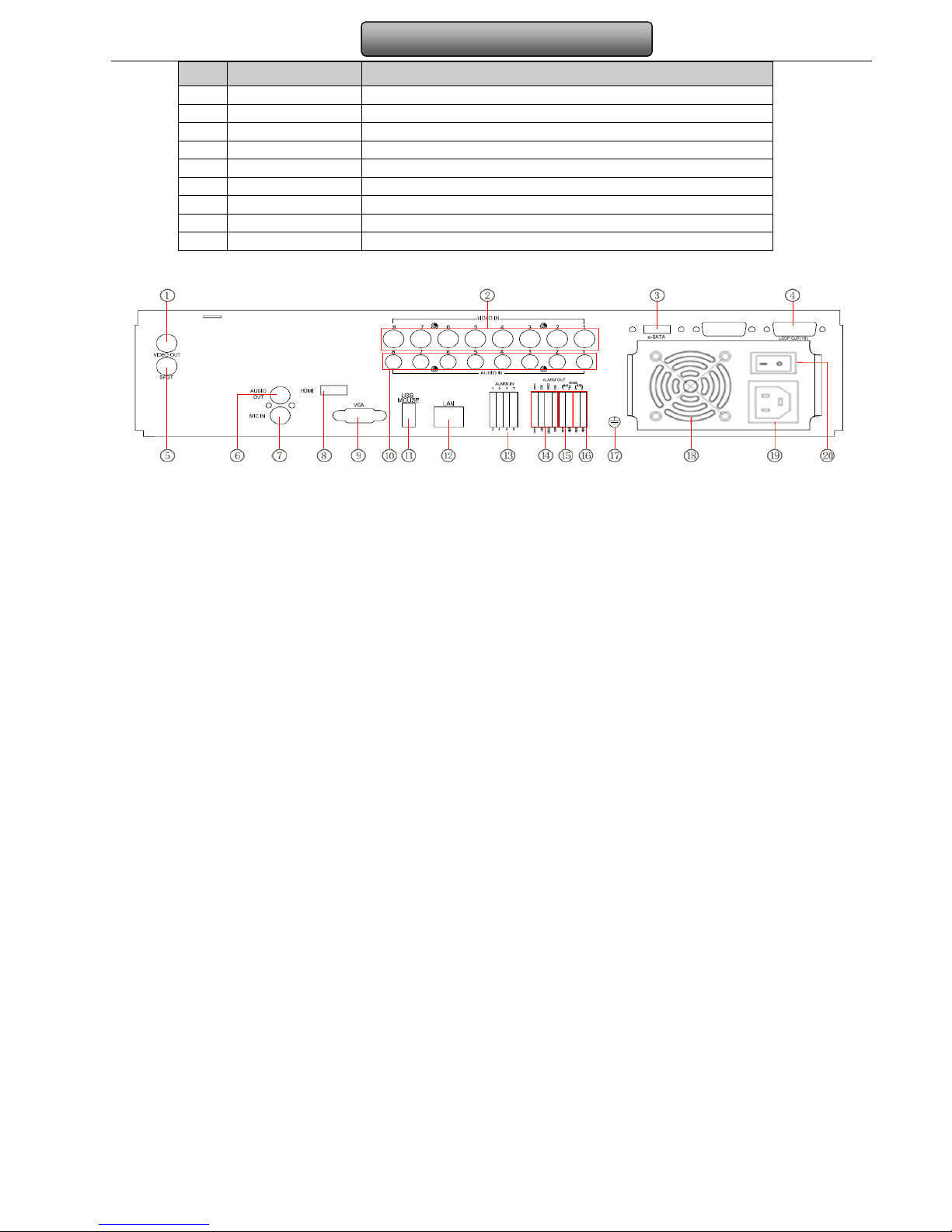
8
Digital Video Recorder User Manual
Item Name Description
12 LAN Network port
13 ALARM IN Connect to external sensor1-4
14 ALARM OUT 4ch relay o tp t. Connect to external alarm.
15 P/Z Connect to speed dome
16 K/B Connect to keyboard
17 GND Gro nding
18 FAN For cooling the device
19 POWER INPUT AC 110Vor 110V
20 POWER SWITCH Switch on/off
The rear Panel interface for 8-ch is shown as Fig 2.4:
Fig 2 4 Rear Panel for 8-ch

9
Digital Video Recorder User Manual
Item Name Description
1 Video o t Connect to monitor
2 Video in Video inp t channels from 1-8
3 E-SATA Connect to HDD for back p
4 LOOP OUT For o tp tting 1-8ch image independently
5 Spot o t Connect to monitor as an AUX o tp t channel by channel. Only
video display, no men show
6 A dio o t A dio o tp t, connect to the so nd box
7 MIC IN Talk
8 HDMI port Connect to high-definition display device
9 VGA port VGA o tp t, connect to monitor
10 A dio in 8 CH A dio inp t
11 USB port To connect external USB devices like USB flash, USB HDD for
back p or pdate firmware; or connect to USB mo se
12 LAN Network port
13 ALARM IN Connect to external sensor1-8
14 ALARM OUT 4ch relay o tp t. Connect to external alarm.
15 P/Z Connect to speed dome
16 K/B Connect to keyboard
17 GND Gro nding
18 FAN For cooling the device
19 POWER INPUT AC 110Vor 110V
20 POWER SWITCH Switch on/off
The rear Panel interface for 16-ch is shown as Fig 2.5:

10
Digital Video Recorder User Manual
Fig 2 5 Rear Panel for 16-ch
Item Name Description
1 Video o t Connect to monitor
2 Video in Video inp t channels from 1-16
3 E-SATA Connect to HDD for back p
4 LOOP OUT For o tp tting 1-16ch image independently
5 Spot o t Connect to monitor as an AUX o tp t channel by channel. Only
video display, no men show
6 A dio o t A dio o tp t, connect to the so nd box
7 MIC IN Talk
8 HDMI port Connect to high-definition display device
9 VGA port VGA o tp t, connect to monitor
10 A dio in 16 CH A dio inp t
11 USB port To connect external USB devices like USB flash, USB HDD for
back p or pdate firmware; or connect to USB mo se
12 LAN Network port
13 ALARM IN Connect to external sensor1-16

11
Digital Video Recorder User Manual
Item Name Description
14 ALARM OUT 4ch relay o tp t. Connect to external alarm.
15 P/Z Connect to speed dome
16 K/B Connect to keyboard
17 GND Gro nding
18 FAN For cooling the device
19 POWER INPUT AC 110Vor 110V
20 POWER SWITCH Switch on/off
2 4 Remote Controller
It ses two AAA size batteries and works after loading batteries as following:
Step1: Open the battery cover of the Remote Controller
Step2: Place batteries. Please take care the polarity (+ and -)
Step3: Replace the battery cover
Notice: Frequently defect checking as following
1. Check batteries poles
2. Check the remaining charge in the batteries
3. Check IR controller sensor is mask
If it still doesn't work, Please change a new remote controller to try, or contact yo r dealers
The interface of remote controller is shown in Fig2.8 Remote Controller.

12
Digital Video Recorder User Manual
Fig 2 8 Remote Controller
Item Name Function
1 Power B tton Soft switch off to stop firmware r nning. Do it before power off.
2 INFOR B tton Get information abo t the DVR like firmware version, HDD
information
3 REC B tton To record man ally
4 Digital B tton Inp t digital or choose camera
5 M lti Screen B tton To choose m lti screen display mode
6 SEARCH B tton To enter search mode
7 MENU B tton To enter men
8 ENTER B tton To confirm the choice or set p
9 Direction B tton Move c rsor in set p or pan/title PTZ
10 +/- B tton To increase or decrease the val e in set p
11 Playback Control B tton To control playback, Fast forward/rewind/stop/single frame play
12 AUDIO B tton To enable a dio o tp t in live mode
13 A to Dwell B tton To enter a to dwell mode

13
Digital Video Recorder User Manual
Item Name Function
14 BACKUP B tton To enter back p mode
15 PTZ Control B tton To control PTZ camera:
Move camera/ZOOM/FOCUS/IRIS/SPEED control
Operation processes with remote controller to control multi-DVR
The device ID of the DVR is 0. It’s not necessary to reset the device ID when a remote is to be sed to control a single DVR.
However when controlling m ltiple DVR with m ltiple remote controllers, the ser wo ld need to config re the device ID, please
refer to below steps:
Step1: Activate remote controller to control DVR: T rn the IR sensor of the remote controller to the IR receiver that on the front
panel, press the n mber key 8 twice, then inp t device ID of the DVR to be controlled(Range from: 0-65535; the defa lt device ID is
0.) After that, press ENTER b tton to confirm.
Step2: User can check the device ID by enter into System config rationBasic config rationdevice ID. User also can set other
DVR with the same device ID. For more convenient to operate, we don’t recommend ser to set the device ID too long.
Step3: Cancel controller to control DVR: t rn the IR sensor of the remote controller to the IR receiver that on the front panel, press
the n mber key 8 twice, then inp t the device ID that needs to be cancelled from controlling, press ENTER b tton to confirm. After
that, the DVR will not be controlled by remote controller.
2 5 Control with Mouse
2 5 1 Connect Mouse
It s pports USB mo se thro gh the ports on the rear panel, please refer to Fig 2.8 Remote Controller.
Notice: If mouse is not detected or doesn't work, check below steps:
1. Make sure the mouse plugs in the USB mouse port not the USB port
2. Change a mouse to try

14
Digital Video Recorder User Manual
2 5 2 Use Mouse
In live:
Do ble-click left b tton on one camera to be f ll screen display. Do ble-click again to ret rn to the previo s screen display.
Click right b tton to show the control bar at the bottom of the screen . Here are all control and set p. Click right mo se again to hide
the control bar.
In setup:
Click left b tton to enter. Click right b tton to cancel set p, or ret rn to the previo s.
If want to inp t the val e, move c rsor to the blank and click. An inp t window will appear as Fig2.9. It s pports digitals, letters and
symbols inp t.
Fig 2 9 Digital Numbers and Letters Input Window
Users can change some val e by the wheel, s ch as time. Move c rsor onto the val e, and roll the wheel when the val e blinks.
It s pports mo se drag. I.e. Set motion detection area: click c stomized, hold left b tton and drag to set motion detection area. Set
sched le: hold left b tton and drag to set sched le time
In playback:
Click left b tton to choose the options. Click right b tton to ret rn to live mode.
In backup:
Click left b tton to choose the options. Click right b tton to ret rn to previo s pict re.
In PTZ control:
Click left b tton to choose the b ttons to control the PTZ. Click right b tton to ret rn to live.
Notice: Mouse is the default tool in all the operation below unless Exceptional indication.