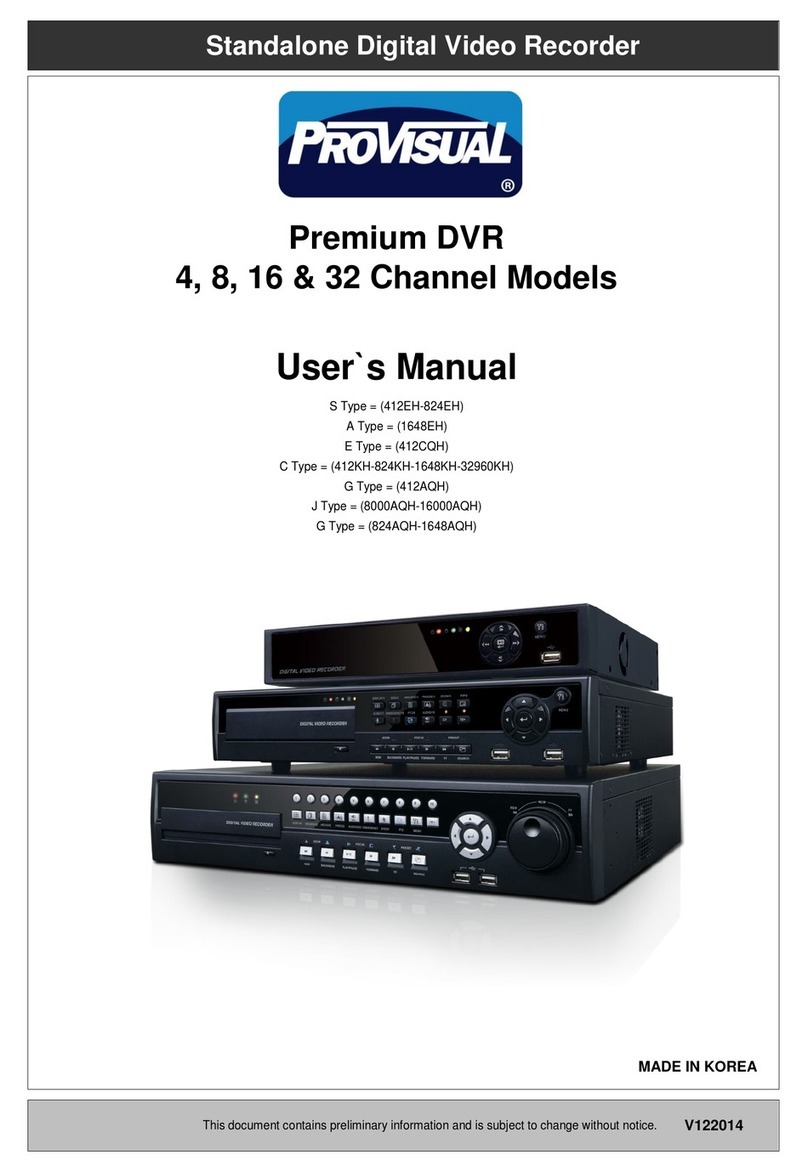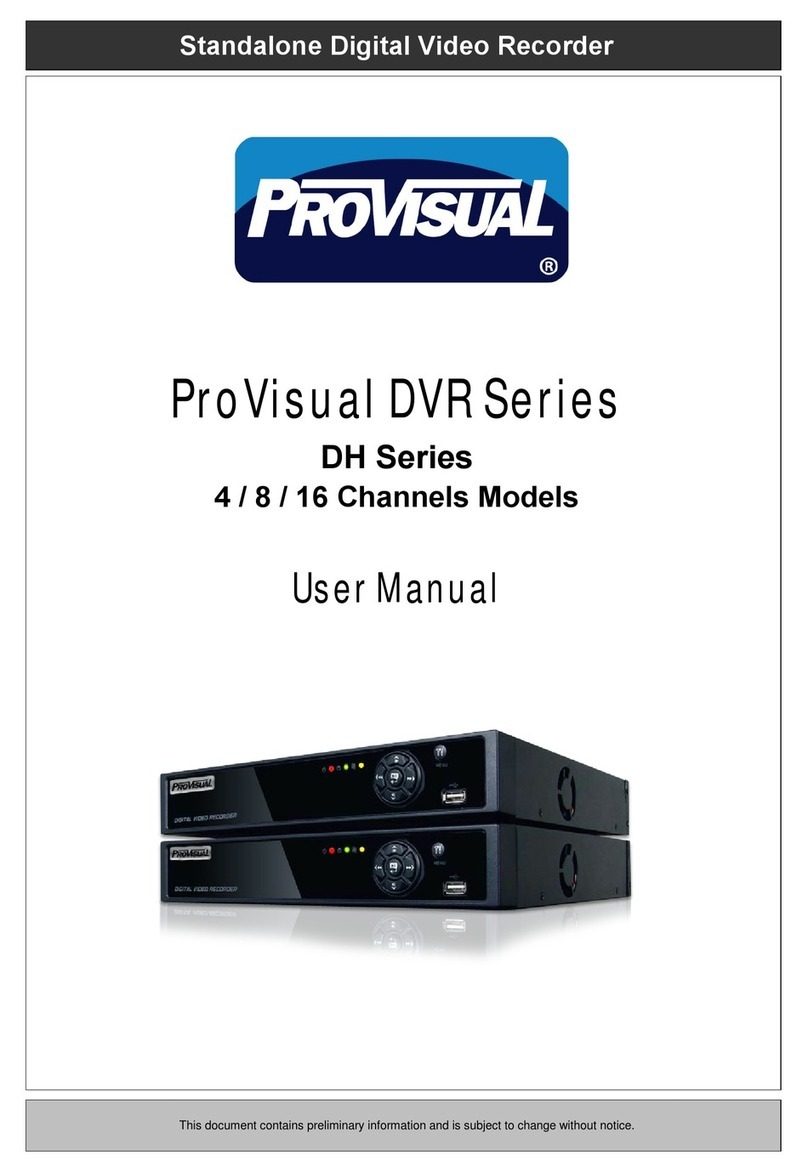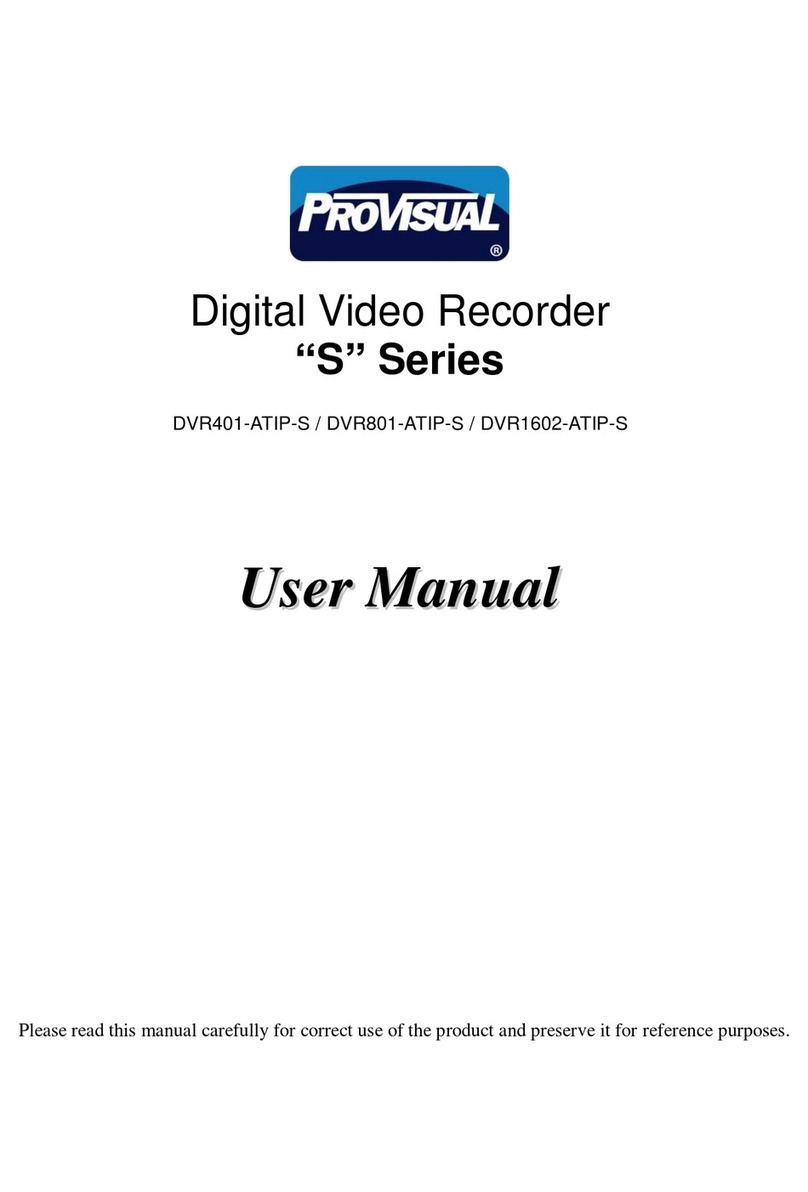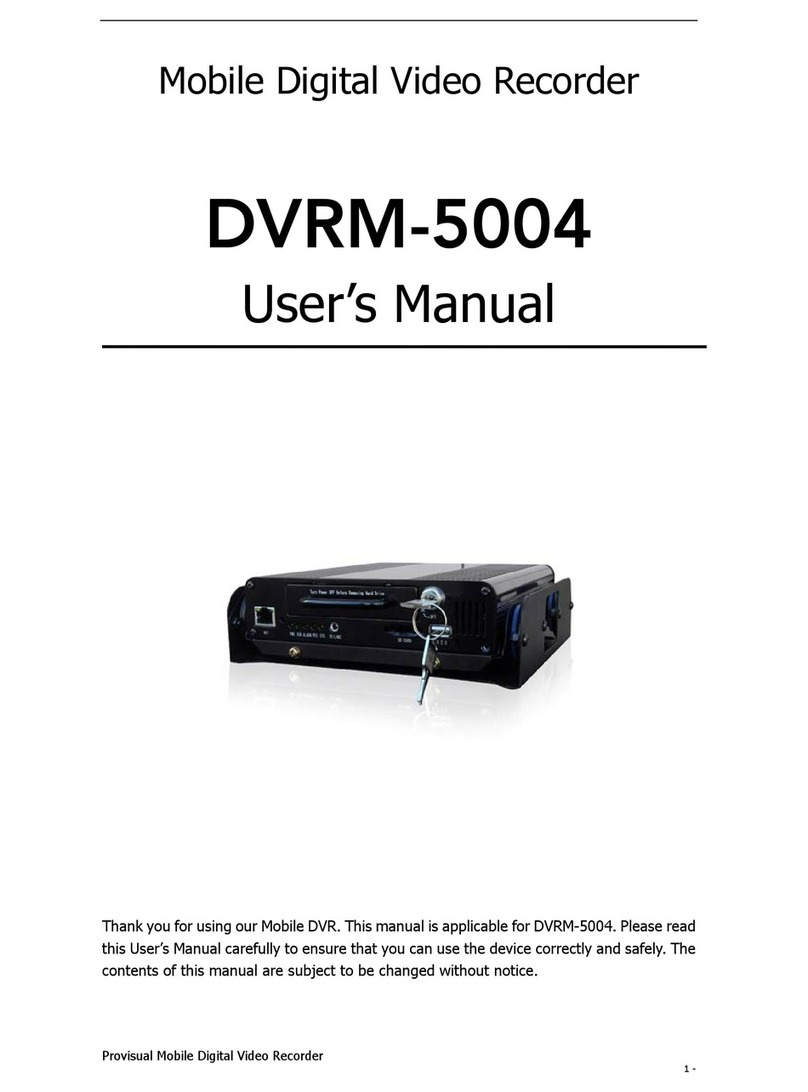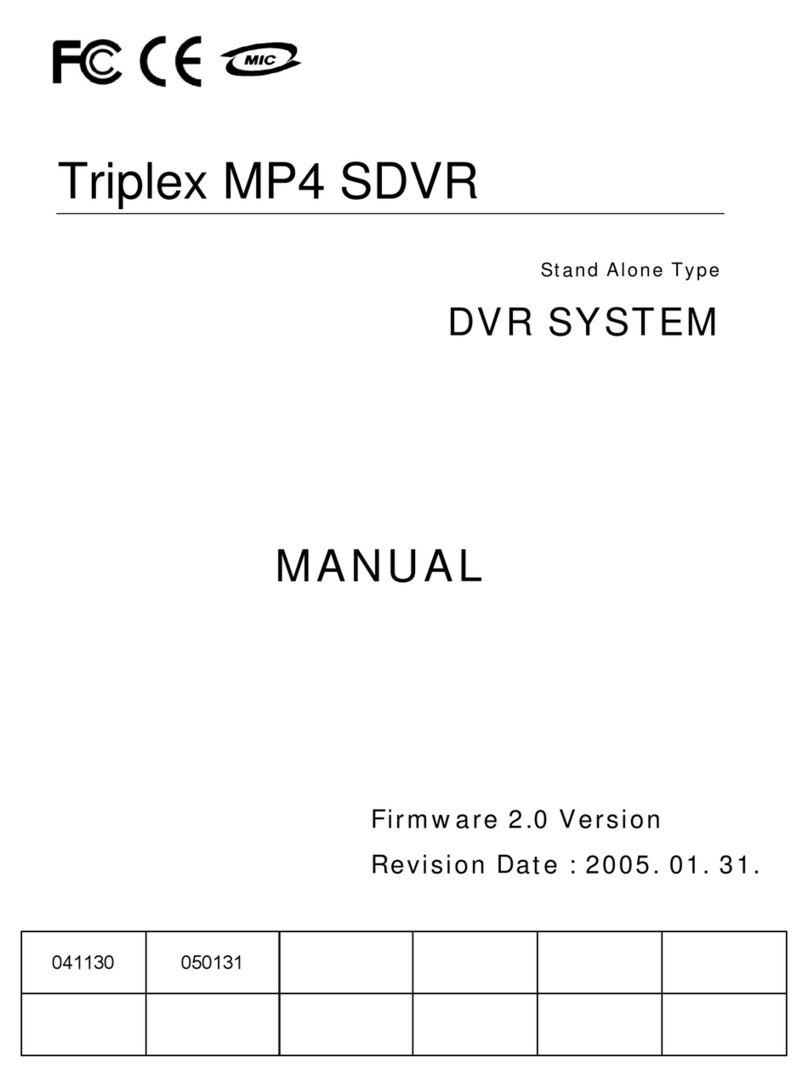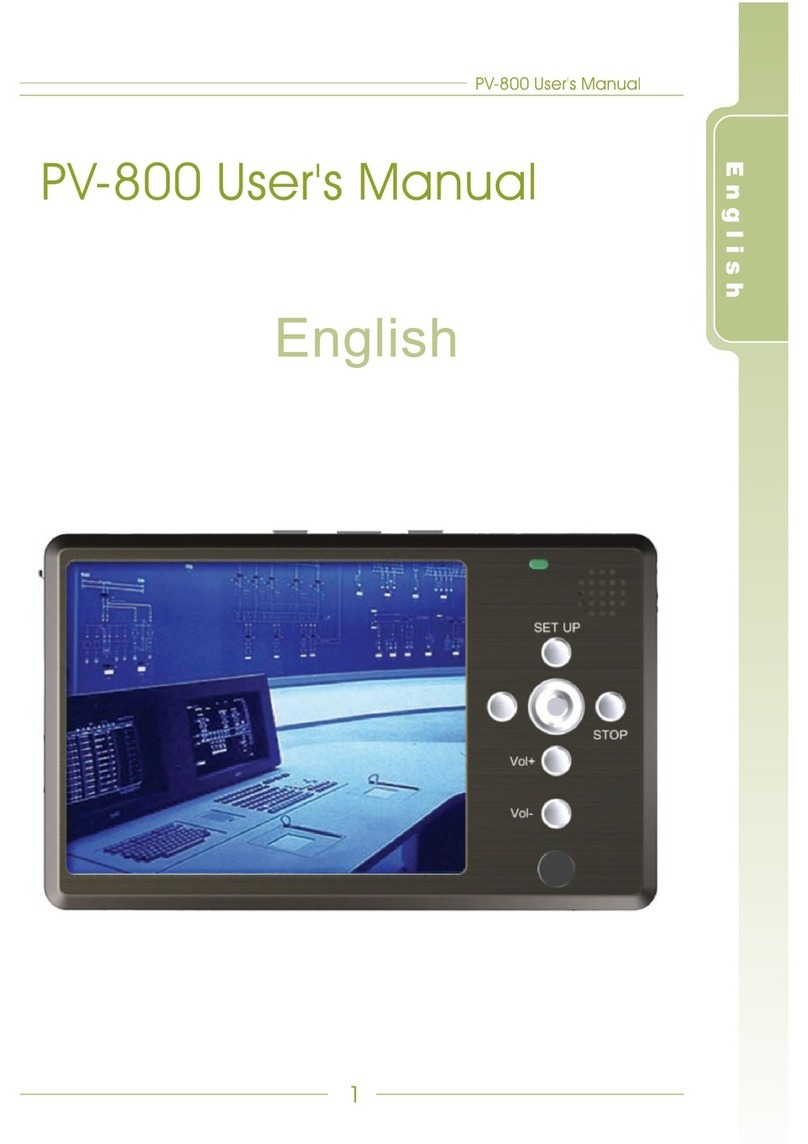ProVisual DVR4500-P User manual

DVR4500-P • DVR8500-P • DVR1650-P
Installation and Operation Manual

Welcome
Thank you for purchasing our P Series DVR!
This manual has been designed to be a reference tool for the installation and operation of your
system.
Here you can find information about this series DVR features and functions, as well as a detailed
menu tree.
Before installation and operation please read the following safeguards and warnings carefully!
Important Safeguards and Warnings
Do not place heavy objects on the DVR.
Do not let any solid or liquid fall into or infiltrate the DVR.
Please brush printed circuit boards, connectors, fans, machine box and so on regularly. Before
the dust cleaning please switch off the power supply and unplug it.
Do not disassemble or repair the DVR by yourself. Do not replace the components by yourself.
Environment
Please place and use the DVR between 0oC and 40oC. Avoid direct sunlight. Stay away from heat
source.
Do not install the DVR in damp environment.
Do not use the DVR in smoky or dusty environment.
Avoid collision or strong fall.
Please insure the DVR level installation in a stable workplace.
Please install in ventilated place. Keep the vent clean.
Use within the rating input and output scope.

Directory
1 Production Introduction............................................................................................................................5
1.1 Product overview...........................................................................................................................5
1.2 Main functions ...............................................................................................................................5
2 Open-package check and cable connections.......................................................................................... 7
2.1 Open-package check.....................................................................................................................7
2.2 Hard disk installation ..................................................................................................................... 7
2.3 Front panel.....................................................................................................................................8
2.4 Rear panel.....................................................................................................................................8
2.5Audio and video input and output connections ............................................................................. 9
2.5.1 Video input connections......................................................................................................9
2.5.2 Video output connections and options................................................................................ 9
2.5.3 Audio signal input.............................................................................................................. 10
2.5.4 Audio signal output............................................................................................................10
2.6 Speed dome connections............................................................................................................10
3 Basic operation.......................................................................................................................................11
3.1 Turn on..........................................................................................................................................11
3.2 Turn off..........................................................................................................................................11
3.3 System Login............................................................................................................................... 12
3.4 Preview........................................................................................................................................12
3.5 Desktop shortcut menu ............................................................................................................... 13
3.5.1 Main menu.........................................................................................................................13
3.5.2 Playback............................................................................................................................ 13
3.5.3 Record Mode..................................................................................................................... 17
3.5.5 PTZ control........................................................................................................................17
3.5.6 Color setting......................................................................................................................22
3.5.7 Output adjust.....................................................................................................................22
3.5.8 Logout ...............................................................................................................................22
3.5.9 Window switch...................................................................................................................23
4 Main menu.............................................................................................................................................23
4.1 Main menu navigation................................................................................................................. 23
4.2 Record......................................................................................................................................... 26
4.2.1 Record Config...................................................................................................................26
4.2.3 Playback............................................................................................................................ 28
4.2.4 Backup ..............................................................................................................................28
4.3 Alarm............................................................................................................................................ 27
4.3.1 Motion Detect....................................................................................................................27
4.3.2 Video Blind........................................................................................................................ 30
4.3.3 Video Loss......................................................................................................................... 31
4.3.6 Abnormal...........................................................................................................................31
4.4 System......................................................................................................................................... 34
4.4.1 General..............................................................................................................................34
4.4.2 Encode.............................................................................................................................. 35

4.4.3 Network .............................................................................................................................37
4.4.4 NetSevice..........................................................................................................................37
4.4.5 GUI Display.......................................................................................................................43
4.4.6 PTZ.................................................................................................................................... 45
4.4.8 Tour....................................................................................................................................45
4.5 Advanced.....................................................................................................................................46
4.5.1 HDD Manage.....................................................................................................................46
4.5.2 Account..............................................................................................................................47
4.5.3 Online user........................................................................................................................ 50
4.5.4 Output adjust.....................................................................................................................50
4.5.5 Auto maintain..................................................................................................................... 51
4.5.6 Restore.............................................................................................................................. 48
4.5.7 Upgrade.............................................................................................................................52
4.5.8 Device Info........................................................................................................................52
4.6 Info............................................................................................................................................... 49
4.6.1 HDD info............................................................................................................................49
4.6.2 BPS ...................................................................................................................................50
4.6.3 Log.....................................................................................................................................50
4.6.4 Version ..............................................................................................................................51
4.7 Shut down system....................................................................................................................... 51
5 FAQ and maintenance...........................................................................................................................52
5.1 FAQ.............................................................................................................................................. 52
5.2 Maintenance................................................................................................................................ 57
Appendix 1.Remote controller operation.................................................................................................. 58
Appendix 2.Mouse operation.................................................................................................................... 59
Appendix 3.Hard disk capability calculation............................................................................................. 60
Appendix 4.Technique parameters...........................................................................................................61
Appendix 5. Smartphone Application........................................................................................................63

1 - Production Introduction
1.1 Product overview
The series DVR is designed specially for security and defense field which is an outstanding digital
surveillance product. It introduces embedded LINUX operating system which is more stable. It introduces
standard H.264mp video compressed format and G.711A audio compressed format which insures the
high quality image, low error coding ratio and single frame playing. It introduces TCP/IP network
technology which achieves the strong network communication ability and telecommunication ability.
The series DVR can be used individually or online applied as a part of a safety surveillance network. With
the professional network video surveillance software it achieves the strong network communication
ability and telecommunication ability.
The series DVR can be applied in the bank, telecom, electric power system, judicial system,
transportation, intelligent housing, factory, storehouse, water conservancy and so on.
1.2 Main functions
Real-time surveillance
Analog interface and VGAinterface (VGAinterface is equipped selectively).
Surveillance functions through monitor or display.
Storage
Non-working hard disk dormancy processing which is convenient to radiate heat, reduce power and
extend the life-span
Special storage format which insures the data safety.
Compression
Real-time compression by individual hard disk which insures the audio and video signal stable
synchronization.
Backup
Through SATA interface and USB interface such as USB equipment, removable hard disk and so on
through net download the files in the hard disk.

Playback
Individual real-time video recording as well as searching, playback, network surveillance, recording
check, downloading and so on.
Multi-playback mode.
Zoom at arbitrary region.
Net operating
Through net tele-surveillance in the real time.
Tele-PTZ control.
Tele-recording check and real-time playback.
Alarm linkage
Multi-route relay alarm output which is convenient for the alarm linkage and light control at the spot
protecting circuits at the alarm input and output interface which protects the main machine from damage.
Communication interface
RS485 interface which fulfills the alarm input and PTZ control.
Standard Ethernet network interface which fulfills the telecommuting function.
Intelligent operating
Mouse action function.
Fast copy and paste operating for the same setting.

2 - Open-package check and cable connections
2.1 Open-package check
When you receive the DVR, please check first.
First, please check whether there is any visible damage to the package appearance. The protective
materials used for the package of the DVR can protect most accidental clashes during transportation.
Then, please open the box and get rid off the plastic protective materials. Check whether there is any
visible damage to the DVR appearance.
At last, please open the machine crust and check the data wire in the front panel, power wire, the
connection between the fan power and the main board.
Front panel and rear panel
♦The key function specification in the front panel and the interface specification in the real panel
are in the specification.
♦Please check the product type in the front panel whether is accordant with the product type you
order.
The label in the real panel is very important for the after service. Please protect it carefully. When
you contact us for after service, please provide the product type and serial number in the label.
2.2 Hard disk installation
For the first use, please install the hard disk.
①Disassemble the screw ②Disassemble the cover ③Fix the screw of hard disk

④Connect SATA power wire ⑤Connect SATA data wire ⑥The right connection
⑦Cover the machine ⑧Fix the cover ⑨Installation finished
2.3 Front panel
(1) Power indication light (2) Record indication light (3) Alarm indication light (4) ESC
(5) Menu (6) Direction and OK
2.4 Rear panel

2.5 Audio and video input and output connections
2.5.1 Video input connections
The video input port is BNC connector plug. The demand of input signal is PAL/NTSC BNC (1.0VP-P,
75Ω).
The video signal must be accorded with the state standard which has the high signal to noise ratio, low
aberration and low interference. The image must be clear and has natural color in the appropriate
brightness.
Insure the vidicon signal stable and credible
The vidicon should be installed in the appropriate location where is away from backlighting and low
illumination or adopts the better backlighting and low illumination compensation.
The ground and power supply of the vidicon and the DVR should be shared and stable.
Insure the transmission line stable and credible
The video transmission line should adopt high quality coaxial pair which is chosen by the transmission
distance. If the transmission distance is too far, it should adopt shielded twisted pair, video compensation
equipment and transmit by fiber to insure the signal quality.
The video signal line should be away from the electro magnetic Interference and other equipments signal
lines. The high voltage current should be avoided especially.
Insure the connection stable and credible
The signal and shield lines should be firm and connected credible which avoid false and joint welding and
oxidation.
2.5.2 Video output connections and options
The video output is divided into PAL/NTSC BNC (1.0VP-P, 75Ω) and VGAoutput (selective configuration).
When replace the monitor by the computer display, there are some issues to notice.
1. Do not stay in the turn-on state for a long time.
2. Keep the computer display normal working by demagnetizing regularly.
3. Stay away from the electro magnetic Interference.
TV is not a credible replacement as a video output. It demands reducing the use time and control the
power supply and the interference introduced by the nearby equipments strictly. The creep age of low
quality TV can lead to the damage of other equipments.

2.5.3 Audio signal input
RCA Audio input.
The input impedance is high so the tone arm must be active.
The audio signal line should be firm and away from the electro magnetic Interference and connected
credible which avoid false and joint welding and oxidation. The high voltage current should be avoided
especially.
2.5.4 Audio signal output
Commonly the output parameter of DVR audio signal is greater than 200mv 1KΩ (BNC) which can
connect the low impedance earphone and active sound box or other audio output equipments through
power amplifier. If the sound box and the tone arm can not be isolated, howling phenomena is often
existed. There are some methods to deal with the above phenomena.
1. Adopt better directional tone arm.
2. Adjust the sound box volume to be under the threshold that produces the howling phenomena.
3. Use fitment materials that absorb the sound to reduce reflection of the sound.
4. Adjust the layout of the sound box and the tone arm.
2.6 Speed dome connections
1. Connect the 485 lines of the speed dome with the DVR 485 interface.
2. Connect the video line with the DVR video input.
3. Electrify the speed dome.
RS485 Connector

3 - Basic operation
Note: The button in gray display indicates nonsupport.
3.1 Turn on
Plug the power supply and turn on the power supply switch. Power supply indicator light shining indicates
turning on the video recorder. After the startup you will hear a beep. The default setting of video output is
multiple-window output mode. If the startup time is within the video setting time, the timing video
recording function will start up automatically. Then the video indicator light of corresponding channel is
shining and the DVR is working normally.
Note:1. Make sure that the input voltage corresponds with the switch of the DVR power supply.
2. Power input supply demands: 110-240VAC, 50/60Hz, 0.5A
3. Power output: 12V 3A
Suggest using the UPS to protect the power supply under allowable conditions.
3.2 Turn off
There are two methods to turn off the DVR. Entering [main menu] and choosing [turn off] in the [turn off
the system] option is called soft switch. Pressing the power supply switch is called hard switch.
Illumination:
1. Auto resume after power failure
If the DVR is shut down abnormally, it can automatically backup video and resume previous working
status after power failure.
2. Replace the hard disk
Before replacing the hard disk, the power supply switch in the real panel must be turned off.
3. Replace the battery
Before replacing the battery, the setting information must be saved and the power supply switch in
the real panel must be turned off. The DVR uses button battery. The system time must be checked
regularly. If the time is not correct you must replace the battery, we recommend replacing the battery
every year and using the same battery type.

Note:
The setting information must be saved before replacing the battery otherwise information will lose.
3.3 System Login
When the DVR boots up, the user must login and the system provides the corresponding functions with
the user preview. There are three user settings. The names are admin, guest and default and these
names have no password. Admin is the super user preview; guest and default’s permissions are
preview and video playback. User admin and guest’s password can be revised, while their permissions
can’t be revised; user default is the default login user whose permission can be revised but not its
password.
Picture 3.1 System Login
Password protection: If the password is continuous wrong three times, the alarm will start. If the
password is continuous wrong five times, the account will be locked. (Through reboot or after half an hour,
the account will be unlocked automatically).
For your system security, please modify your password after first login.
3.4 Preview
You can right click mouse to choose the switch between the windows.
The system date, time and channel name are shown in each viewing window. The surveillance video and
the alarm status are shown in each window.
1 Recording status 3 Video loss
2 Motion detect 4 Camera lock
Table 3.1 Preview icon

3.5 Desktop shortcut menu
In preview mode you can right click mouse to get a desktop shortcut menu. The menu includes: Main
Menu, Record Mode, Playback, PTZ Control, High Speed PTZ, Alarm Output, Color Setting,
Output Adjust, Logout, and View 1/4/8/9/16 screens.
Picture 3.2 Shortcut Menu
3.5.1 Main menu
When you login, the system main menu is shown as below.
Picture 3.3 Main Menu
3.5.2 Playback
There are two methods for you to play the video files in the hard disk.
1. In the desktop shortcut menu.
2. Main Menu -> Record -> Playback

Note: The hard disk that saves the video files must be set as read-write or read-only state. (4.5.1)
Picture 3.4 video playback
1. Listed files 2. File information 3. File searching
4. File backup 5. Operation hint 6. Playback control
【Listed files】Look up the listed files that accord with the searching criteria.
【File information】Look up the found file information.
【File backup】Backup the chosen file. Click the button and operate as followed.
Note: The storage must be installed before the file backup. If the backup is terminated, the
already backup can playback individually.
Picture 3.5 detect the storage

Detect: Detect the storage connected with the DVR such as hard disk or universal disk.
Erasure: Choose the file to delete and click erasure to delete the file.
Stop: Stop the backup.
Backup: Click backup button and the dialog box will pop-up. You can choose the backup file according
to the type, channel and time.
Picture 3.6 recording backup
Remove: Clear the file information.
Add: Show the file information satisfying the set file attributes.
Start/Pause: Click the play button to start the backup and click the pause button to stop the backup.
Cancel: During backup you can exit the page layout to carry out other functions.
【File searching】Search the file according to the searching parameter.
Picture 3.7 file searching
File type: Set the searching file type.
Channel: Set the searching channel.
Start Time: Set the searching time scan.

【Playback control】Refer to the following sheet for more information.
Button Function Button Function
/ Play/pause Backward
Stop Slow play
Fast play
Previous frame
Next frame
Previous file
Next file Circulation
Full screen
Table 3.2 Playback control key
Note: Frame by frame playback is only performed in the pause playback state.
【Operation hint】Display the function of the cursor place.
Special functions:
Accurate playback: Input time (h/m/s) in the time column and then click play button. The system
can operate accurate playback according to the searching time.
Local zoom: When the system is in single-window full-screen playback mode, you can drag your mouse
in the screen to select a section and then left click mouse to realize local zoom. You can right click mouse
to exit.
3.5.3 Record Mode
Please check current channel status: “○” means it is not in recording status, “●” means it is in
recording status.
You can use desktop shortcut menu or click [main menu] > [recording function] > [recording set] to
enter the recording control interface.
Picture 3.8 Record Mode

【Schedule】Record according to the configuration.
【Manual】Click the all button and the according channel is recording no matter the channel in any state.
【Stop】Click the stop button and the according channel stops recording no matter the channel in any
state.
3.5.4 PTZ control
Operation interface is as followed. The functions include: PTZ direction control, step, zoom, focus, iris,
setup operation, patrol between spots, trail patrol, boundary scan, assistant switch, light switch, level
rotation and so on.
Note: 1. DecoderA (B) line connects with DVR A (B) line. The connection is right.
2. Click [Main Menu] -> [System Configuration] -> [PTZ Setup] to set the PTZ parameters.
3. The PTZ functions are decided by the PTZ protocols.
Picture 3.10 PTZ setup
【Speed】Set the PTZ rotation range. Default range: 1 ~ 8.
【Zoom】Click / button to adjust the zoom multiple of the camera.
【Focus】Click / button to adjust the focus of the camera .
【Iris】Click / button to adjust the iris of the camera.
【Direction control】Control the PTZ rotation. 8 directions control is supportive. (4 directions in Front
panel is supportive)
【High speed PTZ】Full-screen show channel image. Left press mouse and control PTZ to rotate
orientation. Left press mouse and then rotate the mouse to adjust the zoom multiple of the camera.
【Set】Enter the function operation menu.
【Page switch】Switch between different pages.

Special functions:
1. Preset
Set a location for the preset, calls the preset points, PTZ automatically turns to the setting position
1) Preset option
Set a location for the preset, procedure is as follows:
Step 1: In Picture 3.10, click the Direction button will turn into preset position, click the Settings
button to enter Picture 3.11.
Step 2: Click the Preset button, and then write the preset points in the input blank,
Step 3: Click Settings button, return the Picture 3.10 Complete setup, that is the preset points and
preset position corresponds.
Clear Preset: Input preset points, click Remove button, remove the preset.
Picture 3.11 Preset Settings
2) Preset Point Calls
In Picture 3.10, click Page Shift button, enter PTZ control interface as shown in Picture 3.12. In the input
blank, write the preset points, then click Preset button, PTZ turn to the corresponding preset point.
Picture 3.12 PTZ Control
Preset button Preset point input blank
Value input blank

2. Cruise between Points
Multiple preset points connected cruise lines, call cruise between points, the PTZ run around on the line
1) Cruise between Points Settings
Cruise lines are connected by multiple preset points, setting procedure is as follows:
Step 1: In Picture 3.10, the Direction key will turn PTZ to designatedlocation, click Settings button to
enter Picture 3.13.
Step 2: click Cruise buttons, the write proper value into the Cruise Line and Preset Points blank,
then click Add Preset Points button, complete setting (also can add and delete cruise line which has
been set up)
Step 3: repeat step1 and step2, until set out all the preset designated cruise lines.
Remove Preset: Please input preset value in the blank, click Remove Preset button, and then remove
the preset points.
Remove Cruise Line: Input the number of cruise line, click Remove Cruise Lines button, and then
remove the cruise lines set.
Picture 3.13 Cruise Between Points Settings
2) The Calls of Cruise between Points
In Picture 3.10, click Page Shift button, enter PTZ control menu as shown in Picture 3.12. Please input
the number of cruise in the value blank, then click Cruise between Points button, PTZ begins to work on
the cruise line. Click Stop button to stop cruise.
3. Scan
PTZ also can work on the preset scan line repeatedly.
1) Scan setup
Step 1: In Picture 3.10, click Setup button, enter Picture 3.14.
Cruise Button
Cruise Line Blank
Preset Points Blank

Step 2: Click Scan button, the input proper value in the scan value blank;
Step 3: Click Start button, enter Picture3.10, here you can set the following items: Zoom, Focus,
Aperture, Direction and so on. Click Setup button to go back Picture 3.14.
Step 4: Click End button to complete setup. Click the right button of the mouse to exit.
Picture 3.14 Scan Setup
2) Scan Calls
In Picture 3.10, click Page Shift button, then enter PTZ control menu as shown in Picture 3.12. Please
input the number of scan in the value blank, then click Scan button, PTZ begins to work on the scan line.
Click Stop button to stop.
4. Boundary Scan
1) Boundary Scan setup
Step1:In Picture 3.10, click Direction button to turn the PTZ to preset direction, then click Setup
button enter Picture 3.15, select the left boundary, return to Picture 3.10;
Step2:Please click direction arrows to adjust PTZ direction, click Setup button enter Picture3.15,
then select the right boundary, return to Picture 3.10;
Step3: Complete setup, that is the position of left and right boundary
Scan value blank
Scan Button
This manual suits for next models
2
Table of contents
Other ProVisual DVR manuals