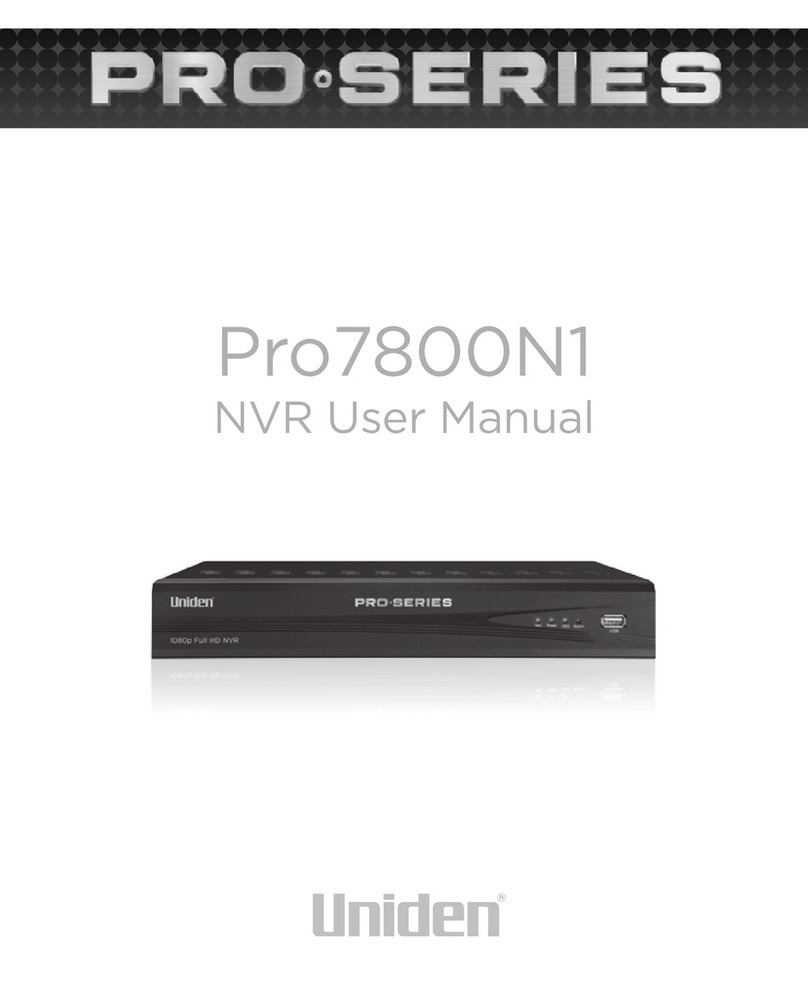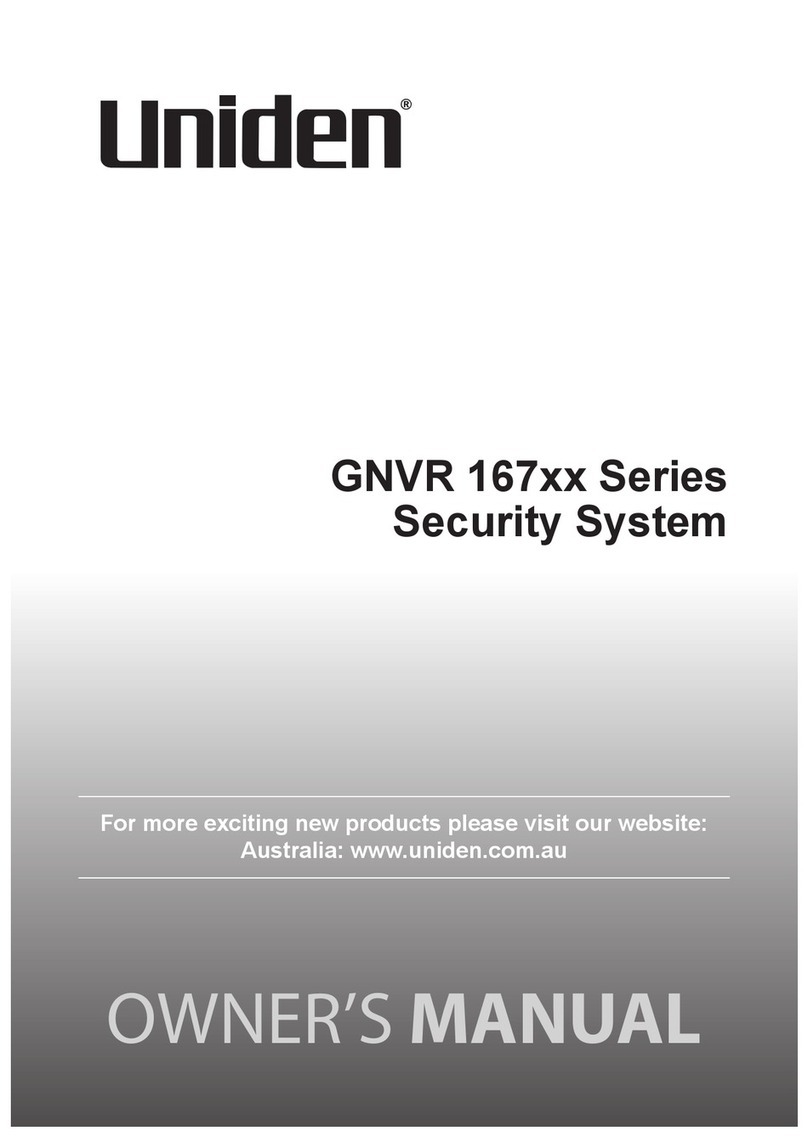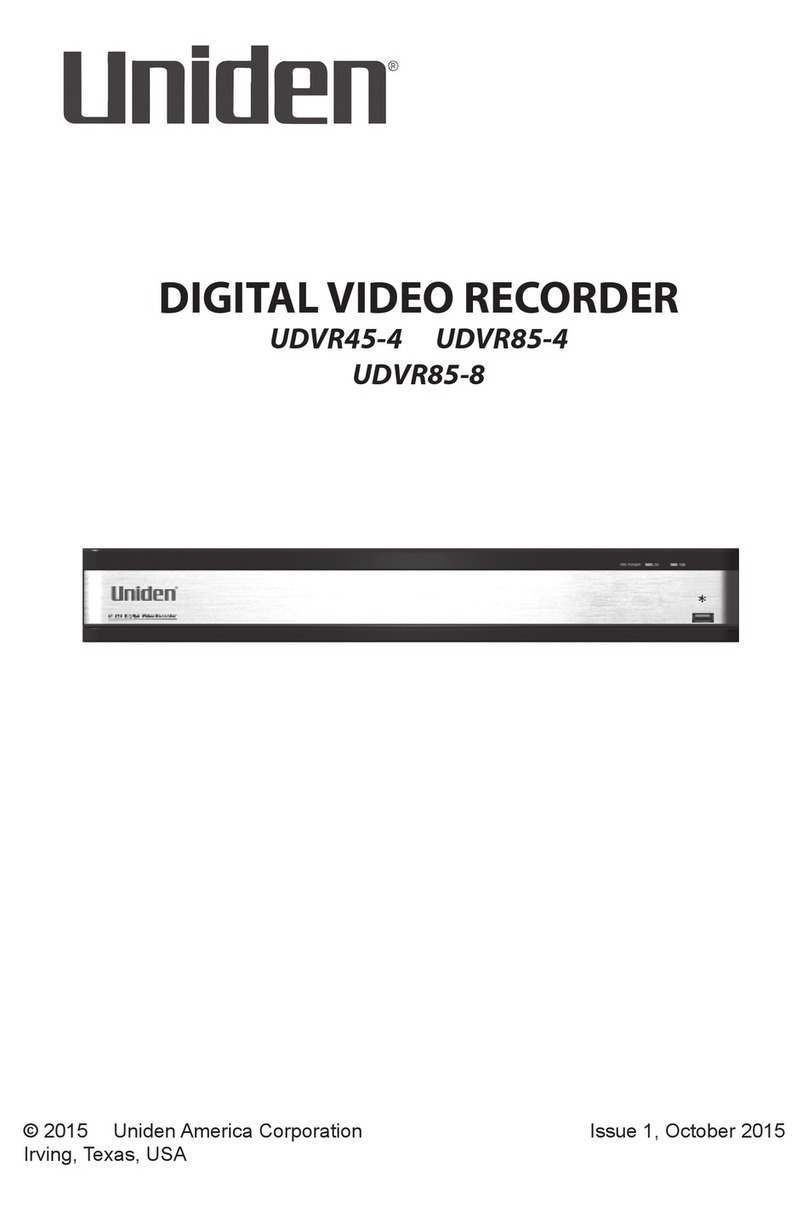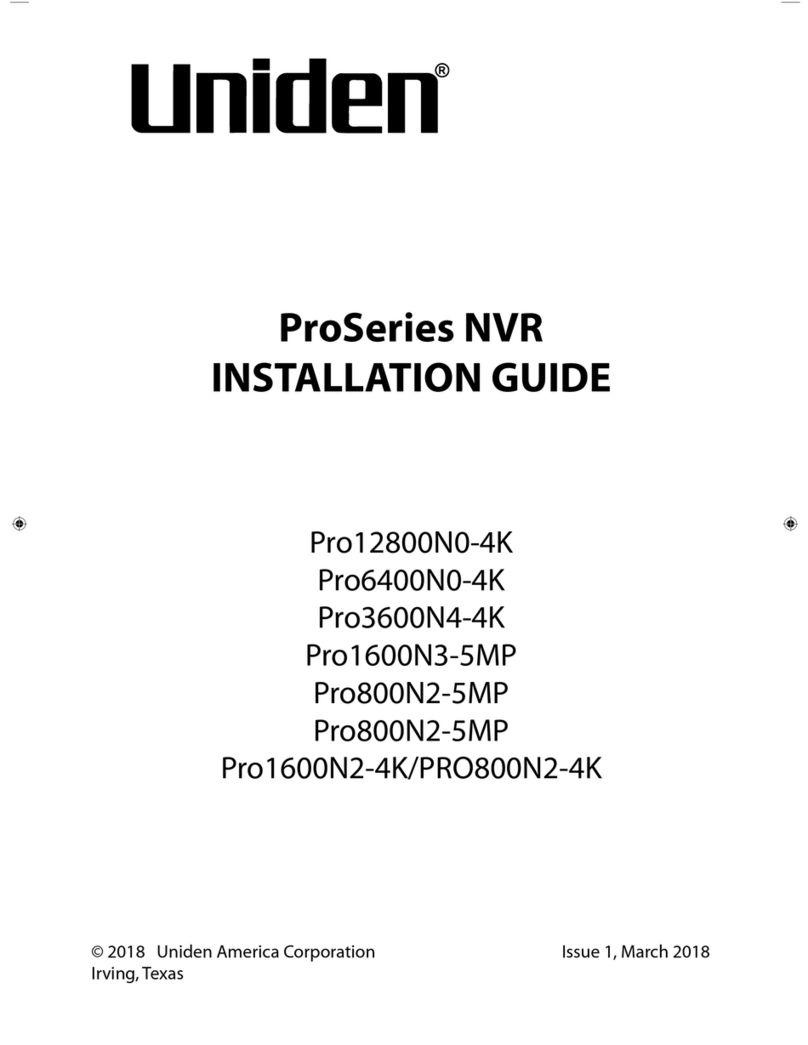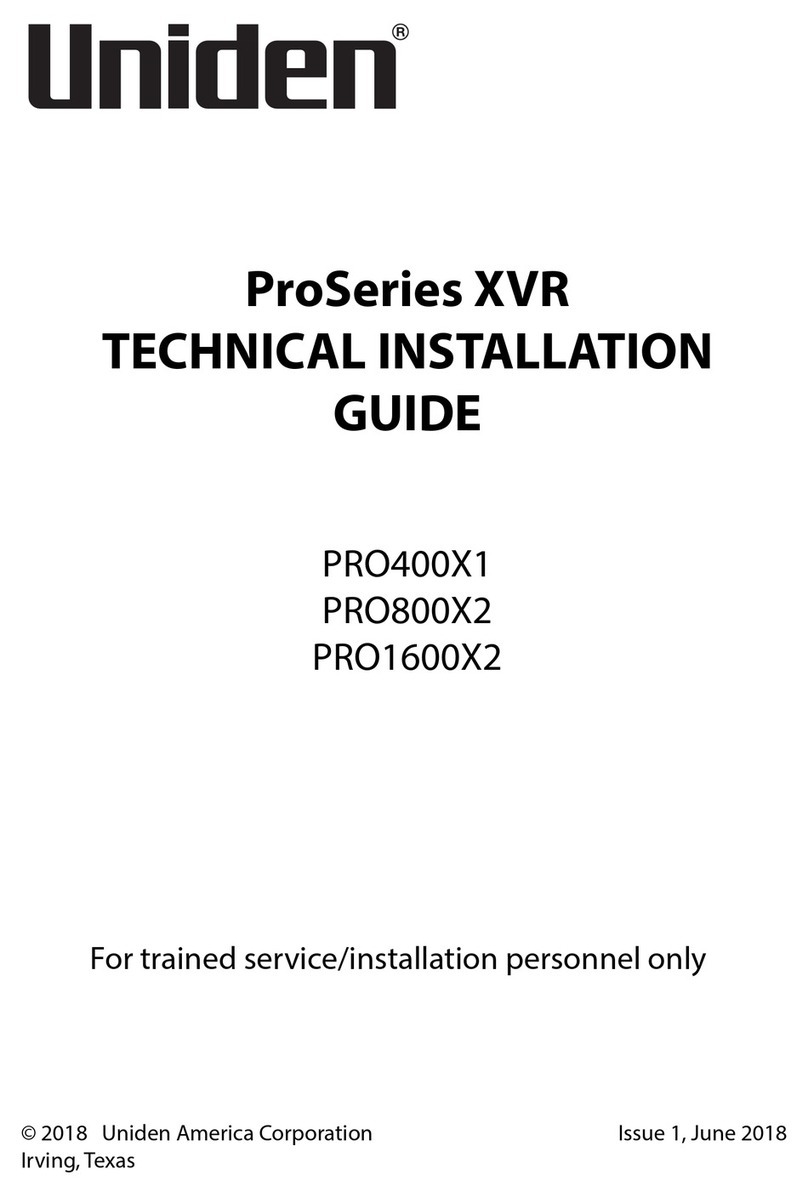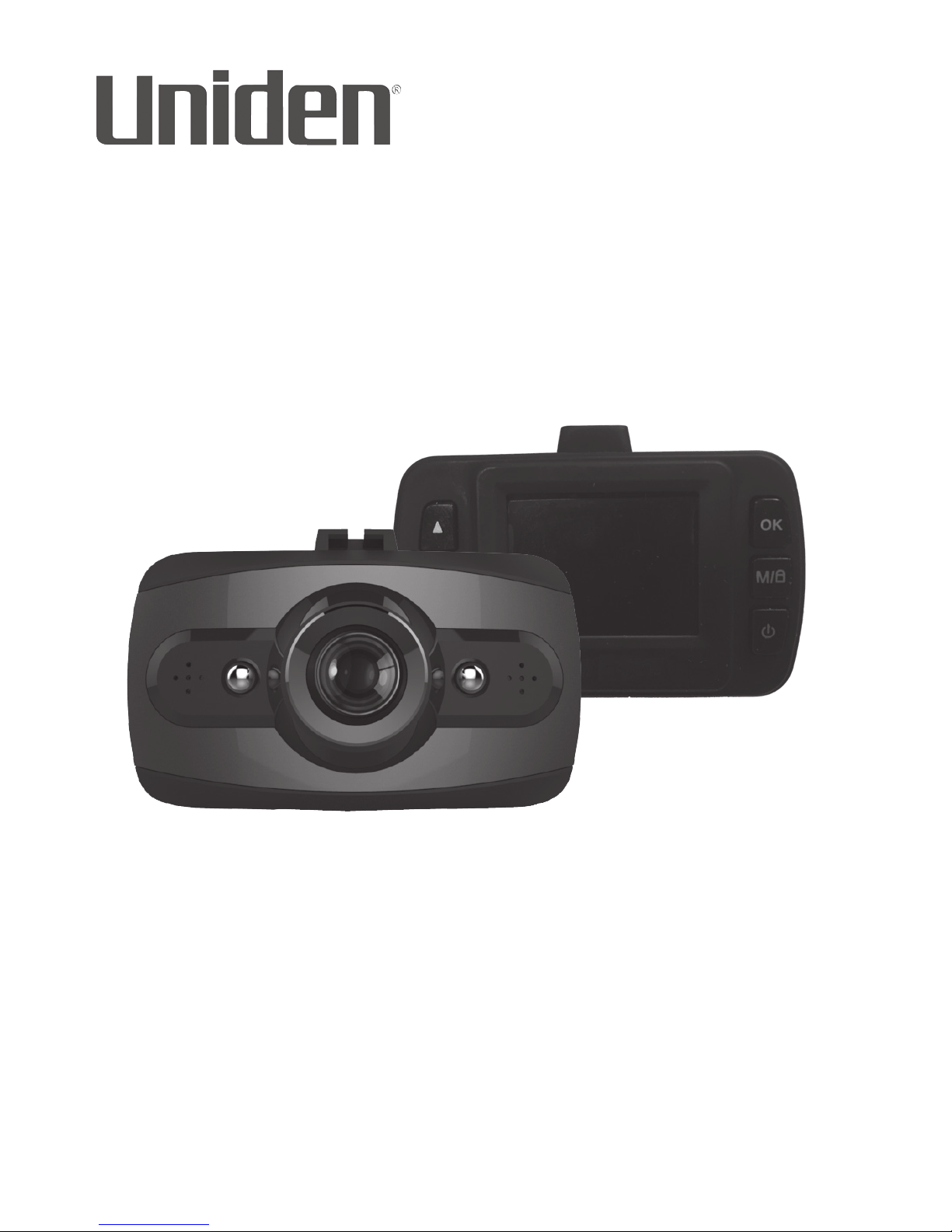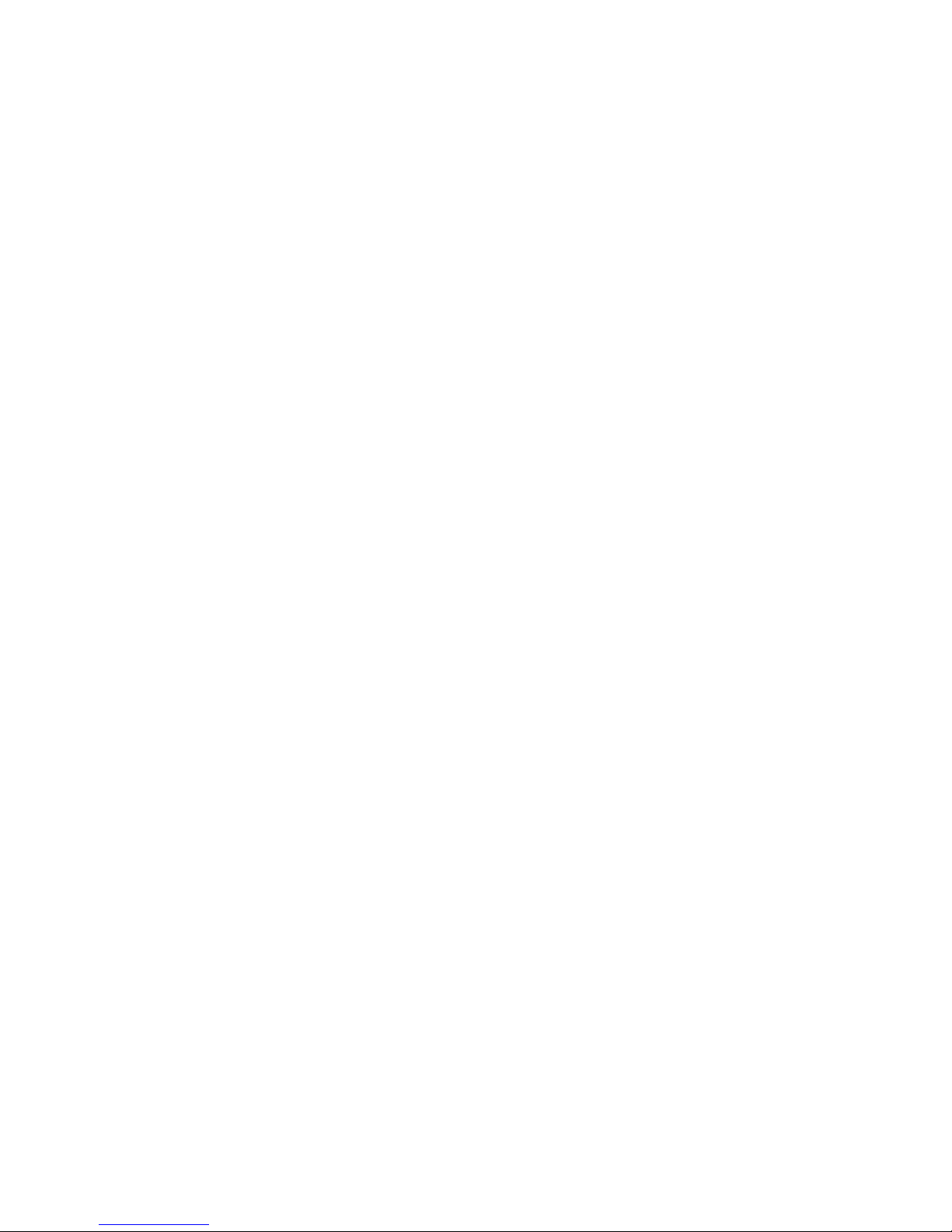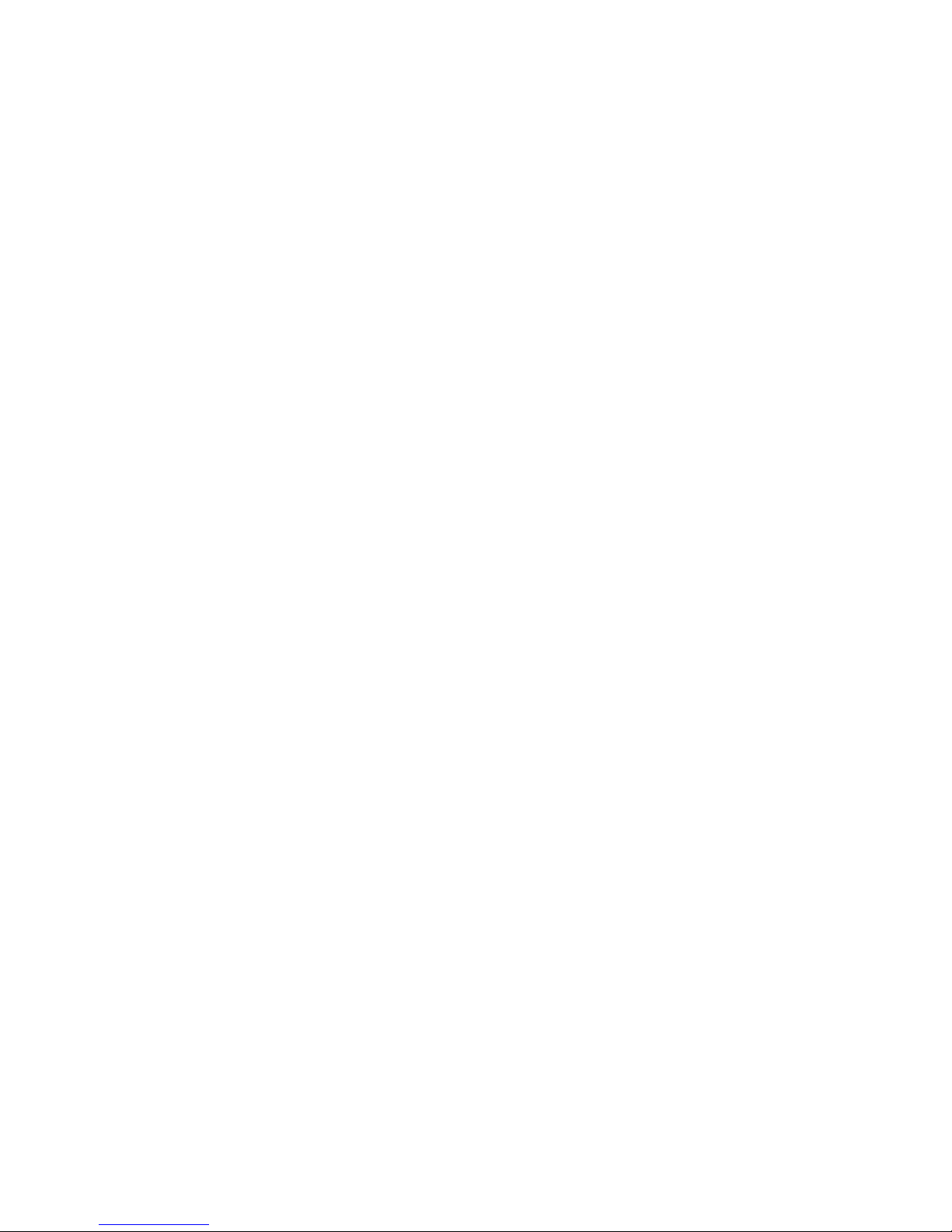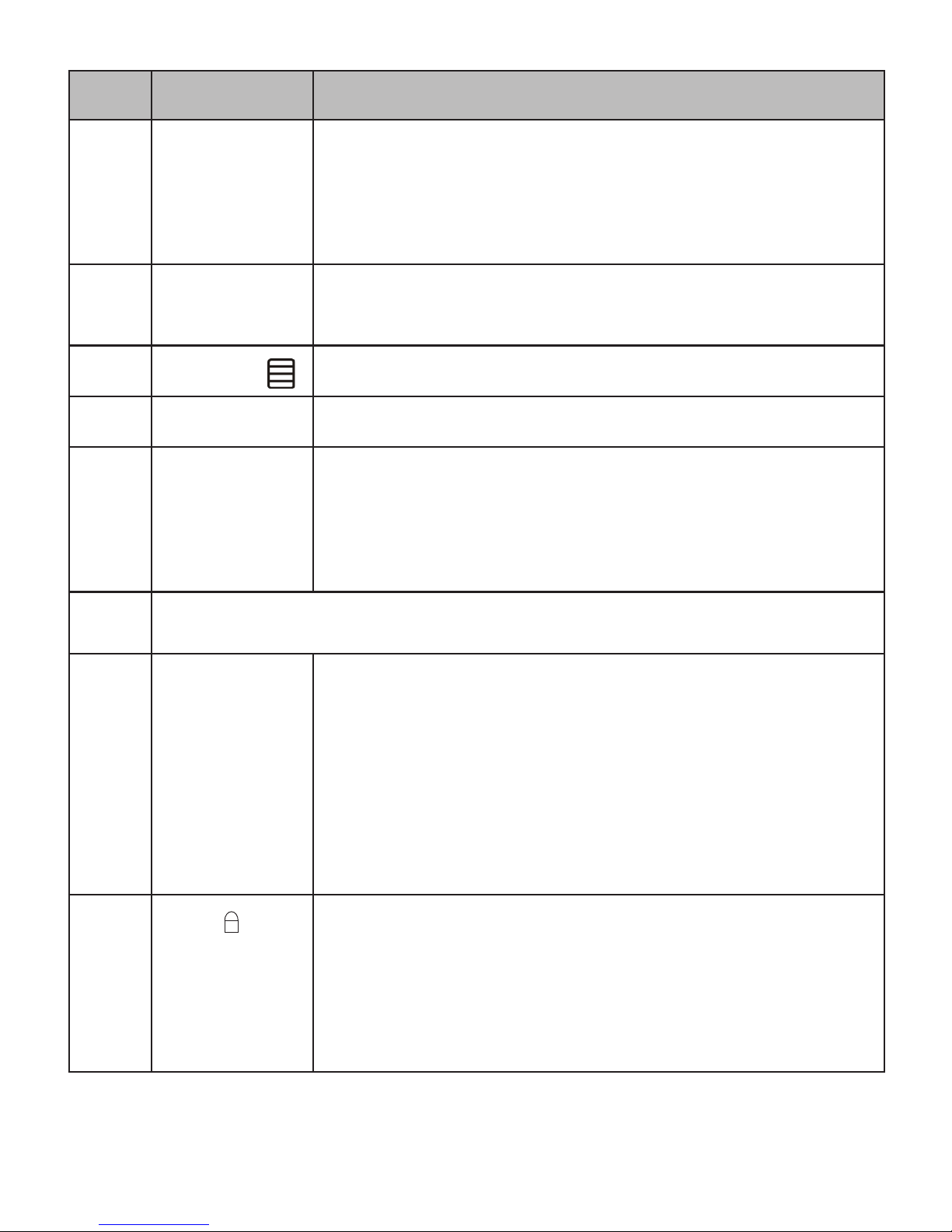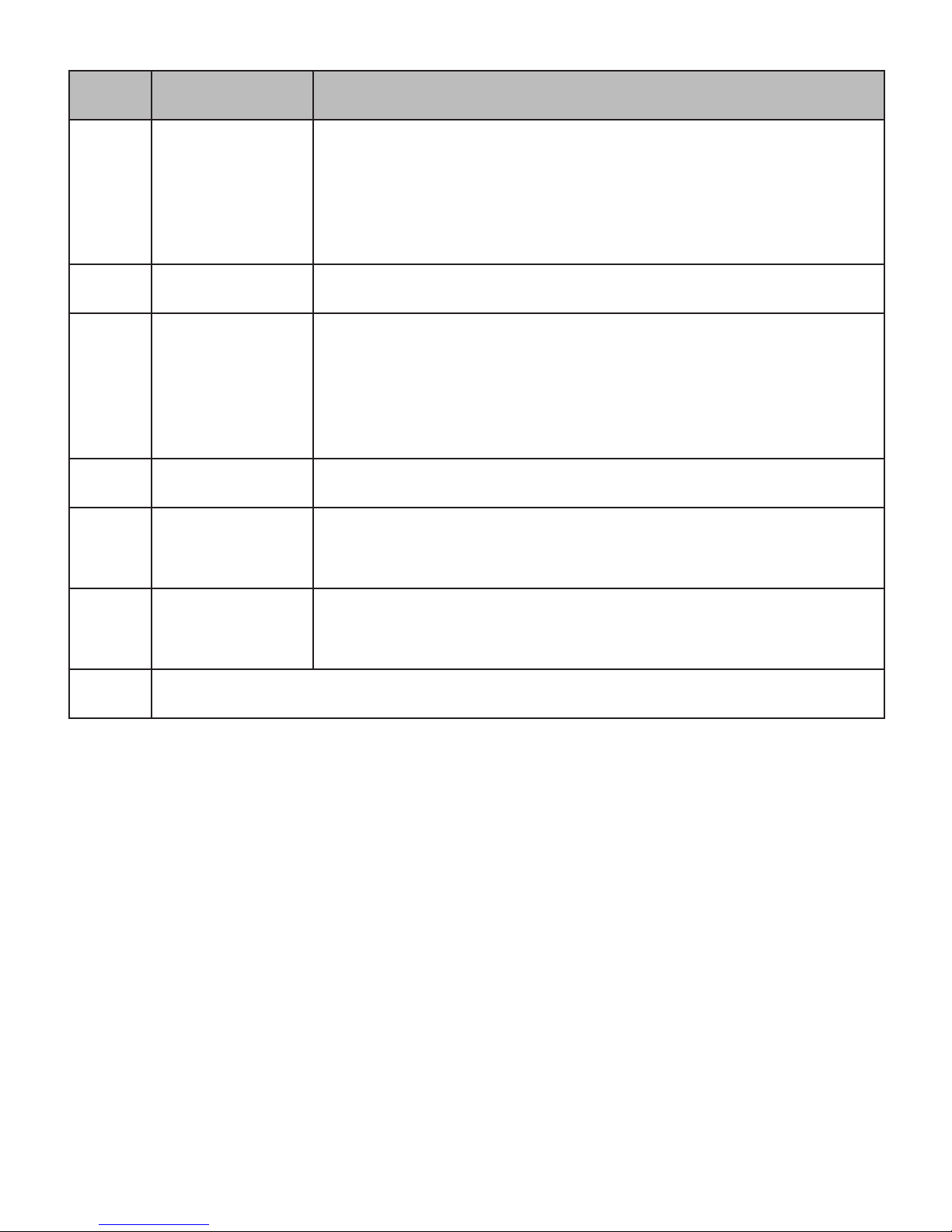Uniden DCAM User manual
Other Uniden DVR manuals

Uniden
Uniden igo cam 325 User manual
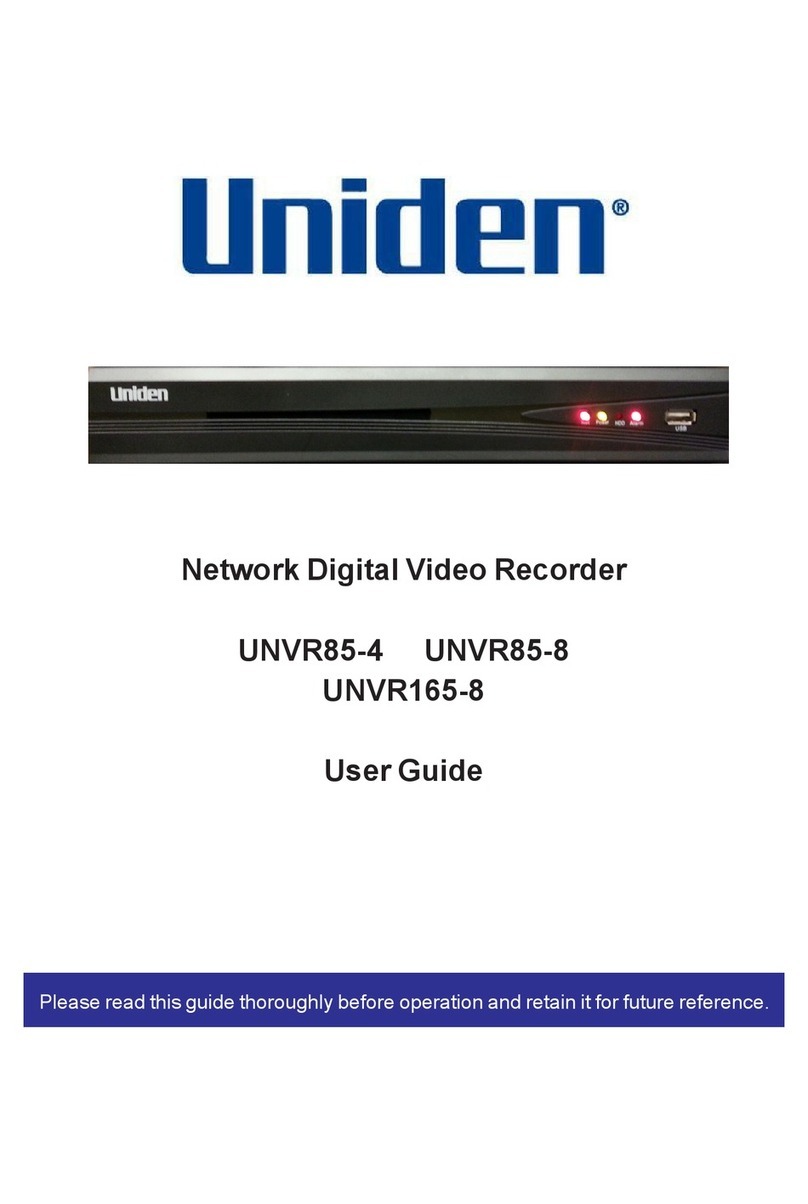
Uniden
Uniden UNVR85-4 User manual

Uniden
Uniden DC115 User manual
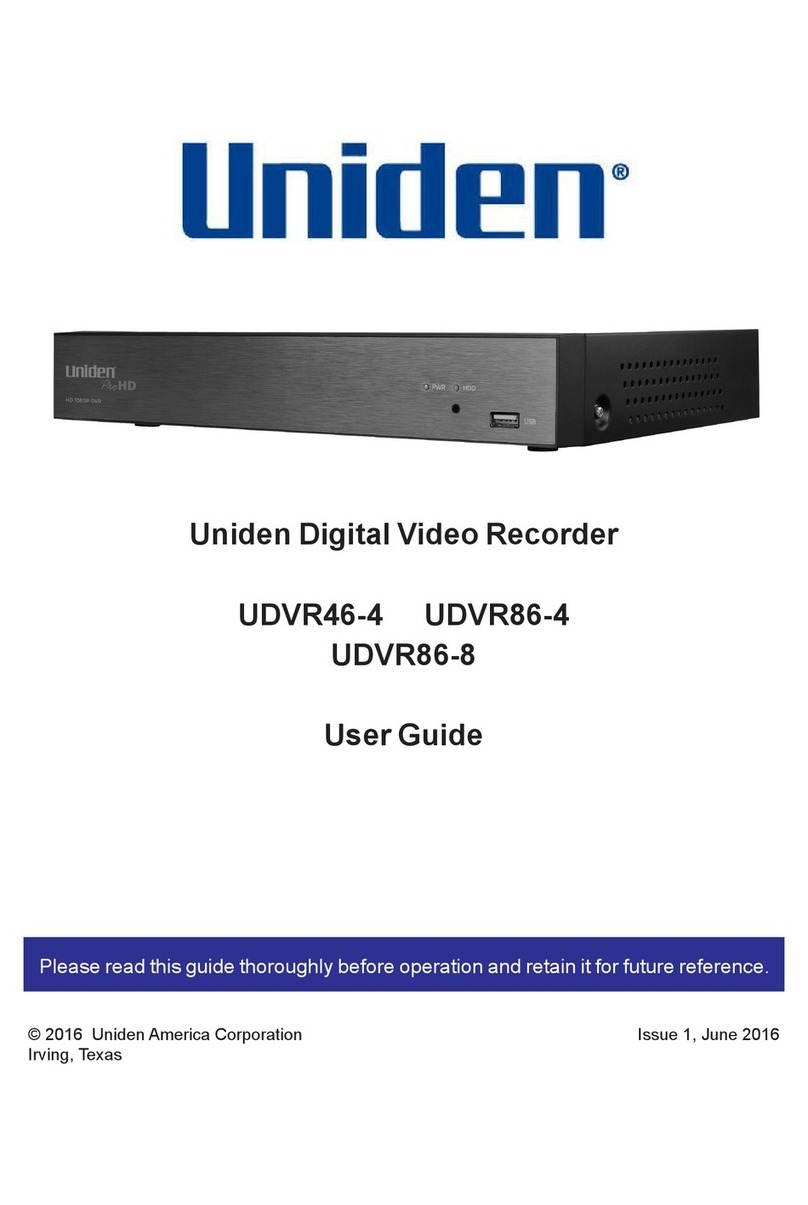
Uniden
Uniden UDVR46-4 User manual
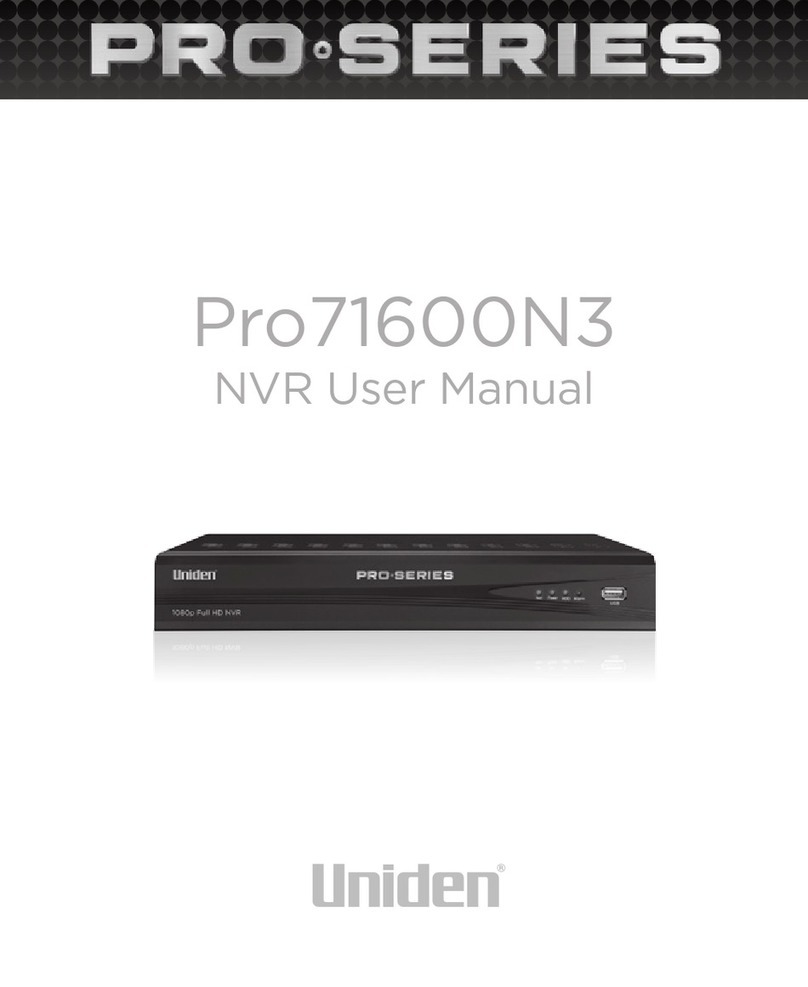
Uniden
Uniden Pro71600N3 User manual
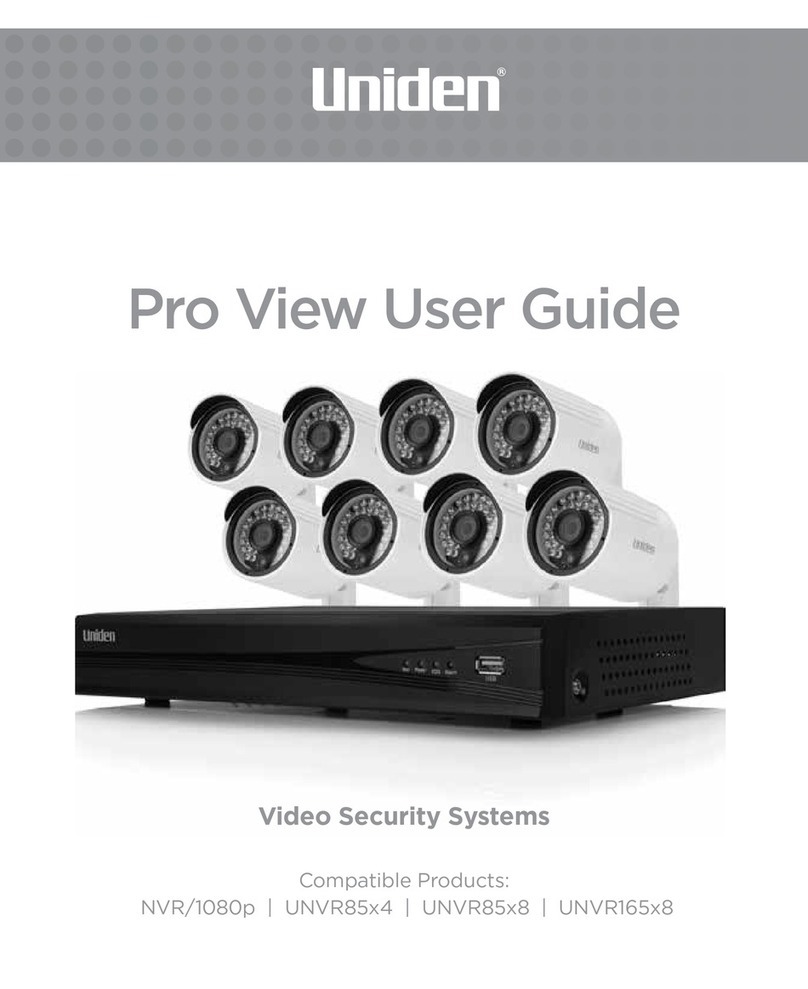
Uniden
Uniden UNVR85x4 User manual

Uniden
Uniden WDVR4-2 HDD User manual

Uniden
Uniden Pro12800N0-4K User manual

Uniden
Uniden Pro7400H1 User manual
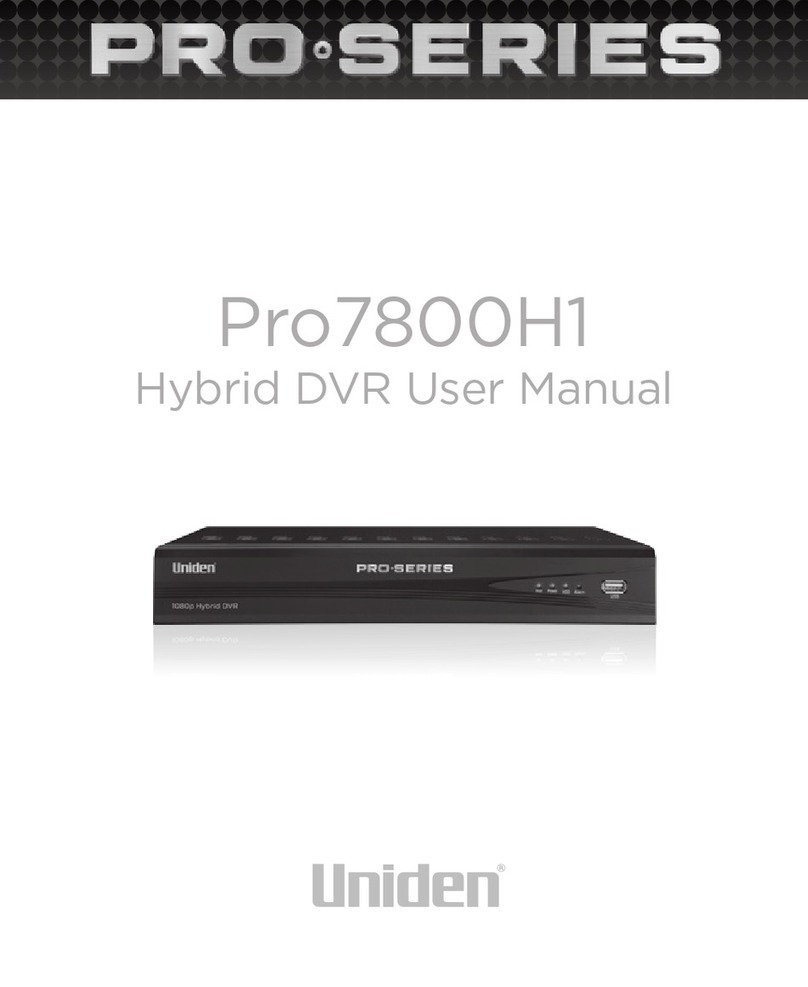
Uniden
Uniden PRO Series User manual