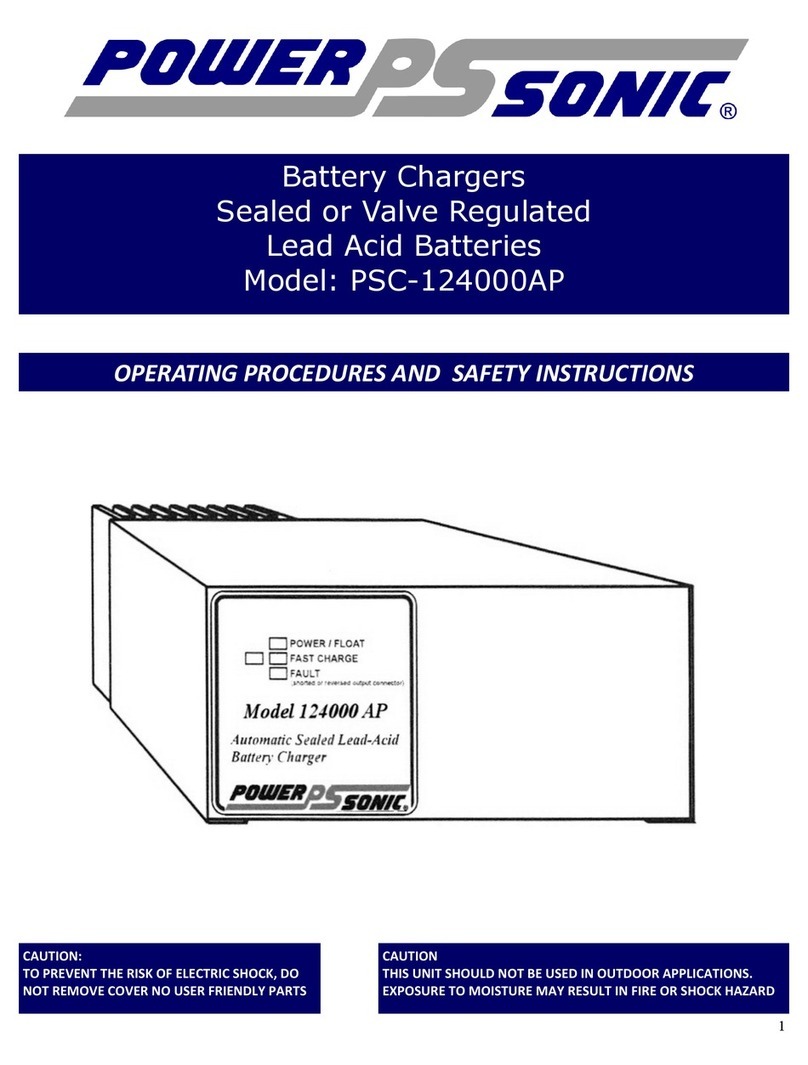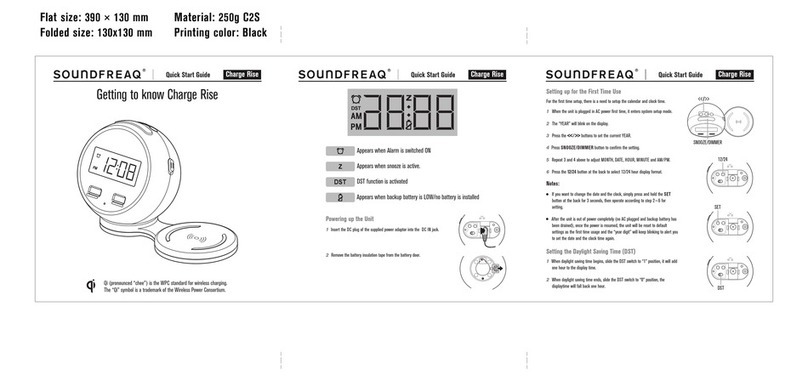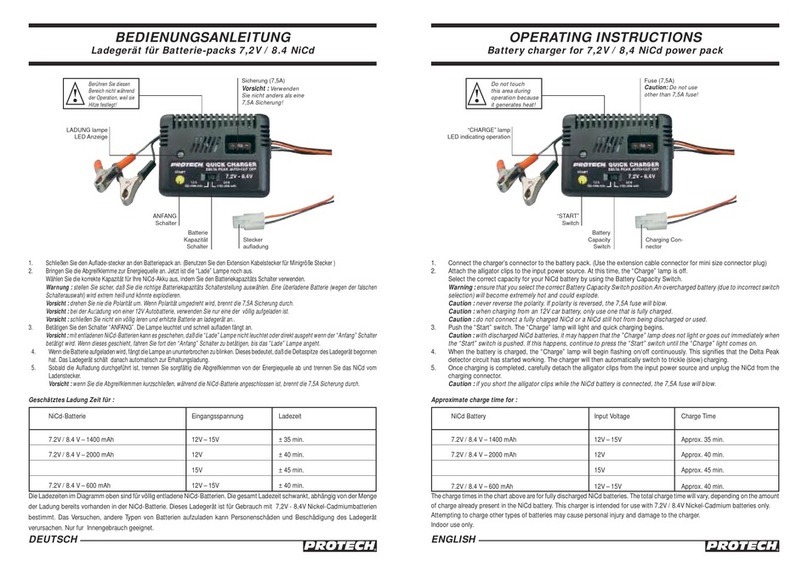Spycentre Security 6730 User manual
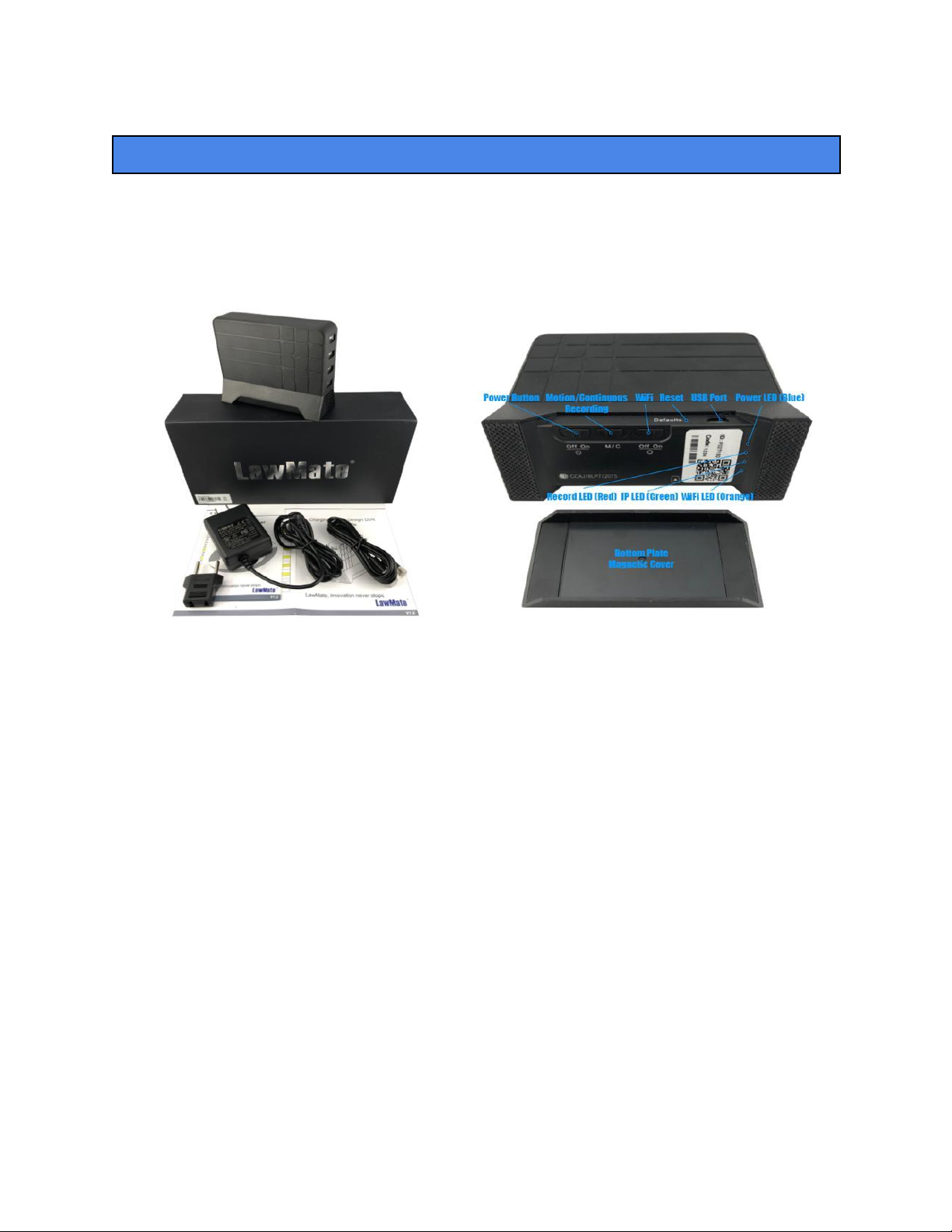
SpyCentre Security® Since 1993 1-800-292-7748
6730 - 1080P WiFi Nanny Camera Charging Station
Note: Start by downloading the PV Cam Viewer Application onto your cell phone and insert the micro
SD card into the docking station.
Getting Started:
1. Go into the WiFi settings on your phone and connect to the camera's WiFi signal (Example:P005484).
2. Once you are connected to the camera's WiFi, go into the PV Cam Viewer Application.
3. Go into the option that says "Device Management" in the bottom right hand corner. Click on the (+) icon
in the top right hand corner. Scan the QR code on the bottom of your recorder and hit save in the top right
corner.
4. While still in the device management page, click on the cogwheel icon next to the camera's information.
5. Select the option that says "Internet Wi-Fi Setting", (Turn on the "internet Wi-Fi" if it is turned off) and
Now you should see an option that says "SSID", to the right of that is an icon "(i)" click on the icon. You
will then get a drop down for all of the local WiFi networks, select your home/work WiFi signal. Select the
WiFi signal you wish to connect the camera to and enter in the password for that WiFi signal. Now that
you have entered the WiFi information go ahead and hit save in the top right hand corner, You will see a
pop up message and say "operation succeeded" and it will now be set up onto your home/work WiFi for
external viewing.

Setting the Time & Date:
1. Go into the program settings
2. Once in the program settings the top two options will say "Time & Date Display" and "Synchronize the
time"
3. Start by turning on the Time & Date Display.
4. Hit the synchronize the time option, it should then pop up the time frame it registered from your cell
phone so all you need to do is hit "OK"
Setting up motion recording:
1. Go into the recorder settings
2. The camera will be pre-set to record based off of motion. If you want to change the motion sensitivity
you will need to stop the camera from recording at that moment by hitting the "REC" button on the
camera's live image.
3. To change the motion sensitivity (must manually stop the device from recording to do so) click the
"SETUP" option in the top right hand corner.
4. Once you have entered the "SETUP" page, you will see three different options. "Overwrite", "Motion
Time" and "Motion Level". if you would like the device to record whether the storage is full or not make
sure to turn ON the overwrite feature. Change your motion time frame to either 1-3-5 min intervals just
depending on your personal preference. and for the Motion Level that is where you will set the motion
sensitivity, you have the option between Low, Medium and High motion sensitivity.
To Review Information Through the Application:
1. Go into the video files option inside of the PV Cam Viewer Application
2. You should then immediately be able to see all of the recordings on the internal SD card.
3. To playback a recording simply slide your finger to the left over the recording you wish to watch, it will
then pop up two option's "Backup files" and "Delete". Select the "Backup files" option, the file will then
start downloading to the application so that it can then be viewed.
4. Once it has completed the download, you will see a tab on the top of the screen that says "Backup
files" go ahead and click on that.
5. The recording you just downloaded will then be populated inside of that tab, to watch the recording
simply touch the file to start playback.
6. Slide your finger to the left over the recorded file you wish to either save directly to your phone or
delete from the SD card, select whichever option is needed.
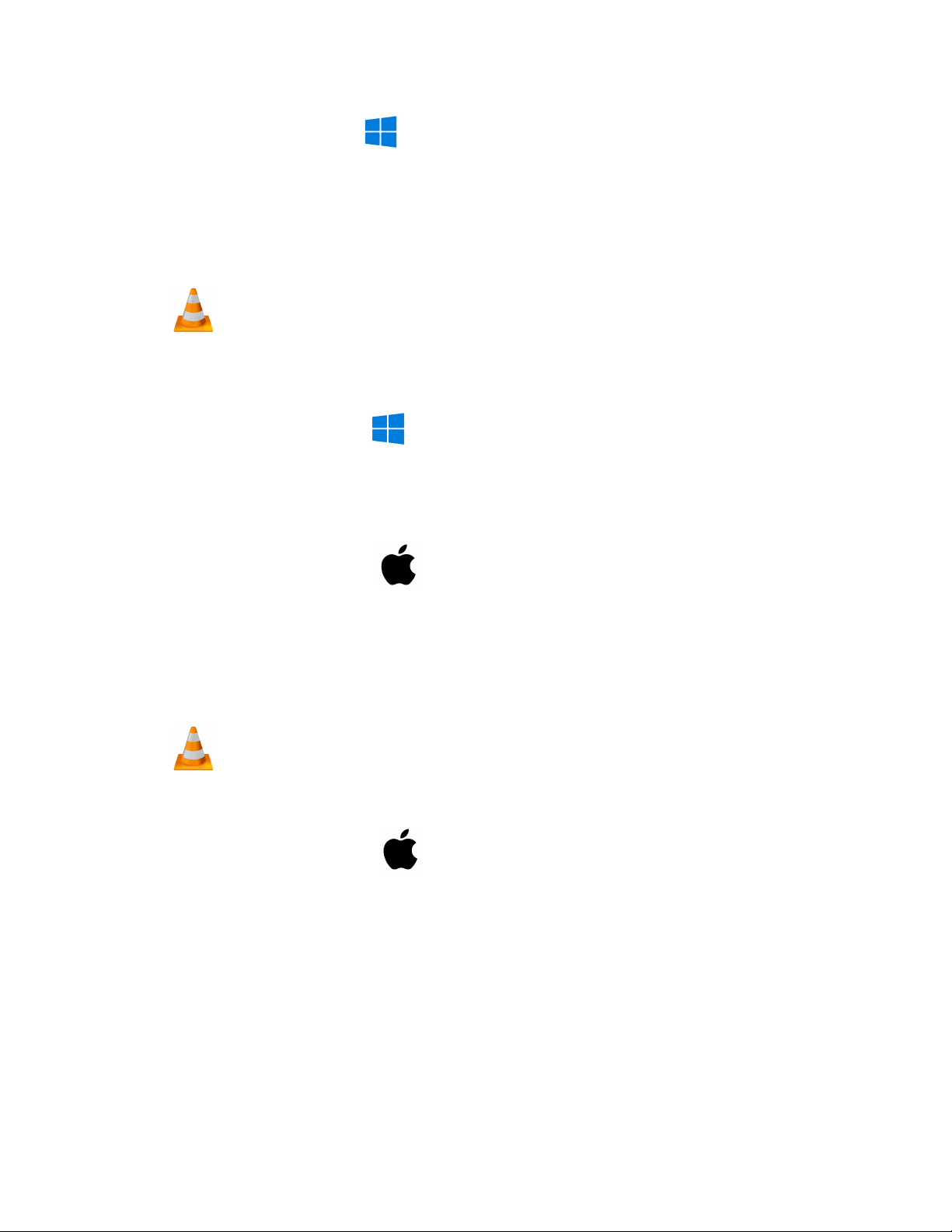
How to Playback files on a PC:
1. Either Connect USB cable to the device and the other end to the USB port of the computer or Remove
the Micro SD card from the device and connect it to the computer
2. The PC will recognize the device as a removable disk
3. Open Video folder
4. Double click the file you wish to play
NOTE:
In order to play back the files on these devices you will need to download a media player
that can play .AVI format. We recommend VLC media player
How to Delete the files on a PC:
1. Open the Video folder
2. Right click on the file you wish to delete and select Delete
3. Files can only be deleted through a PC or Mac
How to Playback files on a MAC:
1. Either Connect USB cable to the device and the other end to the USB port of the computer or Remove
the Micro SD card from the device and connect it to the computer
2. When connected the PC will recognize the device as a removable disk
3. Open the Video folder
4. Double click the file you wish to play
NOTE:
In order to play back the files on these devices you will need to download a media player
that can play .AVI format. We recommend VLC media player
How to Delete the files on a Mac:
1. Open the Video folder
2. Right click on the file you wish to delete and select Delete
3. While the device is still plugged into the Mac go to your trash folder and empty trash.
Note: If the above step is not completed the files will not be fully deleted from the device and you will have
a phantom folder that will contain the deleted files that can only be seen by a Windows Computer
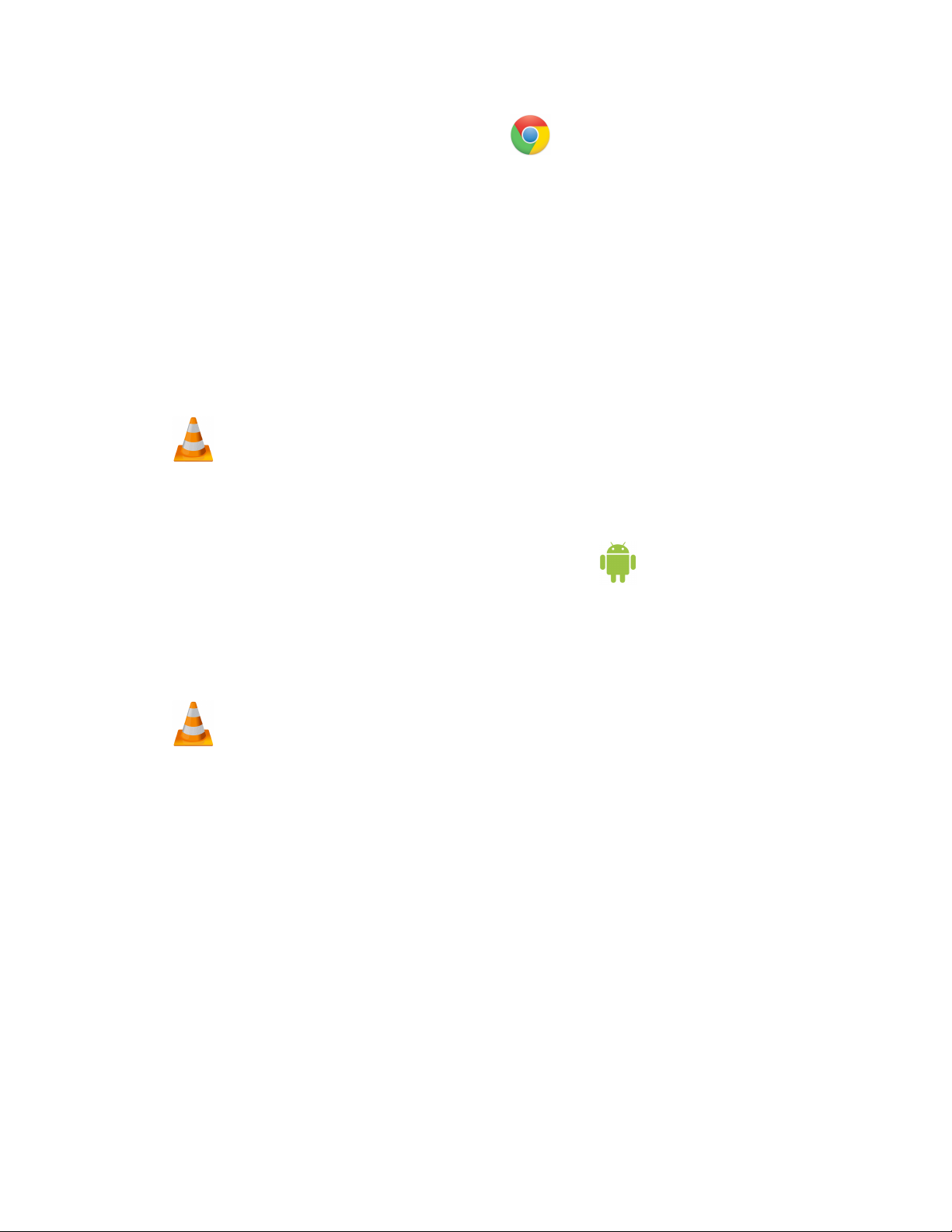
How to Playback files on a Google ChromeBook:
1. Either Connect USB cable to the device and the other end to the USB port of the computer or Remove
the Micro SD card from the device and connect it to the computer
2. A pop up menu may occur, if so select “View Files”
3. If a pop up does not occur, select the O icon (called the app launcher) “similar to a windows icon
button” located in the bottom left corner of the screen
4. Underneath the Google Drive are My Drive, Downloads, New Services, and something else that may
be named “REMOVABLE DRIVE”
5. Select the Removable Drive. If unsure of this step. Disconnect the device from the Chrome Book and
see what is no longer available under the Google Drive from Step 4
6. After selecting the Removable drive you can now navigate the folders in the main folder to find the
recorded files.
7. Double Click to play
NOTE:
In order to play back the files on these devices you will need to download an APP that
can play .AVI format. We recommend VLC media player, available for free at the GOOGLE
PLAY STORE
How to Playback files on an Android Smartphone or Tablet:
1. An OTG Cable is required for this process.
2. Go to your Device Storage and look for the External Memory. Inside will be all your files that you can
click on in order to review what was captured.
3. For all other steps refer to the OTG cable guide on spycentre.com
NOTE:
In order to play back the files on these devices you will need to download an APP that
can play .AVI format. We recommend VLC media player, available for free at the GOOGLE
PLAY STORE

VLC Media Player (recommended for optimal usage)
How to download and use VLC media (Windows)
1. www.videolan.org
2. Click the Blue “download VLC”
3. It will open a new window and begin downloading
4. If it does not automatically begin downloading, press the Click here and select one of the mirrored sites
5. Once downloading has completed select Run and install
6. Once finished a VLC icon will now be available on your PC
7. To default open a file in VLC media player, right click on the file you wish to open and select “open with”
and choose VLC
8. To change all files to default open with VLC media player: Right click and choose properties then click
on the “Change” button next to “open with” and change it to VLC and press OK. Now the files will default
open with VLC
How to download VLC media (Mac)
1. www.videolan.org
2. Click the Blue “download VLC”
3. It will open a new window and begin downloading
4. If it does not automatically begin downloading, press the Click here and select one of the mirrored sites
5. Once completed a new file named VLC will be visible on the desktop
6. Open the folder and in the folder move the VLC to the applications folder by drag and drop
7. Once in the application folder the VLC player will complete the installation
8. Open VLC media player in the Applications folder and simply drag your video files to the “drag here”
dialog box to open and play
9. If the VLC player is not installing a change to the Security and privacy settings is needed
10. To access your Security and Privacy click on the Apple Icon on the task bar and select “system
preferences”
11. Select “security and privacy”
12. Make sure the Lock icon on the bottom of the screen is open and set to Make Changes
13. Select the button “Open Anyways”
14. VLC will now fully install

NOTE: if a folder does not automatically open when connected to PC, disconnect the
device and perform the following
1. Open Control Panel by typing “control panel” in the Search bar
2. Select Programs
3. Under Default Programs, Click “Change default settings for media or devices”
4. Under Removable Devices, select “Open folder to view files”
5. Save
6. Reconnect the device to the PC
The Spy Gear Superstore® Since 1993
Table of contents