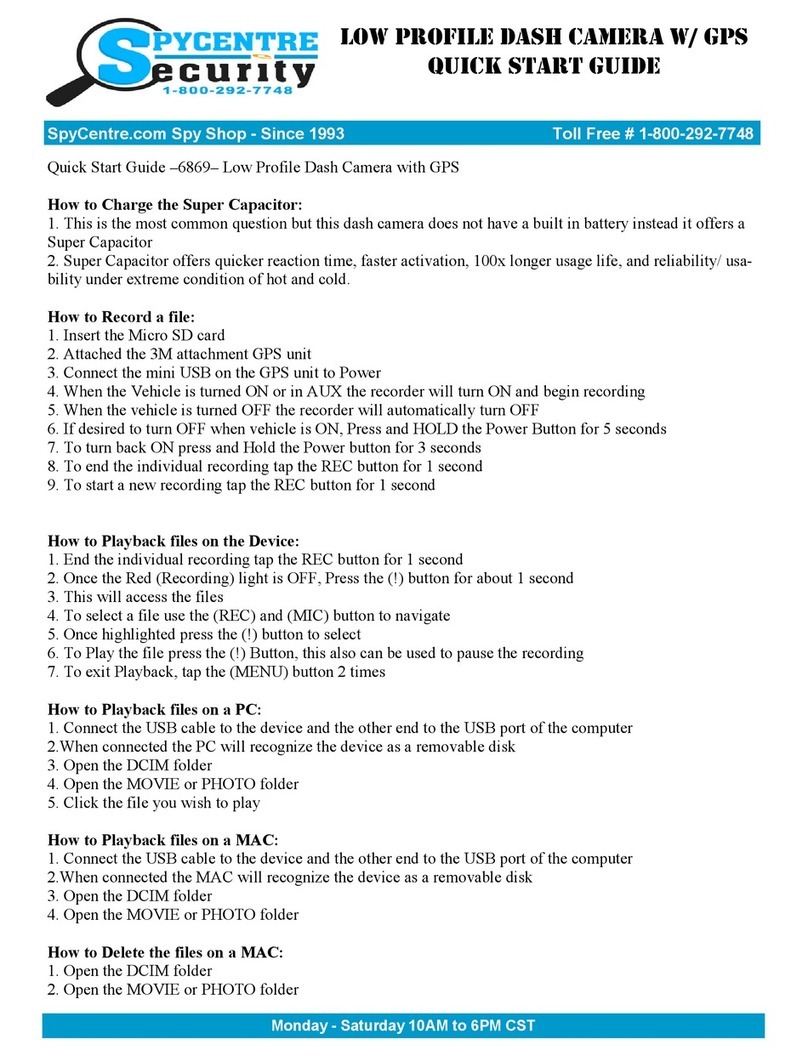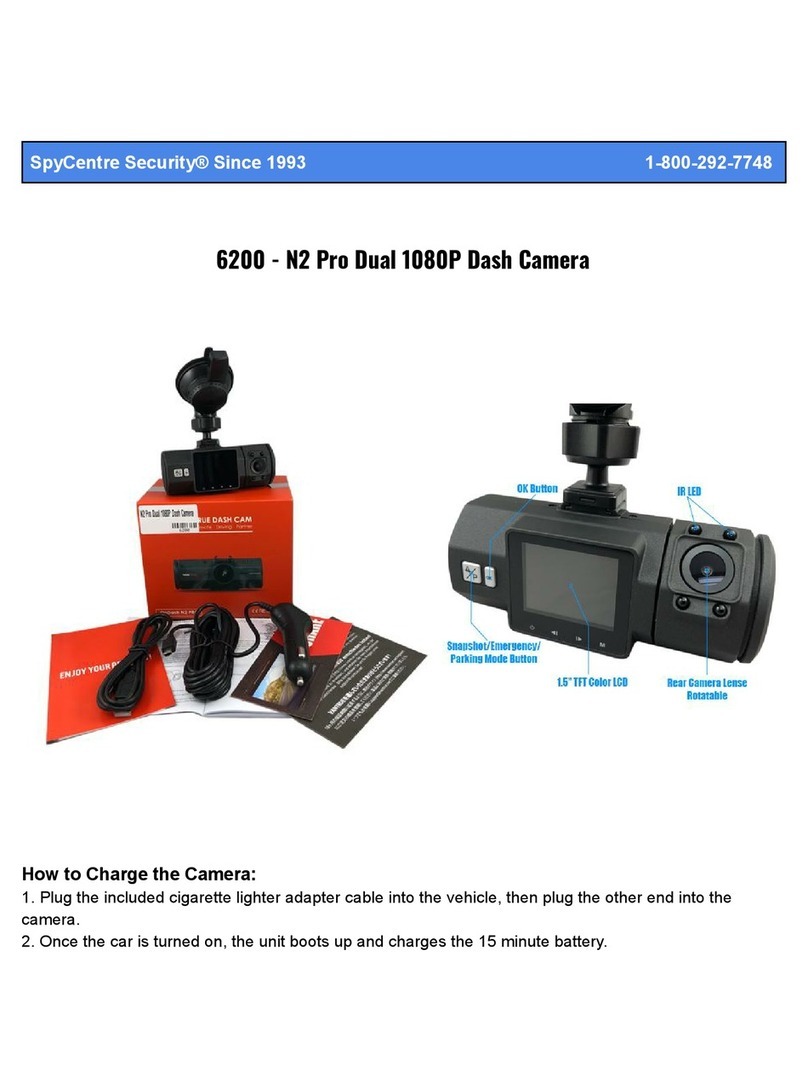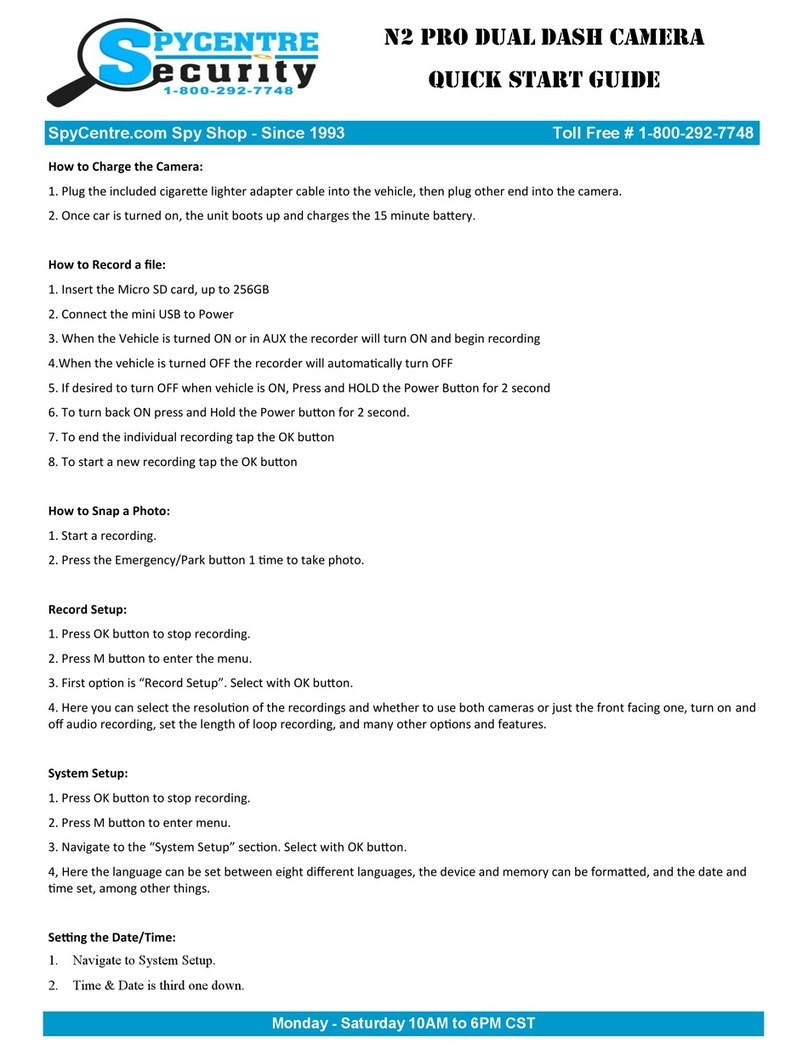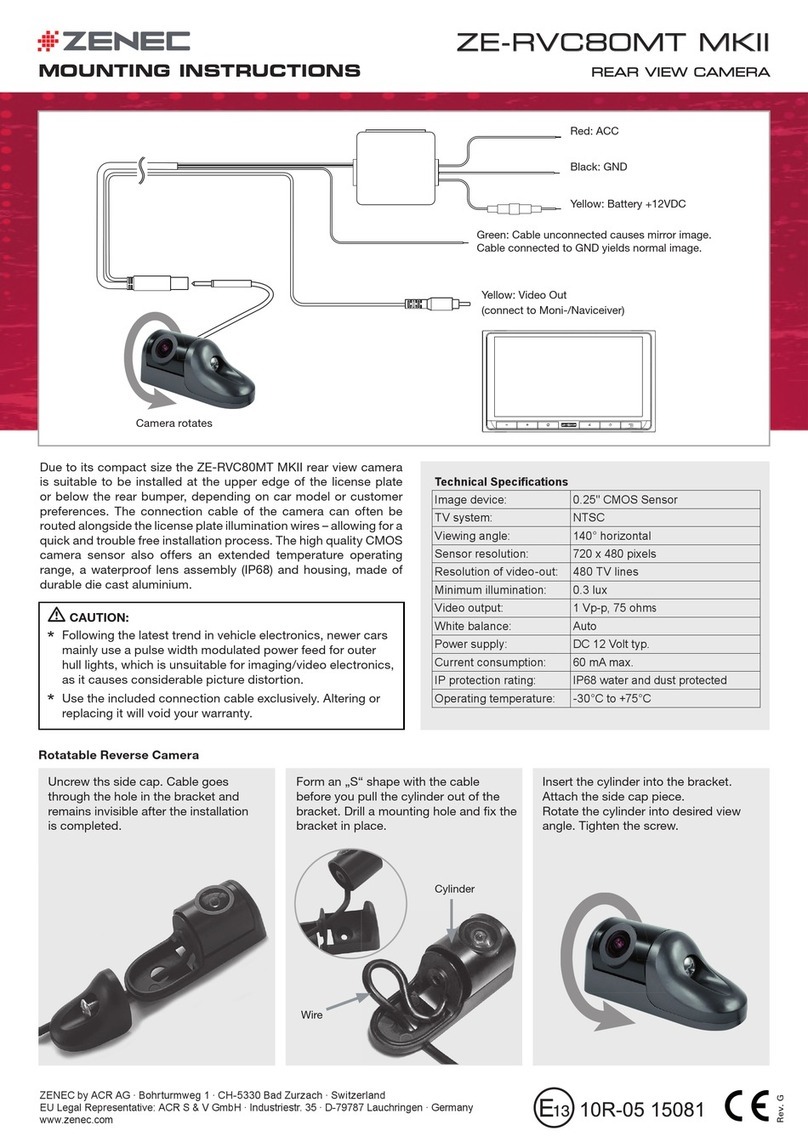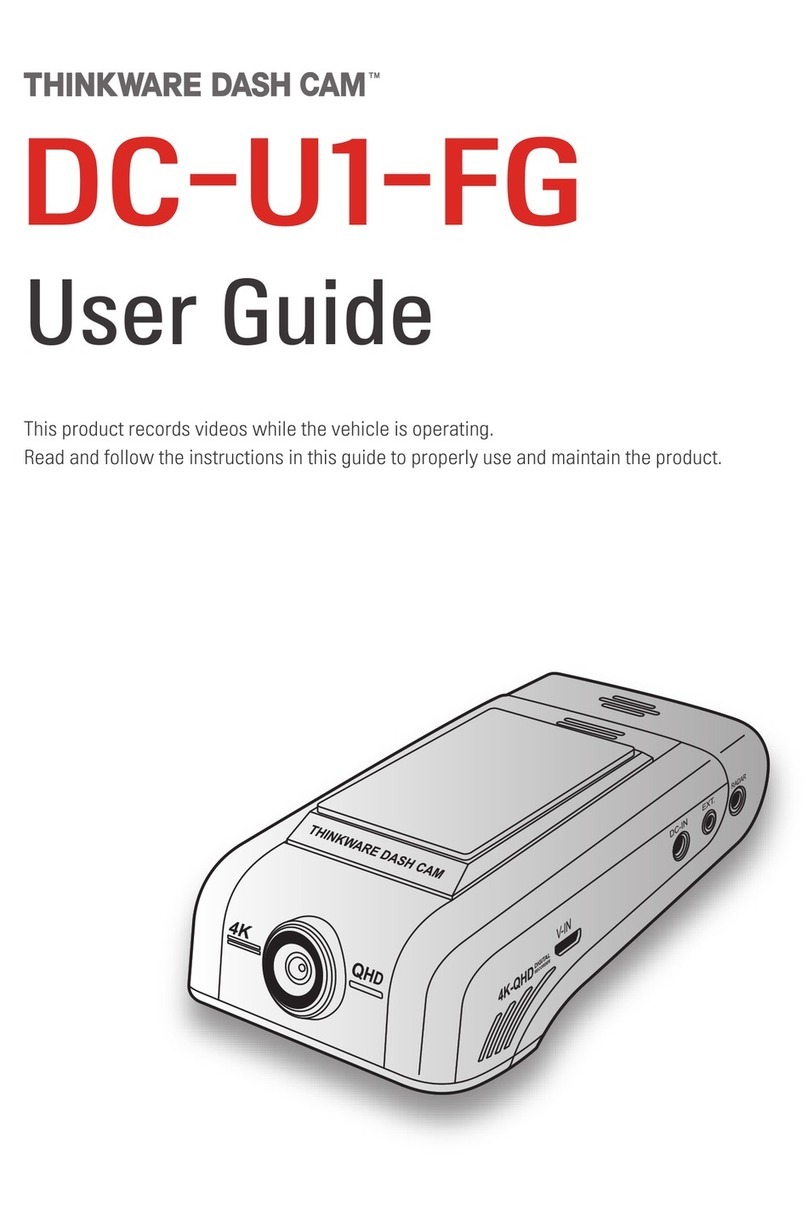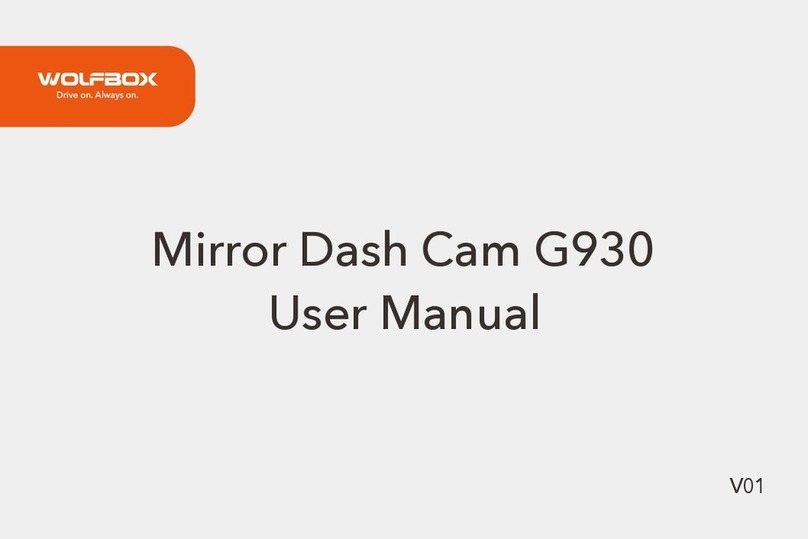Spycentre Security 6869 User manual

SpyCentre Security® Since 1993 1-800-292-7748
6869- Low Profile Dash Camera with GPS
PLEASE MAKE SURE TO INSERT A MICRO SD CARD INTO THE DASH CAMERA (Max
128GB)
How to Charge the SuperCapacitor:
This is the most common question but this dash camera does not have a built in battery instead it offers a
super capacitor. Super capacitor offers quicker reaction time, faster activation, 100x longer usage life and
reliability / usability under extreme conditions of hot and cold.

How to Record a File:
1. Connect the Mini USB to power.
2. When the vehicle is turned ON the recorder will turn on and begin recording.
3. When the vehicle is turned OFF the recorder will automatically turn OFF (you can turn OFF the dash
camera while the vehicle is turned on if you'd like by pressing and holding the power button for 5
seconds).
4. If you want to manually stop a recording, you can press the "REC" button.
5. If you would like to manually start a recording, press the "REC" button again.
How to Access / Navigate the Menu:
1. From the recording mode, press the "REC" button to stop recording, putting the dash camera into
standby mode.
2. Click the MENU button to access the menu.
3. Use the REC and MIC buttons to go up and down through the menu options.
4. Press the ALARM button to confirm a selection, use the MENU button to back out of a selection or
sub-menu.
How to Set the Date / Time:
1. Follow the steps above to access the menu. ( How to Access / Navigate the Menu )
2. Navigate to the option that says "Date / Time" and use the ALARM button to enter the sub-menu.
3. Use the REC and MIC buttons to change the time and date, to your current time and date. Use the
ALARM button to confirm the time and date.
4. Press the MENU button to back out putting the camera back to its main recording mode,
How to Playback files on the Device:
1. End the individual recording; tap the REC button for 1 second.
2. Once the Red (Recording) light is OFF, Press the (!) button for about 1 second putting you into the
recorded files menu.
3. To select a file use the (REC) and (MIC) button to navigate.
4. Once highlighted press the (!) button to select.
5. To Play the file press the (!) Button, this also can be used to pause the recording.
6. To exit Playback, tap the (MENU) button 2 times.

How to Playback files on a PC:
1. Connect the USB cable to the device and the other end to the USB port to the computer or Remove the
Micro SD card from the device and connect it to the computer.
2. The PC will recognize the device as a removable disk.
3. Open the DCIM folder.
4. Open the Movie folder.
5. Double click the file you wish to play.
NOTE:
In order to play back the files on these devices you will need to download a media player
that can play .AVI format. We recommend VLC media player
How to Delete the files on a PC:
1. Connect the USB cable to the device and the other end to the USB port to the computer or Remove the
Micro SD card from the device and connect it to the computer.
2. The PC will recognize the device as a removable disk.
3. Open the DCIM folder.
4. Open the Movie folder.
5. Right click on the file you wish to delete and select Delete.
How to Playback files on a MAC:
1. Connect the USB cable to the device and the other end to the USB port to the computer or Remove the
Micro SD card from the device and connect it to the computer.
2. The PC will recognize the device as a removable disk.
3. Open the DCIM folder.
4. Open the Movie folder.
5. Double click the file you wish to play.
NOTE:
In order to play back the files on these devices you will need to download a media player
that can play .AVI format. We recommend VLC media player
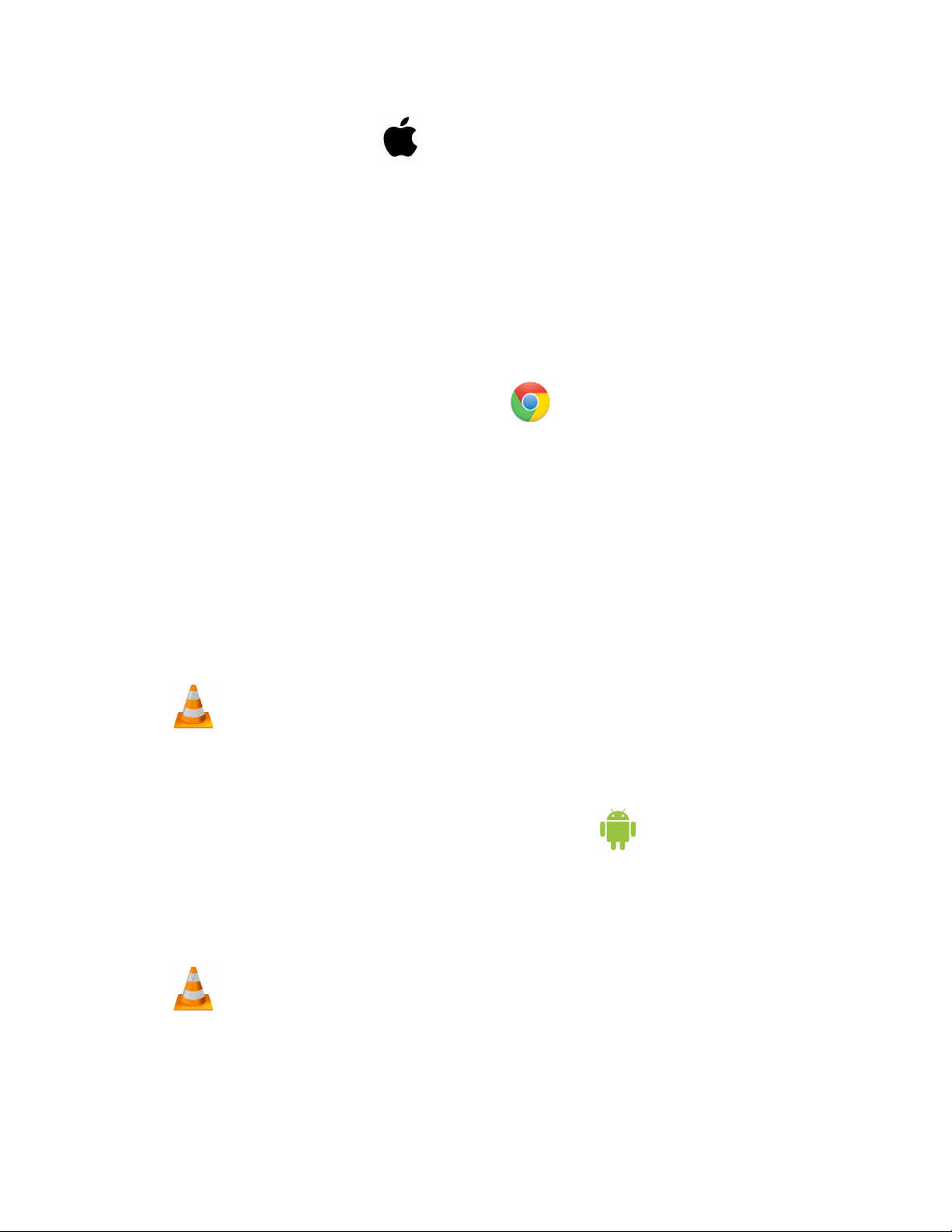
How to Delete the files on a Mac:
1. Connect the USB cable to the device and the other end to the USB port to the computer or Remove the
Micro SD card from the device and connect it to the computer.
2. The PC will recognize the device as a removable disk.
3. Open the DCIM folder.
4. Open the Movie folder.
5. Right click on the file you wish to delete and select Delete.
6. While the device is still plugged into the Mac go to your trash folder and empty trash.
Note: If the above step is not completed the files will not be fully deleted from the device and you will have
a phantom folder that will contain the deleted files that can only be seen by a Windows Computer.
How to Playback files on a Google ChromeBook:
1. Either Connect USB cable to the device and the other end to the USB port of the computer or Remove
the Micro SD card from the device and connect it to the computer.
2. A pop up menu may occur, if so select “View Files.”
3. If a pop up does not occur, select the O icon (called the app launcher) “similar to a windows icon
button” located in the bottom left corner of the screen.
4. Underneath the Google Drive are My Drive, Downloads, New Services, and something else that may
be named “REMOVABLE DRIVE.”
5. Select the Removable Drive. If unsure of this step. Disconnect the device from the Chrome Book and
see what is no longer available under the Google Drive from Step 4.
6. After selecting the Removable drive you can now navigate the folders in the main folder to find the
recorded files.
7. Double Click to play.
NOTE:
In order to play back the files on these devices you will need to download an APP that
can play .AVI format. We recommend VLC media player, available for free at the GOOGLE
PLAY STORE
How to Playback files on an Android Smartphone or Tablet:
1. An OTG Cable is required for this process.
2. Go to your Device Storage and look for the External Memory. Inside will be all your files that you can
click on in order to review what was captured.
3. For all other steps refer to the OTG cable guide on spycentre.com.
NOTE:
In order to play back the files on these devices you will need to download an APP that
can play .AVI format. We recommend VLC media player, available for free at the GOOGLE
PLAY STORE
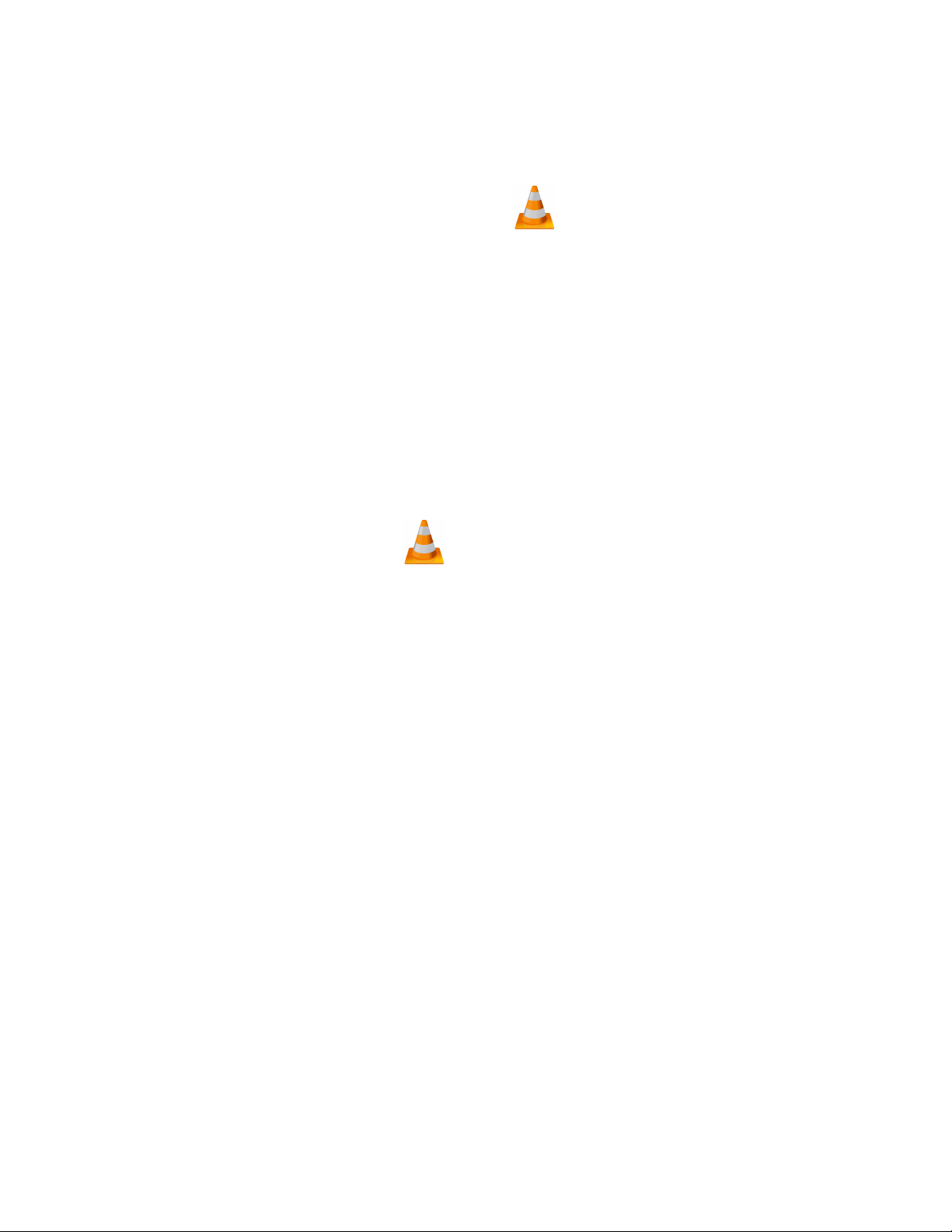
VLC Media Player (recommended for optimal usage)
How to download and use VLC media (Windows)
1. www.videolan.org
2. Click the Blue “download VLC.”
3. It will open a new window and begin downloading.
4. If it does not automatically begin downloading, press “Click here” and select one of the mirrored sites.
5. Once downloading has completed select “Run and install.”
6. Once finished a VLC icon will now be available on your PC.
7. To default open a file in VLC media player, right click on the file you wish to open and select “open with”
and choose VLC.
8. To change all files to default open with VLC media player: Right click and choose properties then click
on the “Change” button next to “open with” and change it to VLC and press OK. Now the files will default
open with VLC.
How to download VLC media (Mac)
1. www.videolan.org
2. Click the Blue “download VLC.”
3. It will open a new window and begin downloading.
4. If it does not automatically begin downloading, press “Click here” and select one of the mirrored sites.
5. Once completed a new file named VLC will be visible on the desktop.
6. Open the folder and in the folder move the VLC to the applications folder by drag and drop.
7. Once in the application folder the VLC player will complete the installation.
8. Open VLC media player in the Applications folder and simply drag your video files to the “drag here”
dialog box to open and play.
9. If the VLC player is not installing a change to the Security and privacy settings is needed.
10. To access your Security and Privacy click on the Apple Icon on the task bar and select “system
preferences.”
11. Select “security and privacy.”
12. Make sure the Lock icon on the bottom of the screen is open and set to “Make Changes.”
13. Select the button “Open Anyways.”
14. VLC will now fully install.

NOTE: if a folder does not automatically open when connected to PC, disconnect the
device and perform the following
1. Open Control Panel by typing “control panel” in the search bar.
2. Select Programs.
3. Under Default Programs, click “Change default settings for media or devices.”
4. Under Removable Devices, select “Open folder to view files.”
5. Save.
6. Reconnect the device to the PC.
The Spy Gear Superstore® Since 1993
Table of contents
Other Spycentre Security Dashcam manuals