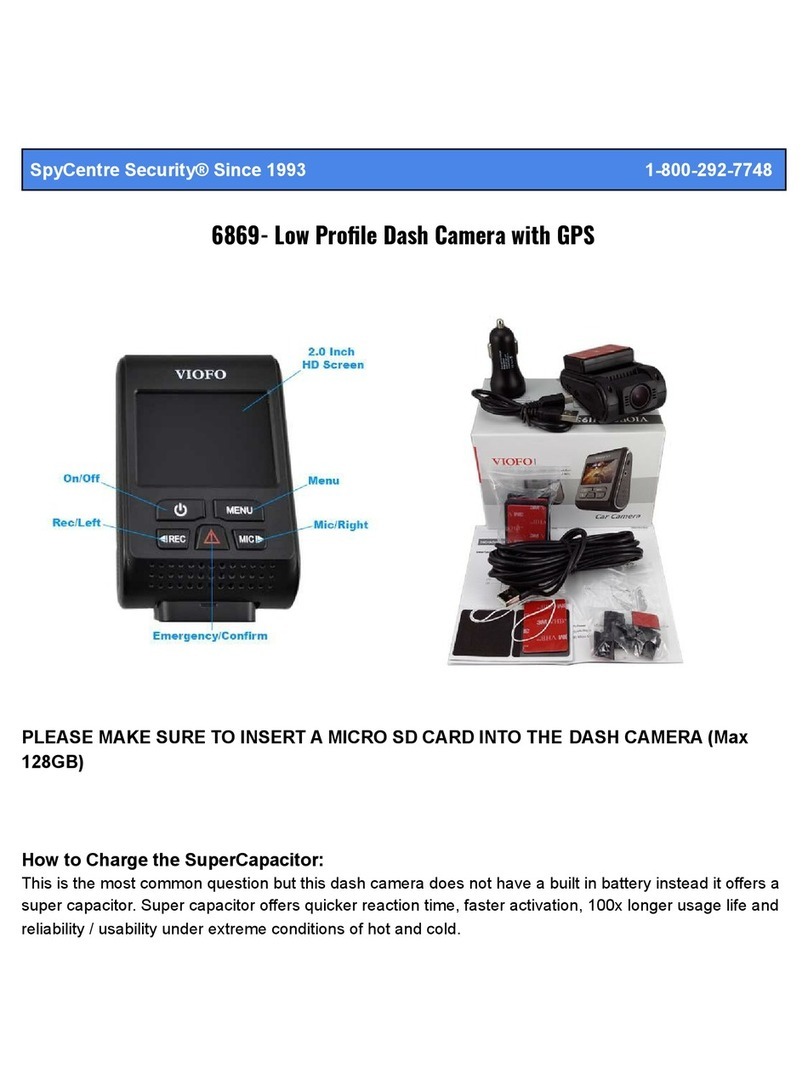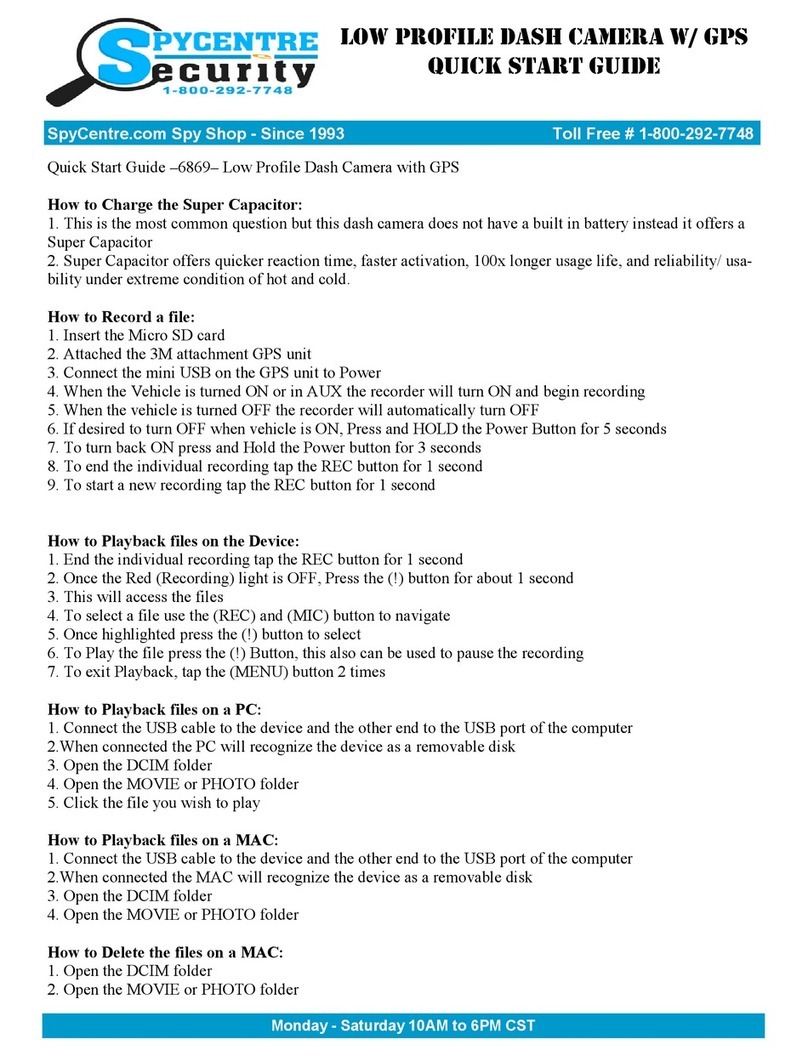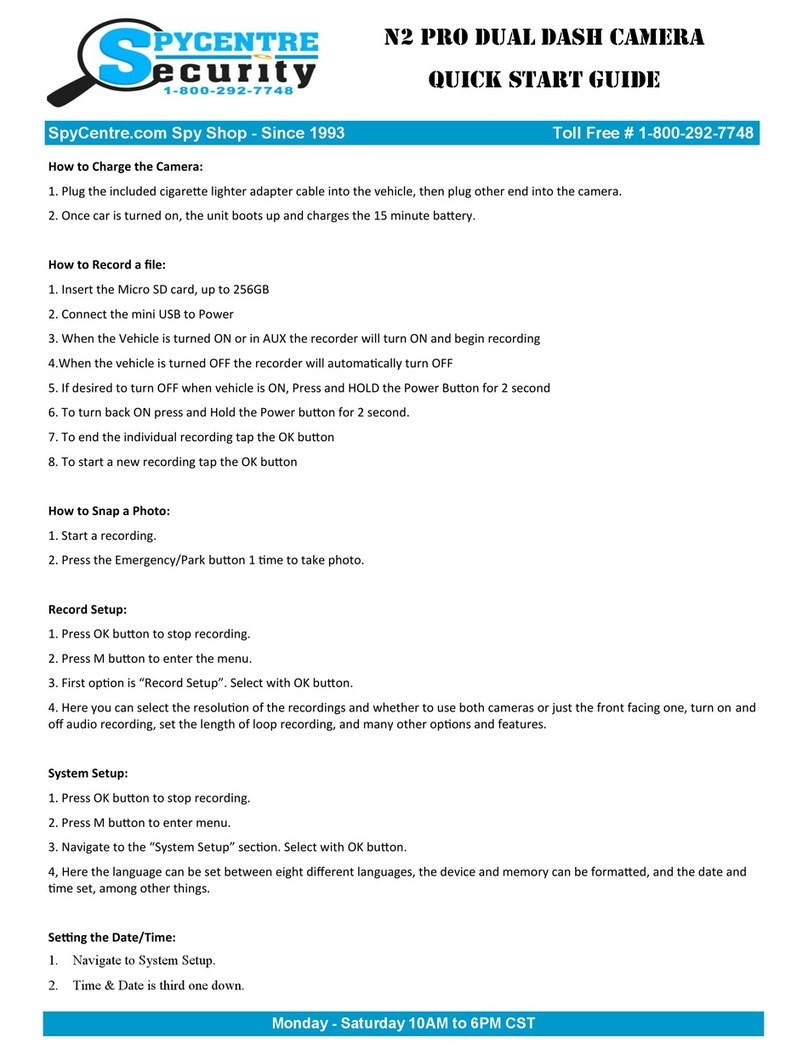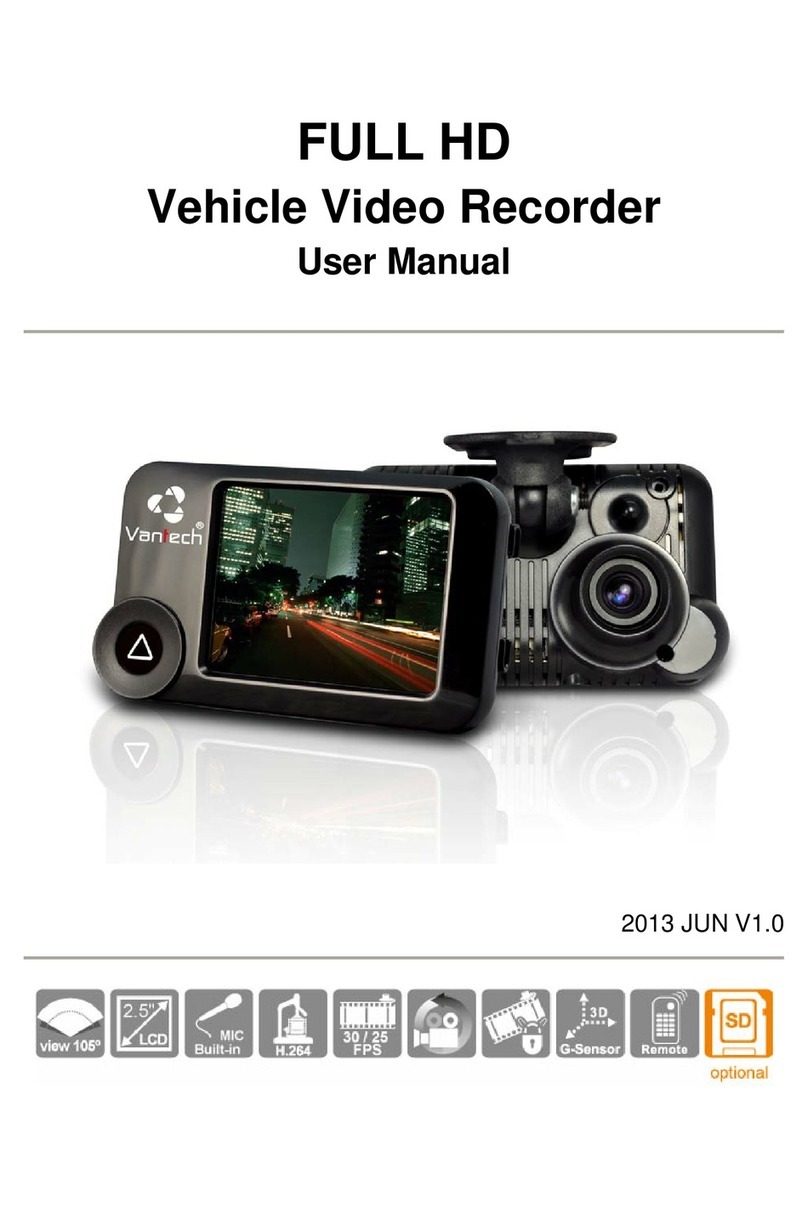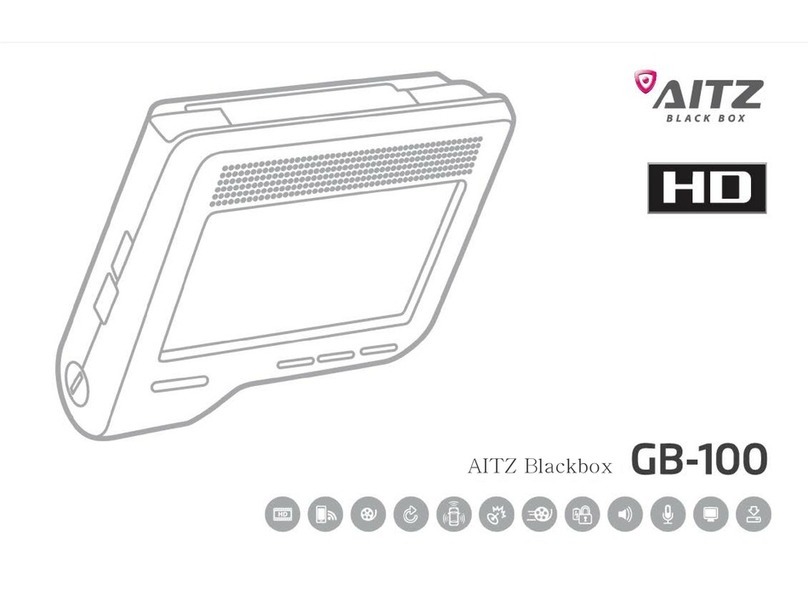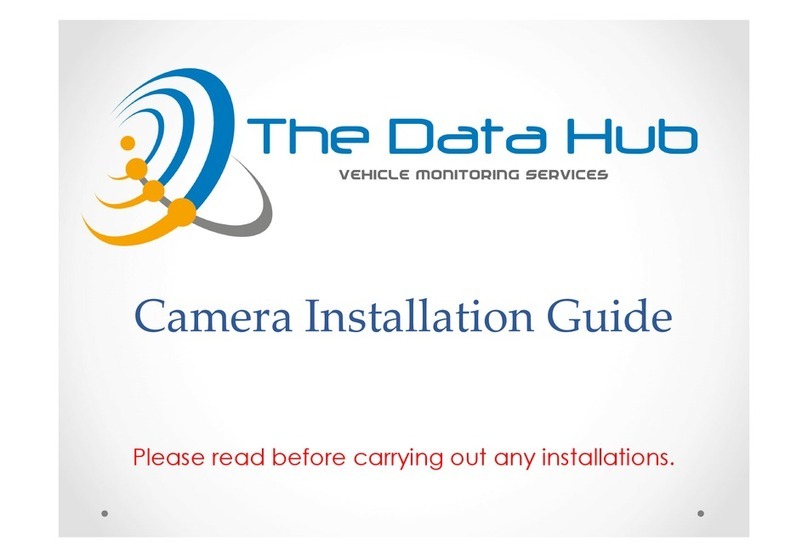Spycentre Security N2 Pro User manual

SpyCentre Security® Since 1993 1-800-292-7748
6200 - N2 Pro Dual 1080P Dash Camera
How to Charge the Camera:
1. Plug the included cigarette lighter adapter cable into the vehicle, then plug the other end into the
camera.
2. Once the car is turned on, the unit boots up and charges the 15 minute battery.

How to Record a file:
1. Insert the Micro SD card, up to 256GB
2. Connect the mini USB to Power
3. When the Vehicle is turned ON or in AUX the recorder will turn ON and begin recording
4.When the vehicle is turned OFF the recorder will automatically turn OFF
5. If desired to turn OFF when vehicle is ON, Press and HOLD the Power Button for 2 second
6. To turn back ON, press and Hold the Power button for 2 second.
7. To end the individual recording tap the OK button
8. To start a new recording tap the OK button
How to Snap a Photo:
1. Start a recording.
2. Press the Emergency/Park button 1 time to take a photo.
Record Setup:
1. Press the OK button to stop recording.
2. Press the M button to enter the menu.
3. First option is “Record Setup”. Select with the OK button.
4. Here you can select the resolution of the recordings and whether to use both cameras or just the front
facing one, turn on and
off audio recording, set the length of loop recording, and many other options and features.
System Setup:
1. Press the OK button to stop recording.
2. Press the M button to enter the menu.
3. Navigate to the “System Setup” section. Select with the OK button.
4, Here the language can be set between eight different languages, the device and memory can be
formatted, and the date and
time set, among other things.
Setting the Date/Time:
1. Navigate to System Setup.
2. Time & Date is third one down
3. Use the FAST FORWARD/REWIND buttons to go up and down in month/day/year selection, pressing
the OK button to confirm
on each.
4. Continuing to set the date will drop it down into the time setting. Perform the same actions to set the
time in 24 hour format.
5. Press the M button to exit.

How to Playback files on the Device:
1.Tap OK button to end recording. Red record light will disappear.
2. Press the Menu (M) button to enter the Menu.
3. Navigate to the FILES section using the REWIND and FAST FORWARD buttons, select FILES using
the OK button
4. Navigate to either the EVENT, NORMAL, or PHOTO and tap the OK button to enter.
5. Select a recording with the OK button.
6. Press OK to pause/play the recording, press the M button to back out of the recording.
7. Press M again to reach the live video once more.
How to Playback files on a PC:
1. Connect the USB cable to the device and the other end to the USB port to the computer or Remove the
Micro SD card from the device and connect it to the computer
2. The PC will recognize the device as a removable disk
3. Open EVENT, NORMAL or PHOTO folder (Depending on what information you are wanting to review)
4. Double click the file you wish to play
NOTE:
In order to play back the files on these devices you will need to download a media player
that can play .AVI format. We recommend VLC media player
How to Delete the files on a PC:
1. Connect the USB cable to the device and the other end to the USB port to the computer or Remove the
Micro SD card from the device and connect it to the computer
2. The PC will recognize the device as a removable disk
3. Open EVENT, NORMAL or PHOTO folder (Depending on what information you are wanting to delete)
4. Right click on the file you wish to delete and select Delete
How to Playback files on a MAC:
1. Connect the USB cable to the device and the other end to the USB port to the computer or Remove the
Micro SD card from the device and connect it to the computer
2. When connected the PC will recognize the device as a removable disk
3. Open EVENT, NORMAL or PHOTO folder (Depending on what information you are wanting to delete)
4. Double click the file you wish to play
NOTE:
In order to play back the files on these devices you will need to download a media player
that can play .AVI format. We recommend VLC media player

How to Delete the files on a Mac:
1. Connect the USB cable to the device and the other end to the USB port to the computer or Remove the
Micro SD card from the device and connect it to the computer
2. When connected the PC will recognize the device as a removable disk
3. Open EVENT, NORMAL or PHOTO folder (Depending on what information you are wanting to delete)
4. Right click on the file you wish to delete and select Delete
5. While the device is still plugged into the Mac go to your trash folder and empty trash.
Note: If the above step is not completed the files will not be fully deleted from the device and you will have
a phantom folder that will contain the deleted files that can only be seen by a Windows Computer
How to Playback files on a Google ChromeBook:
1. Either Connect USB cable to the device and the other end to the USB port of the computer or Remove
the Micro SD card from the device and connect it to the computer
2. A pop up menu may occur, if so select “View Files”
3. If a pop up does not occur, select the O icon (called the app launcher) “similar to a windows icon
button” located in the bottom left corner of the screen
4. Underneath the Google Drive are My Drive, Downloads, New Services, and something else that may
be named “REMOVABLE DRIVE”
5. Select the Removable Drive. If unsure of this step. Disconnect the device from the Chrome Book and
see what is no longer available under the Google Drive from Step 4
6. After selecting the Removable drive you can now navigate the folders in the main folder to find the
recorded files.
7. Double Click to play
NOTE:
In order to play back the files on these devices you will need to download an APP that
can play .AVI format. We recommend VLC media player, available for free at the GOOGLE
PLAY STORE
How to Playback files on an Android Smartphone or Tablet:
1. An OTG Cable is required for this process.
2. Go to your Device Storage and look for the External Memory. Inside will be all your files that you can
click on in order to review what was captured.
3. For all other steps refer to the OTG cable guide on spycentre.com
NOTE:
In order to play back the files on these devices you will need to download an APP that
can play .AVI format. We recommend VLC media player, available for free at the GOOGLE
PLAY STORE

VLC Media Player (recommended for optimal usage)
How to download and use VLC media (Windows)
1. www.videolan.org
2. Click the Blue “download VLC”
3. It will open a new window and begin downloading
4. If it does not automatically begin downloading, press the Click here and select one of the mirrored sites
5. Once downloading has completed select Run and install
6. Once finished a VLC icon will now be available on your PC
7. To default open a file in VLC media player, right click on the file you wish to open and select “open with”
and choose VLC
8. To change all files to default open with VLC media player: Right click and choose properties then click
on the “Change” button next to “open with” and change it to VLC and press OK. Now the files will default
open with VLC
How to download VLC media (Mac)
1. www.videolan.org
2. Click the Blue “download VLC”
3. It will open a new window and begin downloading
4. If it does not automatically begin downloading, press the Click here and select one of the mirrored sites
5. Once completed a new file named VLC will be visible on the desktop
6. Open the folder and in the folder move the VLC to the applications folder by drag and drop
7. Once in the application folder the VLC player will complete the installation
8. Open VLC media player in the Applications folder and simply drag your video files to the “drag here”
dialog box to open and play
9. If the VLC player is not installing a change to the Security and privacy settings is needed
10. To access your Security and Privacy click on the Apple Icon on the task bar and select “system
preferences”
11. Select “security and privacy”
12. Make sure the Lock icon on the bottom of the screen is open and set to Make Changes
13. Select the button “Open Anyways”
14. VLC will now fully install

NOTE: if a folder does not automatically open when connected to PC, disconnect the
device and perform the following
1. Open Control Panel by typing “control panel” in the Search bar
2. Select Programs
3. Under Default Programs, Click “Change default settings for media or devices”
4. Under Removable Devices, select “Open folder to view files”
5. Save
6. Reconnect the device to the PC
The Spy Gear Superstore® Since 1993
This manual suits for next models
1
Table of contents
Other Spycentre Security Dashcam manuals