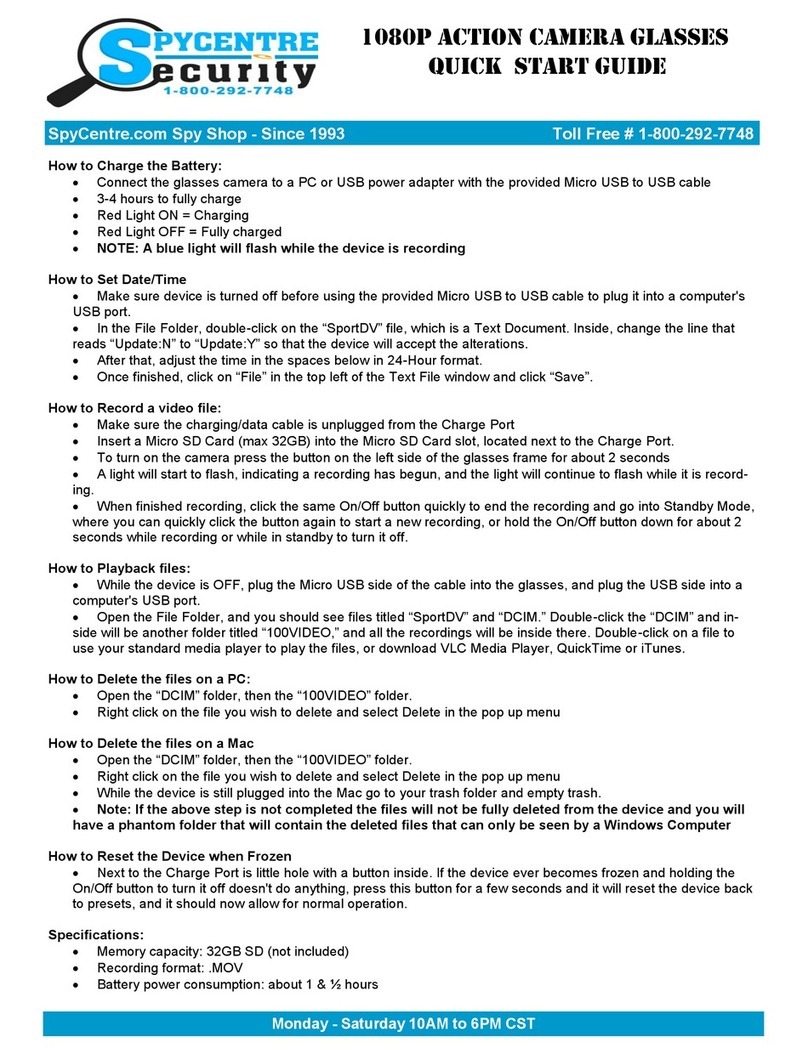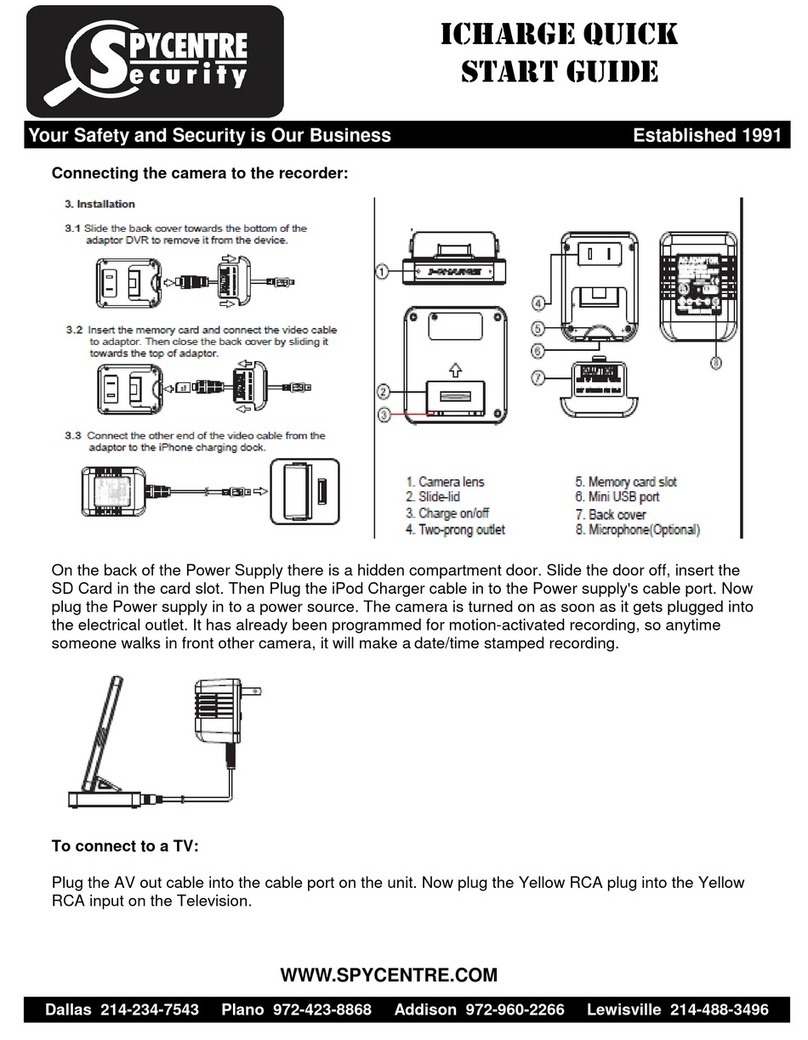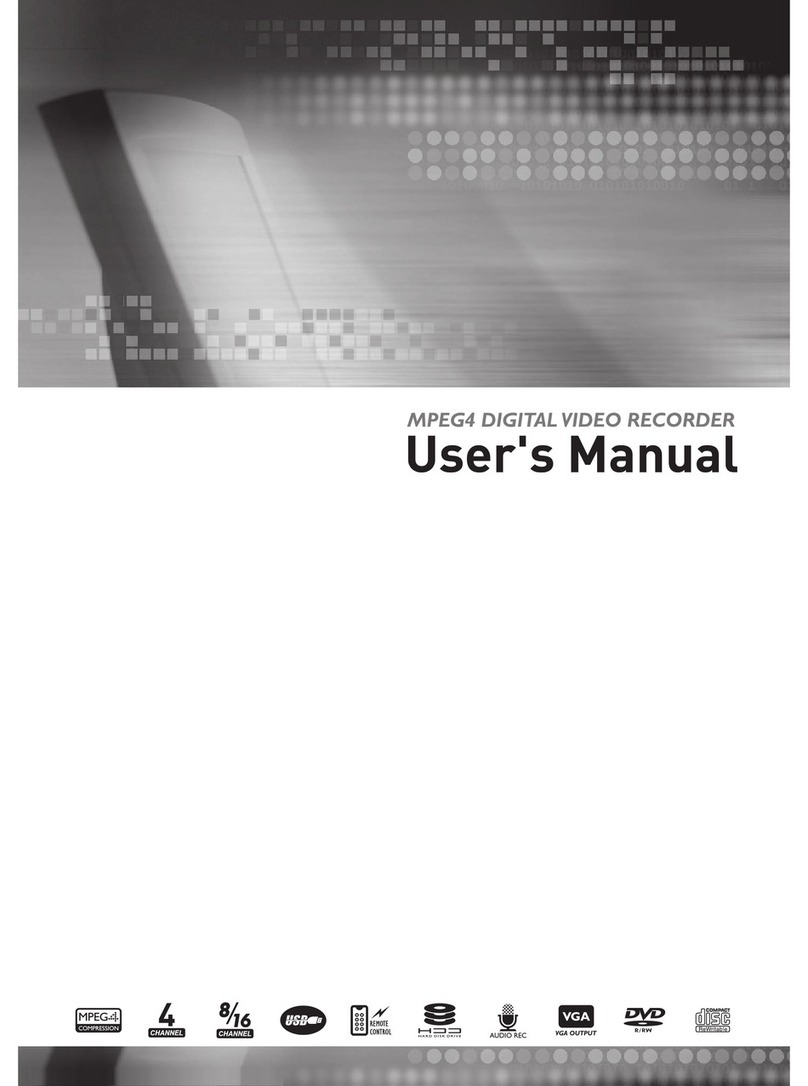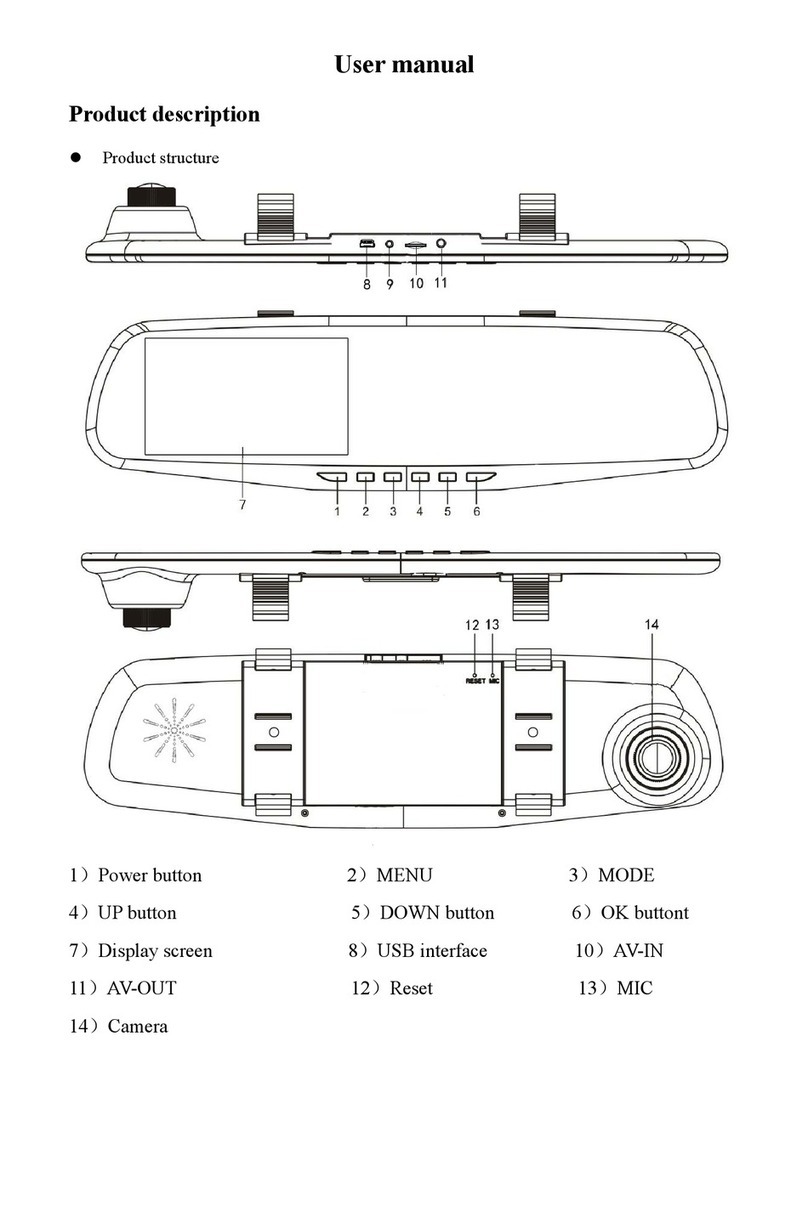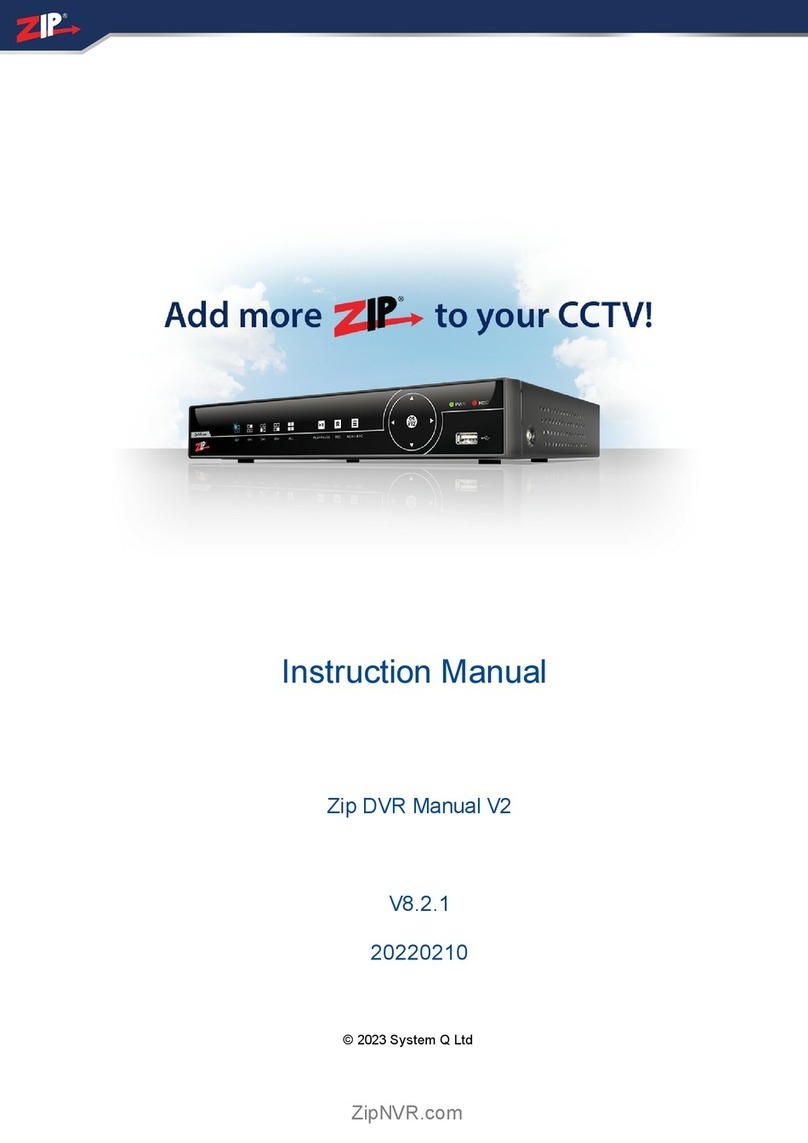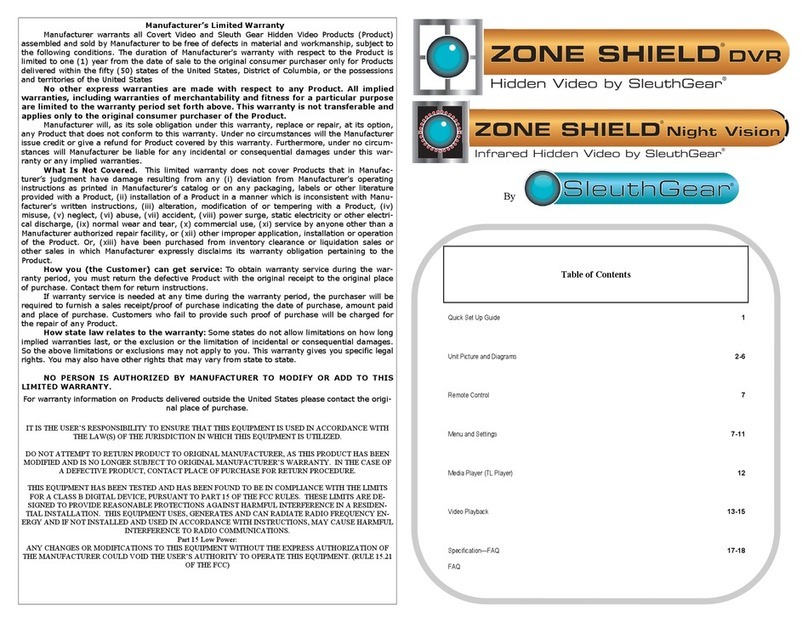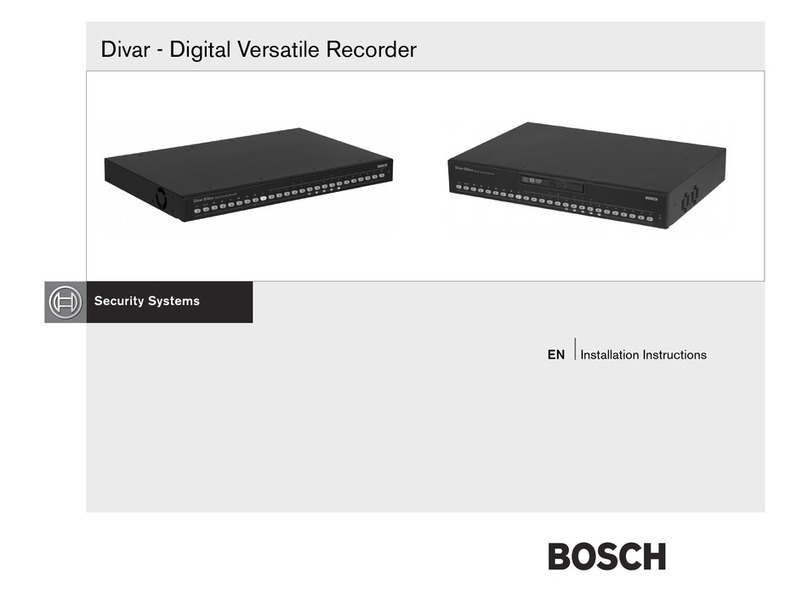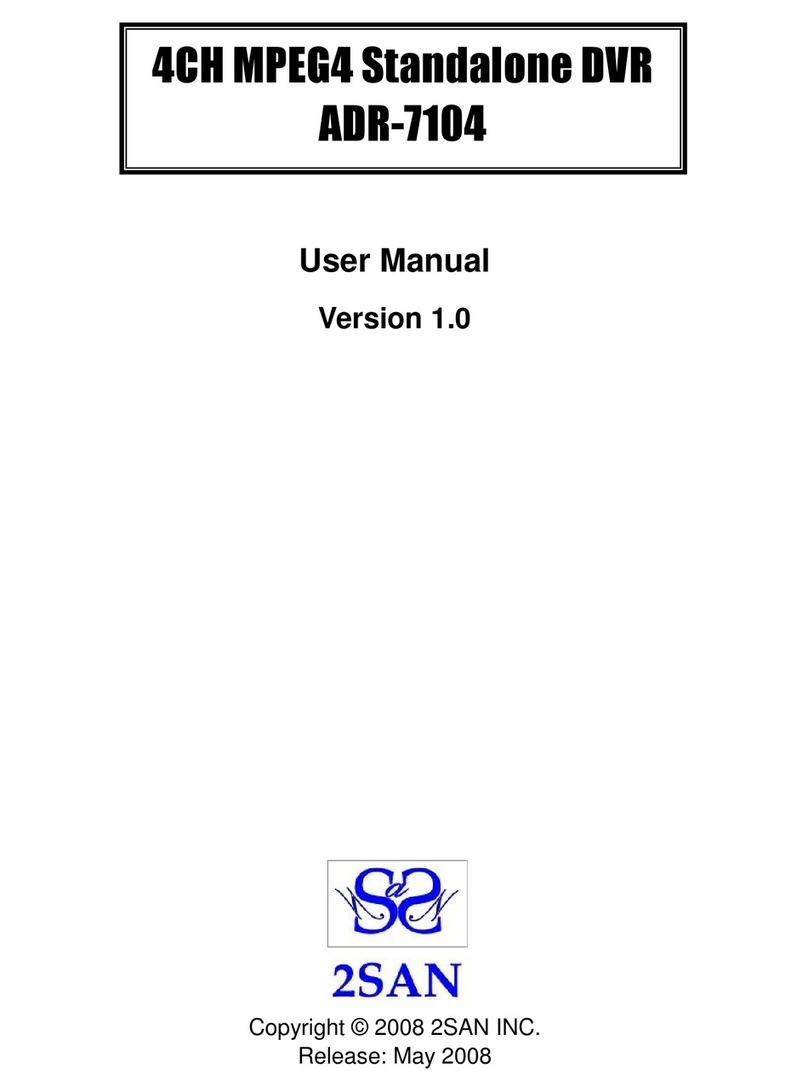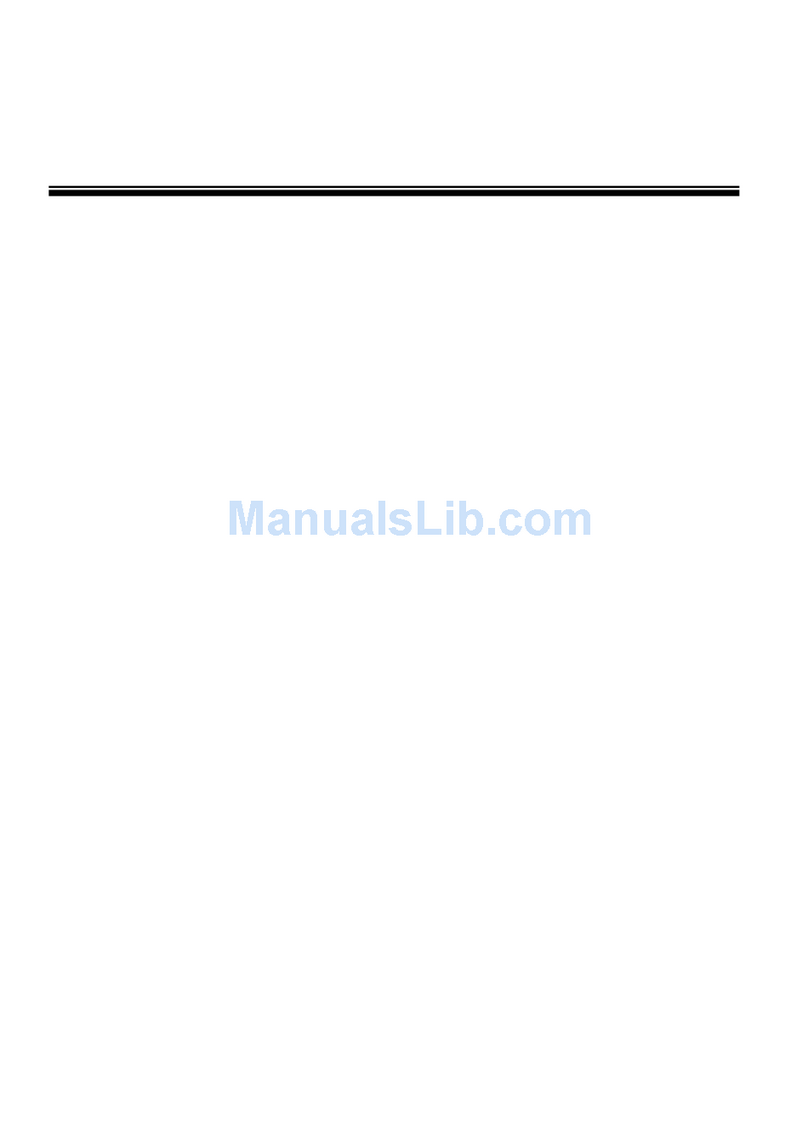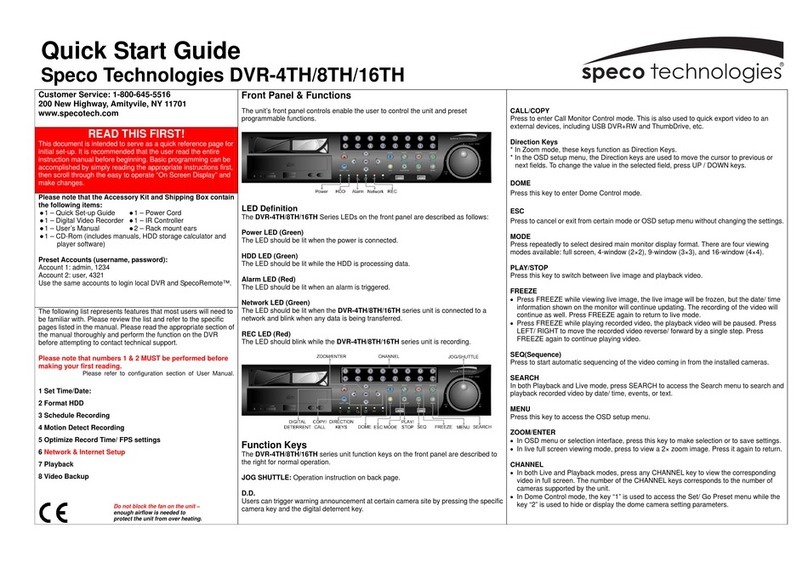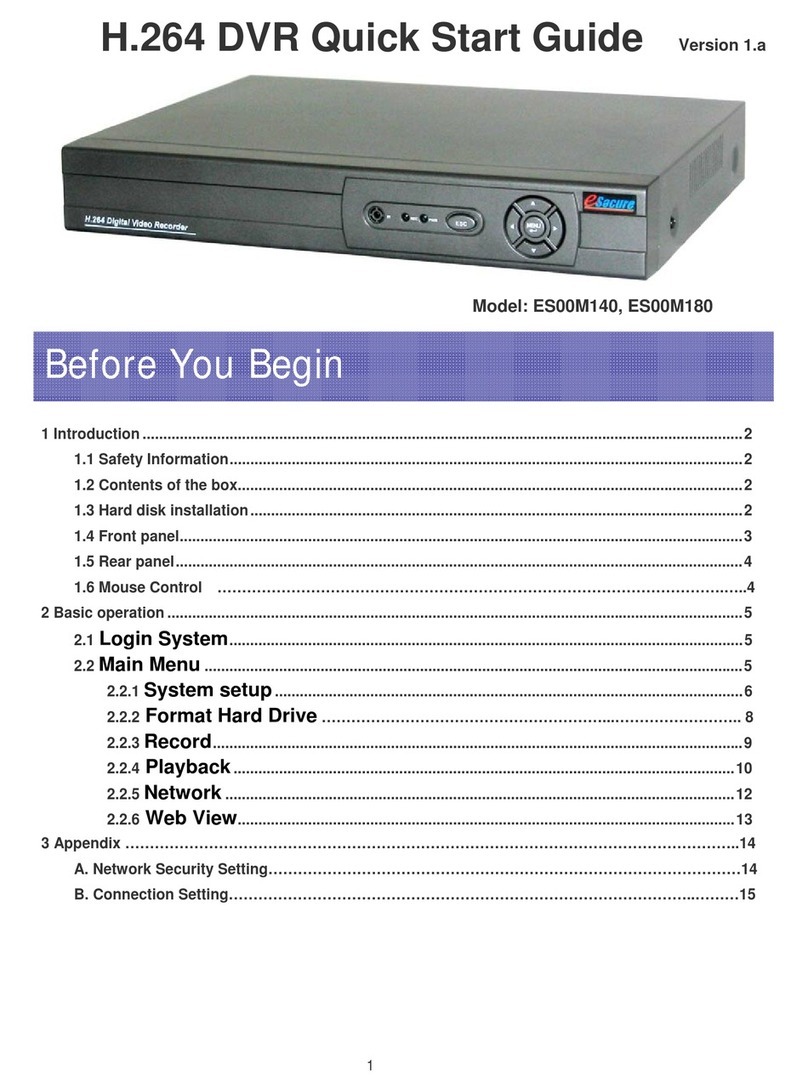Spycentre Security 6671 User manual

Monday - Saturday 10AM to 6PM CST
SpyCentre.com Spy Shop - Since 1993 Toll Free # 1-800-9 -7748
720P SPY GLASSES
QUICK START GUIDE
How to Charge the Battery:
• Connect the Hidden Camera to a PC or USB power supply
• 3-4 hours to fully charge
• (Generally comes with half the battery life so make sure to charge it fully upon purchase)
• Charging: flashing GREEN LED light
• Fully Charged: BLUE LED light
How to Record a video file:
• Hold the On/Off button 3-5 seconds
• A Blue LED light will come for a second then turn off then the blue light will turn on again let go of
the On/Off button and a Green LED will blink 10 times and disappear
• Now a recording has begun
How to Pause the recording:
• Quickly tap the On/Off button
• A Blue LED light will come on and the device will be in standby mode
• To make a new video quickly tap On/Off button and a new recording will begin
How to Turn Off the device:
• While in record mode or standby mode simply press and hold the on/off button for 3-5 seconds
• A LED light will come on and a Green LED will blink 3 times
• The device is now turned off
How to Review the Recordings:
• When the device is off plug the device into a computer via the included USB cable
• If a “Choose Action” pop up occurs choose “Open to View Files”
• If not then go to file explorer on a Windows or Finder on a Mac and find the device
• Double click the folder named DCIM
• Double click to Open and Play

Monday - Saturday 10AM to 6PM CST
SpyCentre.com Spy Shop - Since 1993 Toll Free # 1-800-9 -7748
720P SPY GLASSES
QUICK START GUIDE
How to Setup the Time and Date Stamp: Windows)
• When the device is off plug the device into a PC/computer via the included USB cable
• If a “Choose Action” pop up occurs choose open to view files
• If not then go to file explorer on a Windows or Finder on a Mac and find the device
• Move your mouse anywhere in the Root folder without highlighting the DCIM folder
• Right click and with the pop up menu go down to where it says “New”
• A 2nd pop up will appear and from here Left click to select “text document”
• The new text document should now be next to the DCIM folder double click to open it
• In the new text document (Notepad) we enter our time stamp
• YEAR/MONTH/DAY/ HOUR/MINUTES and SECONDS. Should look like this for the format ...
20160413133000 (April 13th 2016 1:30pm and 00 seconds)
• Once this is entered you will go to the top left corner and select “File” then go to “Save As” now you
will need to name this document timerset and make sure the file type is set to Text Document so it will
display as “timerset.txt”
• Unplug the unit from your computer and make a brief recording just to make sure the Time & Date
was saved accurately
• Plug the device back into the PC and review the recordings
How to Setup the Time and Date Stamp: Mac)
• When the device is off plug the device into the Mac computer via the included USB cable
• On your desktop a new folder will be present named “noname”
• Select your Doc and open the TextEdit application
• On the top task bar select TextEdit to see a drop down and select preferences
• Under New Document make sure Plain Text is selected and make sure Wrap to Page is NOT selected
• Under the Open and Save make sure “add TXT extension to Plain text file is selected
• In the new text document (TextEdit) we enter our time stamp
• YEAR/MONTH/DAY/ HOUR/MINUTES and SECONDS. Should look like this for the layout ...
20160413133000 (April 13th 2016 1:30pm and 00 seconds)
• Once this is entered you will go to the top left corner and select “File” then go to “Save As” now you
will need to name this document “timerset.txt”
• Save to the Root folder of the connected device (noname) with the DCIM folder present
• Now a new text document should now be next to the DCIM folder
• Safely remove the unit from your Mac/Computer and make a brief recording just to make sure the
Time & Date was saved accurately
• Plug the device back into the Mac and review the recordings
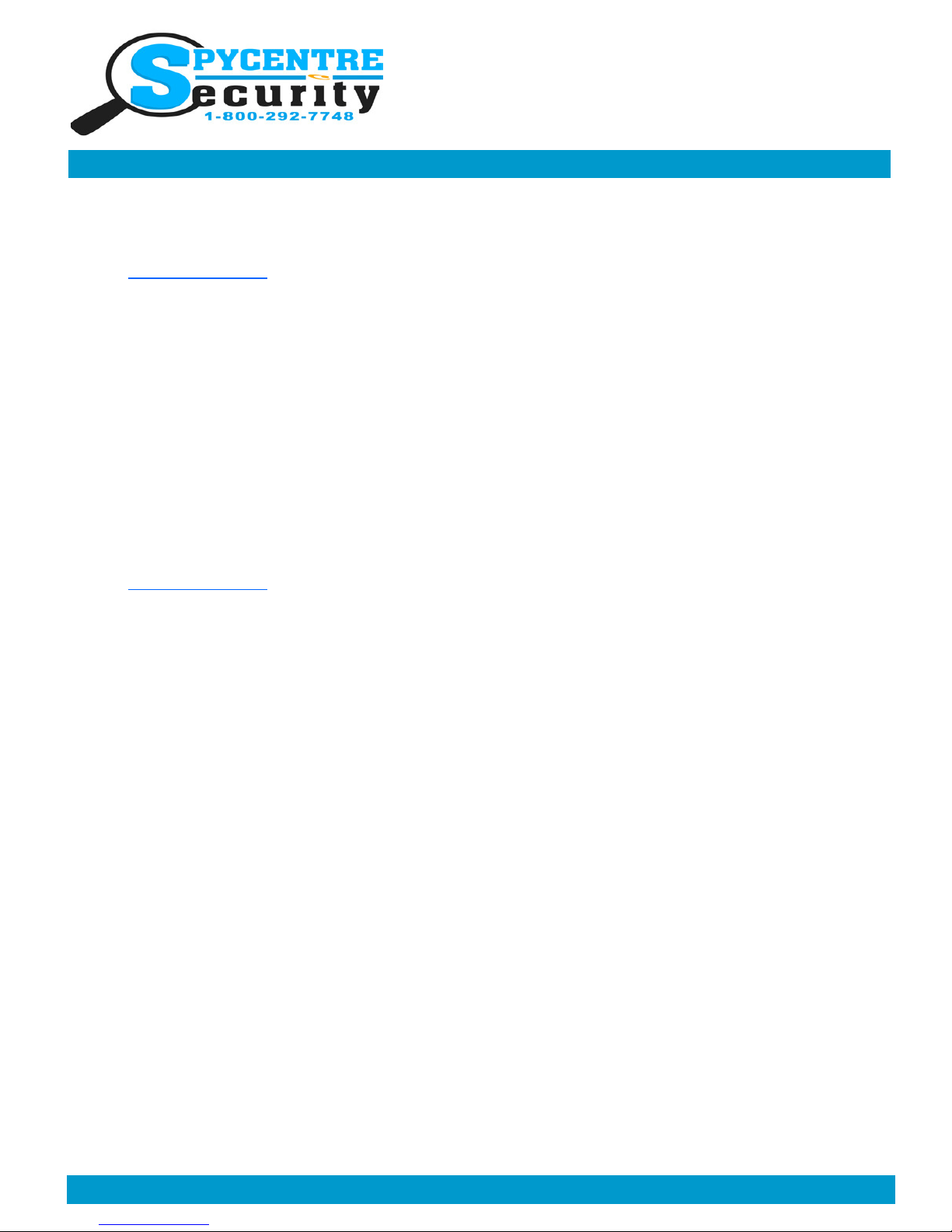
Monday - Saturday 10AM to 6PM CST
SpyCentre.com Spy Shop - Since 1993 Toll Free # 1-800-9 -7748
720P SPY GLASSES
QUICK START GUIDE
VLC Media Player recommended for optimal usage)
How to download and use VLC media Windows)
• www.videolan.org
• Click the Blue “download VLC”
• It will open a new window and begin downloading
• If it does not automatically begin downloading press the Click here and select one of the mirrored sites
• Once downloading has completed select Run and install
• Once finished a VLC icon will now be available on your PC
• To default open a file in VLC media player right click on the file you wish to open and select “open
with” and choose VLC
• To change all files to default open with VLC media player: Right click and choose properties then click
on the “Change” button next to “open with” and change it to VLC and press OK. Now the files will default
open with VLC
How to download VLC media Mac)
• www.videolan.org
• Click the Blue “download VLC”
• It will open a new window and begin downloading
• If it does not automatically begin downloading press the Click here and select one of the mirrored sites
• Once completed a new file named VLC will be visible on the desktop
• Open the folder and in the folder move the VLC to the applications folder by drag and drop
• Once in the application folder the VLC player will complete the installation
• Open VLC media player in the Applications folder and simply drag your video files to the “drag here”
dialog box to open and play
• If the VLC player is not installing a change to the Security and privacy settings is needed
• To access your Security and Privacy click on the Apple Icon on the task bar and select “system prefer-
ences”
• Select “security and privacy”
• Make sure the Lock icon on the bottom of the screen is open and set to Make Changes
• Select the button “Open Anyways”
• VLC will now fully install
Specifications:
• Memory capacity: built in 16GB
• Recording format: .AVI
• Battery power consumption: about 1.5 hour
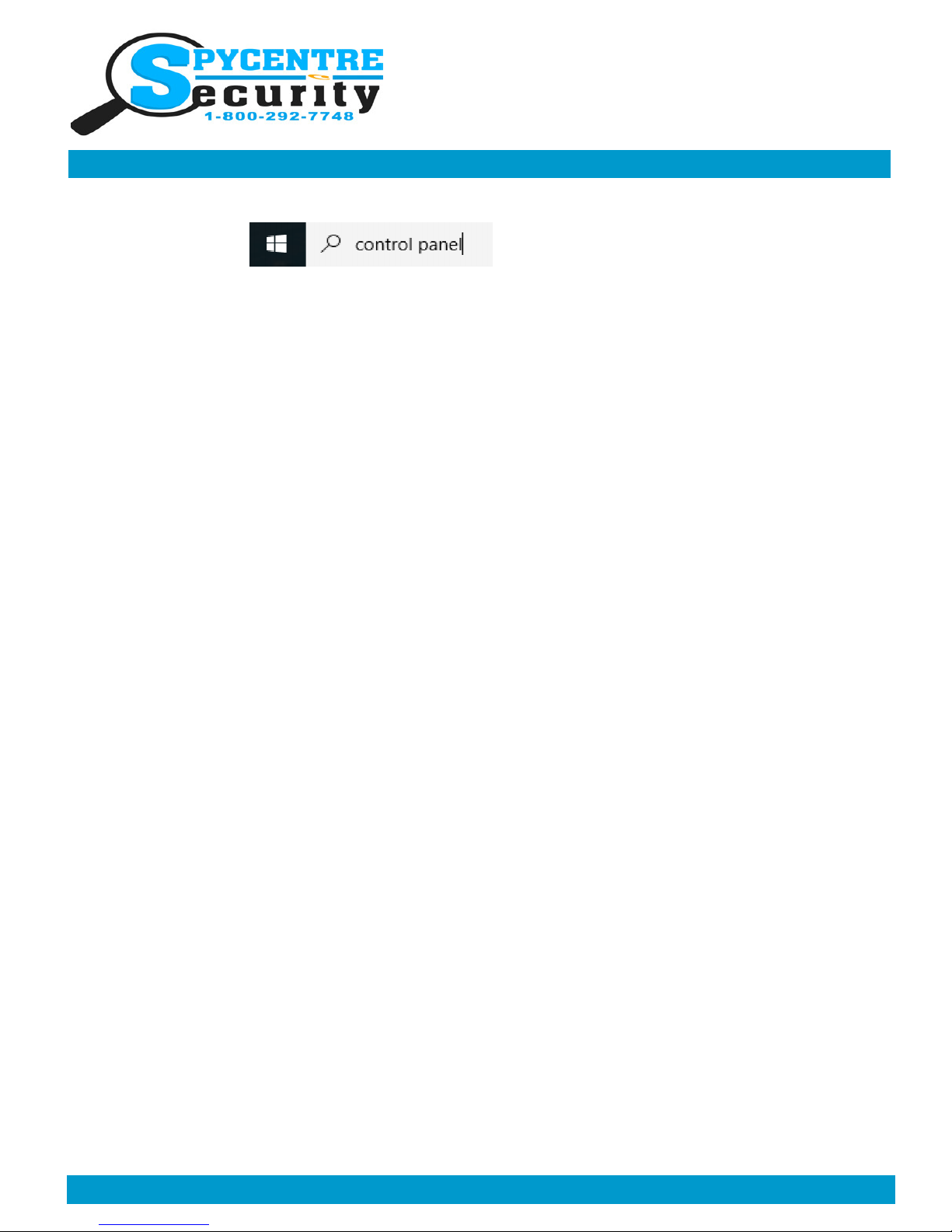
Monday - Saturday 10AM to 6PM CST
SpyCentre.com Spy Shop - Since 1993 Toll Free # 1-800-9 -7748
720P SPY GLASSES
QUICK START GUIDE
NOTE: if a folder does not automatically open when connected to a Windows PC, disconnect the device and
preform the following
1. Open Control Panel by typing “control panel” in the Search bar
2. Select Programs
3. Under Default Programs Click “Change default settings for media or devices”
4. Under Removable Devices select “Open folder to view files”
5. Save
6. Reconnect the device to the PC
Table of contents
Other Spycentre Security DVR manuals