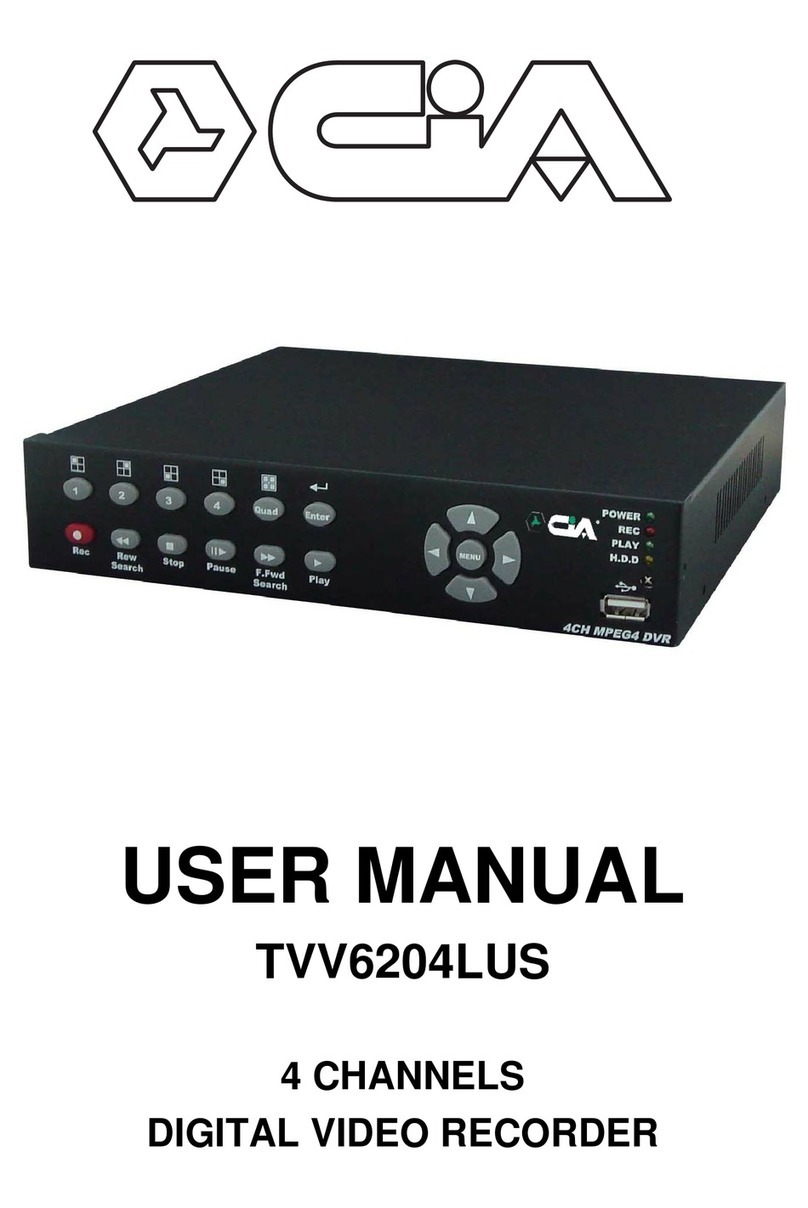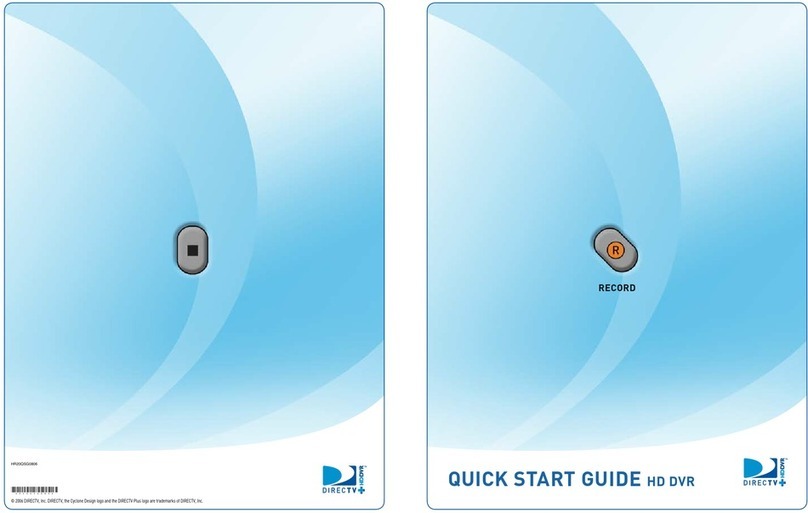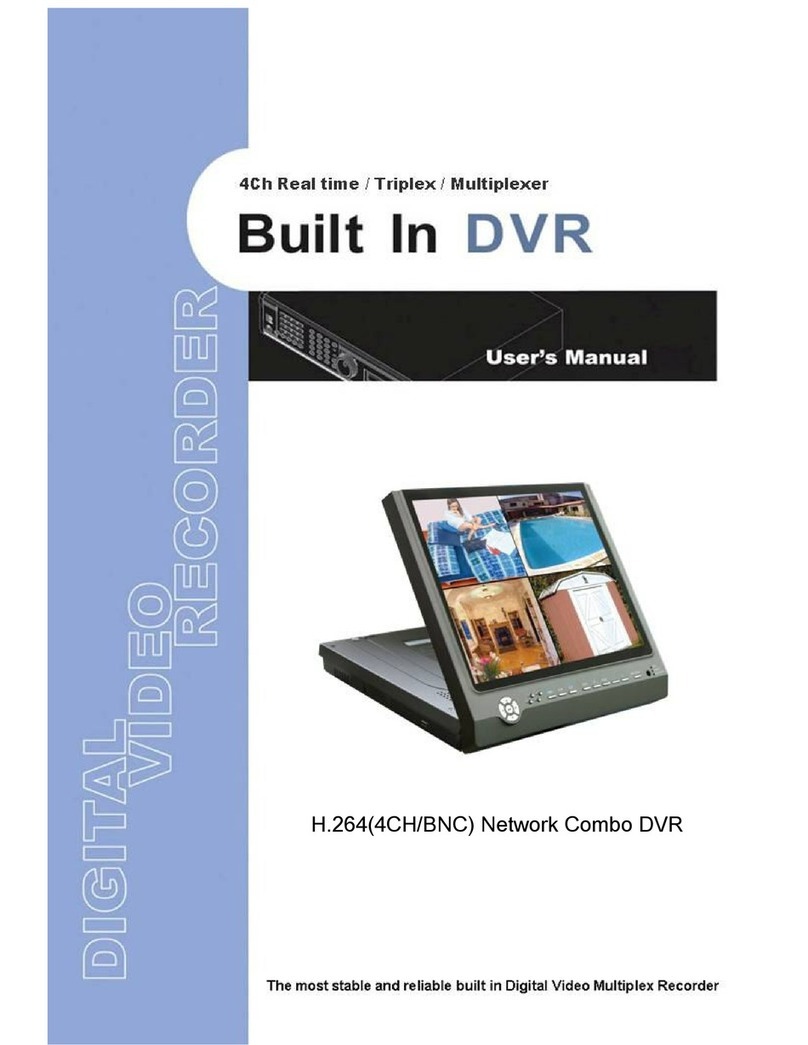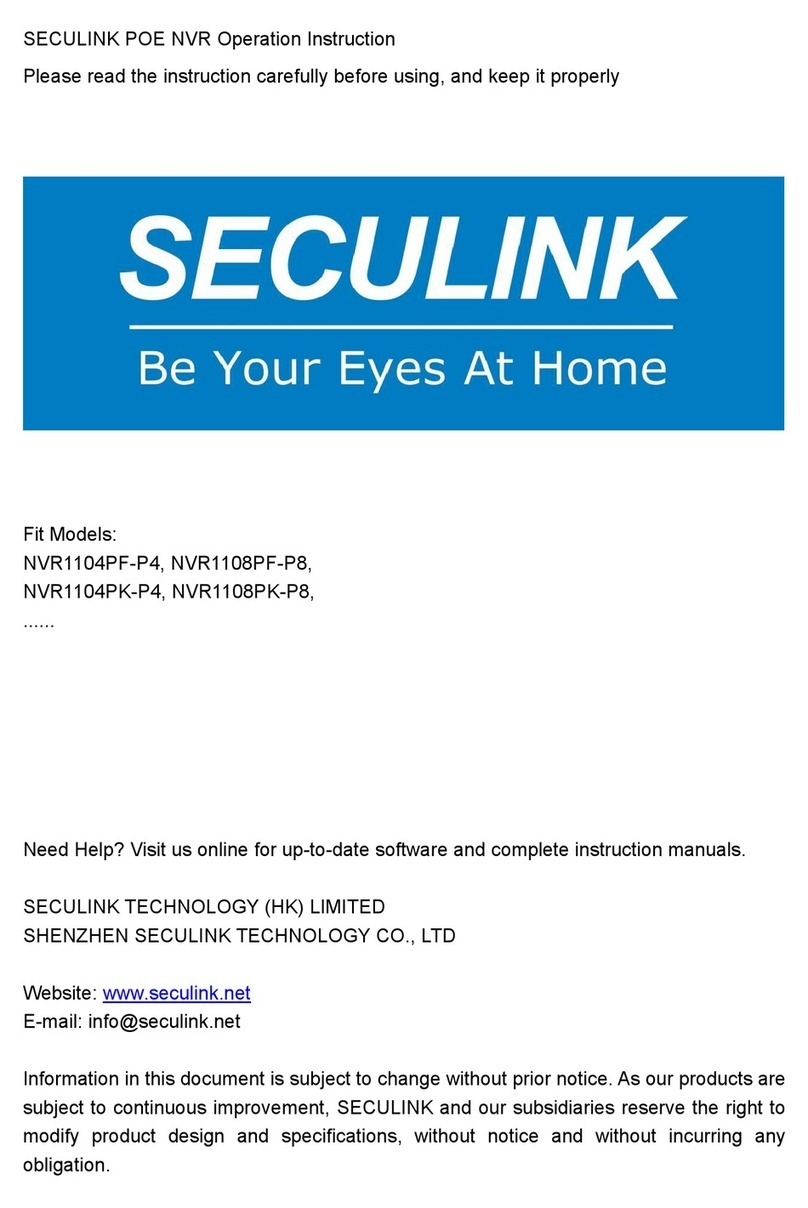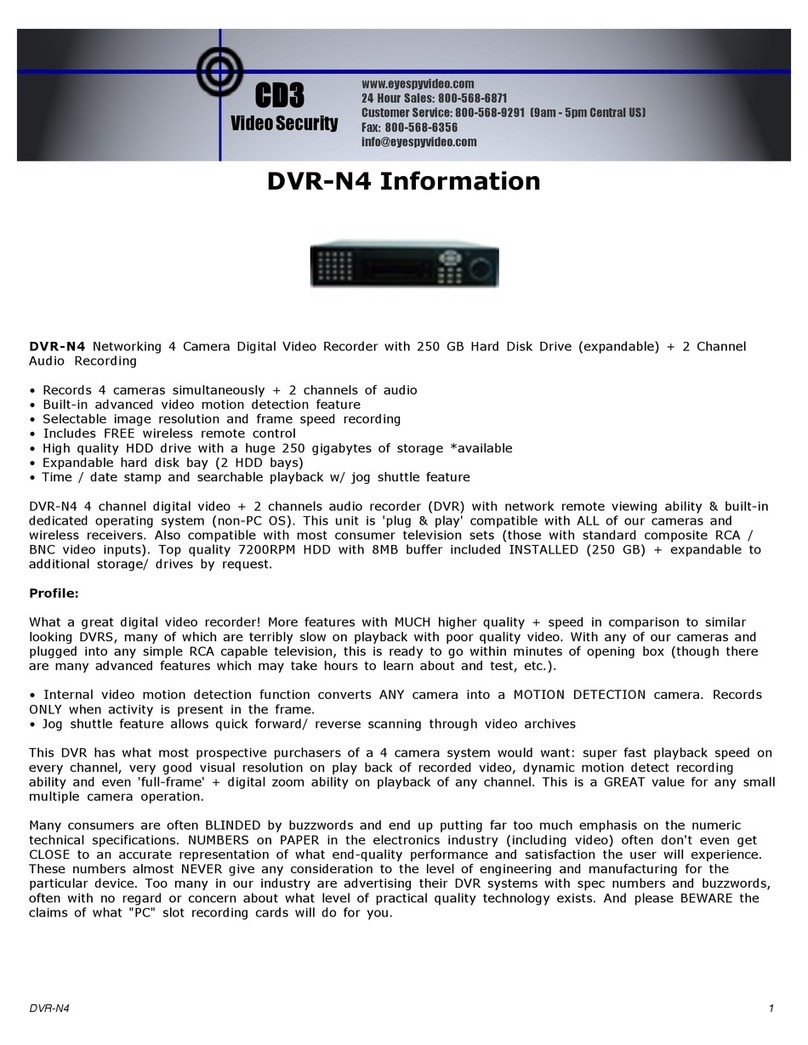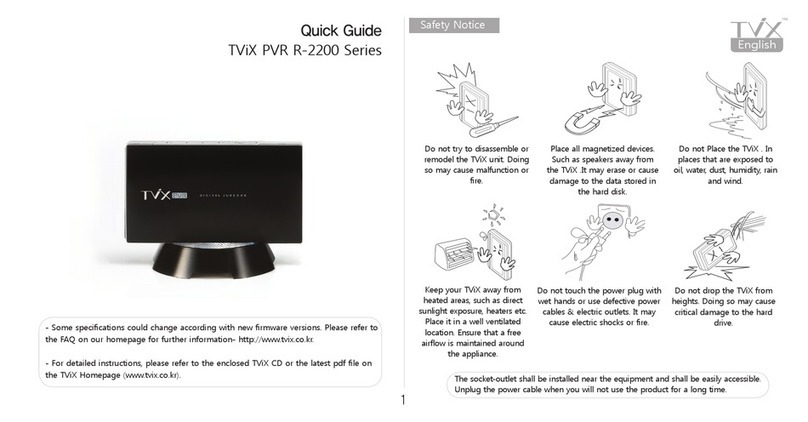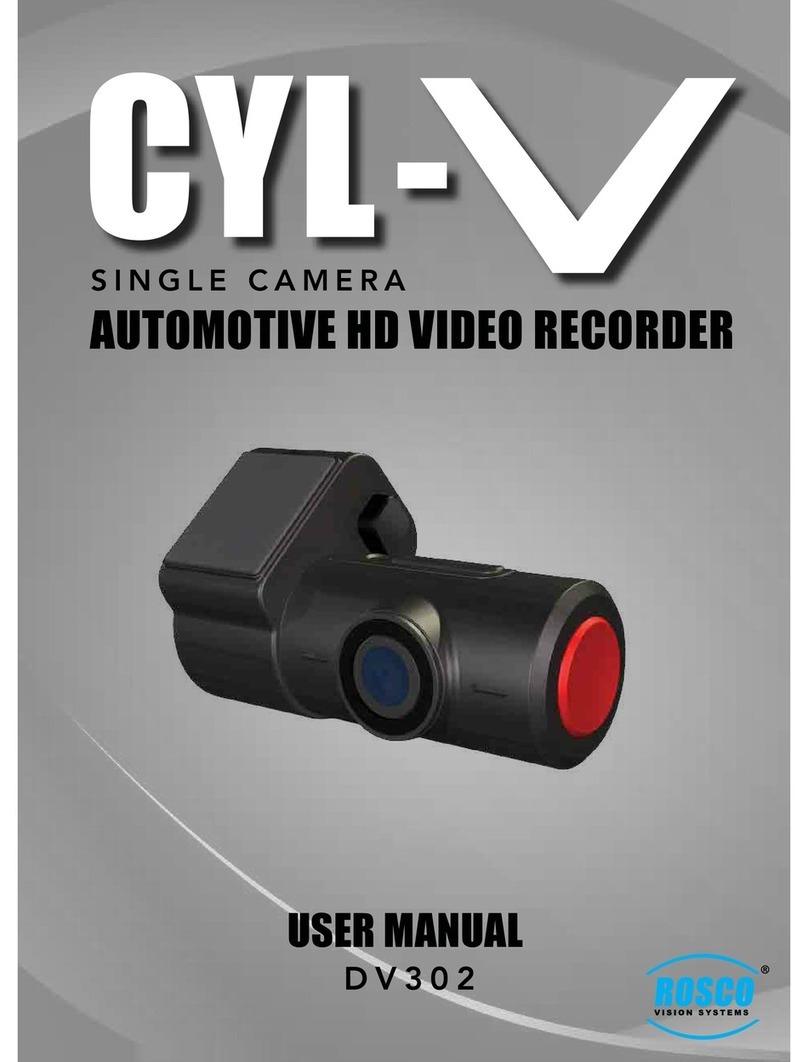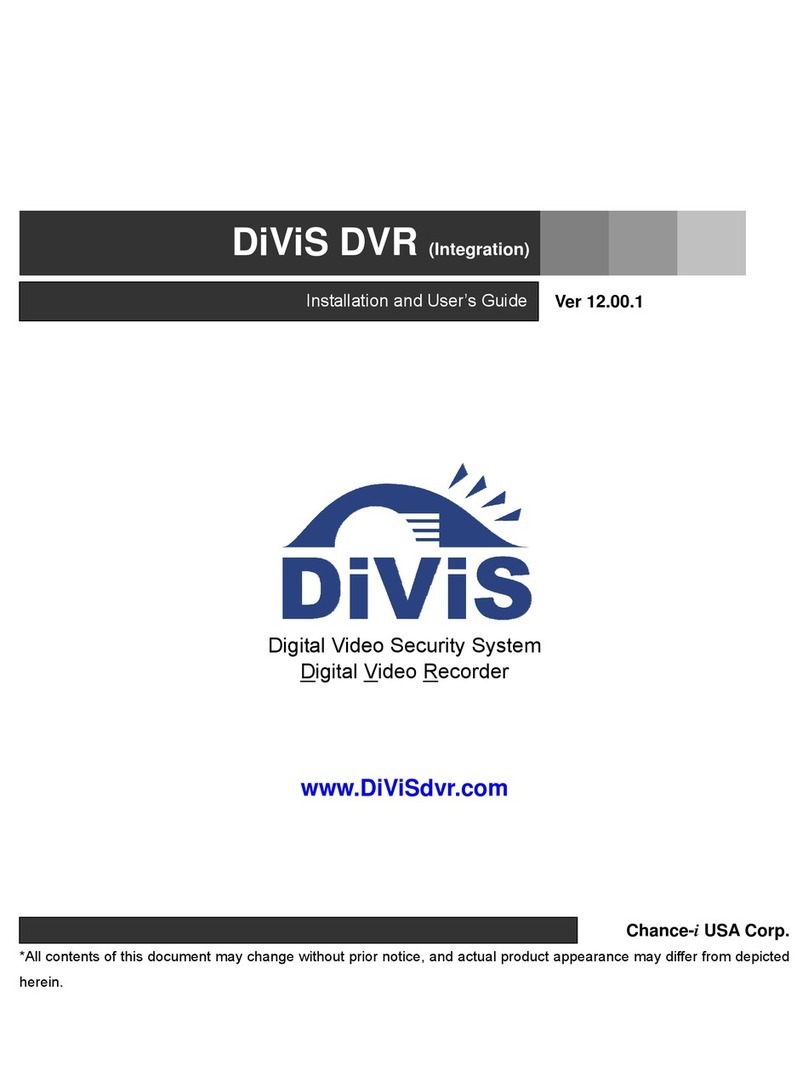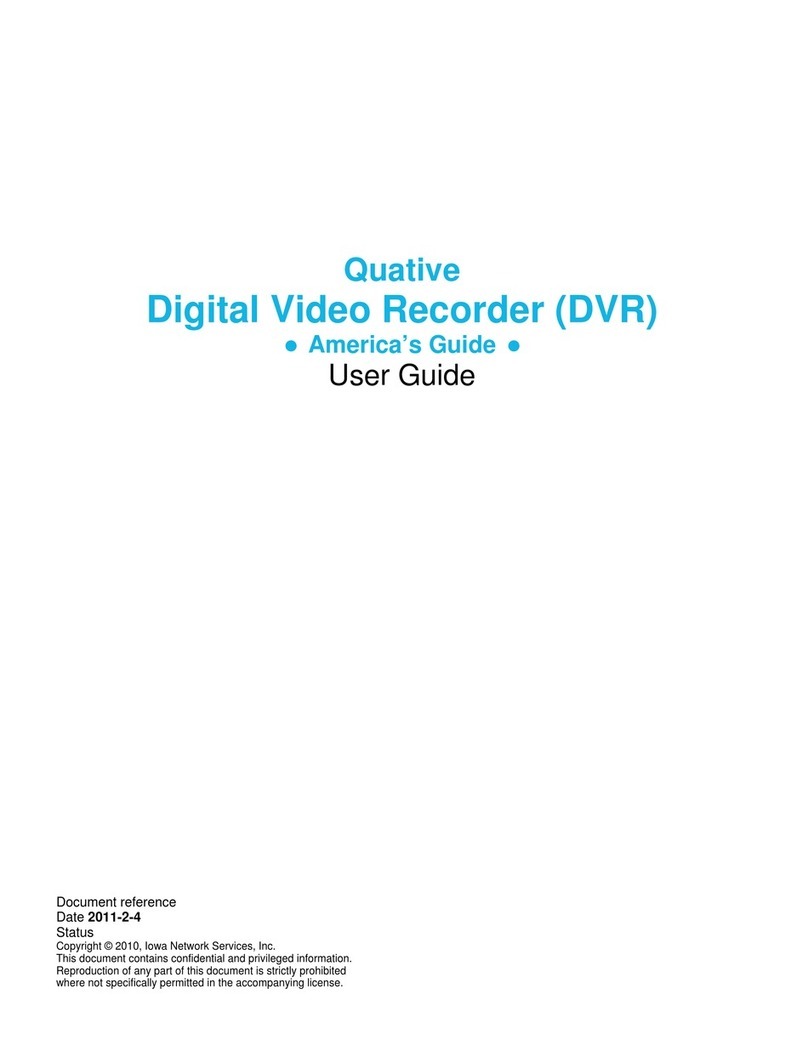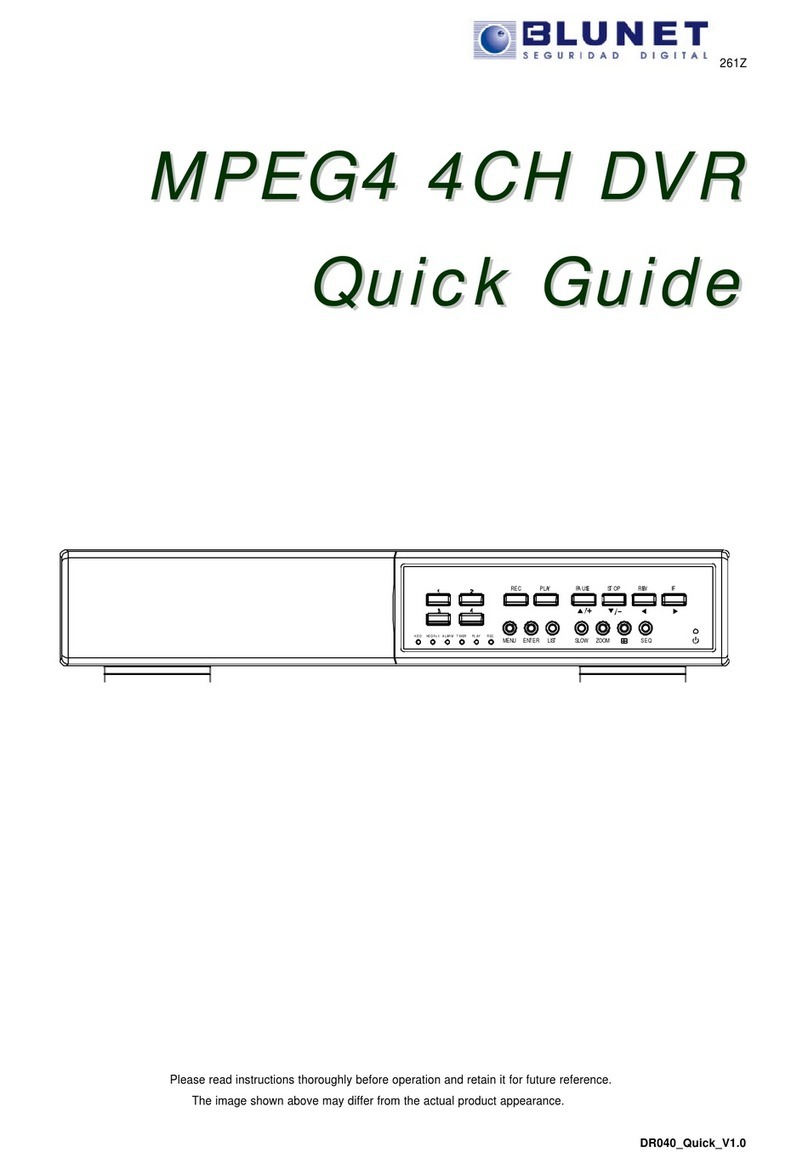CiA DIGITAL VIDEORECORDER WITH LAN MANAGEMENT 4 CH / 9 CH / 16 CH... User manual

1
DIGITAL VIDEORECORDER
WITH LAN MANAGEMENT
4 CH / 9 CH / 16 CH (NTSC/PAL)
USER’S MANUAL
Read with care before using the device. Keep for future reference.

TVDR4 – 9 – 16H
2
Chapter 1 — Introduction
Features
Your color digital video recorder (DVR) provides recording capabilities for four, nine or 16
camera inputs. It provides exceptional picture quality in both live and playback modes, and
offers the following features:
• 4, 9 or 16 Composite Input Connectors
• Compatible with Color (NTSC or PAL) and B&W (CCIR and EIA-170) Video Sources
• Multiple Search Engines (Date/Time, Calendar, Event)
• Records up to 60 NTSC Images per Second (50 PAL Images per Second)
• “Loop-Through” Video Connectors
• Continuous Recording in Disk Overwrite Mode
• Front Panel Displays Time, Date, Recording Mode and Remaining Storage Capacity and
More
• Video Archiving via USB Interface
• Continues Recording while Archiving, Transmitting to Remote Site and during Playback
• User-friendly Graphical User Interface (GUI) Menu System in Multiple Languages
• Two Record Modes (Time and Event)
• Audio Recording and Playback
• Alarm Connections Include: Input, Output and Reset Input
• Built-in Alarm Buzzer
• Live or Recorded Video Access via Ethernet or External Modem
Figure 1 — Typical DVR installation.

3
Technical Overview
Your DVR can replace both a time-lapse VCR and a multiplexer in a security installation.
However, it has many features that make it much more powerful and easier to use than even the
most advanced VCR.
The DVR converts analog NTSC or PAL video to digital images and records them on a hard disk
drive. Using a hard disk drive allows you to access recorded video almost instantaneously; there
is no need to rewind tape. The technology also allows you to view recorded video while the
DVR continues recording video.
Digitally recorded video has several advantages over analog video recorded on tape. There is no
need to adjust tracking. You can freeze frames, fast forward, fast reverse, slow forward and slow
reverse without image streaking or tearing. Digital video can be indexed by time or events, and
you can instantly view video after selecting the time or event.
Your DVR can be set up for event or time-lapse recording. You can define times to record, and
the schedule can change for different days of the week and user defined holidays.
The DVR can be set up to alert you when the hard disk drive is full, or it can be set up to record
over the oldest video once the disk is full.
Your DVR uses a proprietary encryption scheme making it nearly impossible to alter video.
You can view video and control your DVR remotely by connecting via modem or Ethernet. A
standard PostScript™ computer printer can be connected to the DVR to print frame captures.
There is a USB port that can be used to archive video to external hard disk drives.
NOTE: This manual covers the 4-, 9- 16-channel digital video recorders. The DVRs are
identical except for the number of cameras and alarms that can be connected and the
number of cameras that can be displayed. For simplicity, the illustrations and
descriptions in this manual refer to the 16-camera model.

TVDR4 – 9 – 16H
4
Chapter 2 — Installation
Package Contents
The package contains the following:
• Digital Video Recorder
• Power Cord
• User’s Manual (This Document)
• RAS Software Diskettes and User’s Manual (Premium Model)
• Rack-mount Kit
• Assembly Screws for Adding Hard Disk Drives
Required Installation Tools
No special tools are required to install the DVR. Refer to the installation manuals for the other
items that make up part of your system.
Figure 2 — 16-Channel DVR rear panel. (Others are similar.)

5
Setting Unit for NTSC or PAL
Figure 3 — NTSC/PAL switch.
Your DVR can be used with either NTSC or PAL equipment. Before turning on the DVR, set the
switch to NTSC or PAL to match your equipment.
NOTE: You cannot mix NTSC and PAL equipment. For example you cannot use a PAL
camera and an NTSC monitor.
CAUTION: If you set the switch from NTSC (PAL) to PAL (NTSC), please do the
Factory Reset and Clear All Data. If not, it causes the DVR to perform wrong
operations.
Connecting the Video Source
Figure 4 — Video input connectors.
Connect the coaxial cables from the video sources to the BNC Video In connectors.
Connecting the Loop Through Video
Figure 5 — Video Loop Through connectors.
If you would like to connect your video source to another device, you can use the Loop BNC
connectors.
NOTE: The Loop BNC connectors are auto terminated. Do NOT connect a cable to the
Loop BNC unless it is connected to another terminated device because it will cause poor
quality video.

TVDR4 – 9 – 16H
6
Connecting the Monitor
Figure 6 — Video Out connectors.
Connect the monitor to either the Video Out or SVHS Out connector.
NOTE: If your monitor has an SVHS input, use it because it will give you better quality
video display.
NOTE: The Video Out (BNC) and the SVHS Out connectors may be connected to
individual monitors for simultaneous operation.
Connecting Audio
NOTE: It is the user’s responsibility to determine if local laws and regulations permit
recording audio.
Figure 7 — Audio In and Out connectors.
Your DVR can record audio. Connect the audio source to Audio In. Connect Audio Out to your
amplifier.
NOTE: The DVR does not have amplified audio output, so you will need a speaker with an
amplifier. The audio input can be from an amplified source or directly from a microphone.
Connecting Alarms
Figure 8 — Alarm Input connector strips.

7
NOTE: To make connections on the Alarm Connector Strip, press and hold the button and
insert the wire in the hole below the button. After releasing the button, tug gently on the
wire to make certain it is connected. To disconnect a wire, press and hold the button
above the wire and pull out the wire.
AI 1 to 16 (Alarm In)
You can use external devices to signal the DVR to react to events. Mechanical or electrical
switches can be wired to the AI (Alarm In) and GND (Ground) connectors. The threshold
voltage is 4.3V and should be stable at least 0.5 seconds to be detected. See Chapter 3 —
Configuration for configuring alarm input.
GND (Ground)
NOTE: All the connectors marked GND are common.
Connect the ground side of the Alarm input and/or alarm output to the GND connector.
AO 1 TO 4 (Alarm Out)
Figure 9 — Alarm Output connector strips.
The DVR can activate external devices such as buzzers or lights. Connect the device to the AO
(Alarm Out) and GND (Ground) connectors. AO is an active low open collector output which
sinks 5mA@12V and 30 mA@5V. See Chapter 3 — Configuration for configuring alarm
output.
ARI (Alarm Reset In)
An external signal to the Alarm Reset In can be used to reset both the Alarm Out signal and the
DVR’s internal buzzer. Mechanical or electrical switches can be wired to the AI (Alarm In) and
GND (Ground) connectors. The threshold voltage is 4.3V and should be stable at least 0.5
seconds to be detected. Connect the wires to the ARI (Alarm Reset In) and GND (Ground)
connectors.

TVDR4 – 9 – 16H
8
Connecting to the RS485
Figure 10 — RS485 Connector.
The DVR can be controlled remotely by an external device or control system, such as a control
keyboard, using RS485 half-duplex serial communications signals. The RS485 connector can
also be used to control PTZ (pan, tilt, zoom) cameras. Connect RX+, RX-, TX+ and TX- of the
control system to the TX+, TX-, RX+ and RX- (respectively) of the DVR. See Chapter 3 —
Configuration and the PTZ camera manufacture’s manual for configuring the RS485 connection.
Connecting to the Network Port
Figure 11 — Network connector.
The DVR can be networked using the 10/100Mb Ethernet connector (Premium Model Only).
Connect a Cat5 cable with an RJ-45 jack to the DVR connector. The DVR can be networked
with a computer for remote monitoring, searching, configuration and software upgrades. See
Chapter 3 — Configuration for configuring the Ethernet connections.
Connecting to the USB Port
Figure 12 — USB connector.
A USB port is provided to connect external hard disk drives for archiving video. Position the
external hard disk drive close enough to the DVR so that you can make the cable connections,
usually less than 6 feet. Use the USB cable provided with the hard disk drive to connect it to the
DVR. See Chapter 4 — Operation for information on archiving video to an external USB hard
disk drive.

9
Connecting the Printer
Figure 13 — Printer connector.
You can print images from your DVR on PostScript™ printers. The DVR supports PostScript™
2.0 and higher. If you have a color PostScript™ printer, you can print color images. Place the
printer on a sturdy surface near enough to the DVR so that you will be able to make the cable
connections. Connect the DB-25P end of the cable to the DB-25S Printer connector on the back
of the DVR. Connect the other end of the cable to the printer. See Chapter 4 — Operation for
information on printing images.
NOTE: Only PostScript™ printers will work with the DVR.
NOTE: The DVR is not supplied with a printer cable, and many printers are not supplied
with cables. Make certain you have the correct cable when purchasing the printer.
Connecting to the RS232 Port
Figure 14 — RS232 connector.
An RS232 port is provided to connect an external modem for remote monitoring, configuration
and software upgrades. Use a modem cable with a DB-9S (female) connector to connect to the
DVR. See Chapter 3 — Configuration for configuring the modem.
NOTE: The DVR is not supplied with a modem cable, and many modems are not supplied
with cables. Make certain you have the correct cable when purchasing the modem.

TVDR4 – 9 – 16H
10
Factory Reset
Figure 15 — Factory reset switch.
The DVR has a Factory Reset switch to the right of the RS232 connector. This switch will only
be used on the rare occasions that you want to return all the settings to the original factory
settings.
CAUTION: When using the Factory Reset, you will lose any setting you have
made.
To reset the unit, you will need a straightened paperclip:
1. Turn the DVR off.
2. Turn it on again.
3. While the DVR is initializing, poke the straightened paperclip in the unlabeled hole to the
right of the RS232 connector.
4. Hold the switch until all the LEDs and all the segments on the Front Panel Display are lit.
NOTE: When the DVR successfully resets to factory defaults all the LEDs and the
segments on the Front Panel Display flash three times.
5. Release the reset switch. All of the DVR’s settings are now at the original settings it had
when it left the factory.
Connecting the Power Cord
Figure 16 — Power cord connector.
Connect the power cord to the DVR and then to the wall outlet.

11
WARNING: ROUTE POWER CORDS SO THAT THEY ARE NOT A TRIPPING HAZARD.
MAKE CERTAIN THE POWER CORD WILL NOT BE PINCHED OR ABRADED BY
FURNITURE. DO NOT INSTALL POWER CORDS UNDER RUGS OR CARPET.
THE POWER CORD HAS A GROUNDING PIN. IF YOUR POWER OUTLET DOES NOT HAVE
A GROUNDING PIN RECEPTACLE, DO NOT MODIFY THE PLUG.
DO NOT OVERLOAD THE CIRCUIT BY PLUGGING TOO MANY DEVICES IN TO ONE
CIRCUIT.
Your DVR is now ready to operate. Refer to Chapter 3 — Configuration and Chapter 4 —
Operation.

TVDR4 – 9 – 16H
12
Chapter 3 — Configuration
NOTE: Your DVR should be completely installed before proceeding. Refer to Chapter 2 —
Installation.
Front Panel Controls
Figure 17 — 16-Channel DVR front panel. (Others are similar.)
The front panel looks and operates much like a VCR combined with a multiplexer. Many of the
buttons have multiple functions. The following describes each button and control. Take a few
minutes to review the descriptions. You will use these to initially set up your DVR and for daily
operations.
Enter Button
The (Enter) button selects a highlighted item or completes an entry that you have made.
Up, Down, Left, Right Arrow Buttons
These buttons are used to navigate through menus and GUI. They are also used to control Pan
and Tilt when in the PTZ mode. The arrow buttons can be used to move the position of the active
cameo screen, and also move through screen pages.
POWER Button
The POWER button turns the unit on and off. When turning off the DVR, you need to confirm
that you want to turn off the unit, and you will be asked for an administrator password.

13
MENU Button
Pressing the MENU button enters the Quick Setup screen. You will need to enter the
administrator password to access the Quick Setup. Pressing the button also closes the current
menu or setup dialog box.
ALARM Button
The ALARM button has two functions. First, it will reset the DVR’s outputs including the
internal buzzer during an alarm. Second, it will display the event log when you are in the live
monitoring mode unless there is an active alarm. This operation can be user password protected.
PTZ Button
Pressing the PTZ button opens a Pan/Tilt/Zoom screen which allows you to control properly
configured cameras.
Camera Buttons (1 to 16)
Pressing the individual camera buttons will cause the selected camera to display full screen.
They are also used to enter passwords.
DISPLAY Button
Pressing the DISPLAY button toggles between different display formats. The available formats
are: full, 4x4, 3x3, 2x2 and PIP.
SEQUENCE Button
When in the live mode, pressing the SEQUENCE button displays another full live channel
sequentially. When in one of the multi-view formats, pressing this button will cause the DVR to
sequence cameras in two sequence modes: “Page” and “Cameo”. In the Page mode, the DVR
sequences through user-defined screen layouts (pages). In the Cameo mode, the bottom, right
screen to display live cameras sequentially. Pressing the SEQUENCE button while in the
Sequence mode will exit the Sequence mode.
FREEZE Button
Pressing the FREEZE button freezes the current live screen.
COUNTER Button
Pressing the COUNTER button switches between displaying the time and the remaining storage
capacity on the front panel display.

TVDR4 – 9 – 16H
14
SEARCH Button
Pressing the SEARCH button displays the Search menu. Pressing the button again will exit the
Search menu. This operation can be user password protected. Zooms In in PTZ mode.
PLAY/PAUSE Button
Pressing the PLAY/PAUSE button plays back images at regular speed. Pressing the button
while in the playback mode will pause the video. The screen displays when the DVR is
playing back video. The screen displays when in the Pause mode. Zooms Out in PTZ
mode.
Entering Playback mode from Live Monitoring mode can be user password protected.
RW (Rewind) Button
Pressing the RW button plays video backward at high speed. Pressing the button again toggles
the playback speed from , and . The screen displays , and
respectively. Used for near Focus in the PTZ mode.
Entering Fast Backward Playback mode from Live Monitoring mode can be password protected.
FF (Fast Forward) Button
Pressing the FF button plays video forward at high speed. Pressing the button again toggles the
playback speed from , and . The screen displays , and respectively.
Used for far Focus in PTZ mode.
Entering Fast Playback mode from Live Monitoring mode can be password protected.
STOP Button
Pressing the STOP button during Playback mode returns the DVR to the Live Monitoring mode.
Saves Presets in PTZ mode.
REC (Record) Button
Press the REC button to set the DVR so that it is ready to record video. A red dot appears on the
screen and REC appears on the Front Panel Display when the DVR is recording video. Press the
button again to stop recording video. This operation can be user password protected. Loads a
Preset View in PTZ mode.

15
Shuttle Ring
The Shuttle Ring only functions in the Playback mode. The Shuttle Ring is spring loaded and
returns to the center position when released. Turning the ring clockwise plays video forward.
Turning the ring counterclockwise plays video backward. Playback speed varies with the amount
the ring is turned. The playback speeds are x0.5, ,,, x0.5, ,,and .
When you release the ring, it snaps back to the center position and the video pauses.
Jog Dial
The Jog Dial only functions when playback video has been paused. By turning the jog dial
clockwise, you can play video forward image-by-image. By turning the jog dial
counterclockwise, you play video backward image-by-image.
Turning on the Power
Press the POWER button to turn on the DVR. The unit will take approximately 60 seconds to
initialize. While it is initializing, the DVR will display HELLO. Then, the HELLO will start
moving to the left.
The POWER button can also be used to turn off the power once the DVR has completed its
initialization process. However, this is a protected feature requiring an administrator password.
Review of Front Panel Display
Figure 18 — Front panel display.
The key icon displays when the unit is in the Key Lock mode.
The circle with the broken line displays whenever the system was not properly shut down
such as a power failure.
The clock icon displays when any camera is in the time-lapse mode.
REC displays while the unit is recording.
MENU displays when the DVR is in Menu mode.

TVDR4 – 9 – 16H
16
CLOCK displays when the digits are displaying the current time.
PB displays when video is being played back and the digits are displaying the time of the
recording.
REMAIN displays when the digits are displaying the remaining hard disk drive
capacity.
ALARM displays when any camera is in the event-driven recording mode.
The bell icon displays during alarm activation.
These light when the display is in the remaining disk capacity mode. TB = TeraBytes,
GB = GigaBytes and MB = MegaBytes.
This icon displays when video is being played backward at fast speed.
This icon displays when video is being played backward at regular speed.
This icon displays when video is paused.
This icon displays when video is being played forward at regular speed.
This icon displays when video is being played forward at fast speed.
The network icon displays when the unit is networked either via Ethernet or modem.
DX displays when the DVR is operating in the Duplex mode.
The disk icon displays when data is being backed up using the USB port.
R-REC displays when the DVR is in the Repeat Record mode. The DVR will continue
recording when the hard disk drive is full by recording over the oldest video.
The digits display Time, Date and Remaining Capacity.

17
Initial Unit Setup
Before using your DVR for the first time, you will want to establish the initial settings. This
includes items such as time and date, display language, camera, audio, remote control, record
mode, network and password. Your DVR can be set up using various screens and dialog boxes.
Press the MENU button to enter the setup screens. The Admin Password screen appears.
Figure 19 — Admin Password screen.
Enter the password by pressing the appropriate combination of Camera number buttons
and then the Enter button. The factory default password is 4321. There are two Setup
screens: Quick Setup and Normal Setup. The factory default is the Quick Setup
screen.
Quick Setup Screen
Figure 20 — Quick Setup screen.

TVDR4 – 9 – 16H
18
The Quick Setup screen allows you to set up the most commonly used features of your DVR.
Use the arrow buttons to move through the options. Pressing the button lets you make your
selections.
Highlight the box beside Quick Setup and press the button to toggle between On and Off. If
you select Off, you will use the Normal Setup screen to change the DVR’s settings.
Highlight the Record Speed box and select recording speeds from as few as one image every 10
seconds to as fast as 60 ips.
Highlight the Record Quality box and select from Very High, High, Standard and Low.
Highlight the box beside Audio Recording and select either On or Off.
NOTE: It is the user’s responsibility to determine if local laws and regulations permit
recording audio.
Highlight the box beside Sequence Dwell Time and select from 3 to 60 seconds for the camera
sequence dwell time.
Selecting System Information… enters that screen.
Selecting Camera… enters a screen where you can set up camera information.
Selecting Network Setup… enters a screen where you can set up network information.
Selecting Password… enters a screen where you will be able to change passwords.
Selecting Date/Time… enters a screen where you will be able to set the DVR’s time and date.

19
Normal Setup Screen
Figure 21 — Normal Setup screen.
Press the MENU button to enter the setup screen. If the Quick Setup screen appears, turn it off
as described above. The Normal Setup screen gives you access to all the DVR’s setup screens.

TVDR4 – 9 – 16H
20
System Information
Highlight System Information and press the button. The System Information screen
appears.
Figure 22 — System Information screen.
In the System Information screen, you can name the site location, assign a unit ID number and
select the language the screens are displayed in. Highlight Change and press the button. The
System Information Change screen appears.
Figure 23 — System Information Change screen.
Table of contents
Other CiA DVR manuals