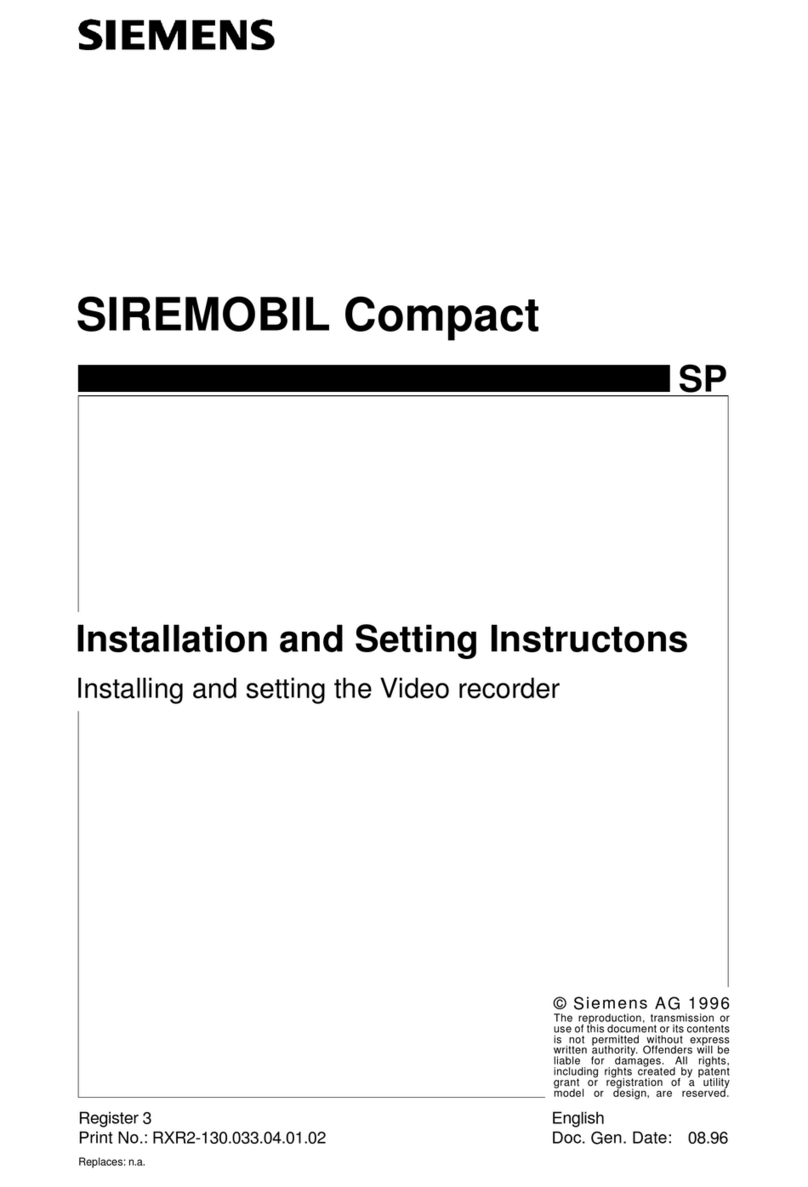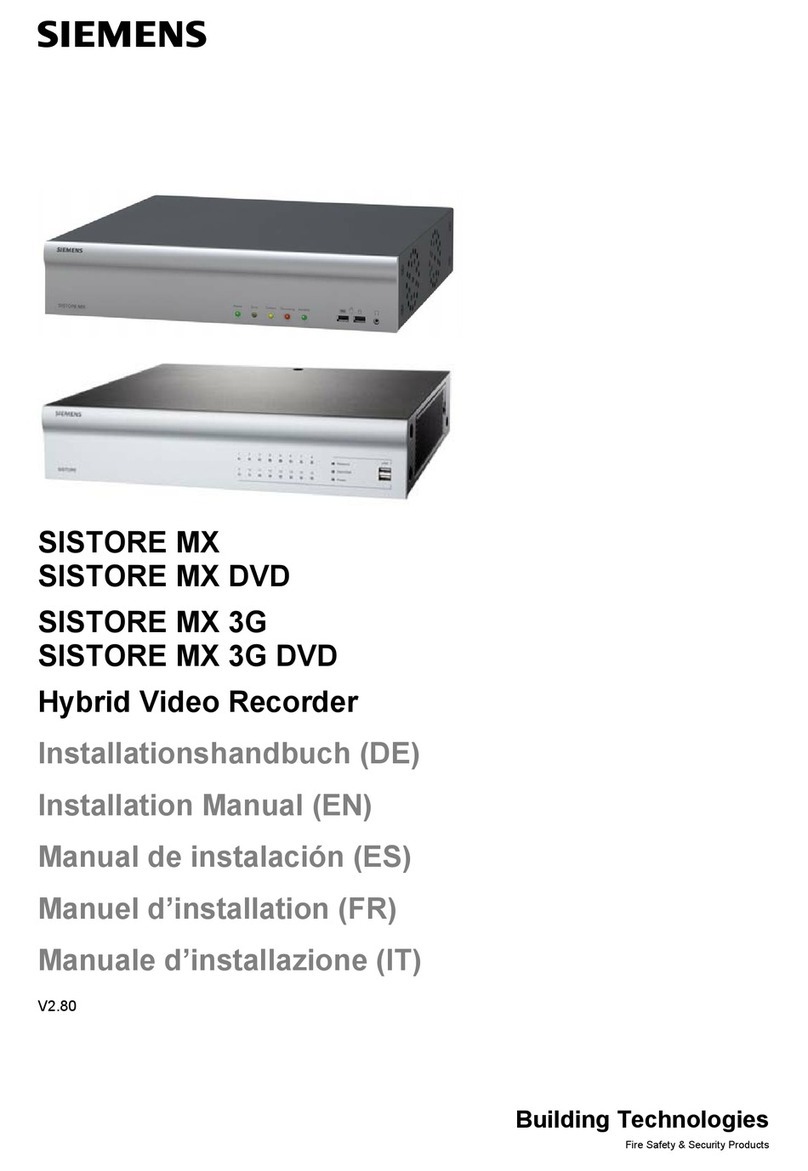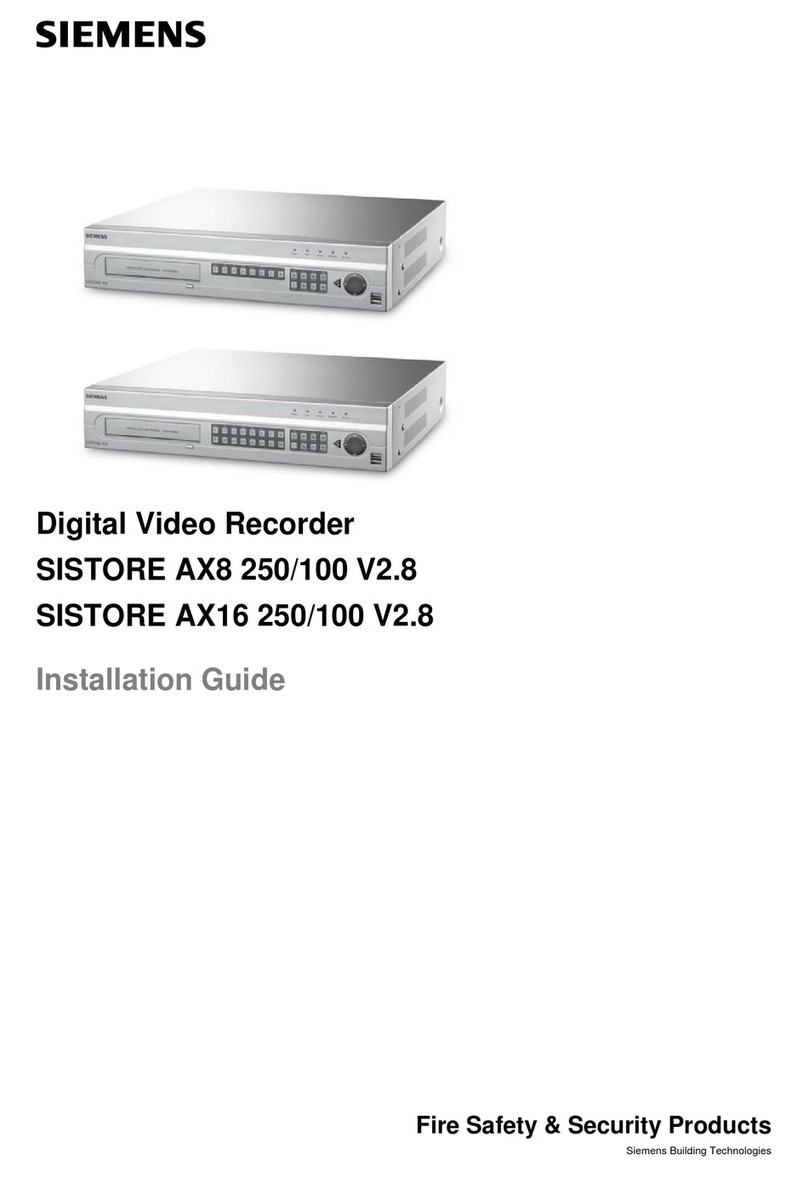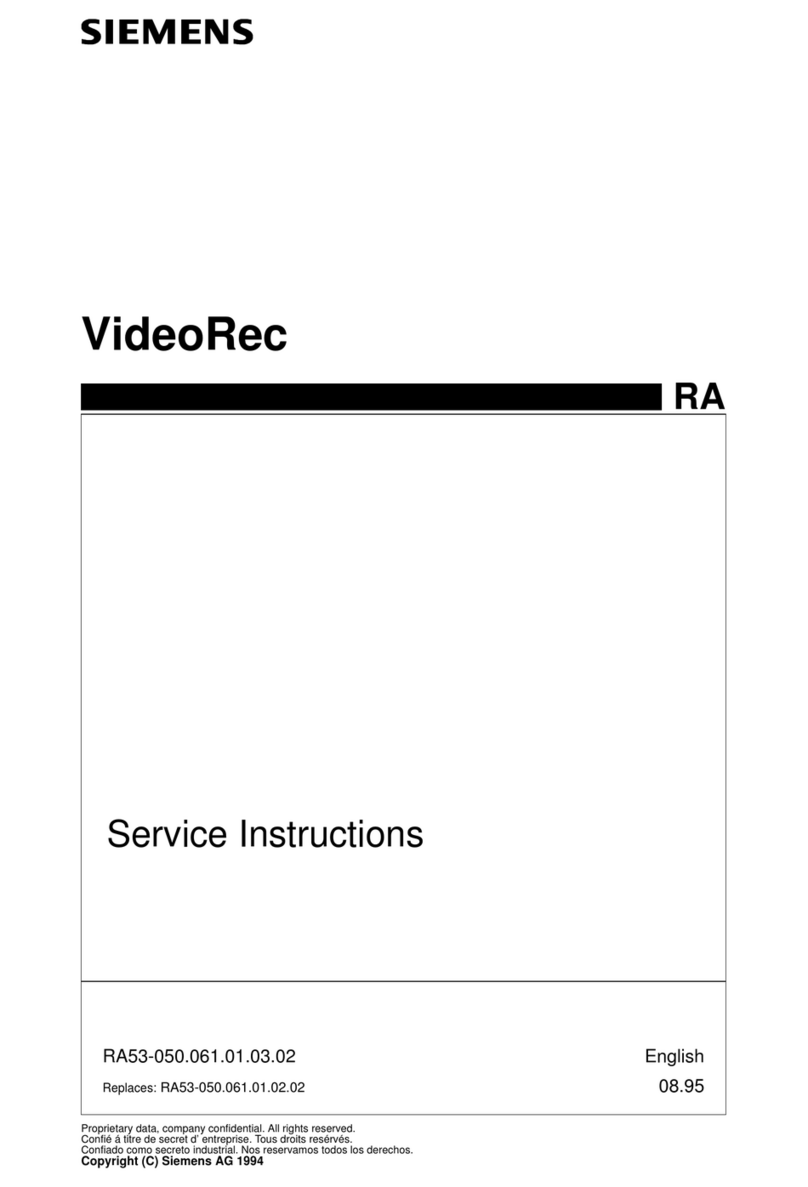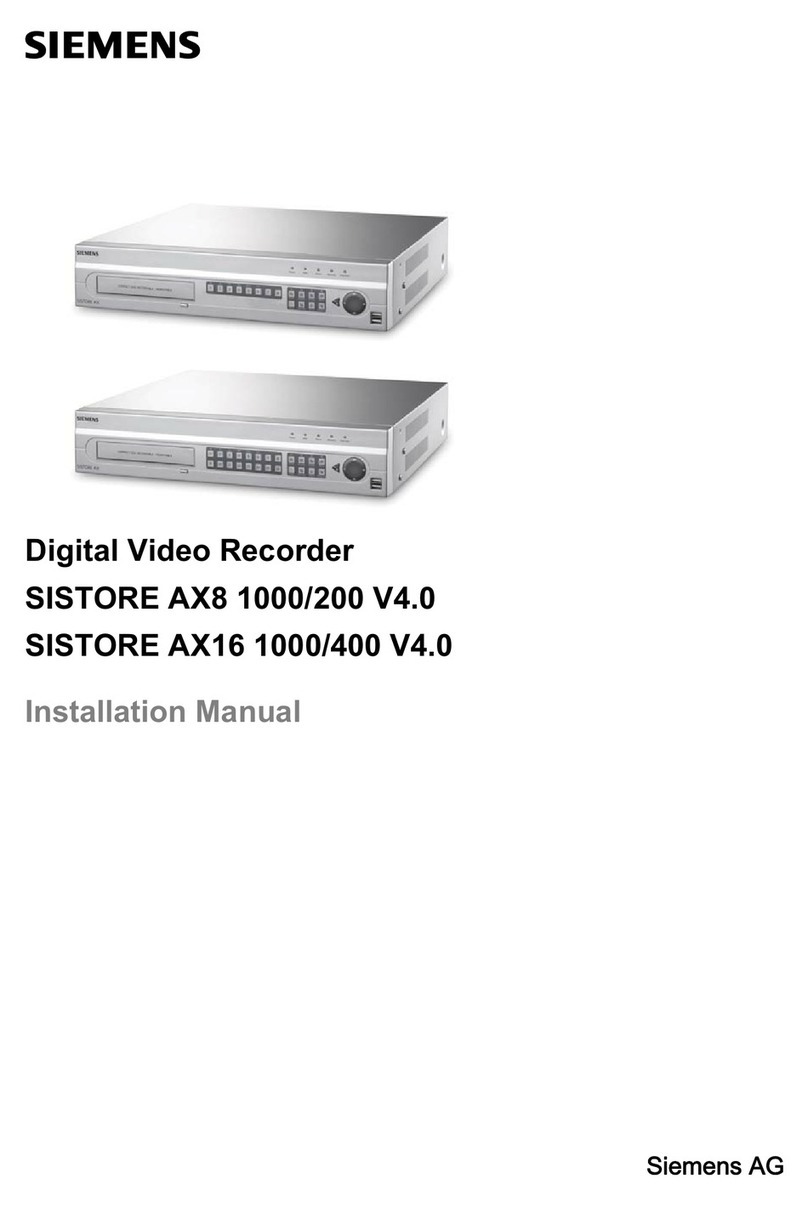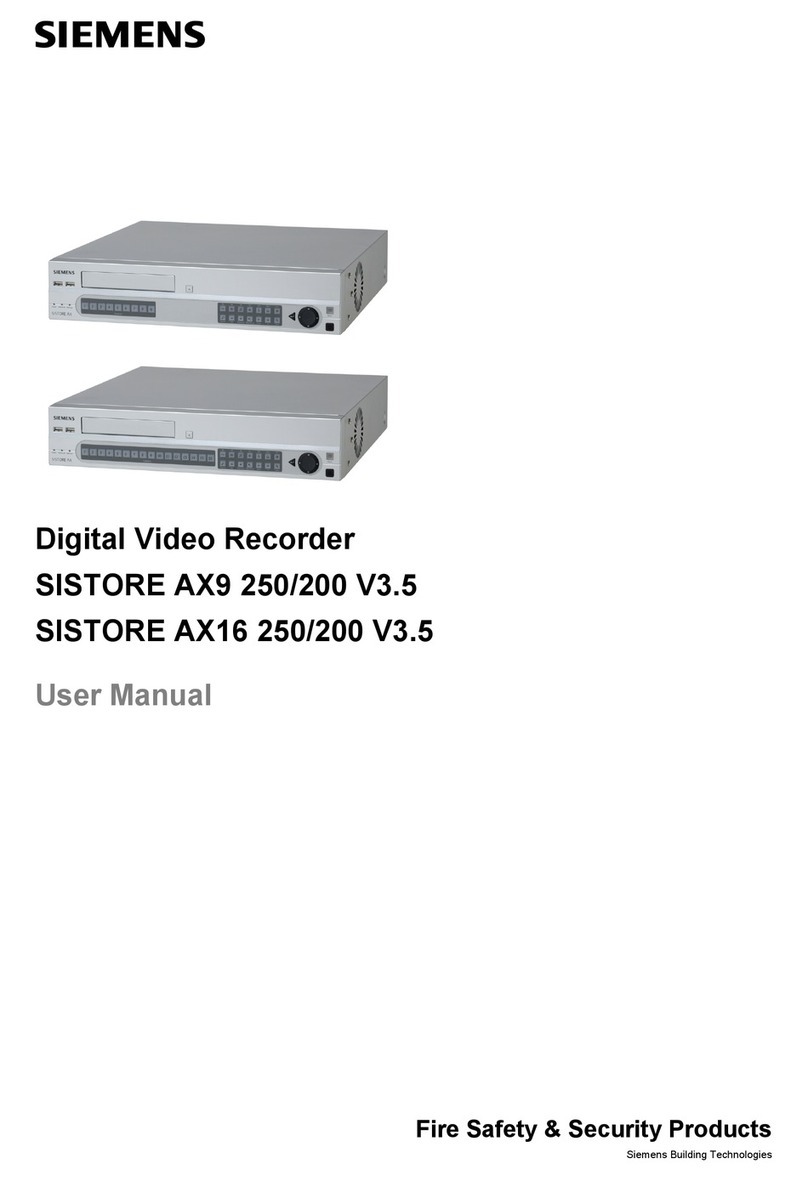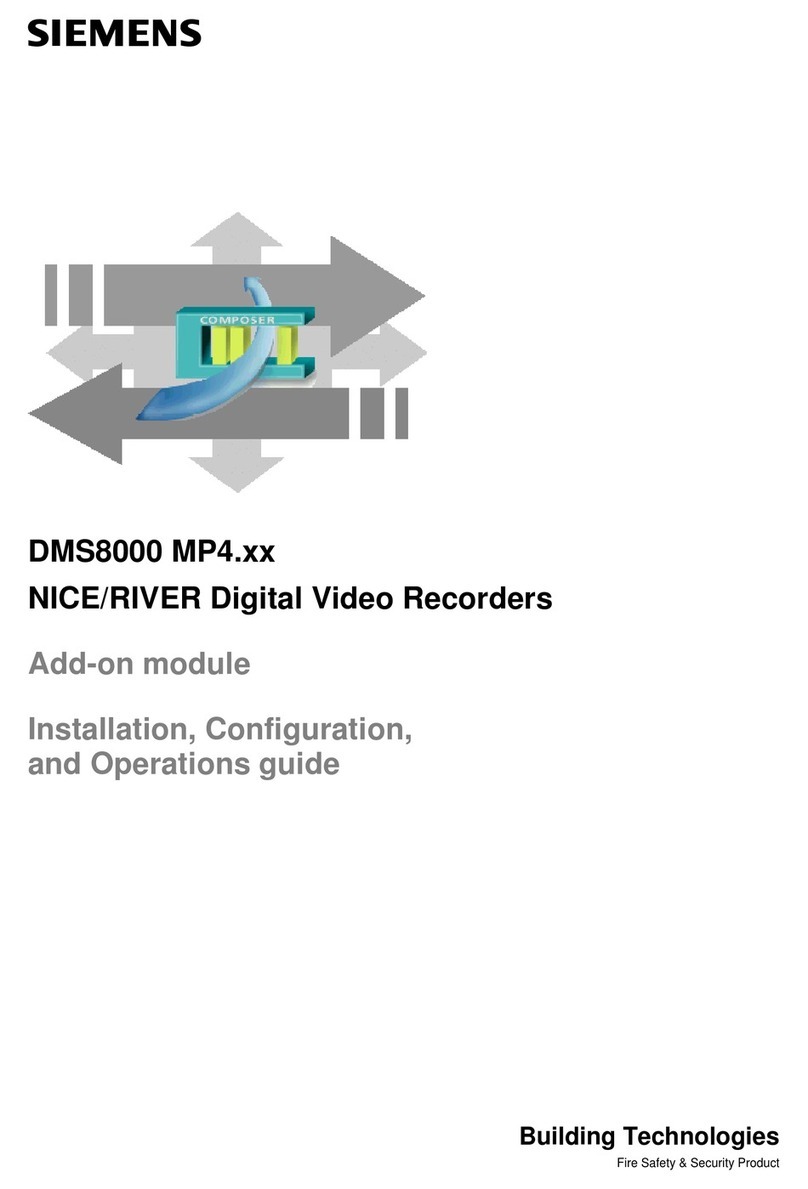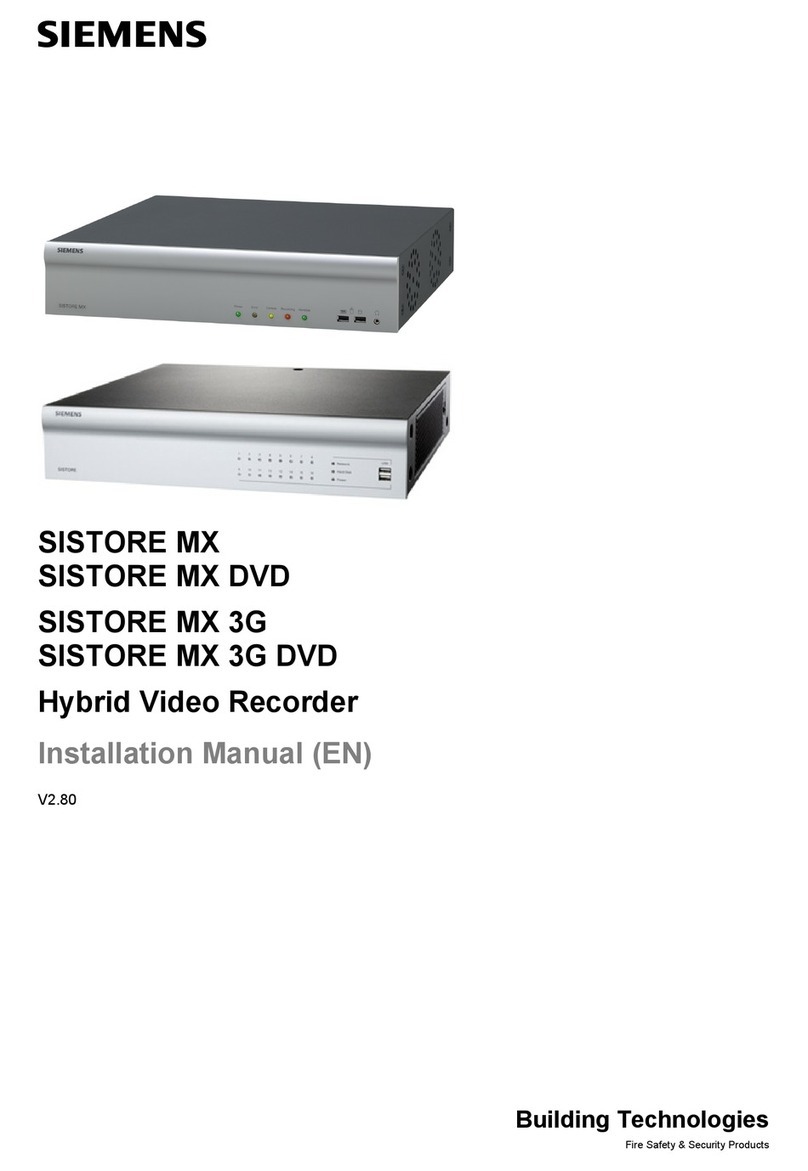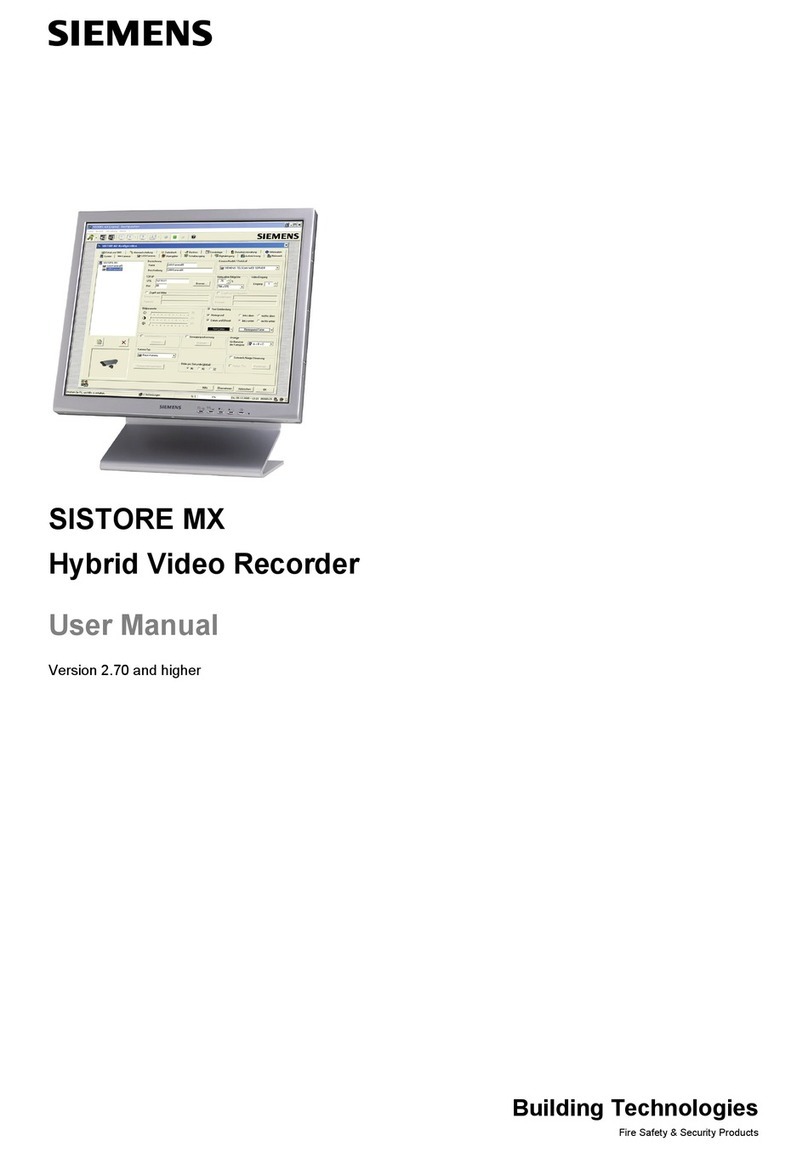4
Siemens AG
06.2010
7.12 Storage Setup .........................................................................................65
7.12.1 Storage Information.................................................................................65
7.12.2 Storage Status ........................................................................................66
7.13 System ....................................................................................................68
7.13.1 Information screen ..................................................................................68
7.13.1.1 Upgrading the software..........................................................................69
7.13.1.2 Importing settings...................................................................................70
7.13.1.3 Exporting settings...................................................................................70
7.13.1.4 Showing System Log .............................................................................71
7.13.2 Date/Time setup......................................................................................72
7.13.3 User setup screen ...................................................................................75
7.13.4 Shutdown… screen.................................................................................77
8Operation ...............................................................................................78
8.1 Turning on the power ..............................................................................78
8.2 Live Monitoring Menu..............................................................................78
8.2.1 Freeze Mode ...........................................................................................79
8.2.2 Sequence Mode ......................................................................................79
8.2.3 Camera Menu .........................................................................................80
8.2.3.1 PTZ mode................................................................................................80
8.2.3.2 Zoom mode .............................................................................................83
8.2.3.3 Audio .......................................................................................................83
8.2.3.4 Colour Control .........................................................................................83
8.2.4 Alarm Reset.............................................................................................83
8.2.5 Panic .......................................................................................................83
8.2.6 Setup.......................................................................................................84
8.2.7 Search Mode...........................................................................................84
8.2.8 Login/Logout ...........................................................................................84
8.2.9 Event monitoring .....................................................................................84
8.2.10 Covert camera.........................................................................................84
8.3 Using a mouse ........................................................................................85
8.4 Recording video ......................................................................................86
8.5 Recording Audio......................................................................................86
8.6 Playing recorded video............................................................................87
8.7 Searching video ......................................................................................88
8.7.1 Search Menu...........................................................................................89
8.7.1.1 Event Log Search....................................................................................89
8.7.1.2 Record Table Search ..............................................................................91
8.7.1.3 Motion Search .........................................................................................93
8.7.1.4 Text-In Search.........................................................................................95
8.7.2 Go To Menu ............................................................................................97
8.7.3 Export......................................................................................................98
8.7.4 Camera Menu .......................................................................................100
8.7.5 Alarm Reset...........................................................................................101
8.7.6 Panic .....................................................................................................101
8.7.7 Data Source ..........................................................................................101
8.7.8 Exit ........................................................................................................101
9Troubleshooting..................................................................................102
10 Disposal ...............................................................................................103