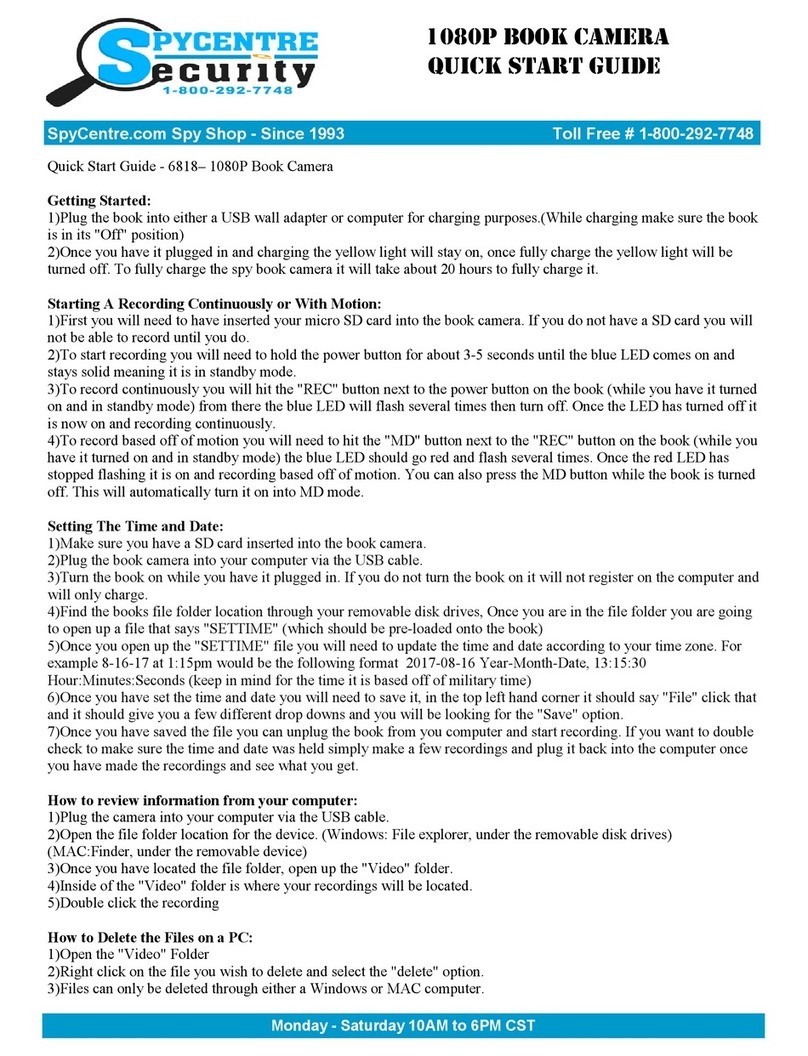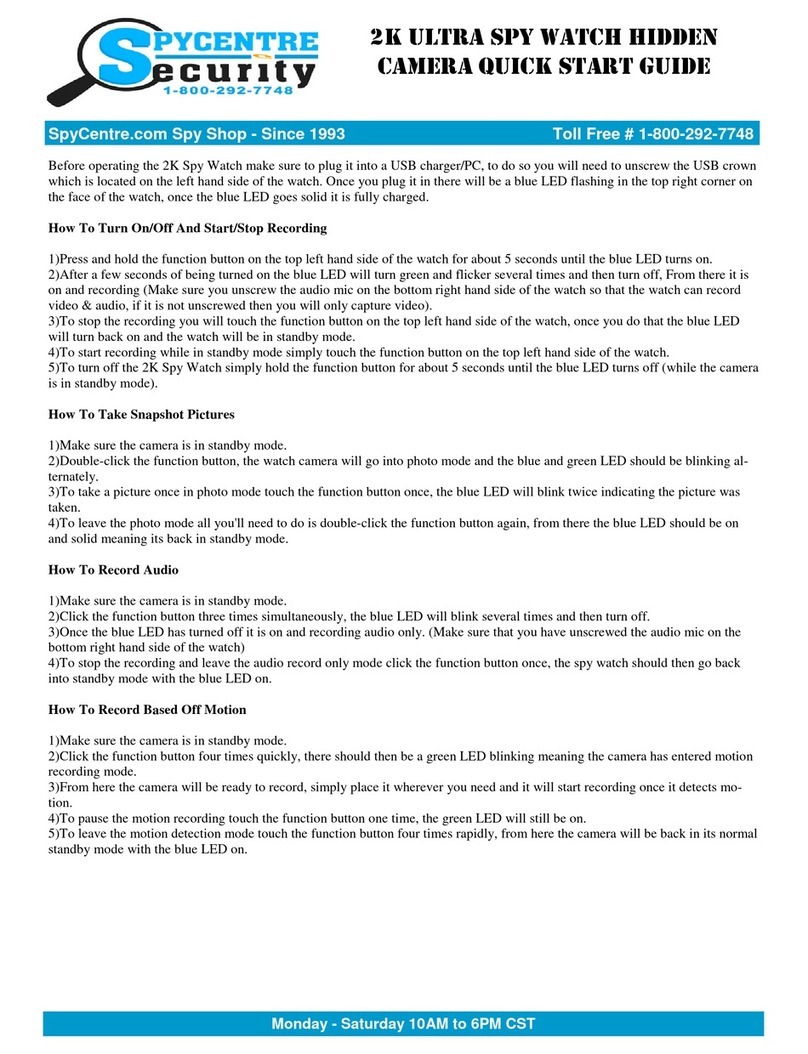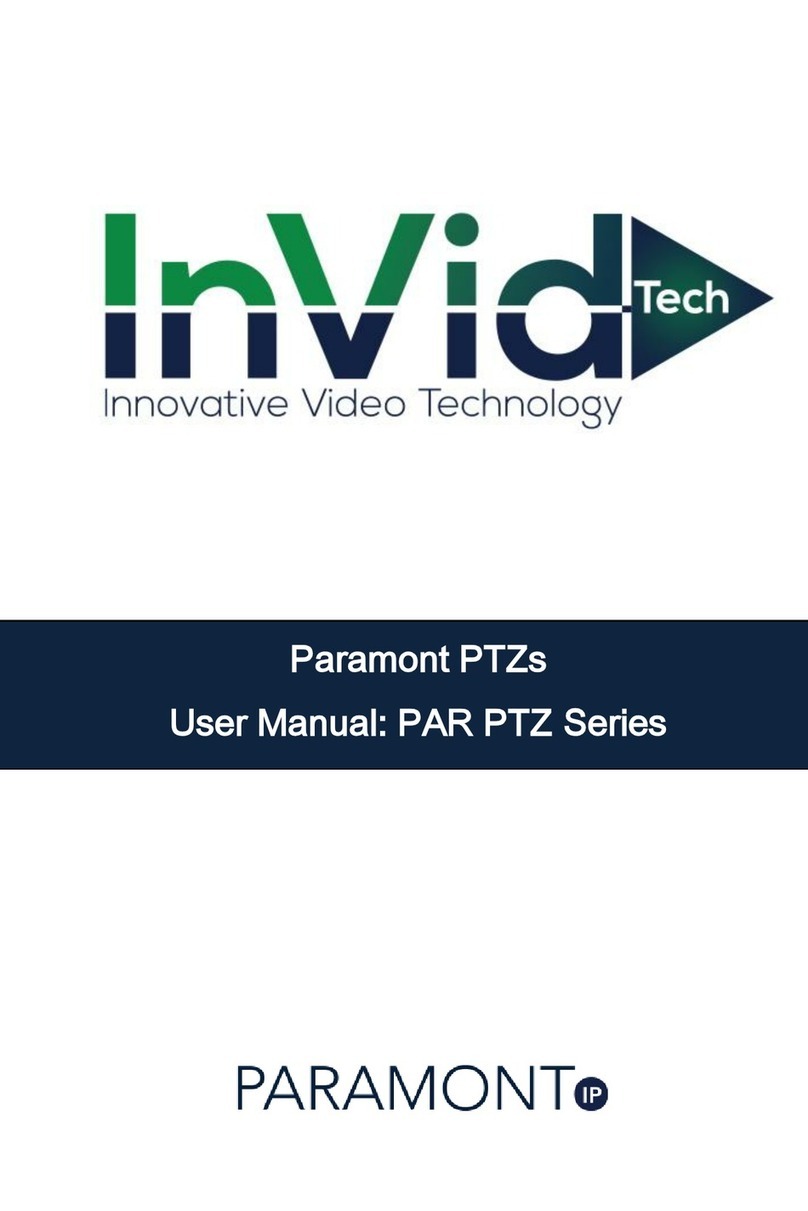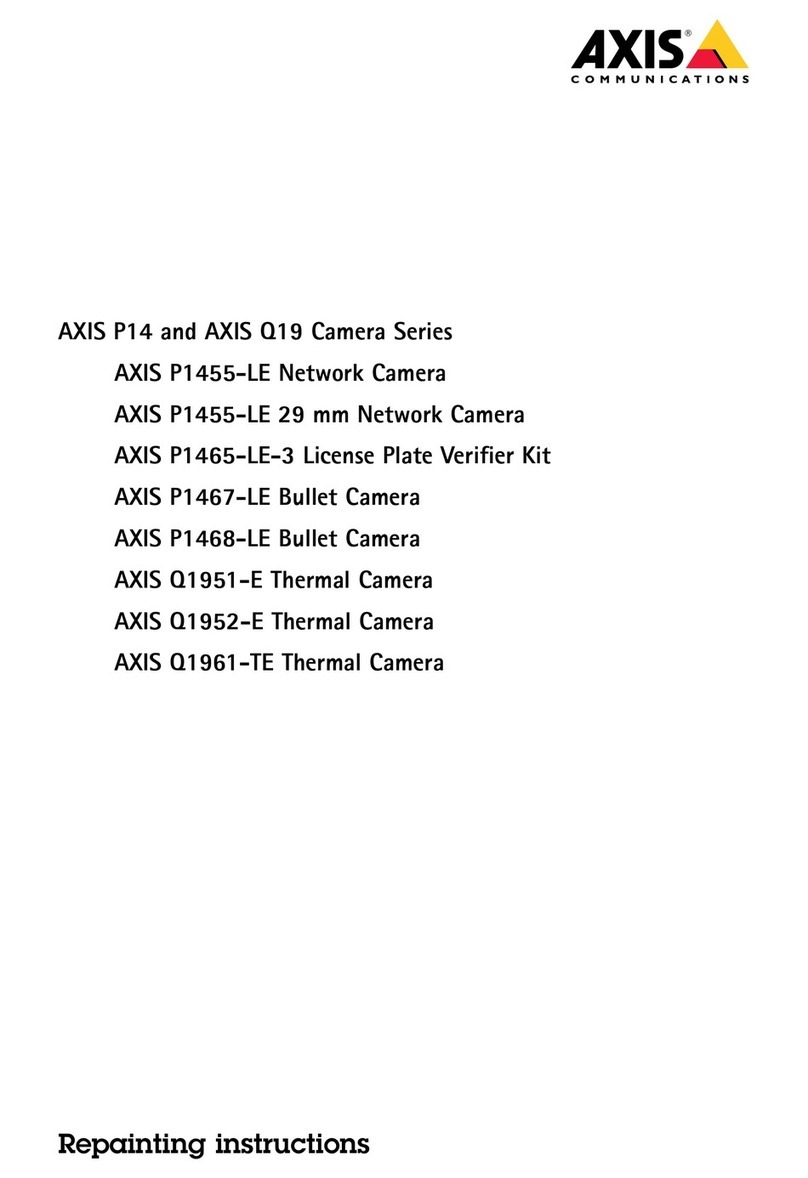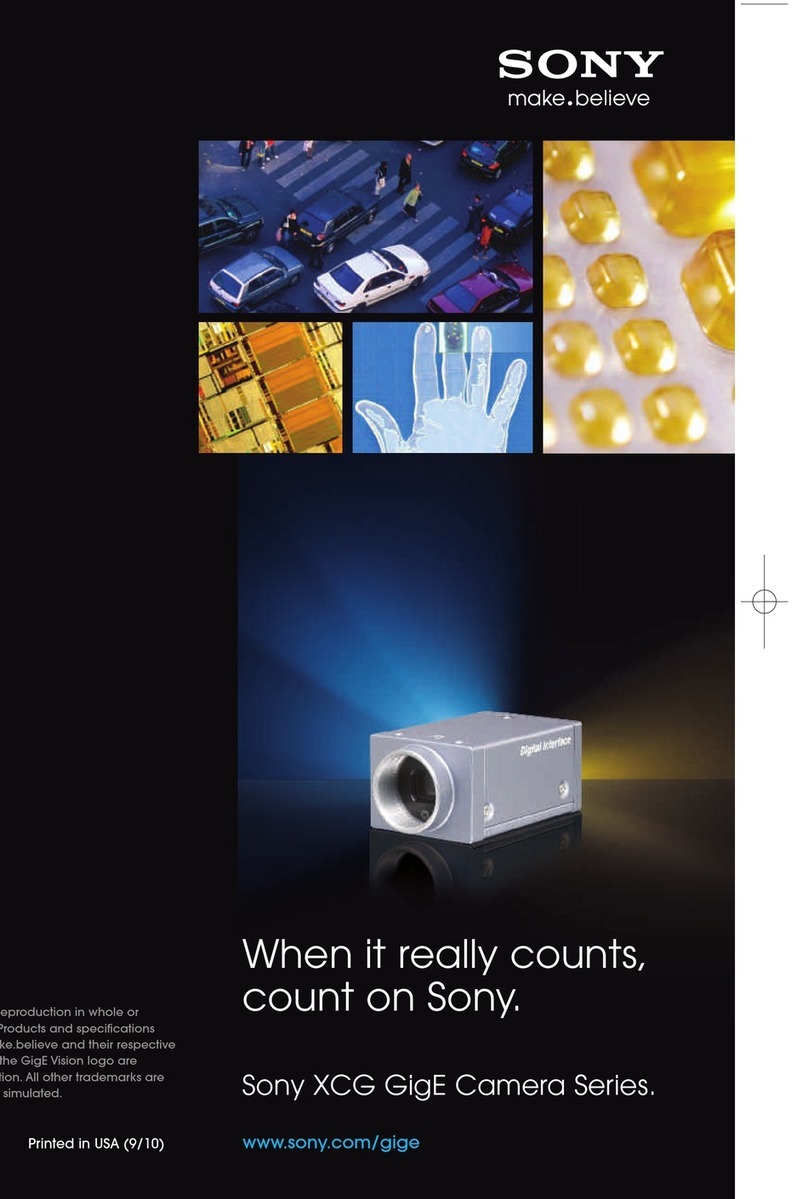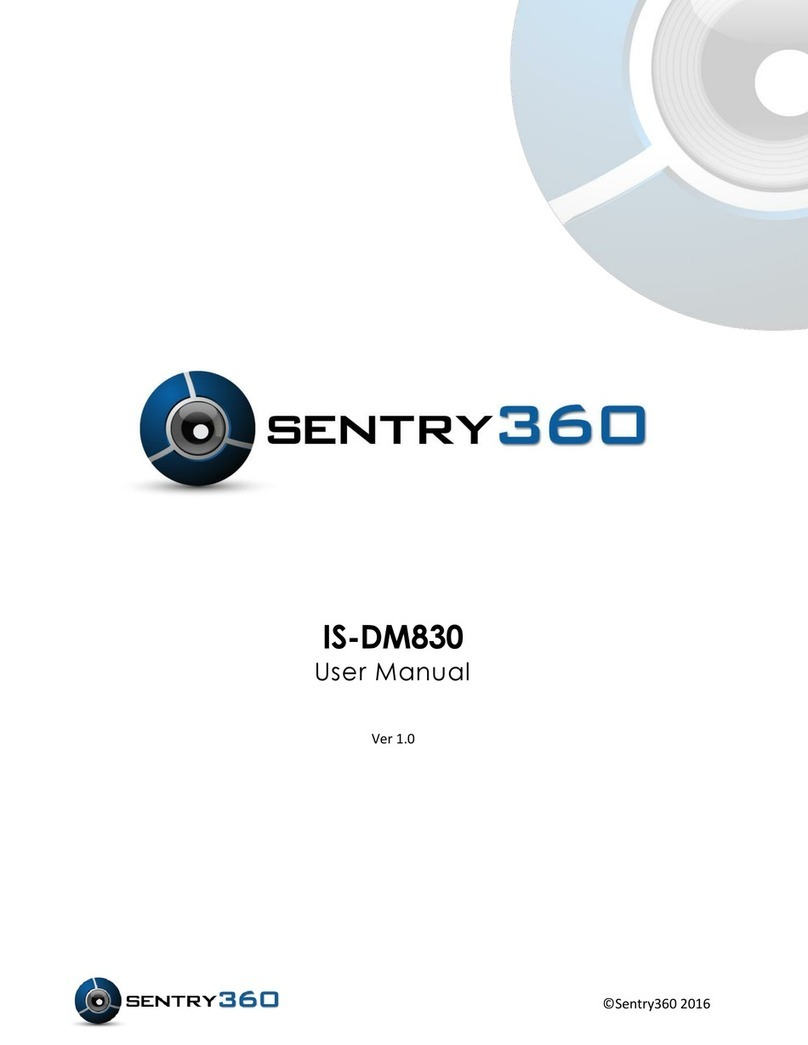Monday - Saturday 10AM to 6PM CST
SpyCentre.com Spy Shop - Since 1993 Toll Free # 1-800-9 -7748
1080P WIFI KEYCHAIN CAMERA
QUICK START GUIDE
Quick Start Guide - 6641– 1080P WiFi Keychain Camera
How to Power On/Off the Device:
First thing to do is insert a micro SD card into the de ice. Press the lock button down for a second. You will feel the
de ice ibrate to indicate that it has turned on. You will also see a blue light turn on. The blue light will be located
abo e the USB cable input. When you see the blue light on this indicates that it is in standby mode.
**Note: If no SD card is inserted into the device, it will turn on for a second then turn itself off.**
How to Record:
While in standby mode press the Lock button again and you will feel the unit ibrate again. The indicator light will
also change from a blue to a purple reddish color. This indicates that the unit is recording.
How to Connect ey Chain to Your Smartphone:
1. Download and install the App PV Cam Viewer.
2. Make sure an SD card is installed into the Key Chain.
3. Turn on the de ice using the lock button.
4. Press the Trunk Unlock button. You will see a Yellow Light turn on and start flashing. This light will be next to the
blue indicator light.
5. Wait about 1 minute then go into your Smartphone settings and select your WiFi connection. Make sure you ha e
your WiFi connection on. You will search for a WiFi Connection named PV-RC200HDW xxxxxxxxxx. Once you find
this network you will select it and connect to it.
6. Once you ha e connected to that network you will open the App PV Cam Viewer
7. When you open the App you will be on a Main Menu. If you select the Recorder Setting option it will bring up a
li e iew of the camera.
8. While in the Recorder Setting you ha e the ability to hit the REC button to start and stop the ideo recordings. You
also ha e the ability to press the CAP button to take a photo.
How to Set Time and Date:
Go to the App Main Menu, select the Program Setting. To set the time and date use the Synchronize the item option.
Once you ha e selected the correct time and date press the OK button.
How to Playback files on a PC:
1. Connect to the USB port of the computer
2. The PC will recognize the de ice as a remo able disk
3. Open DCIM folder then 100MEDIA
4. Double click the file you wish to play
How to Delete the files on a PC:
1. Open the DCIM folder then 100MEDIA
2. Right click on the file you wish to delete and select Delete
3. Files can only be deleted through a PC or Mac
How to Delete the files on a Mac
1. Open the DCIM folder then 100MEDIA
2. Right click on the file you wish to delete and select Delete
3. While the de ice is still plugged into the Mac go to your trash folder and empty trash.
Note: If the above step is not completed the files will not be fully deleted from the device and you will have a
phantom folder that will contain the deleted files that can only be seen by a Windows Computer