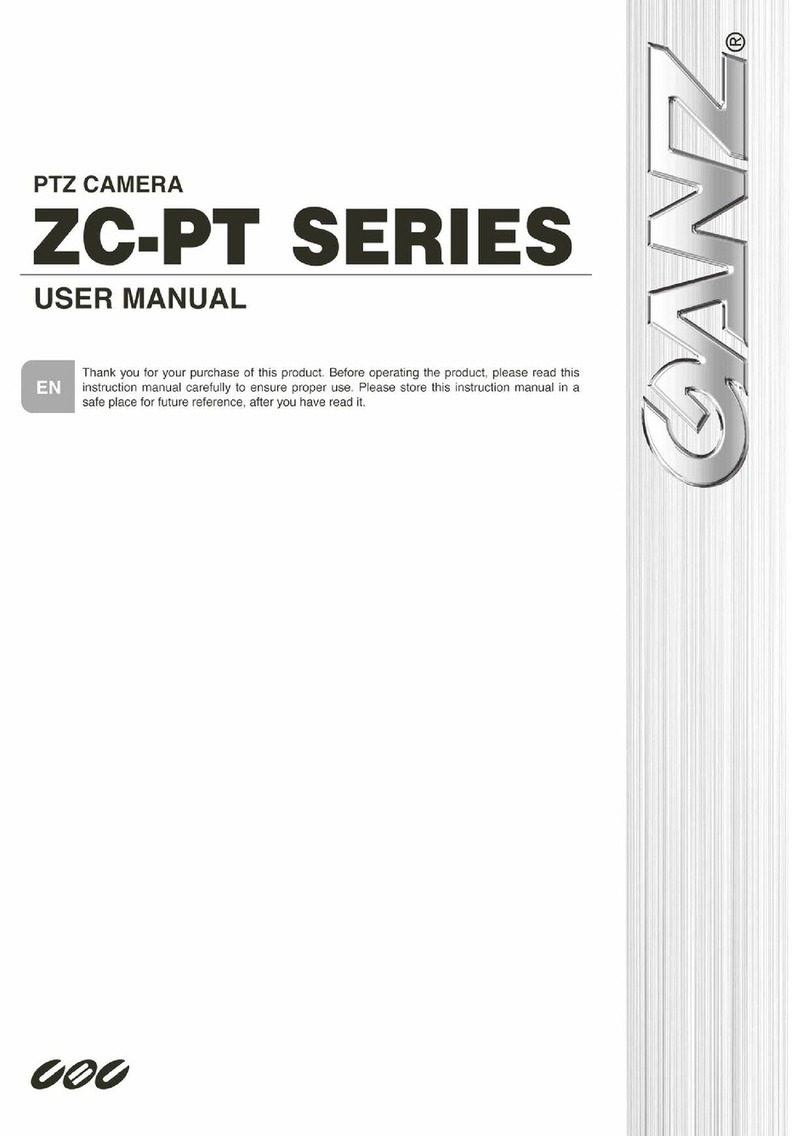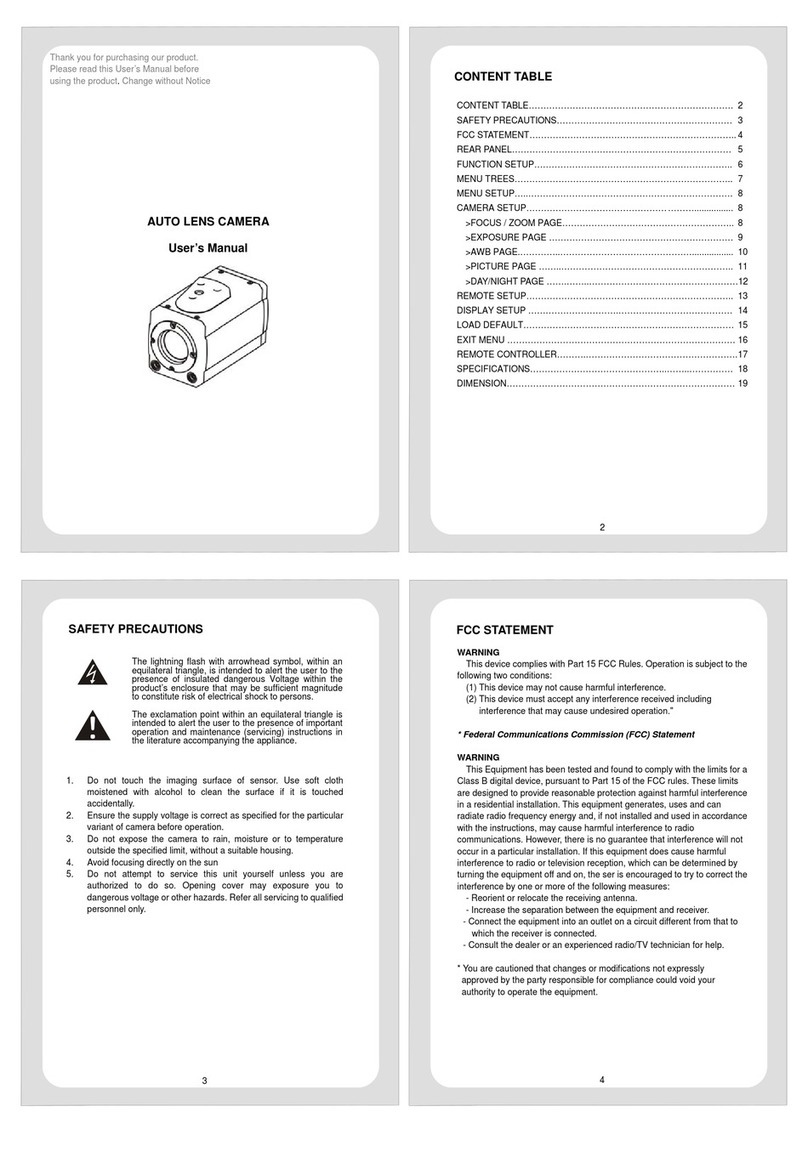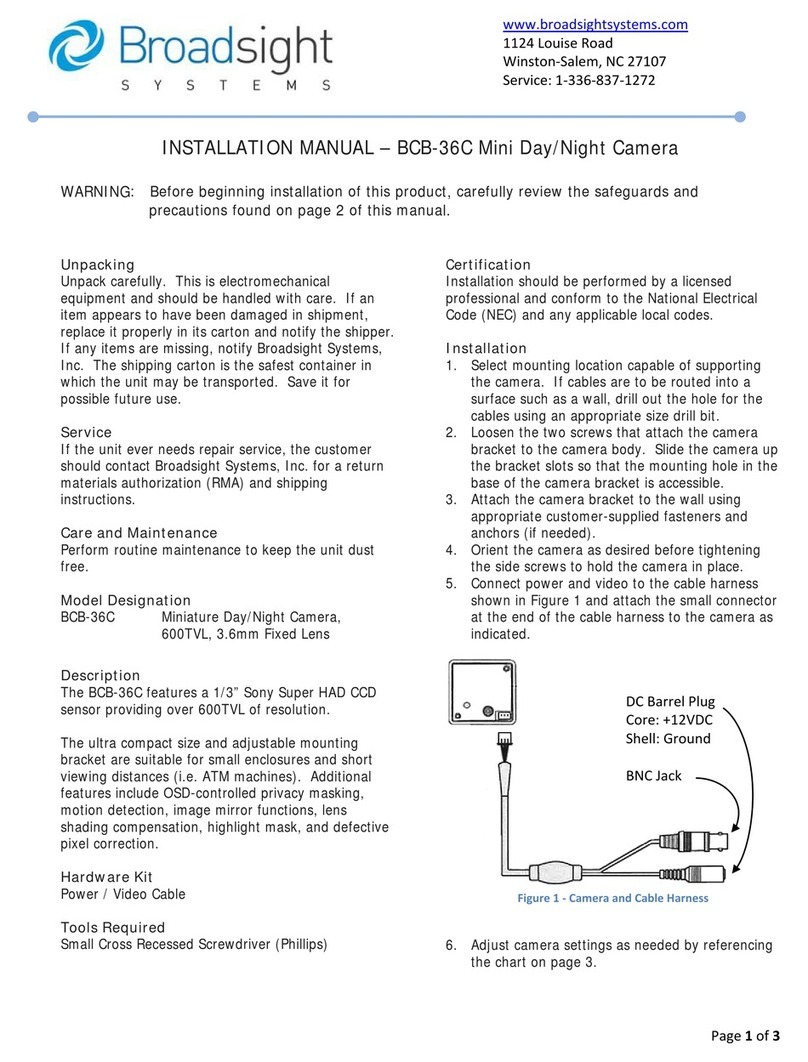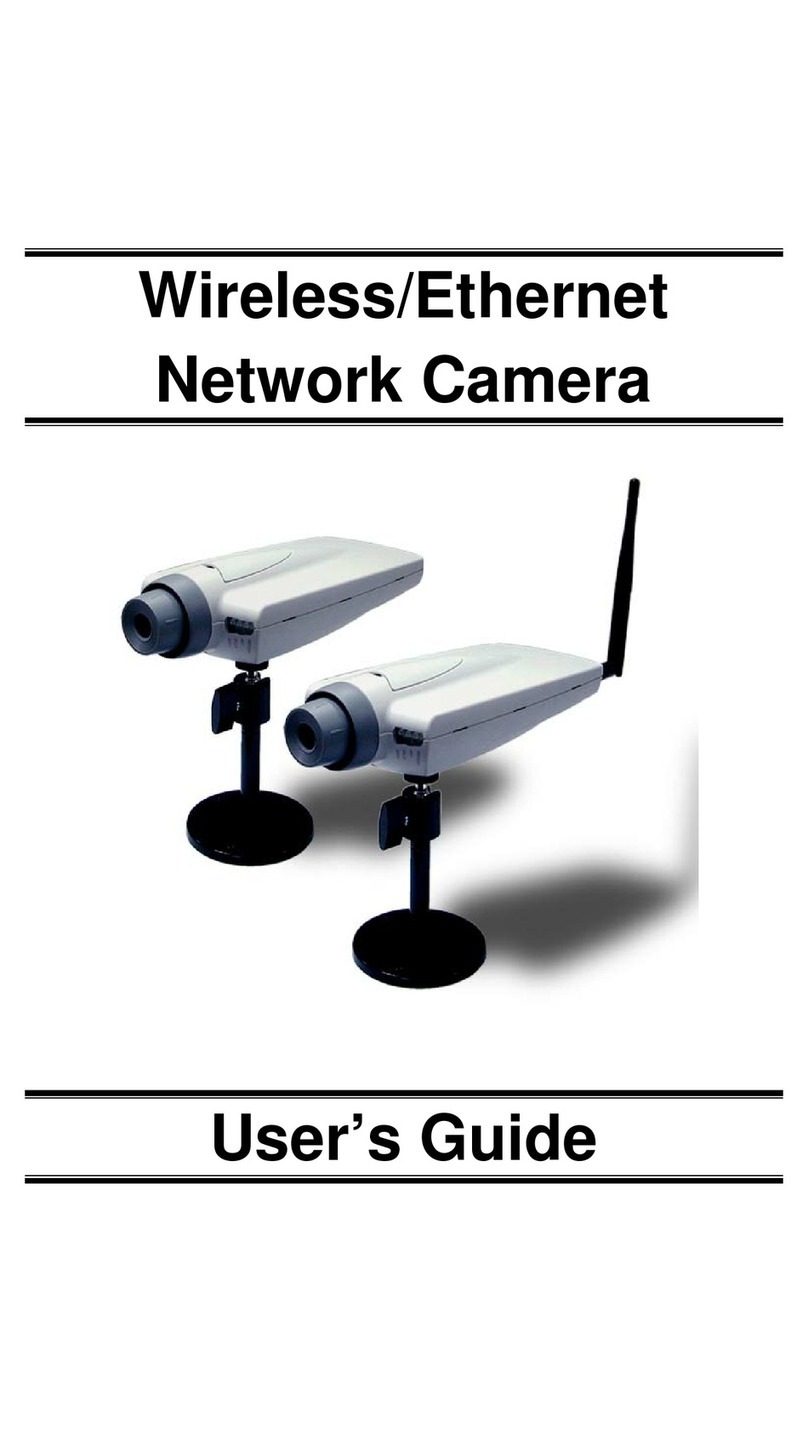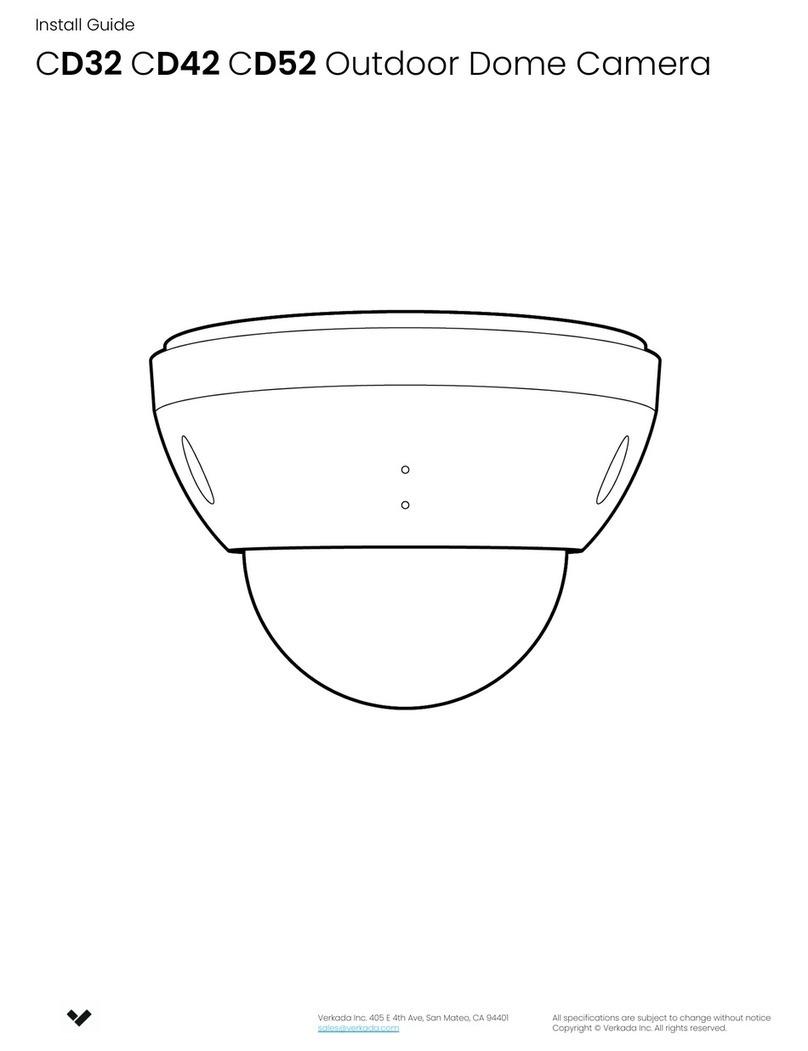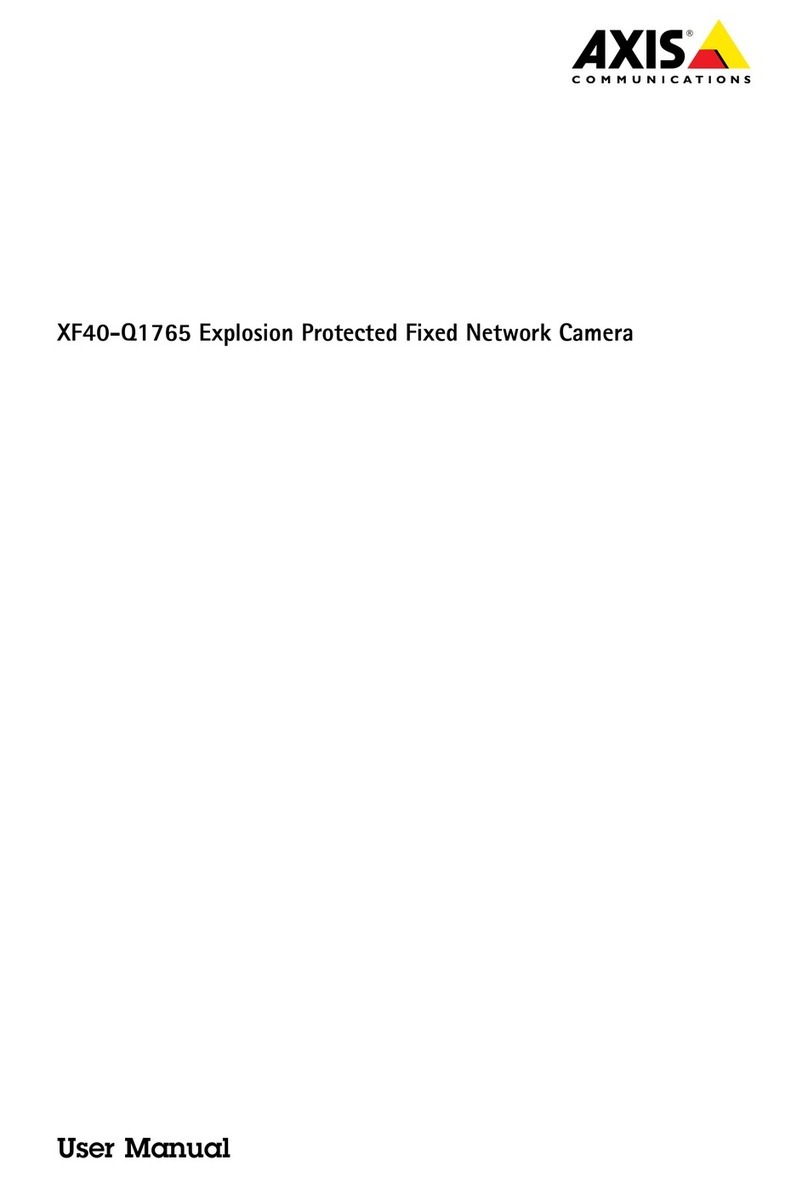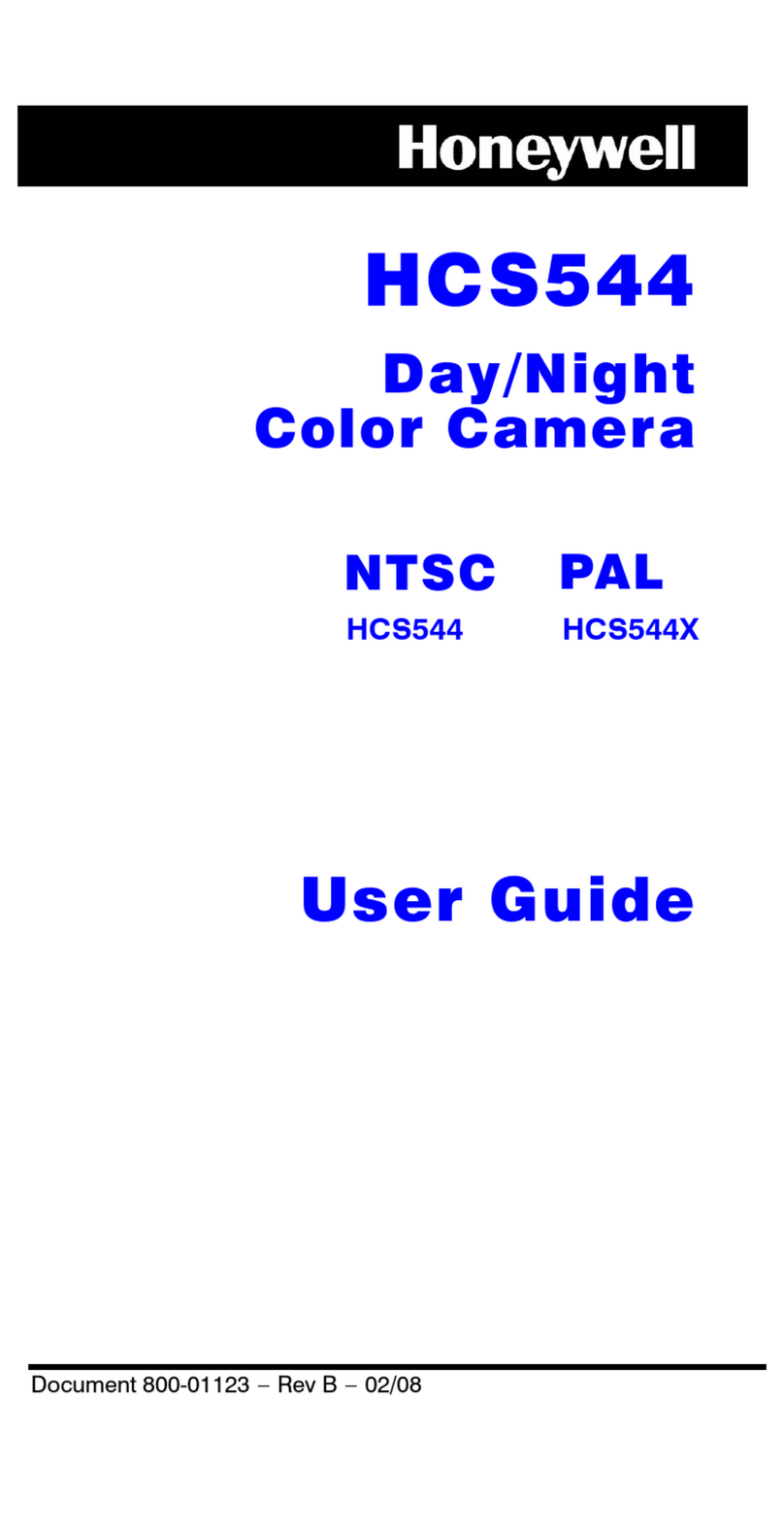Spycentre Security ZMax 86 MicroStick User manual

SpyCentre Security® Since 1993 1-800-292-77488
6266 - ZMax 86 MicroStick Cam
How to Charge the Battery:
● Connect the recorder to a PC or USB power supply with the provided USB to USB cable
● Takes 6-8 hours to fully charge
● Orange LED light = Charging but not recording
● Green LED light = Fully Charged but not recording
● A blinking Orange LED light = Charging and recording
● A blinking Green LED light = Charging complete and recording
● Red LED light = no card, card fail or card full

NOTE:
Ensure the unit is fully charged (about 6-8 hours) and plug-in an SD card (up to 256GB).
HOW TO FORMAT HIGH CAPACITY SD CARDS (64-256GB):
1. Insert an SD card and plug the device in for power, but do not turn it on. The orange charge
light will come on.
2. Insert a pin or something small and thin into the “Upgrade” hole and release when the orange
charging light starts to flash red.
3. Press the “Upgrade” button again and release when the flashing red light starts to flash
green.
4. Disconnect the camera from the power source and the SD card will now be formatted for use
with this camera.
HOW TO TURN ON THE CAMERA:
1. Hold down the power button on the right side of the unit for 3-5 sec. The indicator light will turn a solid
green color; once the indicator light is flashing green, the device is now recording.
● Green LED light On = Camera is turning On
● Green LED Flashing light = Camera is recording
● Green/Red LED Flashing light = Battery Low and recording
●Red LED light = no card, card fail or card full
NOTE:
The camera’s default record mode is Continuous Record mode.
HOW TO TURN CAMERA OFF:
1. Hold down the power button on the right side of the unit for 3-5 sec. The indicator light will turn a solid
orange color; once the orange color is gone, the camera is now off.
CONTINUOUS RECORD MODE:
1. This setting will keep the unit turned on and continuously recording with roughly 9-hours of battery life.
With no adjustments made through the Camera Widget, this will be the default recording mode when
turning on the device.

MOTION RECORDING MODE:
This setting is made available through the Camera Widget for Z82/Z86 desktop application, which works
with both Windows and Mac computers: http://zetta.com.hk/index.php/supports/downloads.
1. Download the Camera Widget and open the program.
2. Connect the device to the computer.
3. Within the “Settings,” choose the level of motion detection sensitivity between High, Medium, or Low.
Choosing Always On will not increase the battery life, but it will enable faster triggering of a new
recording. Choosing Max Battery will put the device into a low-power standby state that can last up to 1
month with no motion to trigger the camera.
4. Click Save Option when finished.
SETTING THE DATE AND TIME:
1. Download the Camera Widget and open the program.
2. When the app is opened, the first page shows “Sync Date and Time to DVR” listed in the upper right.
3. Click this button.
4. When the item is disconnected from the computer, future recordings will have the correct date and time
stamp, as long as the device has not lost all of its battery supply.
How to Playback files on a PC:
1. Either connect the device to a computer with the included USB cable or remove the Micro SD card from
the device and connect it to the computer with an SD card reader.
2. The PC will recognize the device as a removable disk.
3. Open the “Zetta” folder.
4. Double click the file you wish to play.
NOTE:
To play back the files on these devices, you will need to download a media player that
can play .MP4 format. We recommend VLC media player.
How to Delete the files on a PC:
1. Open the “Zetta” folder.
2. Right-click on the file you wish to delete and select “Delete.”
3. Files can only be deleted through a PC or Mac.

How to Playback files on a MAC:
1. Either connect the device to a computer with the included USB cable or remove the Micro SD card from
the device and connect it to the computer with an SD card reader.
2. When connected the PC will recognize the device as a removable disk.
3. Open the “Zetta” folder.
4. Double click the file you wish to play.
NOTE:
In order to play back the files on these devices, you will need to download a media player
that can play .MP4 format. We recommend VLC media player.
How to Delete the files on a Mac:
1. Open the “Zetta” folder.
2. Right-click on the file you wish to delete and select “Delete.”
3. While the device is still plugged into the Mac, go to your trash folder and empty trash.
Note: If the above step is not completed, the files are not fully deleted from the device, and you
will have a phantom folder that will contain the deleted files that can only be seen by a Windows
Computer.
How to Playback files on a Google ChromeBook:
1. Either connect the device to a computer with the included USB cable or remove the Micro SD card from
the device and connect it to the computer with an SD card reader.
2. A pop-up menu may occur. If so, select “View Files.”
3. If a pop up does not occur, select the O icon (called the app launcher) “similar to a windows icon
button” located in the bottom left corner of the screen.
4. Underneath the Google Drive are My Drive, Downloads, New Services, and something else that may
be named “REMOVABLE DRIVE.”
5. Select the Removable Drive. If unsure of this step, disconnect the memory card from the Chrome Book
to see what is no longer available under the Google Drive from Step 4.
6. After selecting the Removable Drive, you can now navigate the folders in the main folder to find the
recorded files.
7. Double Click to play.
NOTE:
To play back the files on these devices, you will need to download an APP that can play
.MP4 format. We recommend VLC media player, available for free at the GOOGLE PLAY
STORE.

How to Playback files on an Android Smartphone or Tablet:
1. An OTG Cable is required for this process.
2. Go to your “Device Storage” and look for the “External Memory.” Inside will be all of your files that you
can click on to review.
3. For all other steps, refer to the OTG cable guide on spycentre.com
NOTE:
In order to play back the files on these devices you will need to download an APP that
can play .MP4 format. We recommend VLC media player, available for free at the
GOOGLE PLAY STORE.

VLC Media Player (Recommended for optimal usage)
How to download and use VLC media (Windows)
1. www.videolan.org
2. Click the blue “download VLC.”
3. It will open a new window and begin downloading.
4. If it does not automatically begin downloading, press “Click here” and select one of the mirrored sites.
5. Once downloading has been completed, select “Run” and install.
6. Once finished, a VLC icon will now be available on your PC.
7. To open a file in VLC media player by default, right-click on the file you wish to open, select “Open
with,” and choose VLC.
8. To change all files to default open with VLC media player: Right-click and choose properties, click on
the “Change” button next to “open with” and change it to VLC, and press OK. Now the files will default
open with VLC.
How to download VLC media (Mac)
1. www.videolan.org
2. Click the blue “download VLC.”
3. It will open a new window and begin downloading.
4. If it does not automatically begin downloading, press “Click here” and select one of the mirrored sites.
5. Once completed, a new file named “VLC” will be visible on the desktop.
6. Open the folder and move the VLC to the applications folder by drag and drop.
7. Once in the Application folder, the VLC player will complete the installation.
8. Open VLC media player in the Applications folder and simply drag your video files to the “drag here”
dialog box to open and play.
9. If the VLC player is not installing, a change to the “Security and Privacy” settings is needed.
10. To access “Security and Privacy,” click on the Apple icon on the taskbar and select “System
Preferences.”
11. Select “Security and Privacy.”
12. Make sure the Lock icon on the bottom of the screen is open and set to “Make Changes.”
13. Select the button “Open Anyways.”
14. VLC will now fully install.

NOTE: if a folder does not open when connected to PC, disconnect the device and
perform the following:
1. Open Control Panel by typing “control panel” in the “Search” bar.
2. Select “Programs.”
3. Under “Default Programs,” click “Change default settings for media or devices.”
4. Under “Removable Devices,” select “Open folder to view files.”
5. Save.
6. Reconnect the device to the PC.
The Spy Gear Superstore® Since 1993
This manual suits for next models
1
Table of contents
Other Spycentre Security Security Camera manuals

Spycentre Security
Spycentre Security 1519 User manual
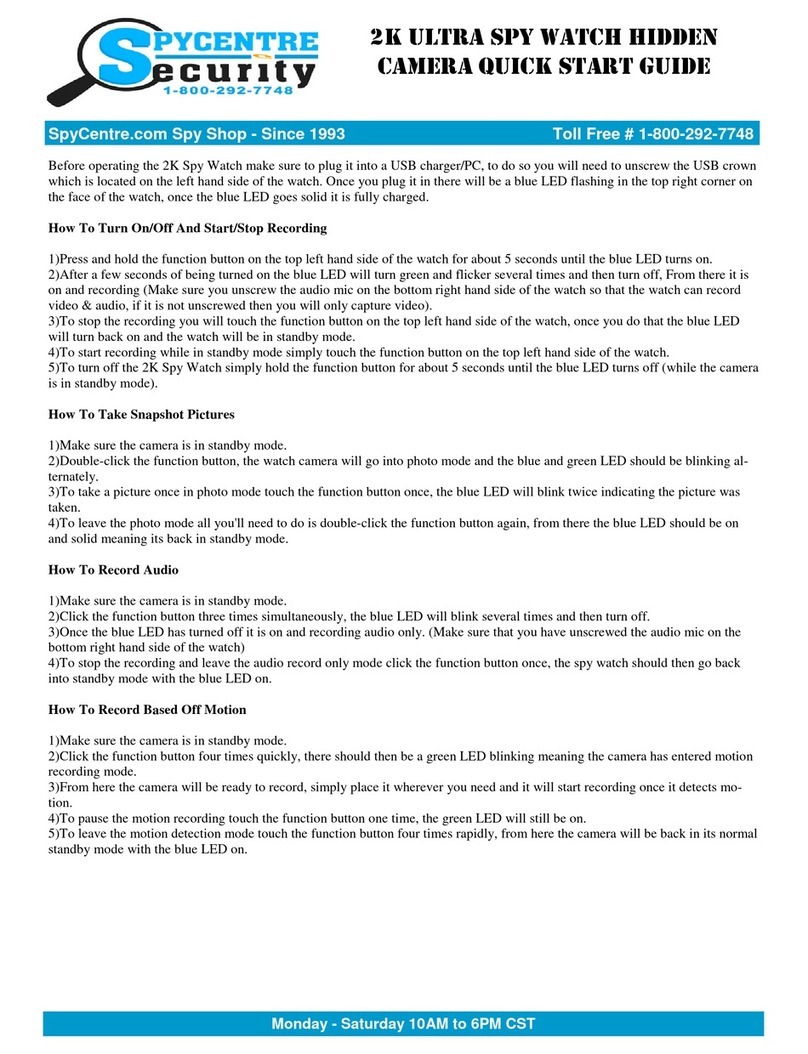
Spycentre Security
Spycentre Security 6817 User manual

Spycentre Security
Spycentre Security 9229 Installation and user guide
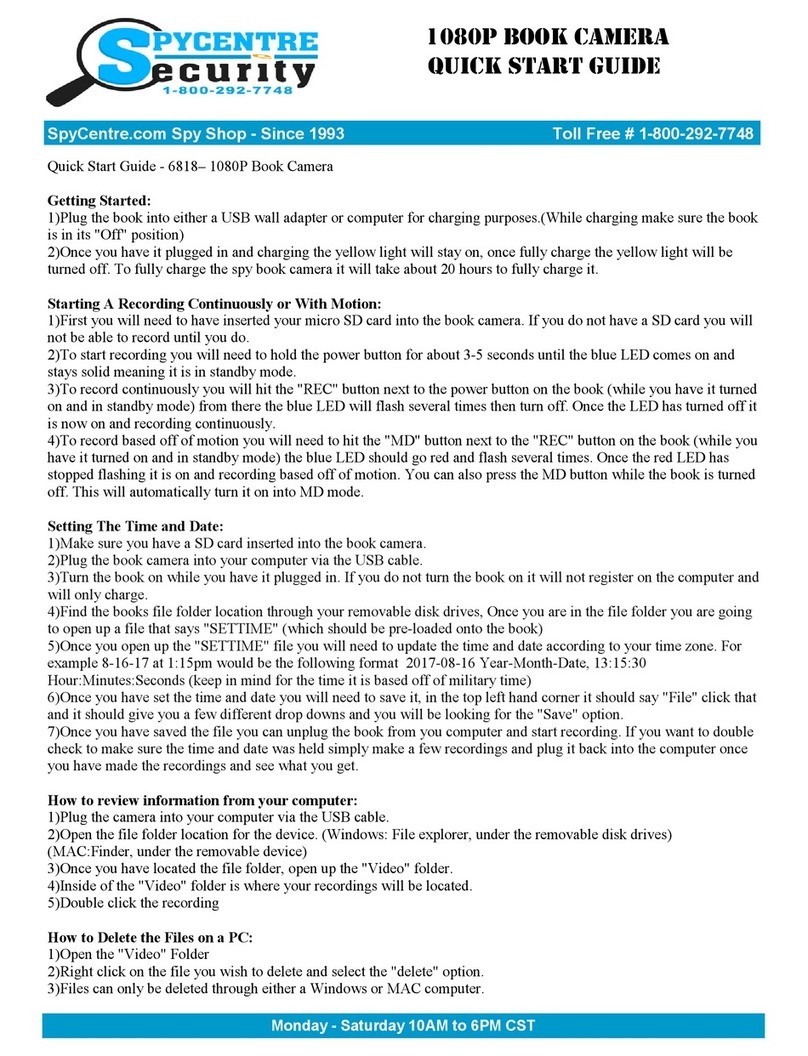
Spycentre Security
Spycentre Security 6818 User manual

Spycentre Security
Spycentre Security 6641 User manual

Spycentre Security
Spycentre Security 6771 User manual