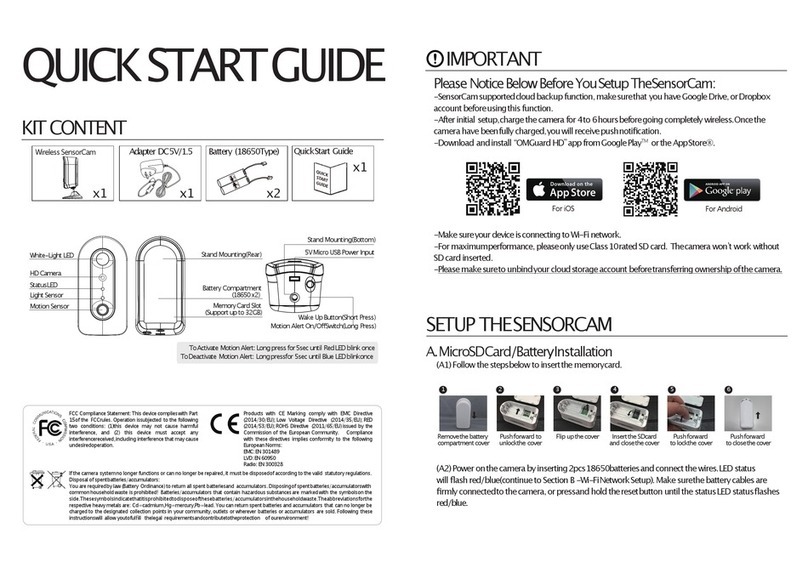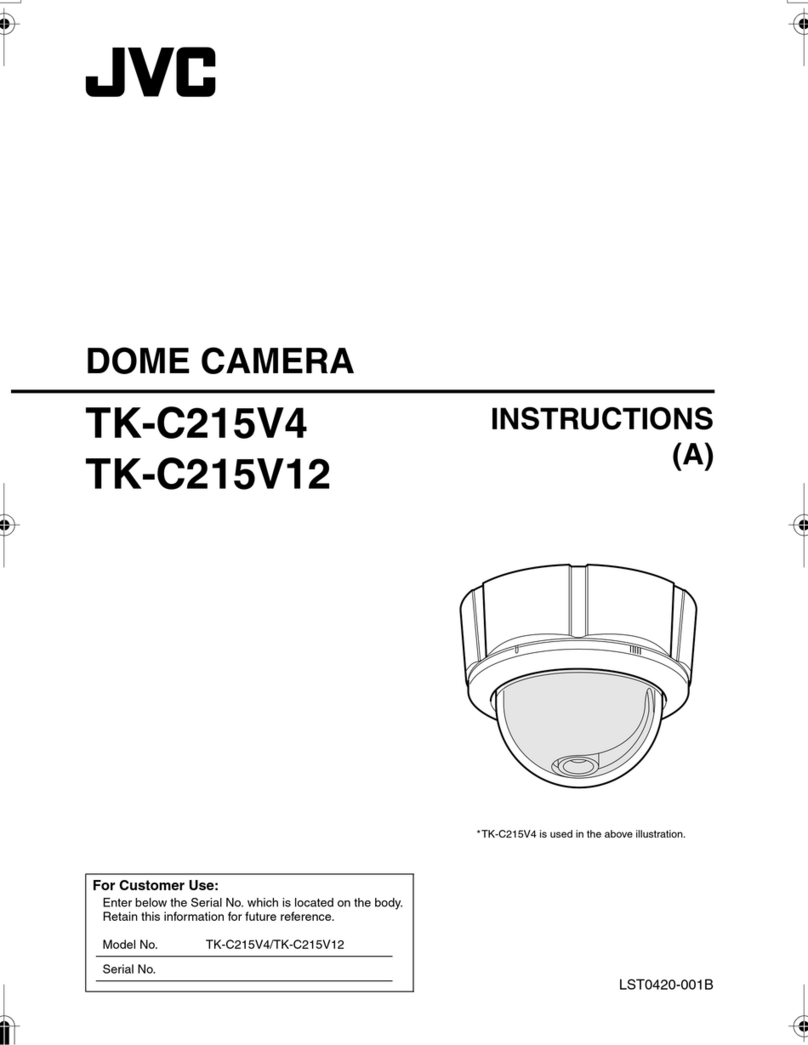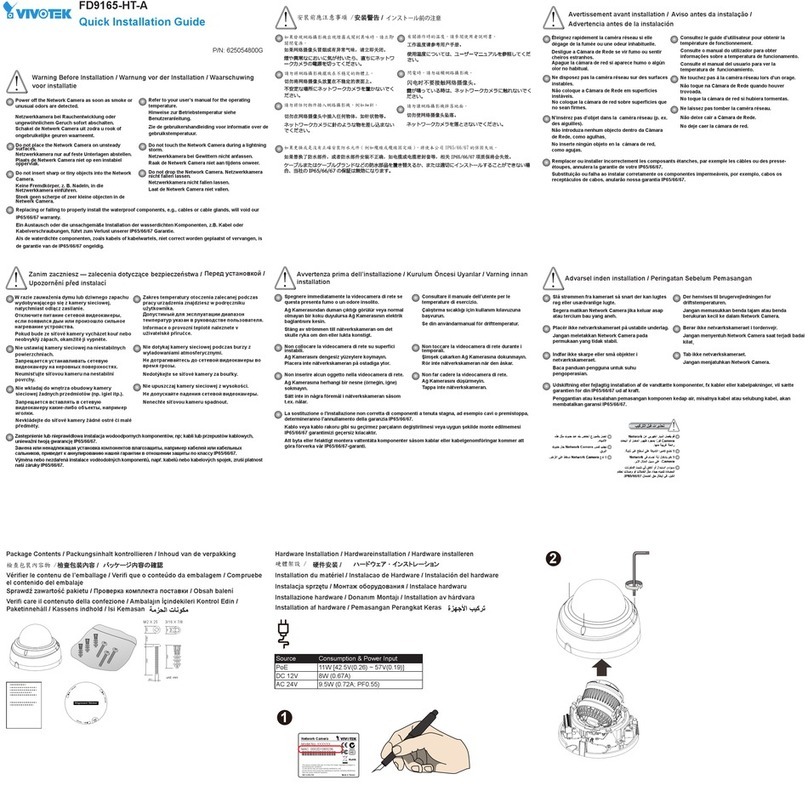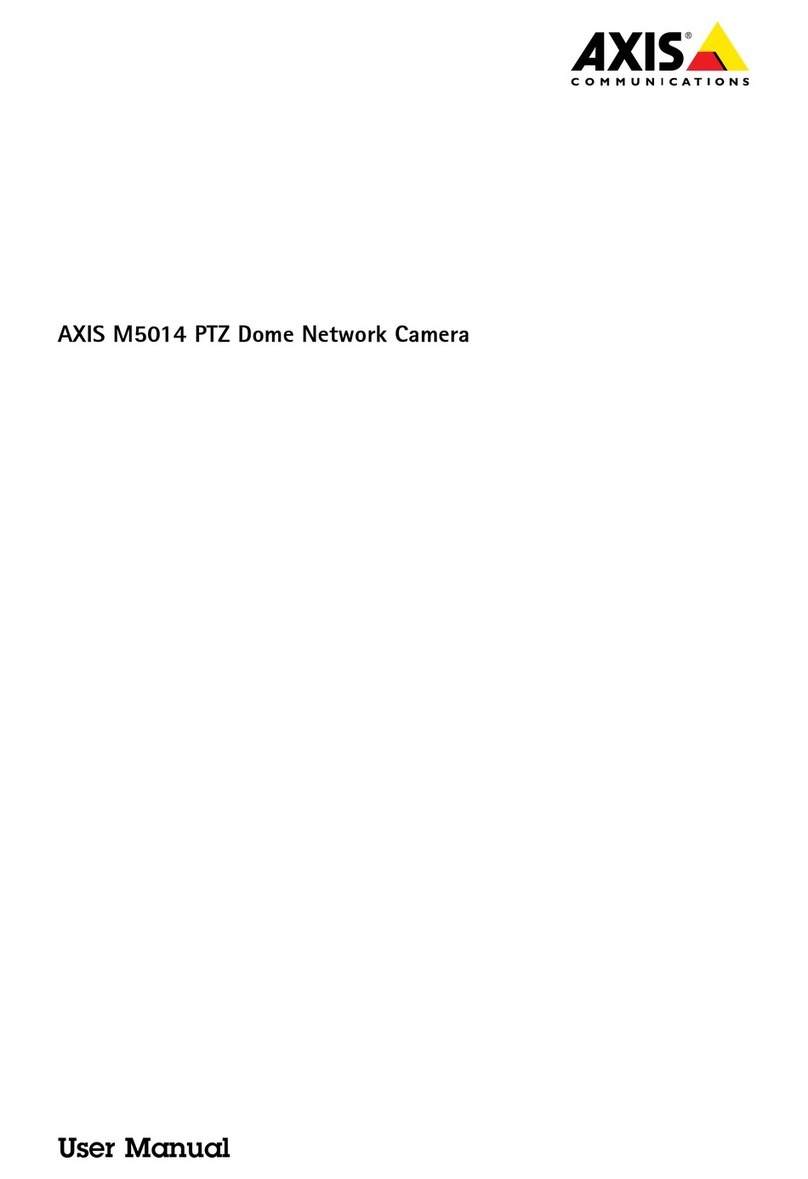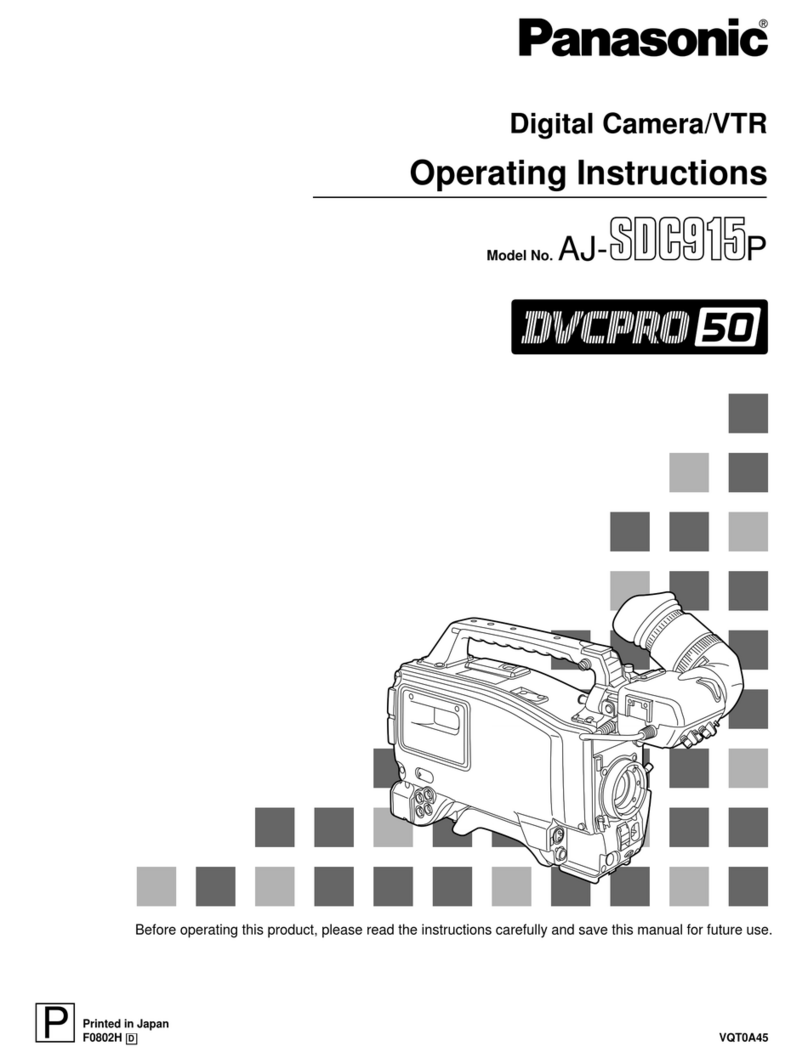Square ip29 User manual

HD 1080P IR Table Clock
Security Wi-Fi Camera
User Manual
Version:Nov,2015


1

2

Quick guide of Wi-Fi camera
function
1. Plug in power —> Turn on device’s backside ON/OFF
button, wait for 2 minutes;
2. Enter smartphone setting —> Search and connect
device’s wi named: YM……,wait till phone status bar
appear Wi-Fi symbol;
3. Eneter APP, press top right “+” icon —> Add new
online camera —> Search(LAN) —> Select camera —>
Press Ok —> Camera Online then;
(TIPS:This step = P2P mode, can check video locally
when without Wi-Fi )
4. Press gear icon after camera —> Advance Cong —>
WIFI Cong —> Select your Wi-Fi —> Input password
—> Press Ok;
5. Quit APP,wait 30 seconds. Device will restart
automatically and connect to your setted Wi-Fi
(Front blue light always on then);
6.Enter APP to check live video locally or remotely
anywhere.
3

Overview
The HD 1080P IR Table Clock Security Wi-Fi Camera is a
totally new design, rm housing table clock with an
integrated smart & powerful 1080P Wi-Fi Camera.
First, it is a super simple table clock with time display only
(12 /24 hour);
Second, it can be easily connected to Wi-Fi and watch
live video, or remotely take photo and video by APP in
smartphone anywhere in the world; Also, it supports
Point to Point (P2P) function, connected by APP to
smartphone for local live video without Wi-Fi.
Third,the item also support motion detect alarm function,
cycle recording and work when charging.
Usages:Nanny camera, Home/ Shop/ Ofce/ Warehouse
surveillance camera.
In the box
1x Table clock camera
1x USB cable
1x AC power adapter
1x CD driver
1x User manual
4

Product instruction
SET
UP
DOWN
Time display
Wi-Fi indicator light
Camera
IR LED lights
1
2
3
4
5
6
7
123
4
5
7
6
R
8
9
10
11
12
13
ON/OFF (For Wi-Fi Camera)
Reset key
USB port
8
9
10
Micro SD card slot
Charging indicator light
Battrey
11
12
13
5

R
8
9
10
11
12
13
ON/OFF (For Wi-Fi Camera)
Reset key
USB port
8
9
10
Micro SD card slot
Charging indicator light
Battrey
11
12
13
SET
UP
DOWN
Time display
Wi-Fi indicator light
Camera
IR LED lights
1
2
3
4
5
6
7
123
4
5
7
6
6

[ Pro iCam ] APP QR code
Getting started of Wi-Fi camera part
Step1: Download and install APP
Scan below QR code or search and download free
APP named “Pro iCam” in Apple APP store, Google
play or Electronic market, and install it.
Getting started of clock part
Open back cover, remove the protective seal from the
battery and plug it into AC power using the included
adapter; Time display will be lighted on.
Press SET to set hour/minutes;
Press UP to set 12/24 hour format.
7

Step2: Connect power and turn on device
Remove the protective seal from the battery and plug it
into AC power using the included adapter; Turn on
backside switch, and wait for 2 minutes.
(Front blue light blink slowly.)
Step 3:Connect Wi-Fi
1. Open smartphone setting, search and connect mobile
Wi-Fi to the wireless signal named “YM……”,
wait Wi-Fi connected, and phone status bar appear
Wi-Fi symbol.
8

2. Open APP, press symbol +
at the top right corner, select
“Add new online camera”;
Search for new camera and
press ok. Then back to the rst
page to see the live video of
camera and do the following
setting.
TIPS:This step = P2P Mode,
can check video locally
when without Wi-Fi.
9

3. Press the gear icon after the camera or long press
the camera and select Advance Cong, select Wi-Fi Cong.
4. Select your Wi-Fi and input
passcode, camera will be
connected to your Wi-Fi. Your
smartphone will disconnect the
signal from device and connect
to your Wi-Fi.
5. Quit APP, and device restart
automatically and ready again
in 30 seconds.
6. Enter APP and check live
video locally or remotely
anywhere.
10

Set camera name and private code
Set name:Press the after
the camera or long press the
camera,select Modify camera,
select Name and revise name
like Ofce, Room…...
Set code: Long press the
camera and select Advance
Cong ,select Change P2P
password. Current one is 8888.
11

Record
Snapshot
Brightness
Contrast
Resolution(1080p/720p/640p/
480p,1080p=Highest resolution)
Left right
reversals
Up down reversals
Audio
Night vision switch
APP introduction
Camera name
Camera setting key
Camera UID
Camera online user number
Record: Review recorded videos
Alarm: Review alarmed pictures
Snapshot: Review snapshot pictures
Live video page - Click camera to check
12

Alarm Cong: Set motion
detection sensitivity /
Alarm interval
Wi-Fi Cong: Set camera
to other Wi-Fi
SD Card Record Cong:
Set SD card record mode
/ Resolution /File length …
Set time
Set motion alarm with
email (Need turn on email
alert rst in alarm cong)
Change P2P password:
Set camera new password
Camera reboot: Restore
to factory default setting
TIPS:Each setting in Adavance Cong, please scroll down
and press ok to save the setting.
13

Set and watch by PC in LAN
1. Once camera connected well with Wi-Fi, install
software “IPCamera”from included CD and open
software to nd the connected device’s IP address.
2. Double click the IP address, insert name“admin”
(no password) and press ok.
14

3. After above steps, you can insert setting interface.
For rst use, please choose langauge, then click to
download and install plug-in.
15

4. Click to go to the nal setting interface.
5. Click left options to set other needed functions.
16

FAQ
1. Q: Time display is not stable, always blinking?
A: It's with low battery, please charge it.
2. Q: Can’t get device Wi-Fi signal? (Four solutions FYI).
A: 1). Please conrm the power adaptor connected;
2). Take out battery, then plug in power and wait
2 mins;
3). Press reset key for 5 seconds and wait 2 mins;
4). Turn off camera backside, then turn on again;
5). Turn off smartphone Wi-Fi for a while, then turn
on to search again.
Specification
Resolution 5 Mega CMOS
Video pixel 1920*1080
Frames 25fps
Compressed format H.264
Video format AVI
View angle 140°
Type of memory card
TF card>=Class 4/10 and HC marked
Maximum capacity of memory card 32GB
PC operation system Windows 7, 8 / Mac OS X
Play software VLCPlayer/SMPlayer
Mobile phone operation system Android/iOS
Web browser IE7 and above,chrome,firefox
Power consumption 300MA/3.7V
Battery capacity 2400MA
Recording 1 minute/ around 18 MB
Working time 1-2 hours
Charging time 3-4 hours
17

3. Q: Can’t add or set camera after connected with
camera Wi-Fi?
A: Please wait phone status bar appear Wi-Fi
symbol, then to do follow settings.
4. Q: Why live video screen shows up black and a
searching circle spins in center
but nothing ever displays?
A: 1). If camera’s connected Wi-Fi speed is slow,
please wait 10-30 seconds for live video appear;
2). One click middle of screen, select top right 480p
resolution to check.
TIPS:If local Wi-Fi speed is slow, please choose lower
resolution for good video and audio.
5. Q: Live video not smooth and clear?
A: Select suitable resolution according to the real time
network environment.
6. Q: How many cameras can be added to APP?
A: No limit.
7. Q: How many visitors support to check live video?
A: 1-2
8. Q: Only 1 user, but show 2 or more users?
A: 1). If login in very often, last record is still in. If check
every 2-5 mins, surely will be the exact numbers
of users;
2). To be safer , please change camera's password
when rst use (Page 11).
18
This manual suits for next models
1
Table of contents