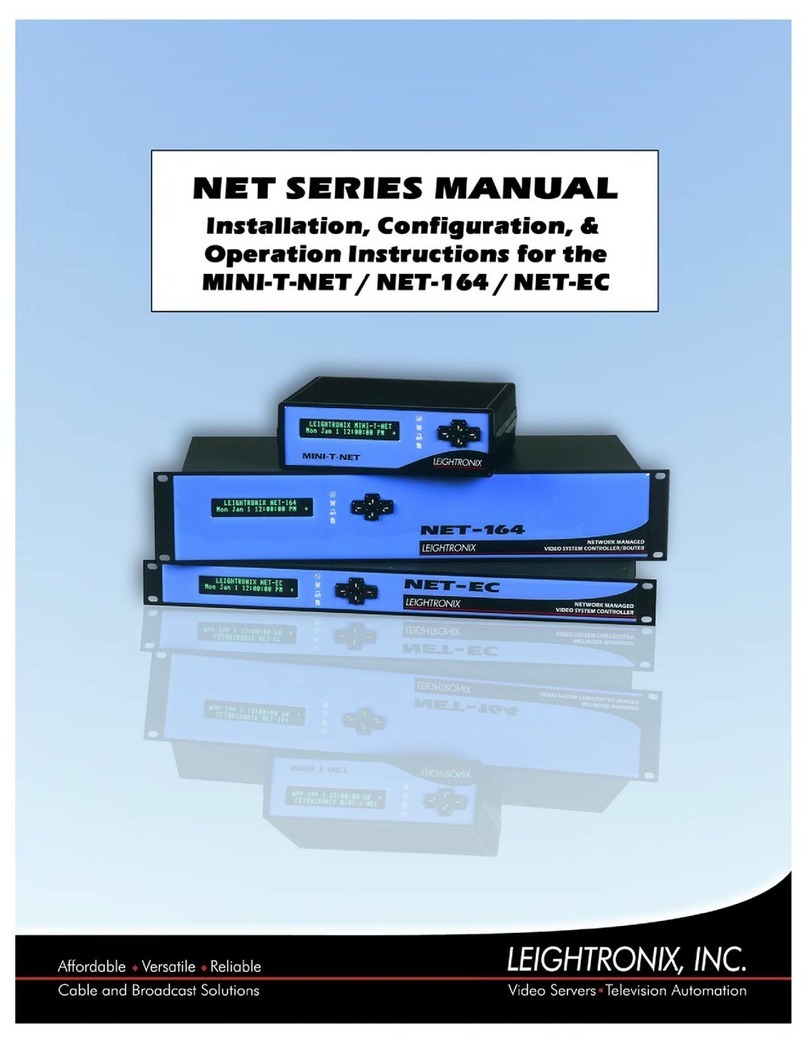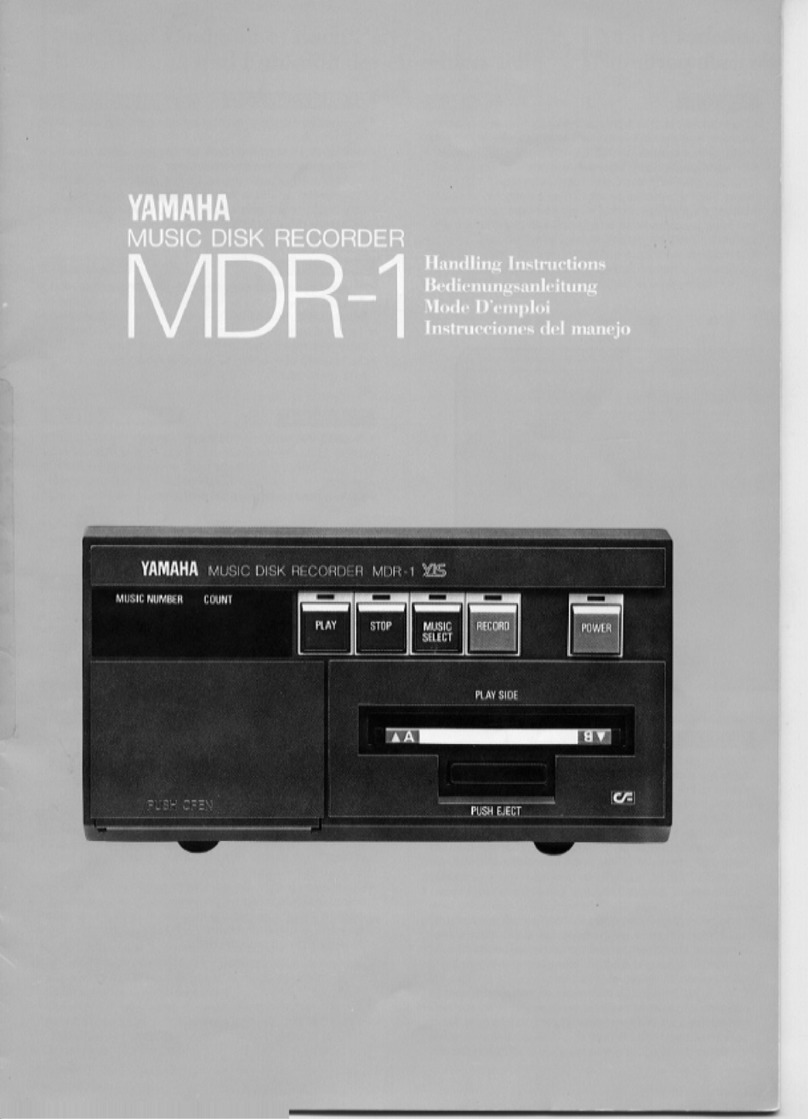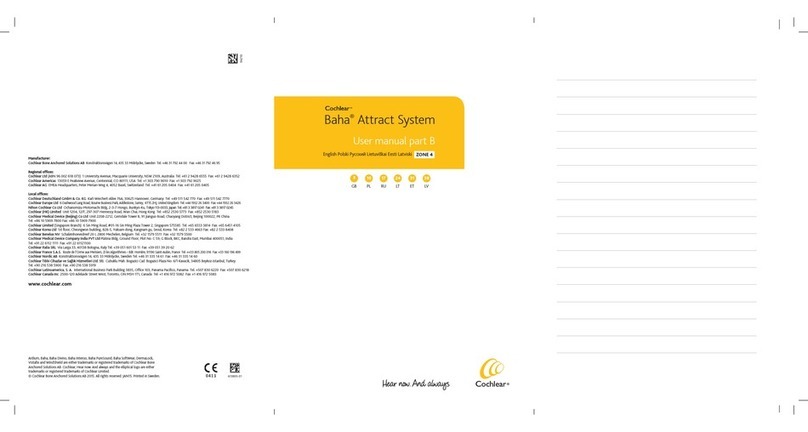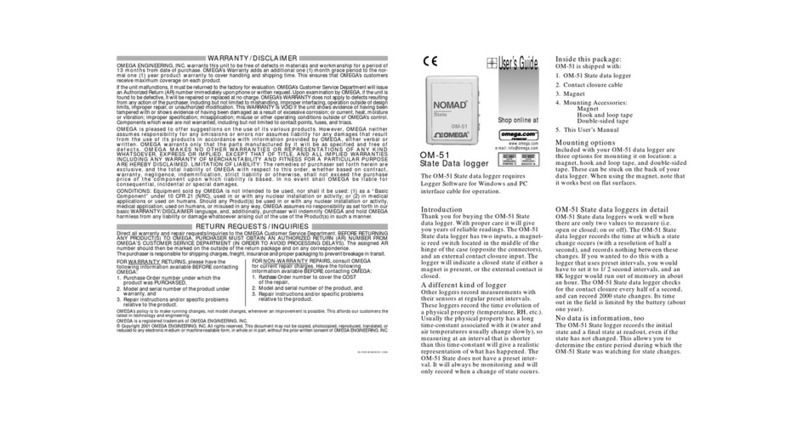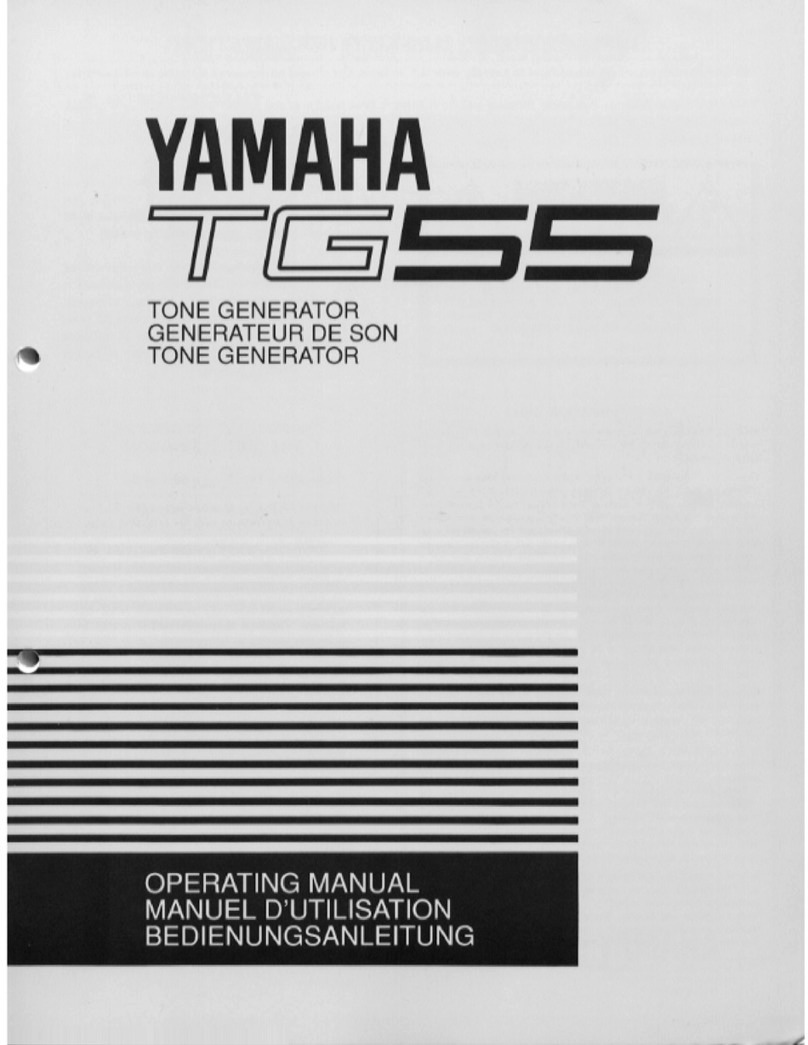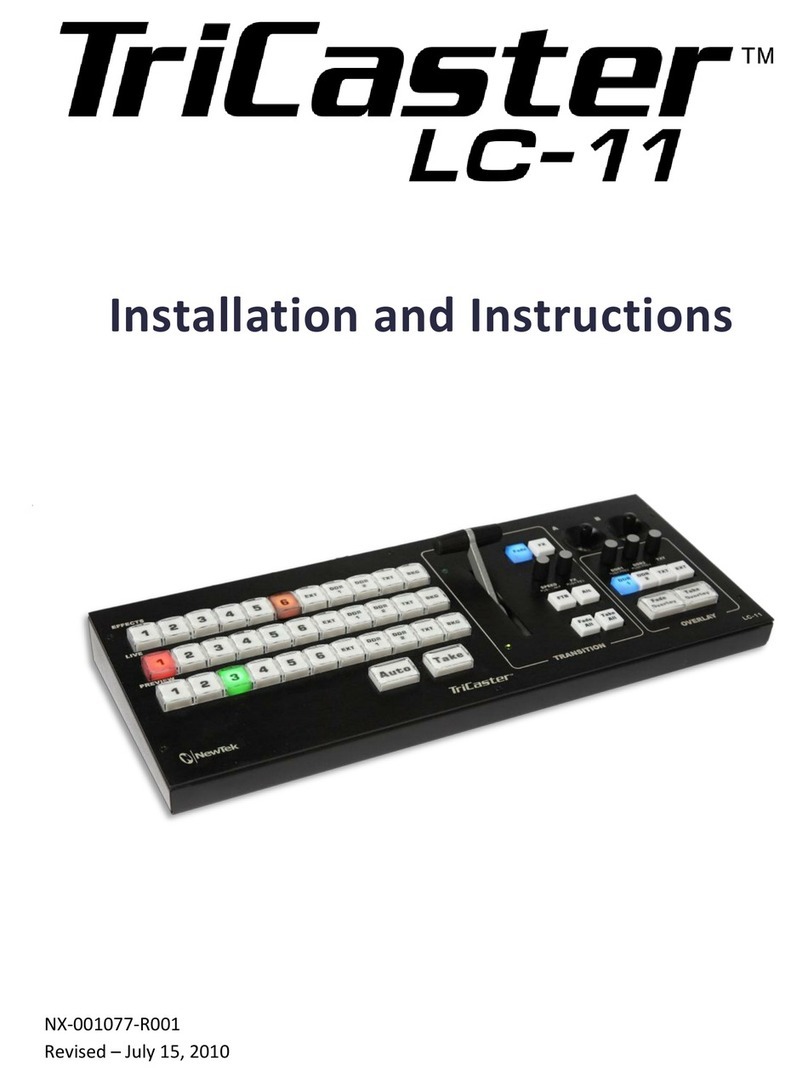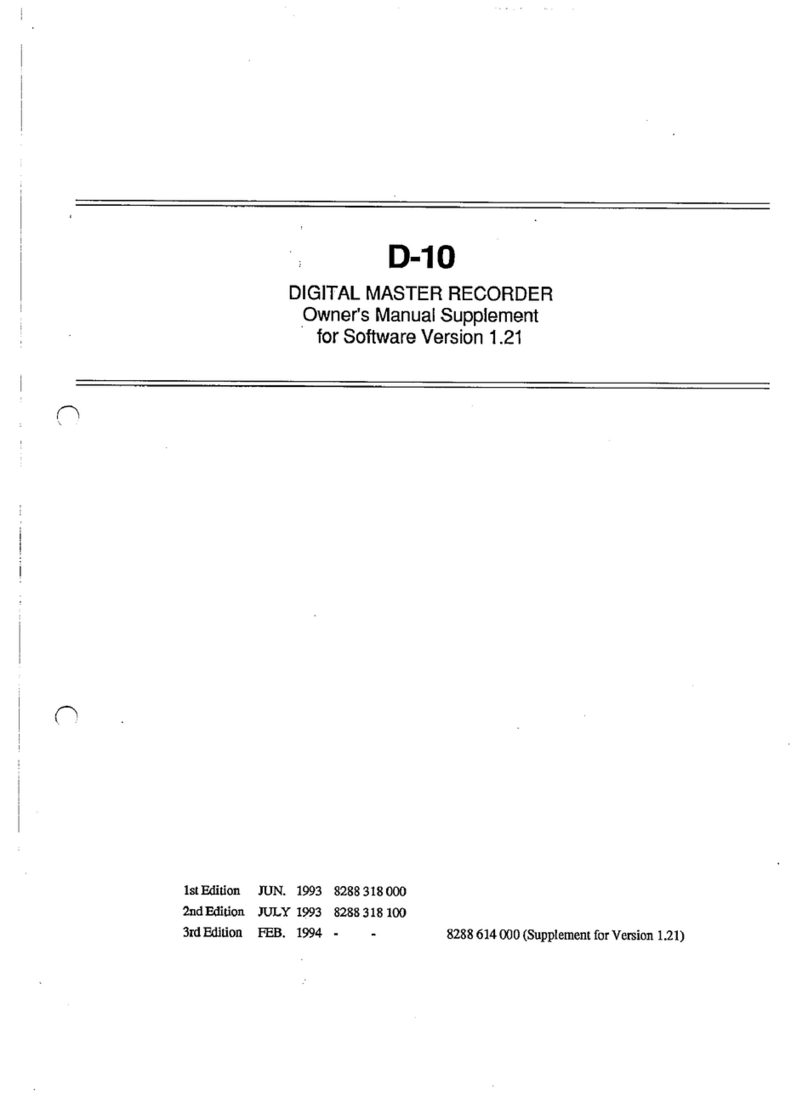Squarell Technology REMOTE User manual

REMOTE
User manual

Copyright © 2021 Squarell B.V., the Netherlands
Under international copyright laws, neither the documentation nor the software may be copied,
photocopied, reproduced, translated or reduced to any electronic medium or machine-readable form,
in whole or in part, without the prior written permission of Squarell B.V., the Netherlands, except in
the manner described in the software agreement.
Although care has been taken in preparing the information contained in this document, Squarell B.V.
does not and cannot guarantee the accuracy thereof. Anyone using the information does so at their
own risk and shall be deemed to indemnify Squarell B.V. from any and all injury or damage arising
from such use.
All rights reserved by Squarell B.V.
Version
Description
Date
210429
Layout changes
29-04-2021
201027
Public release
27-10-2020

CONTENTS
1. INTRODUCTION 3
1.1 Glossary 3
2. DEVICE DISPLAY 4
2.1 Pinout 5
3. SET UP YOUR DEVICE 6
3.1 Device Configuration File 6
3.2 Special Function Device 7
3.3 Profile 7
3.4 iControl 8
3.5 Prepare for vehicle installation 9
3.6 Vehicle installation 10
3.7 Reset button 11
3.8 RS-232 protocol 12
4. LED INDICATIONS 13
4.1 GNSS 13
4.2 Cellular 13
4.3 DCF 14
5. CHARACTERISTICS 15
5.1 Basic characteristics 15
6. MOUNTING RECOMMENDATIONS 17
6.1 CAN wires 17
6.2 Power source 17
6.3 Antennas 17
6.4 Module installation 17
7. SAFETY INFORMATION 18
8. WARRANTY 19
9. TECHNICAL SUPPORT 20

3
1. INTRODUCTION
Thank you for choosing Squarell interfaces, which are used around the world in trucks, buses, vans
and personal vehicles to collect and analyze vehicle data and improve your fleet performance.
The REMOTE is the one box solution that combines a vehicle data interface with modem functionality.
The compact design houses everything you need to provide your customers with high quality vehicle
data, versatile connectivity and advanced Squarell solutions.
The Remote communicates over the LTE Cat-M network and has 2G fallback. The modem supports
TCP and MQTT communication protocols and you can extend the telematics device with solutions such
as Remote Tachograph Download, vehicle diagnostics (Advanced Tell Tales), driver coaching (Driver
Awareness Panel), Event Data Recorder (EDR) and more.
Thanks to its extensive communication protocols and expandable hardware and software, Squarell
offers you a versatile all-in-one telematics solution.
REMOTE benefits
•All-in-one telematics solution
•High quality data from every vehicle
•Expandable with advanced Squarell solutions
•Control and ownership of your data
•Patented data reader with flexible baud rate
•Plug-and-play installation
•Single point of contact: vehicle data + modem
•Application to configure, update and upgrade your solution
•Compact design, developed and assembled in the Netherlands
1.1 Glossary
RS-232
The Squarell interfaces provide more data than the standard FMS data. The interface has ASCII
output. With our configuration, a full functioning telematics interface can be created within hours.
CANcliQ
The Squarell CANcliQ reads CAN signals without making a wire-to-wire connection. The non-
intrusive technology guarantees that only data can be read from and not sent to the vehicle CAN Bus.
This avoids liability matters, warranty issues or possible wrong connections.
K-Line
When the vehicle has a Digital Tachograph, the Squarell device can be connected to the tachograph to
retrieve real-time tachograph data.
J1708
If a vehicle doesn’t have a CAN Bus, a J1708 DatacliQ can be connected directly to the vehicle J1708
bus. The diode function protects the vehicle J1708 bus from outside interference. The J1708 Interface
can be used to retrieve even more available vehicle data. So the FLEX can provide CAN Bus data and
J1708 data.
DatacliQ
The Squarell DatacliQ reads vehicle signals (CAN, J1708, ISO 11992) without making a wire-to-wire
connection. The non-intrusive technology guarantees that only data can be read from and not sent to
the vehicle CAN Bus. This avoids liability matters, warranty issues or possible wrong connections.

4
2. DEVICE DISPLAY
Status LEDs
Micro-SIM slot
Reset button
Micro-B USB slot
Molex connector slots
GNSS antenna hookup
Cable tie mounting slot
Cable tie mounting slot

5
2.1 Pinout
Pin No.
Name
Description
1
FFU
FFU
2
FFU
FFU
3
FFU
FFU
4
FFU
FFU
5
FFU
FFU
6
FFU
FFU
Pin No.
Name
Description
1
PWR
(Red) power supply (+5V)
2
RX
(Blue) SFD signal receiving
connection
3
GND
(Black) ground
4 TX (White) SFD signal sending
connection
Pin No.
Name
Description
1
AIN1
(Red with black stripe) analog input 1
2
AIN2
(Red with yellow stripe) analog input 2
3
J1708+
(Red) hard-wired J1708+ connection
4
K-Line
(Orange) hard-wired K-Line
connection
5
GND
(Black) ground for AIN1
6
GND
(Black) ground for AIN2
7
J1708-
(Green) hard-wired J1708- connection
8
GND
(Black) ground for K-Line
Pin No.
Name
Description
1
PWR
(Red) power supply (+10-30 V DC)
2
Ignition
(Yellow) ignition
3
CANcliQ
high
(Yellow) CAN high connection of the
CANcliQ
4
CAN high
(White) hard-wired CAN high connection
5
CAN term
(Blue) CAN Bus termination for the hard-
wired connection
6
GND
(Black) ground
7 CANcliQ
GND
(Black) ground of the CANcliQ
8
CANcliQ
low
(Green) CAN low connection of the
CANcliQ
9
CAN low
(Blue) hard-wired CAN low connection
10 CAN term (Blue) CAN Bus termination for the hard-
wired connection

6
3. SET UP YOUR DEVICE
The REMOTE is a Squarell multi-source vehicle data interface with a built-in modem. Before you start
working with the REMOTE, it is important to have some basic knowledge.
First we will explain what the DCF (Device Configuration File) is. This is the software needed to
process the vehicle data. In paragraph 3.1 you will learn more about this.
Paragraph 3.2 deals with the SFD (Special Function Device). These are devices that you can connect
to your REMOTE, so that you have more functionalities on your REMOTE.
Next, paragraph 3.3 explains how to download iControl, which settings you can make on your device
and how you can change these settings with iControl.
In paragraph 3.4 you can find the steps you need to take to get the device ready for vehicle
installation. In paragraph 3.5 you can find the steps you need to take to get the REMOTE working in
the vehicle.
Finally, in paragraph 3.6 you can find information about our RS-232 protocol. In the RS-232 protocol
you can find all messages sent and received by the Squarell devices.
3.1 Device Configuration File
The DCF (Device Configuration File) is the software that is loaded into the Squarell device. The
functionality of each Squarell device is determined by the DCF that is uploaded to the device. With the
iControl program you are able to upload a new DCF file onto the REMOTE.
Squarell develops standard DCFs but can also modify the Squarell DCFs to your own preferences or
create a company specific DCF.
Each Squarell devices comes loaded with a default DCF. When you order a Squarell product to install
in a vehicle, Squarell configures the devices for the customer by loading the correct DCF. If you want
to use the Squarell device for a different application than the initial one, then it needs to be
reconfigured by loading the correct DCF.
The DCF names comply with the following standard:
SQR-8120-TRKS-256K-FW53-000000-200803CL.DCF
SQR
Customer code (SQR = Standard Squarell REMOTE protocol)
8120
Device type (8120 = REMOTE)
TRKS
Vehicle Group Code (TRKS is used on most heavy duty trucks)
FW53
Minimal required firmware version on device
000000
Special functions and options (000000 = standard)*1
200803
Creation date 3 August 2020
CL
Closed version, this is always CL
.DCF
File extension
*1Common special functions:
•EDR = Event Data Recorder
•FMS = is to connect hard wired to the FMS of the vehicle
•TDT = Tacho (remaining) Driving Time
•TPT = Tacho Pass Through
•TTS = Tell Tales Solution

7
3.2 Special Function Device
The REMOTE has 3 Special Function Device (SFD) ports. These ports can be used to connect an
additional SFD to the REMOTE. There are several different SFDs with each SFD having its own
purpose. SFD ports are universal ports, any kind of SFD device can be connected to one of the unused
SFD ports on the REMOTE. SFD port C differs from SFD port A and B: no DatacliQ can be connected to
this port.
The SFD ports are named SFD port A, SFD port B and SFD port C.
The last three digits of each SFD device code tells the ID of the SFD device.
Each SFD device connected to a REMOTE needs his own ID, it is not possible to connect two SFDs with
the same ID.
If you would like more information about our SFD Devices, please visit our website (squarell.com).
Important:
Always repower the REMOTE after connecting an SFD device.
3.3 Profile
The REMOTE has a hardware and software profile. The profile of the REMOTE determines which
functionalities are included. The profile consists of a six-digit code and is unique for each possible
combination of functionalities. By scanning the QR code on the REMOTE you can see the profile and
the functionalities that go with it.

8
3.4 iControl
To set the REMOTE, a number of messages must be sent to the device. To do this, you can use
iControl. Under the "Settings" tab in the "REMOTE" section you can make various settings.
If you do not use iControl but your own software, you can use the messages below to set up your
device.
Message structure: $CONFIG,<Data header>,<Parameter><CR><LF>
Command
Data header
Parameter
Power commands
0
0 = reboot, 1 = ignore ignition OFF, 2 = ignore ignition ON
APN
1
Access Point Name
APN user
2
Username
APN password
3
Password
Wireless mode
4
1 = LTE-M, 2 = 2G
Protocol
5
0 = TCP, 1 = MQTT
Server destination
6
Server name or IP address
Server port
7
Port
MQTT user
8
Username
MQTT password
9
Password
MQTT client name
10
Client name
Set SIM pin code
11
Pin code
Set MQTT outgoing topic
12
Topic
Set MQTT ingoing topic
13
Topic
After the necessary commands have been sent to the device, it is always important to reboot the
device! This way the configurations are saved.
More information about the message structure can be found in the REMOTE RS-232 protocol. This
document can be found in our support portal.
Remark:
The iControl software is only available for Windows.

9
3.5 Prepare for vehicle installation
Before installing your REMOTE device in a vehicle, there are a number of steps you need to take.
Install the USB driver. Click
here to download the driver.
Unpack the REMOTE.
Insert SIM card. Make sure that
your Nano-SIM card with PIN
request disabled is correctly
inserted in the REMOTE.
Open iControl and load the
correct DCF onto the device.
The DCF you need for your
vehicle can be found in our
Vehicle Matrix.
Use the Micro-B USB to
connect the REMOTE to your
computer.
Configure the REMOTE with
iControl or the messages from
paragraph 3.4.
Make sure you have the correct
installation manual available
so that you know which CAN
Bus to connect to in the
vehicle. Our installation
manuals can be found on our
Support Portal.
Be sure you have the correct
cables/SFDs for your desired
solution.
1 2 3
4 5 6
7 8

10
3.6 Vehicle installation
To install the REMOTE in your vehicle, follow these steps below (see the Squarell installation
instruction to find the connection locations). Chapter 6 contains recommendations for installing the
REMOTE.
Connect the red wire to the
power (10 - 30V) and connect
the black wire to the ground.
Connect the supplied cables to
your REMOTE in the Molex
connector slots.
Connect the CANcliQ over the
CAN High and CAN Low of the
vehicle.
Connect the yellow wire to the
ignition of the vehicle. 10 – 30V
with ignition ON (also when
driving the vehicle) and 0 V
when the ignition is OFF.
Connect the GNSS antenna to
the antenna hook-up.
Install the antenna in a suitable
location in the vehicle
(preferably close to the
windscreen for optimal GNSS
signals).
Make sure all LEDs are green.
If this is not the case, check the
LED status indications in
Chapter 4.
Use the cable ties to mount the
REMOTE in a suitable location
(a stable part of the interior).
Turn on the ignition of the
vehicle.
4 5 6
1 2 3
7 8 9

11
If you have a more extensive solution (tachograph connection and SFD), please follow the
instructions in the drawing below. Here you can see how to connect an SFD device, the K-Line and
tachograph connection.
Remark:
The resistance between blue and white (CAN High and CAN Low) should be 60 Ω, this should be
measured without voltage on the devices. When the resistance is 40 Ω, the CAN Bus has 3
resistors. The resistor at the end of the wires should then be removes (not the loop). When the
resistance is 120 Ω, the CAN Bus only has 1 resistor. Then you need to add a resistor.
3.7 Reset button
You can use the reset button if the device has a malfunction. The configurations of the device will not
be reset, but will remain on the device! During a reset, data may not be saved.

12
3.8 RS-232 protocol
The REMOTE can send various data. This data contains the FMS parameters, J1939 parameters, but
also Squarell calculated parameters that can help you analyze and increase the vehicle performance
(e.g. fuel consumption, brake system wear, etc.).
Remark:
The FMS/J1939 CAN Bus output is only active if CAN Bus 1 of the REMOTE is connected to a
telematics modem which reads FMS.
The complete REMOTE RS-232 communication protocol can be found on our support portal
(support.squarell.com)and contains all the messages that Squarell devices send and receive. For
each message, there is a description of all the parameters it contains. The protocol also contains the
RS-232 settings.
The standard Squarell RS-232 protocol can be modified. This can be done by changing the DCF in the
REMOTE. Please create a ticket on our support portal or contact your Squarell account manager if you
want a change in the RS-232 protocol.

13
4. LED INDICATIONS
4.1 GNSS
LED status
GNSS has fix.
GNSS is searching fix.
4.2 Cellular
LED status
SIM detected, connected to server.
SIM detected, connected to provider.
SIM detected, searching connection.
No SIM detected
Time
Time

14
4.3 DCF
LED status
Device active. CAN Bus data is being acknowledged.
Device is reading vehicle CAN Bus. Brake message received*.
Device is initializing vehicle protocol and/or tachograph type.
Device active. But one of the CAN Bus channels is stopped. Check CAN
Bus connection and check the CAN Bus termination. Applicable only
when not or incorrectly connected to the tachograph.
1 of the RS-232 ports of the device is in interface mode:
- The device is uploading a DCF to itself or to another device.
- The device is downloading a DCF to itself or to another device.
- The device is monitoring the CAN Bus.
Device is not running a DCF:
No DCF loaded, DCF corrupt or DCF is not valid.
No valid profile loaded in the device. DCF is not active.
When this LED patterns occurs (2 to 6 red blinks) reload the firmware
and DCF.
When this LED patterns occurs permanently, the device must be send
in for repair.
*To test your vehicle CAN Bus connection
After installation you can test the CAN Bus connection by turning the vehicle ignition ON and check
the green LED of the device. Now press the brake pedal and check if the green LED of the device
blinks black one time. If yes, your CAN Bus connection is OK. In iControl you can see whether the CAN
Bus connection is OK and whether all necessary data is available.
Time

15
5. CHARACTERISTICS
5.1 Basic characteristics
Network protocols
MQTT, TCP
GNSS
GNSS
GPS, GLONASS, BD and GALILEO
Cold start sensitivity
-148 dBm
Accuracy (Open Sky)
<2.5 m (CEP50)
Hot start
<1 s
Cold start
<35 s
Cellular
Technology
2G, LTE-M
2G bands
GSM 850 MHz, EGSM 900 MHz, DCS 1800 MHz, PCS 1900 MHz
4G bands
LTE-M
Power
Input voltage range
(Power and ignition)
10 – 30 V DC
Electrical isolated
No
Power consumption Normal operation: 1.2 W average (49 mA at 24V, 98 mA at 12 V)
Ultra sleep: 150 mW (6 mA at 24 V, 12 mA at 12 V)
Physical specification
Dimensions
102 x 102 x 20 mm (L x W x H)
Weight
130 g
Material
PC-ABS
Flammability rating
UL94-V0
Storage temperature
-40 to 85 °C
Operating environment
Operating temperature
-40 to 70 °C
Operating humidity
10 - 90 % (non-condensing)
Ingress Protection Rating
IP40
Interface
CAN interfaces
4 (2x Read only & 2x Read/write) Auto baud, J1939, Layer2
J1708 Inputs
2
K-Line Input
1
ISO 11992 Input
1
Analog Inputs
2
SFD Inputs
3
USB
Micro-B USB (For diagnostics, configuration and updates)
LED indication
Status LED indicators (for DCF, modem and GPS)
SIM
Nano-SIM
Reset button
Yes
Memory
8 MB

16
CAN Bus characteristics
Baud rate
Selectable: 10 – 1000 Kbit/sec
Protocols CAN
Selectable: J1939 / Layer 2
Hardware protocol
CAN V 2.0a, CAN V 2.0b
Default Device address
240
RS-232 characteristics
Baud rate
Selectable: 300 to 230400 bps, default 115200 bps
Protocols
Configurable: ASCII based protocols or binary
Hardware control
None
RS-232 decoding
Data length 7/8, Stop bit: None / 1/ 2, Parity: None / Odd / Even
Checksum support
HDLC/PPP
J1708 characteristics
Baud rate
9600 bps
Protocols
J1587 / J1922 / proprietary
K-Line characteristics
Baud rate
1200 - 20000 bps
Protocols
DCF configurable
ISO 9141 (FAKRA) / ISO 9141-2 (OBDII / CARB)
ISO 14230-2 (KWP 2000)
ISO 14230S (Swedish)
Initialisation
Slow / fast
Message timing
Configurable, with extended response time
SFD port characteristics
SFD supply
4.75 - 5.25 V
SFD load
100 mA per SFD, 300 mA max all SFDs
Default baud rate
9600
Default communication
UART
Optional communication SFD port
#1/#2
CAN (CMOS level)
Features
Sensors
3-axis accelerometer
Sleep modes
Weak sleep, Deep sleep, Ultra sleep
Time Synchronization
NTP
Certifications & Approvals
Regulatory
CE, UN ECE Regulations 10 rev. 05, RoHS

17
6. MOUNTING RECOMMENDATIONS
6.1 CAN wires
The connection to a vehicle CAN Bus must be made at all times with the non-intrusive devices of
Squarell. These are the CANcliQ and the DatacliQs. The CAN 1 connection (blue and white wires) must
be connected directly to the device that is applicable for your solution (tachograph, TPM system,
etc.).
6.2 Power source
The power, ignition and ground cables must be professionally mounted to the existing wires in the
vehicle. Soldering is the preferred method.
6.3 Antennas
The GNSS antenna must be positioned close to the windscreen. This is where the antenna has the best
coverage. There is double-sided tape underneath the antenna, this allows you to mount the antenna
at the desired location.
6.4 Module installation
The REMOTE has two mounting slots for cable ties. By using the cable ties, the devices can be
mounted at your desired location. Squarell recommends to do this at a stable point in the interior.

18
7. SAFETY INFORMATION
By following the requirements and recommendations below, you will prevent dangerous situations.
Read the instructions carefully and follow them strictly! This way you can start using the device safely.
If the REMOTE is damaged, remove the voltage from the vehicle before
disassembling the REMOTE. DO NOT touch the REMOTE until the power is
disconnected from the device!
If you are working on the installation/disassembly of the REMOTE, the vehicle's
ignition must be switched OFF at all times.
All wireless data transferring devices produce interference that may affect other
devices which are placed nearby.
The permitted voltage range of the REMOTE is 10–30 V DC.
Installation and/or handling during a thunderstorm is strongly discouraged.
The REMOTE must be installed by qualified personnel.
The REMOTE is sensitive to water and humidity. Avoid contact with it!
The REMOTE must not be disposed of with ordinary household waste.
If the REMOTE is damaged or defective outside the warranty period and you
choose not to have it repaired, take it to your local recycling center or dispose it
in the recycle bin found in stores.

19
8. WARRANTY
Squarell hardware products have a warranty of 24 months. For extended warranty plans, please
consult a Squarell sales representative.
If you face any problems with our product, please contact us using the Squarell Support Portal with
full description of the problem, application environment, used DCF, serial number and model number
of the device. We will contact you how to proceed in this matter.
More information about the warranty can be found in our general sales conditions (chapter 29).
Table of contents