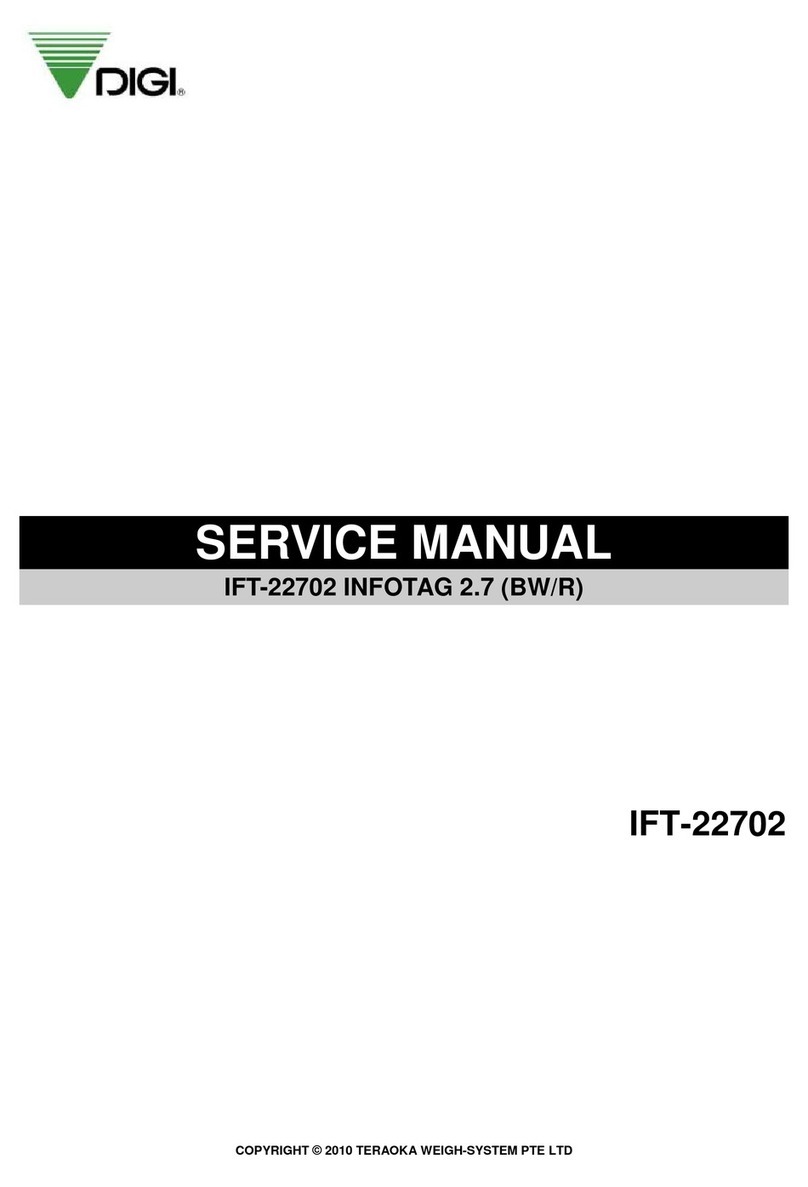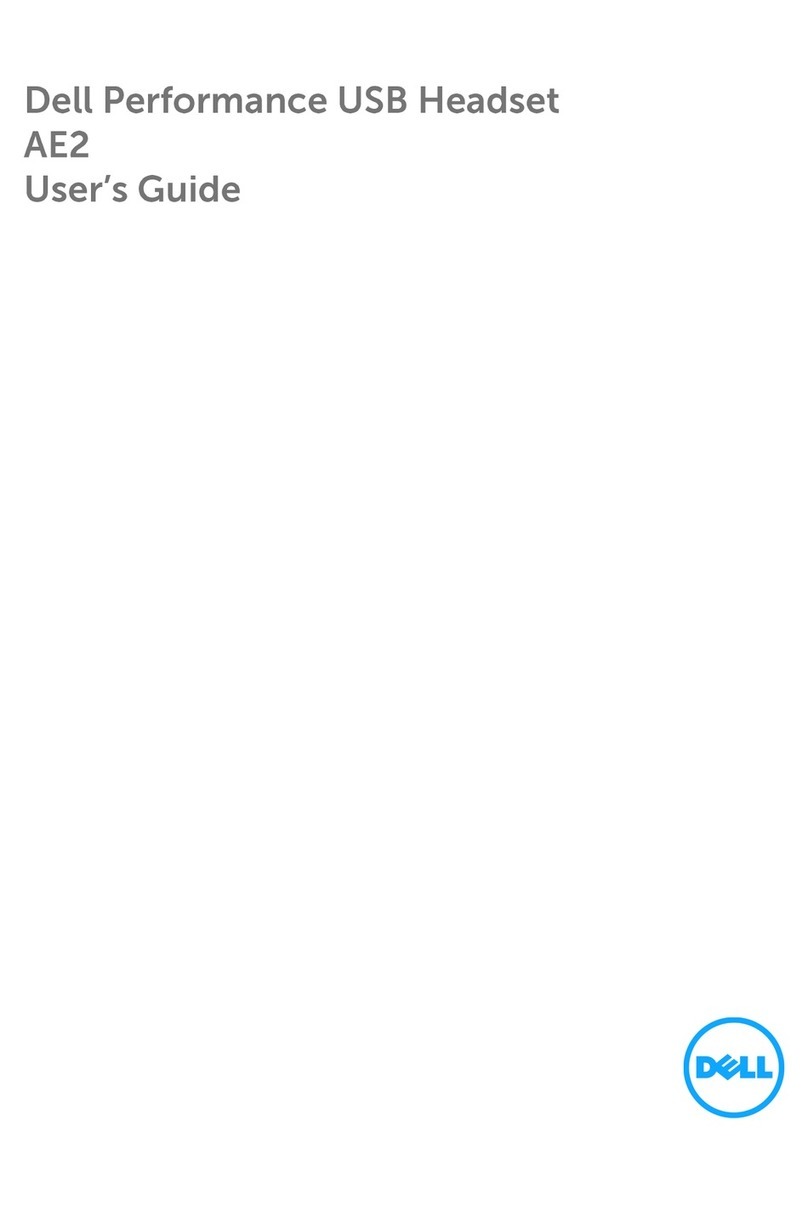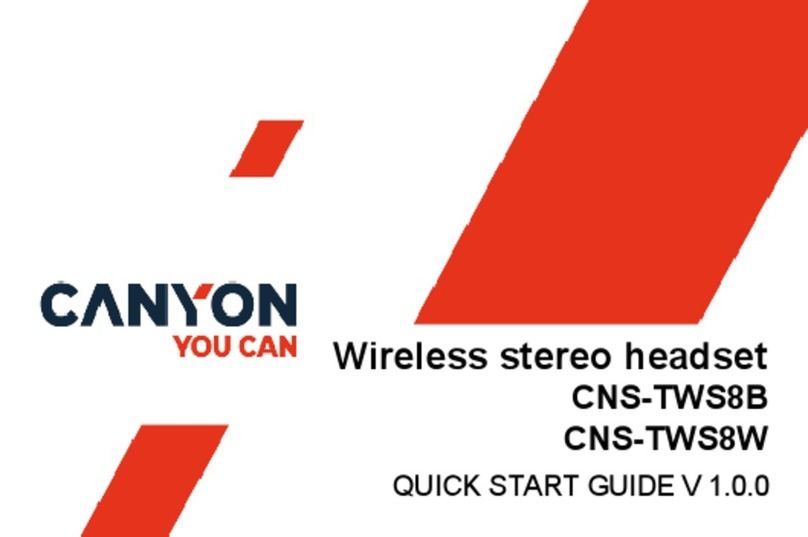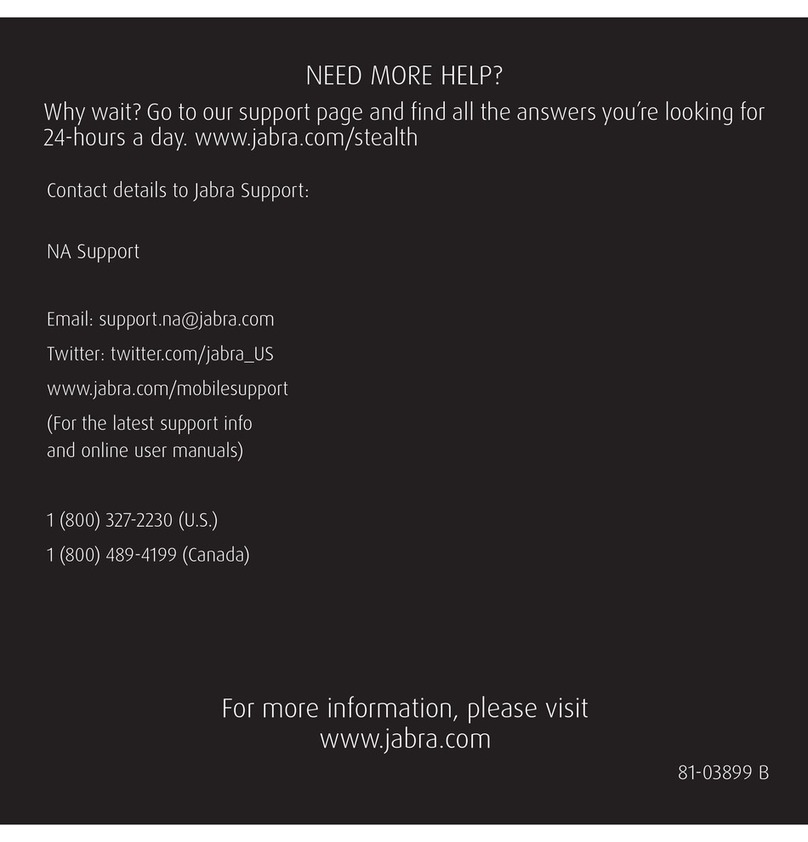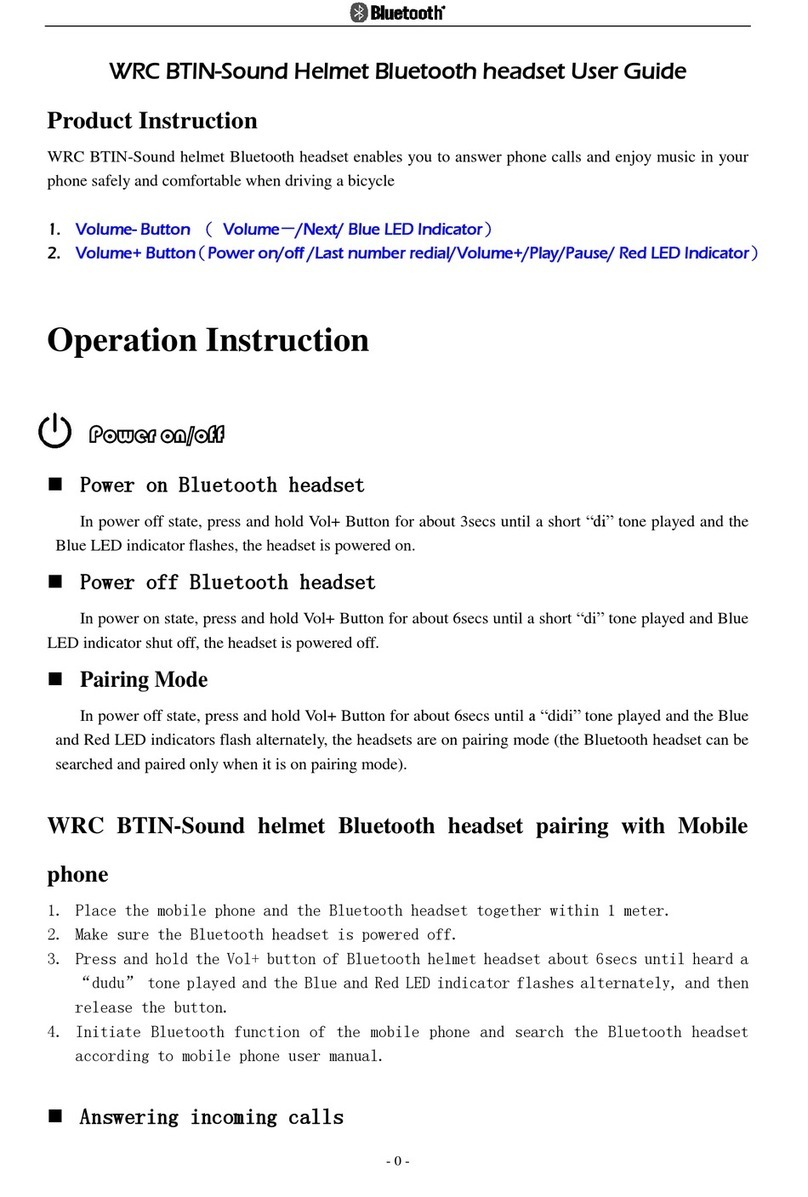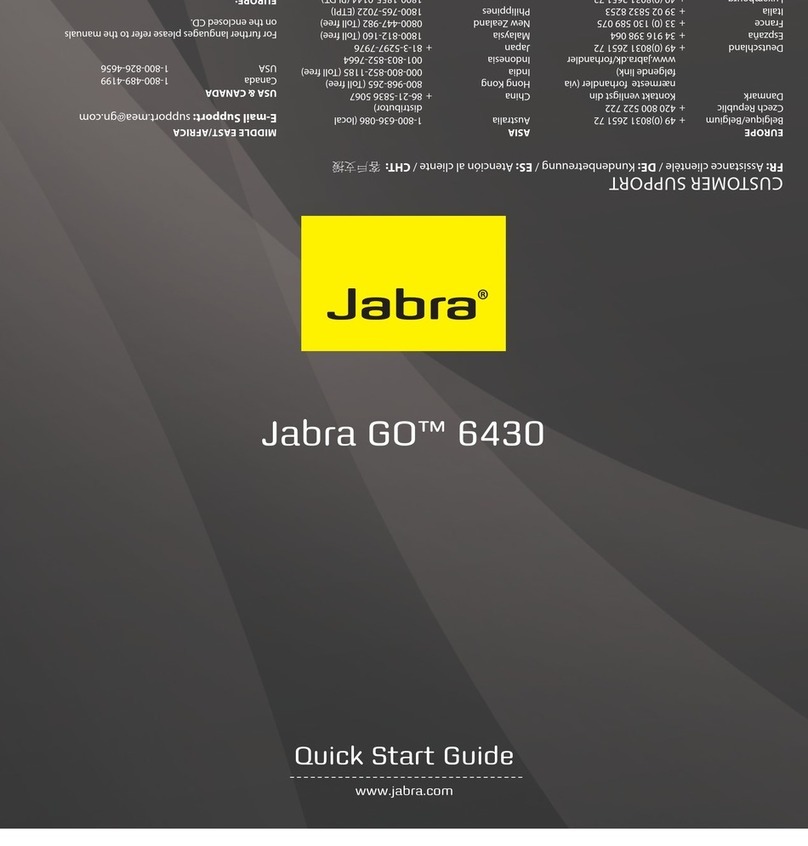SSK BTK-721 User manual

1
BTK-721 Bluetooth Headset User Manual
Button 2 Button 1 Button3
BASIC OPERATIONS
Power on/off the headset
1. Power on
Press Button 1 for 3 seconds, the indicator of the headset will flash blue for 1 second, followed by a voice
“Power on”.
2. Power off
Press Button 1 for 2 seconds, the indicator of the headset will flash red for 1 second, followed by a voice
“Power off”.
3. When the indicator flashes red in standby mode, it indicates that the headset is in low battery
and a voice “Battery Low” will come out, please charge the headset. During charge, the
indicator of the headset will become red; and when the battery is full, the indicator of the
headset will become blue.
Pairing
The Bluetooth headset will not work until it is paired and connected with phones.
1. Power off the headset (see “Power off” section), and enable Bluetooth in “Setting” in your phone.
2. Press Button 1 for 5 seconds, the indicator light will flash blue and red alternately, followed by a voice
“Pairing”.
3. Follow the guide of your phone to search Bluetooth. Generally, you need to go to ‘Setup’, 'Connect', or
‘Bluetooth’ menu on your mobile phone, and select the option to search Bluetooth devices.
4. Bluetooth headset “BTK-721” will be found, and you will be inquired if you want to pair with it. Permit it
by click the “Yes” or “OK” key.
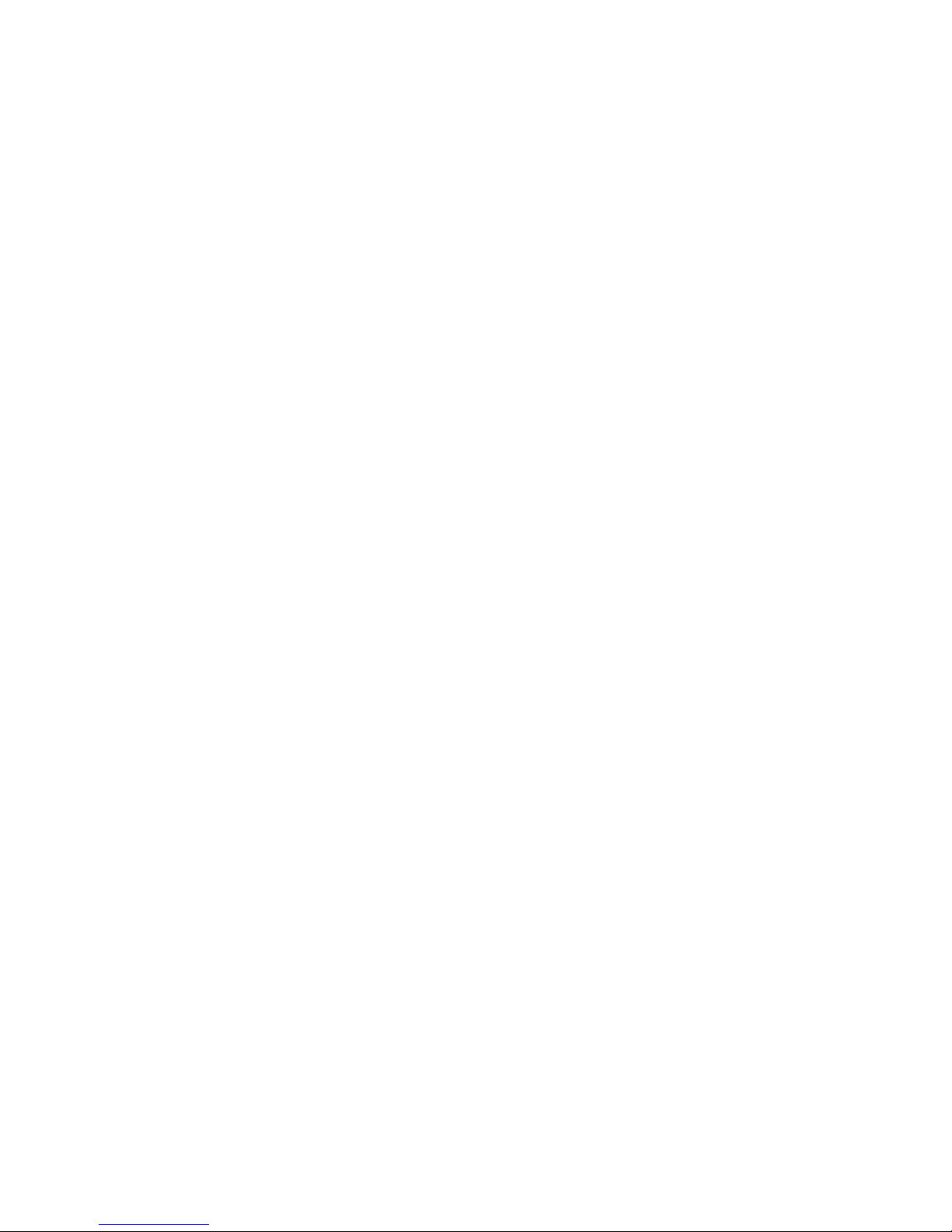
2
5. Enter p assword or PIN code “0000” (4 zeros), and click the “Y es” or “OK” key. When the indic ator
flashes blue twice, the headset is connected with mobile phone successfully.
IMPORTANT: If the headset cannot be paired within 90 seconds while it is in pairing mode, it is failed to
pair. Please re-do Step 1 to Step 5 to pair the headset again.
Connect the Headset with Two Mobile Phones (Multipoint connecting)
BTK-721 supports Multipoint connection: to connect with two mobile phones simultaneously.
1. Follow the steps in “Pairing” section to connect the headset with the first mobile phone.
2. Power off the headset.
3. Re-do the steps in “Pairing” section to connect with the second mobile phone.
4. Go into the first mobile phone’s menu, Bluetooth section, and click “BTK-721” to connect with the first
mobile phone.
Set a call
1. Dial number on the keypad or select the contact name from the contact list of your mobile phone.
2. Press phone’s “send/call” key.
Voice Dialing
Please ensure your mobile phone supports voice dialing, and the voice tag assigned for this
feature.
1. Press Button 1 once.
2. When a voice “Voice Dial” comes out, say the name of the person you want to call.
3. Shortly press Button 1 once to stop voice dialing.
Note: For different mobile phones, the actual operation may be different.
Ending a call
Shortly press Button 1 once to end call.
Answering a call
If the headset connected with one mobile phone:
Shortly press button 1 once to answer a call.
If the headset connected with two mobile phones:
1. If you are making a call and another call comes from the other mobile phone press button 1 once
to answer the call from the second phone and keep the call in the first phone.
2. Press button 1 for 2 seconds to reject the call from the other phone and keep the call from the firs t
phone.
3. If you set calls from 2 phones at the same time press button 1 twice to transfer the calls from 2
phones.

3
Last number redialing
If the headset connected with one mobile phone:
Press Button 1 twice to dial the num ber / to call the person you called last time, a voice “Last Number
Redial” will come out.
If the headset connected with two mobile phones:
Press Button 1 twice to dial the num ber / to call the person you called last time, a voice “Last Number
Redial” will come out.
It is defaulted to dial the last number / to call the person in th e phone which is conn ected with this
headset at the second time.
Note: For different mobile phones, the actual operation may be different.
Reject an incoming call
Press Button 1 for 2 seconds to reject a call.
Adjusting the volume
Press Button 2 to increase the volume level and press Button 3 to decrease the volume level.
Transfer a call between headset and phone
Headset to phone: when you are making a call by headset, press Button 1 for 2 seconds; when a
prompt voice comes out, the call will be transferred from headset to phone.
Phone to Headset: when you are making a call by headset, press Button 1 for 2 seconds; when a
prompt voice comes out, the call will be transferred from phone to headset.
Note: For some mobile phones, you could not transfer a call by headset, but to press the mobile phone’s
keypad. For different mobile phones, the actual operation may be different.
Muting the Microphone
Press button 2 and Button 3 at the same time to enable and disable muting.
Product Specifications
Bluetooth Version 4.0
Micro USB charging port
Support HFP, HSP and A2DP
Connect with two Bluetooth devices at the same time
Operating Range: Up to 30 feet (10 meters)
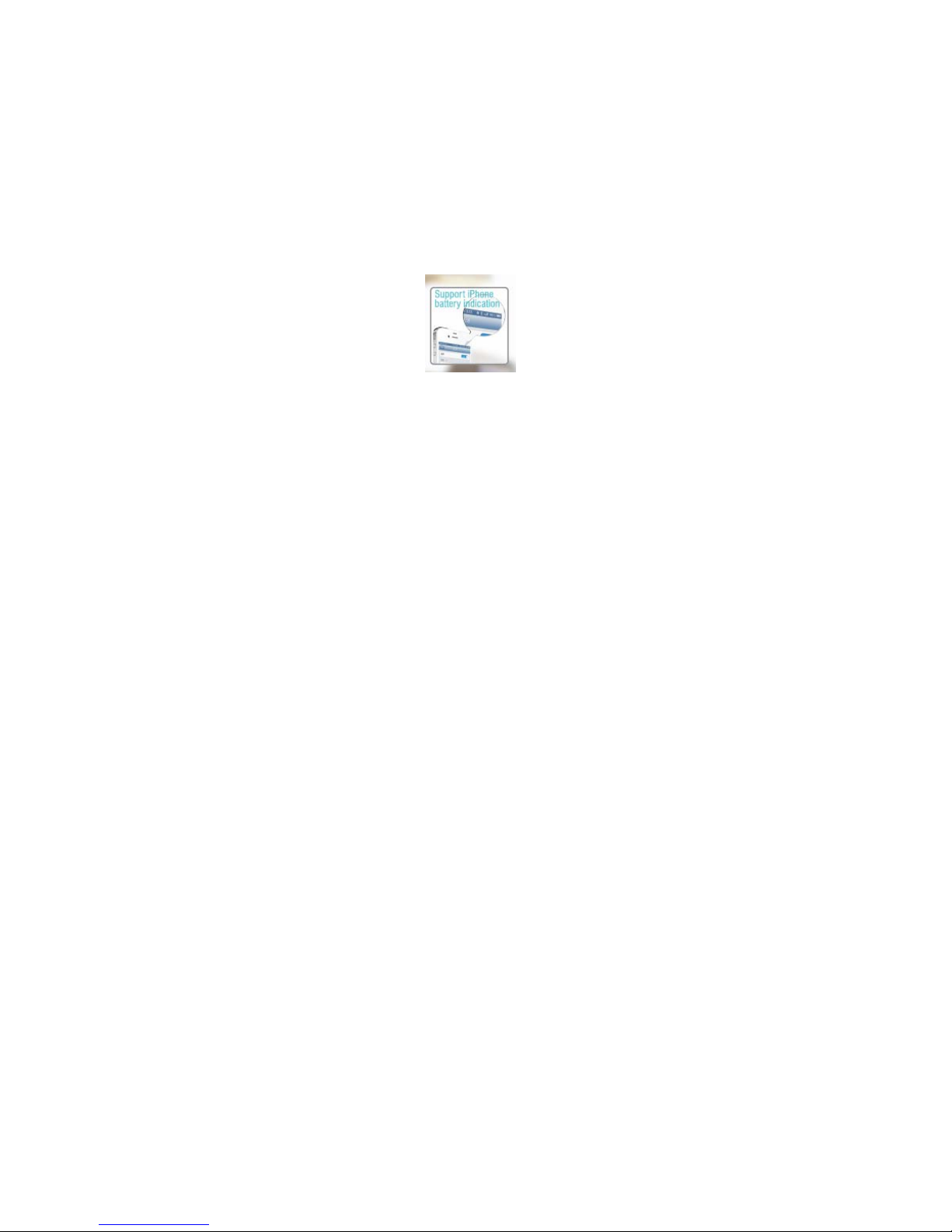
4
Frequency: 2.402~2.480GHz
Built in lithium-lon rechargeable battery
Talk time: 5 hours
Play time: 5 hours
Standby time: 120 hours
Charging time: about 2 hours
Headset Size: H58*W20*D10mm
Headset Weight: 4g
Indicate the battery of the headset in iPhone
Support voice prompt for MMI:
power on/power off/paring/last number redial/connected/disconnected/voice dial/battery low
FCC Statement
This equipment has been tested and found to comply with the limits for a Class B digital device, pursuant to part 15 of
the FCC Rules. These limits are designed to provide reasonable protection against harmful interference in a residential
installation. This equipment generates uses and can radiate radio frequency energy and, if not installed and used in
accordance with the instructions, may cause harmful interference to radio communications. However, there is no
guarantee that interference will not occur in a particular installation. If this equipment does cause harmful interference to
radio or television reception, which can be determined by turning the equipment off and on, the user is encouraged to try
to correct the interference by one or more of the following measures:
—Reorient or relocate the receiving antenna.
—Increase the separation between the equipment and receiver.
—Connect the equipment into an outlet on a circuit different from that to which the receiver is connected.
—Consult the dealer or an experienced radio/TV technician for help.
FCC Statement
This device complies with FCC radiation exposure limits set forth for an uncontrolled environment.
This device complies with Part 15 of the FCC Rules. Operation is subject to the following two conditions: (1) this
device may not cause harmful interference, an d (2) this de vice must ac cept any interference received, including
interference that may cause undesired operation.
Caution!
Any change s or modifications not expressly ap proved by th e party respo nsible for compli ance could void the user's
authority to operate the equipment.
Table of contents