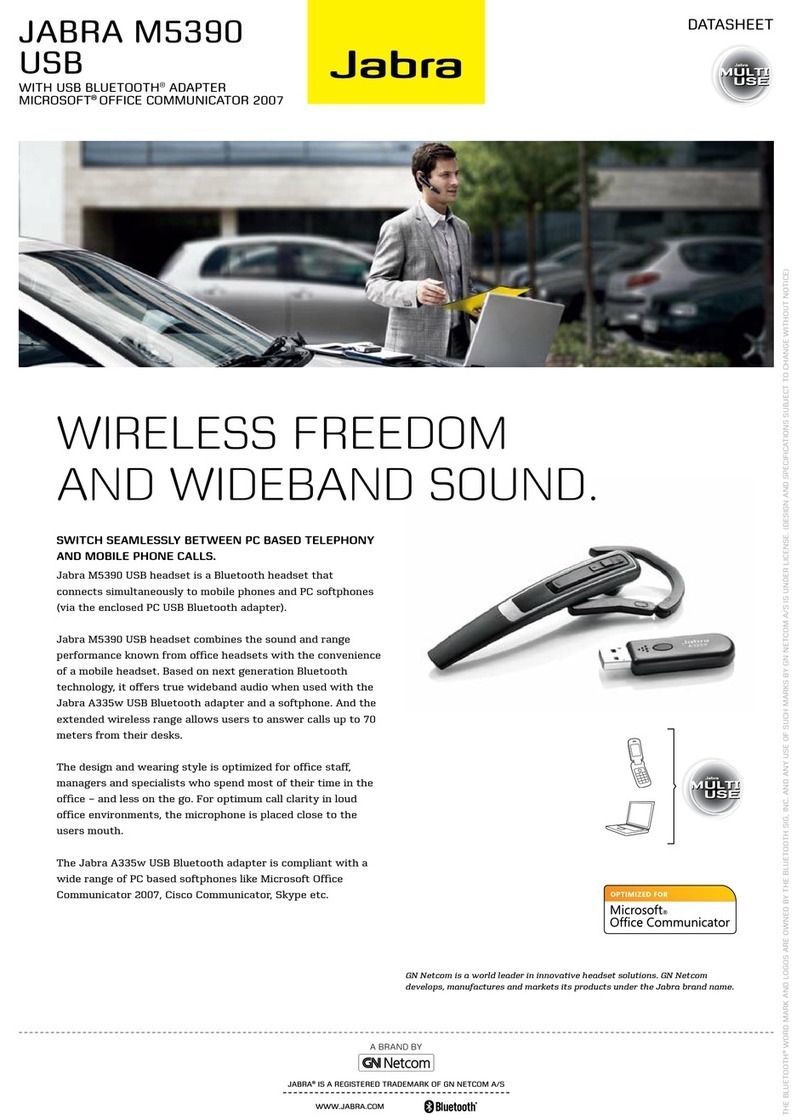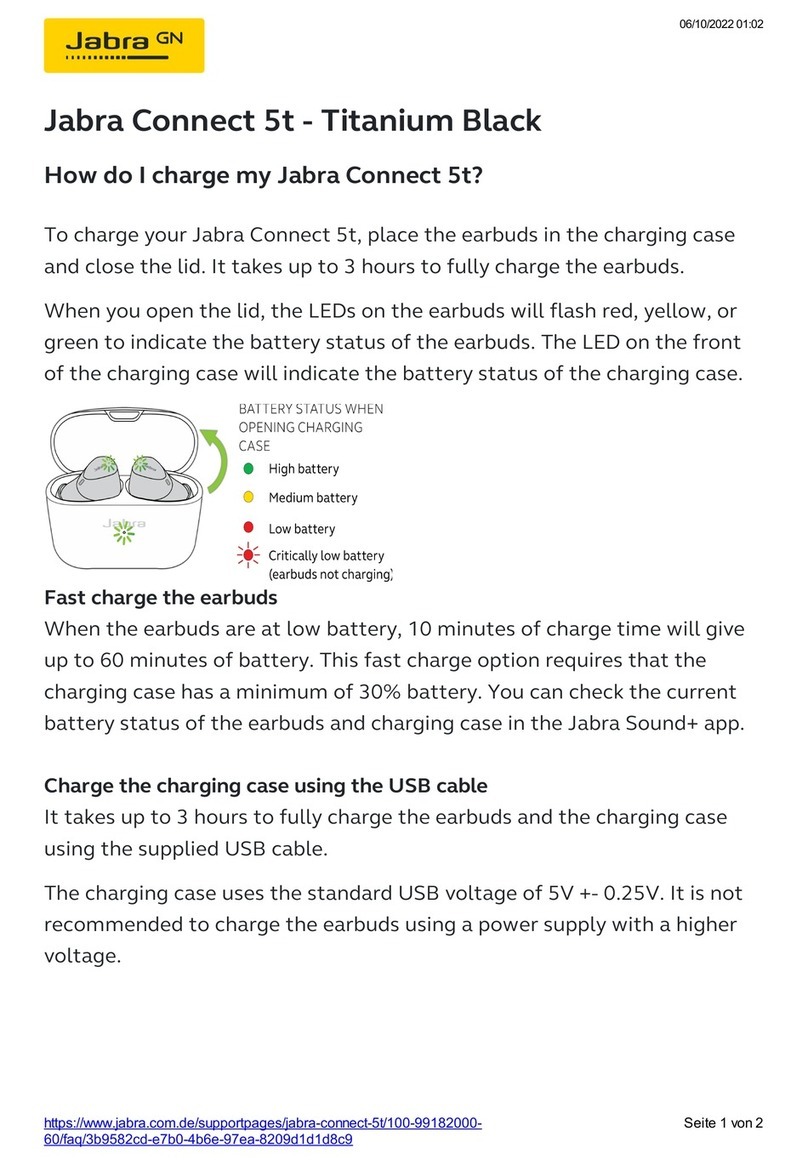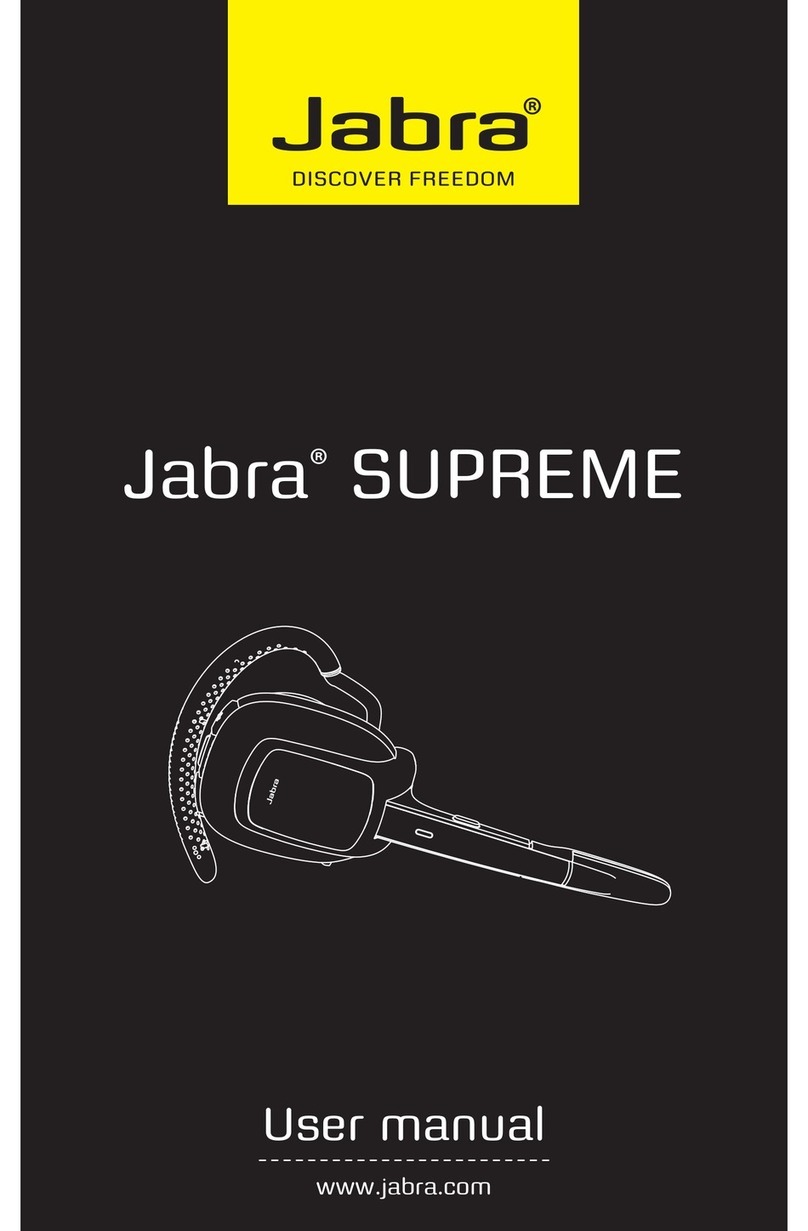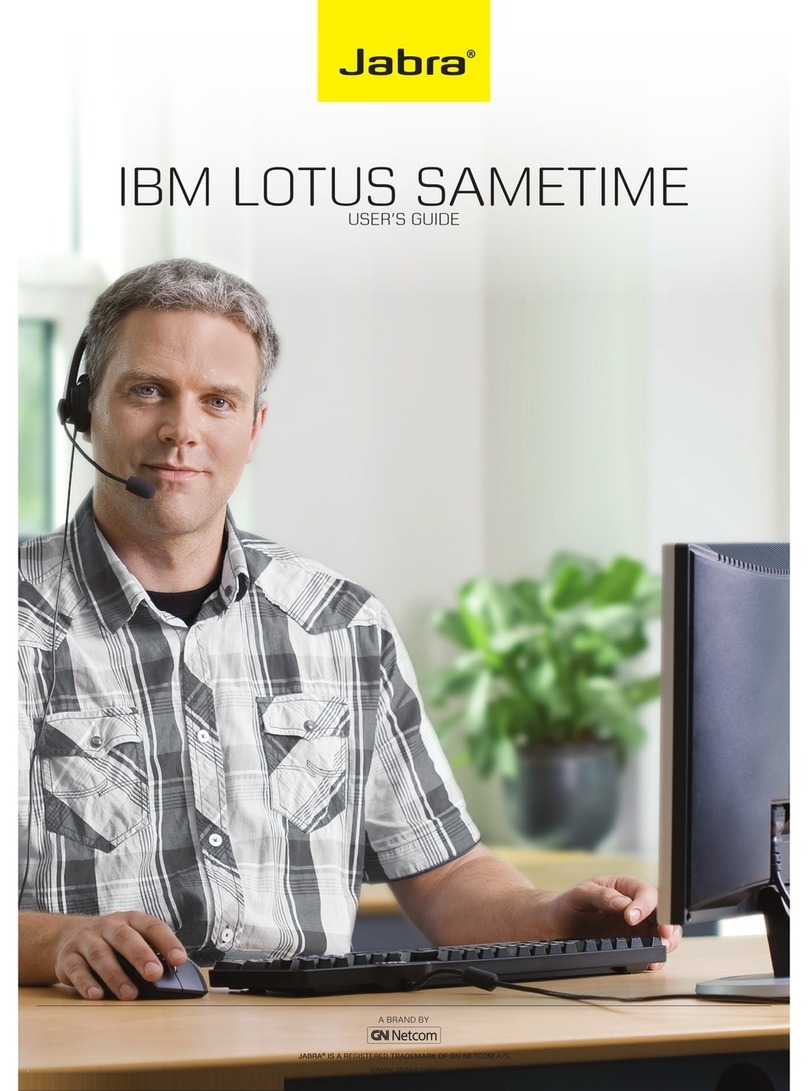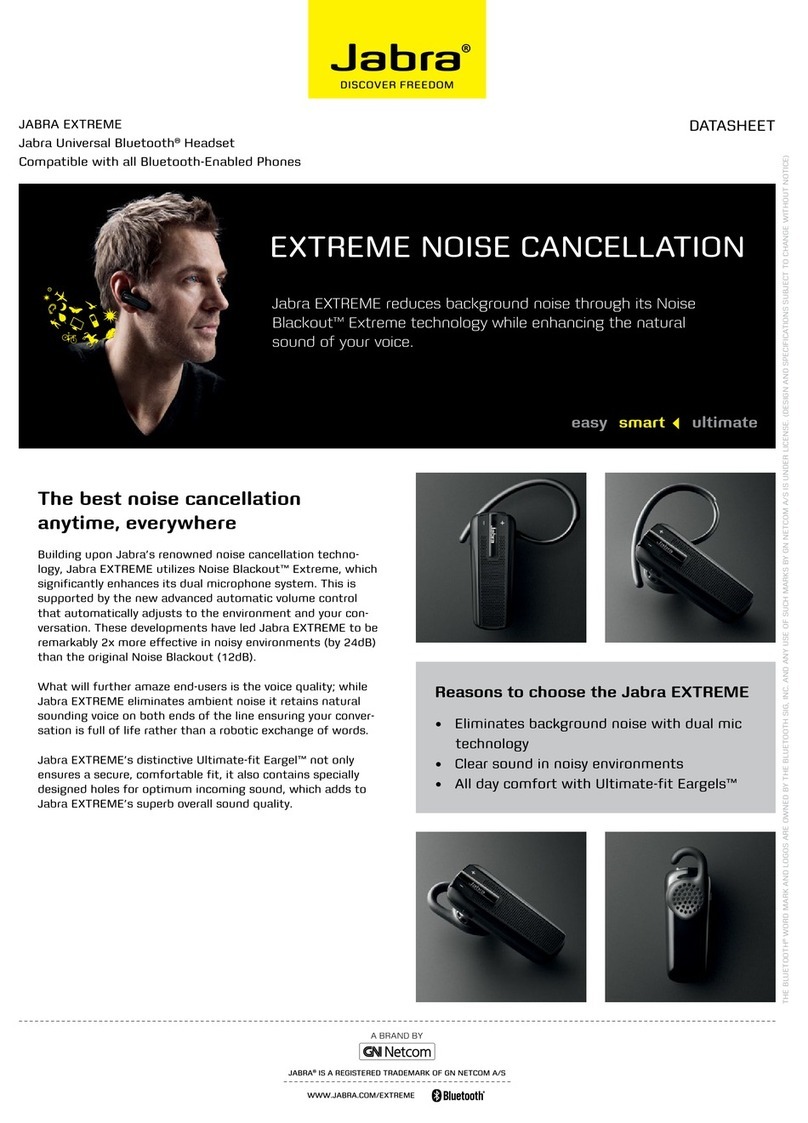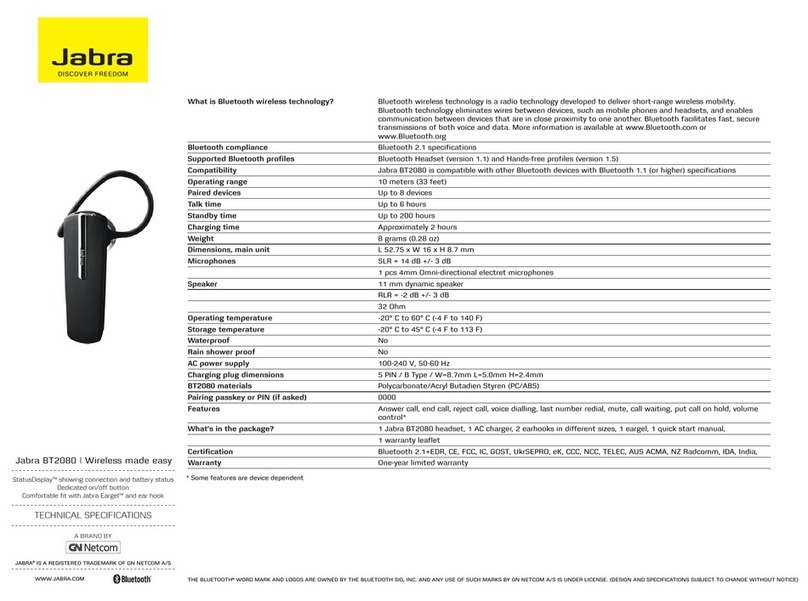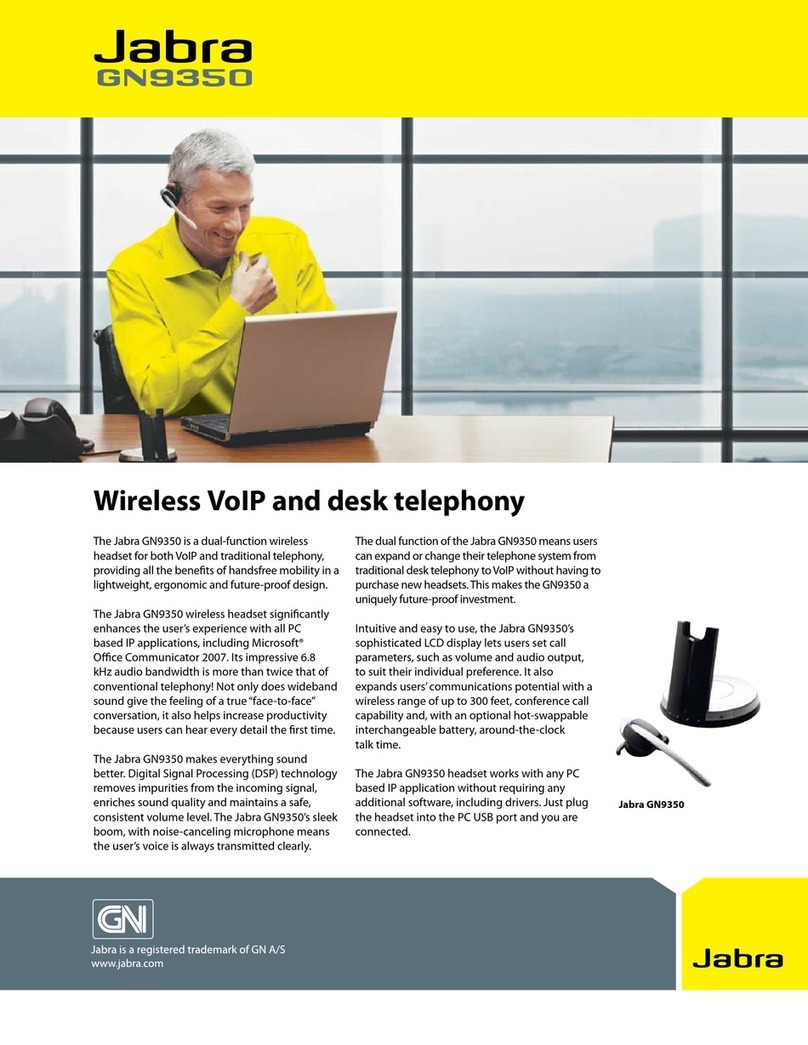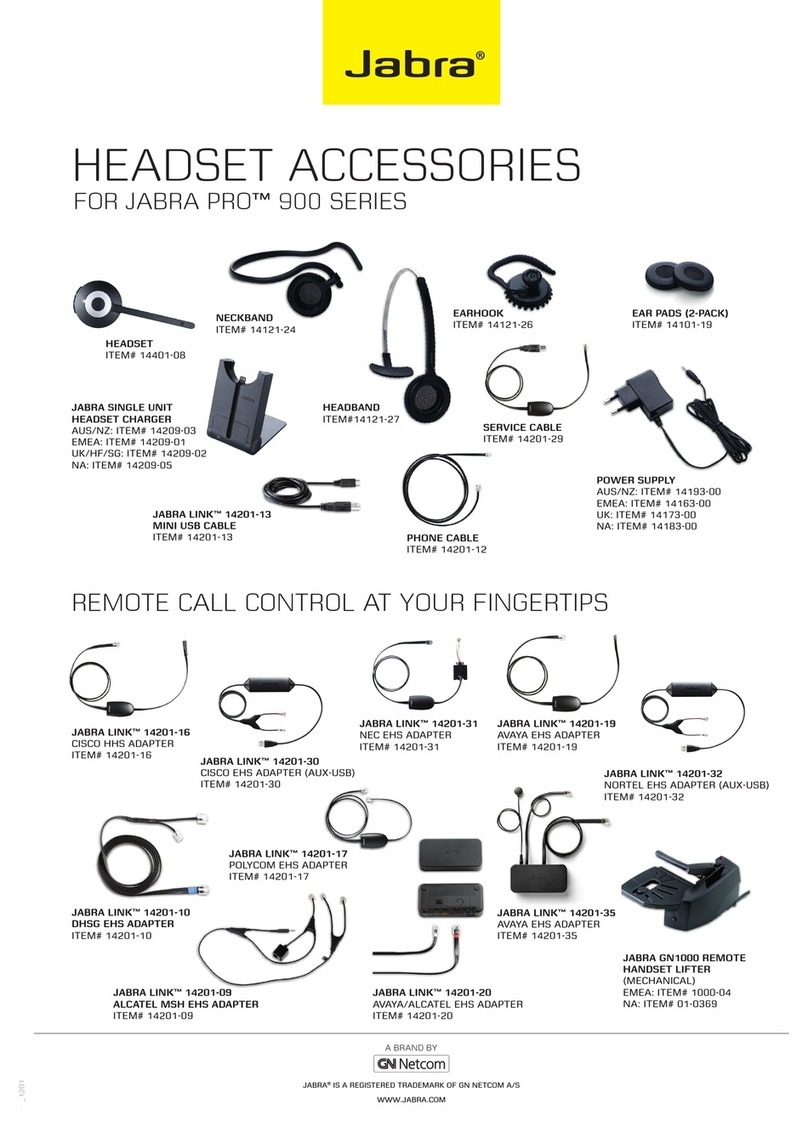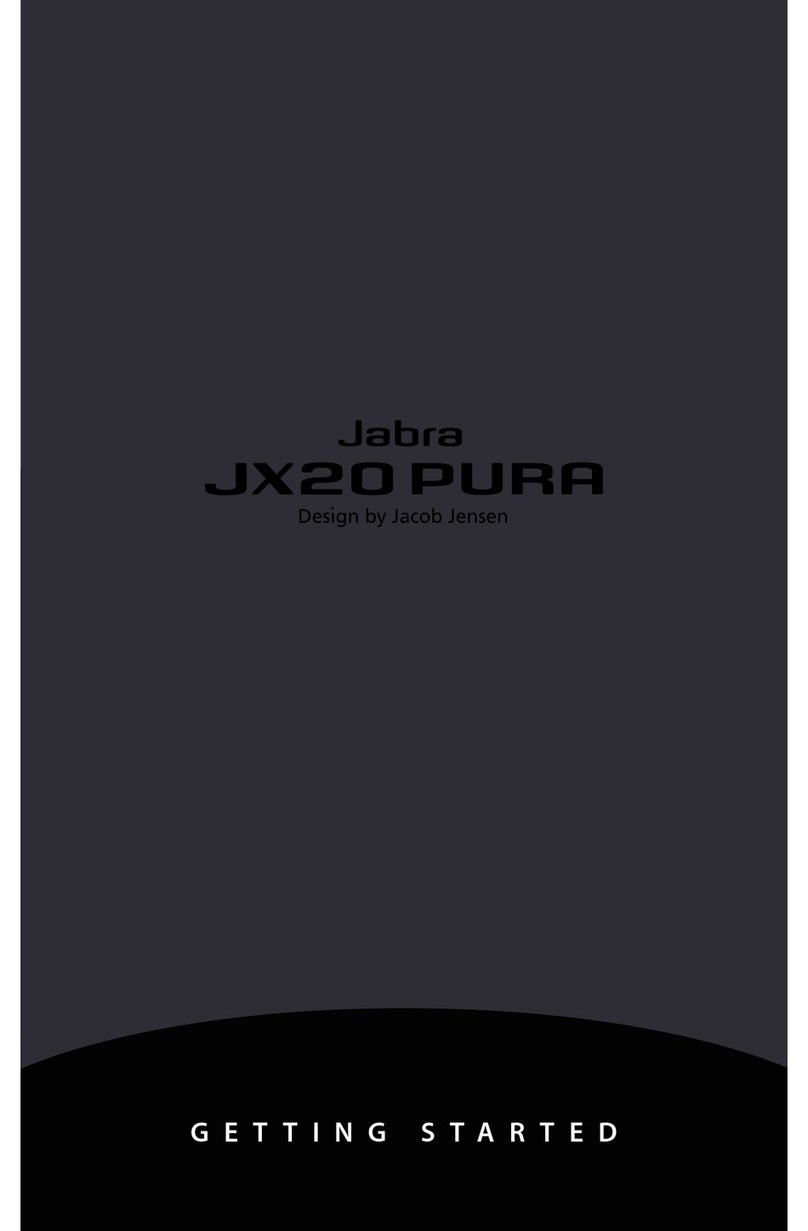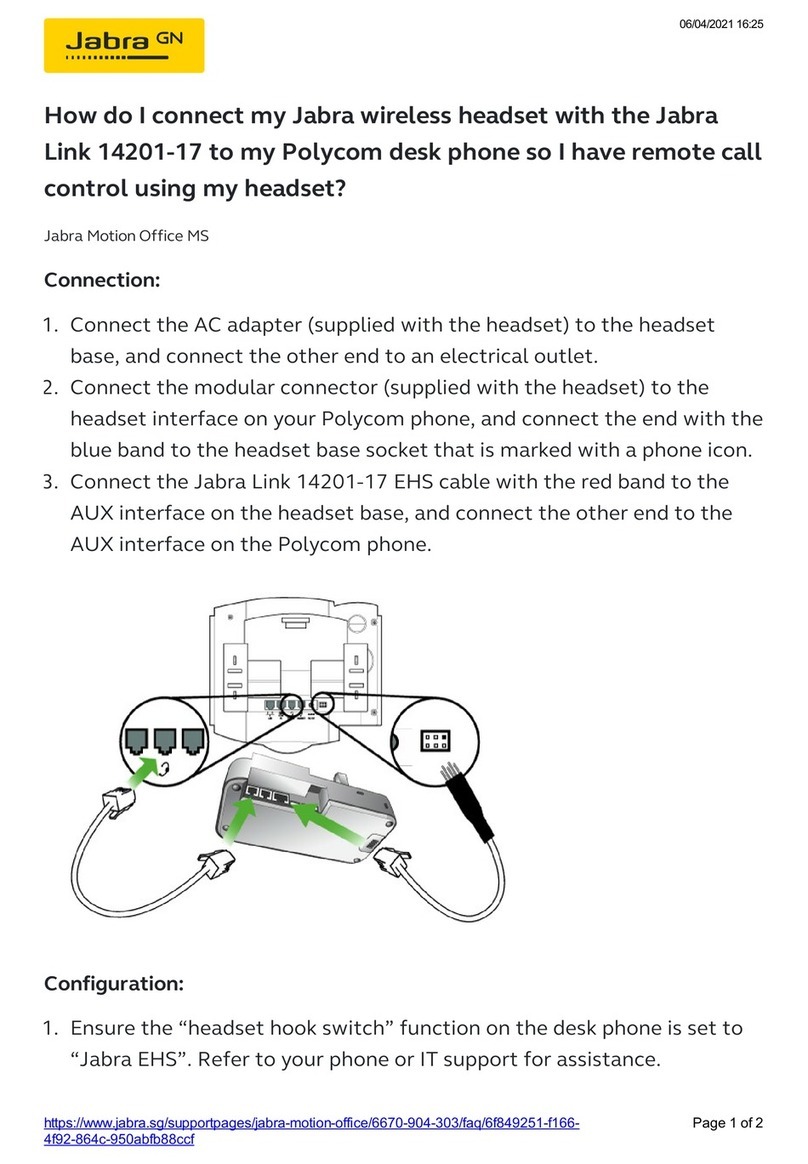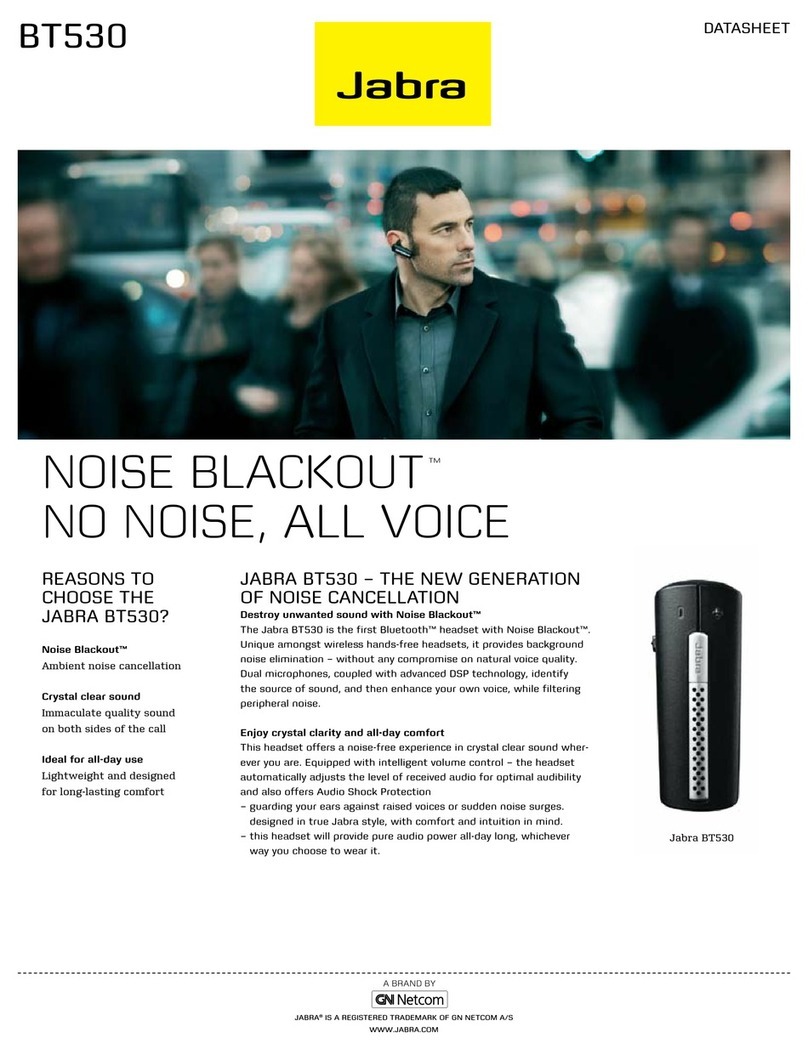6. BASIC CALL MANAGEMENT............................................................ 19
6.1 mAKING CALLS, ANSWERING CALLS AND ENDING CALLS
(SUPPORTED SOFTPHONES ONLY) ........................................................................................19
6.2 CALL WAITING ......................................................................................................................................19
6.3 CONFERENCE CALL WITH mULTIPLE HEADSETS ..........................................................20
7. ADVANCED JABRA PRO 930 FEATURES ..................................... 21
7.1 SAFETONE™ AUDIO PROTECTION ..........................................................................................21
7.2 WIRELESS RANGE................................................................................................................................21
7.3 CHANGE RINGTONE .........................................................................................................................21
7.4 POWER mANAGEmENT.................................................................................................................. 22
7.5 PC AUDIO DETECTION....................................................................................................................22
7.6 LISTENING TO mUSIC....................................................................................................................... 22
7.7 HOW TO CHANGE ADVANCED SETTINGS ......................................................................... 23
7.8 HOW TO RESET ADVANCED SETTINGS................................................................................24
7.9 COPY SETTINGS TO mULTIPLE JABRA PRO 930 BASES ............................................. 25
7.10 FORCED PAIRING (PAIRING A NEW PRImARY HEADSET) ......................................... 25
8. SUPPORT................................................................................................. 26
8.1 FAQS AND TROUBLESHOOTING............................................................................................... 26
9. TECHNICAL SPECIFICATIONS ......................................................... 28
9.1 JABRA PRO 930 HEADSET.............................................................................................................28
9.2 HEADSET BATTERY ............................................................................................................................29
9.3 mATERIALS AND ALLERGIES.......................................................................................................29
9.4 JABRA PRO 930 BASE .......................................................................................................................30
9.5 PRODUCT DISPOSAL .......................................................................................................................30
9.6 CERTIFICATIONS AND SAFETY APPROVALS.....................................................................31