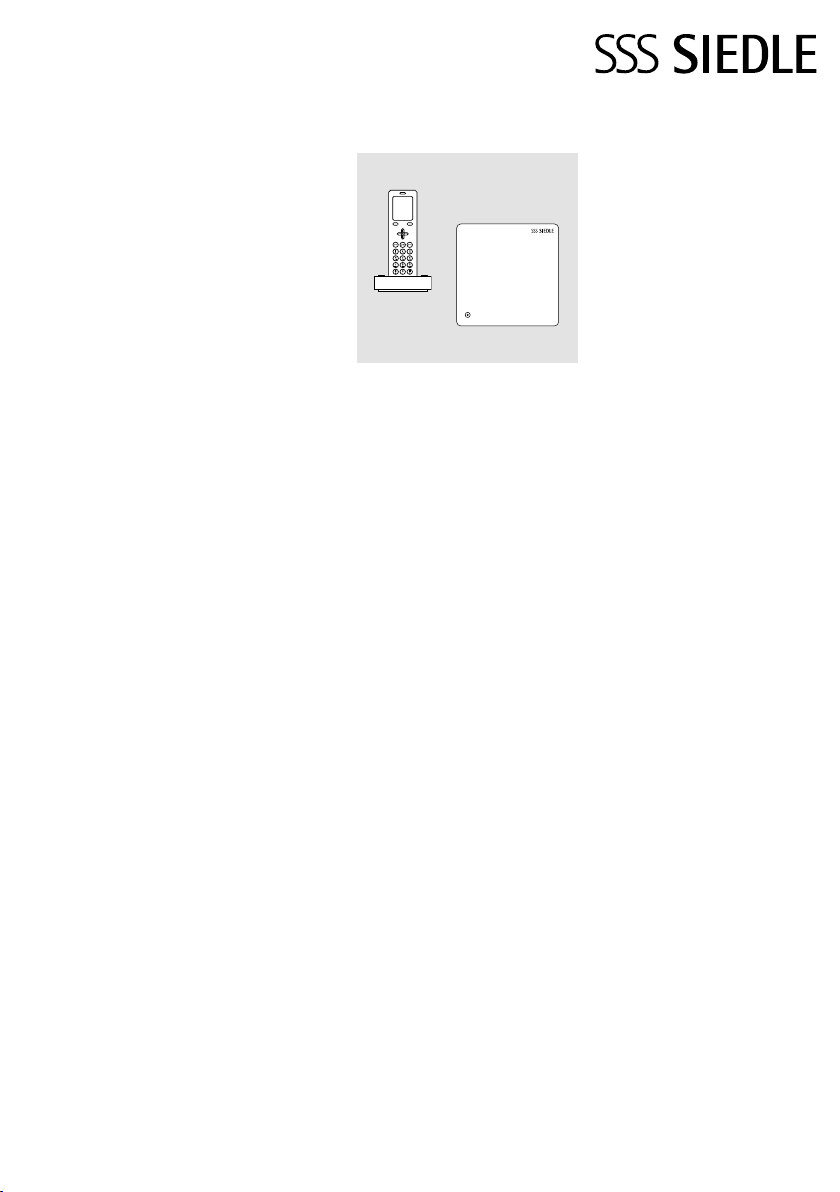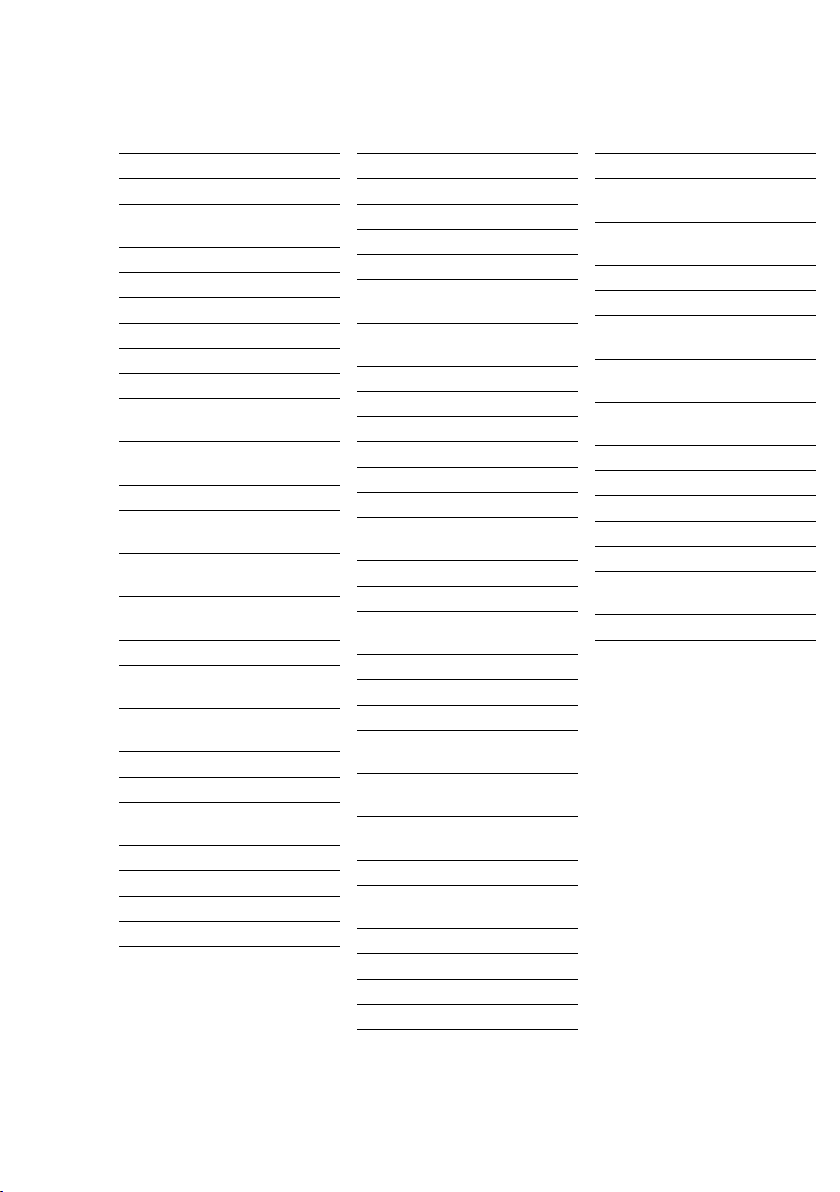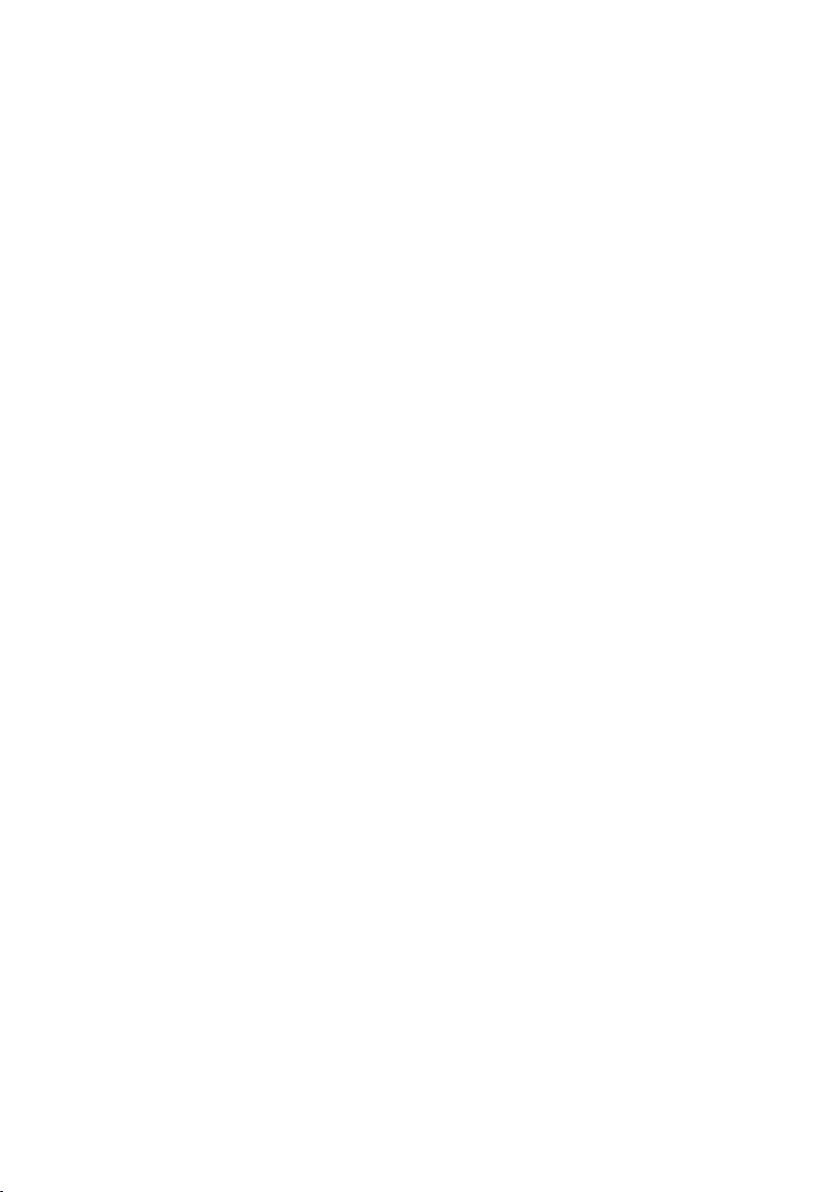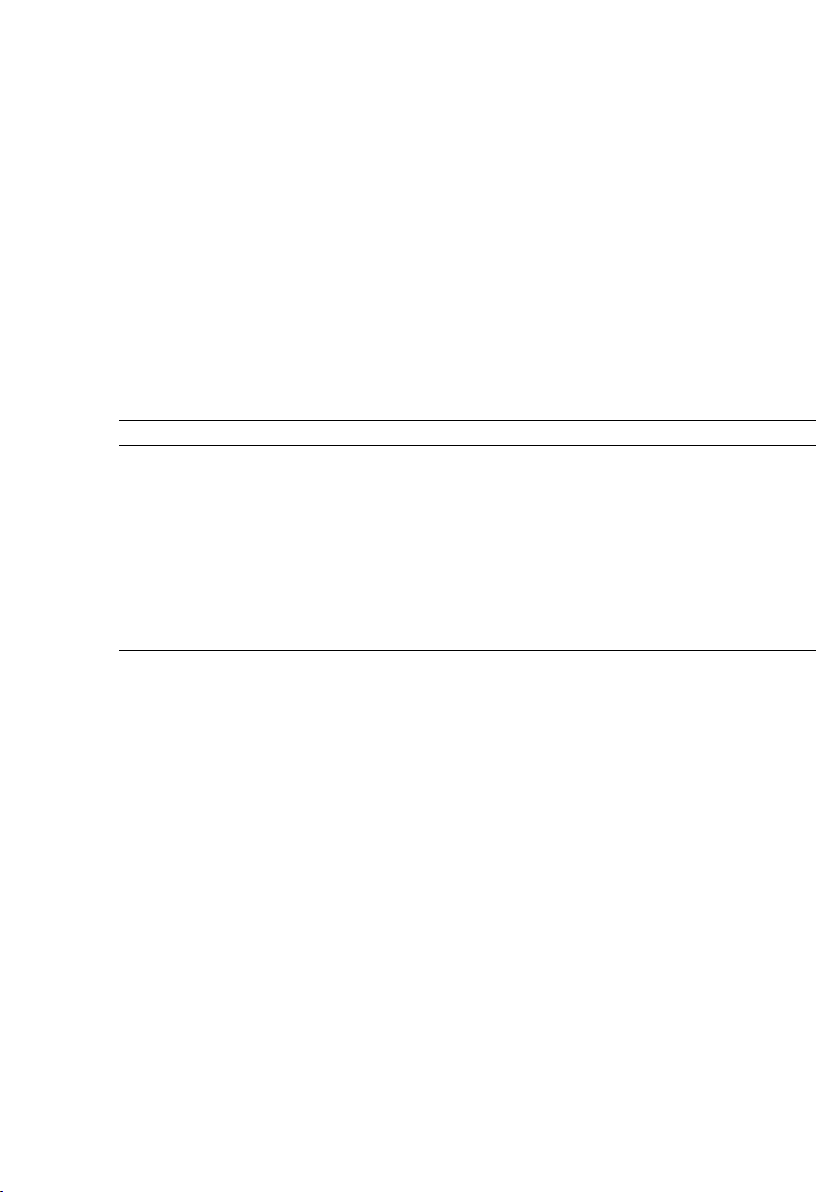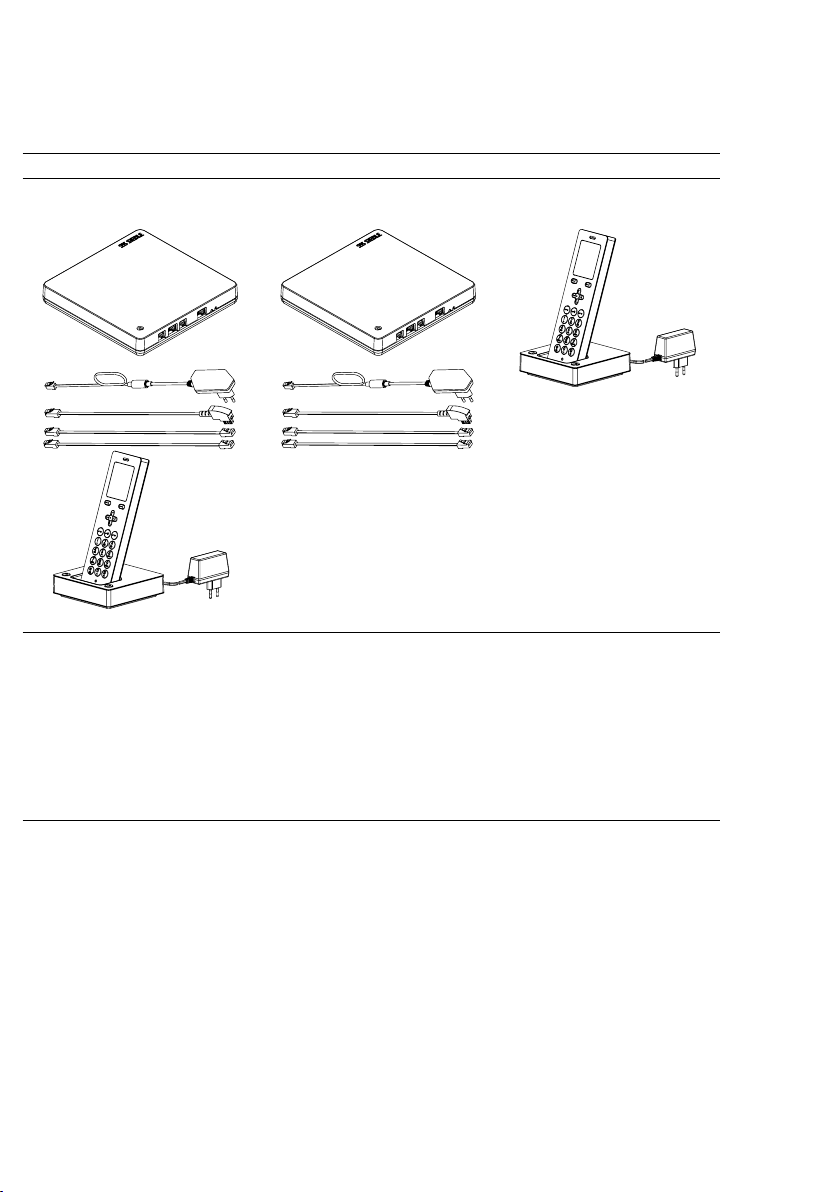6
Safety remarks
Contact with liquids
• In case of intensive contact with
or contamination by liquids (such as
water damage due to burst pipes,
dropping the cordless handset into
the bath), follow points 1 to 4 and
contact your service partner without
delay.
• If the base station, cordless
handset, charging cradle or power
supply unit has come into contact
with uid, please carry out the fol
lowing steps:
1 In case of devices with power
supply unit: Switch off the socket
fuse and take the power supply unit
out of the socket. If applicable, con
tact an electrical expert in order to
check the electrical installation.
2 In the case of cordless handsets:
Switch off the device immediately,
take out the battery and leave the
battery compartment open.
3 Using your own judgement, posi
tion the device in a way that best
allows uid to drain away.
4 Pat the device dry using an absor
bent cloth.
5 Allow the device to dry out for at
least 72 hours in a warm, dry loca
tion (do not use an oven/microwave
or similar).
6 Only recommission the device
when it is completely dried out and
free of contamination from the uid.
Legal notes
• Systems with video cameras which
are operated within the European
Union and are aimed at a publicly
accessible area or part of one, and
lm and record this, are subject
to the EU General Data Protection
Regulation (EU GDPR) as of May
25, 2018. It is the sole responsibility
of the operator to operate such
systems in accordance with data
protection regulations.
• Photographs of individuals taken
without their knowledge may not be
published or stored in publicly acces
sible video memory facilities.
• Individuals who have been pho
tographed without their knowledge
are entitled to request that pictures
be deleted based on the right of
persons to their own likeness. Never
store pictures of persons you do
not know in social networks or
send them by email to others/public
groups. This will infringe their per
sonal rights.
• If stored images are used as part
of private / criminal law proceed
ings or in a police investigation,
this requires prior clarication with
a lawyer or the responsible police
authority.
Servicing
Statutory warranty conditions apply.
If the device requires servicing,
contact your specialist dealer or elec
trical installer.
Customer service in the Furtwangen
factory +49 7723 63434
Protect your property!
• Lock front doors or apartment
doors during the daytime if there is
nobody home. Unlocked doors allow
thieves/burglars to gain easy access
to your property.
• The Scope cordless handset must
be kept with the same care and
security awareness as a house key,
as it can also open your front door
from the outside.
• Ensure that it does not fall into
unauthorized hands!
• The Siedle app can be used from
any location as a door release. Keep
smartphones/tablets on which the
Siedle app is activated safe from
theft. Protect these devices against
unauthorized usage with a code
/ password. Always use the latest
protection mechanisms available for
your mobile phone.
• Never hand over a smartphone/
tablet with an operable Siedle app to
a third person! If you are no longer
using a smartphone/tablet, whether
it be temporarily or permanently
(repair, sale, exchange), uninstall the
Siedleapp from the device.