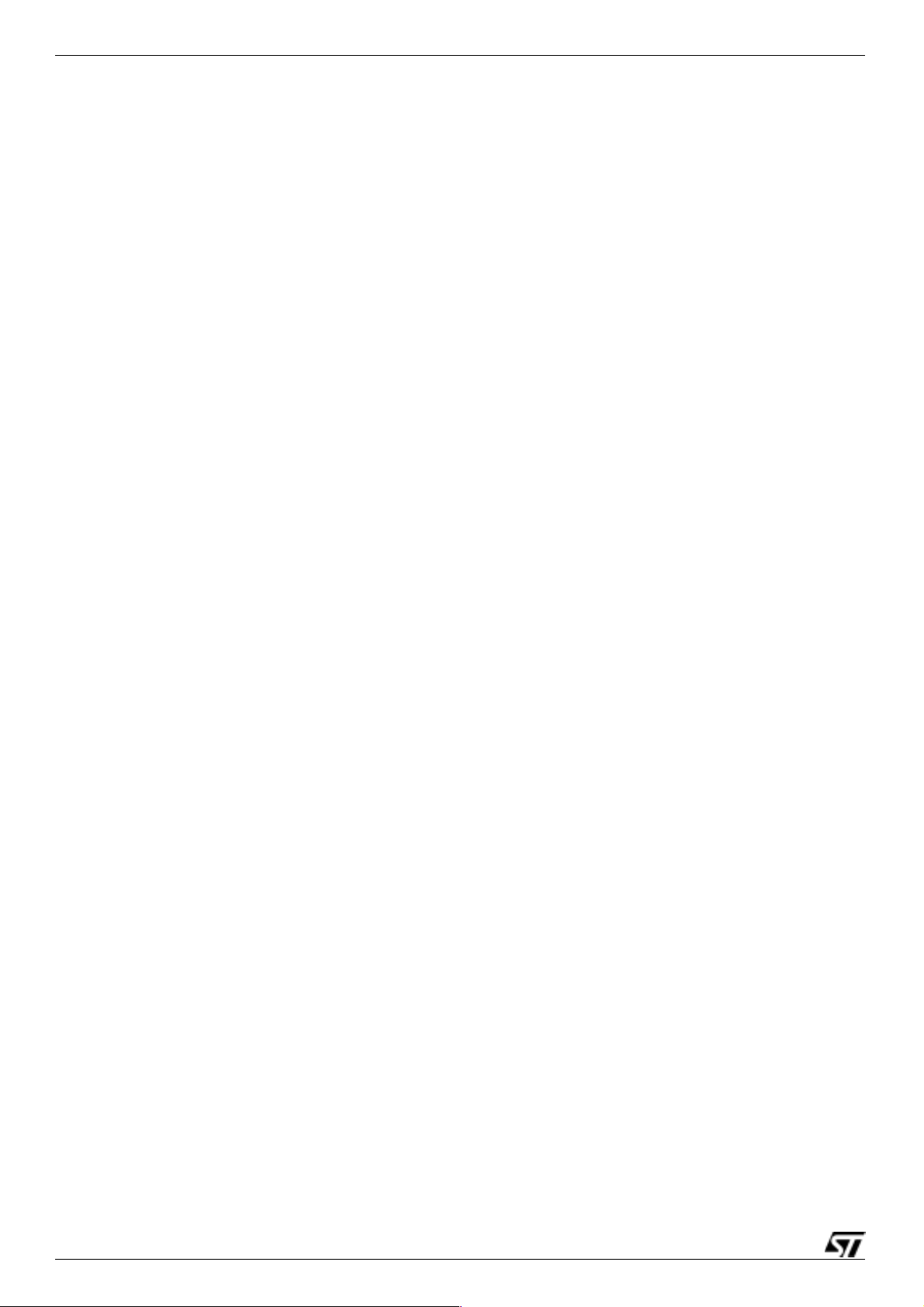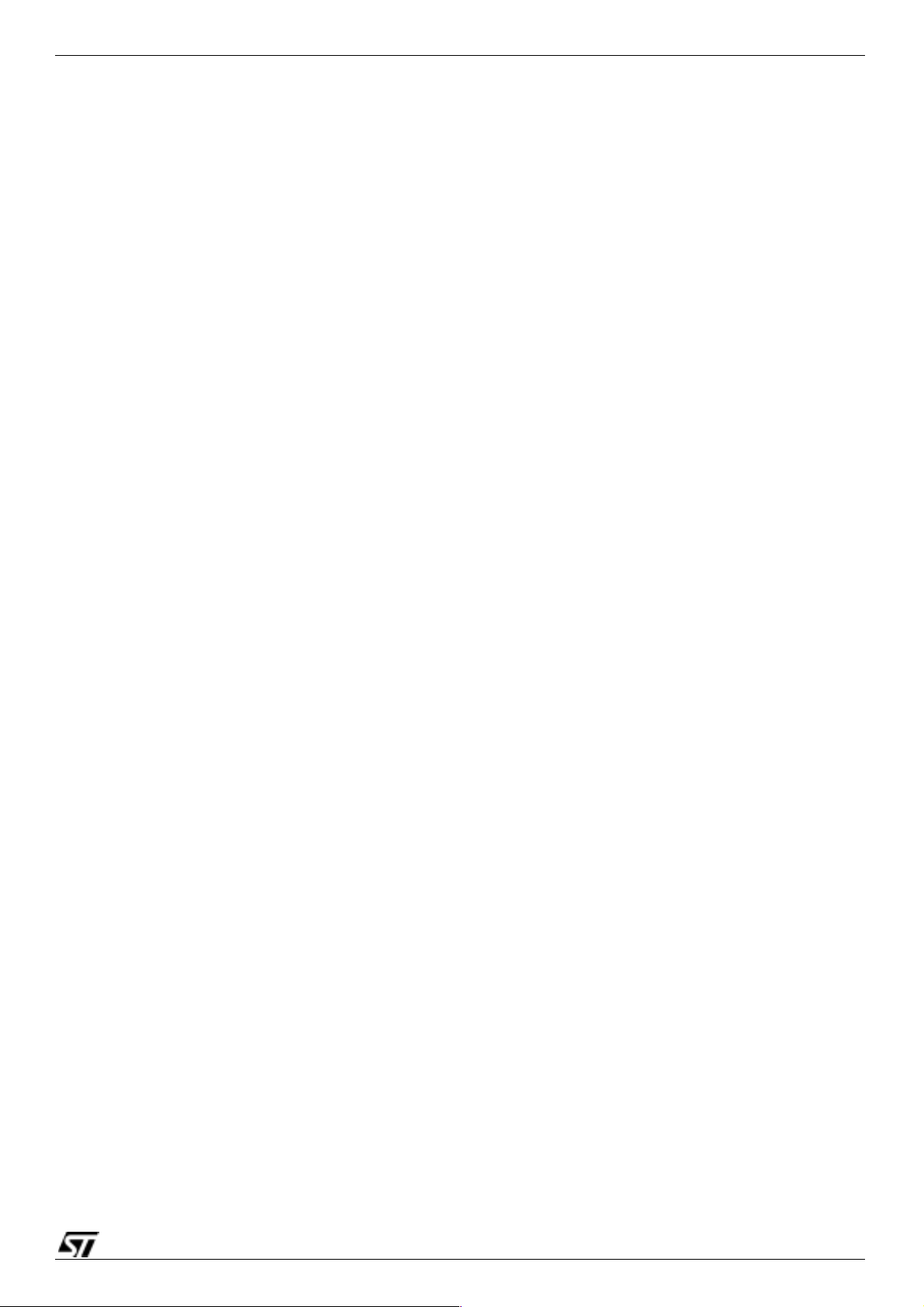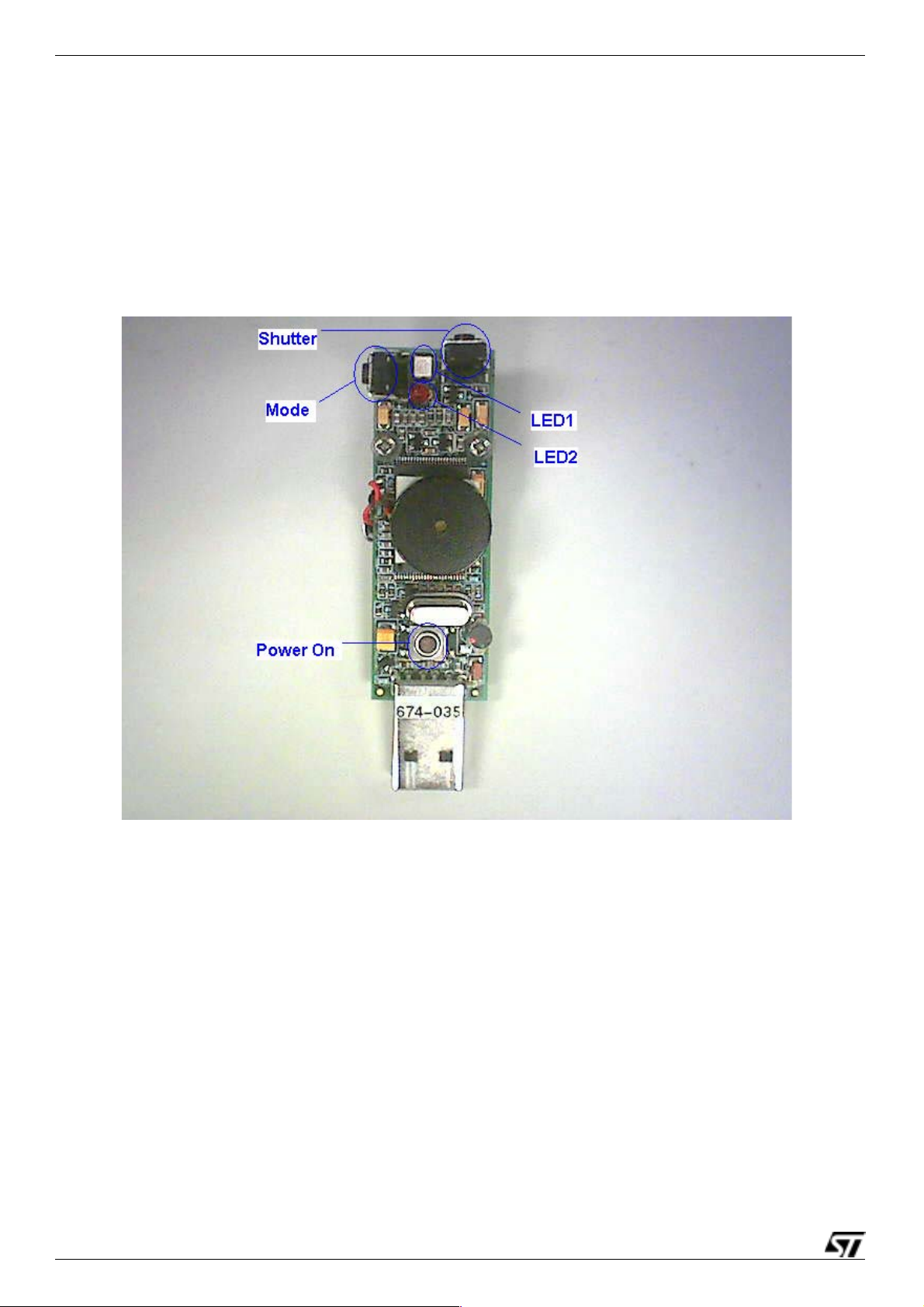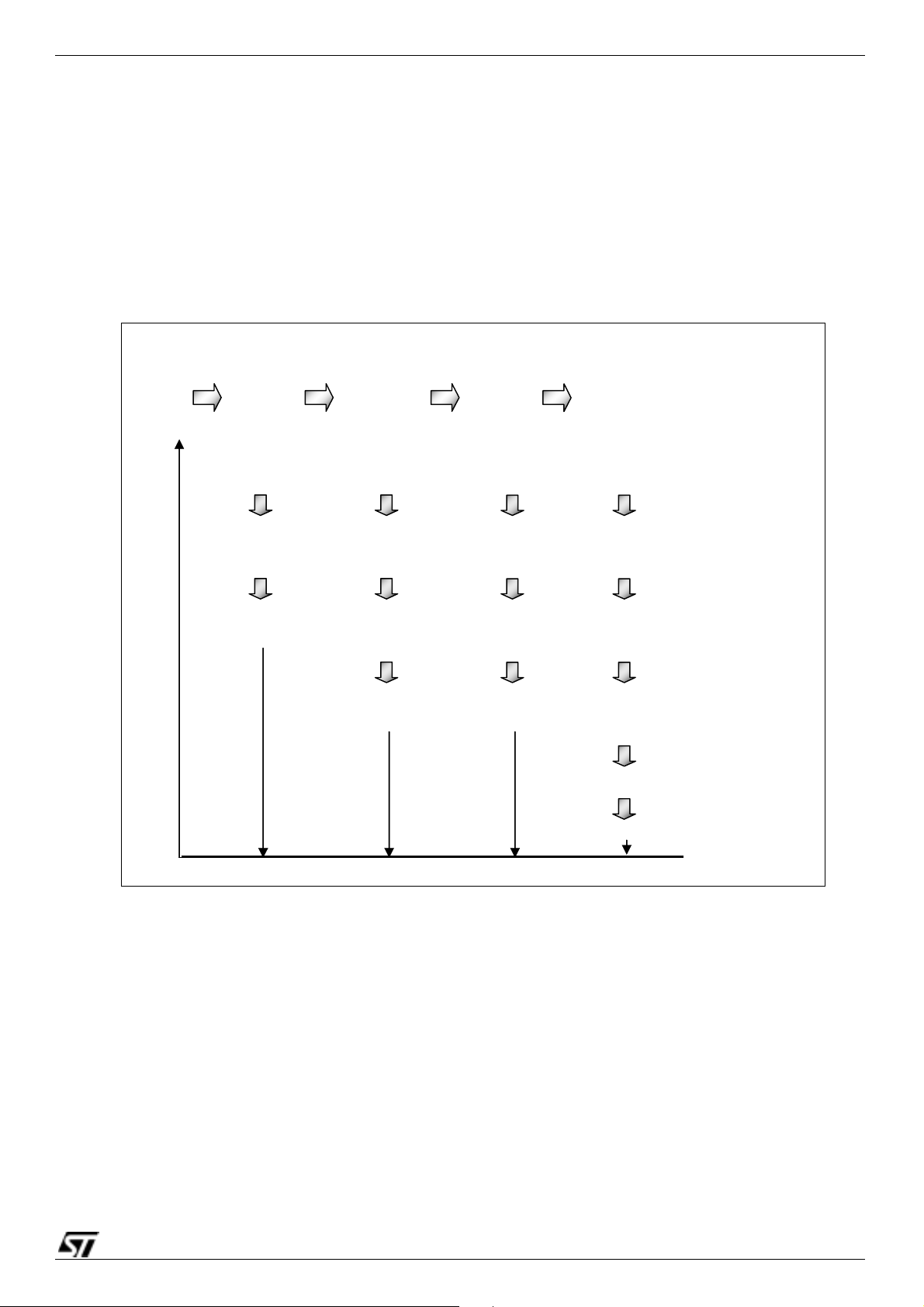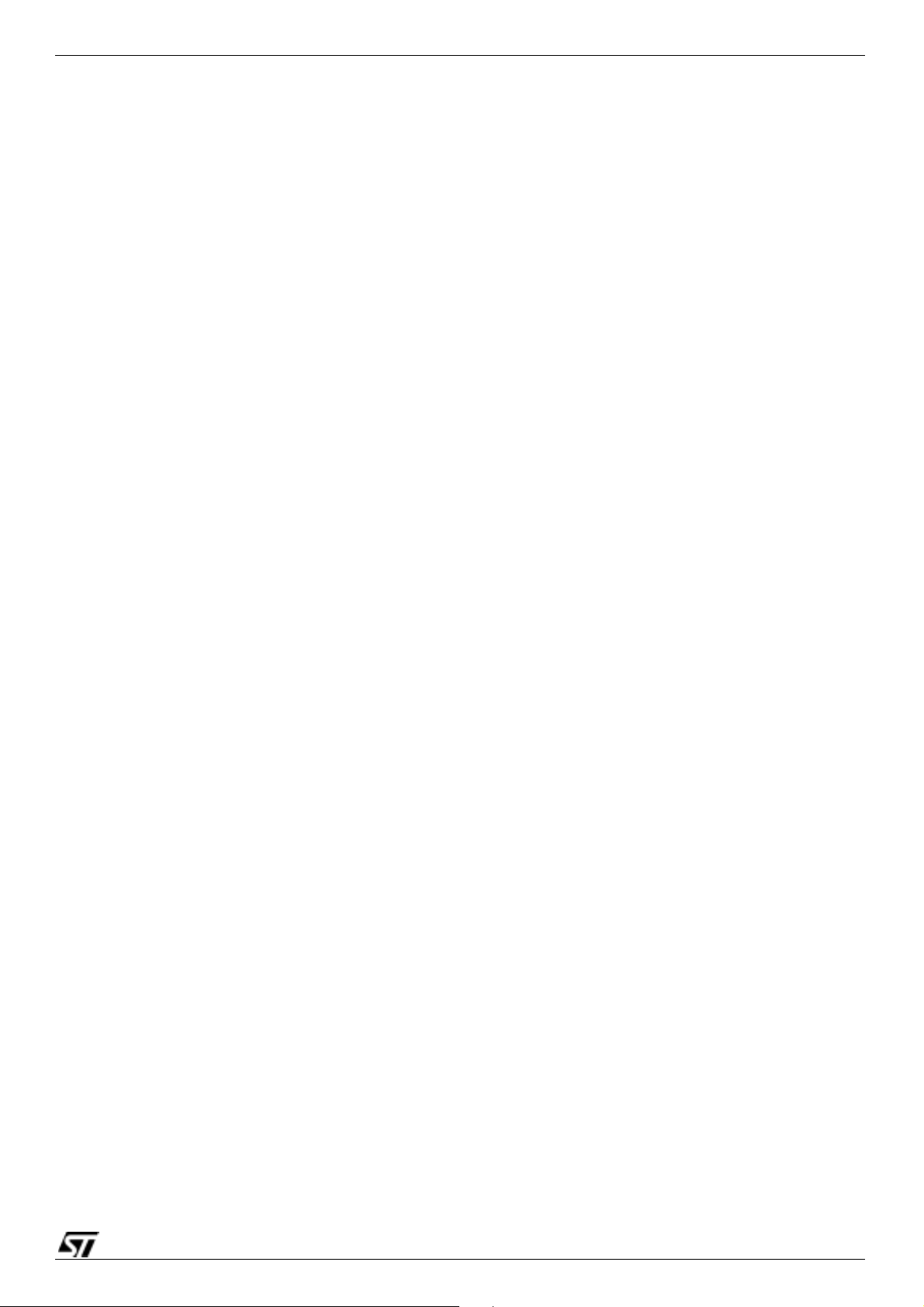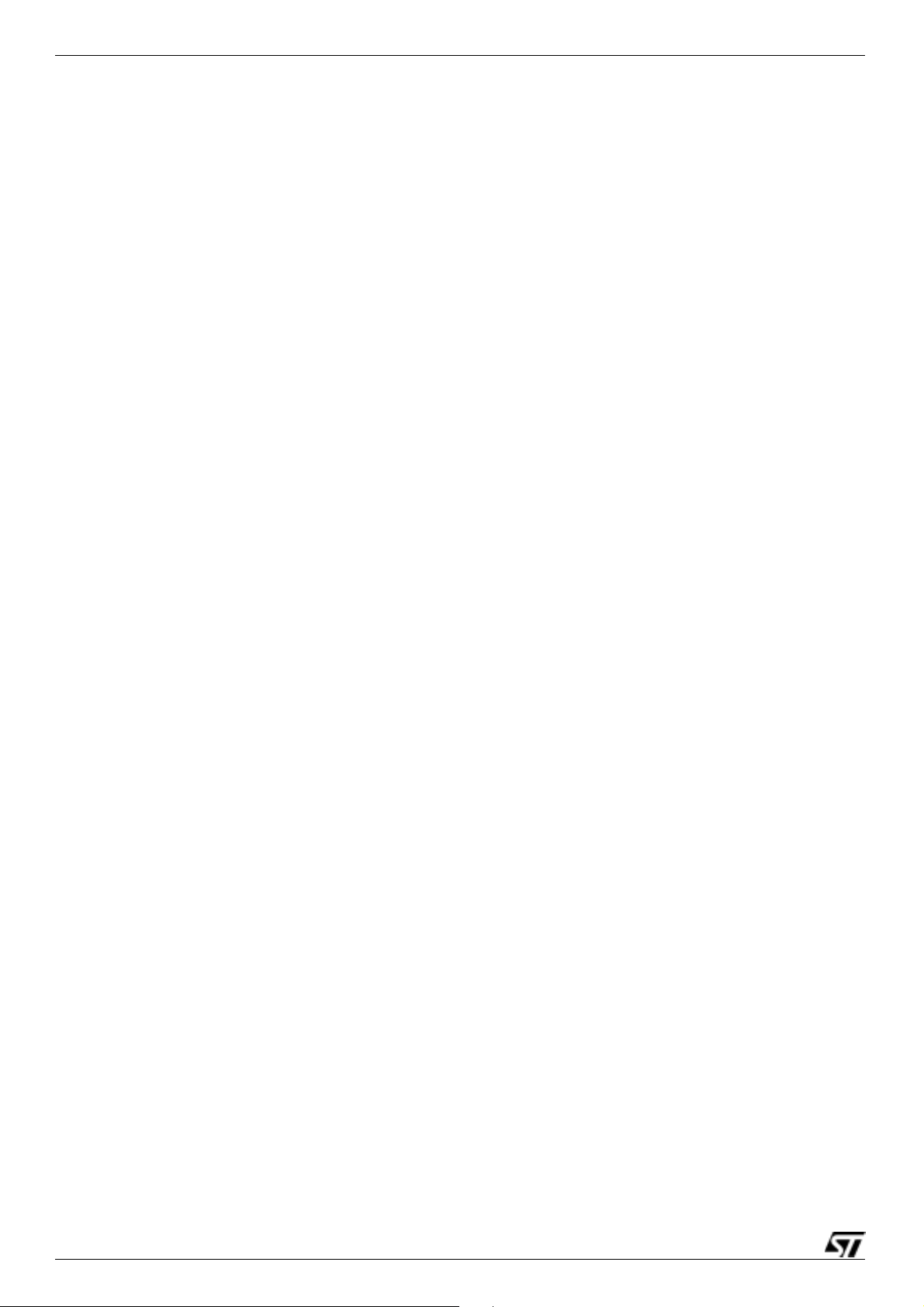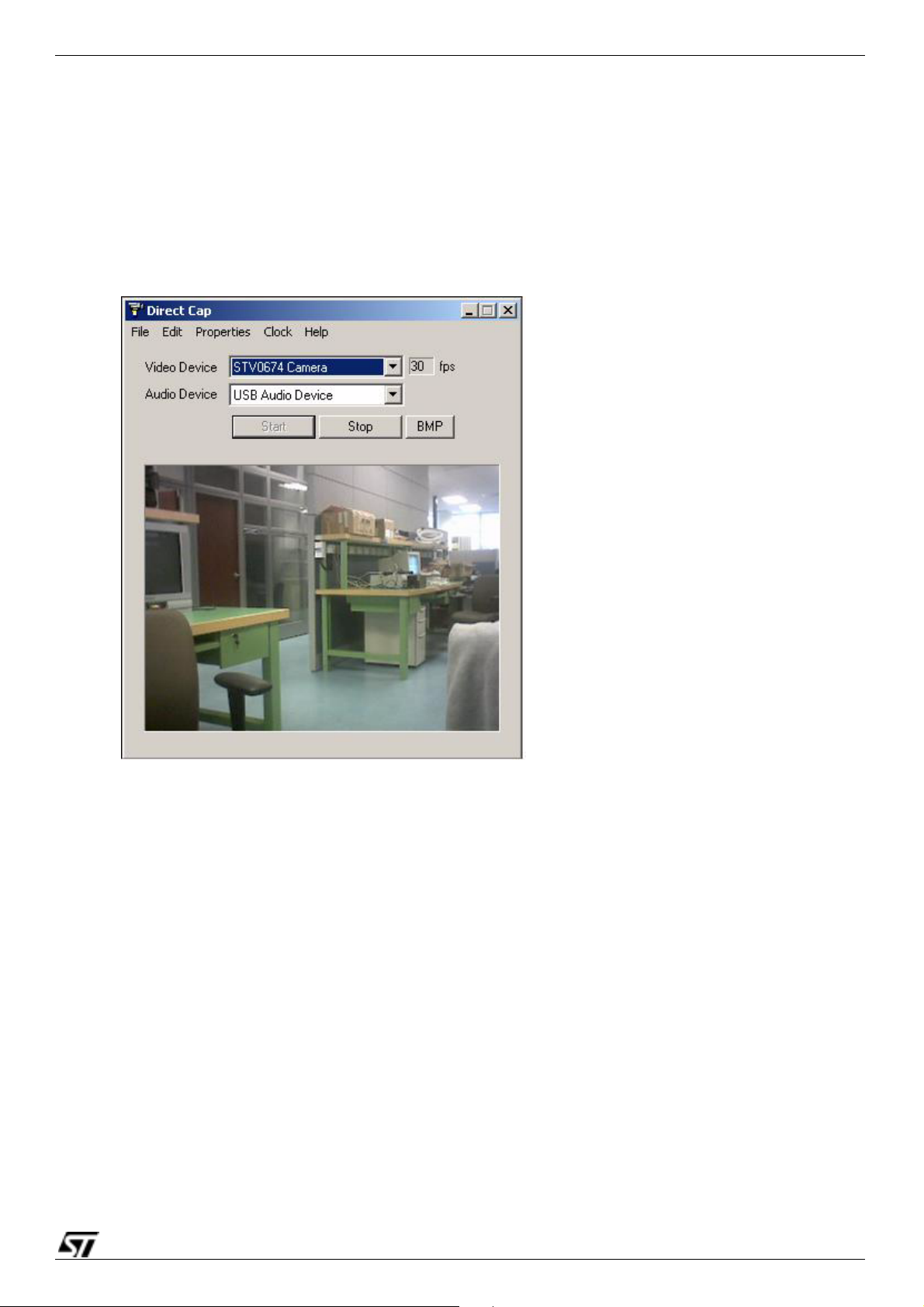s 8/20
STV674/502V-R01 Software Installation
4 Software Installation
4.1 NMS mode
Software driver installation is not required for all OS that natively support Mass Storage devices.
This includes all supported Mac OS and Windows versions later than Win2K.
Win98 Gold and SE do not support Mass Storage natively. It is therefore necessary to install an
additional software driver that is provided by ST in the ‘stvnms.exe’ executable installer.
Movie clips recorded in untethered NMS mode are stored in a proprietary file format with the file
extension “.stj”. An application to convert this file into a standard AVI is supplied by ST
(AVICreate). To avoid software installation problems and to maximise mobility of the Flash Board,
this application is designed to be stored on the board itself and supports all Windows OS. ST
recommends that the application is placed on the Flash Board during production and then also
supplied as part of a software installation package on CD. See
Chapter 6: AVICreate
for
information on using AVICreate. To playback AVIs created using AVICreate, an MJPG codec must
be installed. DirectX 8.1 or later includes a suitable MJPG codec. See the following section.
4.2 Webcam mode
Webcam driver installation should be performed before the camera is plugged in.
The PC is assumed to already have DirectX 8.1 or better installed.
Note: DirectX 8.1 is installed automatically with WinXP. For all other OS's, the user may have to upgrade
to v8.1 manually. ST recommends that DirectX 8.1 or later is provided on the software installation
CD. DirectX is available in a re-distributable installation from the Microsoft Website: and look for
“directx”
. Alternatively, the end user may be directed to the ‘Windows Update’ site:
windowsupdate.microsoft.com/
●Video
The webcam video driver is supplied in an executable installer from ST. Usually named
"dm1NNNwq.exe" where 'NNN' is the version of driver. The latest version is2-01 (dm1201wq.exe).
Double click on the executable file and follow the onscreen installation instructions.
The webcam video driver supports Microsoft's DirectShow architecture.
Video for Windows (Microsoft's legacy webcam architecture) is supported through a mapper
provided by Microsoft which is installed with the OS. Applications such as Netmeeting are
implemented using VfW.
Note: 1 The VfW mapper for WinXP does not operate correctly. This is fixed by installing WinXP service
pack 1.
2 The VfW mapper on all OS does not support the custom property pages that are implemented by
the DirectShow driver. These property pages are therefore not accessible in applications that are
written for VfW. See Properties menu for information on the property pages.