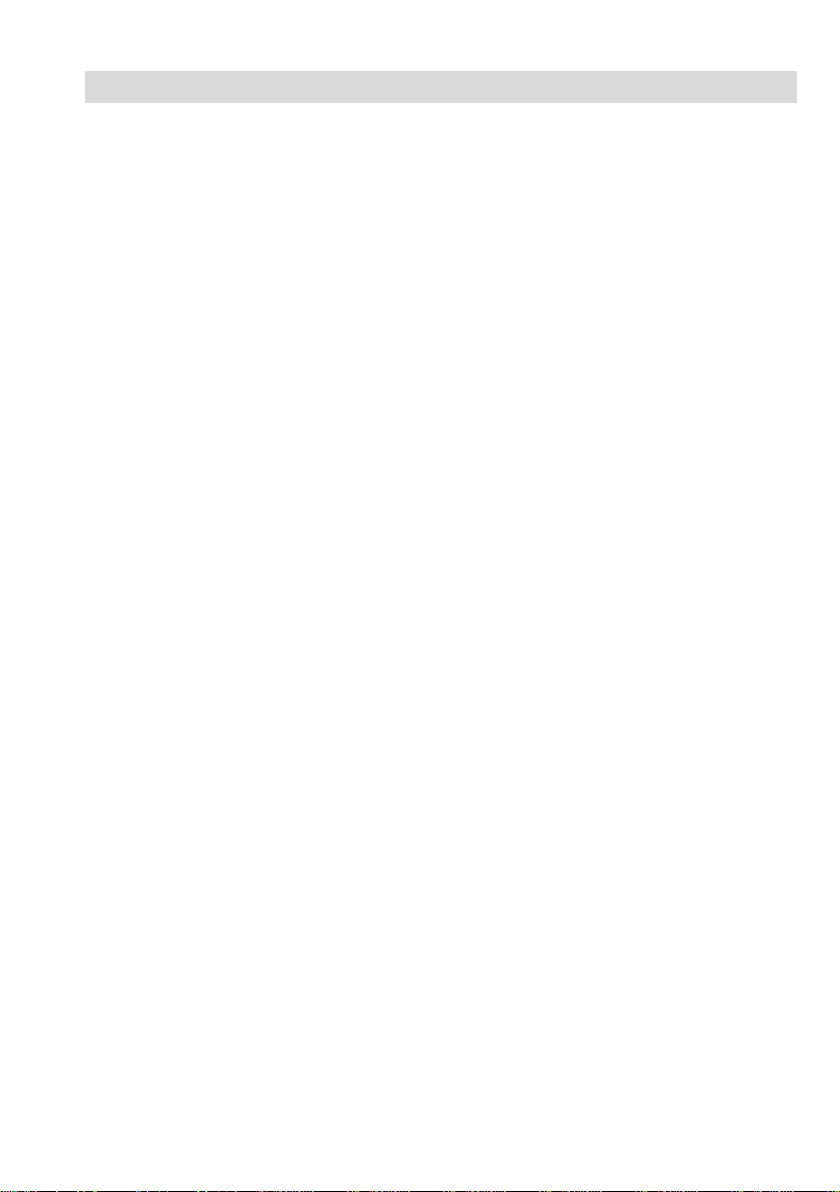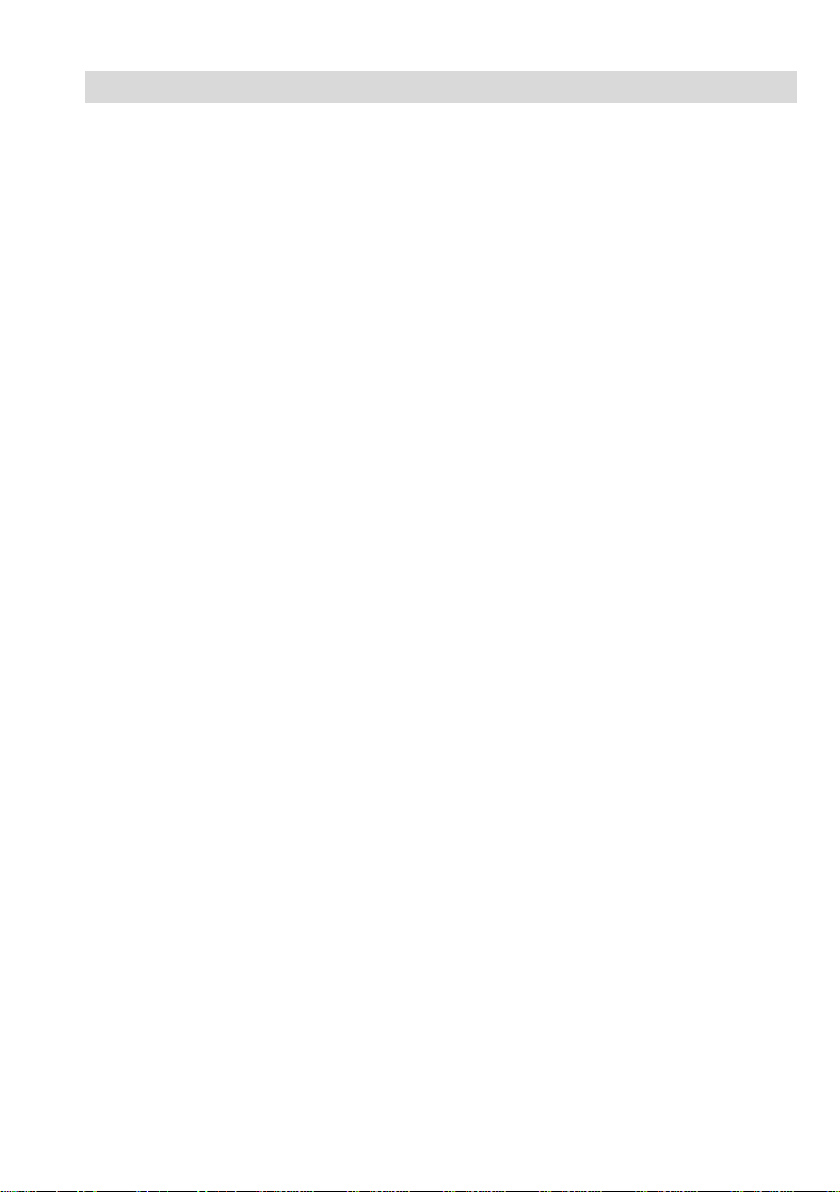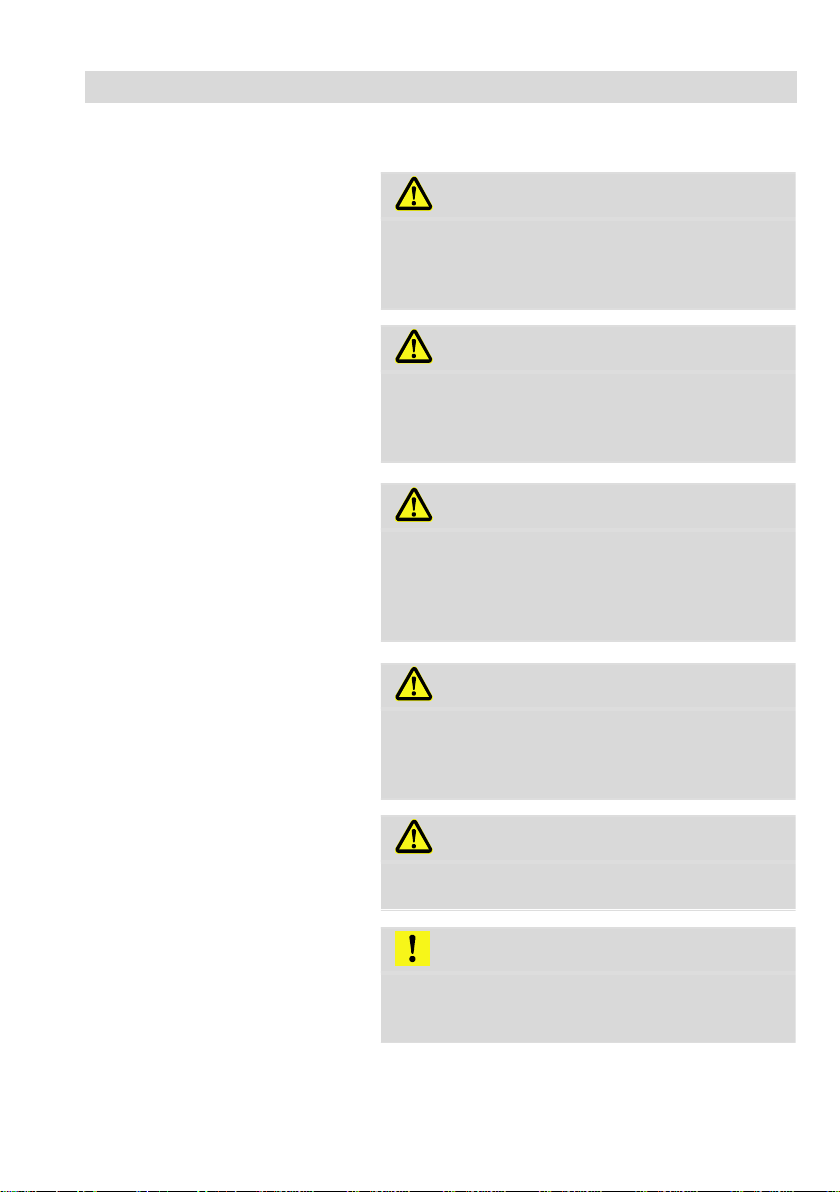2
Contents 1General information..............................5
1.1 Operation Manual Information....................... 5
1.2 Copyright....................................................... 5
1.3 Notes............................................................. 5
1.4 Proper use..................................................... 5
1.5 Scope of supply............................................. 6
1.6 Storage and transport.................................... 6
1.7 Information on disposal................................. 7
1.8 Manufacturer................................................. 7
2Important information ..........................8
3Technical data.....................................10
3.1 Monitor........................................................ 10
3.2 Wöhler pan & tilt camera head (optional)... 11
3.3 Mini camera head (optional)....................... 12
3.4 Camera Rod................................................ 12
3.5 Electronic meter counter ............................ 13
3.6 Storage........................................................ 13
3.7 Twinwall hard case...................................... 13
4Design and function ...........................14
4.1 Video Inspection System............................. 14
4.2 Monitor........................................................ 16
5Starting to use your camera system.18
5.1 Activating the battery.................................. 18
5.2 Attaching the camera head ......................... 18
5.3 Using the monitor........................................ 18
5.4 Charging the rechargeable battery.............. 20
6Keys and their functions....................22
6.1 On/Off key................................................... 22
6.2 Video key .................................................... 23
6.3 Image key.................................................... 24
6.4 Control pad.................................................. 24
7Display elements when menu is
displayed..............................................25