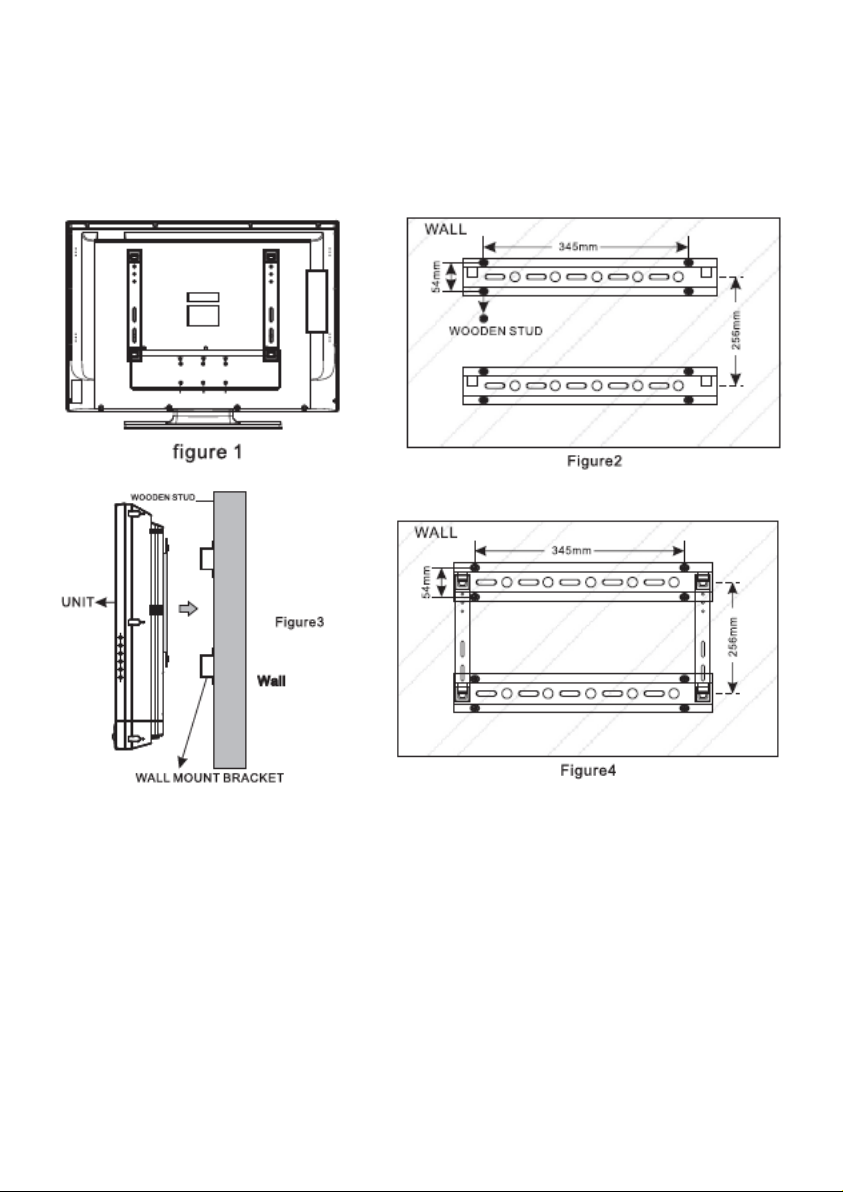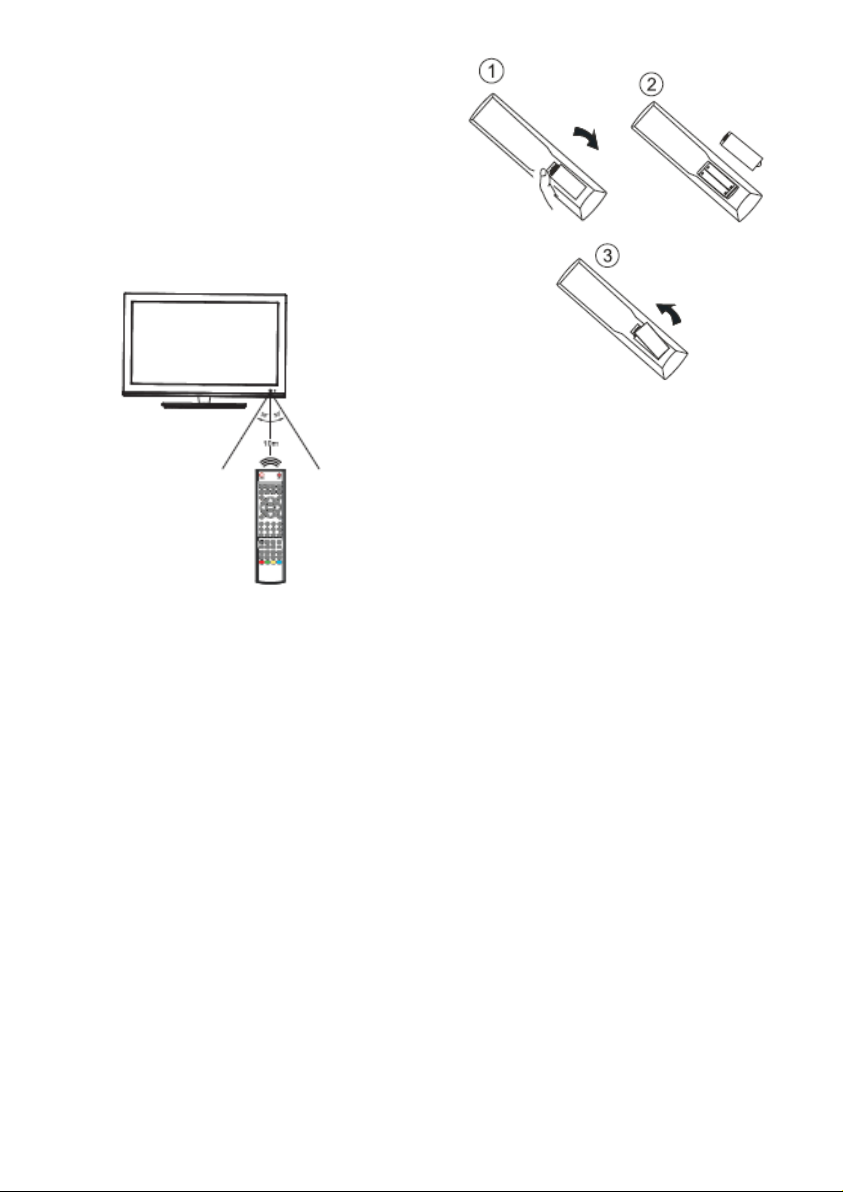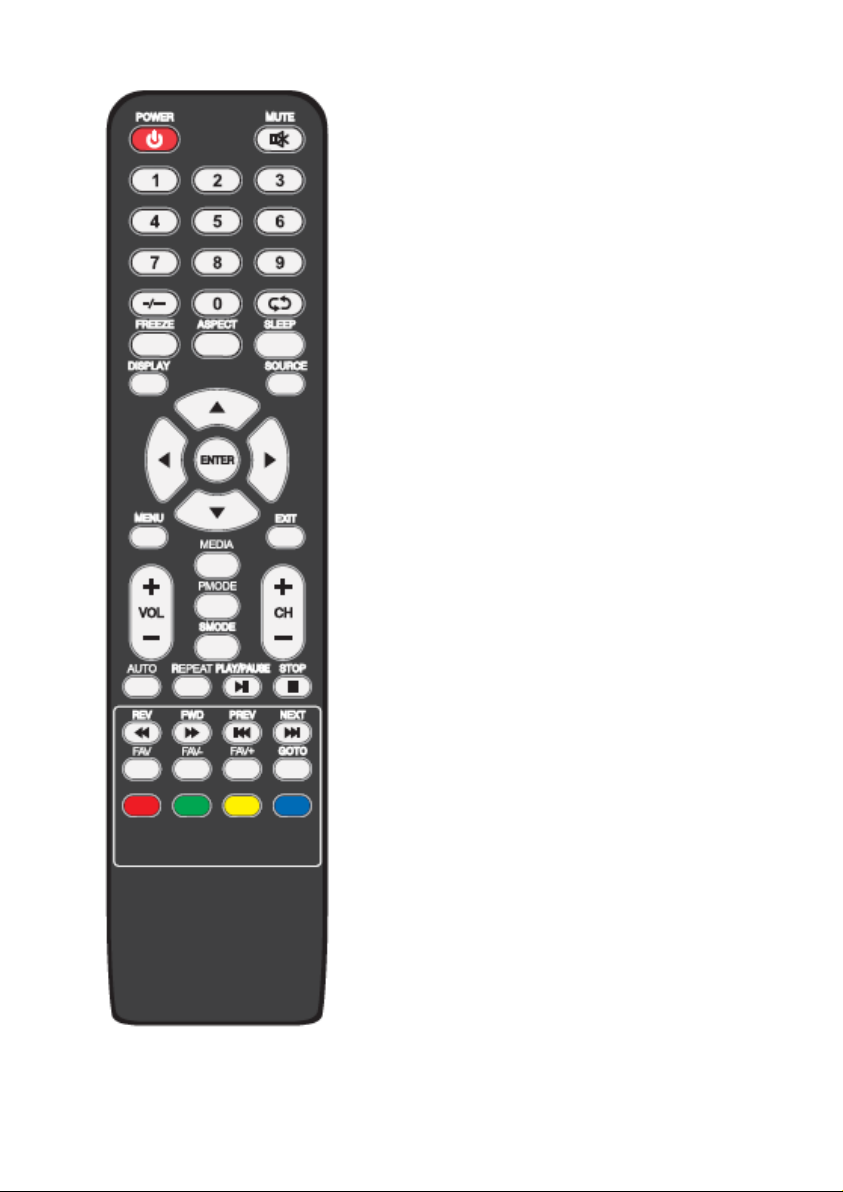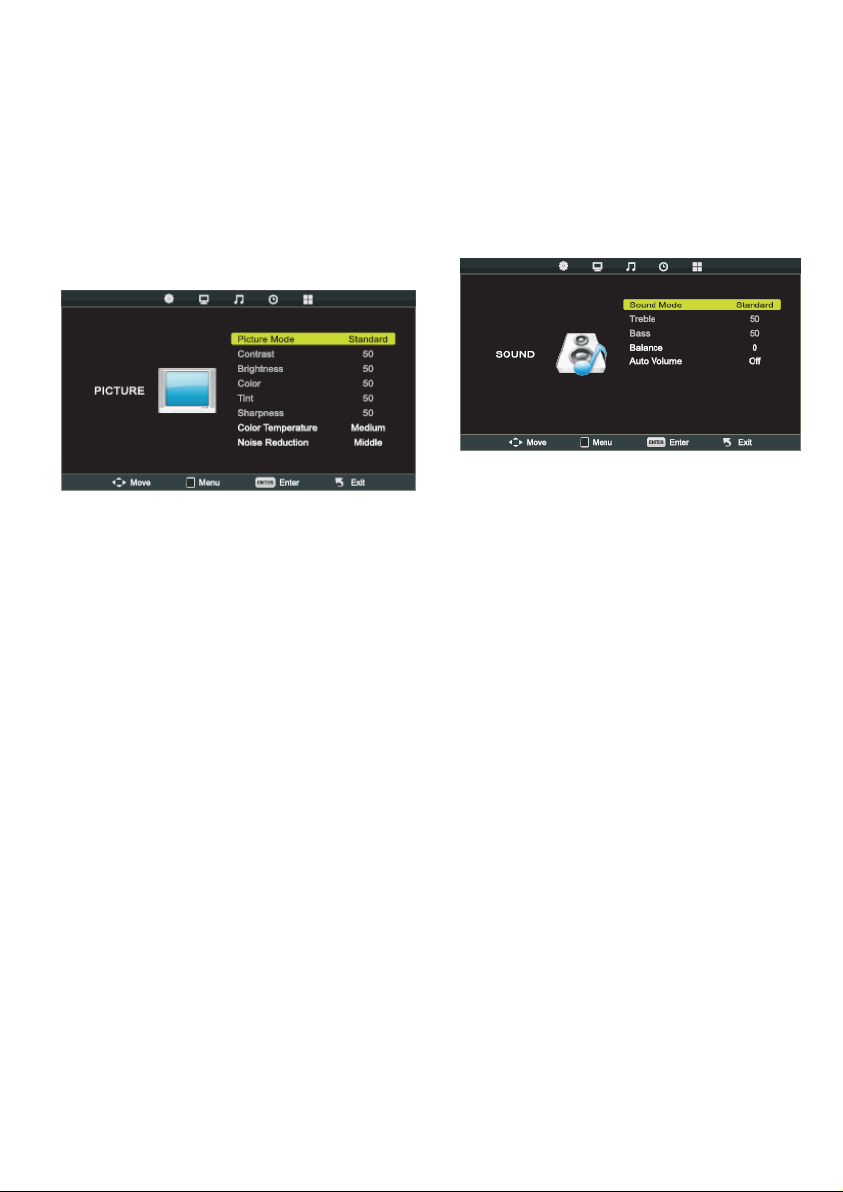GB
LED TV
Dear Buyer!
We congratulate you on having
bought the device under trade
name “ST”. We are sure that our
devices will become essential and
reliable assistance in your
housekeeping.
Avoid extreme temperature
changes. Rapid temperature change
(e.g. when the unit is moved from
freezing temperature to a warm
room) may cause condensation
inside the unit and a malfunction
when it is switched on. In this case
leave the unit at room temperature
for at least 1.5 hours before
switching it on.
If the unit has been in transit, leave
it indoors for at least 1.5 hours
before starting operation.
Before connecting, operating or
adjusting this product, please read the
manual completely. Please keep this
manual for future reference.
CAUTION: To reduce the risk of an
electric shock, do not remove the cover
(or back). There are no user serviceable
parts inside. For any required servicing,
please contact qualified service
personnel.
The lightning flash symbol with
an arrowhead inside a triangle alerts the
user about an uninsulated dangerous
voltage that may be of sufficient
magnitude to constitute a risk of electric
shock.
The flash with the symbol of an
exclamation point inside a triangle alerts
the user about important operating and
maintenance instructions related to the
product.
CAUTION: To reduce the risk of electric
shock and fire, do not put the TV set
near sources of humidity. Do not use
any abrasive cleaners which may
scratch or damage the LCD screen.
Avoid contact with objects that may
scratch the LCD screen.
IMPORTANT SAFETY PRECAUTIONS
1. Read these instructions.
2. Keep these instructions.
3. Heed all warnings.
4. Follow all instructions.
5. Do not use this apparatus near
water.
6. Clean only with dry cloth.
7. Do not block any ventilation
openings. Install in accordance with the
manufacturer's instructions.
8. Do not install near any heat
sources such as radiators, heat
registers, stoves, or other apparatus
(including amplifiers) that produce heat.
9. Do not defeat the safety
purpose of the polarized or grounding-
type plug. A polarized plug has two
blades with one wider than the other. A
grounding type plug has two blades and
a third grounding prong. The wide blade
or the third prong are provided for your
safety. If the provided plug does not fit
into your outlet, consult an electrician
for replacement of the obsolete outlet.
10. Protect the power cord from
being walked on or pinched particularly
at plugs, convenience receptacles, and
the point where they exit from the
apparatus.
11. The equipment should connect
with plug seat, which is for protective
grounding and connecting power
network source and output.
12. Only use
attachments/accessories specified by
the manufacturer.
13. Use only with the
cart, stand, tripod,
bracket, or table specified
by the manufacturer, or
sold with the apparatus.
When a cart is used, use caution when
moving the cart/Apparatus combination
to avoid injury from tip-over.
14. Unplug this apparatus during
lightning storms or when unused for
long periods of time.
15. Refer all servicing to qualified
service personnel. Servicing is required
when the apparatus has been damaged
in any way, such as power-supply cord
or plug is damaged, liquid has been
spilled or objects have fallen into the
apparatus, the apparatus has been
exposed to rain or moisture, does not
operate normally, or has been dropped.
16. The apparatus shall not be
exposed to dripping or splashing and
that no objects filled with liquids, such
as vases, shall be placed on the
apparatus.