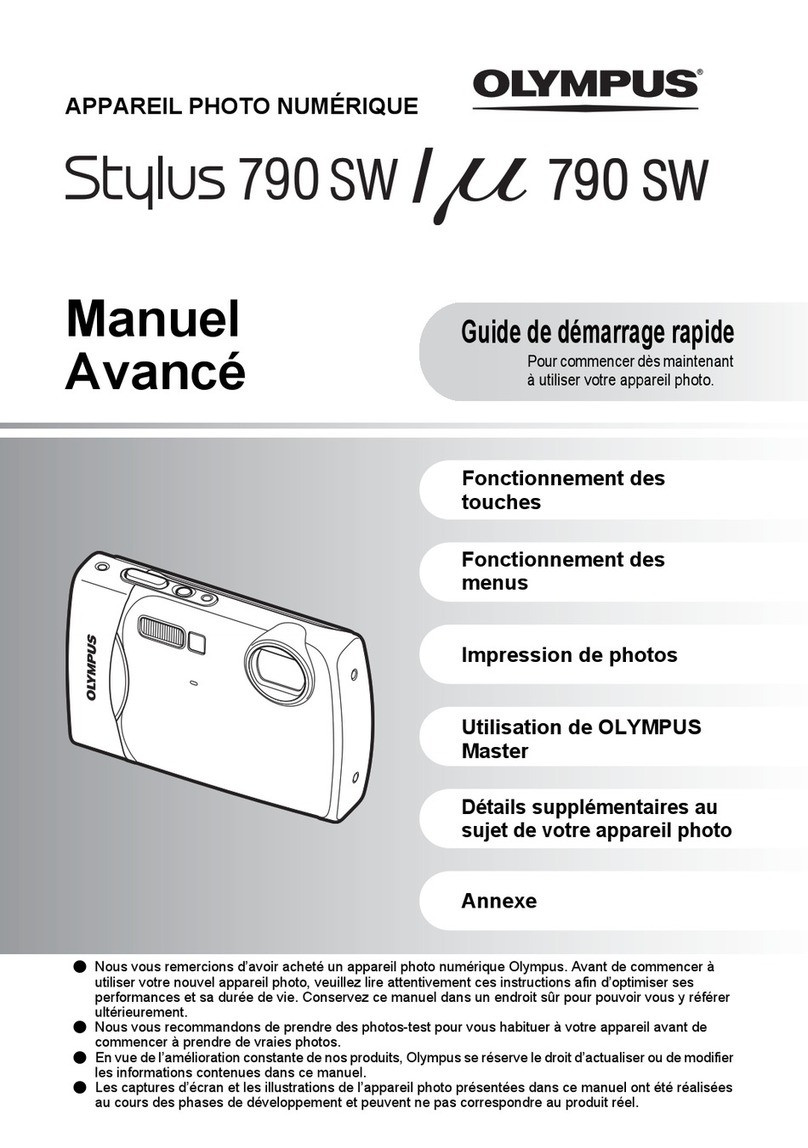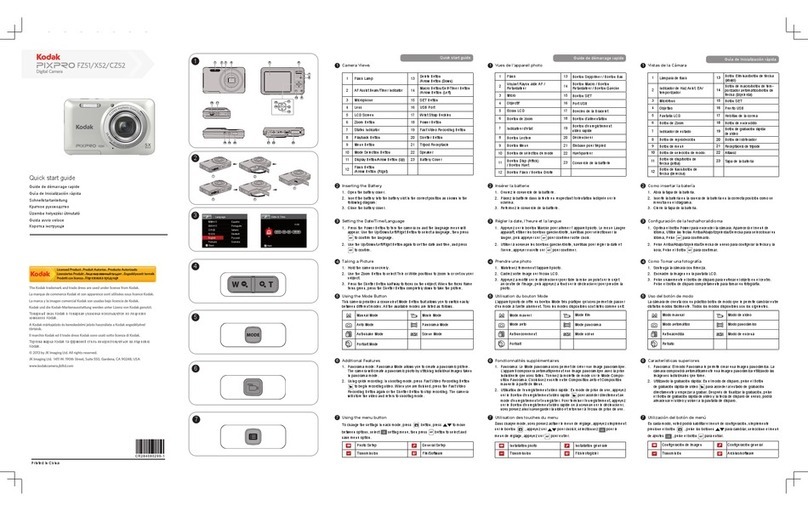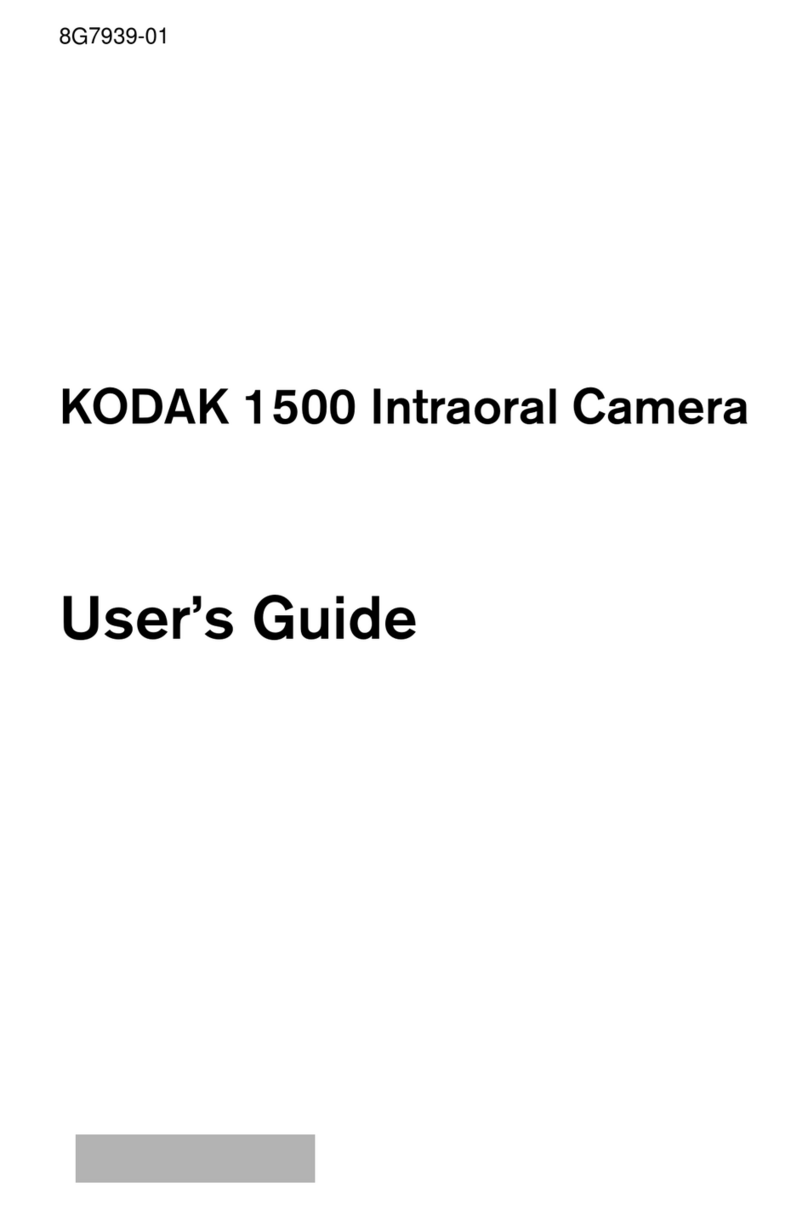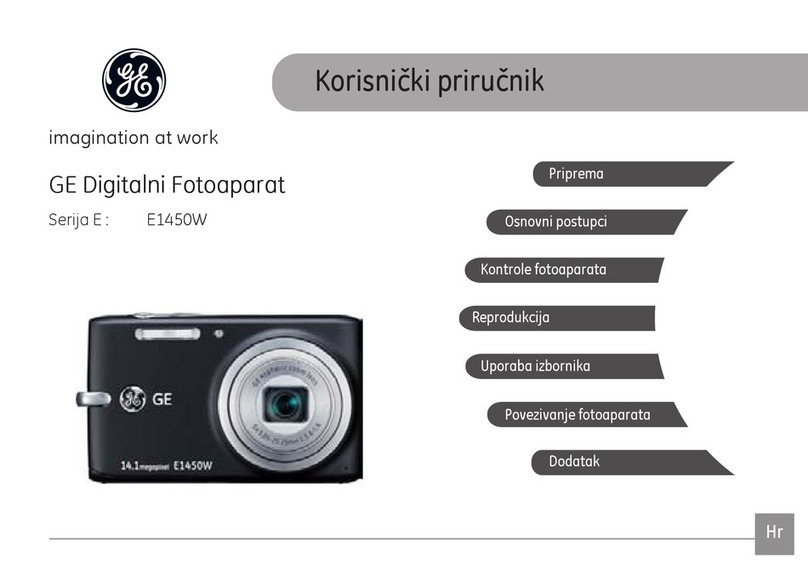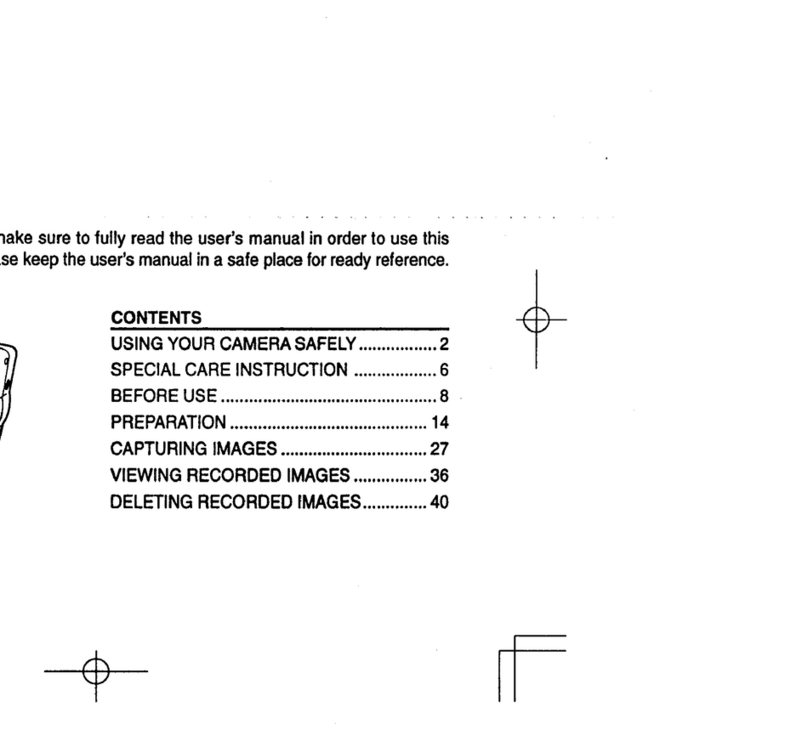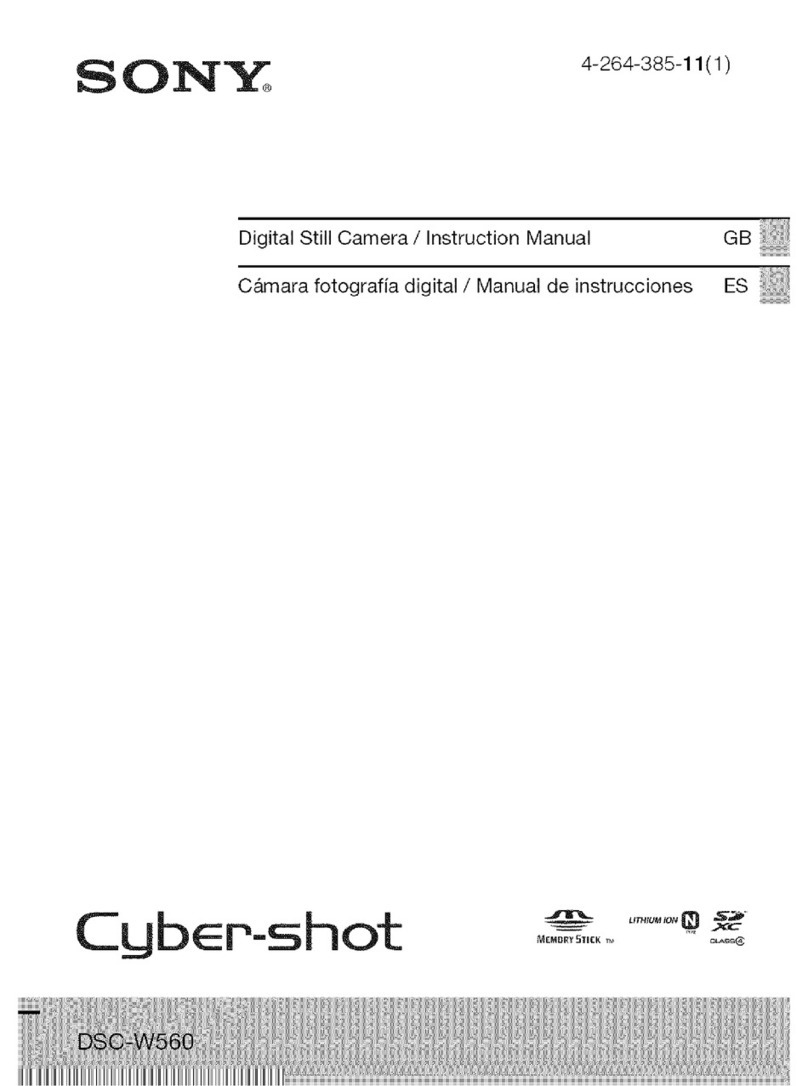Stable Imaging Solutions Replay XD 1080 Mini User manual

QUICK START GUIDE

Replay XD 1080 Mini Camera
(A) Power On/O,
(B) Record, Stop
(C) Removable Lens Cover
(D) Removable End Cap
(E) 15 Degree Markings
(F) Power On/O Blue LED
(G) Record On/O Red LED
(H) Horizontal Sight Line
(I) Vertical Sight Line
(J) microSDHC Slot up to 32GB
(K) Charging Green LED, No SD Card Red LED
(L) Video Mode: 1080p 30, 720p 60 (or Photo)
(M) Internal Mic/Audio Line-In Switch (Ext. Mic-In)
(N) Mini USB Port
(*) Master Reset ORIENTATION
C
H
I
DE
M
N
J
K
L
*
G F
A B

RECORDING
Press A to Power On/Power O. Press B to START/STOP Recording.You’re Done.
Power On (Standby & Mode Setting Selection): Hold down front button (A) for 2 sec. & release, the Replay
XD 1080 Mini will vibrate 3 times & illuminate the blue power LED.
Note: Camera will turn o after 5 seconds if no SD card is present. Camera will turn o after 5 minutes of no activity.
Start Recording: Hold down rear button (B) for 2 sec. & release, the Replay XD 1080 Mini will vibrate 3 times,
illuminate the red LED & automatically start recording or capturing.
Note:The red LED on the rear will blink when the memory card is not inserted properly. Make sure the memory card
is fully inserted with the gold contacts face-down unttil it clicks. Use only Replay XD approved SD cards.
Visit www.replayxd.com for SD card compatibility list.
Stop Recording: Hold down the rear button (B) for 4 sec. & release, the Replay XD 1080 Mini will vibrate 1 time to
notify you that it is saving the le.
Power O: Hold down the front button (A) for 4 sec. and release, the Replay XD 1080 Mini will vibrate 1 time &
power o.
Note:The power button will not function when recording.This is normal to prevent accidental powering o.
Clip File (Available in Advanced text File): While recording quickly press the rear button (B) and release, the Replay XD
1080 Mini will vibrate 1 time to notify you that it is clipping & saving the le, then automatically starts recording.This feature
allow you to start a new le without starting or stopping the recording.
G F
A B

MODES & SETTINGS
1080p Video Mode / Frames Per Second
1. Slide the Video Mode switch (L) to change video resolution frames per second.
a. 1080p 30 FPS (Full HD)
b. 720p 60 FPS (Smooth HD), Photo Mode can be enabled in the AdvancedText File
Audio Option
1. Slide the INT./EXT. switch (M) to choose audio option.
a. Internal Mic (Default)
b. External Line-in, disables internal Mic
External Line-in is compatible with Replay XD 1080 Mini Audio Adapter or
Replay XD 1080 Mini HW Kit, available at www.replayxd.com
For Advanced Users and Setting Proles visit www.replayxd.com/replay-XD1080MINI-advanced/
REAR VIEW
M
L

1. Find the best mounting location for your Replay XD 1080 Mini and check your angles.
Rigid surfaces are ideal for the best video quality. Note: You can makea test recording andcheck
iton your Mac orPC.
2. Snap Replay XD 1080 Mini into u-shape camera holder and rotate 360º to desired rotation.
3. AttachVHB SnapTray adhesive mount to a clean smooth surface.
-Flat SnapTray’s are good for at smooth surfaces.
-Curved SnapTray’s are good for curved surfaces such as Helmets & Radius surfaces.
The 3MVHB adhesive is not recommended for textured surfaces.
4. Slide HeimLock mount into SnapTray until it is fully seated and clicks.
5. Adjust swivel 360º or tilt ~8º by releasing the heim cam lever and position Replay XD
1080 Mini in desired direction, then lock the cam lever. Make sure the cam lever is tight.
There is an adjustable tension wheel and phillips screw (*) to make sure you always have
a positive tight lock.You can tighten the screw clockwise in 1/4 turn increments to nd
the desired tension when the cam lever is locked.
HEIMLOCK MOUNT
See our full range of mounts at www.Replayxd.com
*
VHB SnapTray HeimLock Mount
Unlock
Lock
Tighten
Set screw
TiltSwivel
IMPORTANT
Use rubbing alcohol to clean
the mounting surface. Wipe
dry the surface. Apply your
VHB mount to surface. Press
and hold for sixty seconds to
allow adhesive to bond to
the surface. Bond strength
will increasethroughtime.
At room temperature,
wait for at least 24 hours
to achieve 90% bonding
strength, and 72 hours for
100% bondingstrength.

1. Find the best mounting location for your Replay XD 1080 Mini and check your angles.
Rigid surfaces are ideal for the best video quality. Note: You can make a test recording and
check it on an iPad/Mac/PC.
2. Flip LowBoy mount upside down and carefully spread, insert Replay XD 1080 Mini
into holder with buttons passing through the cut-out.
3. With the Replay XD 1080 Mini centered in LowBoy mount, rotate 360º to desired
rotation.
4. Slide LowBoy mount into SnapTray until it is fully seated and clicks.The LowBoy mount has
rubber strips to hold your Replay XD 1080 Mini from rotating when seated, make sure your
rotation angle is ideal. You can make ne adjustments by sliding the LowBoy in/out of the
SnapTray.
5. Attach VHB SnapTray adhesive mount to a clean smooth surface.
The 3M VHB adhesive is not recommended for textured surfaces.
LOWBOY MOUNT
See our full range of mounts at www.Replayxd.com
VHB SnapTray LowBoy Mount
Unlock
Lock
IMPORTANT
Use rubbing alcohol to clean
the mounting surface. Wipe
dry the surface. Apply your
VHB mount to surface. Press
and hold for sixty seconds to
allow adhesive to bond to
the surface. Bond strength
will increasethroughtime.
At room temperature,
wait for at least 24 hours
to achieve 90% bonding
strength, and 72 hours for
100% bondingstrength.

ALIGNMENT
There are a few references for accurately aiming and aligning your Replay XD 1080 Mini.
1. The Start and REC button should always point up or at the 12 o’clock position for a level horizon.
2. The front silver sight markers are horizontal and vertical which act as a level.
3. The laser etched marks on the side of the Replay XD 1080 Mini are spaced every 15 degrees to give you ne
adjustment.
4. To make sure you are aiming your Replay XD 1080 Mini in the desired direction, simply look down the length of
the housing from the rear–forward as if you’re looking through a telescope. It’s that easy.
12
9
6
3

RIDING HEAD POSITION
ACTUAL LINE OF SIGHT
ACTUAL LINE OF SIGHT (HORIZON LINE)
MOUNTING
HEIMLOCK SWIVEL/TILT MOUNT
LOWBOY MOUNT
Mounting angle and setup:
1. When using a HeimLock mount or LowBoy mount it is important to mount them at an optimal position.
Please reference the illustration on this page for possible positions.
2. When mounting to a helmet, most people have a tendency to lower their head from 15º to and excess of 20º.
It is important to recognize what the natural angle or active position of your mounting locations are on items
such as: helmets, hats, handlebars, vehicle bodies, etc.This will help you to achieve the best angle and capture
professional looking video.
3. For best results have a friend look at your active riding & head position to choose your optimal camera angle
based on your riding position before applying yourVHB SnapTray.
Note: You can make a test recording and check it on an a Mac or PC.
See our full range of mounts and mounting ideas at www.Replayxd.com

1. Remove rear protective cap and connect the supplied mini USB
cable into the Replay XD 1080 Mini USB port.
2. Plug the USB cable into your PC or Mac USB 2.0 port, or our USB
Wall Adapter accessory.
3. The green charging status LED at the rear of the Replay XD 1080
Mini will illuminate to tell you it’s charging.When the green LED
turns o, the battery is full and charging is complete
Note: Charging through the PC/Mac USB port will take approximately
twice as long as using the USB Wall Adapter or Car Adapter. It is not
recommended to record while charging through the PC/Mac USB port
as the Replay XD 1080 Mini uses approximately the same power draw
as the PC/Mac USB port, damage to the Replay XD 1080 Mini or your
computer may occur.
TheReplay XD 1080 Mini will recordforapprox.130 min. onafullcharge
inoptimalconditions. Extremeheat or cold canaect battery life.
SIDE VIEW REAR VIEW
PC/MAC
CHARGING
PC/MAC
MINI USB 2.0
CHARGE/SYNC
CABLE

DOWNLOAD
1. Remove rear protective cap and use option (1) or option (2).
2. Option (1): Take the microSDHC out of the Replay XD 1080 Mini
and use a SDHC compatible card reader to transfer your les to your
computer.
3. Option (2): Download from the Replay XD 1080 Mini USB port.
4. Plug USB cable into Replay XD 1080 Mini and a PC/Mac USB 2.0
port.
5. Press and hold the Start/Stop (B) and Power On your Replay XD 1080
Mini.
6. On a PC/Mac your Replay XD 1080 Mini will mount to your
computer as a mass storage device.You may download your video
les from the DCIM folder created on the microSDHC card.
(Always Eject device from PC/Mac)
Note: Option (2) may exhibit slower transfer speeds.
Playback through USB is not recommended as choppy
playback may occur. Download footage to PC/Mac rst.
PC/MACPC/MAC
MINI USB 2.0
CHARGE/SYNC
CABLE
SIDE VIEW
HOW TO ERASE FILES
1. Move selected video files or folders to yourTrash Can
orRecycle Bin
2. For Mac: Go to Finder and select Empty Trash...
Note:Simply moving filesor foldersto theTrashdoes not
erase files from your memory card, it just moves them
(referenced in the Trash). Files are invisibly stored on
yourmemory carduntiltheTrash isemptied.
REAR VIEW
B

SOFTWARE
PC - Windows XP and later
For Easy Viewing:
• Windows Media Player, Apple Quicktime, or VLC Player
For Quick Editing: (e.g. trimming and converting)
• Apple Quicktime or Adobe Premier Elements
For Full Editing: (we have tried these with success)
• Adobe Premier Pro or SonyVegas 8
Your Replay XD 1080 Mini records and saves to a le called a MOV. Your video le is compatible with most current
media players on a PC or Mac. Many video editing software titles are compatible out of the box such as: Adobe
Premier, Apple Final Cut, iMovie, &Windows Movie Maker.
There are many computer congurations, editing software programs, and other variables that are associated with
computers.We have provided the list of hints above to get you started. These suggestions work in most cases but we
are not responsible if they don’t work for you. Please consult your users manual for your computer and video editing
software to see if they are compatible.
For common troubleshooting questions and answers please visit out website at www.Replayxd.com
MAC - Mac OS X 10.4 and later
For Easy Viewing:
• Apple Quicktime,VLC Player
For Quick Editing: (e.g. trimming and converting)
• Apple Quicktime or iMovie
For Full Editing: (we have tried these with success)
• Apple Final Cut Pro, Adobe Premier Pro, or iMovie

STABLE IMAGING SOLUTIONS, LLC. LIMITED WARRANTY
WHAT THE WARRANTY COVERS
Stable Imaging Solutions, LLC. (SIS) warrants for 180 days from the date of purchase of product it will be free from defects in material
and workmanship.
WHAT IT DOES NOT COVER
This warranty does not cover damage due to:
• Accidents of any kind
• Exposure to pressure, extreme temperatures (outside of -20ºC to 45ºC), and submersion in water. This product is water resistant but
not waterproof, shock resistant but not shock proof, and its performance can be hindered in extreme temperatures.
• Installation and operation contrary to the instructions which come with the product, including misuse ,abuse, and negligence.
• Cosmetic damage.
• Modication of or to any part of the product.
This warranty does not cover any product for which the factory applied serial number has been altered or removed or any damage due to
improper maintenance. This warranty is valid in any countries SIS sells the product or is legally represented. SIS reserves the right to determine
if the product is within the guidelines of this warranty. SIS, at its sole discretion may service, repair, or replace this product after determining the
cause of failure. For Returns: Original sales receipt must be produced for any warranty service, and a Return Merchandise Authorization (RMA)
number must be obtained from customer service at 1-805-480-9800 prior to returning product. Products will not be accepted without an RMA.
EXCEPT TO THE EXTENT PROHIBITED BY APPLICABLE LAW, ANY IMPLIED WARRANTY OF MERCHANTABILITY OR FITNESS FOR A PARTICULAR
PURPOSE ON THIS PRODUCT IS LIMITED IN DURATION TO THE DURATION OF THIS WARRANTY. REPAIR OR REPLACEMENT AS PROVIDED
UNDER THIS WARRANTY IS THE EXCLUSIVE REMEDY OF THE CONSUMER, SIS SHALL NOT BE LIABLE FOR ANY INDIRECT, INCIDENTAL OR
CONSEQUENTIAL DAMAGES OF ANY KIND CAUSED BY BREACH OF ANY EXPRESS OR IMPLIED WARRANTY ON THIS PRODUCT.
REV. 2011.6.15.0 WARRANTY

STABLE IMAGING SOLUTIONS, LLC. DISCLAIMER
All purchasers, users, and any or all parties involved or engaging in the use of Stable Imaging Solutions, LLC. (“SIS”) products agree to the following:
• SIS does not promote or endorse careless and or dangerous actions when using its products.
• SIS is not liable for any use or misuse of SIS products in applications other than those for which it was designed.
• SIS does not take any responsibility in relation to the use of our products or any video captured that may be considered illegal.
• SIS is not responsible for any illegal actions taken while recording, attempting to record, or editing video that was captured with our products.
• SIS products primary purpose is for recording legal action sports or any other activities as seen by all Local, State, Federal, and Country laws.
• SIS camera accessories, including mounts, lanyards and other accessory items are provided as attachment options and are sold as is. They
must be used with extreme caution and care when the camera is mounted to a helmet, person, or any kind of property during any activity in
the event that it comes loose or stays put in which it could cause harm, injury, or death.
• SIS is indemnied from consequential or indirect loss, damage, injury, or death resulting from the use of SIS products.
• All trademarks and registered trademarks mentioned herein are recognized as the property of their respective holders.
Replay XD
®
, Replay XD 1080 Mini is a product of Stable Imaging Solutions, LLC. in California.
www.Replayxd.com
©2013 Stable Imaging Solutions, LLC., Replay XD®All rights reserved.
REV. 2011.6.15.0 DISCLAIMER

FCC Compliance Statement
This device complies with part 15 of the FCC Rules. Operation is subject to the following two conditions:
(1) This device may not cause harmful interference, and
(2) this device must accept any interference received, including interference that may cause undesired operation.
Radio and TV Interference This equipment has been tested and found to comply with the limits for a Class B digital device in accordance
with the specications in Part 15 of FCC rules. These specications are designed to provide reasonable protection against harmful
interference in a residential installation. This equipment generates, uses, and can radiate radio frequency energy and, if not installed
and used in accordance with the manufacturer’s instructions, may cause harmful interference to radio communications. However, there
is no guarantee that interference will not occur in a particular installation. If this equipment does cause harmful interference to radio
or television reception, which can be determined by turning the equipment off and on, the user is encouraged to try to correct the
interference by one or more of the following measures:
• Reorient or relocate the receiving antenna.
• Increase the separation between the equipment and the receiver.
• Connect the equipment into an outlet on a circuit different from that to which the receiver is connected.
• Consult the dealer or an experienced radio/television technician for help. The supplied interface cable must be used with the equipment
in order to comply with the limits for a digital device pursuant to Subpart B of Part 15 of FCC Rules.
Canadian ICES-003 Statement
This Class B digital apparatus complies with Canadian ICES-003.
RoHS
This device complies with European Union’s ROHS directive 2002/95/EC and similar regulations that may be adopted by other European
countries for European Sales.
CE Certied
COMPLIANCE
REV. 2011.6.15.0

ALIGNMENT
FRANÇAIS
Caméra Replay XD 1080 Mini
(A) Marche/Arrêt
(B) Enregistrer, Stop
(C) Couvercle de l’objectif amovible
(D) Couvercle arrière amovible
(E) 15 marques de diplômes
(F) DEL bleu d’alimentation Marche/Arrêt
(G) DEL rouge d’enregistrement Marche/Arrêt
(H) Ligne visuelle horizontale
(I) Ligne visuelle verticale
(J) Fente Micro SDHC
(K) DEL vert de chargement, DEL rouge d’aucune carte SD
(L) Vidéo Mode: 1080p 30, 720p 60 (or Photo)
(M) Bouton Entrée ligne audio (Entrée Micro ext.)
(N) Port Mini USB
(*) Réinitialisation complète SENS
C
H
I
DE
M
N
J
K
L
*
G F
A B

ALIGNMENT
FRANÇAIS
RECORDING
Appuyez sur A pour allumer/éteindre. Appuyez sur B pour COMMENCER/ARRÊTER l’enregistrement. Vous avez ni.
Allumer (Veille & Sélection du mode de réglage) : Appuyez sur le bouton (A) à l’avant pendant 2 sec. & arrêtez d’appuyer, le
Replay XD 1080 Mini vibrera 3 fois & le voyant DEL bleu d’alimentation s’allumera.
Commencer à enregistrer : Appuyez sur le bouton (B) à l’arrière pendant 2 sec. & arrêtez d’appuyer, le Replay XD 1080 Mini vibrera 3
fois, le voyant DEL rouge s’allumera & l’enregistrement ou la capture commencera automatiquement.
Remarque : Le voyant DEL rouge à l’arrière clignotera lorsque aucune carte mémoire n’a été insérée.
Assurez-vous que la carte mémoire est insérée dans le fond de la fente avec les contacts dorés vers le bas, jusqu’à ce qu’il y est
un déclic. Utilisez uniquement recommandée avec les cartes SD XD Replay. Visitez www.replayxd.com pour voir une liste des
cartes SD compatibles.
Arrêter d’enregistrer : Appuyez sur le bouton (B) à l’arrière pendant 4 sec. & arrêtez d’appuyer, le Replay XD 1080 Mini vibrera 1 fois
pour vous avertir que le chier est en train d’être enregistré.
Eteindre : Appuyez sur le bouton (A) à l’avant pendant 4 sec. & arrêtez d’appuyer, le Replay XD 1080 Mini vibrera 1 fois & s’éteindra
automatiquement.
Remarque : Le bouton d’alimentation ne marche pas pendant un enregistrement. Cela est normal pour éviter de l’éteindre accidentelle-
ment.
G F
A B

ALIGNMENT
FRANÇAIS
MODES & RÉGLAGES
Mode Vidéo ou Mode Photo / Images par seconde
1. Faites glisser le commutateur de mode vidéo (L) pour changer cadres de résolution vidéo par seconde.
a. 1080p 30 FPS (Full HD)
b. 720p 60 FPS (Smooth HD), Mode photo peut être activé dans le chier de texte avancé
Audio Option
1. Faites glisser l’INT. / EXT. SWITCH (M) pour choisir l’option audio.
a. Micro interne (défaut)
b. Entrée Micro externe, éteint automatiquement le micro interne.
L’entrée Micro externe est compatible avec l’adaptateur audio XD 1080 Mini ou
le kit Replay XD 1080 Mini HW, disponible sur www.replayxd.com
For Advanced Users and Setting Proles visit www.replayxd.com/replay-XD1080MINI-advanced/
VUE DE DERRIÈRE
M
L

ALIGNMENT
FRANÇAIS
HEIMLOCK MOUNT
*
VHB SnapTray
serrer
la vis
Pivot
IMPORTANT
Utilisez de l'alcool pour nettoyer la
surface avant d'installer. Essuyez
la surface jusqu'à ce qu'elle soit
sèche. Posez le support de mon-
tage VHB sur la surface. Appuyez
sans arrêter pendant 60 secondes
pour permettre à l'adhésif de bien
s'attacher àla surface. La force
d'adhérence augmente après
un certain temps. A une tem-
pérature normale, attendez
au moins 24 heures pour une
force d'adhérence de 90%, et
72 heures pour une force d'ad-
hérence de 100%.
Déverrouiller
Verrouiller
1. Choisissez le meilleur endroit pour installer votre caméra Replay XD 1080 Mini et vériez les angles.
Des surfaces sont idéales et produisent une meilleure qualité vidéo.
2. Attachez la caméra Replay XD 1080 Mini dans le support de caméra en forme U, et tournez par 360º
dans le sens désiré.
3. Attachez le support adhésif VHB SnapTray sur une surface douce et propre.
-SnapTray plat est idéal avec les surfaces douces.
-SnapTray courbé est meilleur avec les surfaces courbées comme sur un casque ou une surface arrondie.
L'adhésif 3M VHB n'est pas recommandé avec les surfaces texturées.
4. Insérez le support de montage HeimLock sur le SnapTray jusqu'à ce qu'il rentre et qu'il y ait un clic.
5. Ajustez l'angle de 360º ou l'inclinaison de ~8º en ouvrant le levier de cam heim et placez la caméra
Replay XD 1080 Mini dans le sens désiré, puis fermez le levier de cam. Assurez-vous que le levier de cam
est bien fermé. Il y a une roue de tension ajustable (*) pour s'assurer d'un verrouillage fort positif.
Support de montage HeimLock
Inclinaison

ALIGNMENT
FRANÇAIS
IMPORTANT
Utilisez de l'alcool pour nettoyer la
surface avant d'installer. Essuyez
la surface jusqu'à ce qu'elle soit
sèche. Posez le support de mon-
tage VHB sur la surface. Appuyez
sans arrêter pendant 60 secondes
pour permettre à l'adhésif de bien
s'attacher àla surface. La force
d'adhérence augmente après
un certain temps. A une tem-
pérature normale, attendez
au moins 24 heures pour une
force d'adhérence de 90%, et
72 heures pour une force d'ad-
hérence de 100%.
1. Choisissez le meilleur endroit pour installer votre caméra Replay XD 1080 Mini et vériez les angles.
Des surfaces sont idéales et produisent une meilleure qualité vidéo.
2. Retournez le support de montage LowBoy et étalez-le gentiment, insérez la caméra Replay XD 1080 Mini
dans le support avec les boutons passant dans les trous.
3. Lorsque la caméra Replay XD 1080 Mini est au centre du support LowBoy, tournez par 360º dans le sens désiré.
4. Insérezle support demontageLowBoy surleSnapTray jusqu’àcequ’il rentreet qu’il yait unclic.Lesupport de
montage LowBoy adesattaches encaoutchouc pourempêchervotrecaméra ReplayXD 1080Minide tournerune
fois installée, assurez-vous doncquel’anglede rotation estcommedésiré.Vous pouvez ajuster précisément en
faisantglisser leLowBoydans/hors duSnapTray.
5. Attachez le support adhésif VHB SnapTray sur une surface douce et propre.
L’adhésif 3MVHB n’est pas recommandé avec les surfaces texturées.
LOWBOY MOUNT
VHB SnapTray Support de montage LowBoy
Déverrouiller
Verrouiller

ALIGNMENT
FRANÇAIS
ALIGNEMENT
Il y a quelques références que vous pouvez utiliser pour pointer et aligner précisément votre caméra Replay XD 1080 Mini.
1. Le bouton Commencer ENR doit toujours être dans la direction 12 heures sur un niveau horizontal.
2. Les marqueurs de visée d’argent avant sont horizontale et verticale qui agissent comme un niveau.
3. Les marques gravées au laser sur le côté de la rediusion XD 1080 Mini sont espacés tous les 15 degrés pour vous donner un réglage n.
4. Pour vous assurer que vous pointez bien votre Replay XD 1080 Mini dans le sens désiré, regardez la longueur du boîtier de l’arrière
vers l’avant - comme si vous regardiez dans un téléscope. C’est si facile que ça.
12
9
6
3
Table of contents
Languages: