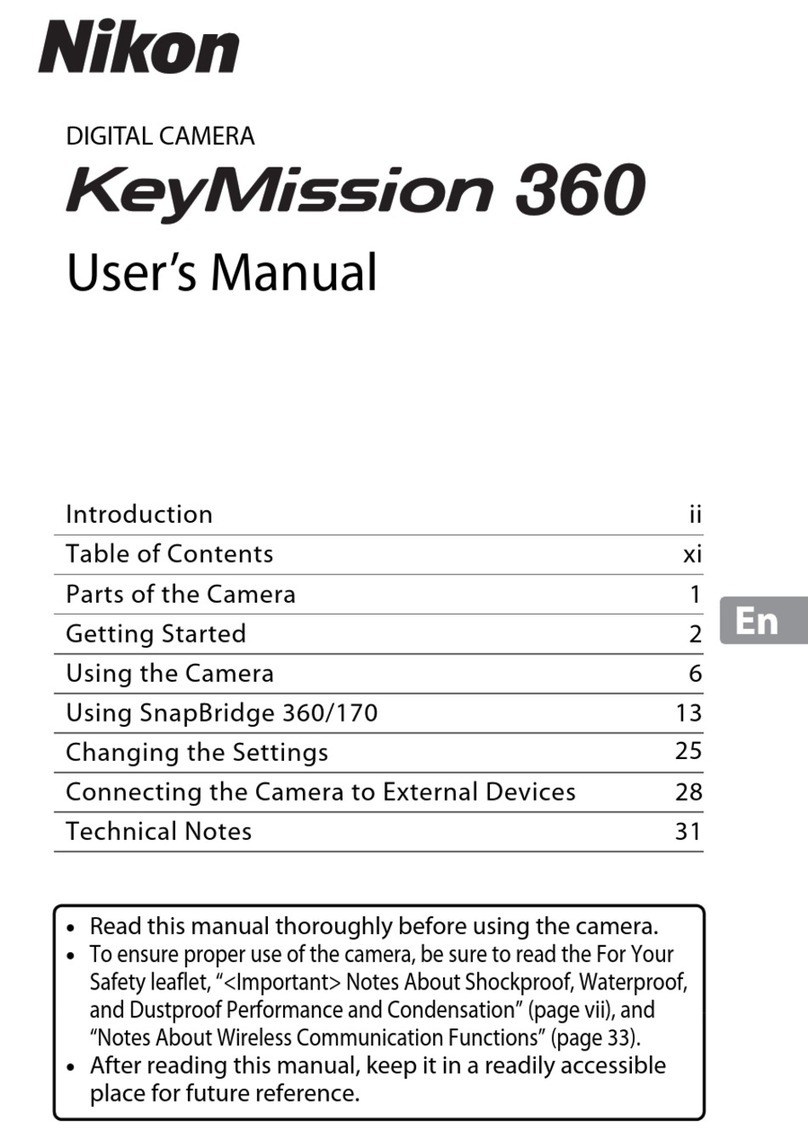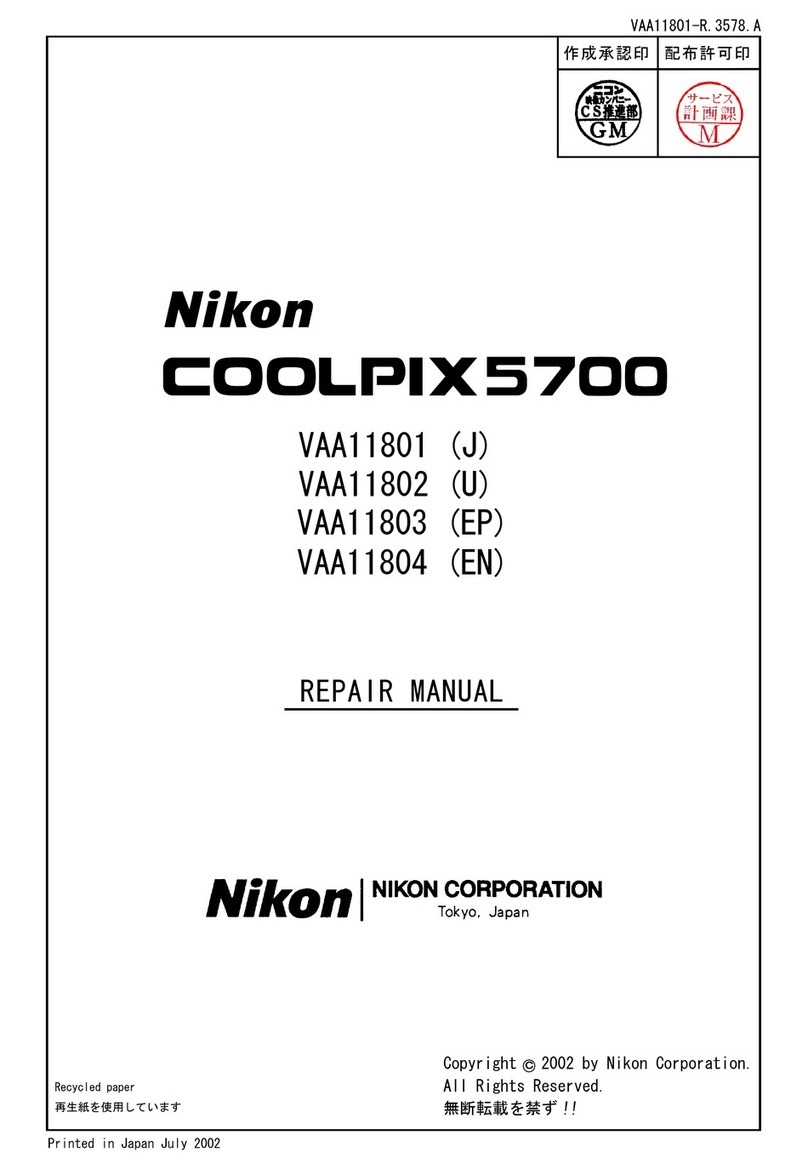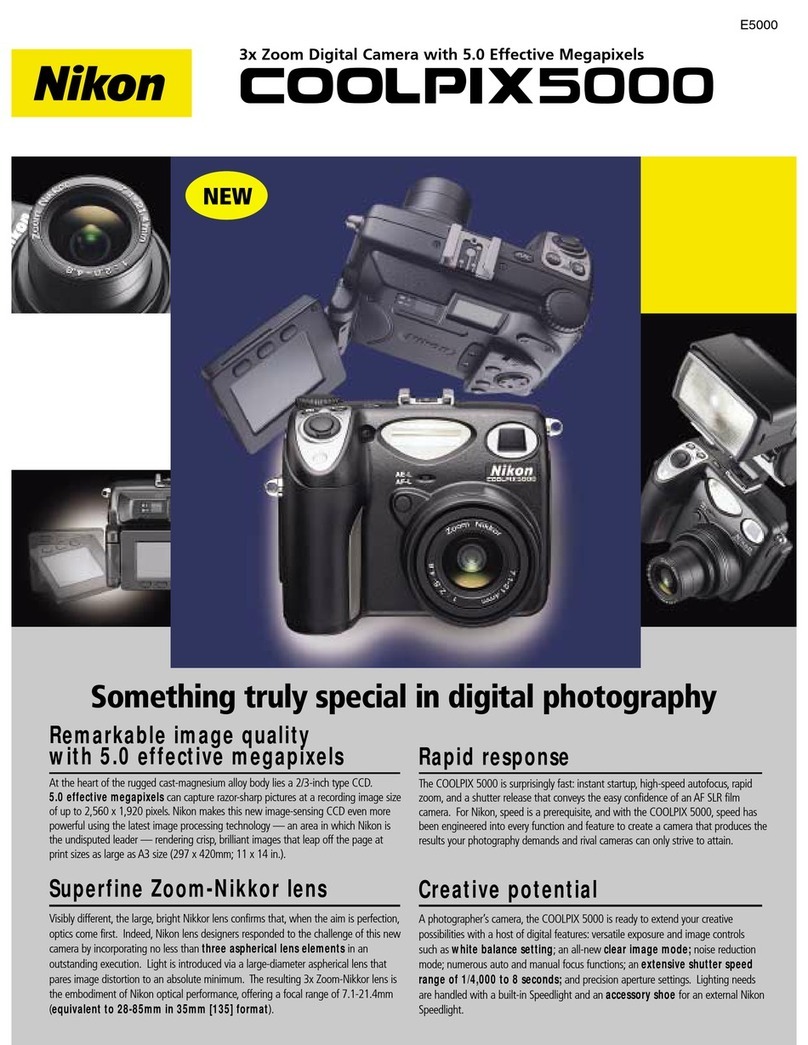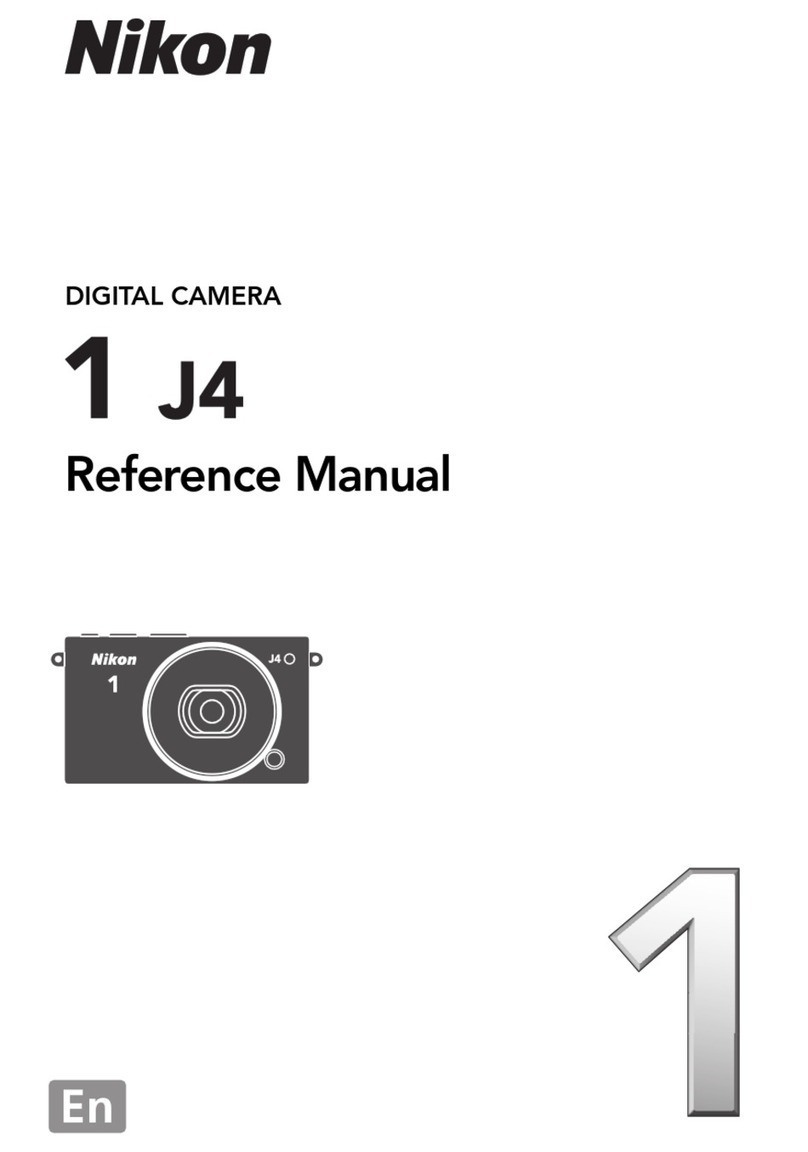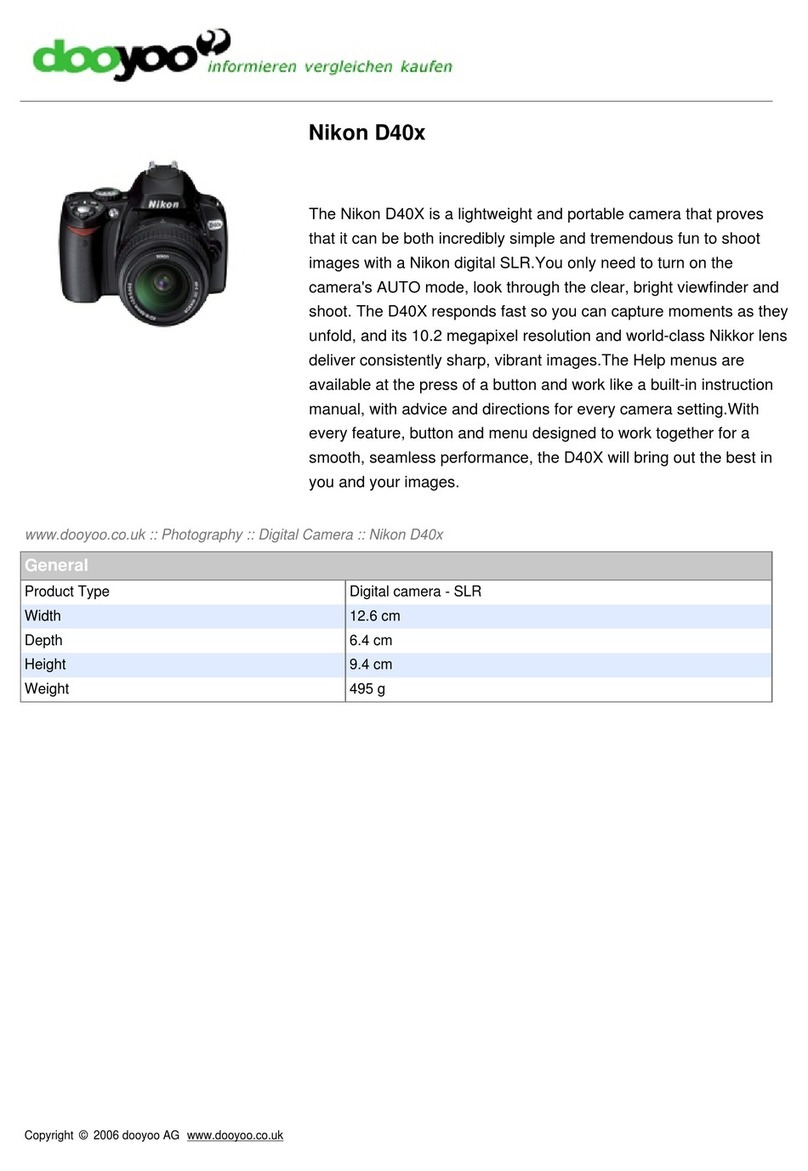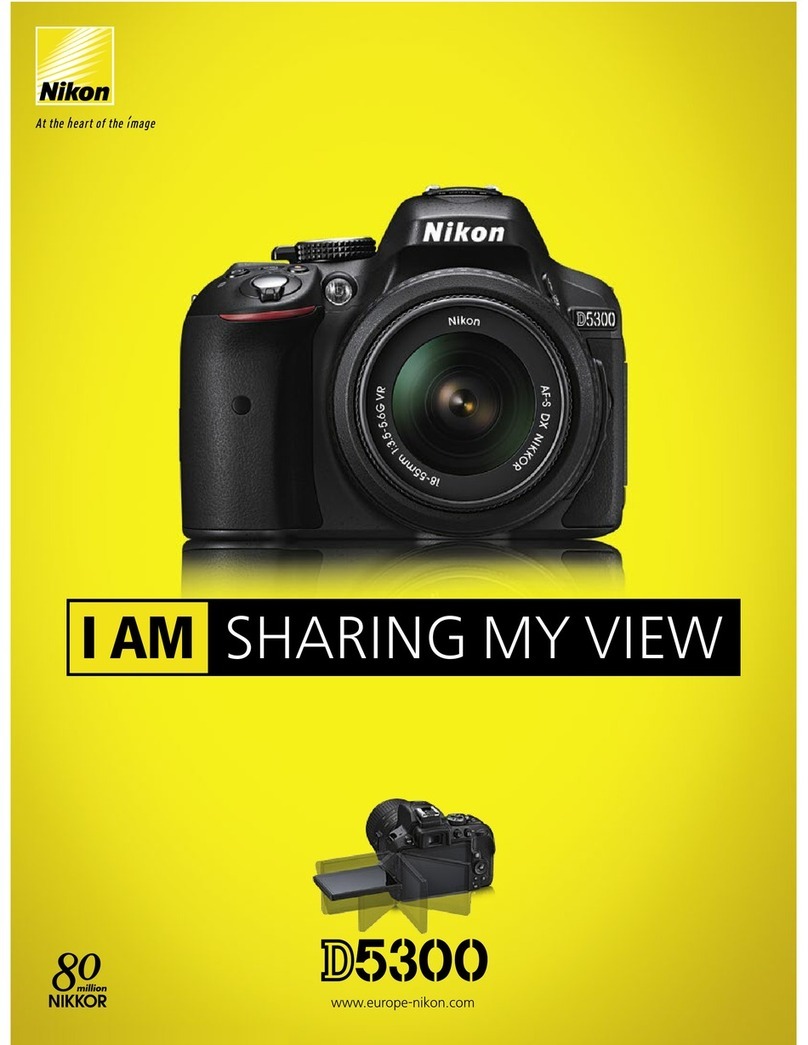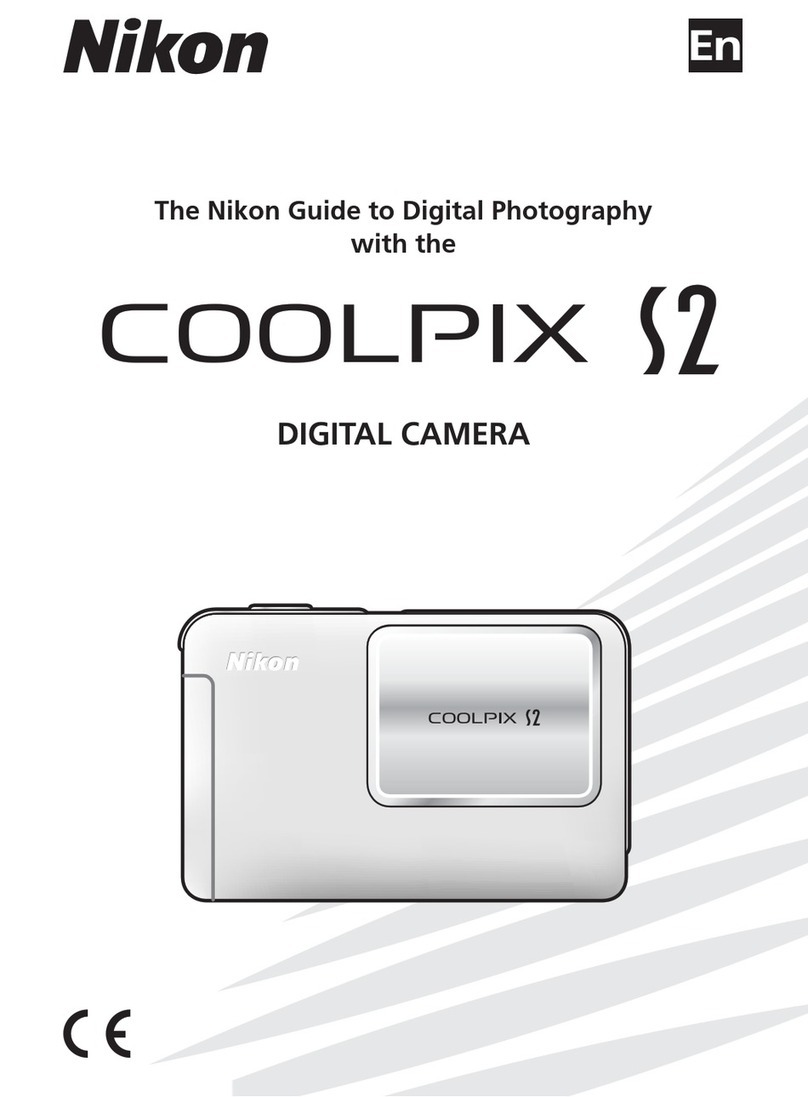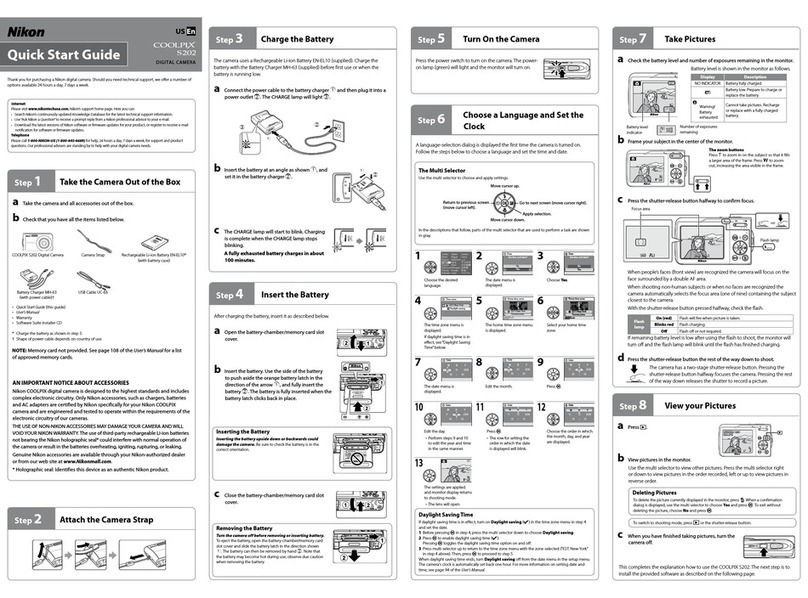Click Easy Install to begin installation of:
Turn the computer on and insert the PictureProject installer CD into the CD-ROM drive. The In-
stall Center program will launch automatically. Depending on the region of purchase, a “Select
Region” dialog may be displayed; select a region and click Next. A language-selection dialog will
be displayed. Select a language and click Next.
Remove the PictureProject installer CD from the CD-ROM drive.
This completes installation of PictureProject. Proceed to “Viewing Photographs on a Computer.”
The photographs will be displayed in PictureProject when transfer is complete.
PictureProject periodically checks for updates
when the computer is connected to the Internet.
If an update is detected when PictureProject starts,
an update dialog will be displayed. Follow the on-
screen instructions to update to the latest version
of PictureProject.
Disconnecting the Camera
Before turning the camera off and disconnecting the USB cable, remove the camera from the
system as described below.
• Windows 98 Second Edition (SE): In My Computer, right click on
the removable disk corresponding to the camera and select
Eject from the menu that appears.
• Windows 2000 Professional: Click the “Unplug or Eject Hardware”
() icon in the taskbar and select Stop USB Mass Storage
Device from the menu that appears.
• Windows Mille nnium Edition (Me): Click the “Unplug or Eject Hard-
ware” ( ) icon in the taskbar and select Stop USB Disk from
the menu that appears.
• Macintosh: Drag the camera volume (“NIKON D200”) into the
Trash.
• Windows XP Home Edition/Professional: Click the “Safely Remove
Hardware” ( ) icon in the taskbar and select Safely remove
USB Mass Storage Device from the menu that appears.
PictureProject
Nikon Capture Free Trial
Click Nikon Capture Free Trial in the Install Center window to open your web browser
to a site where you can download a trial version of Nikon Capture (Internet connection
required).
Nikon View
Click Nikon View in the Install Center window to open your web browser to a site where
you can download the latest version of Nikon View (Internet connection required).
Before Installing PictureProject
PictureProject requires Mac OS X version 10.1.5 or later or a pre-installed version of Windows XP
Home Edition, Windows XP Professional, Windows 2000 Professional, Windows Millennium Edition
(Me), or Windows 98 Second Edition (SE). Turn off any virus-protection software and exit all other
applications before beginning installation.
Nikon View/Nikon Capture
Uninstall Nikon View before installing PictureProject. For information on using PictureProject
with Nikon Capture, see the PictureProject Reference Manual (on CD).
Windows XP/Windows 2000/Mac OS X
Use an account with administrator privileges when installing or uninstalling
PictureProject.
Before Connecting the Camera
Be sure that PictureProject is installed. If the Windows hardware wizard is displayed when
the camera is connected, click Cancel to exit the wizard.
Im
Installing PictureProject (Windows)
The illustrations in this section are intended as a guide only. The dialogs and messages displayed dur-
ing installation may differ in some respects from those shown here.
Group photos into collections and
collections into folders.
Collection list
Retouch photos using a
variety of tools, including
cropping and brightness
and hue adjustment.
Edit
Design
Arrange photos in a variety of
layouts.
View the photos in the current collection or
folder.
Picture list
Other tasks that can be performed with PictureProject include printing photographs, send-
ing photos by e-mail, viewing slide shows, and copying photographs to CD or DVD (re-
quires Windows or Mac OS X version 10.2.8 or later).
Click OK to close the Install Center window. If a dialog is displayed
directing you to restart the computer, follow the on-screen instruc-
tions.
Organize
View and organize photographs.
Turn the computer on and insert the PictureProject installer CD into the CD-ROM drive. Double-
click the PictureProject installer CD icon on the desktop, then double-click the Welcome icon.
Depending on the region of purchase, a “Select Region” dialog may be displayed; select a region
and click Next. A language-selection dialog will be displayed. Select a language and click Next.
After the computer restarts, the PictureProject Import Assistant will be displayed. The
Import Assistant is used to catalog existing images for display in PictureProject.
1Click Import to catalog the images in the “Import from” folder in PictureProject. The time
needed to catalog the images is proportional to the number of images in the folder.
2Click OK to close the Import Assistant when import is complete.
To proceed without cataloging existing images, click Close. Existing images can be cata-
loged manually at any time; see the PictureProject Reference Manual (on CD) for details.
Windows
Macintosh
“Import from”
folder
Close buttonImport button
• Nikon Mass Storage camera drivers (Windows 98 SE
only)
• Drivers for D1-series cameras
• Apple QuickTime 6
• Nikon Fotoshare (Europe only)
• PictureProject
• Microsoft DirectX 9
Click Next to install PictureProject to the location shown, or
click Browse… to choose a different folder.
Click Ye s.
Click Install.
Click Yes.
Click Yes.
Click Quit.
Apple QuickTime
If an earlier version of QuickTime is installed, the QuickTime
installer will start. Follow the on-screen instructions to
complete installation. When the dialog shown at right is
displayed, click Continue. Do not complete the “Regis-
tered To,” “Organization,” and “Registration Number” fields.
Enter the administrator name and password…
…and click OK.
Click Ye s.
If the computer restarts, log in to the account used to install PictureProject. To install Nikon
FotoShare (Europe only), open the “FotoShare” folder on the PictureProject installer CD and drag
the Nikon FotoShare icon to the “Applications” folder on the hard disk.
Read the license agreement…
…and click Accept to accept and view the ReadMe file. Take a few
moments to read this file, which may contain important informa-
tion that could not be included in this guide. Click Continue… to
proceed with installation.
Follow the on-screen instructions to install the drivers for D1-
series cameras.
The Nikon FotoShare setup program will start (Europe only).
Follow the on-screen instructions to install Nikon FotoShare.
Continued in next column
Click Finish.
DirectX 9
If DirectX 9 is not already installed, the dialog shown at
right will be displayed. Follow the on-screen instruc-
tions to install DirectX 9.
Windows XP
The dialog shown at right will be displayed when the camera is
turned on. Select Copy pictures to a folder on my computer
using PictureProject and click OK. To bypass this dialog in
future, check Always do the selected action.
Turn the camera on. PictureProject will automatically detect the camera and the
Pic tureProjec t Transfer window will be displayed in the computer monitor. Click Trans fer to copy
all photographs from the camera memory card to the computer.
Transfer button
Printed in Belgium
6MBA5511-01
Read the license agreement…
…and click Yes to accept and proceed with installation.
Windows 98 SE
The dialog shown at right will be displayed first. Follow the on-
screen instructions to install the Mass Storage drivers.
Use a Reliable Power Source
Nikon recommends using the optional EH-6 AC adapter to power the camera for extended periods.
Do not use another make or model of AC adapter.
Click Easy Install to begin installation of:
• PictureProject
• Apple QuickTime
The CD for use in Europe includes Nikon
FotoShare. Selecting Easy Install displays
the dialog shown at right; click OK.
Nikon Capture Free Trial
Click Nikon Capture Free Trial in the Install Center window to open your web browser
to a site where you can download a trial version of Nikon Capture (Internet connection
required).
Nikon View
Click Nikon View in the Install Center window to open your web browser to a site where
you can download the latest version of Nikon View (Internet connection required).
Click Yes.
Click Yes to close the Install Center window. If a dialog is dis-
played directing you to restart the computer, follow the on-
screen instructions.
“Import from”
folder
Close button Import button