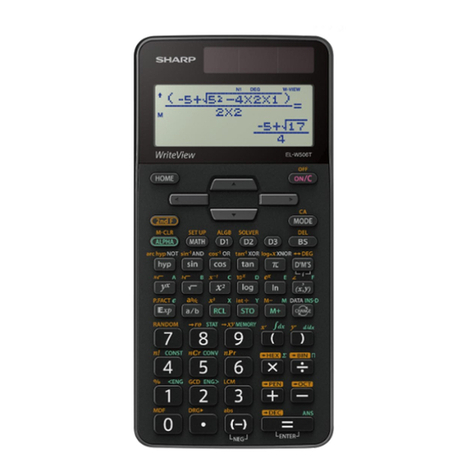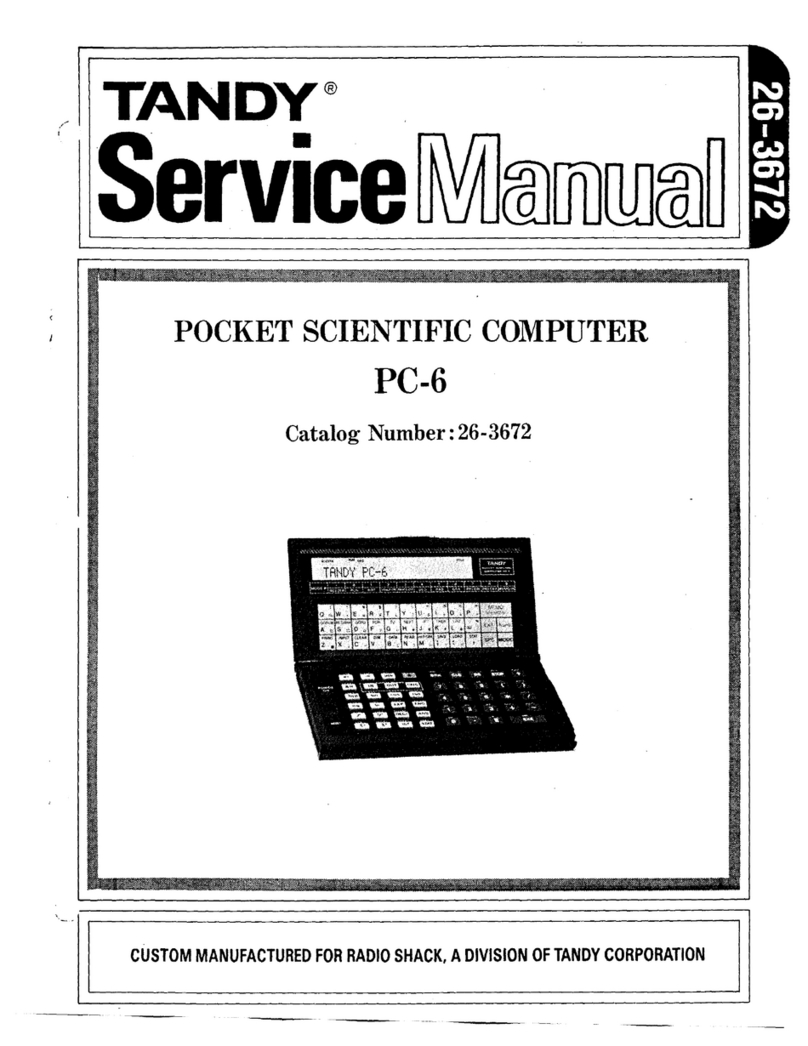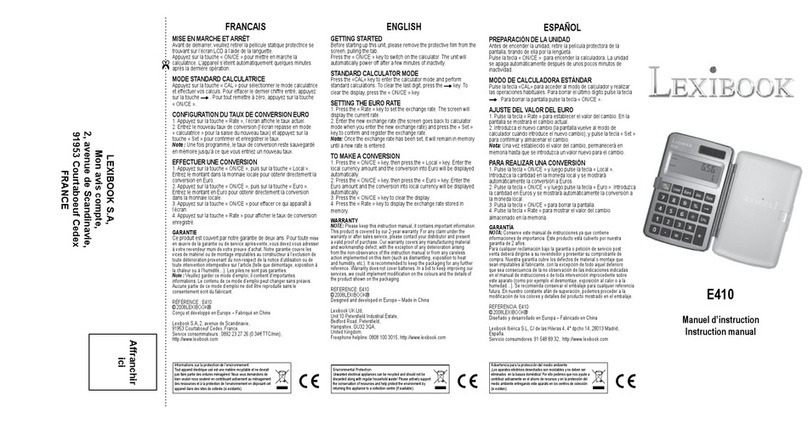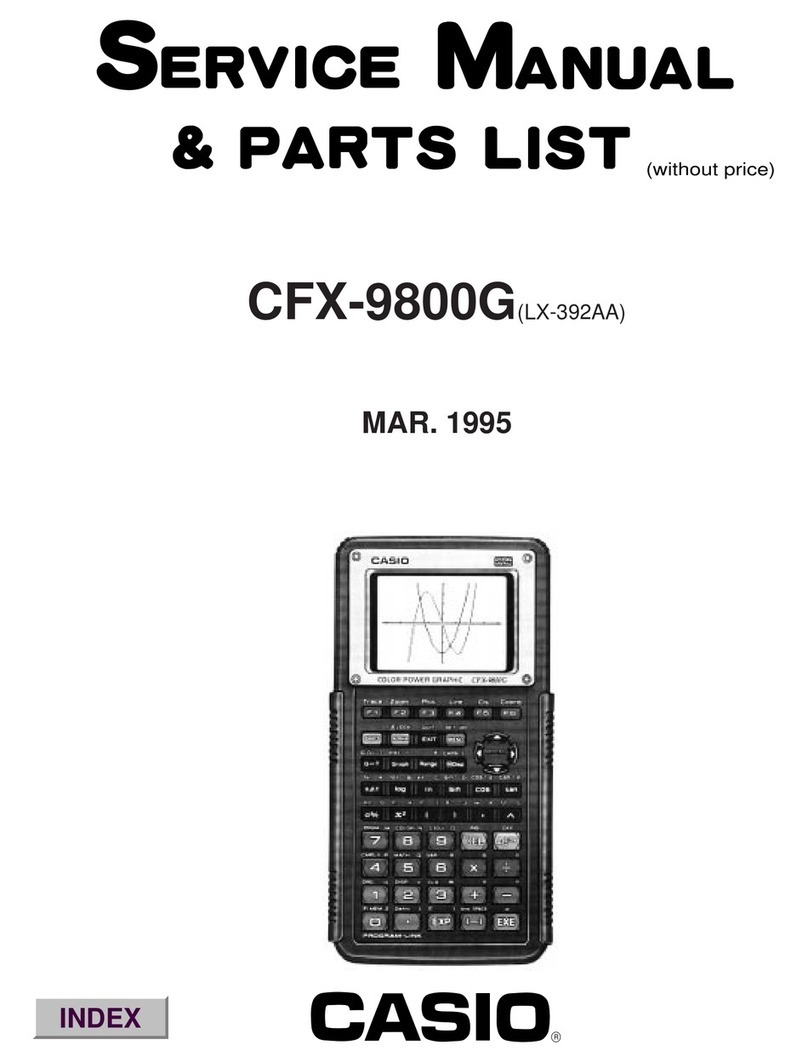Staples 329822 User manual

1
Notice:
•Never try to take the calculator apart.
•Handle the calculator carefully, and avoid dropping it.
•Do not operate the keys roughly. As you operate the keys, monitor
your input by watching the display to make sure that values are be-
ing input correctly.
•Avoid using the calculator in very hot or cold areas (below 32°F /
0°C, or above 104°F / 40°C). Also avoid heavy dust and moisture.
•When using paper, be sure that you install it correctly.
•To clean the calculator, wipe it off with a soft cloth. You can also
clean the exterior by wiping it with a soft cloth that has been moist-
ened with a weak solution of water and a neutral detergent.
•Never use volatile fluids such as lacquer thinner or benzine, etc.
when cleaning the calculator.
•Be sure to switch the power off after you finish using the calculator
or if you do not plan to use it for a long period. As with all electrical
appliances, it is also a good idea to unplug the power cord from the
AC outlet if you are not going to use the calculator for a long time.
•Whenever you take the calculator to a retailer or dealer for servicing,
we recommend that you remove the tape spools, and all other de-
tachable accessories to keep them from getting lost.
•Always make sure that roll paper is installed in the calculator before
using any of the Function Selector settings that activates the printer.
•Electromagnetic interference or high electrostatic discharge envi-
ronment may cause the display to malfunction or the contents of
memory to be lost or altered. To initialize the calculator, use the tip of
ballpoint pen (or similar sharp object) to press “RESET” button at the
back of calculator.
•In no event will the manufacturer and its suppliers be liable to you or
any other person for any damages, including any incidental or con-
sequential expenses, lost profits, lost savings or any other damages
arising out of use of this product.
•The information provided in this manual is subject to change without
notice.
•Please keep your manual and all information handy for future
reference.

2
Fig.1 Fig.2 Fig.3
Fig.4
Powering On/Off of the Unit
Power on: Press (ON) to power on the unit.
Power off: Press to power off the unit.
The unit has auto power off function, when there is no operation for 6
minutes, it will turn off automatically, press to restart it.
Loading the Paper Roll
Switch ON the calculator, follow the procedure illustrated below.
•Always use the
FEED
key to advance the paper. Never pull on the
paper by hand.
•We recommend dustless type paper (58mm wide x 80mm or less
diameter).
.
...............
Fig.5 Fig.6

3
Or you can put the paper roll inside the calculator.
Fig.4
.
...............
Fig.5 Fig.6
Fig.1 Fig.2 Fig.3

4
Fig.A Fig.B
Replacing the Ink Roller
The printer in this model uses a disposable ink roller (cartridge type).
If impressions are too light or illegible, replace the ink roller with a new
one.
1) Open the printer cover (Fig.A).
2) The ink roller is in the right end.(Fig.B).
3) Pull up the roller according to the “PULL UP” mark on the roller.
4) Install a new ink roller.
5) Make sure the ink roller is in place, and replace the cover.
Note :
Never fill the ink roller with fluid ink as it may run or clog the printer.
Use only compatible with IR-41BL (Black).

5
Printing Mode Setting
Press P/NP to toggle between printing mode and non-printing mode.
When printing mode is activating, there is a “PRINT” indicator showing
on the top of the display, and the entries and results will appear on dis-
play and will be printed out.
Decimal Point Setting
•Press DEC to designate the decimal point position (A 0 2 3 4 F)
for calculated results.
•Press DEC repeatedly to select the desired position, and the
corresponding indicator (A 0 2 3 4 F) will light up on the right end of
the display.
•When A (Add-Mode) is selected, addition and subtraction functions
are performed with an automatic 2-digit decimal. It is convenient for
currency calculations.
•When F (Floating Decimal Point) is selected, all effective numbers
up to 10 digits are printed or displayed.
PRINT 5/4 F
0.
Printing mode is activating.
0.
2-decimal point is designated
for the calculation results
PRINT 5/4
2

6
Rounding System Setting
Press RND to set for round-up (UP), round-off (OFF), or cut-off (CUT)
to the pre-selected decimal digits in the result. “UP”, “5/4” or “CUT” indi-
cator will light up accordingly.
Performing Addition, Subtraction, Multiplication and Division
+Press this key to add the value to total.
–Press this key to subtract the following entered value from
the total.
xPress this key to multiply the display value by the following
entered value.
÷Press this key to divide the display value by the following
ent er ed value.
=Press this key to calculate the result.
PRINT 5/4 F
0.
The result will be round-off.

7

8
About the “A” Mode Calculation
2 decimal places are assumed for entries and results of all addition and
subtraction operations.
Entering 2 only results in a value of 0.02 for the entry. If you use the
.key
during entry of a value, the decimal point is included at the place you
specify. This mode has no effect on multiplication and division
operations.

9
Using the Independent Memory
M+
Press this key instead of = at the end of a calculation to add
the result to memory contents. Pressing this key after input
ting a number to add this value to memory contents.
M–
Press this key instead of = at the end of a calculation to add
the result to memory contents. Pressing this key after input
ting a number to add this value to memory contents.
MRC Press this key once to display the memory contents, press
again to clear the memory contents.

10
Percentage Calculation
%
Use this key for percentage calculations.

11
Tax Calculation
Press this key to calculate the amount including tax.
Press this key to calculate the amount excluding tax.
Used to set the tax rate.

12
Using # key
After inputting a number, press # to print out the number. It is useful for
you adding some number remarks.
3

13
Conversion
C1 , C2 Use these keys to make conversion.
SET Use this key to set conversion rate.

14
Cost, Sell, Margin Calculation
COST Use this key to input cost.
SELL Use this key to input selling price.
MGN Use this key to input the profit rate.

15

16
P ower S ourc e
This calculator operates on 4 x 1.5V AA dispos able dry batteries or
AC with the us e of an AC adaptor (6V/300mA).
Dry battery operation
If there is a" "indicator shown on the display or any of the
following symptoms, it means batteries are low and should be
replaced. S witch power off and replace batteries to correct the
situation.
a) Incorrect printing or other printing problems.
b) A dim, difficult-to-read display.
c) Abnormally s low print speed.
P R E C A UT IONS :
Incorrectly using batteries can caus e them to burst or leak, pos s ibly
dam-aging the interior of the unit. Note the following precautions :
B e s ure that the positive ( + ) and negative ( ) poles of each
battery are facing in the proper direction.
Never mix batteries of different types .
Never mix old batteries and new ones.
Never leave dead batteries in the battery compartment.
R emove the batteries if you do not plan to us e the unit for long
periods.
R eplace the batteries at leas t once every 2 years , no matter
how much the unit is used during that period.
Never try to recharge the batteries s upplied with the unit.
Do not expose batteries to direct heat, let them become
shorted, or try to take them apart.
S hould a battery leak, clean out the battery compartment of the
unit immediately, taking care to avoid letting the battery fluid
come into direct contact with your s kin.
K eep batteries out of the reach of s mall children. If swallowed,
con-s ult with a physician immediately.

17
Replacement of batteries :
1) Push in both tabs and lift open the battery compartment lid on the
back of the unit.
2) Remove dead batteries.
3) Insert new batteries with the polarity as shown by the symbols.
4) Replace the battery compartment lid.
AC operation
Be sure to use only an adaptor with the UL safety standard. Using any
other adaptor can result in serious damage to the unit or adaptor.
Never use any other type of adaptor.
•Damage caused by using any other type of adaptor is not covered
by your warranty.
Important!
•The adaptor may become warm when it is being used. This is nor-
mal and does not indicate any problem.
•Be sure to unplug the adaptor from the power source when you are
not using the unit.
•Whenever connecting or disconnecting the adaptor, be sure that the
power of the unit is switched off.
•Never use a power supply that does not match that specified for the
unit. Doing so can damage the adaptor or your unit.
2011/65/EU
Reset
In case of malfunction, please press reset button on the back of the calculator.
This manual suits for next models
1
Table of contents
Popular Calculator manuals by other brands
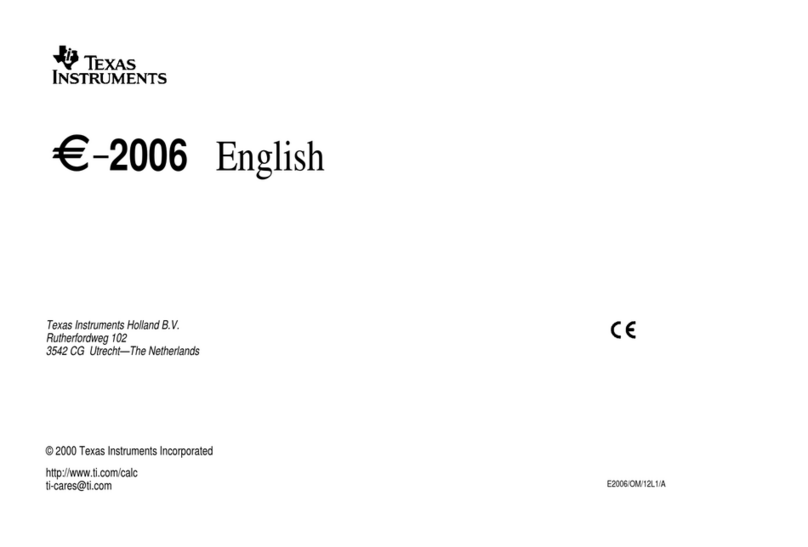
Texas Instruments
Texas Instruments E-2006 user guide

Calculated Industries
Calculated Industries PIPE TRADES PRO 4095 Pocket reference guide
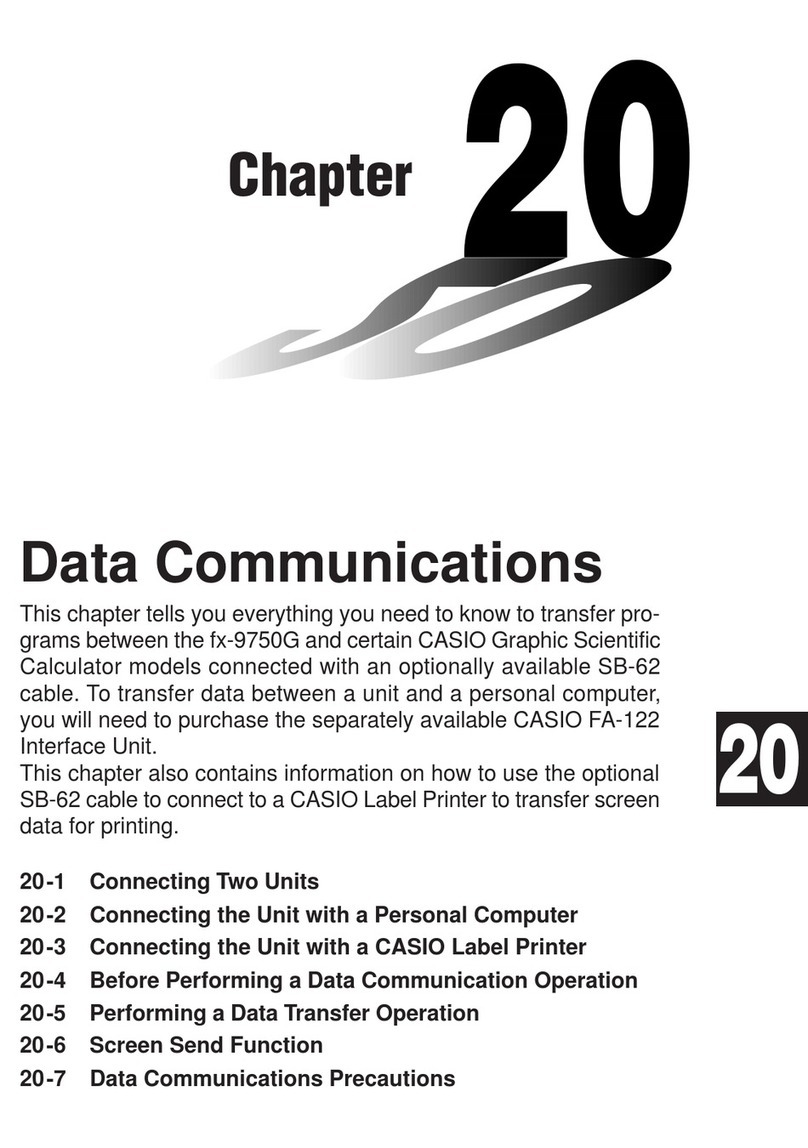
Casio
Casio FX-9750G manual

Radio Shack
Radio Shack EC-3031 owner's manual
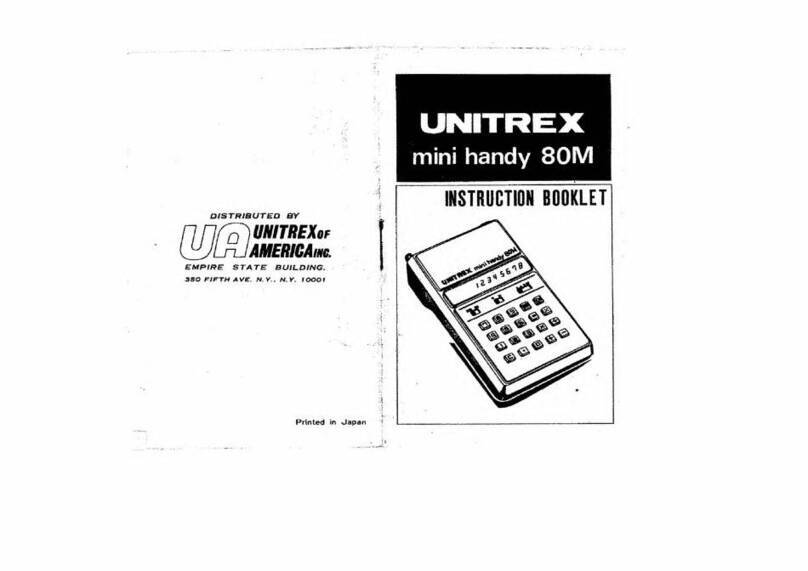
unitrex
unitrex mini handy 80m Instruction booklet

Calculated Industries
Calculated Industries ElectriCalc LT user guide