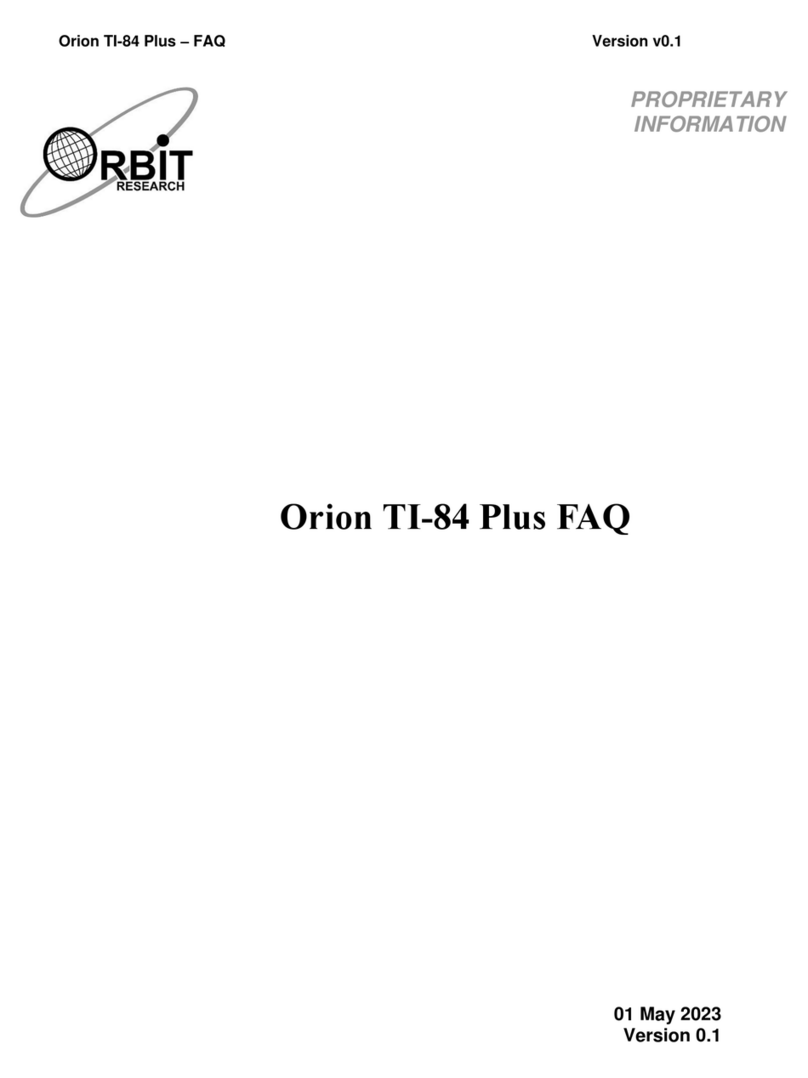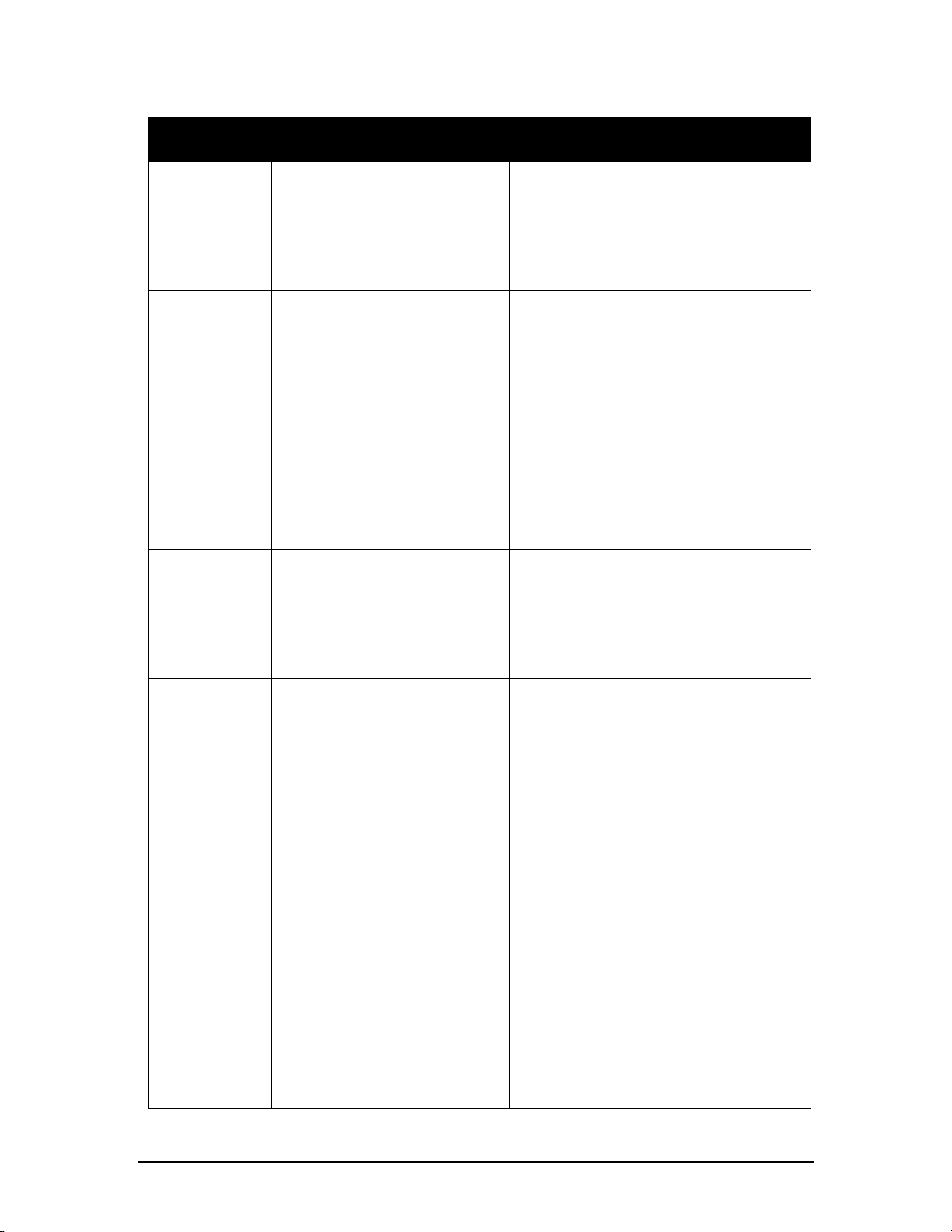Orion TI-84 Plus Talking Graphing Calculator User Guide Version 1.0
Orbit Research Proprietary Information 2
Contents
1INTRODUCTION------------------------------------------------------------------------------------------------ 4
1.1 ABOUT THIS GUIDE----------------------------------------------------------------------------------------4
1.2 FEATURES --------------------------------------------------------------------------------------------------4
1.3 CONVENTIONS USED IN THIS GUIDE-------------------------------------------------------------------- 5
2BECOMING ACQUAINTED WITH YOUR ORION TI-84 PLUS TALKING GRAPHING
CALCULATOR--------------------------------------------------------------------------------------------------------- 6
2.1 PARTS LIST -------------------------------------------------------------------------------------------------6
2.2 ORIENTATION AND FUNCTIONS --------------------------------------------------------------------------6
2.3 POWER SUPPLY AND CHARGING------------------------------------------------------------------------7
2.4 OPERATION PROCEDURE--------------------------------------------------------------------------------- 8
2.5 HELP MODE ------------------------------------------------------------------------------------------------8
3ACCESSIBILITY FEATURES------------------------------------------------------------------------------- 8
4KEYS -------------------------------------------------------------------------------------------------------------- 9
5LOCATION------------------------------------------------------------------------------------------------------- 9
6FUNCTION ------------------------------------------------------------------------------------------------------- 9
6.1.1 Graph Options--------------------------------------------------------------------------------------- 11
6.1.2 Graph Options--------------------------------------------------------------------------------------- 15
6.1.3 Speech Options------------------------------------------------------------------------------------- 16
6.1.4 Braille Options--------------------------------------------------------------------------------------- 16
6.2 SPEECH AND TONE MODE------------------------------------------------------------------------------ 18
6.3 REPLAYING A GRAPH------------------------------------------------------------------------------------ 18
6.4 REPLAYING INDICATORS OF A GRAPH ---------------------------------------------------------------- 19
6.5 REVIEWING THE SCREEN------------------------------------------------------------------------------- 19
7CALCULATOR OPERATIONS WITH THE ORION TI-84 PLUS--------------------------------- 21
7.1 HOME SCREEN OPERATIONS -------------------------------------------------------------------------- 21
7.1.1 Entering Expressions------------------------------------------------------------------------------ 22
7.1.2 Expression Editing (Delete and Insert)-------------------------------------------------------- 22
7.1.3 Copying the Previous Expression-------------------------------------------------------------- 23
7.1.4 Clear Operations ----------------------------------------------------------------------------------- 23
7.2 GRAPH SCREEN OPERATIONS------------------------------------------------------------------------- 24
7.2.1 Equations Announcement - Trace Cursor Announcement------------------------------- 24
7.2.2 X-Y Coordinates Announcement Cursor ----------------------------------------------------- 24
7.2.3 Busy Indicator--------------------------------------------------------------------------------------- 24
7.2.4 Complete Equation Playback-------------------------------------------------------------------- 24
7.2.5 Exiting the Graph Screen------------------------------------------------------------------------- 25
7.2.6 Trace screen tone audible Graph playback-------------------------------------------------- 25
7.2.7 Y-Value Corresponding to X-Value in Trace Mode ---------------------------------------- 26
7.3 "Y=" MENU ----------------------------------------------------------------------------------------------- 26
7.3.1 Enabling, Disabling, and Editing Equations-------------------------------------------------- 27
7.4 HORIZONTAL SPLIT SCREEN MODE------------------------------------------------------------------- 27
7.5 SWITCHING BETWEEN VARIOUS SCREENS AND MENUS------------------------------------------- 27
7.6 ERROR SCREEN ----------------------------------------------------------------------------------------- 27
8EMBOSSING AND PRINTING AND DATA TRANSFER------------------------------------------- 28
8.1 DOWNLOAD THE TI CONNECTTM SOFTWARE -------------------------------------------------------- 28
8.2 HOW TO INSTALL AND RUN TICONNECTTM---------------------------------------------------------- 29
8.3 HOW TO CONNECT THE TI-84 PLUS CALCULATOR AND PC -------------------------------------- 29